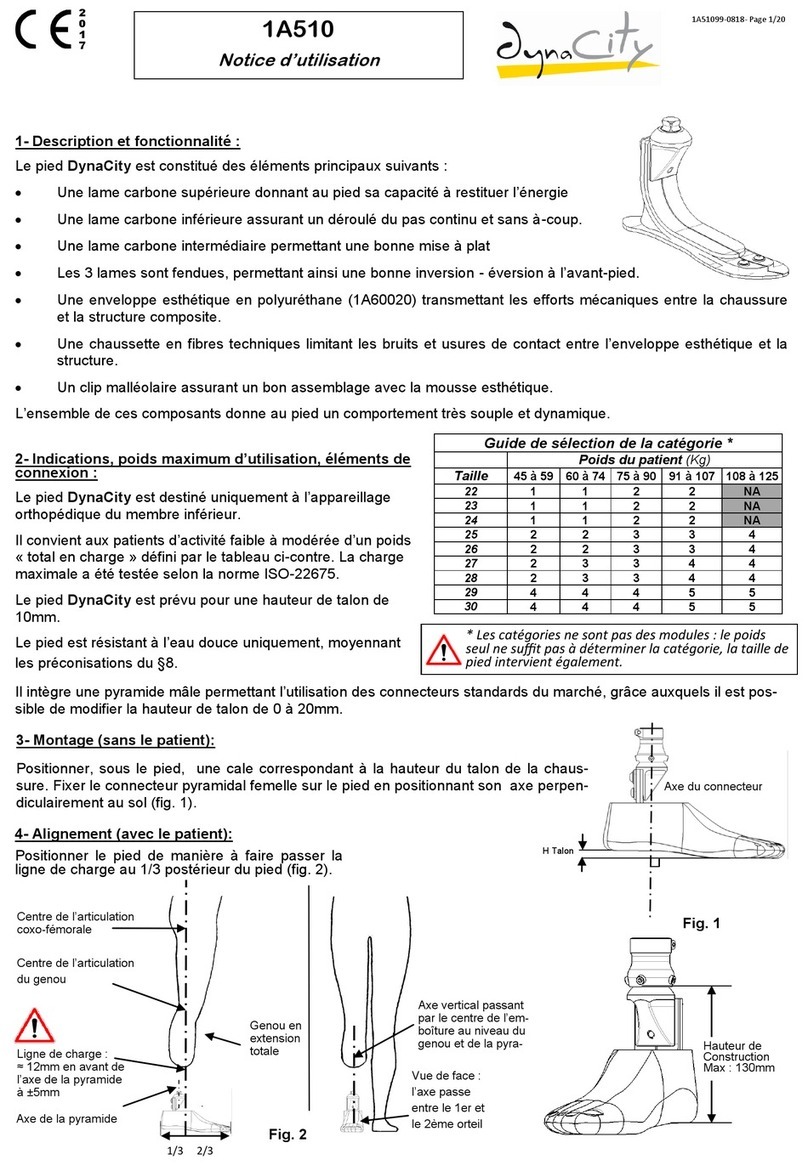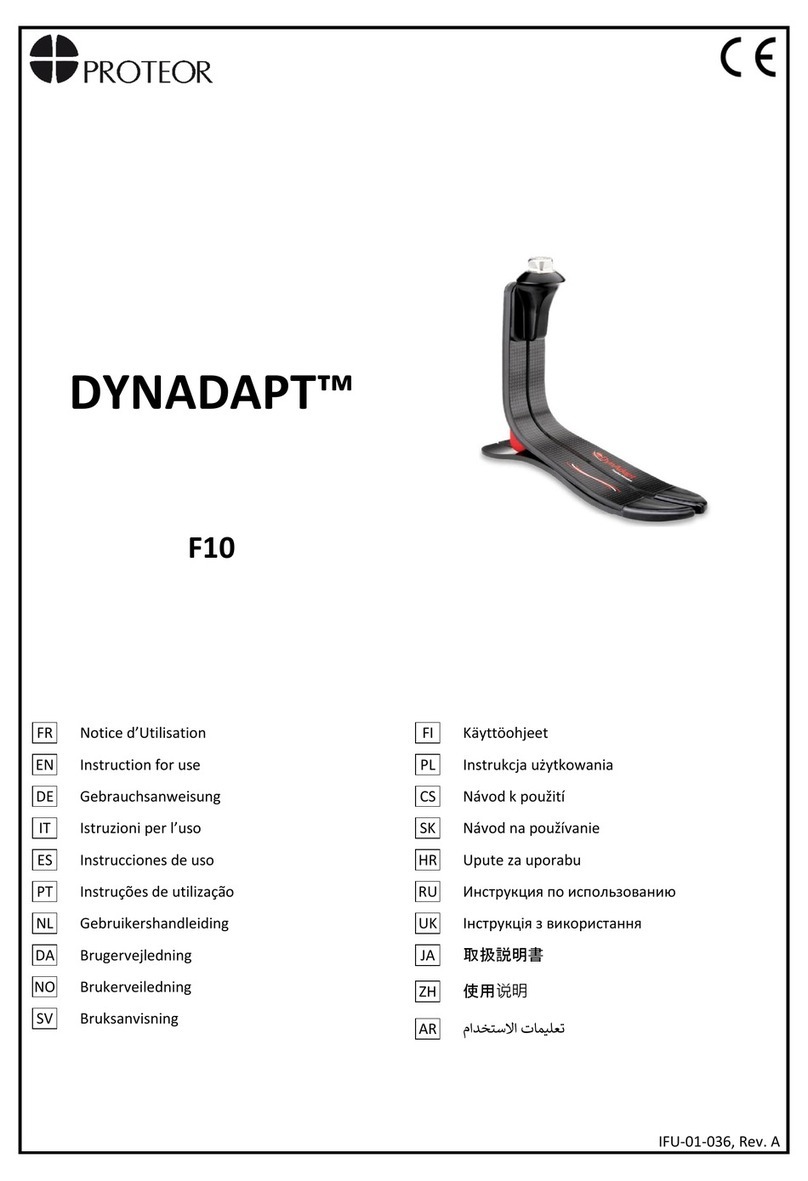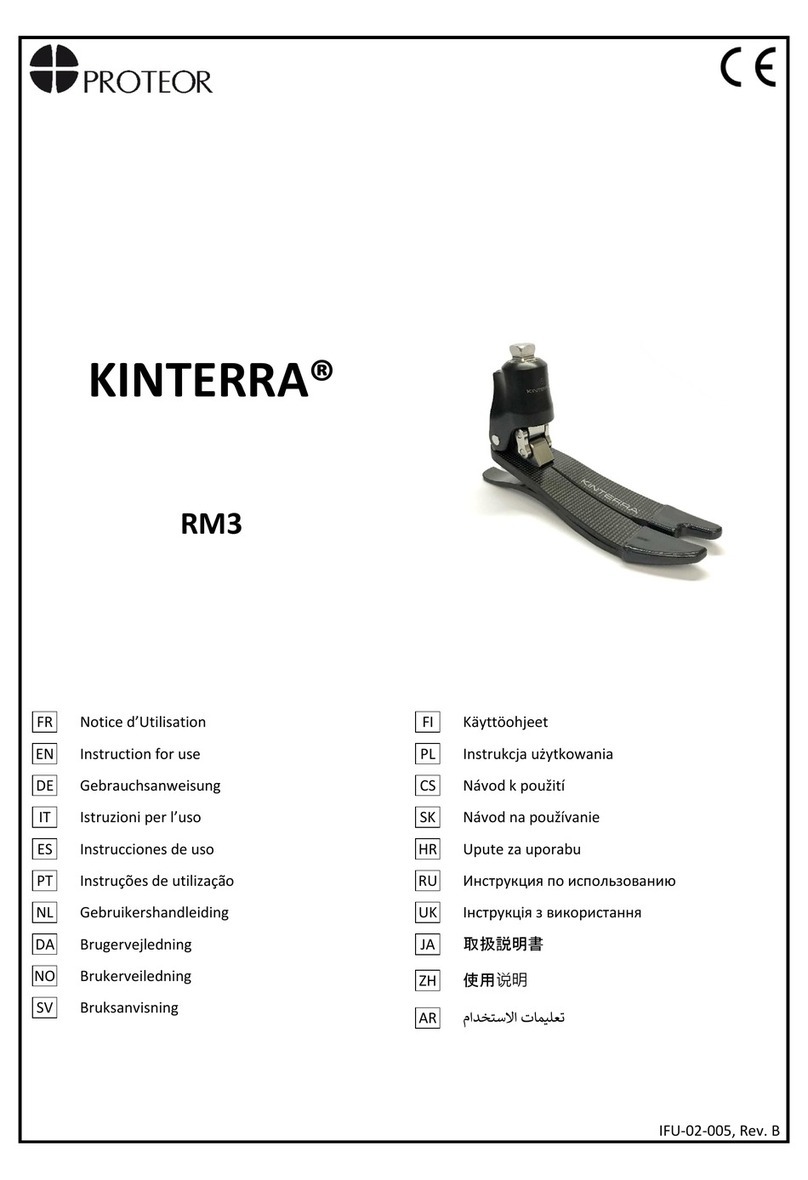Selecting from the Activities Menu
When the Freedom App connects to your Quattro, you will see the Activities menu.
This screen shows a list of the available Activity Modes you may choose.
Walking is the default Activity Mode for Quattro. It includes the most recently
updated knee resistance settings programmed by your prosthetist. It cannot be
disabled.
However, you may make small adjustments to the knee resistance settings for any
of the enabled Activity Modes, including Walking.
Patient Setup Guide
™
by
Once Bench annd Static Alignment are completed, go back to the Setup
screen using the arrow at the upper left.
Activities: The activities button will allow you to select from a list of activities and switch between
them as desired as well as create new modes and ne tune them.
Adjust: Allows user to make minor resistance settings changes
Tools: Allows user to engage/disengage the exion lock as well as the sitting mode, Disconnect or
Unpair device
Status: Displays knee name, battery status, total steps, serial number, part number, rmware and
App versions
Settings and Modes
Resistance Settings
To ne tune the knee resistance settings for any of the
Activity Modes, tap on the Activity Name. Select “Adjust”
from the bottom toolbar then scroll up to access all avail-
able resistance settings. Use either the slider bars or the [-]
and [+] buttons to adjust the knee resistances. Any chang-
es you make in the app are instantaneously transferred to
the knee.
Sitting Mode
With Sitting Mode turned on (default), when the knee is
unweighted and the thigh reaches a 90 degree angle or
greater, the knee exes without resistance. With Sitting
Mode o, the knee will continue to have hydraulic resis-
tance to exion independent of thigh exion angle. To turn
on/o select “Tools” tab in the Freedom Innovations app.
Note:
If Sitting mode is turned o, it will also disable Cycle
Mode and Obstacle Assist.
Cycling Mode
In Cycling Mode, the Knee will enter in low resistance when
the user’s thigh is near the horizontal plane (this position
occurs when getting on the bike or during normal pedal-
ing). The Knee will remain in low resistance until the user
puts weight on the unit in full extension (triggering the
QUATTRO to return to normal walking mode).
Note:
If Sitting mode is turned o, it will also disable Cycle
Mode.
Golf Mode
Golf Mode allows you to limit the amount your knee exes
while playing golf. After selecting golf mode in the Free-
dom app as the alternate mode, navigate to the adjust-
ment screen. On this screen you will have 3 choices for dif-
ferent degrees of exion that will be allowed. Each of these
can be customized by pressing the “+” or “-“. This allows
you to have 3 custom settings for the amount of exion
needed for a particular golf swing.
Using Your Keypad
Check the currently selected Activity Mode using the Keypad
Press and release the mode button. The button will illuminate and
blink briey, indicating which Activity Mode Quattro is currently in.
A slowly blinking light indicates that the knee is in Walking Mode.
A fast blink indicates that Quattro is in the Alternate Activity Mode.
Switching Activity Modes using the Keypad
To switch from Walking Mode to the Alternate Activity Mode,
press and hold the mode button. The button will illuminate with
a rapidly blinking white light indicating that Quattro is now in the
Alternate Activity Mode. (If an Alternate Activity Mode is not
available, the button will instead illuminate with alternating red
and white, blinking lights.) For more information on programming
and selecting an Alternate Activity, please talk with your prosthe-
tist.
To switch from the Alternate Activity Mode back to Walking Mode,
press and hold the mode button again. The button will illuminate
with a slowly blinking white light, indicating that Quattro has
returned to Walking Mode.
Lock angle setting:
Set the preferred angle to
lock the knee during golf
mode.
Minimum lock time setting:
Set the preferred minimum
time the knee will remain
in selected lock angle. This
setting is ideal for users who
may shift weight around as
they settle into their golf
stance.
Battery
Status
Change
Mode
Wireless
Battery Status Button:
Check battery charge levels
ModeButton:
Switch between preered
activity modes
Wireless Button:
Pair knee to smart device