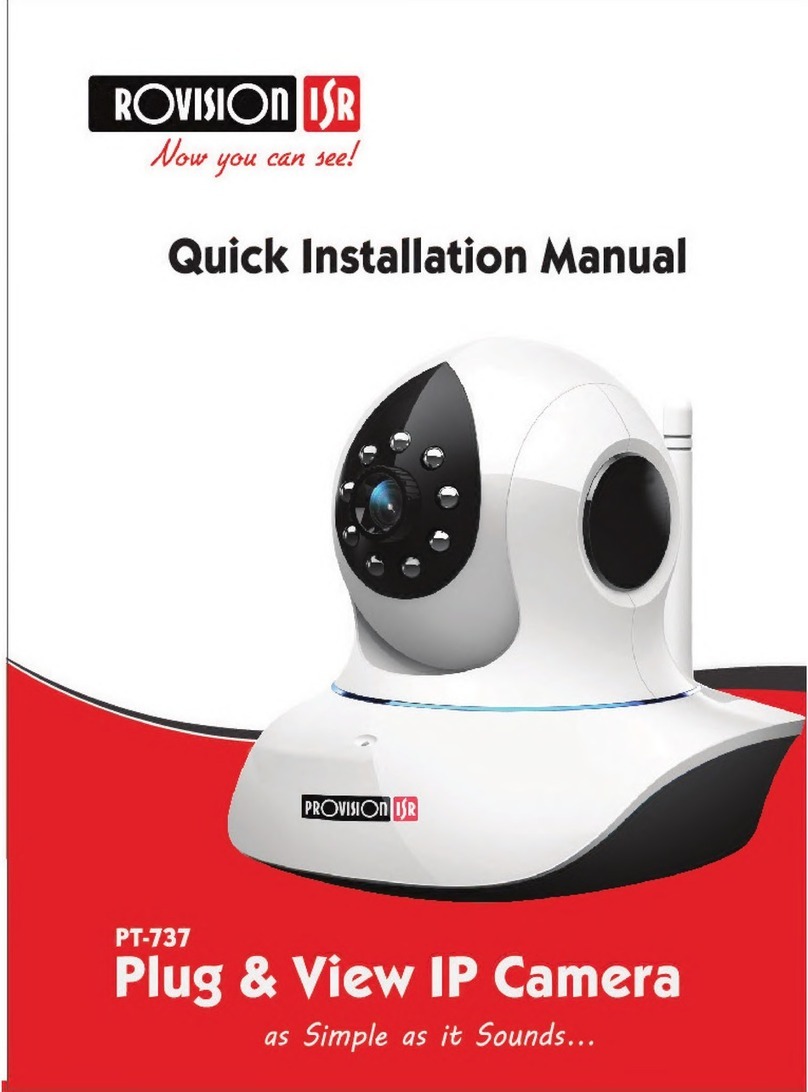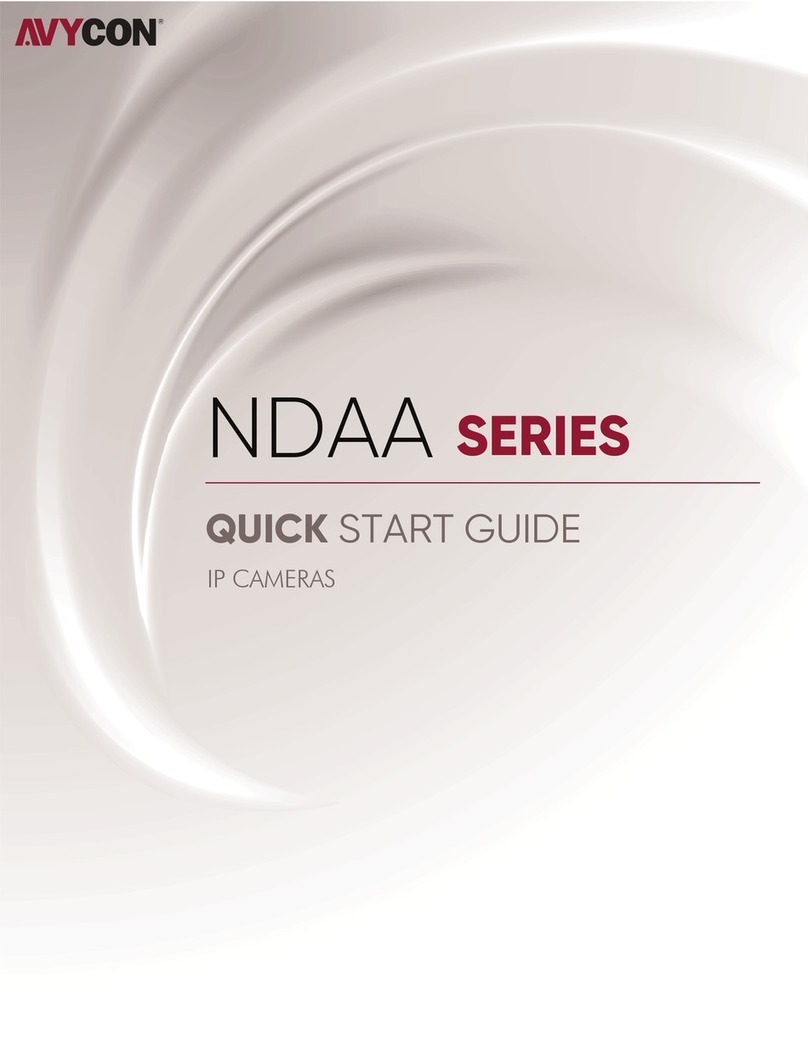Provision ISR PT-848 User manual
Other Provision ISR Security Camera manuals

Provision ISR
Provision ISR I2-350A-28 User manual
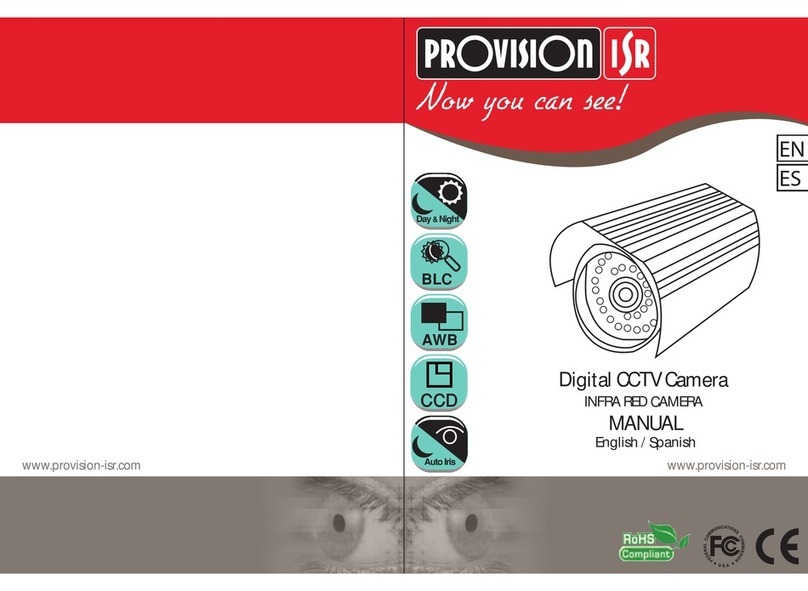
Provision ISR
Provision ISR I1-325CS User manual
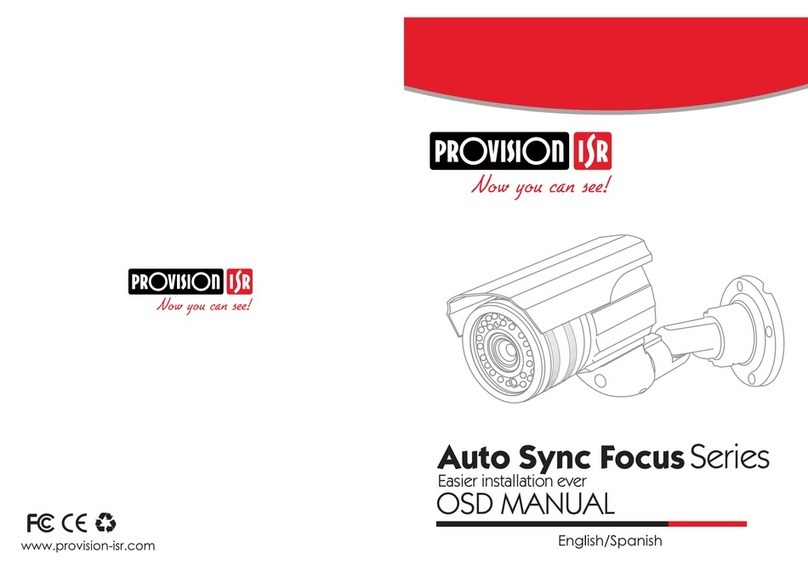
Provision ISR
Provision ISR AUTO SYNC FOCUS SERIES User manual

Provision ISR
Provision ISR 5MP 4 in 1 Series User manual

Provision ISR
Provision ISR Ultra-Z IP series User manual

Provision ISR
Provision ISR I5PT-390IPX4 User manual

Provision ISR
Provision ISR PRO-AHD series User manual

Provision ISR
Provision ISR Ultra-Z-18s User manual

Provision ISR
Provision ISR I1-380AHDB36 User manual

Provision ISR
Provision ISR MC-392AHD37+ User manual

Provision ISR
Provision ISR Z-22IR User manual

Provision ISR
Provision ISR DAI-390IP04 User manual

Provision ISR
Provision ISR Ultra-Z Z-20AHD-1(IR) User manual

Provision ISR
Provision ISR DAIPT-390AX4 User manual
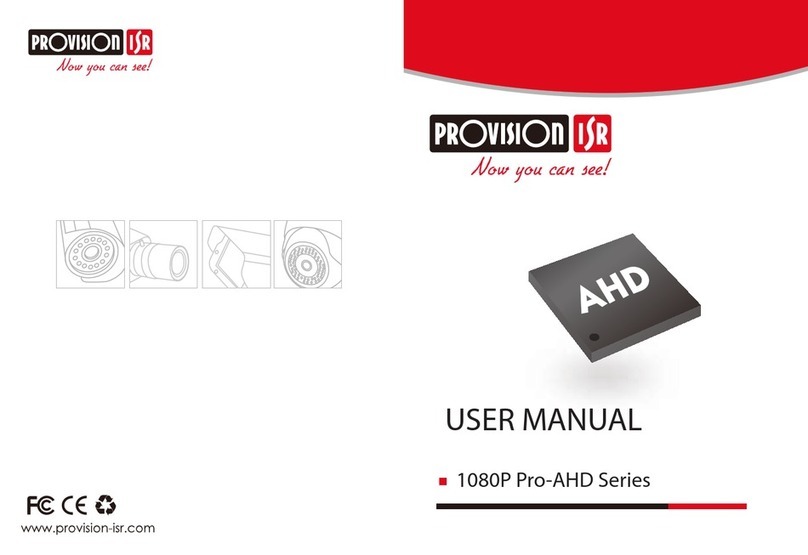
Provision ISR
Provision ISR 1080P Pro-AHD Series User manual

Provision ISR
Provision ISR DI-380AHD36 User manual

Provision ISR
Provision ISR Mini Ultra-Z Z-10AHD-1 (IR) PTZ User manual

Provision ISR
Provision ISR DAI-390IPVF User manual

Provision ISR
Provision ISR I5PT-320IPMX10-P User manual

Provision ISR
Provision ISR Effio-E Infra Red User manual
Popular Security Camera manuals by other brands
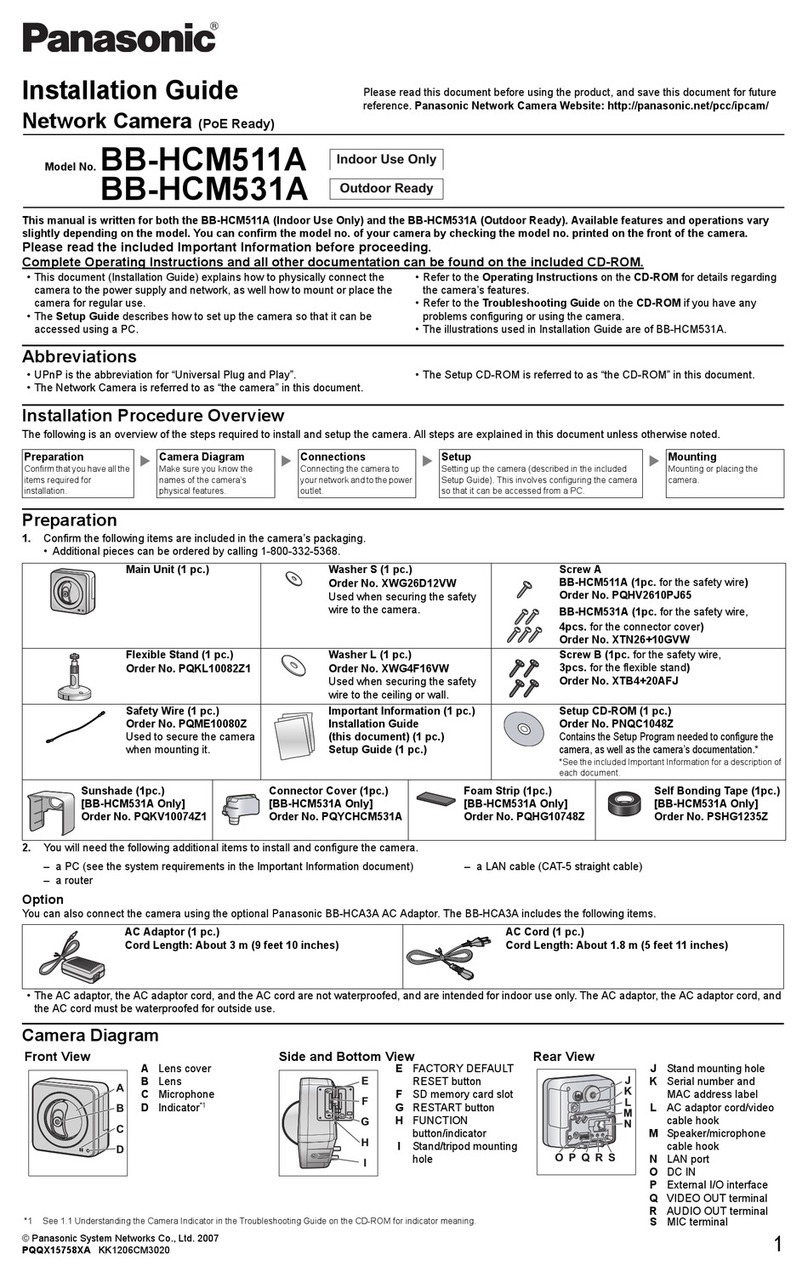
Panasonic
Panasonic BB-HCM531A - Network Camera installation guide
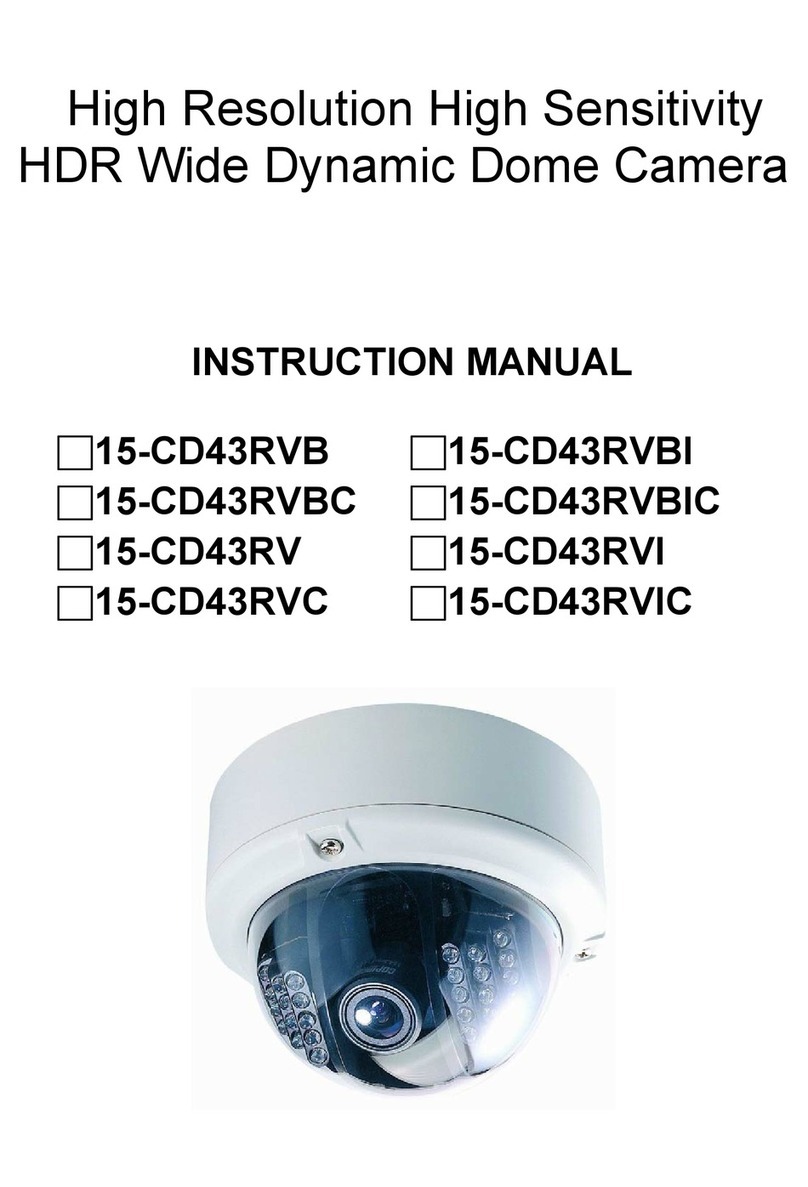
COP Security
COP Security 15-CD43RVB instruction manual
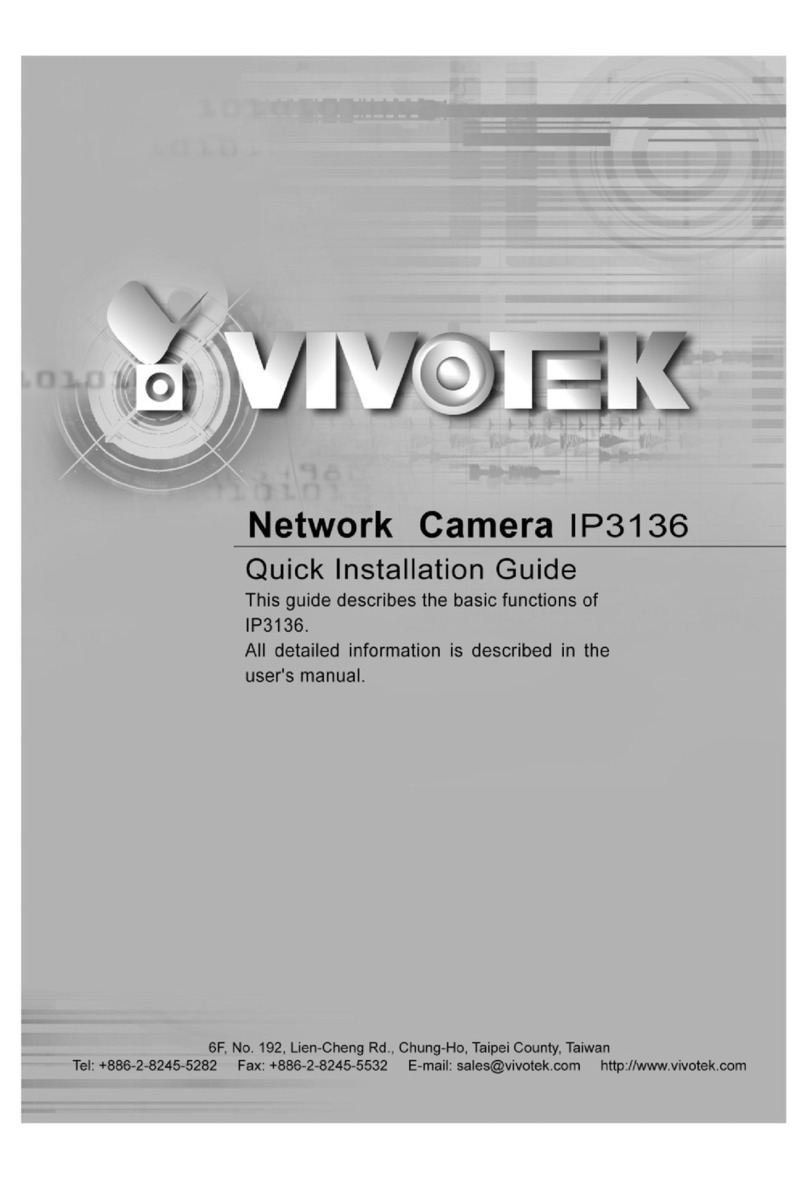
Vivotek
Vivotek IP3136 Quick installation guide
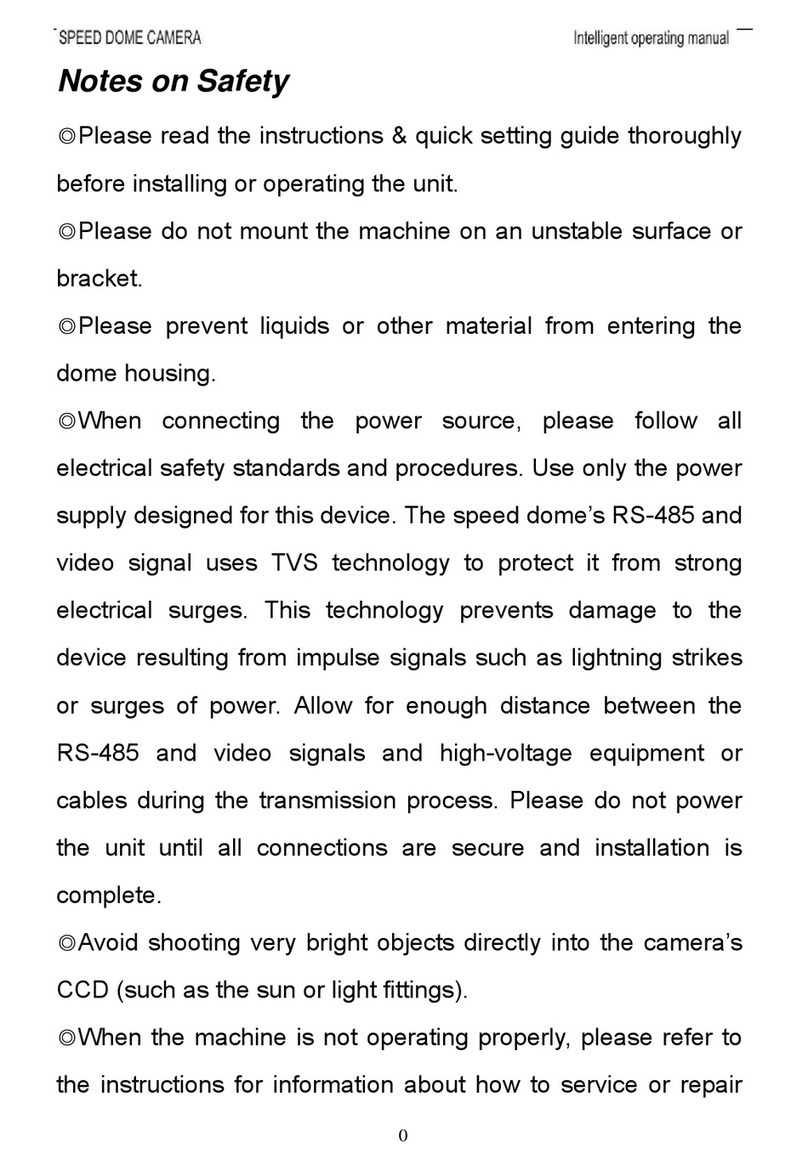
Security Solutions, Inc.
Security Solutions, Inc. VPTZ-100 operating manual

COP-USA
COP-USA CM35IRH-48/6 Specifications

KennellDD
KennellDD AMC-S2003 user manual