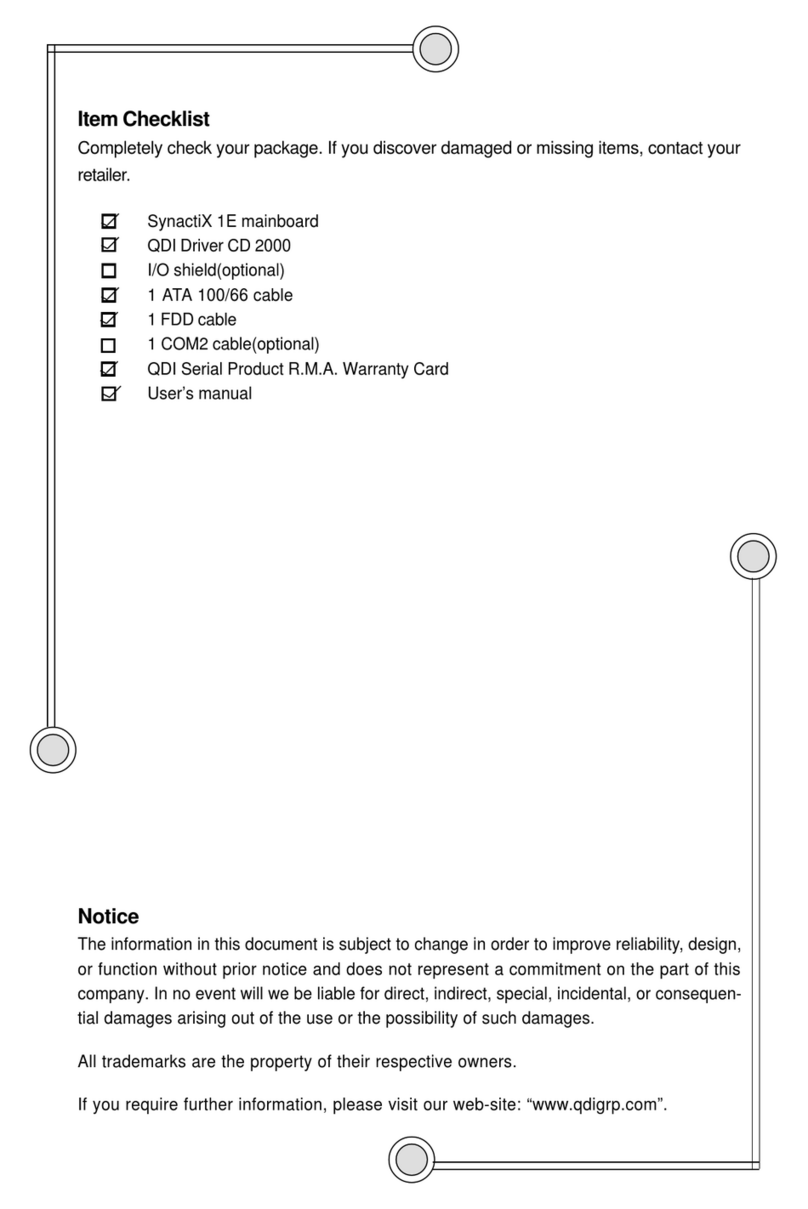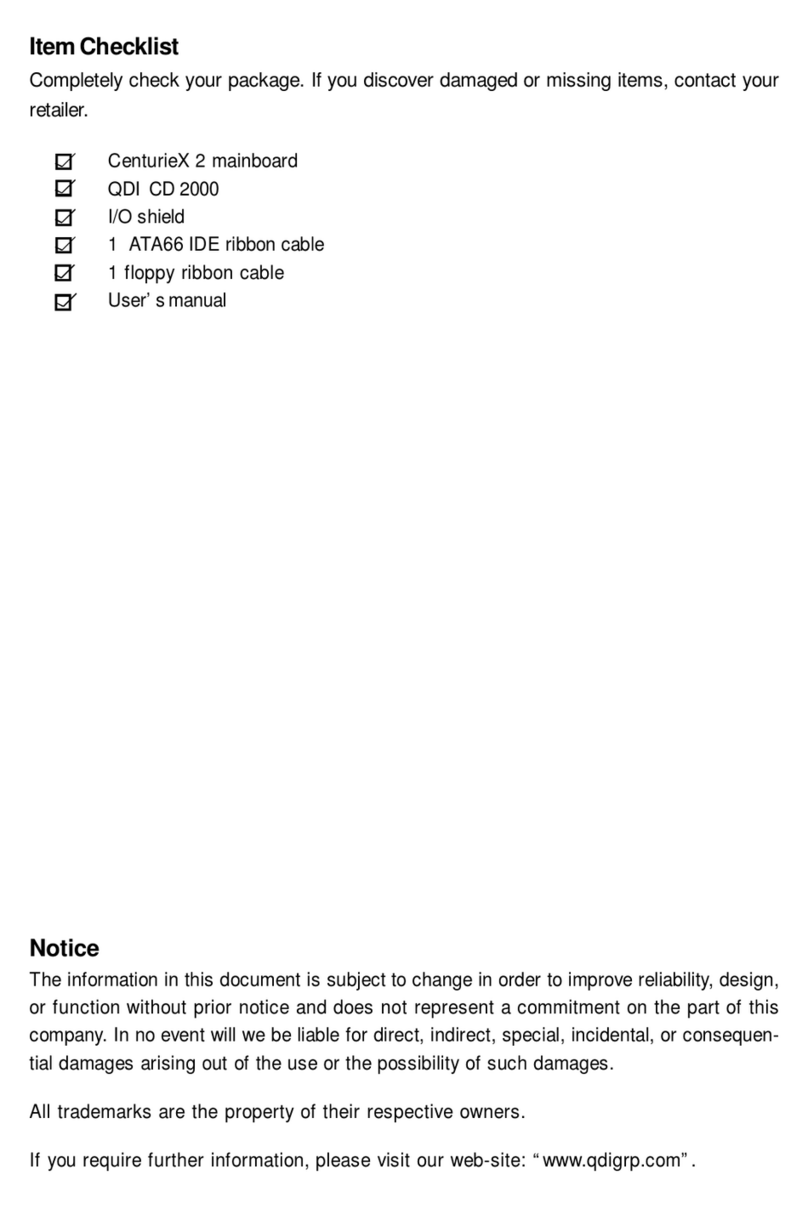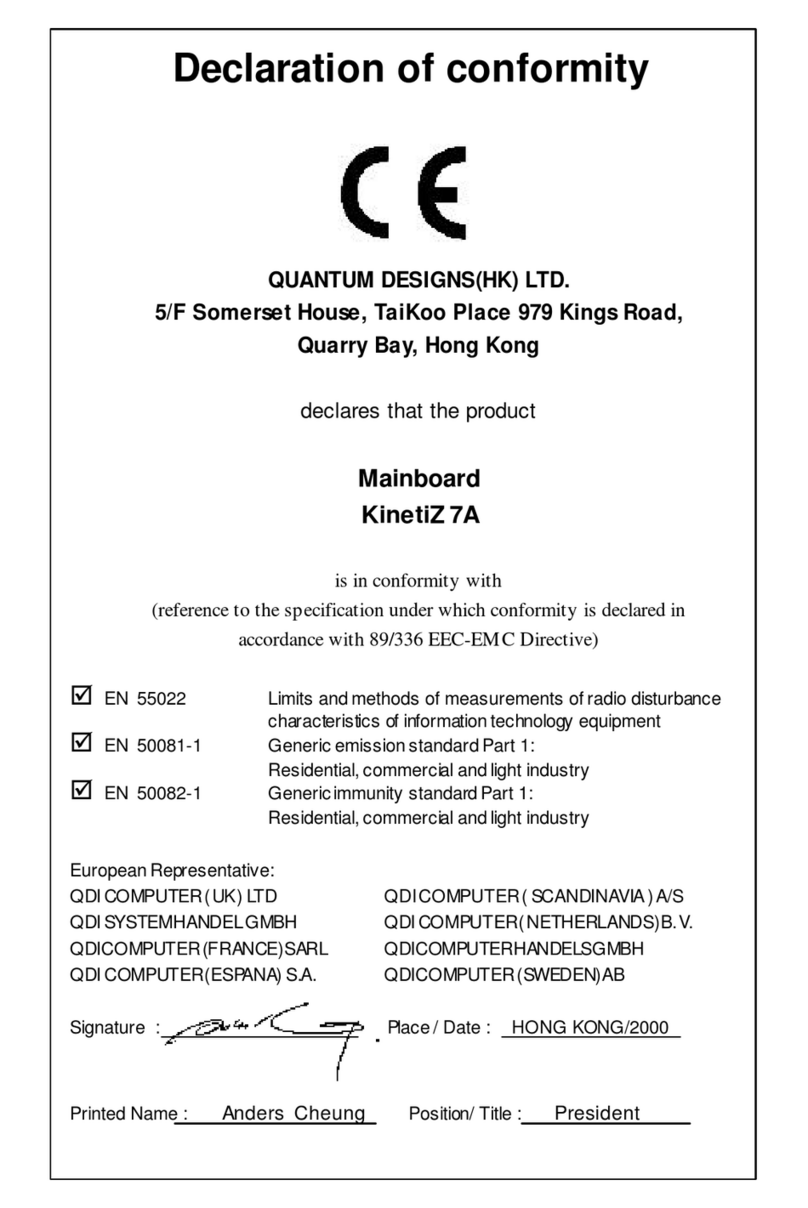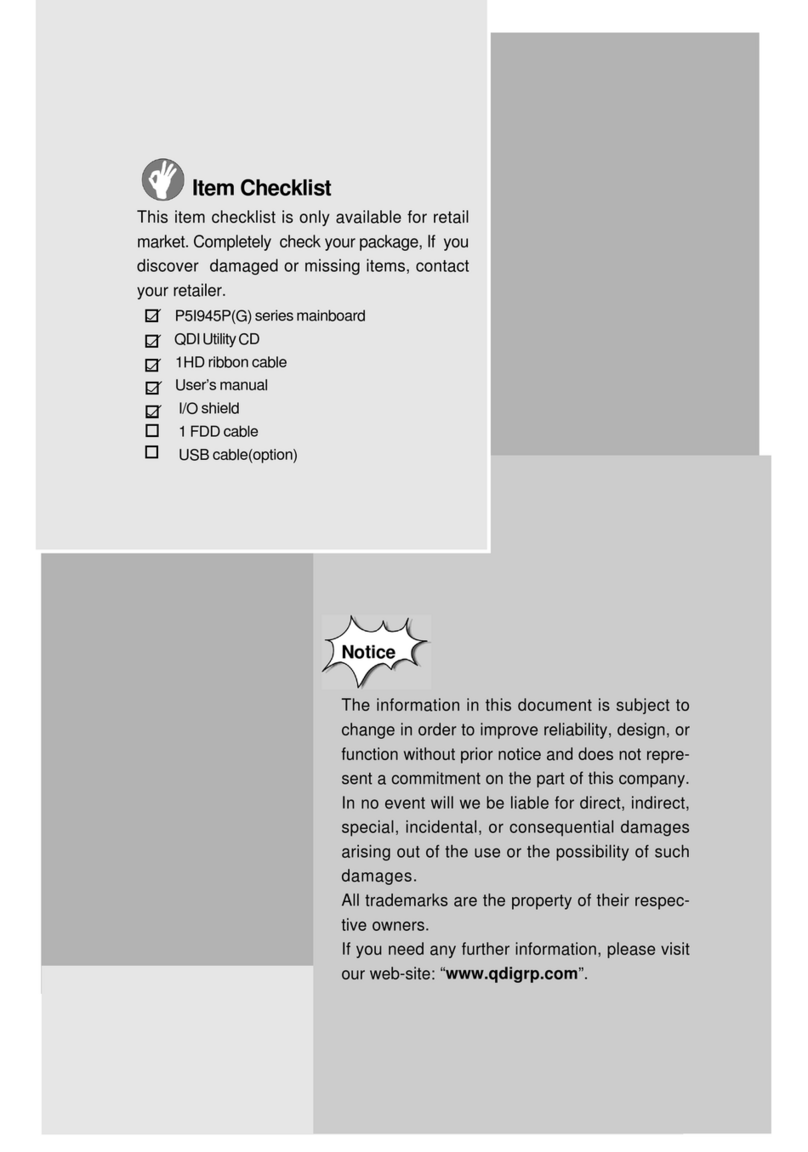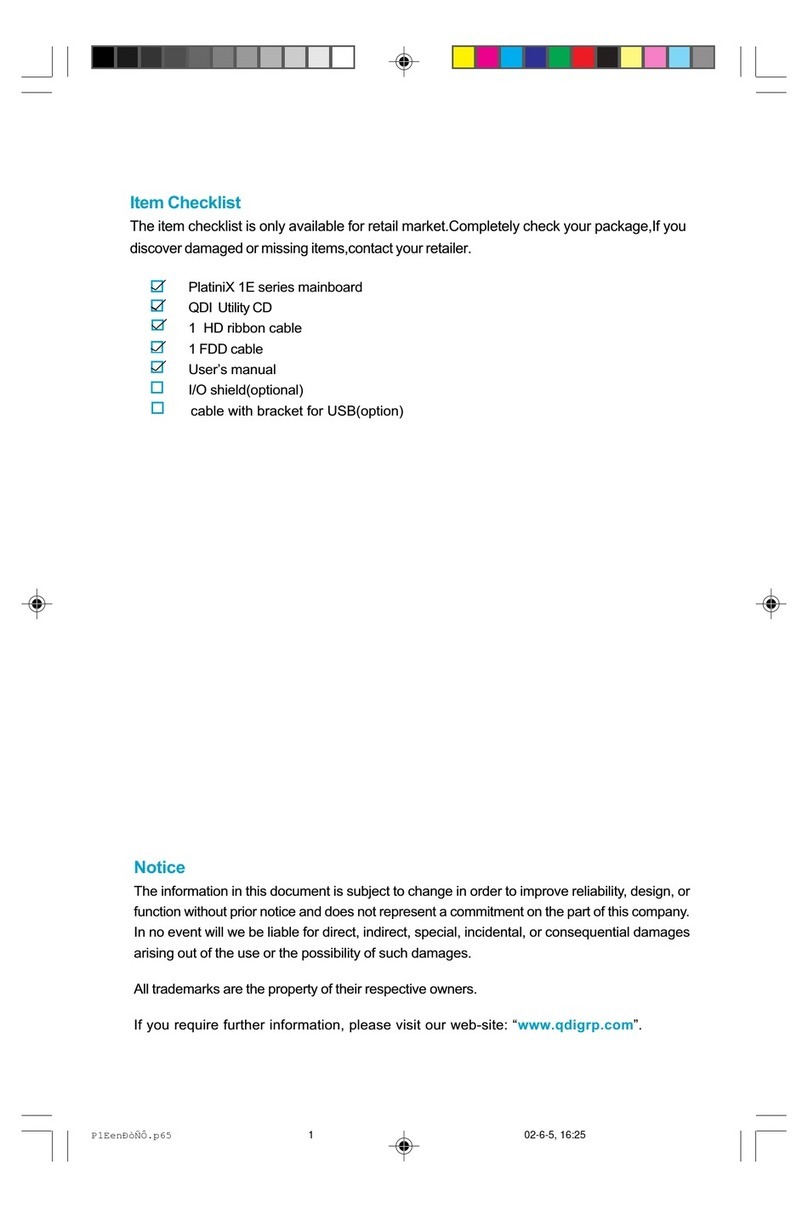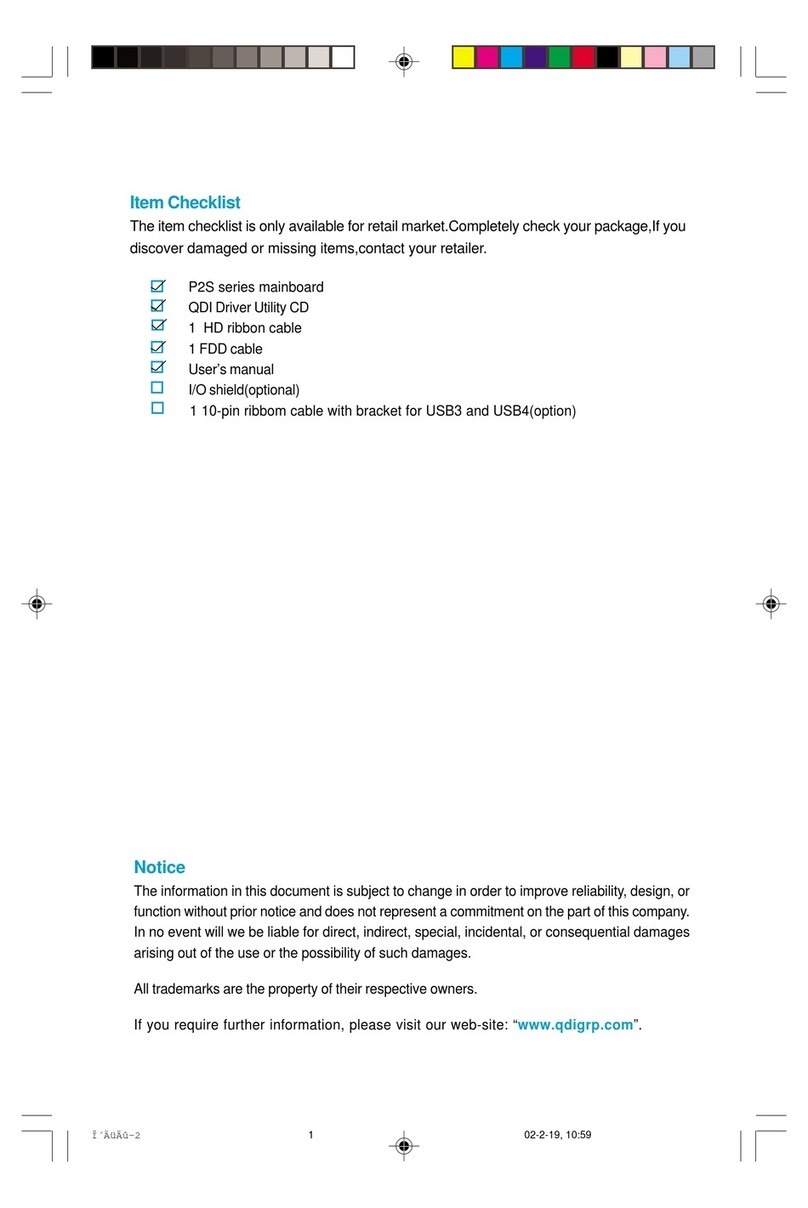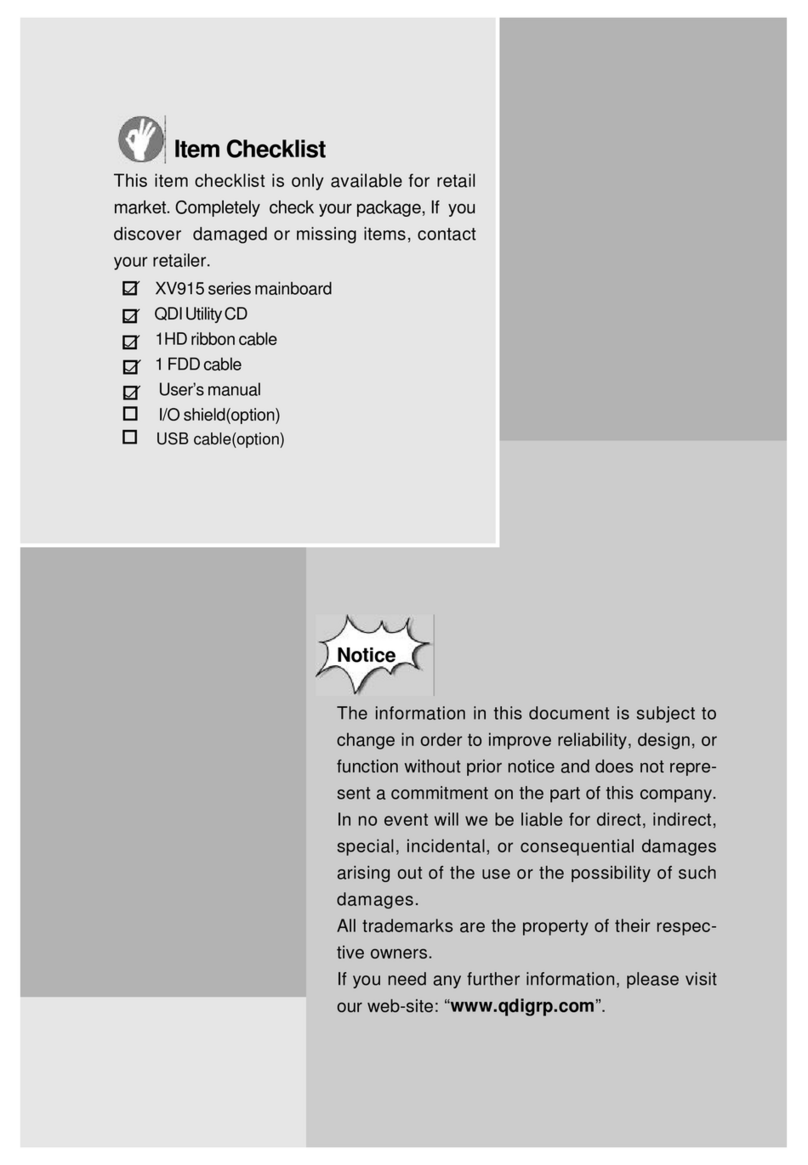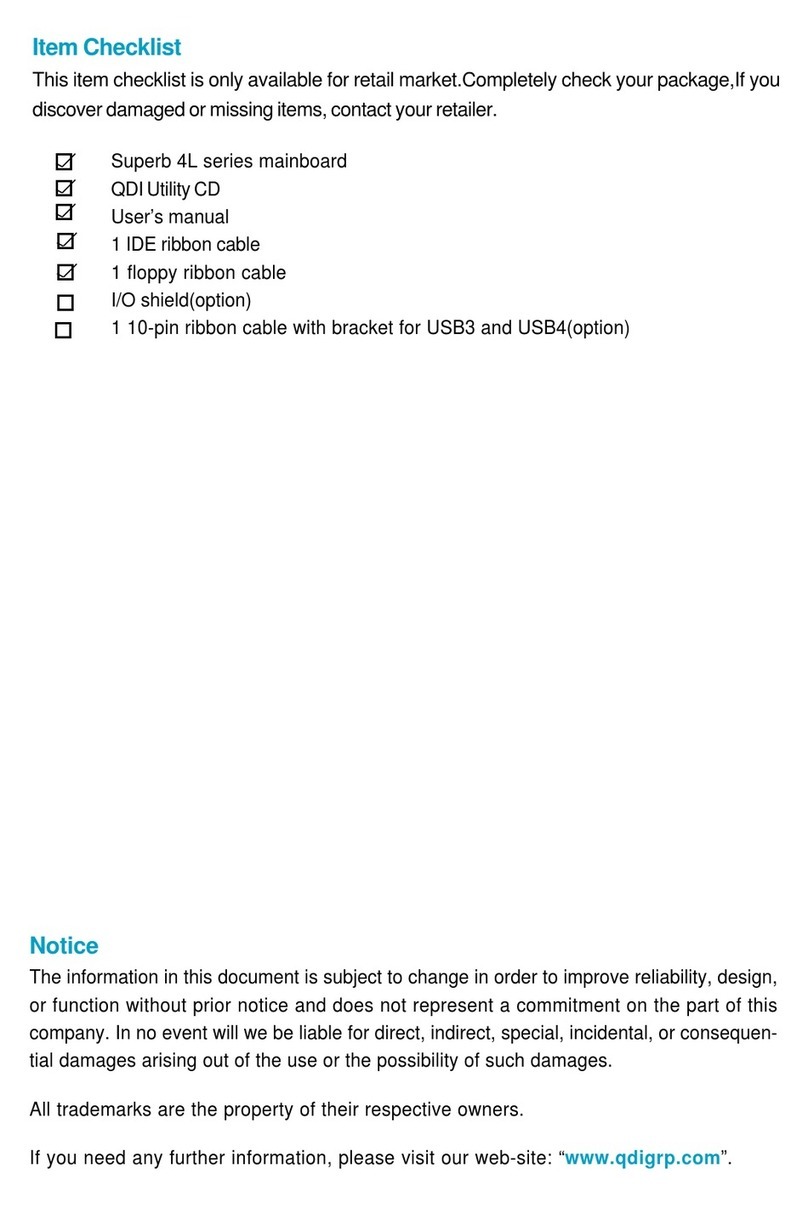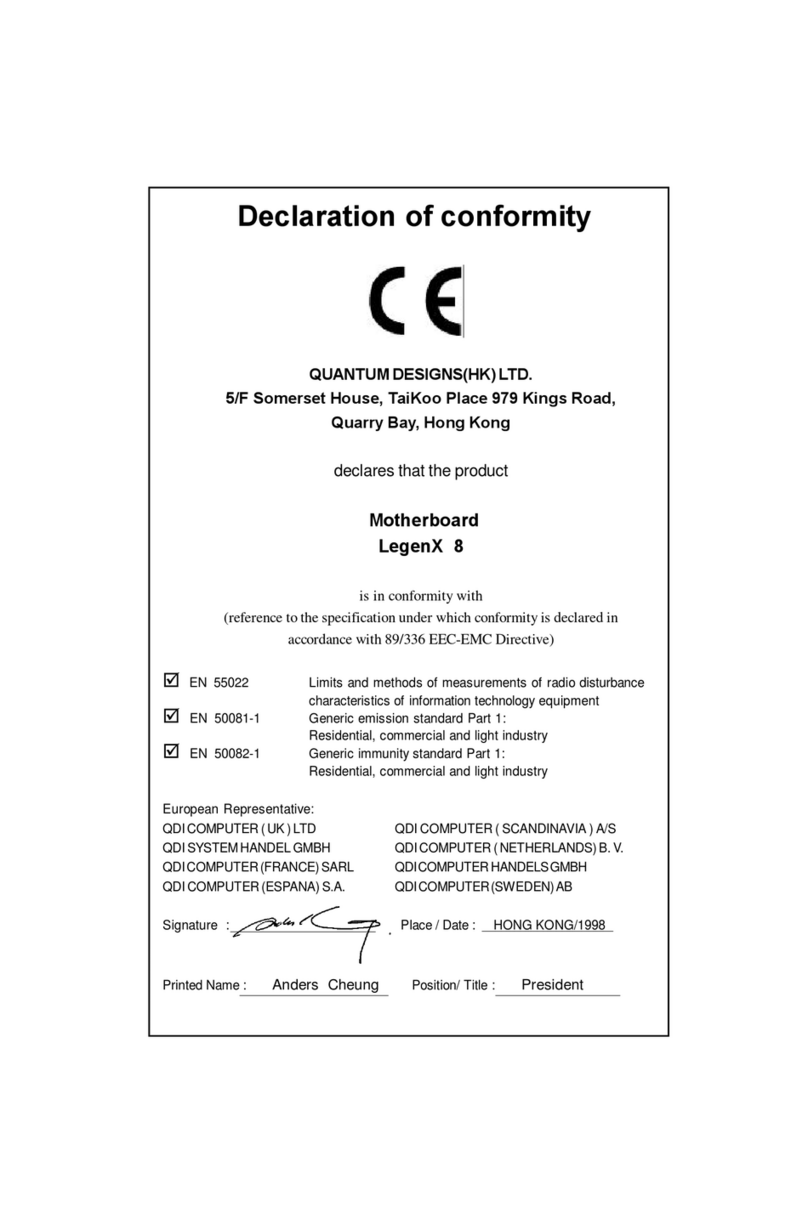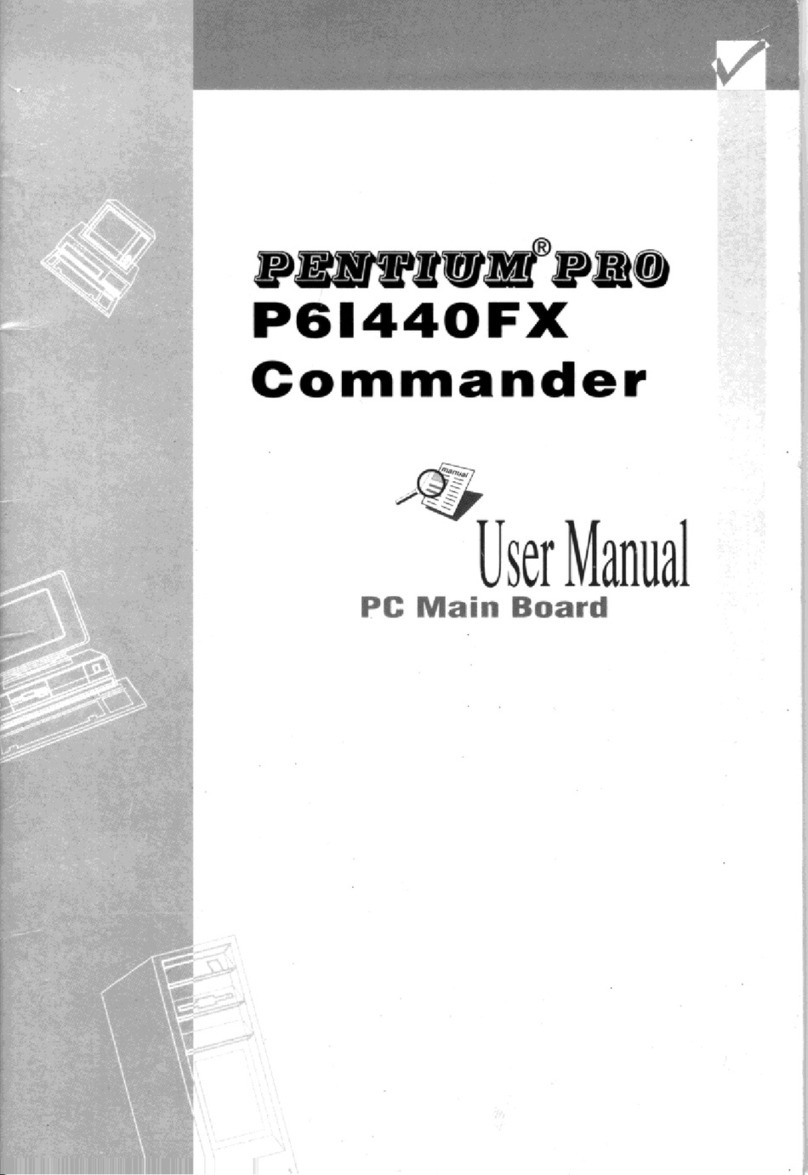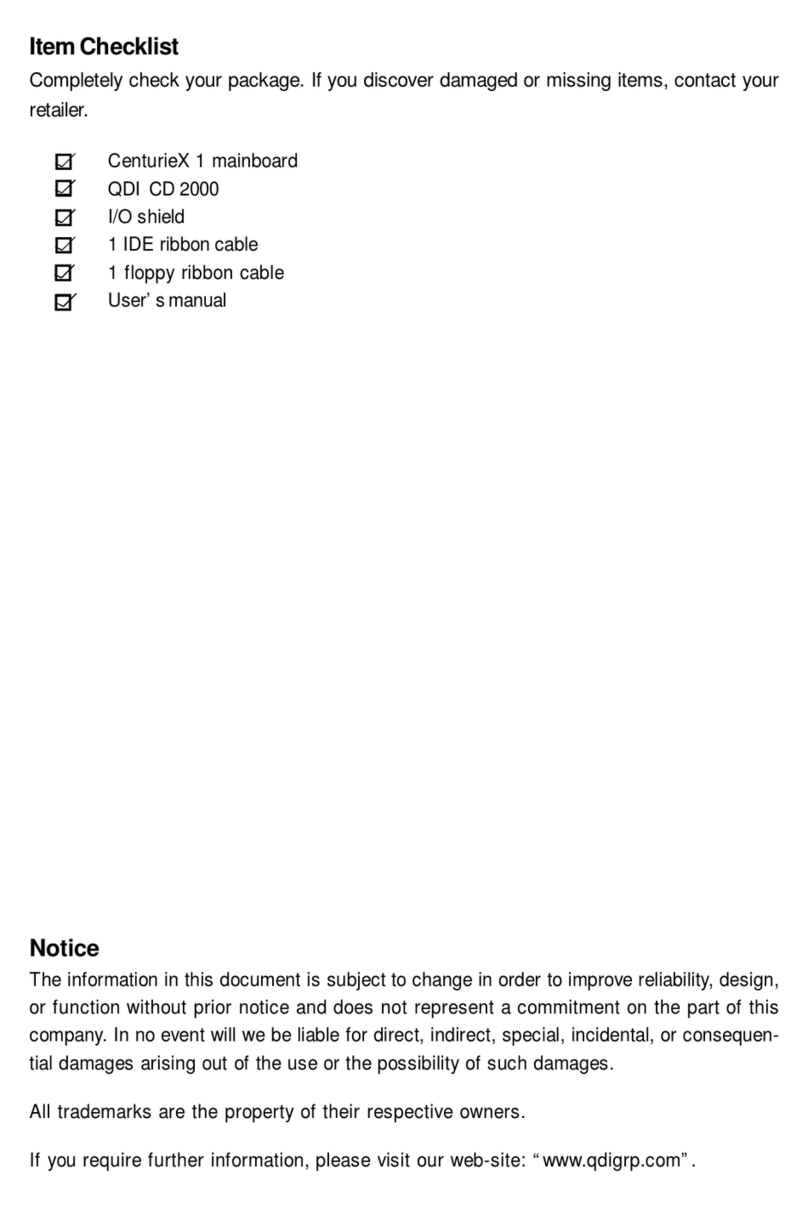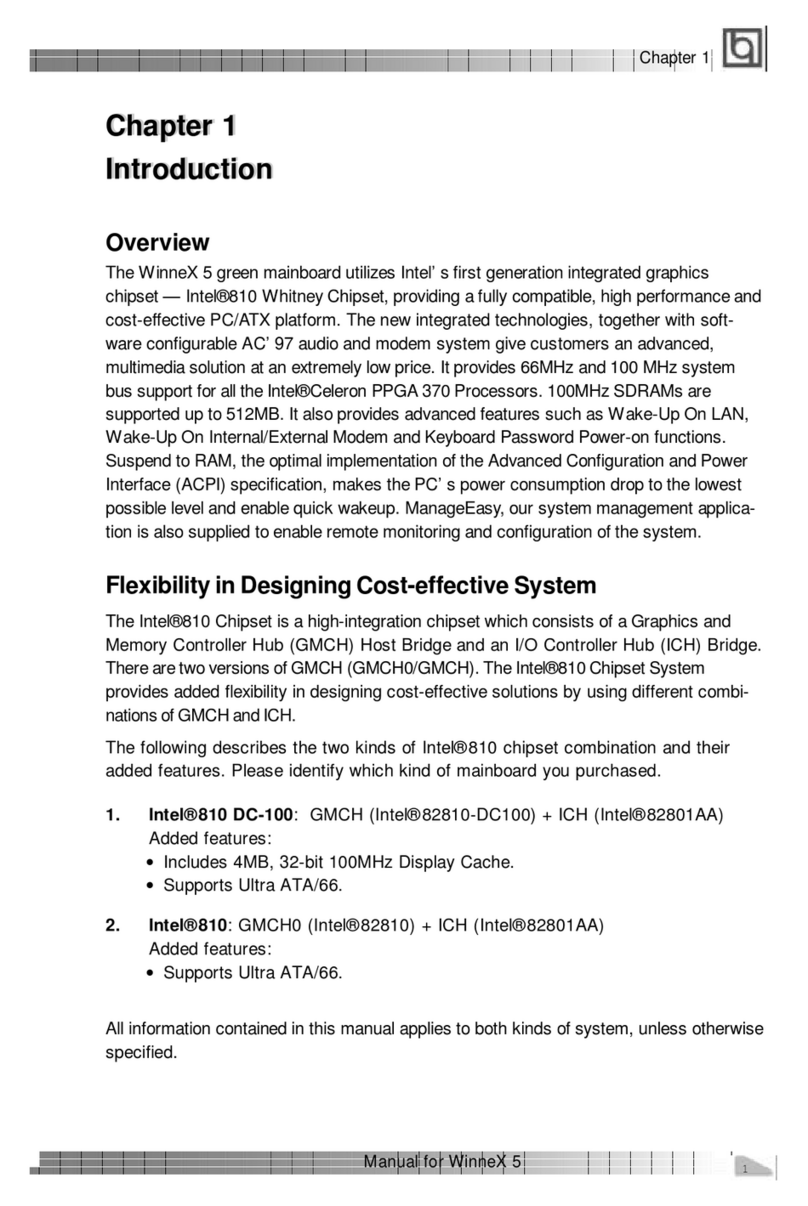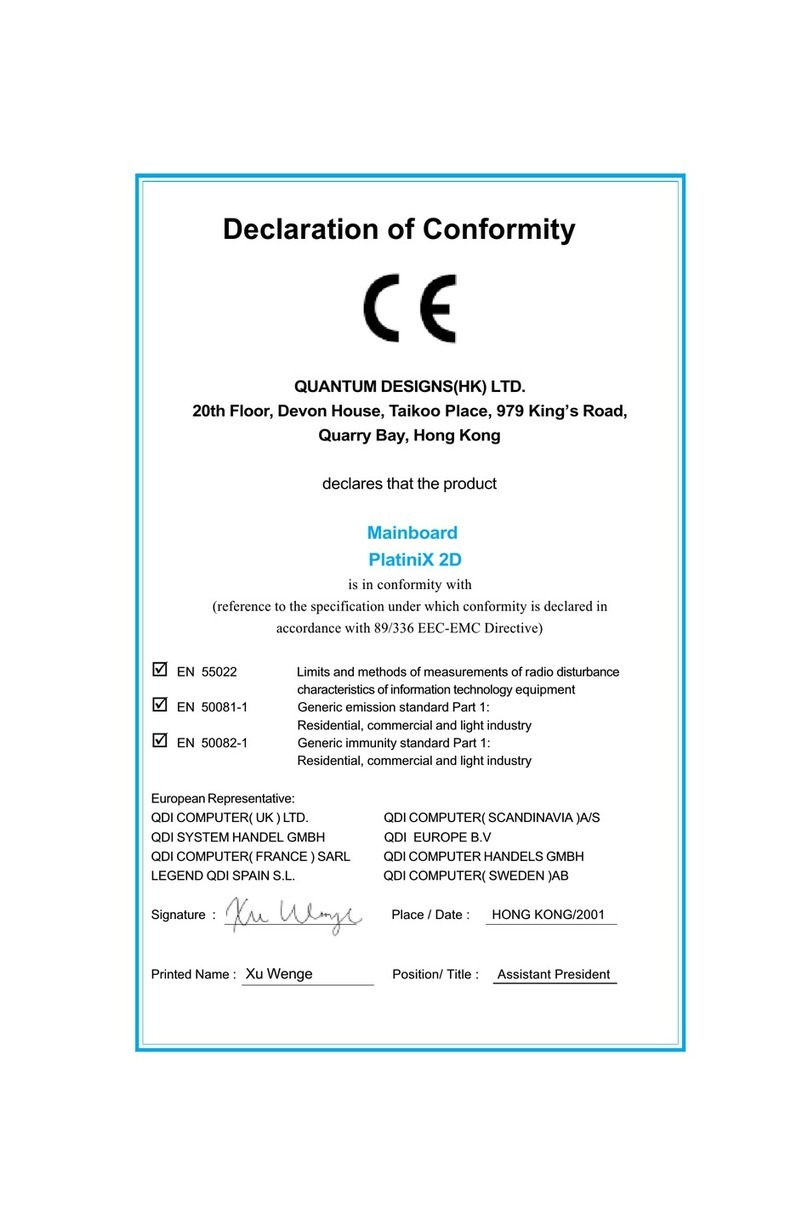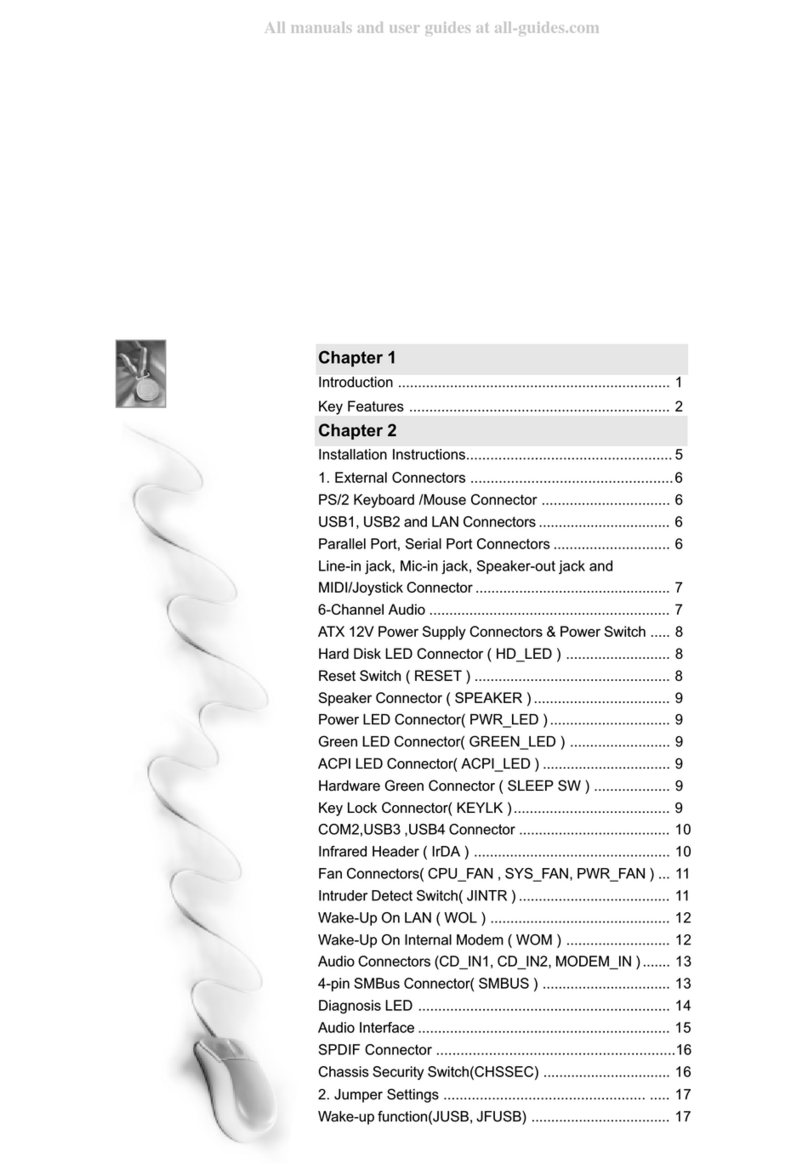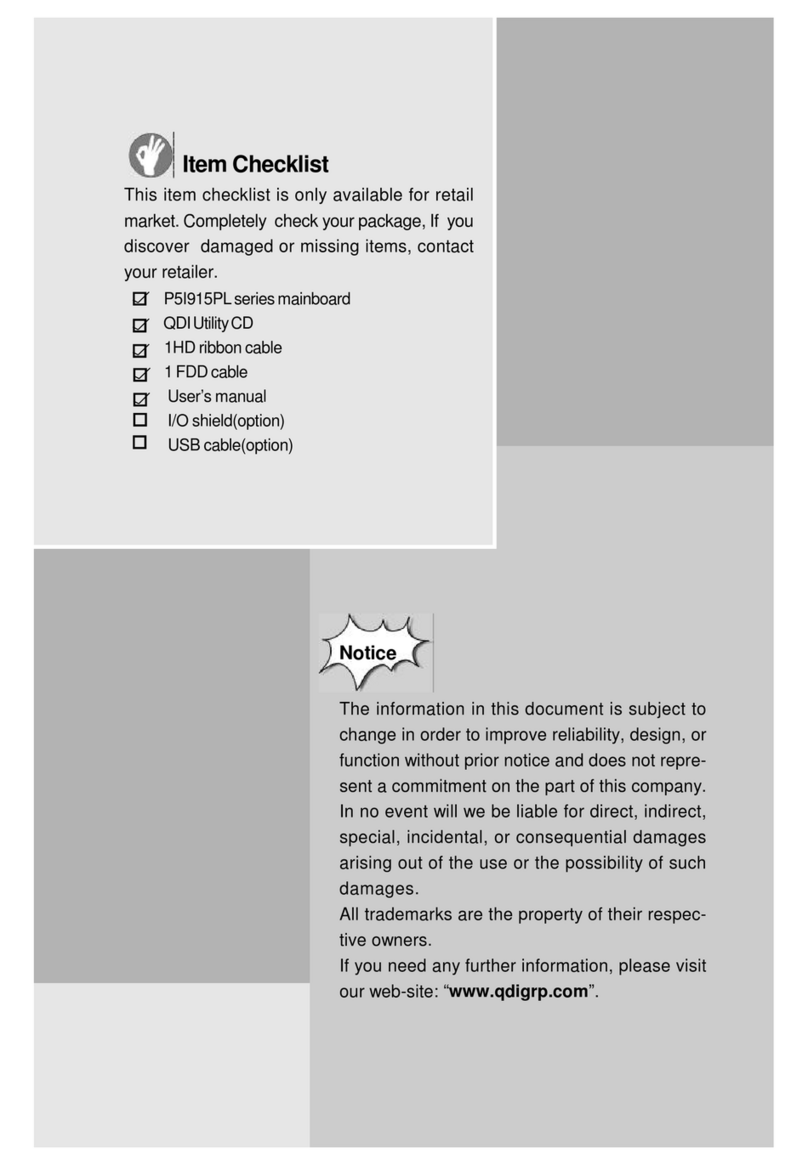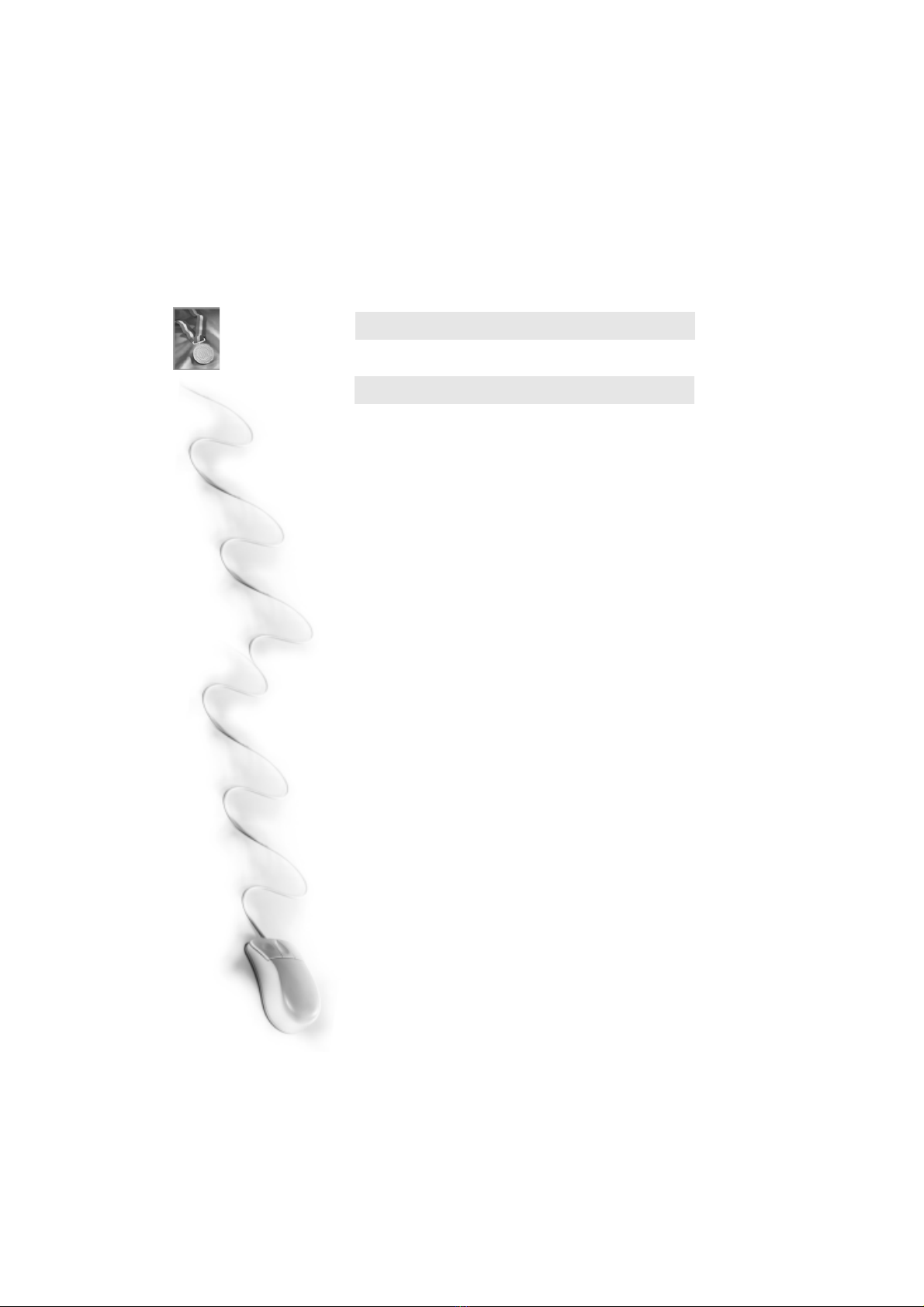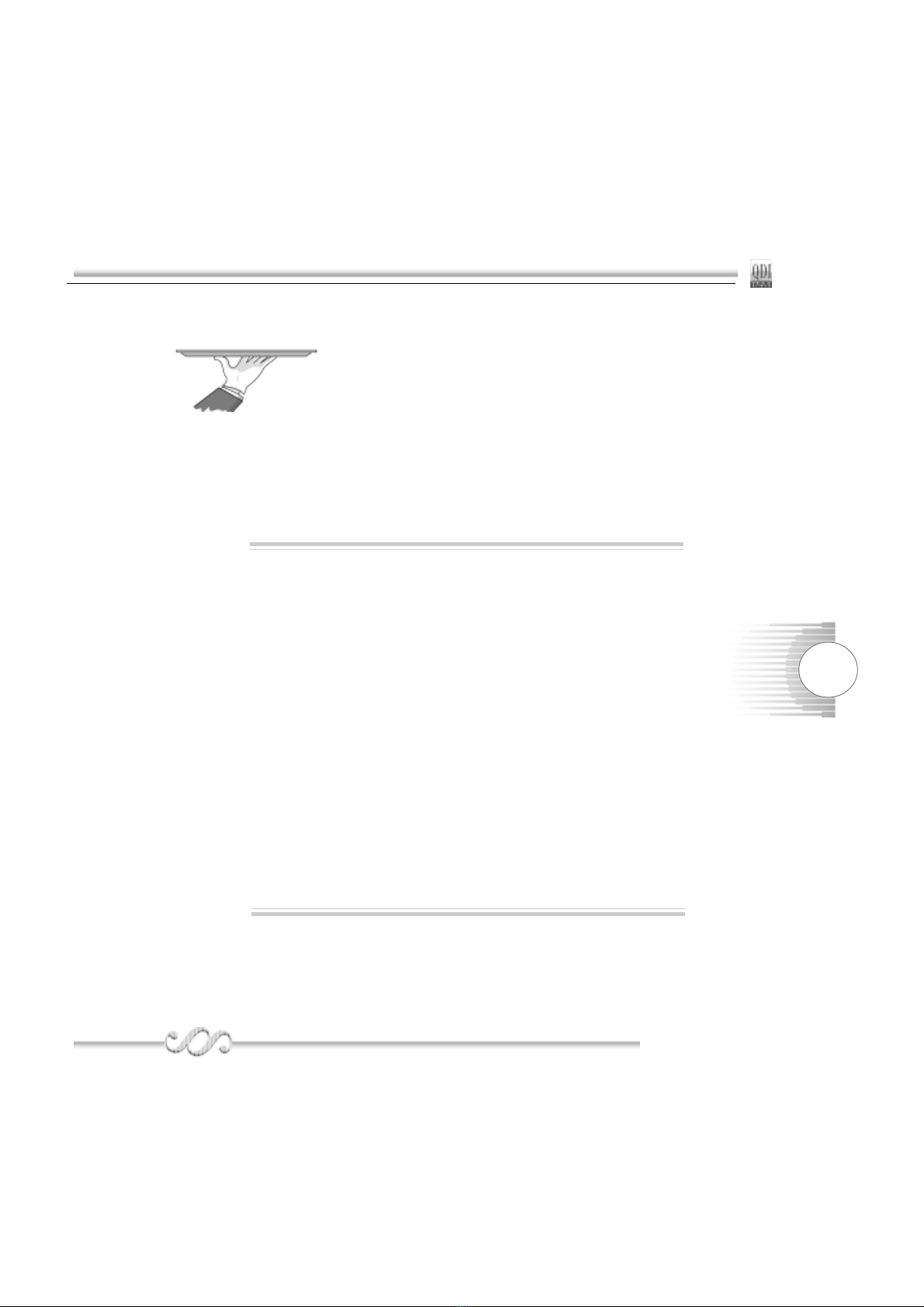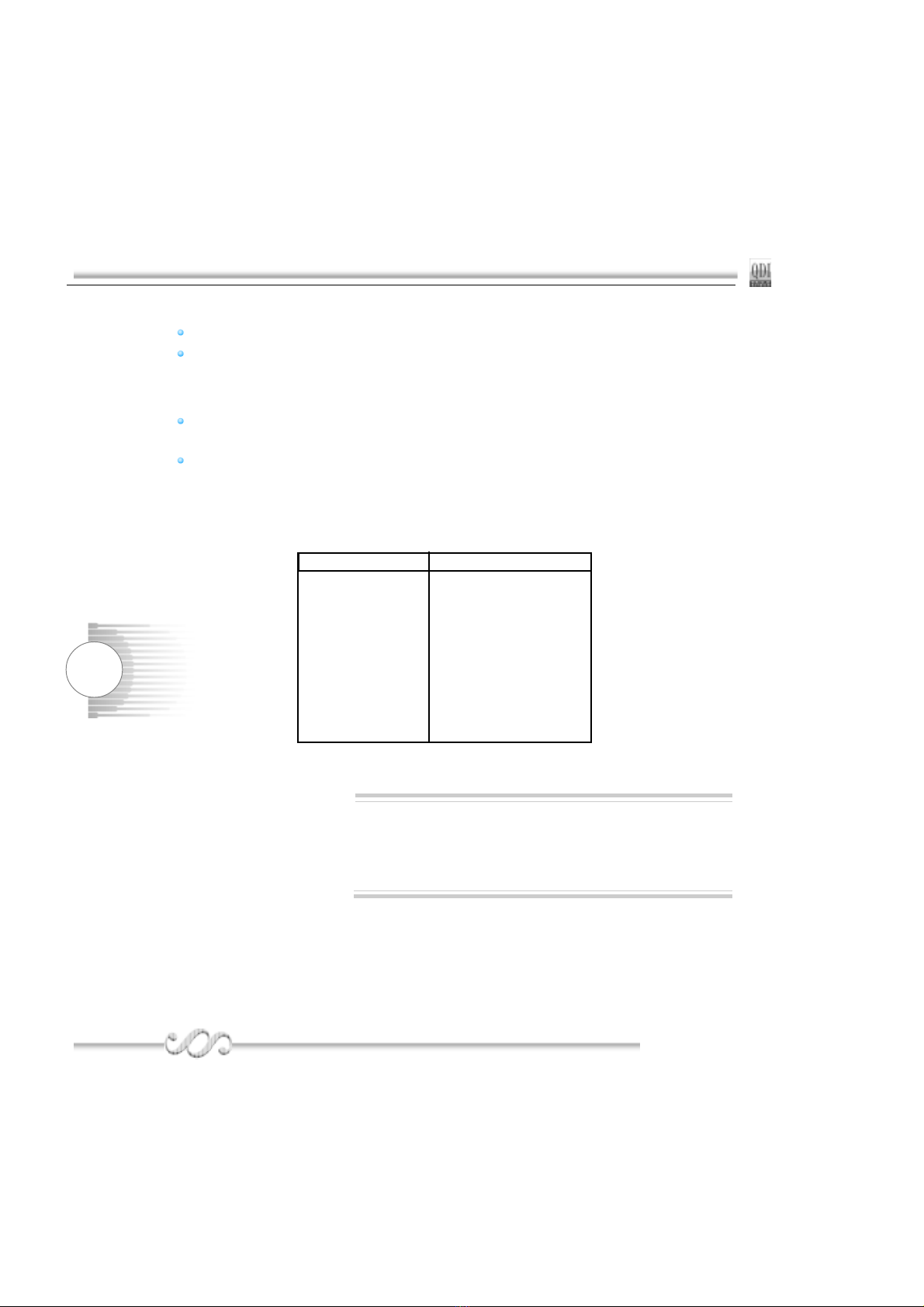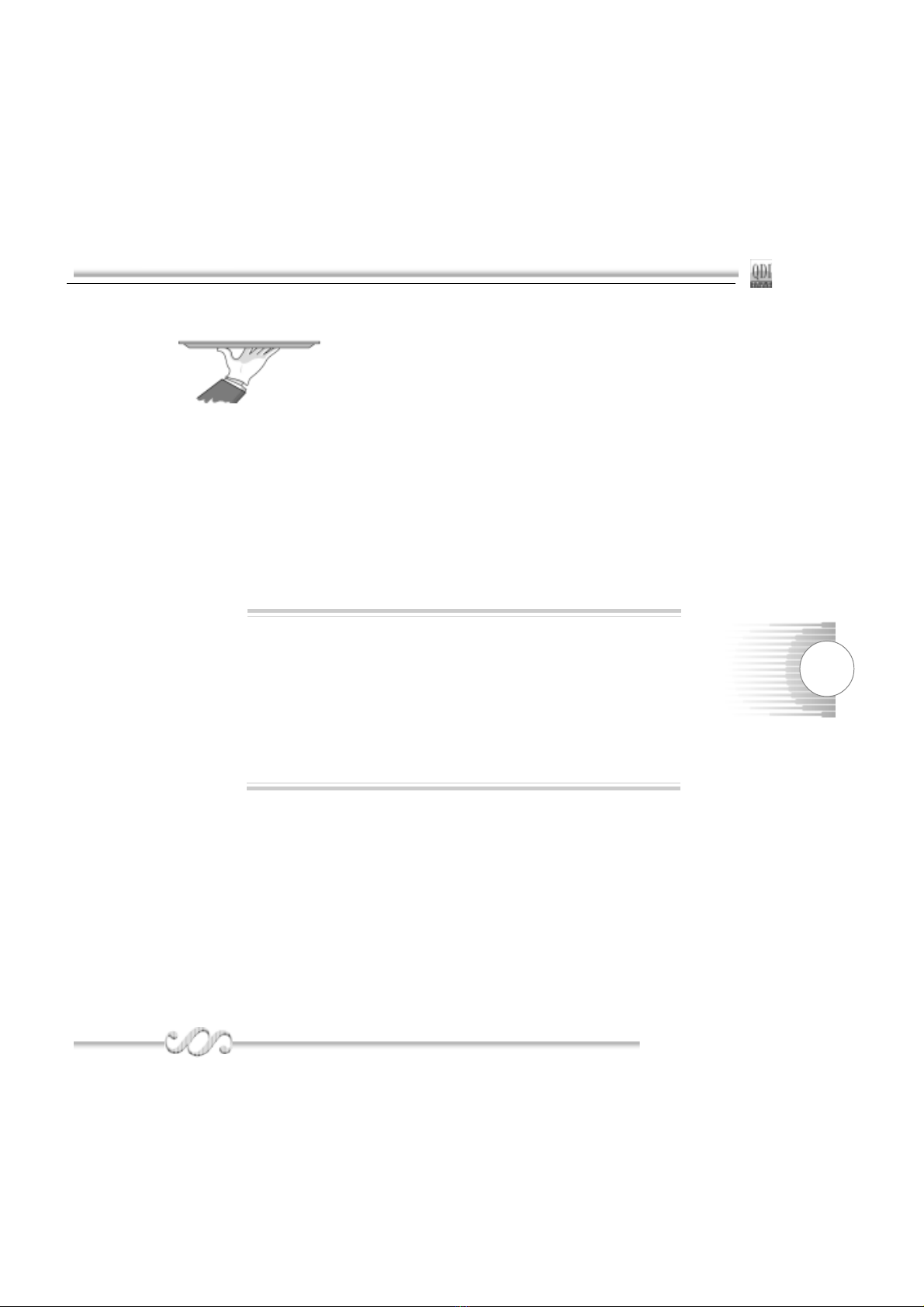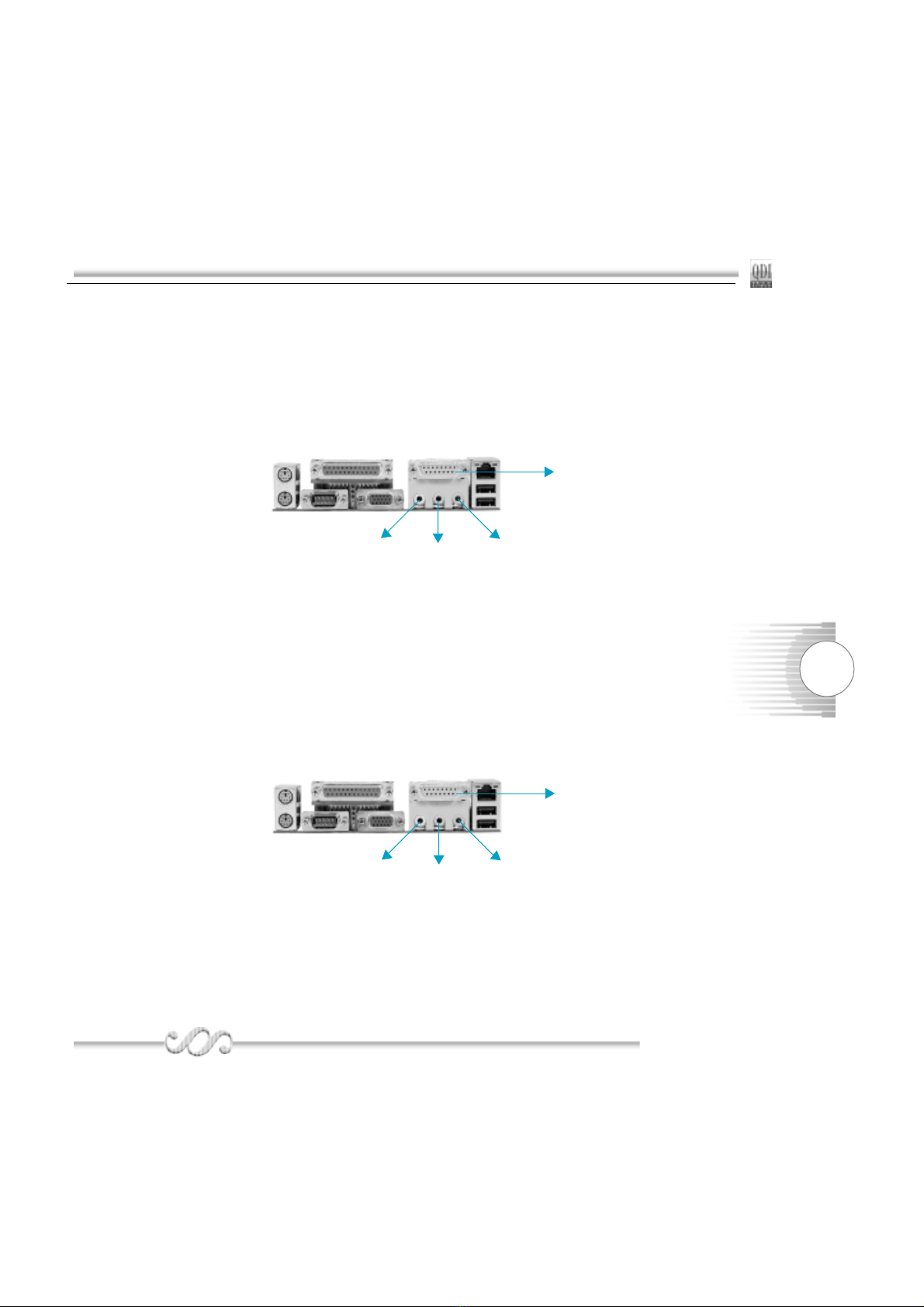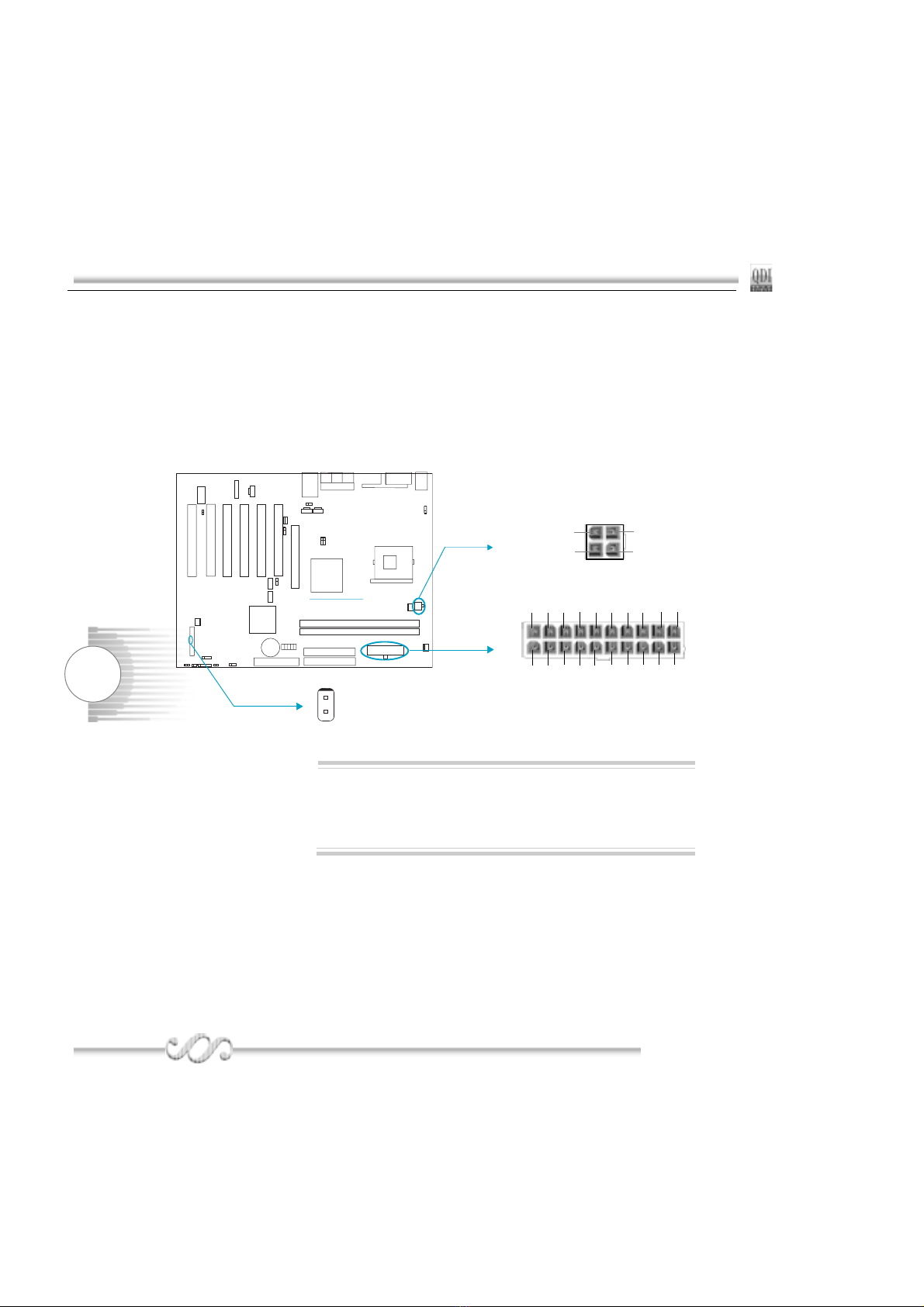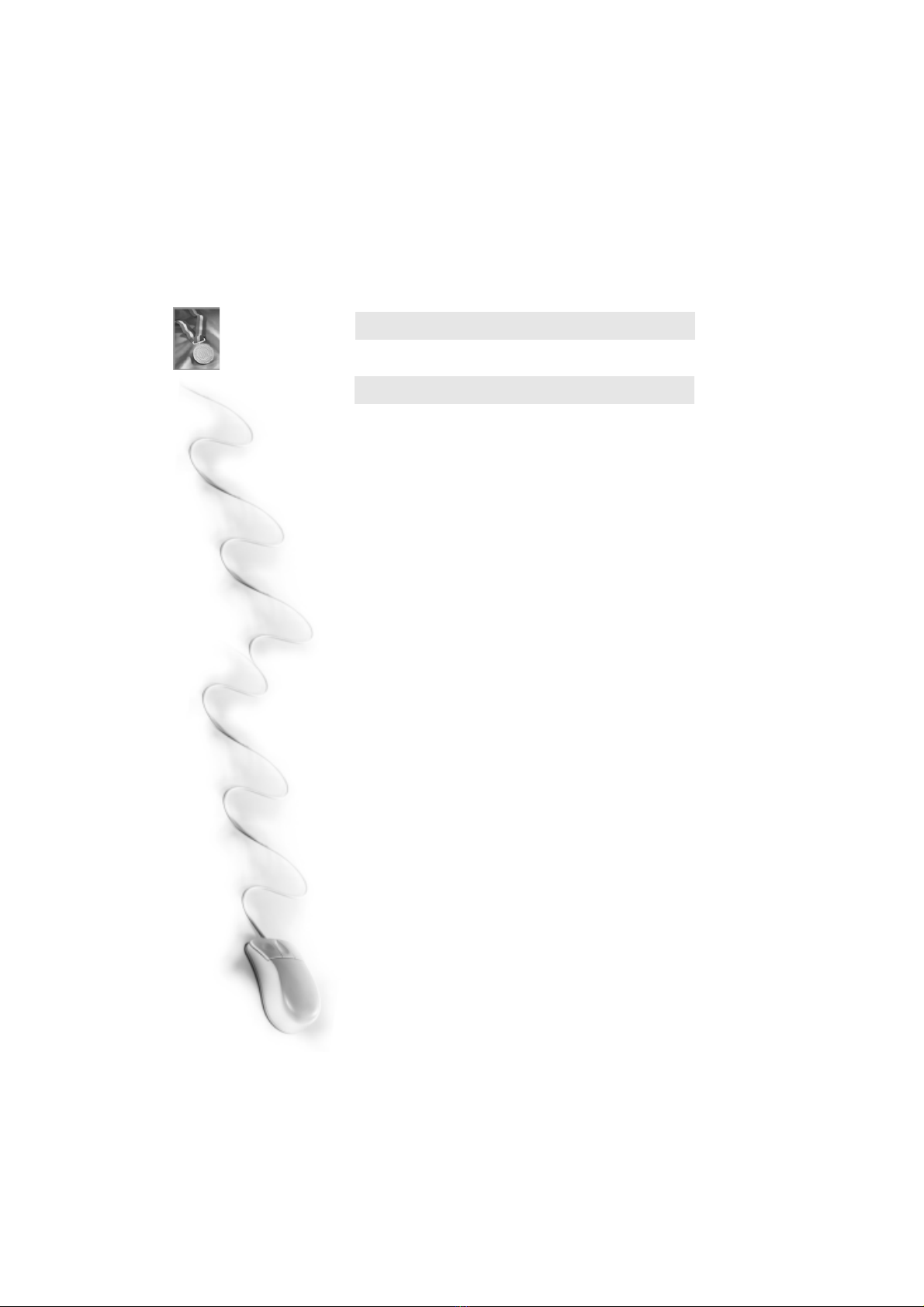
Chapter 1
Introduction .................................................................... 1
Key Features ................................................................. 2
Chapter 2
Installation Instructions................................................... 5
1. External Connectors ..................................................6
PS/2 Keyboard /Mouse Connector ................................ 6
USB1, USB2 and LAN Connectors ................................. 6
Parallel Port, Serial Port Connectors ............................. 6
Line-in jack, Mic-in jack, Speaker-out jack and
MIDI/Joystick Connector ................................................. 7
6-Channel Audio ............................................................ 7
ATX 12V Power Supply Connectors & Power Switch ..... 8
Hard Disk LED Connector ( HD_LED ) .......................... 8
Reset Switch ( RESET ) ................................................. 8
Speaker Connector ( SPEAKER ) .................................. 9
Power LED Connector( PWR_LED ) .............................. 9
Green LED Connector( GREEN_LED ) ......................... 9
ACPI LED Connector( ACPI_LED ) ................................ 9
Hardware Green Connector ( SLEEP SW ) ................... 9
Key Lock Connector( KEYLK )....................................... 9
COM2,USB3 ,USB4 Connector ...................................... 10
Infrared Header ( IrDA ) ................................................. 10
Fan Connectors( CPU_FAN , SYS_FAN, PWR_FAN ) ... 11
Intruder Detect Switch( JINTR ) ...................................... 11
Wake-Up On LAN ( WOL ) ............................................. 12
Wake-Up On Internal Modem ( WOM ) .......................... 12
Audio Connectors (CD_IN1, CD_IN2, MODEM_IN ) ....... 13
4-pin SMBus Connector( SMBUS ) ................................ 13
Diagnosis LED ............................................................... 14
Hyper-Threading Detector ............................................. 14
Audio Interface ............................................................... 15
SPDIF Connector ...........................................................16
Chassis Security Switch(CHSSEC) ................................ 16
2. Jumper Settings .................................................. ..... 17