Resolution Helix Demo Instruction Manual
Other Resolution Accessories manuals

Resolution
Resolution CryptiX Trident RE618 Series User manual

Resolution
Resolution 2GIG Compatible Trident RE218T User manual

Resolution
Resolution RE105 User manual

Resolution
Resolution RE104 User manual

Resolution
Resolution CryptiX RE601 Series User manual

Resolution
Resolution RE161 User manual

Resolution
Resolution CONNECT O2 User manual

Resolution
Resolution Trident RE118 User manual

Resolution
Resolution RE122 User manual

Resolution
Resolution CryptiX RE610P Series User manual

Resolution
Resolution CryptiX RE601 User manual

Resolution
Resolution RE318 User manual

Resolution
Resolution RE159 User manual

Resolution
Resolution RE219 User manual

Resolution
Resolution Honeywell RE210P User manual

Resolution
Resolution CryptiX NanoMax RE622 Series User manual

Resolution
Resolution RE119 User manual

Resolution
Resolution RE218 User manual
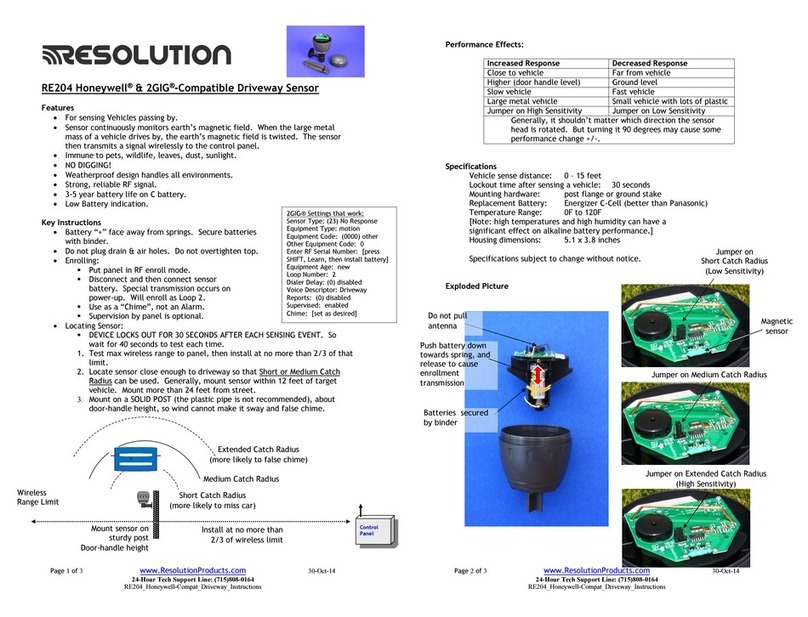
Resolution
Resolution RE204 User manual

Resolution
Resolution RE319 User manual


























