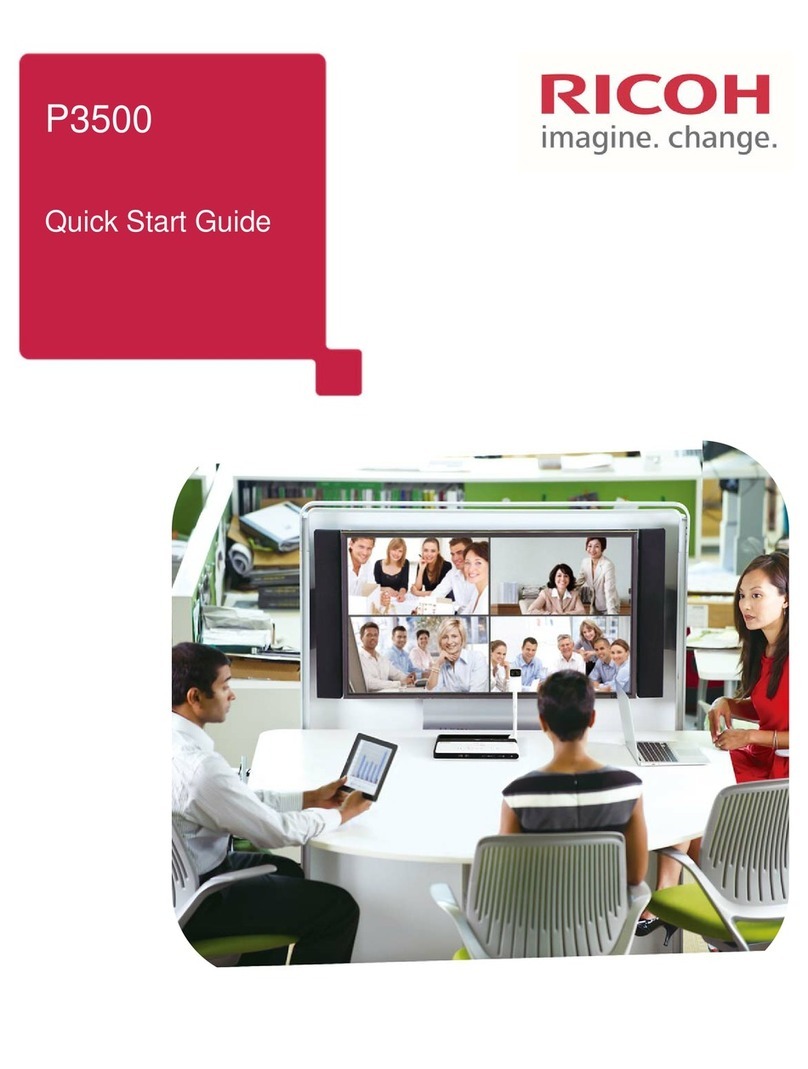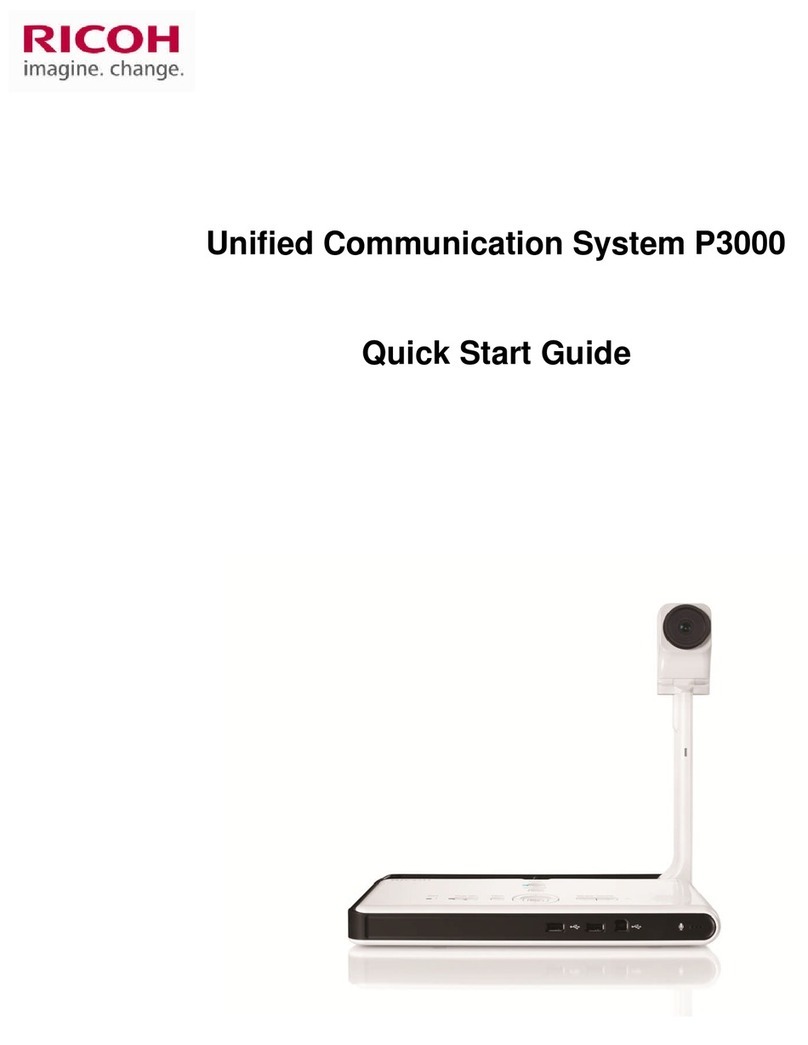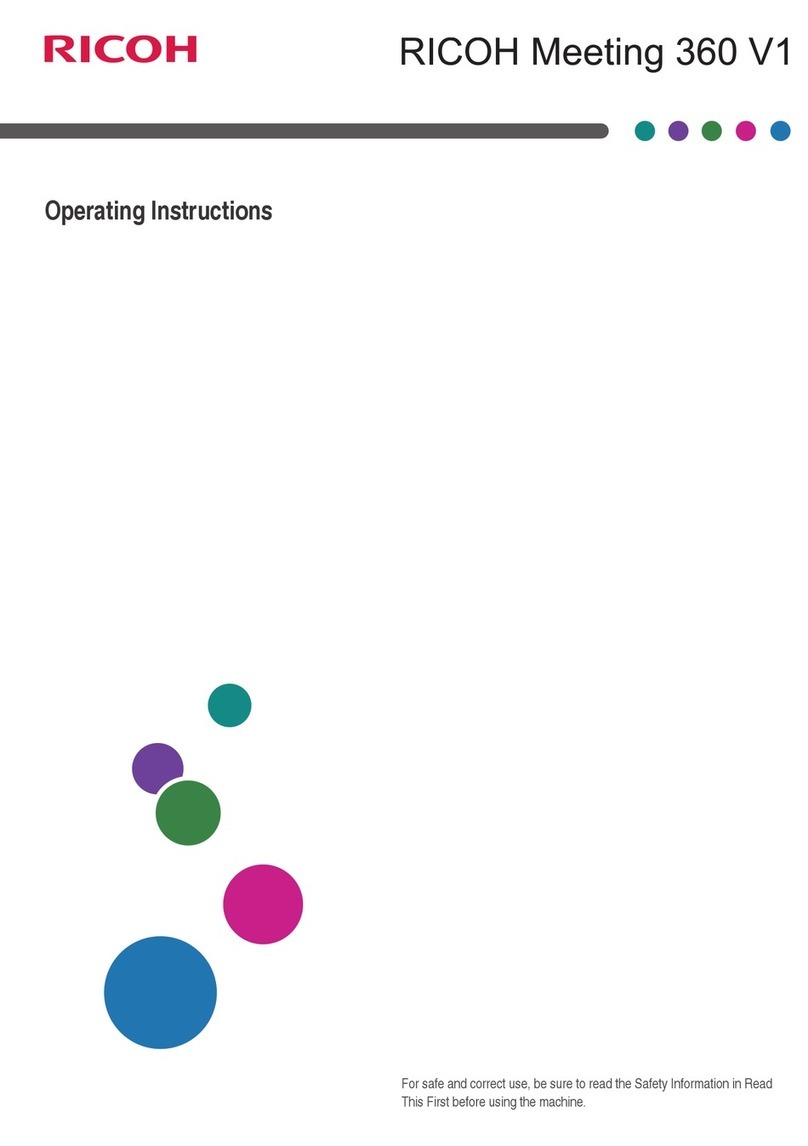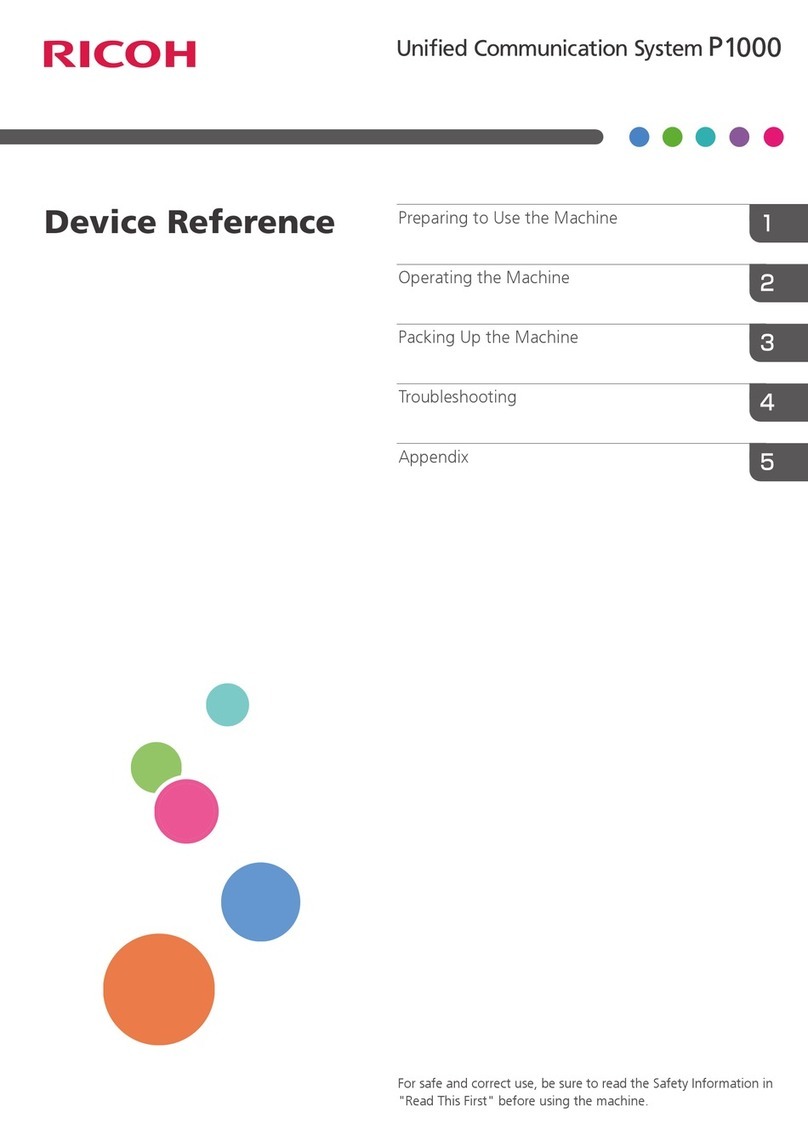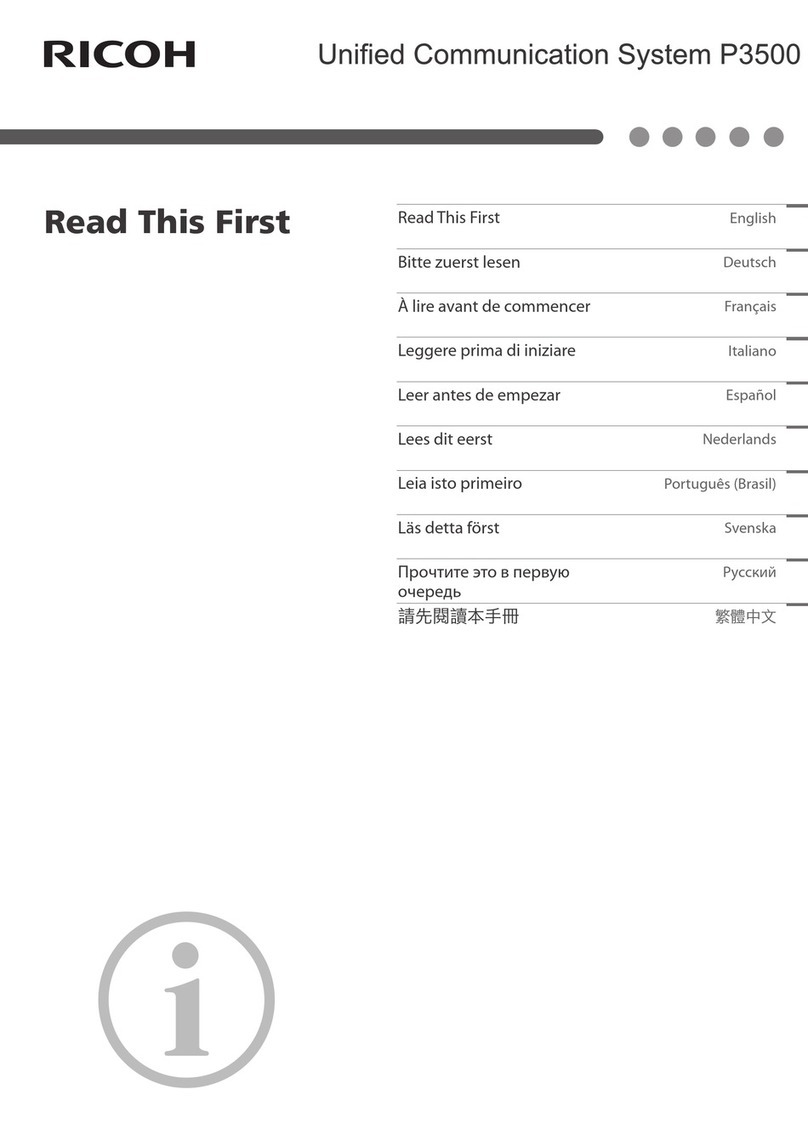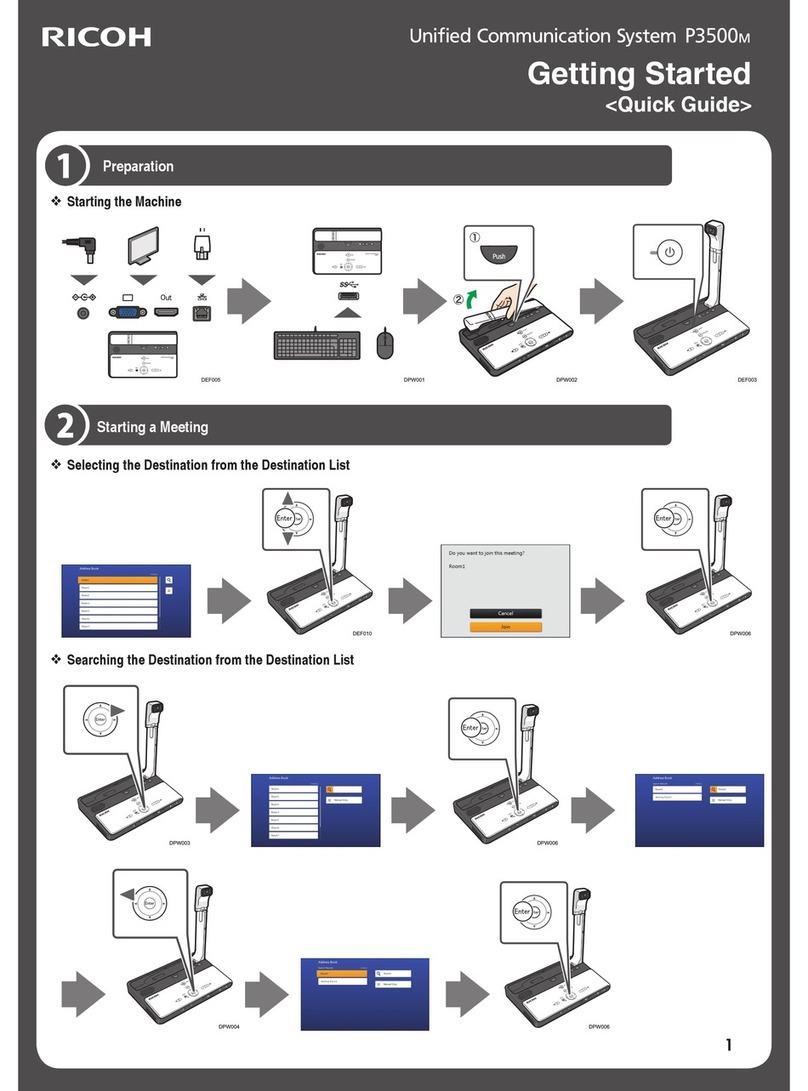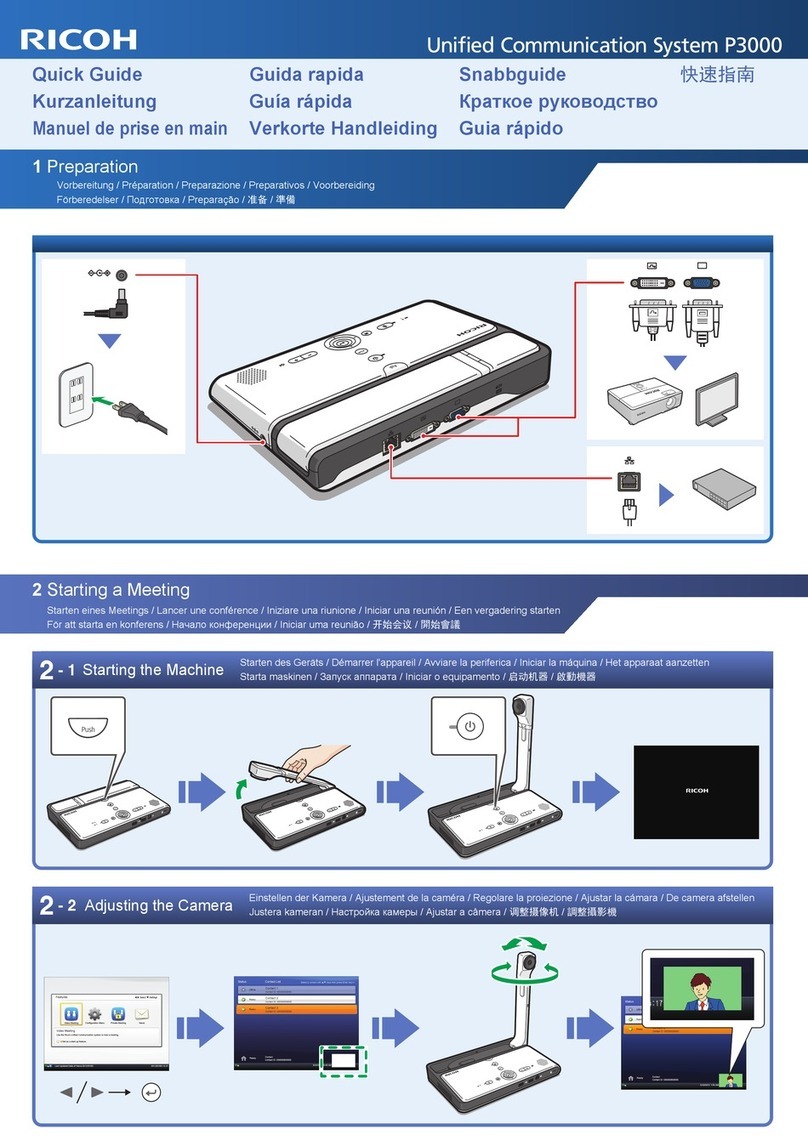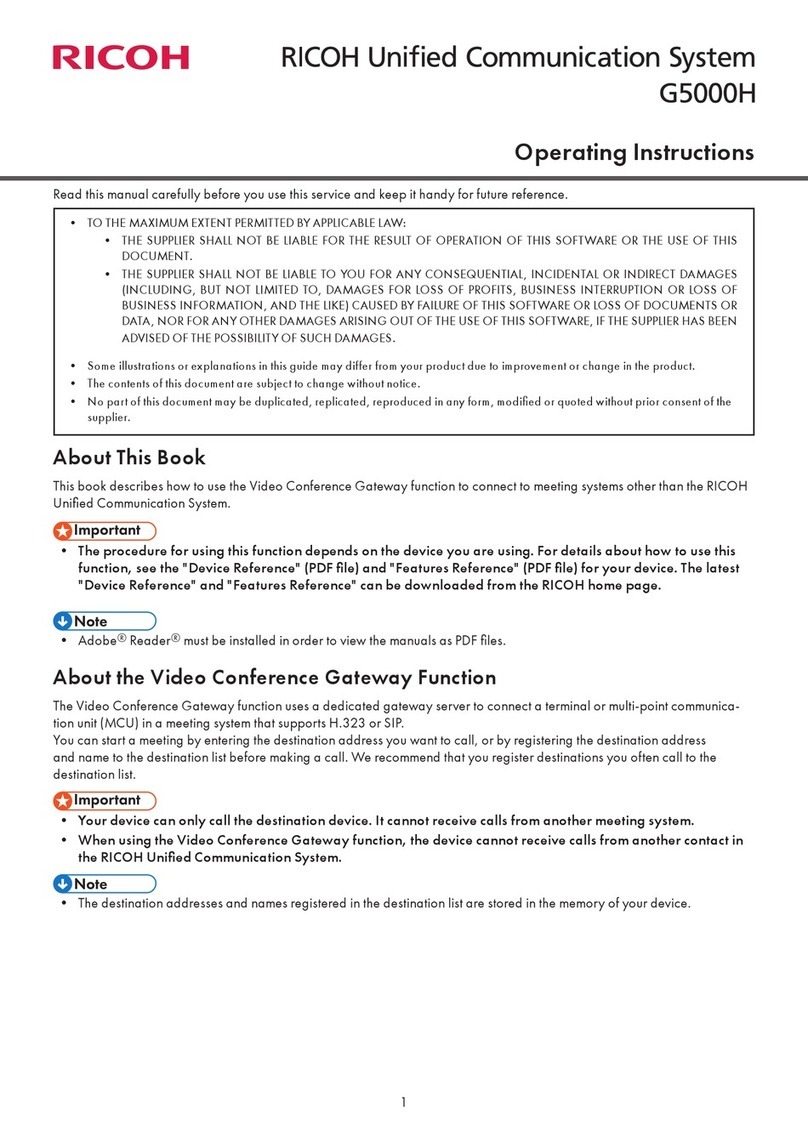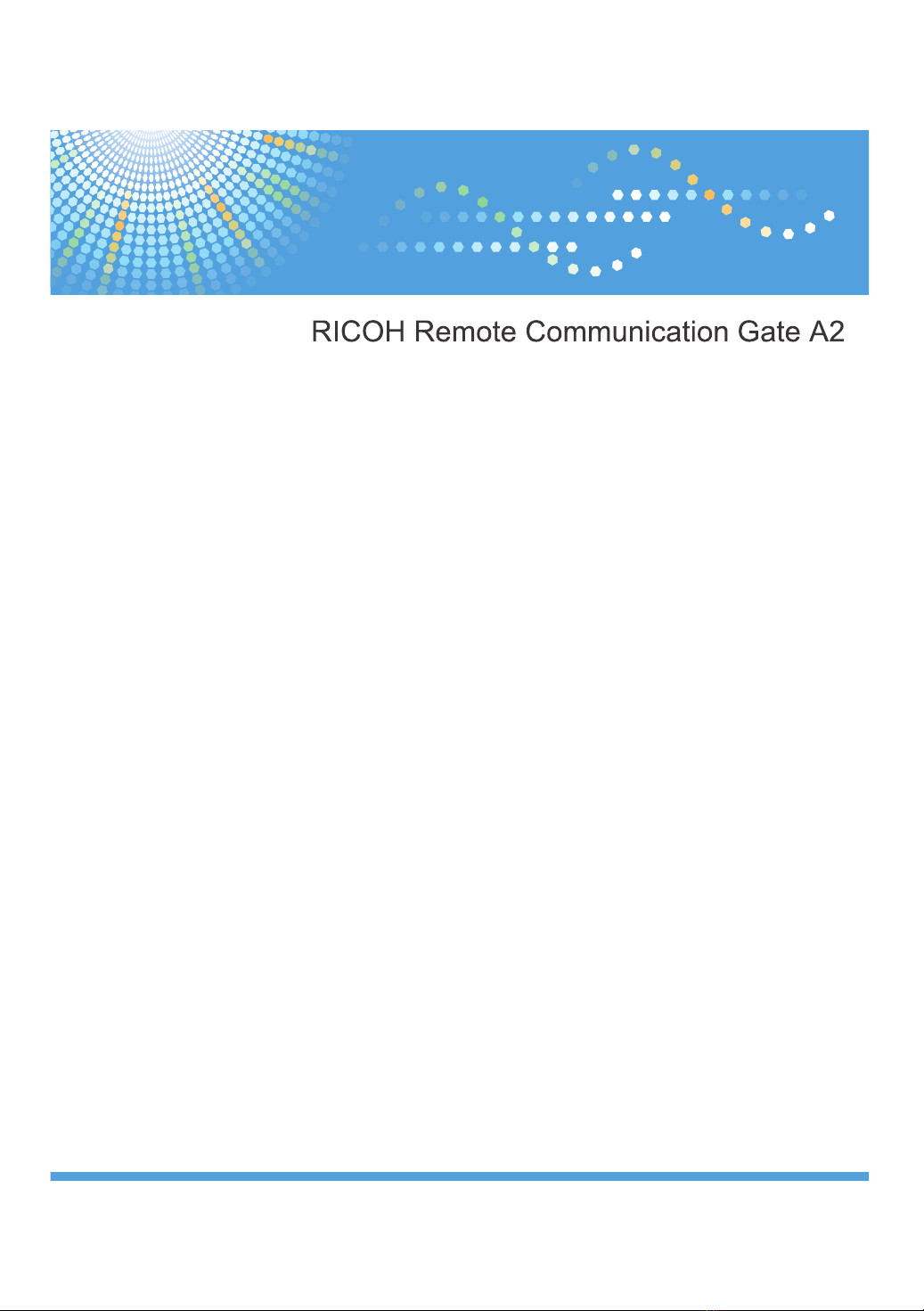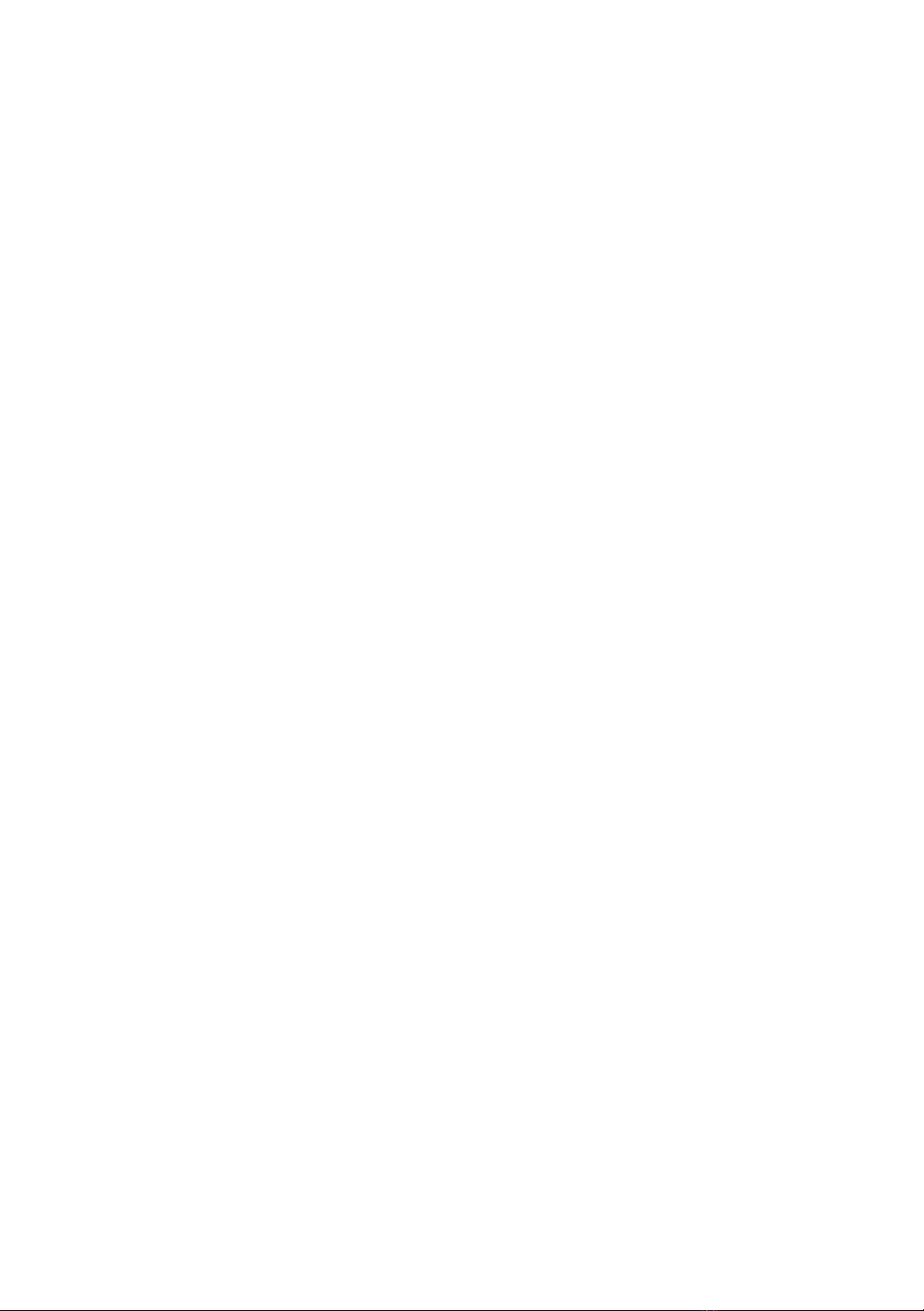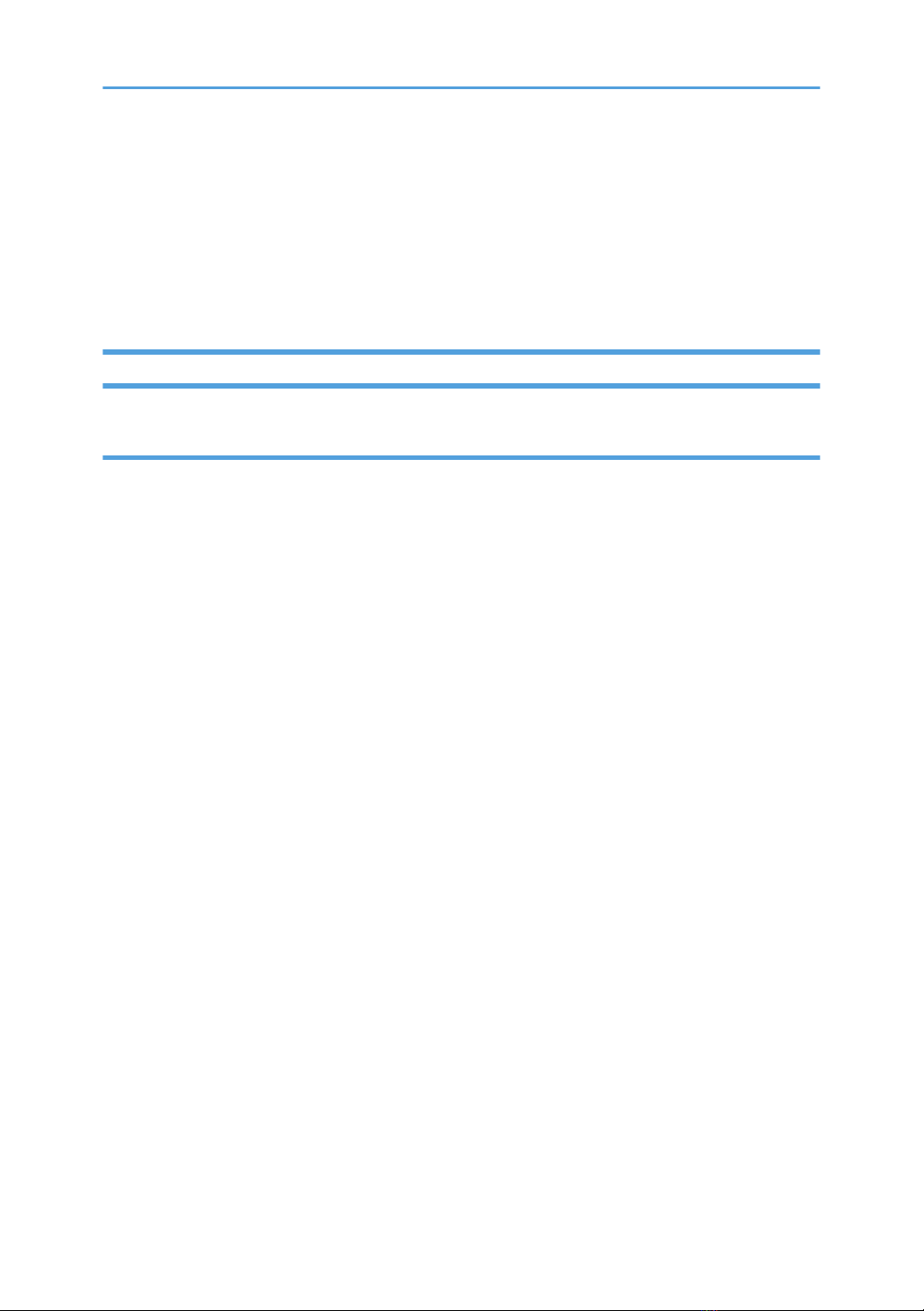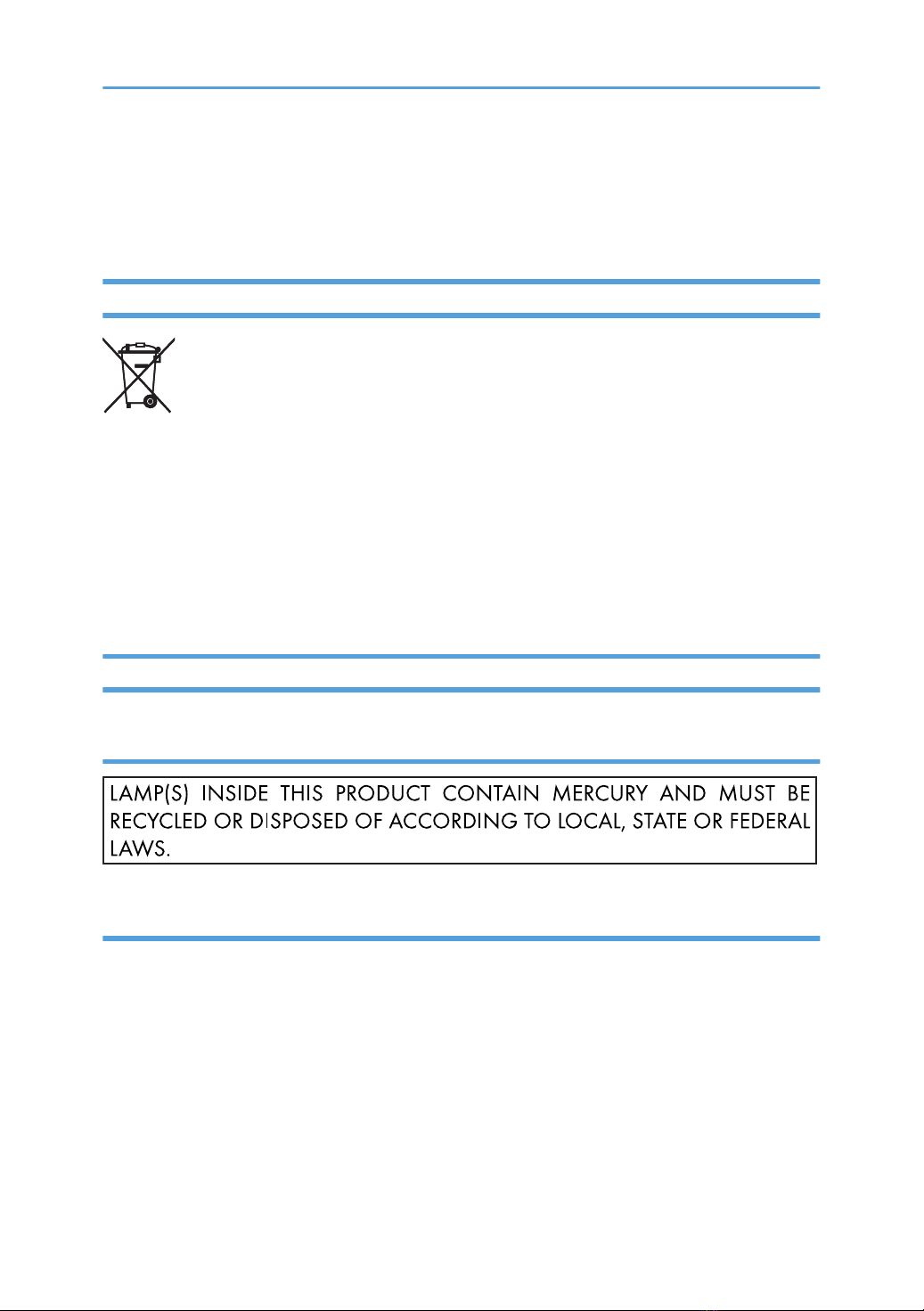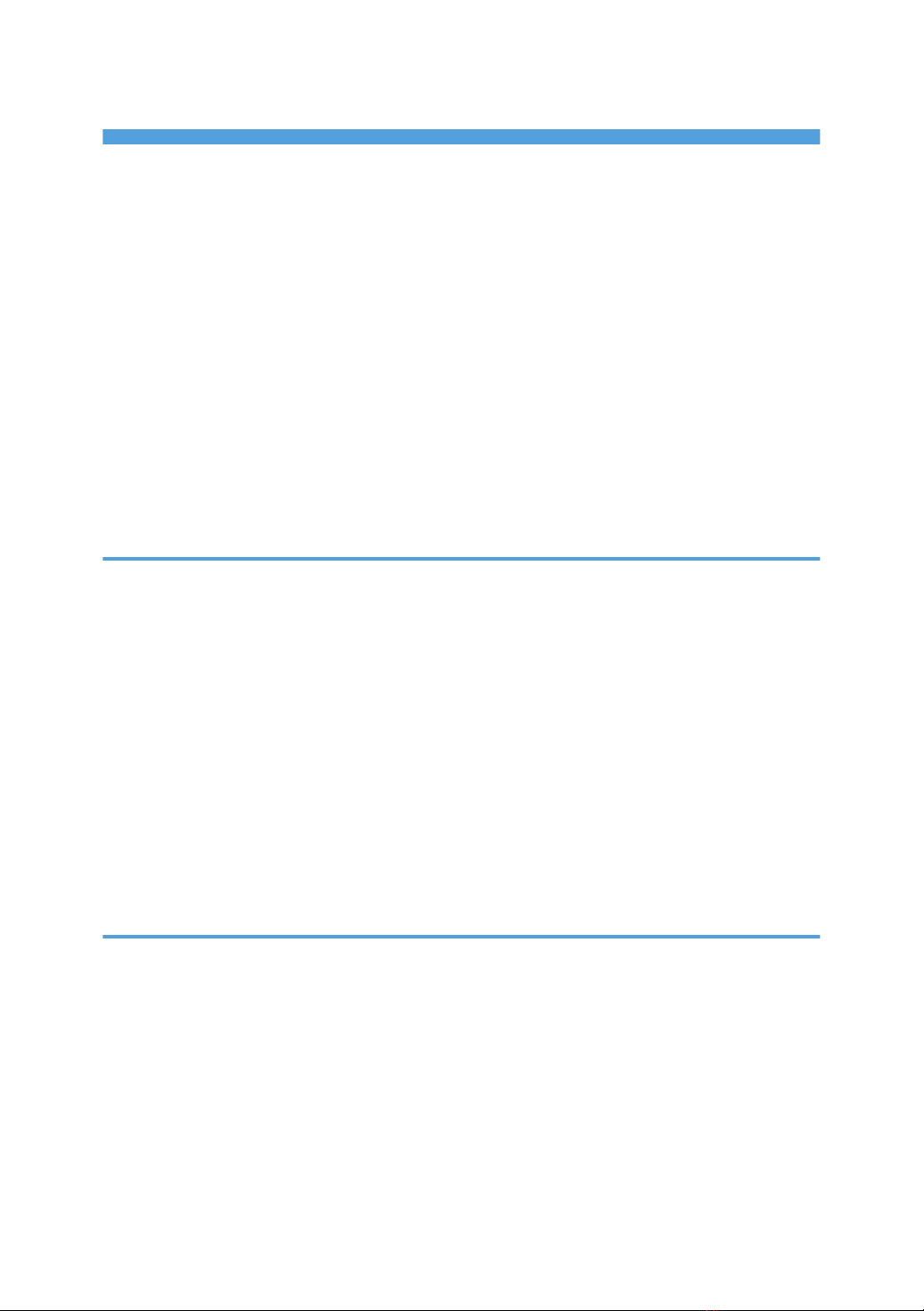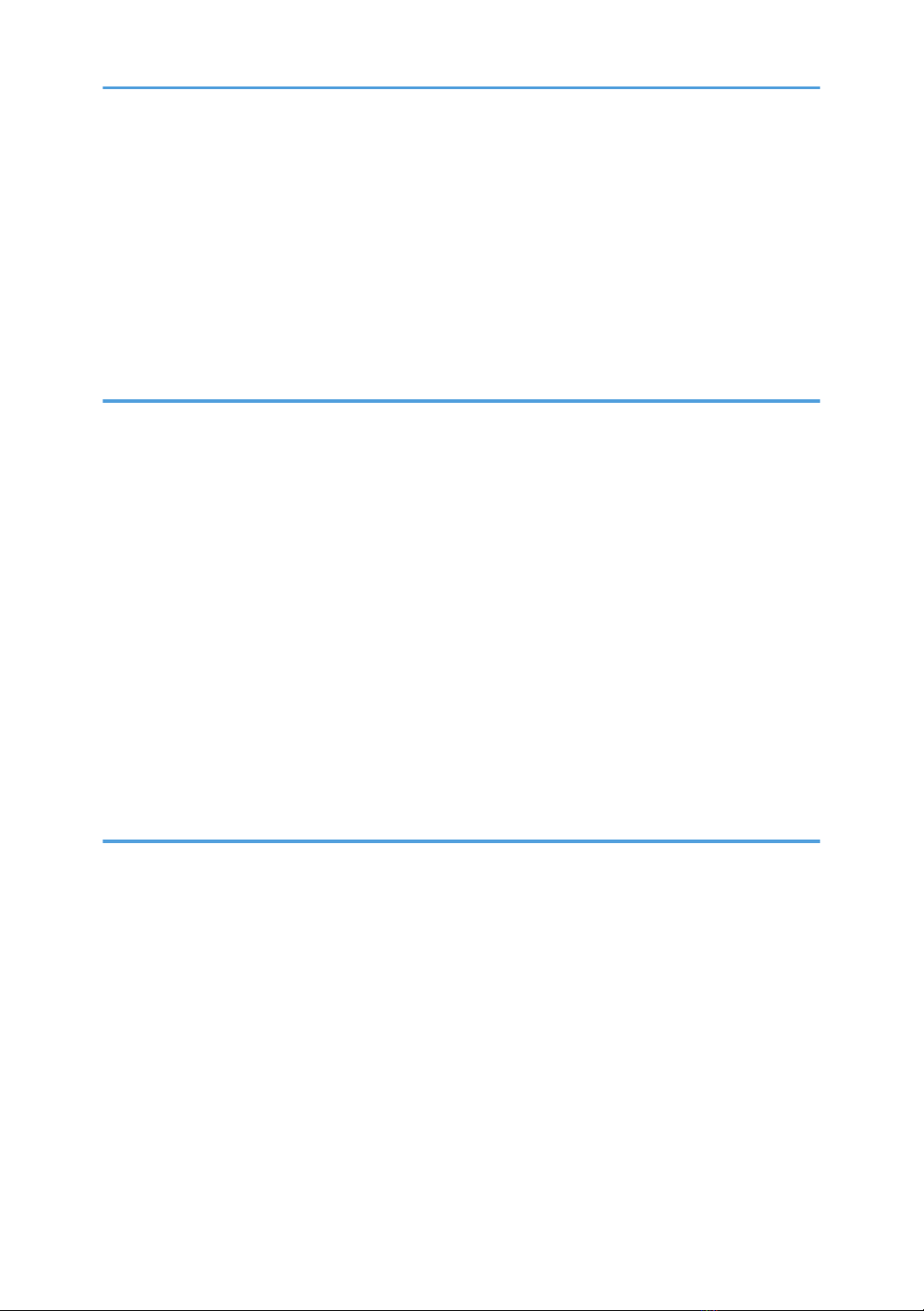TABLE OF CONTENTS
How to Read This Manual................................................................................................................................. 1
Symbols...........................................................................................................................................................1
Notes...............................................................................................................................................................1
About the Abbreviation..................................................................................................................................1
Screens............................................................................................................................................................1
Manuals for This Equipment...............................................................................................................................2
Important............................................................................................................................................................. 3
Laws and Regulations.........................................................................................................................................4
User Information on Electrical & Electronic Equipment............................................................................... 4
Environmental Advice for Users.................................................................................................................... 5
Note for the Battery and/or Accumulator Symbol (For EU countries only).............................................. 6
Notes to users in the United States of America............................................................................................6
1. About the RC Gate
What Can be Done with the RC Gate............................................................................................................11
Outline of the System....................................................................................................................................... 12
Notes on an Environment Using both IPv4 and IPv6................................................................................13
Guide to Equipment......................................................................................................................................... 14
Front.............................................................................................................................................................. 14
Back.............................................................................................................................................................. 15
About Options.................................................................................................................................................. 16
About the RC Gate Monitor............................................................................................................................ 17
Users of the RC Gate Monitor.....................................................................................................................17
To Start the RC Gate Monitor..................................................................................................................... 18
To Close the RC Gate Monitor................................................................................................................... 19
2. Setting up the RC Gate
Preparation for Use..........................................................................................................................................21
Specifying the Device Settings....................................................................................................................21
Checking Versions for CC Conformance...................................................................................................22
Settings on Installation..................................................................................................................................... 24
Date/Time Settings......................................................................................................................................24
Networking...................................................................................................................................................24
IEEE 802.1x Authentication Setting........................................................................................................... 24
Proxy Server Setting.....................................................................................................................................24
7