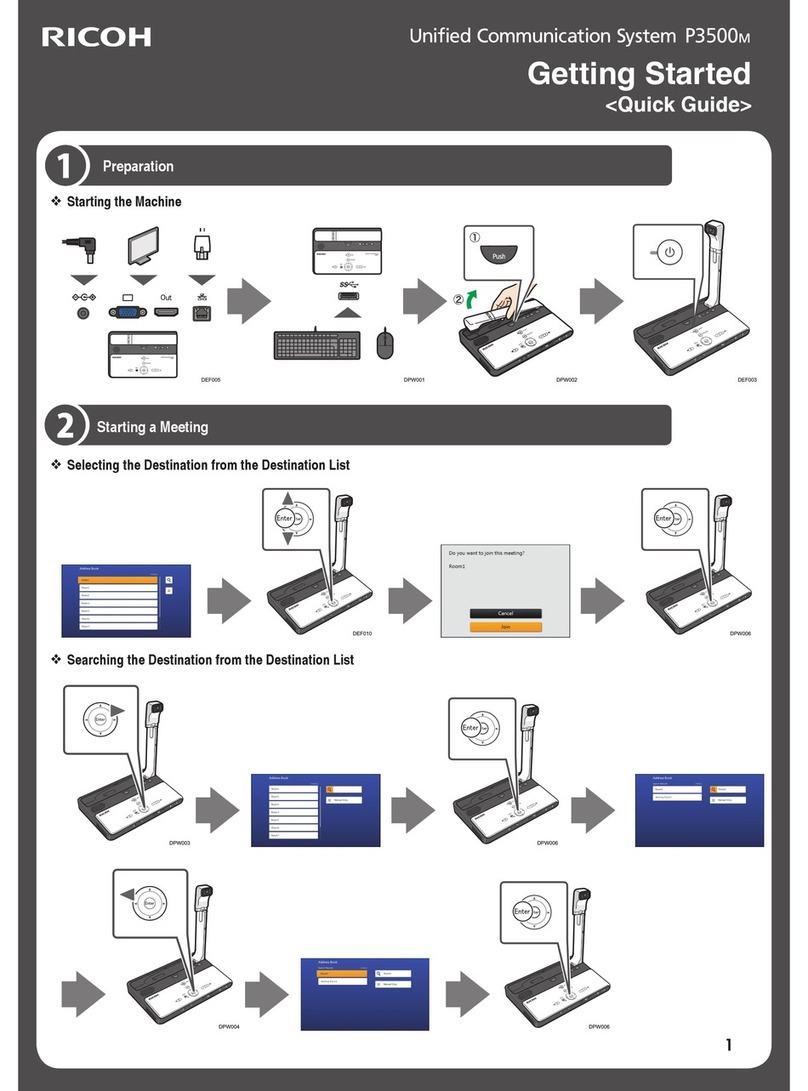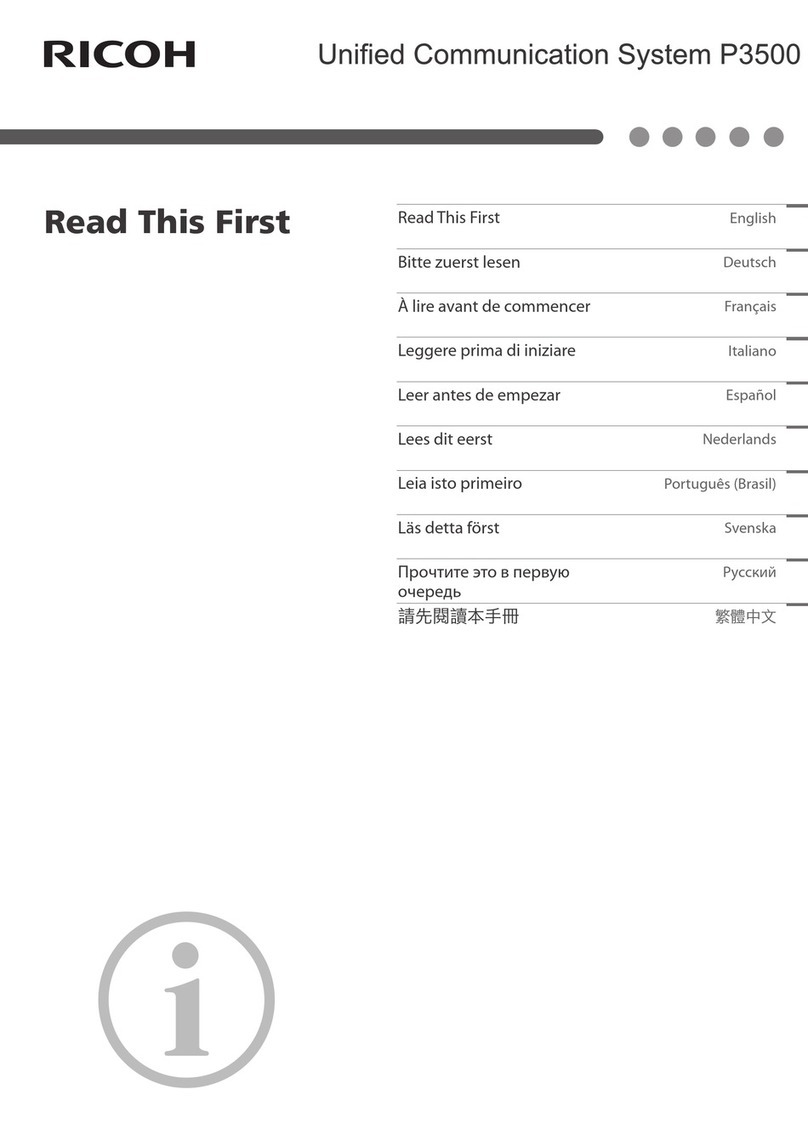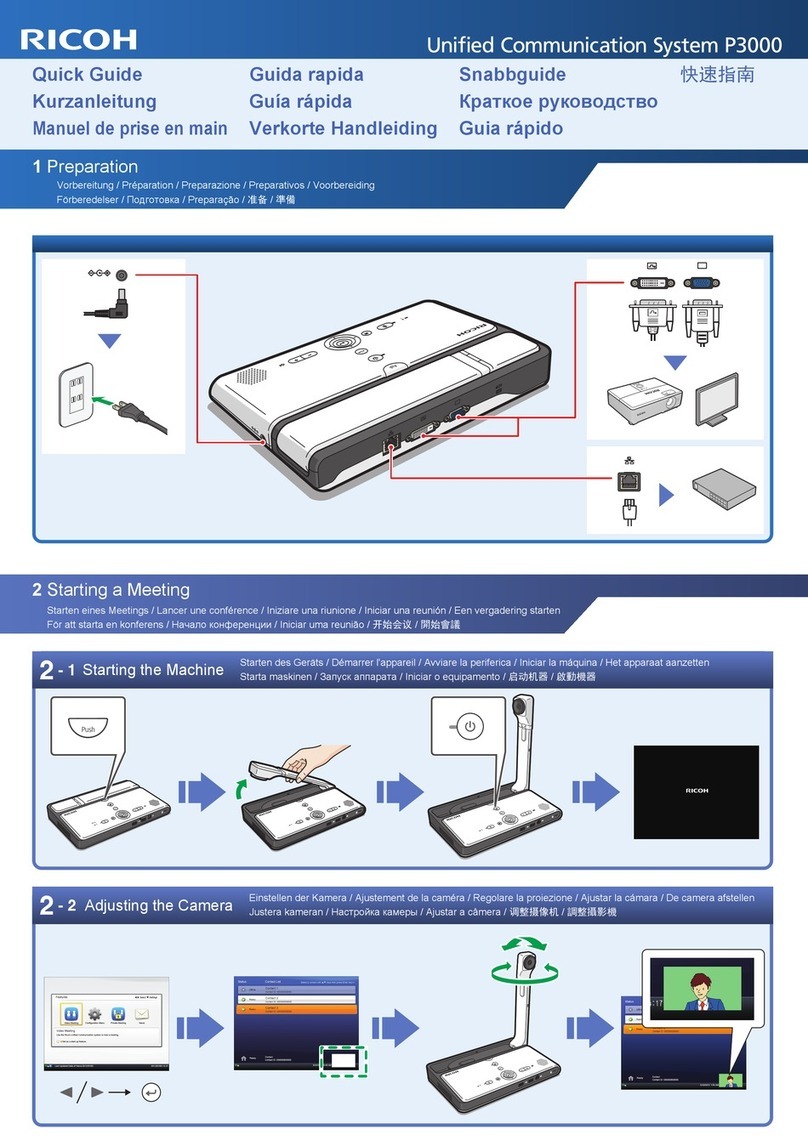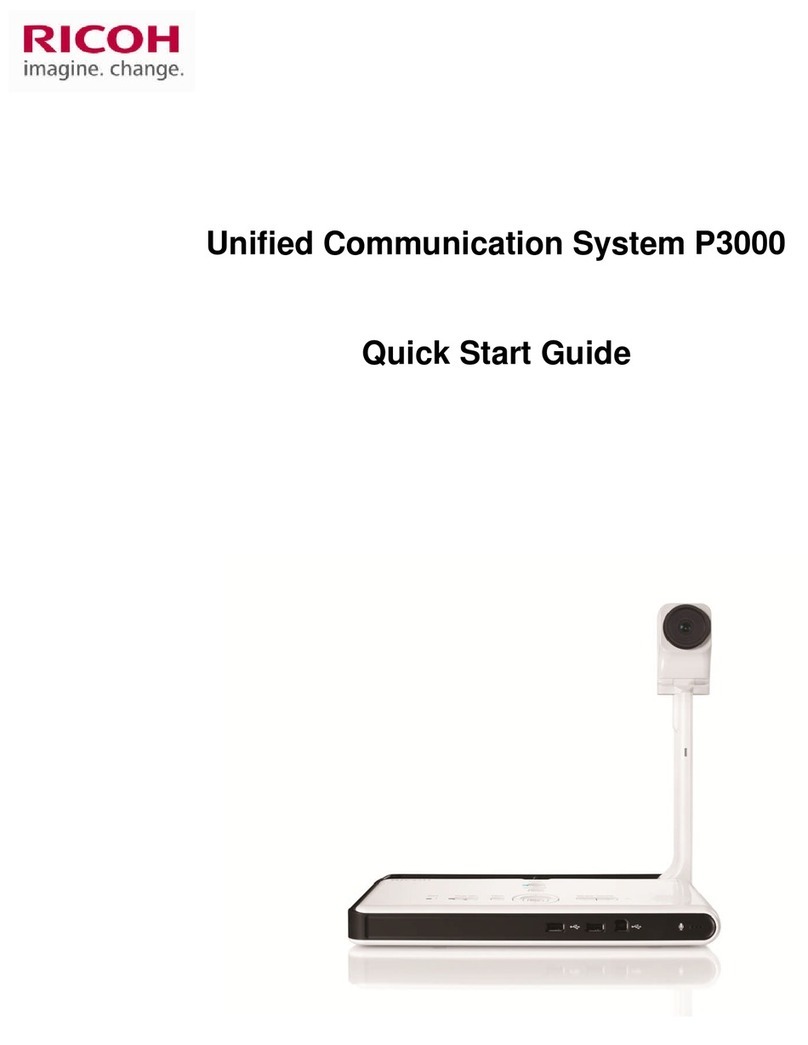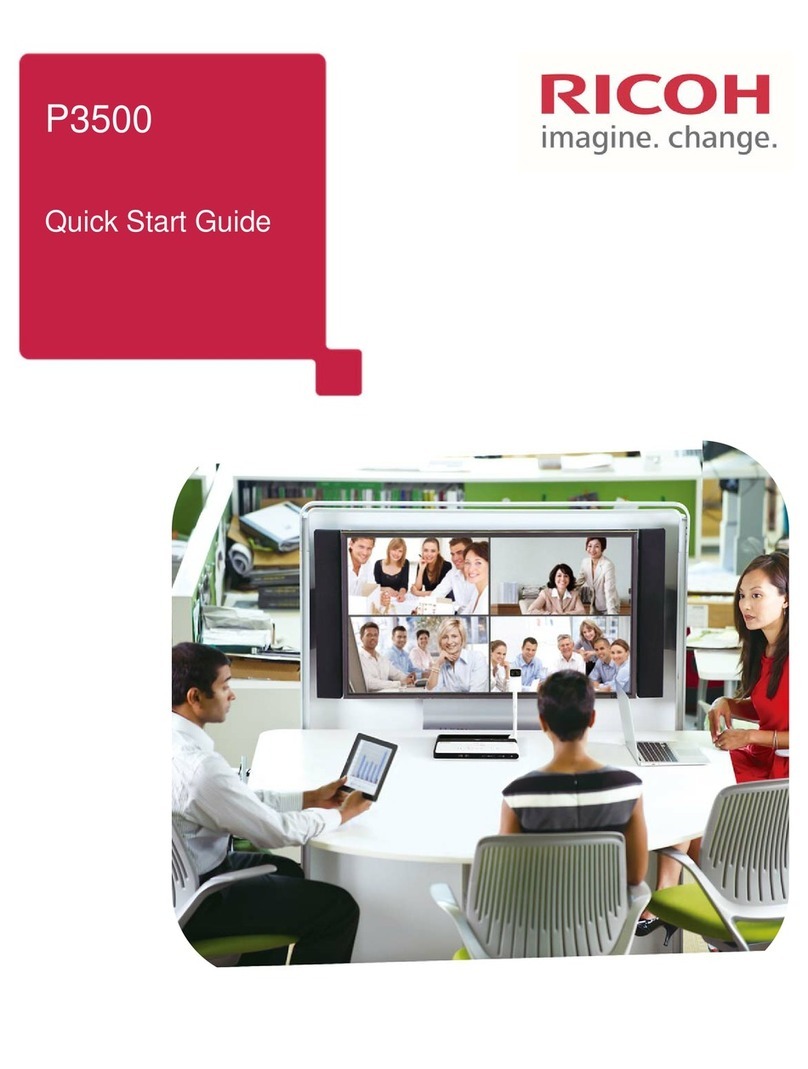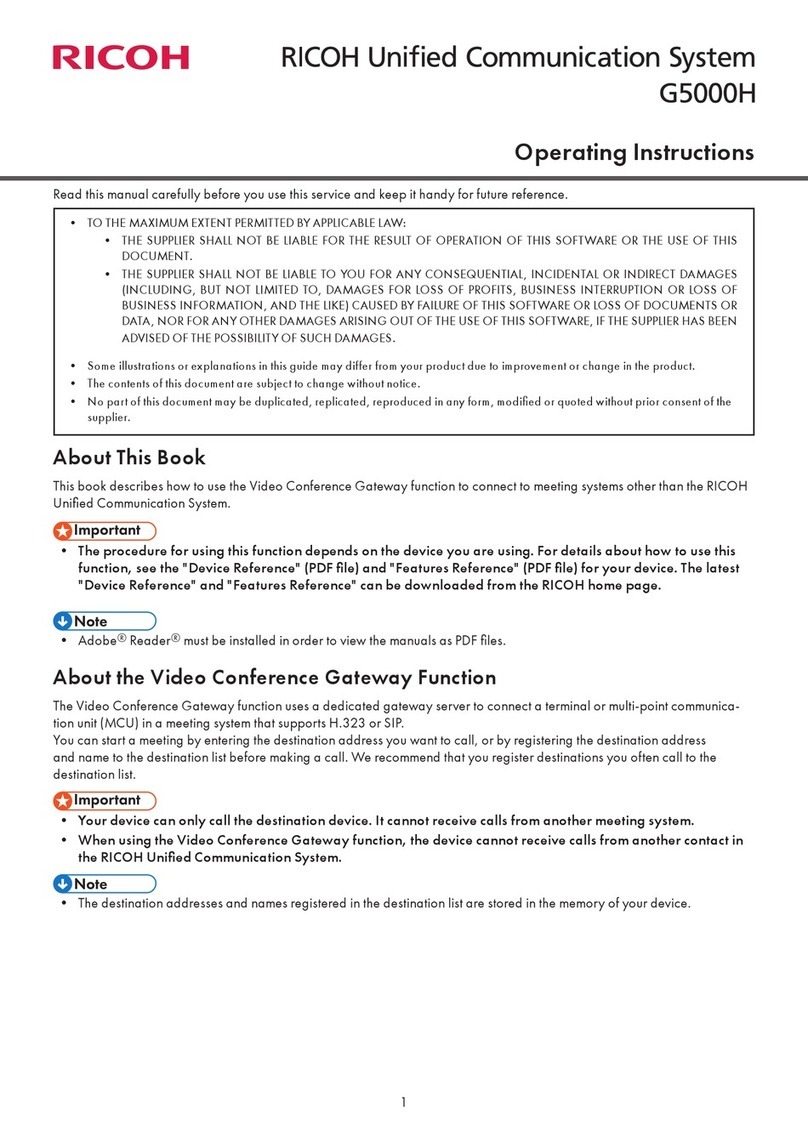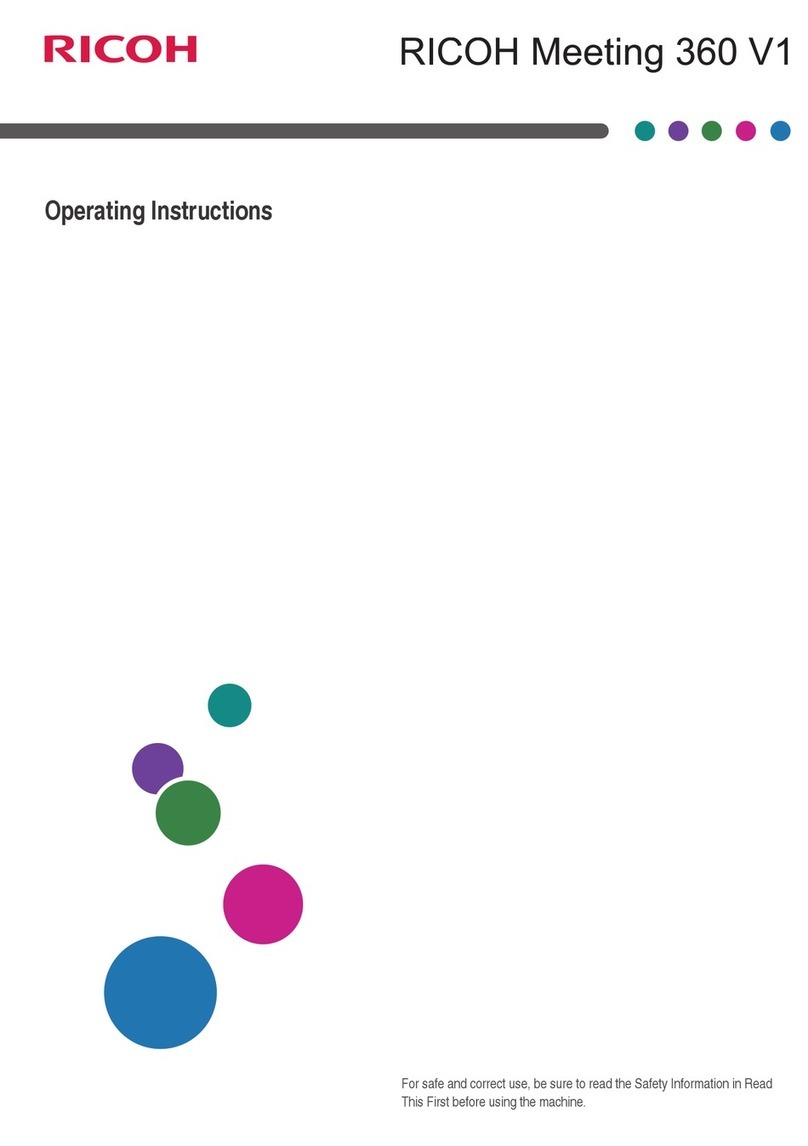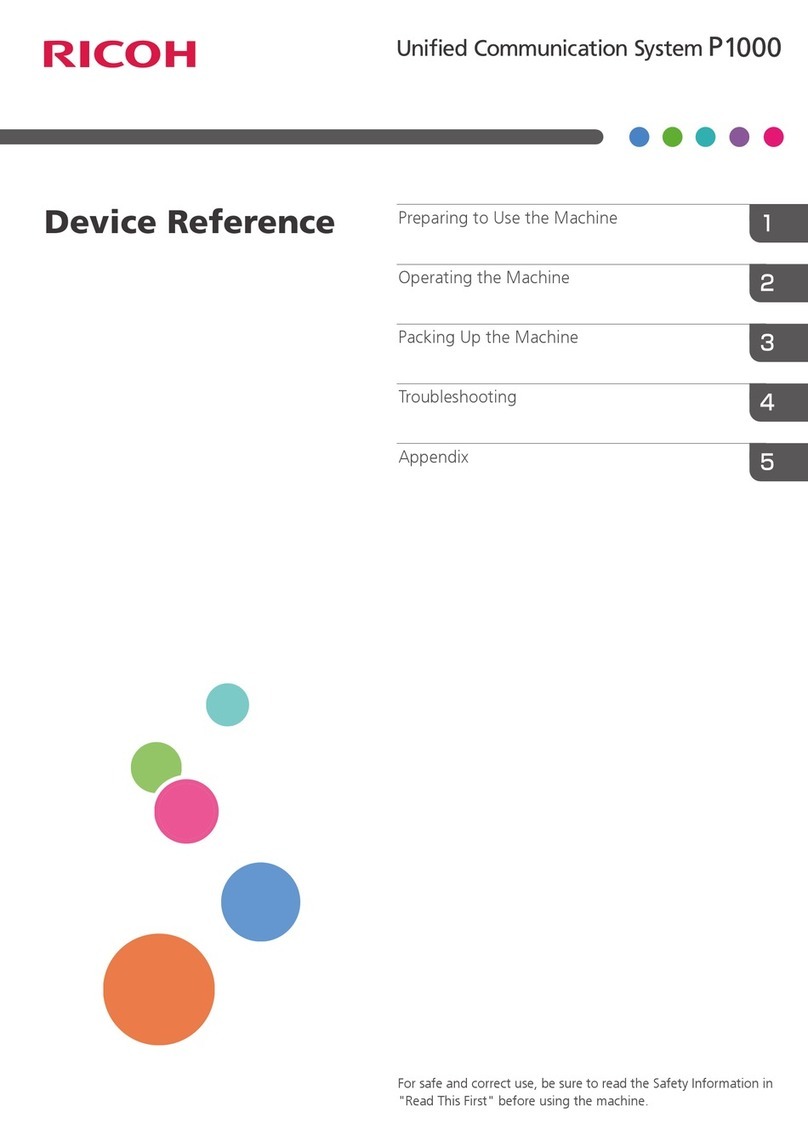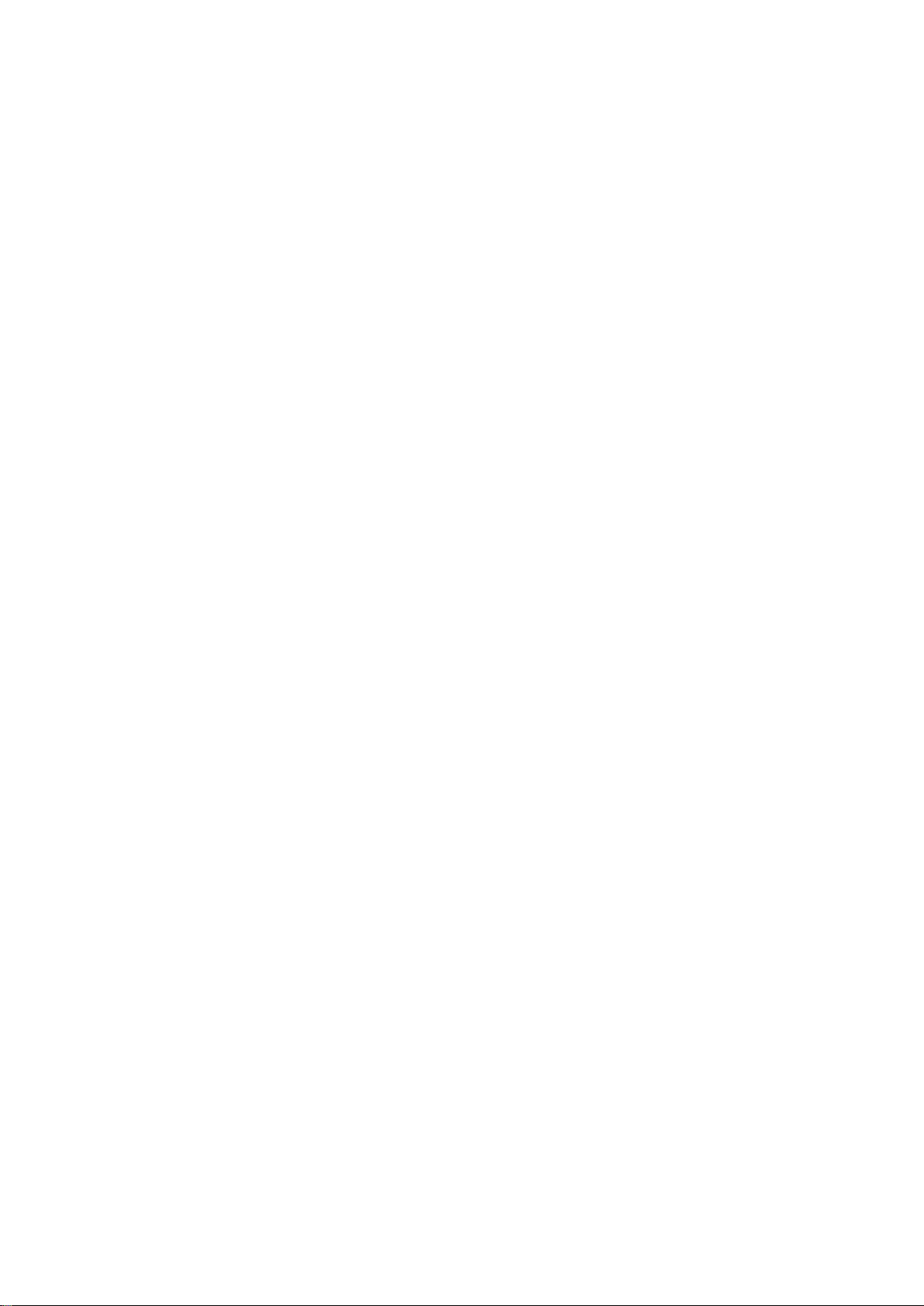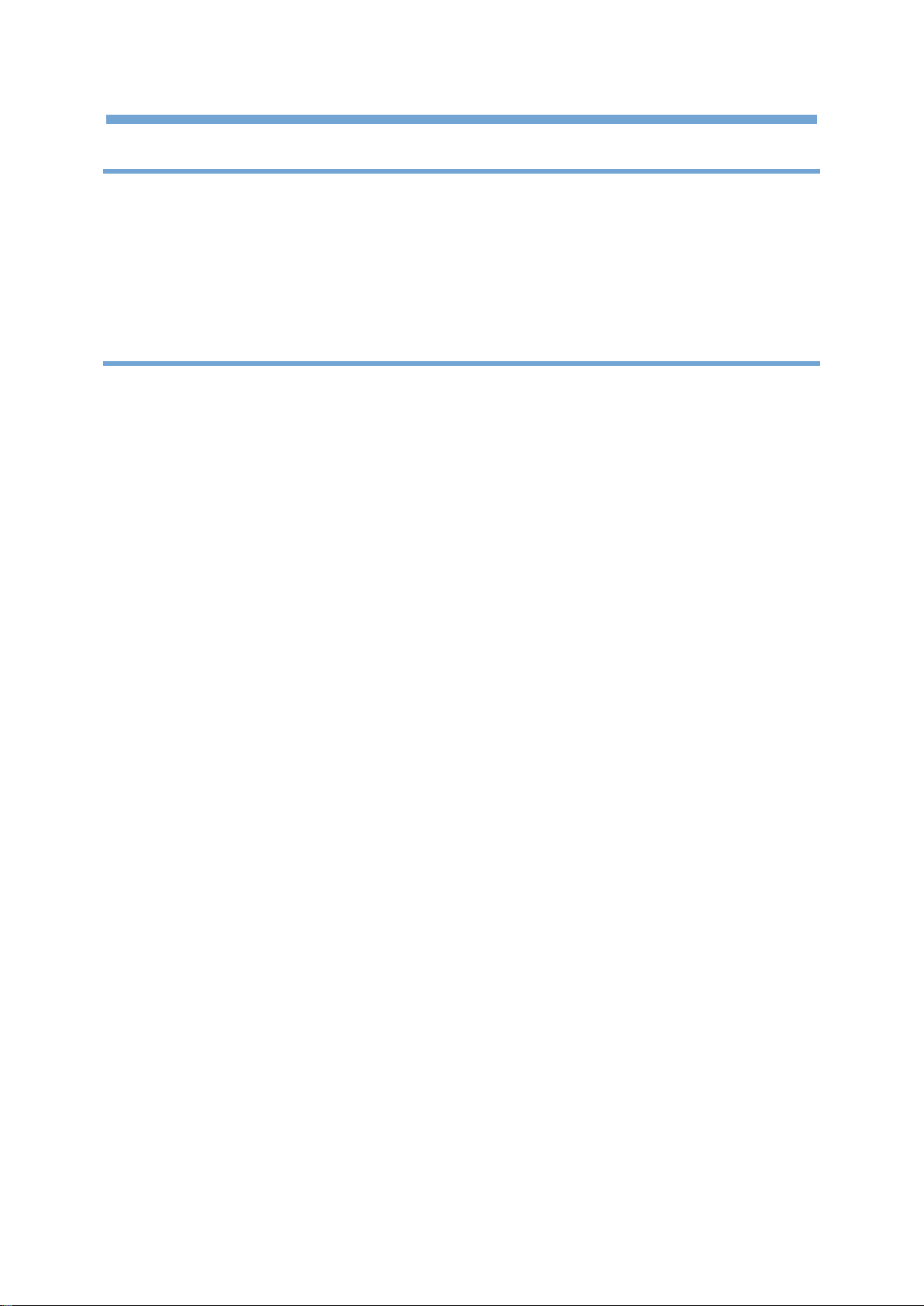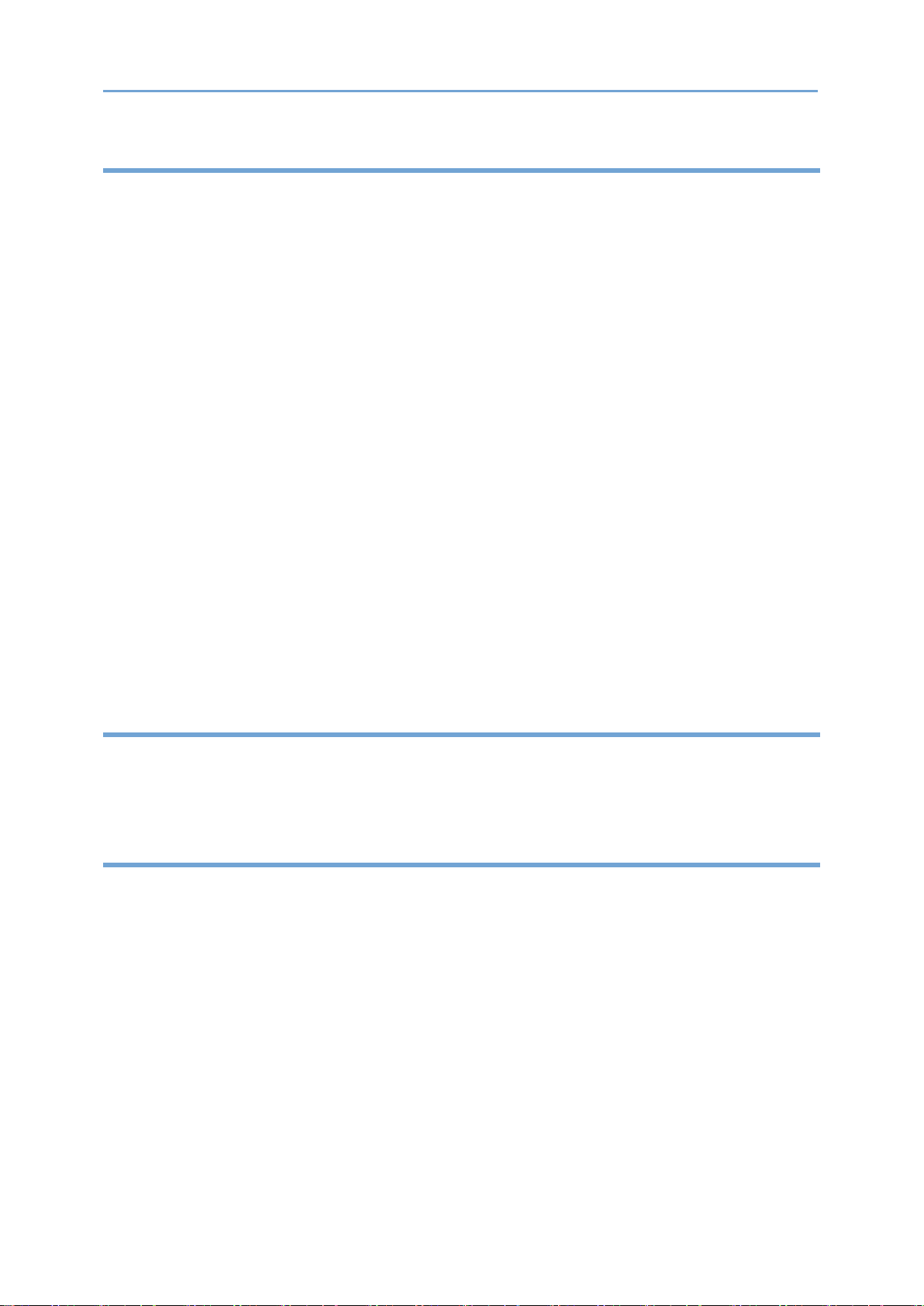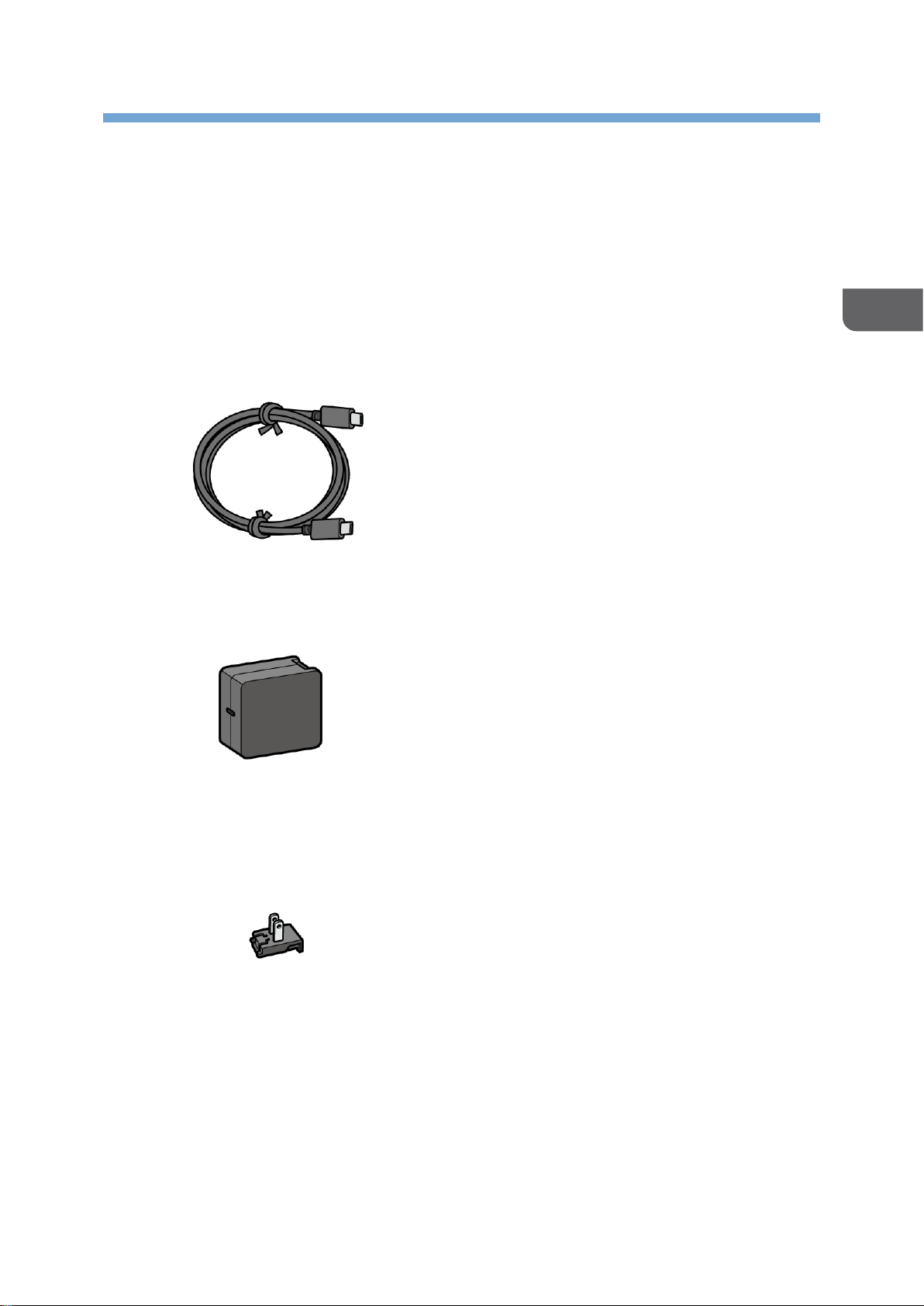1
TABLE OF CONTENTS
1. Read This First 3
How to Read This Manual ..................................................................................................... 3
Symbols.............................................................................................................................. 3
Notes .................................................................................................................................. 3
Disclaimer .......................................................................................................................... 3
Remarks ............................................................................................................................. 4
2. Setting Up the Device 5
Checking the Package Contents........................................................................................... 5
Names and Functions of the Components .......................................................................... 7
Front................................................................................................................................... 7
Side..................................................................................................................................... 7
Top...................................................................................................................................... 8
Operating Environment......................................................................................................... 9
Installation Requirements................................................................................................ 9
Preventing the deterioration of sound quality ....................................................... 11
Operating Requirements for a Connected Computer ................................................... 11
Necessary Setups................................................................................................................ 12
Connecting to a Power Outlet......................................................................................... 12
Connecting to a Computer .............................................................................................. 15
Connecting to a Computer without Power Supply from a Power Outlet ..................... 15
Connecting the Ethernet Cable for Firmware Update................................................... 16
Using This Device ................................................................................................................ 17
Starting Up the Device .................................................................................................... 17
Putting the Device into Standby..................................................................................... 17
Adjusting the Speaker Volume ....................................................................................... 18
Muting the Microphones ................................................................................................. 18
Switching between Layout Contents for Video from the Camera ................................ 19
Finishing Use of the Device ................................................................................................ 21
Removal from the Power Outlet..................................................................................... 21
Removal from the Computer .......................................................................................... 22
Removing the Ethernet Cable......................................................................................... 22
LED Indicators..................................................................................................................... 23