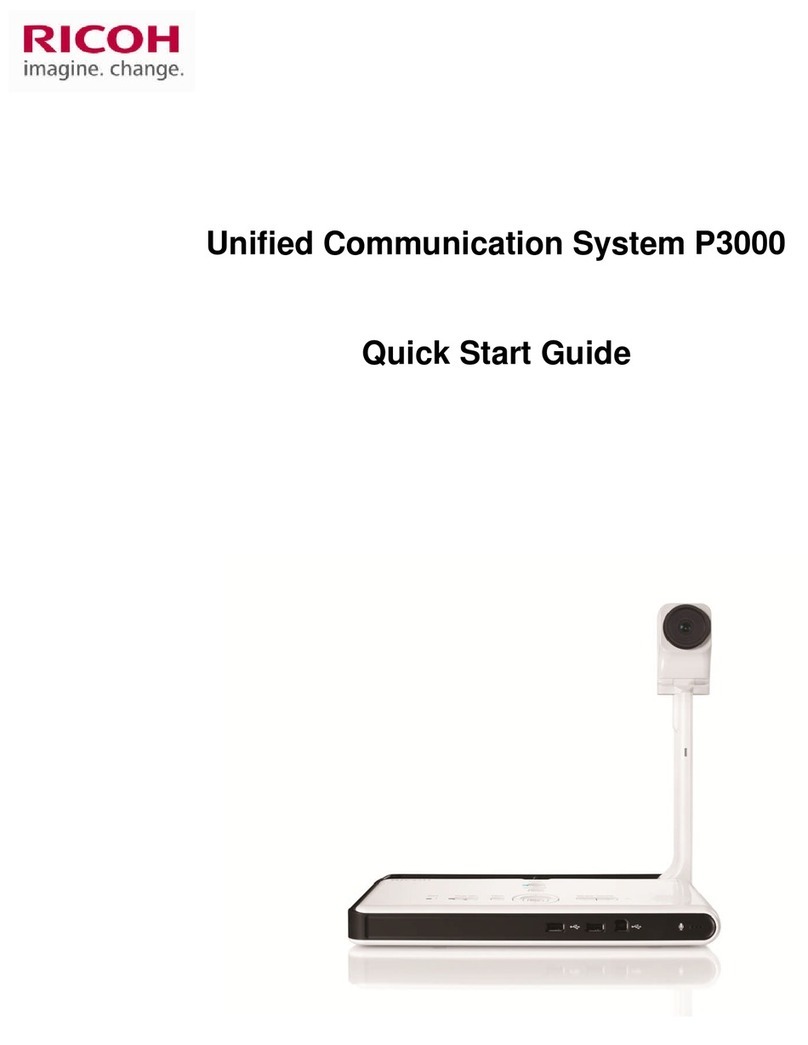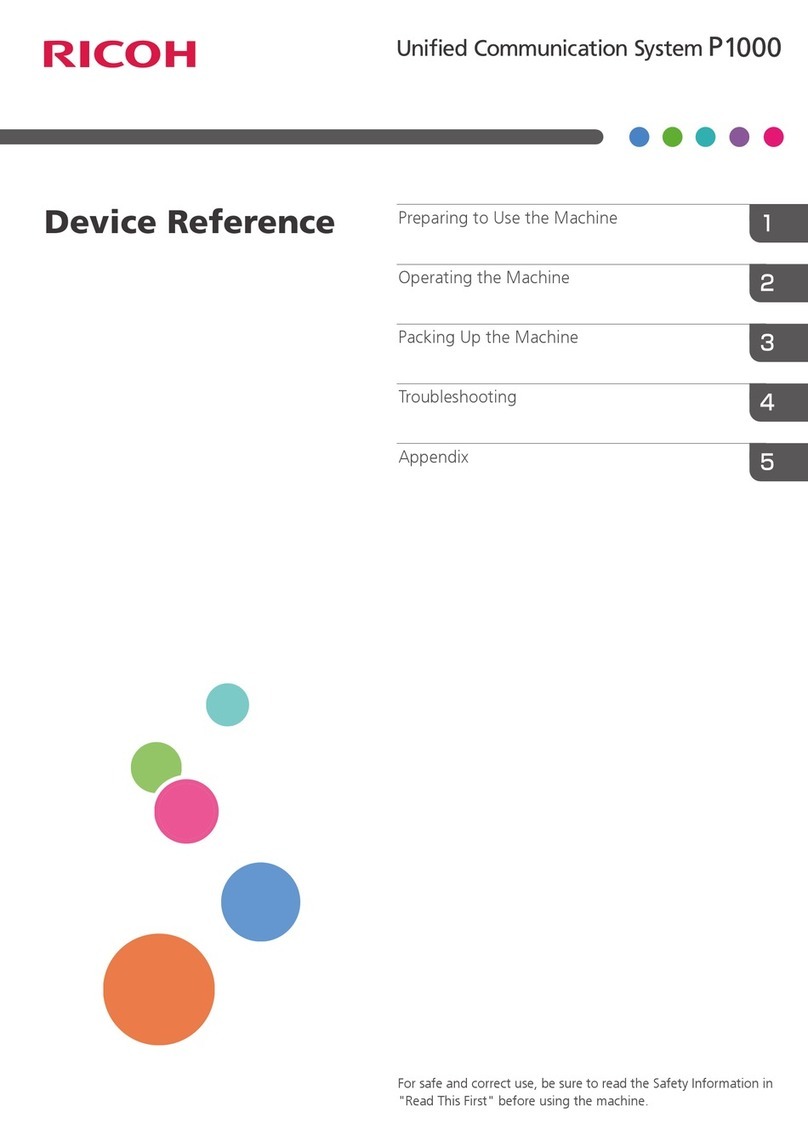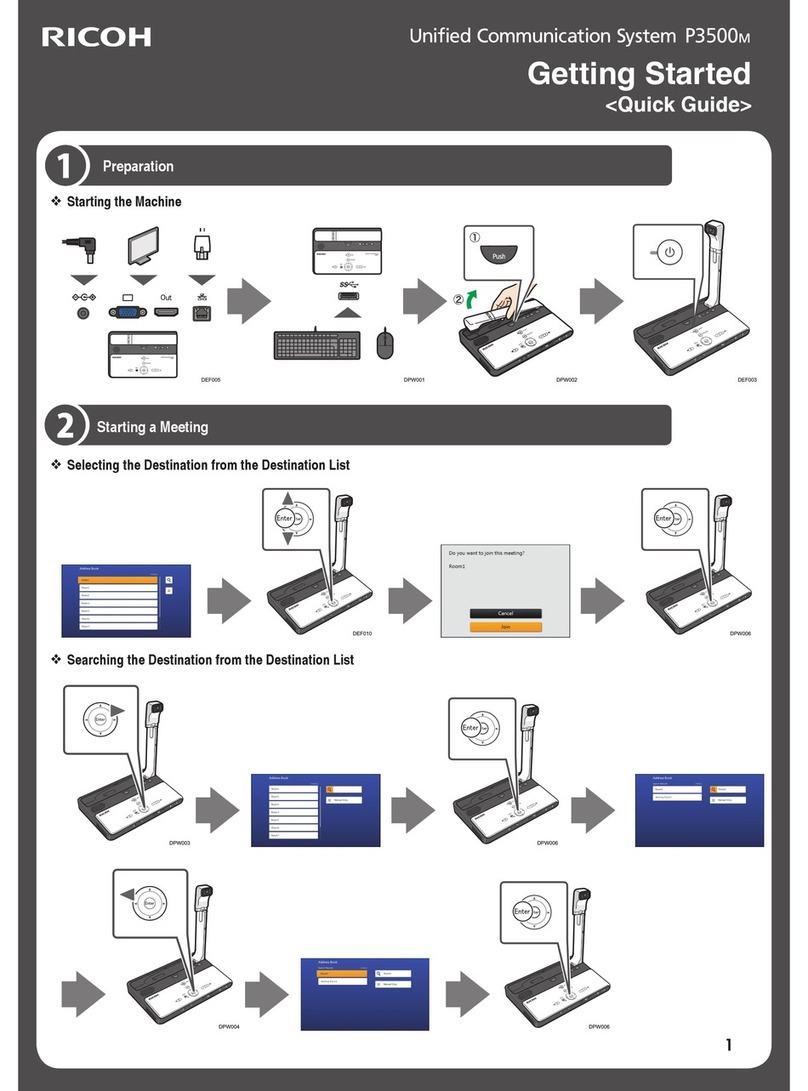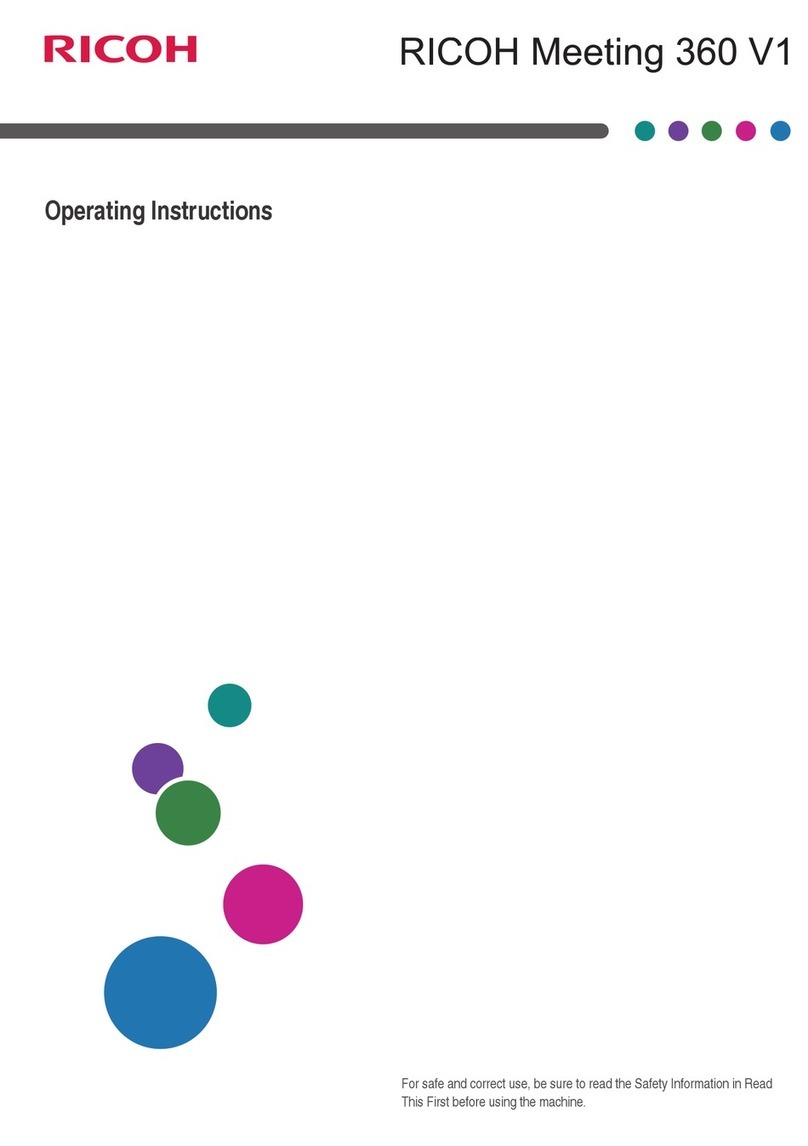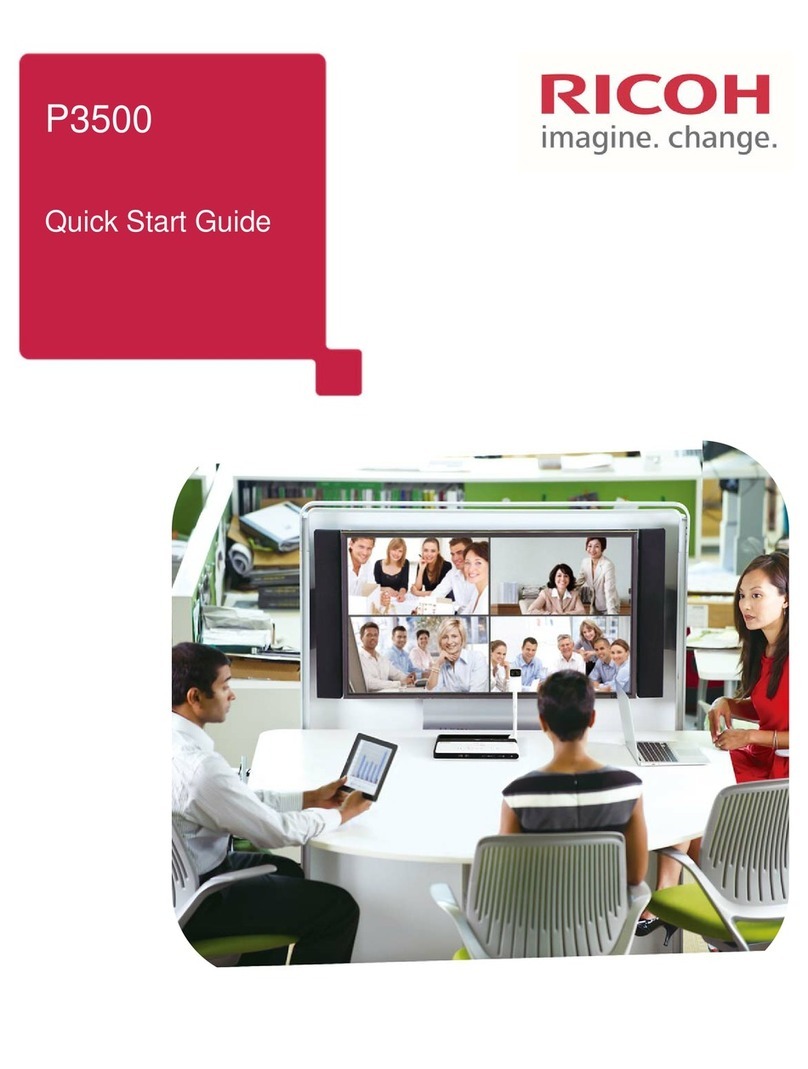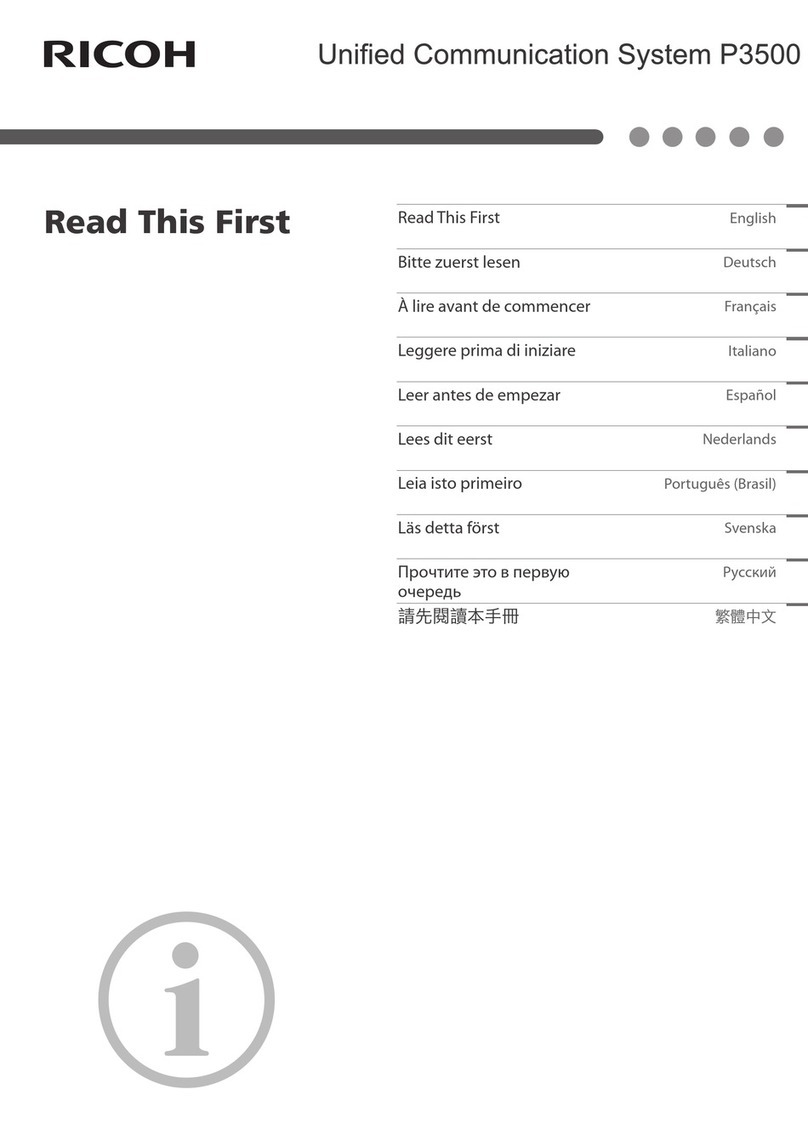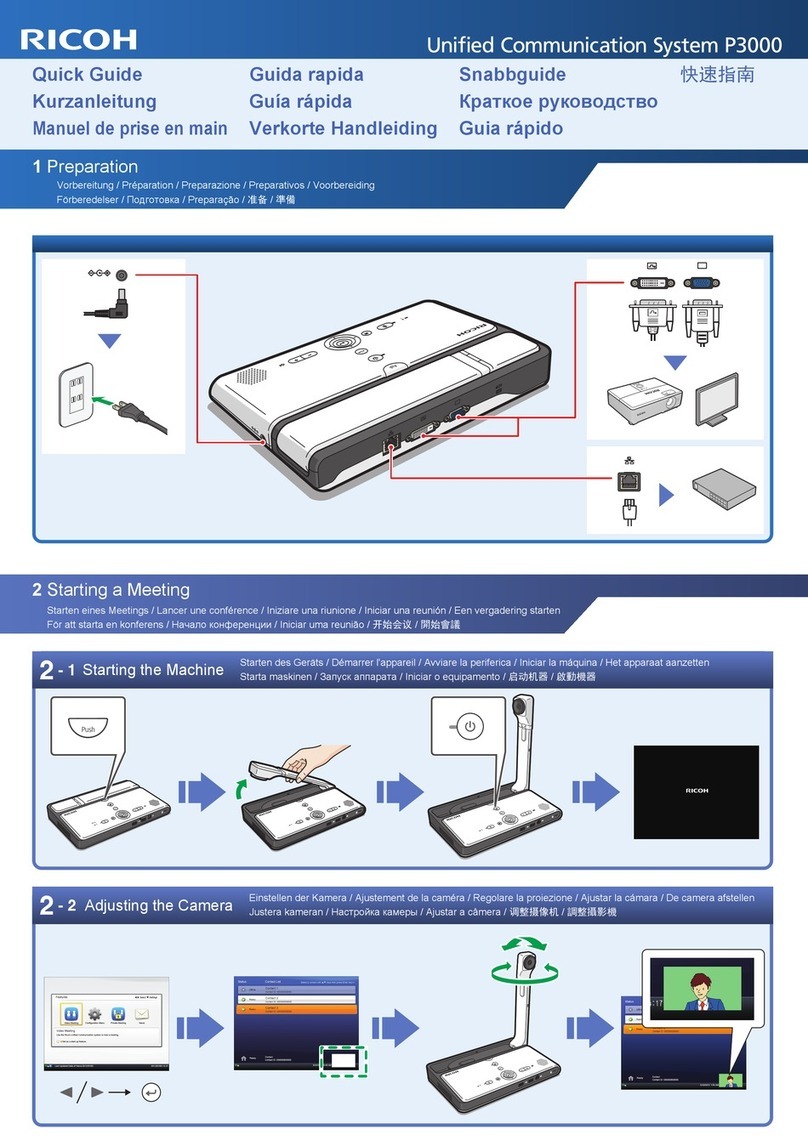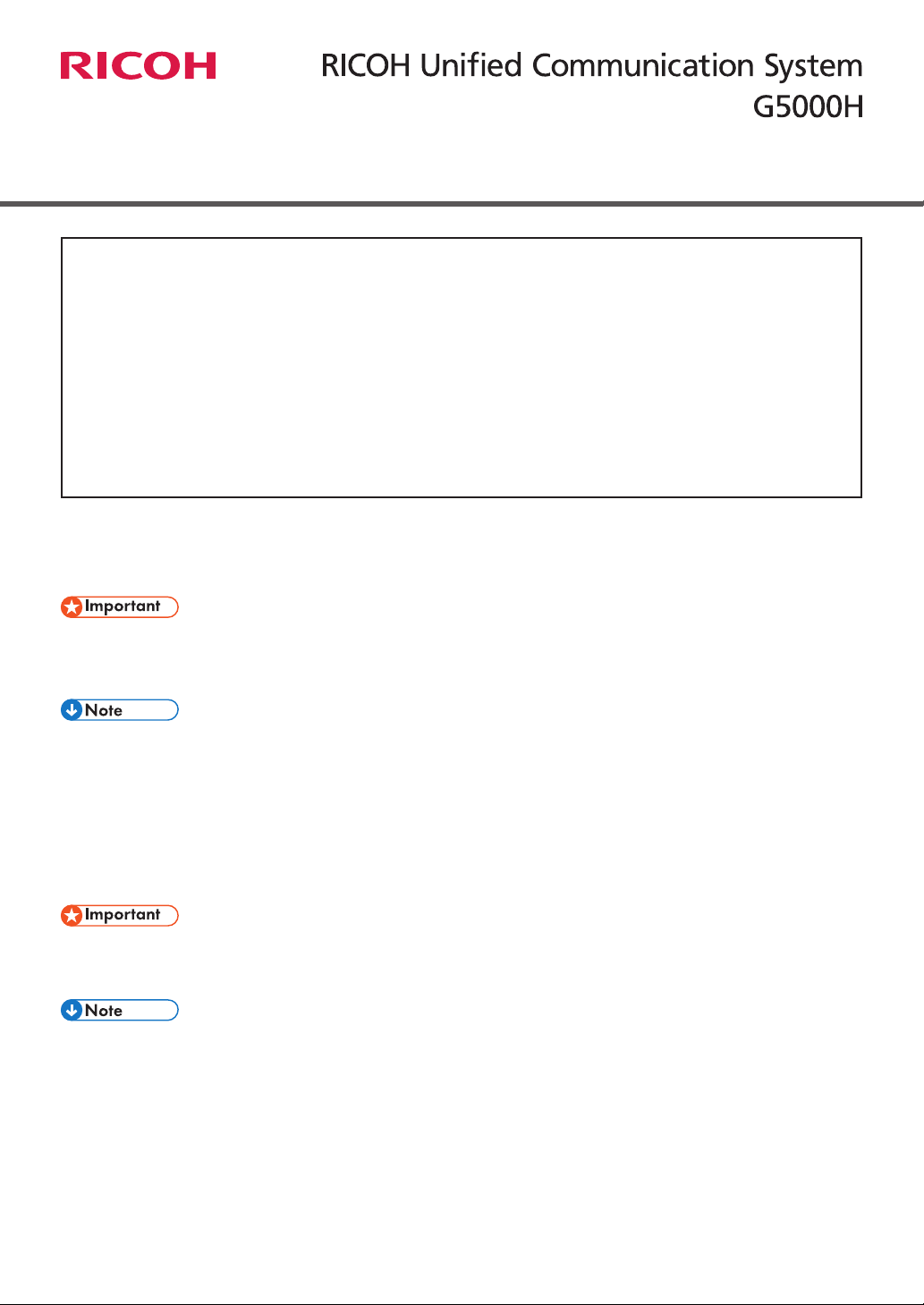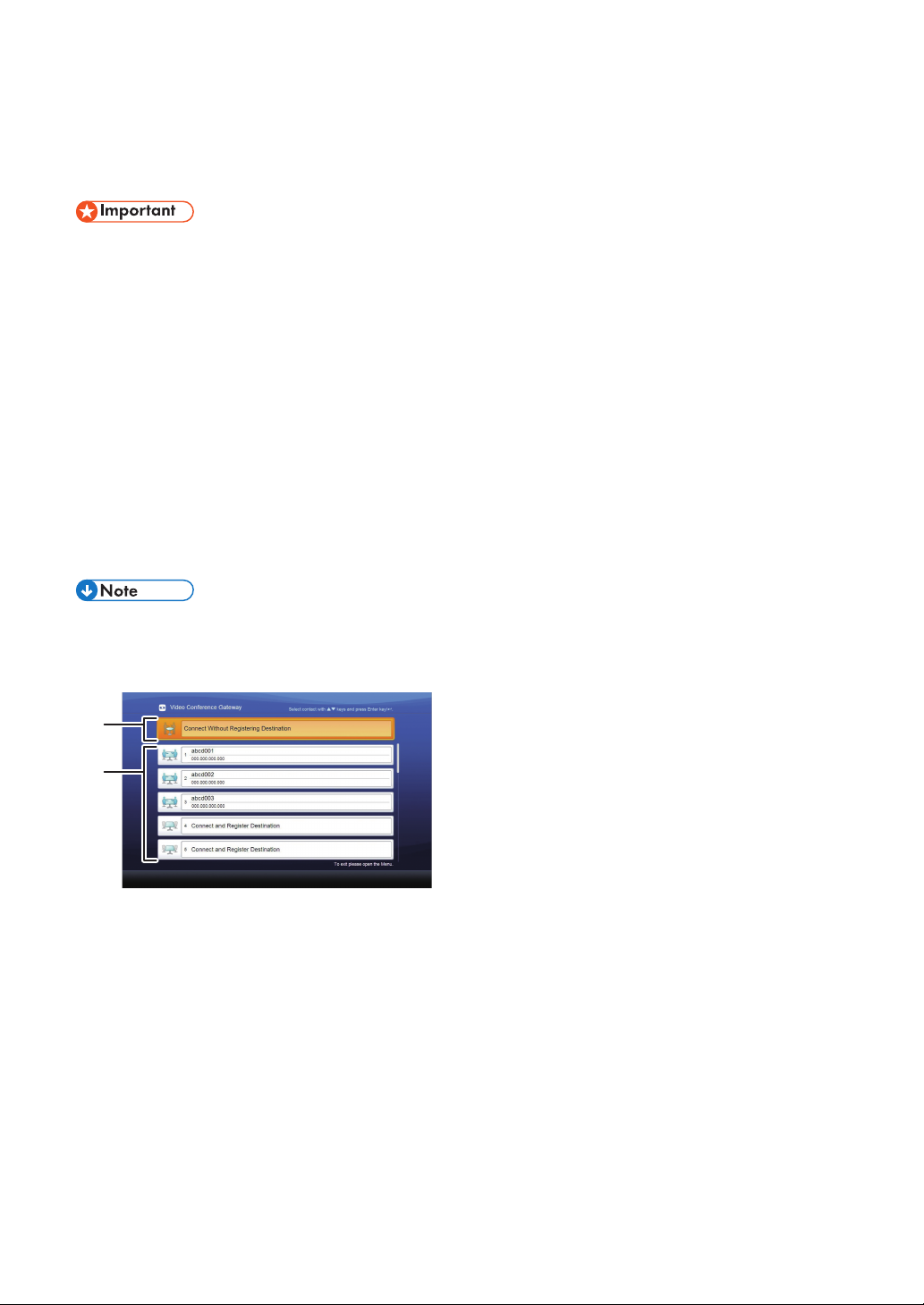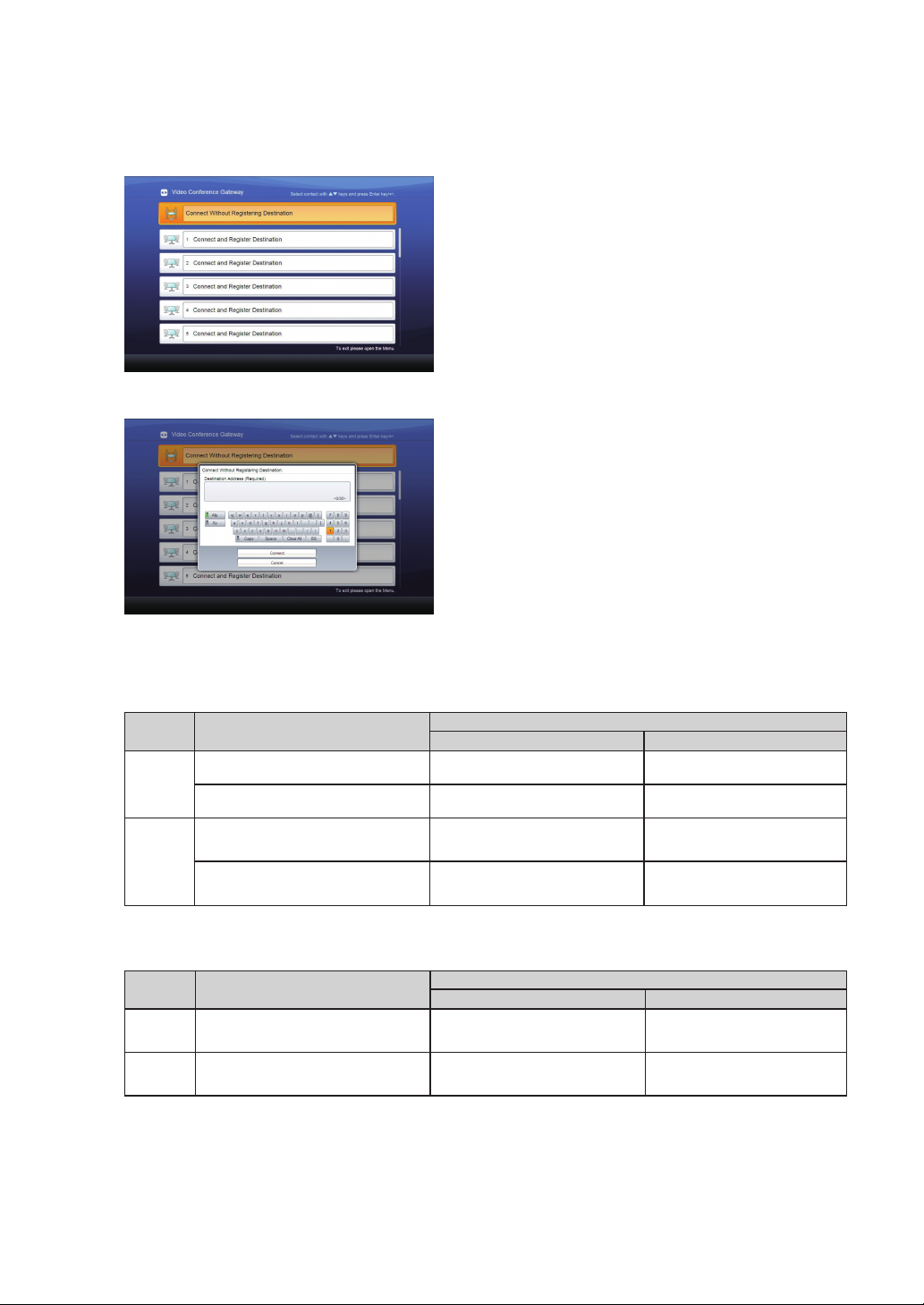6
EN GB EN US EN AU
© 2012, 2013 Ricoh Co., Ltd.
E0A0-8552A
Troubleshooting
Problem Causes Solutions
The following message is displayed
on the screen: "The Video Conference
Gateway function is unavailable. For
further information please refer to the
manual." and the Video Conference
Gateway function cannot be used.
The service for using the Video Confer-
ence Gateway function is not installed.
Install the service.
For details, contact your local dealer.
Cannot connect to the destination. You are using the device in a place
where the Video Conference Gateway
function cannot be used.
Move to a place where the Video Con-
ference Gateway function can be used.
Cannot connect to the destination. The destination address you entered is
incorrect.
Check the destination address and
enter the correct information.
Cannot connect to the destination. The destination does not answer
the call.
The destination has refused the
call.
•
•
Check with the destination user.
Cannot connect to the destination. The destination is currently connected
to another device.
It is possible for multiple devices to join
a meeting at the same time. However,
this depends on the destination meeting
system or the availability of a MCU.
Check with the destination user.
Cannot connect to the destination. An error might have occurred on the
destination meeting system.
Check with the destination user.
Cannot share a computer screen. The destination meeting system
does not support the sharing of
computer screens.
You cannot start sharing
a computer screen if the
destination is already sharing
another computer screen.
•
•
Check with the destination user.
Wait until the destination is
finished sharing the other
computer screen, then try again.
•
•
For details about problems with your device, see "Troubleshooting", Device Reference.
For details about problems with network, see "Troubleshooting", Features Reference.
Trademarks
Adobe and Reader are either registered trademarks or trademarks of Adobe Systems Incorporated in the United States
and/or other countries.
•
•