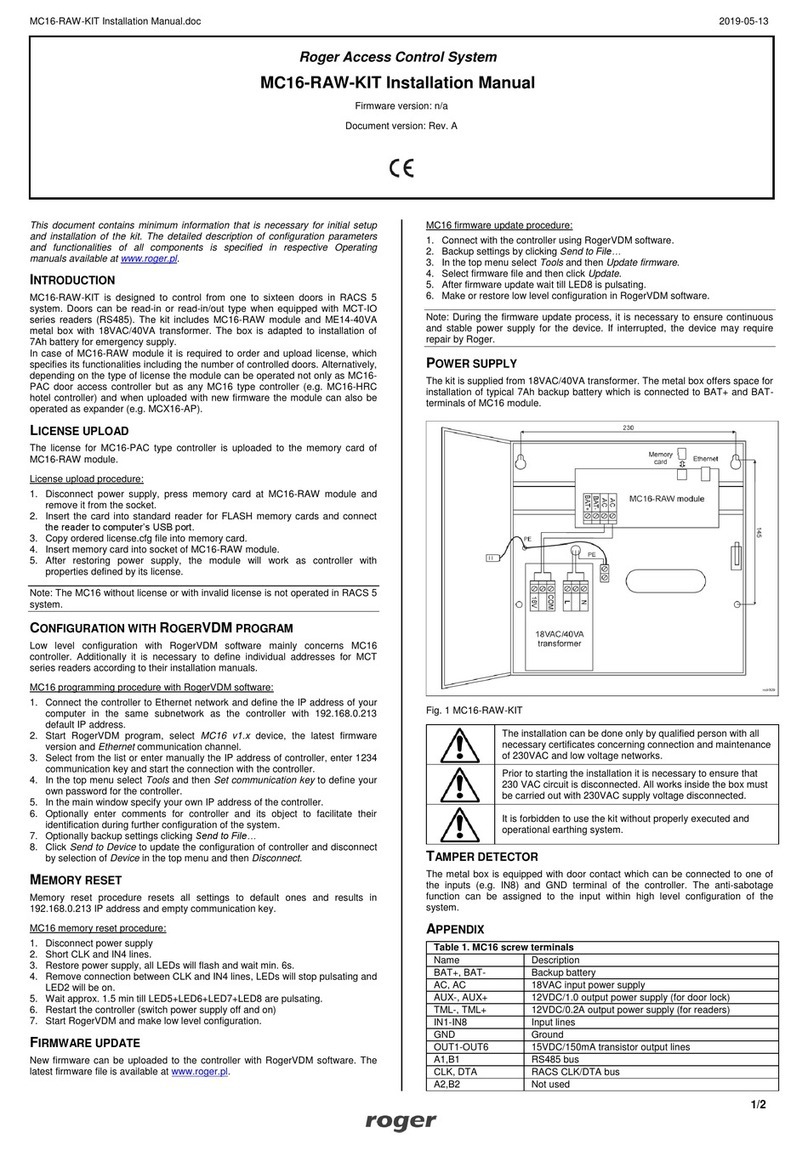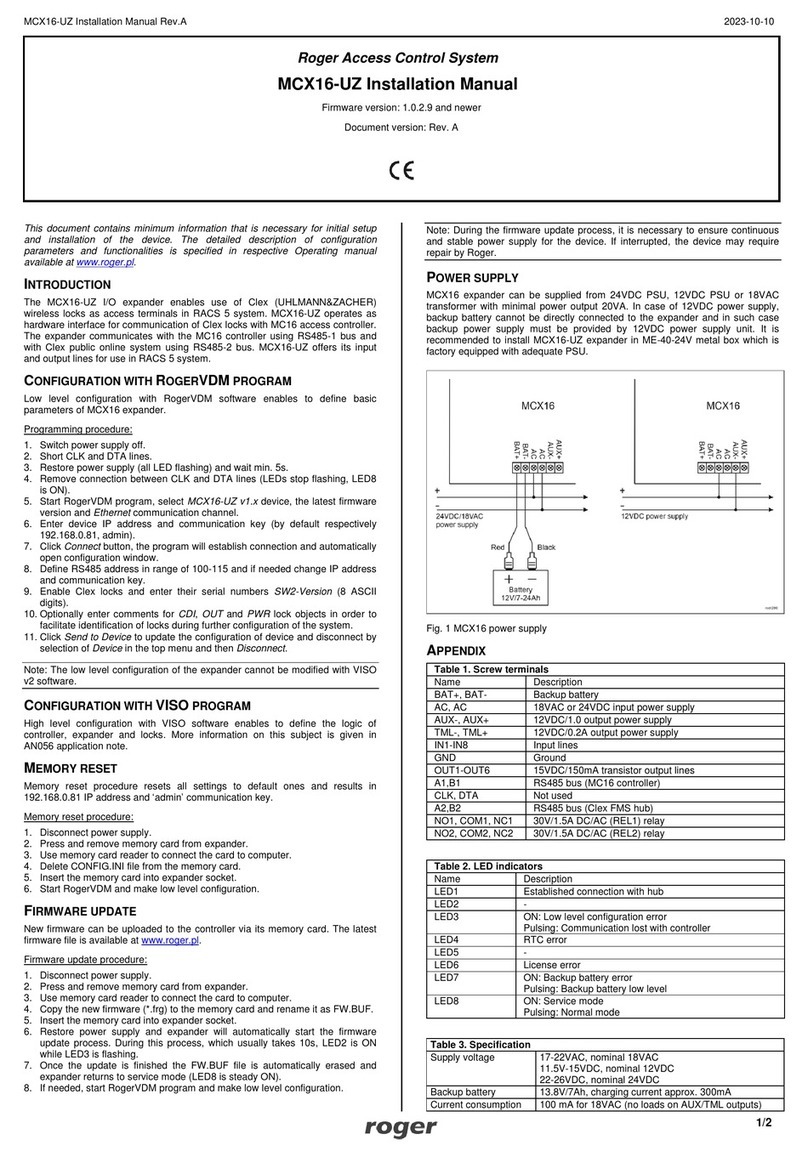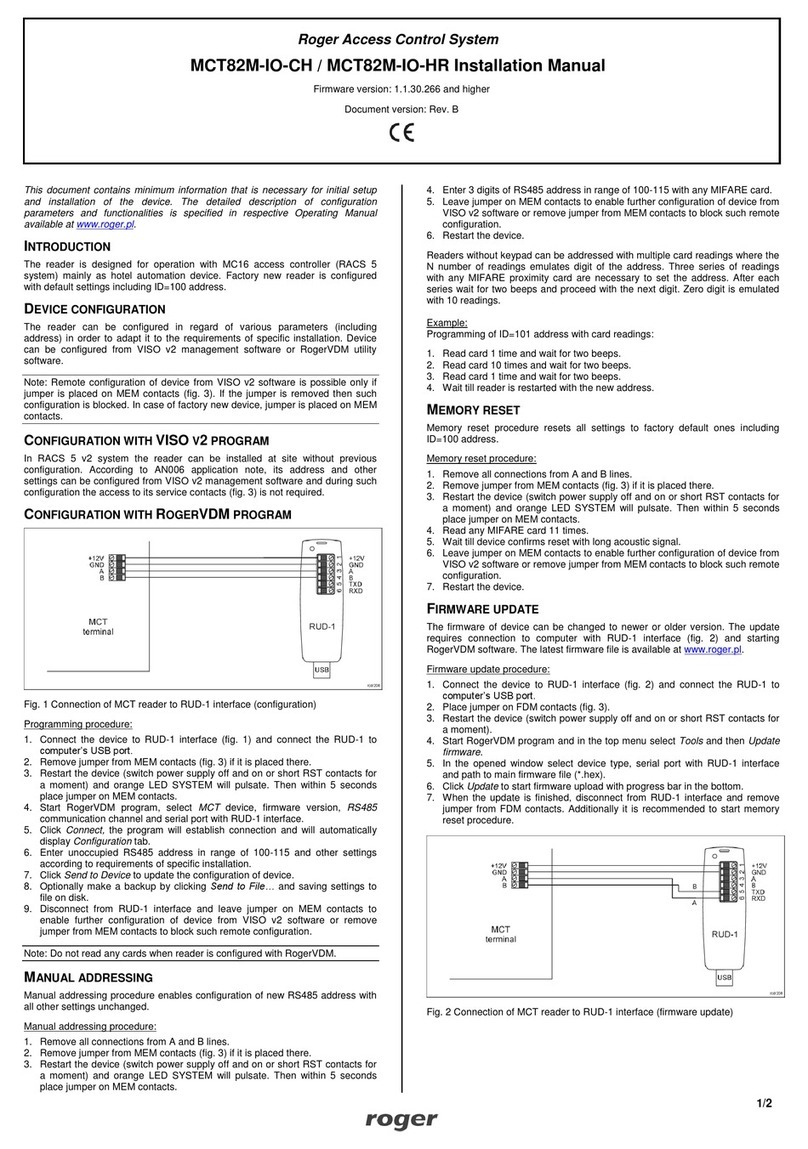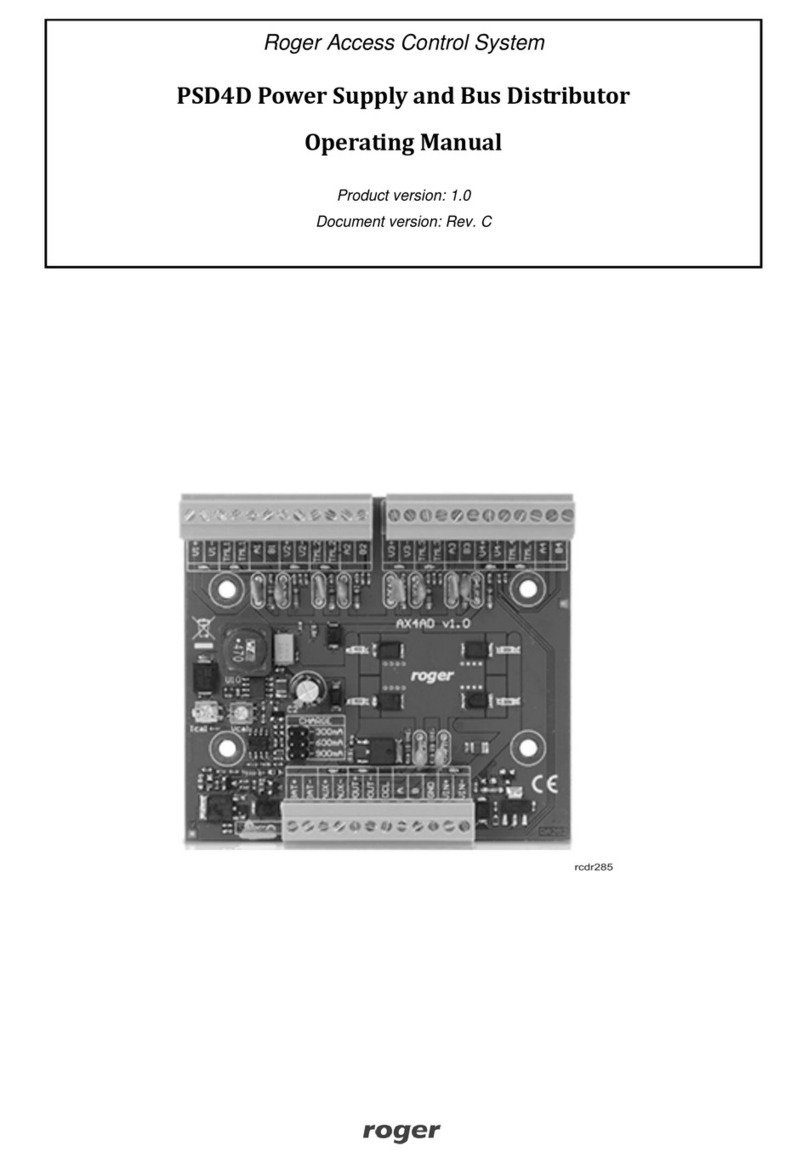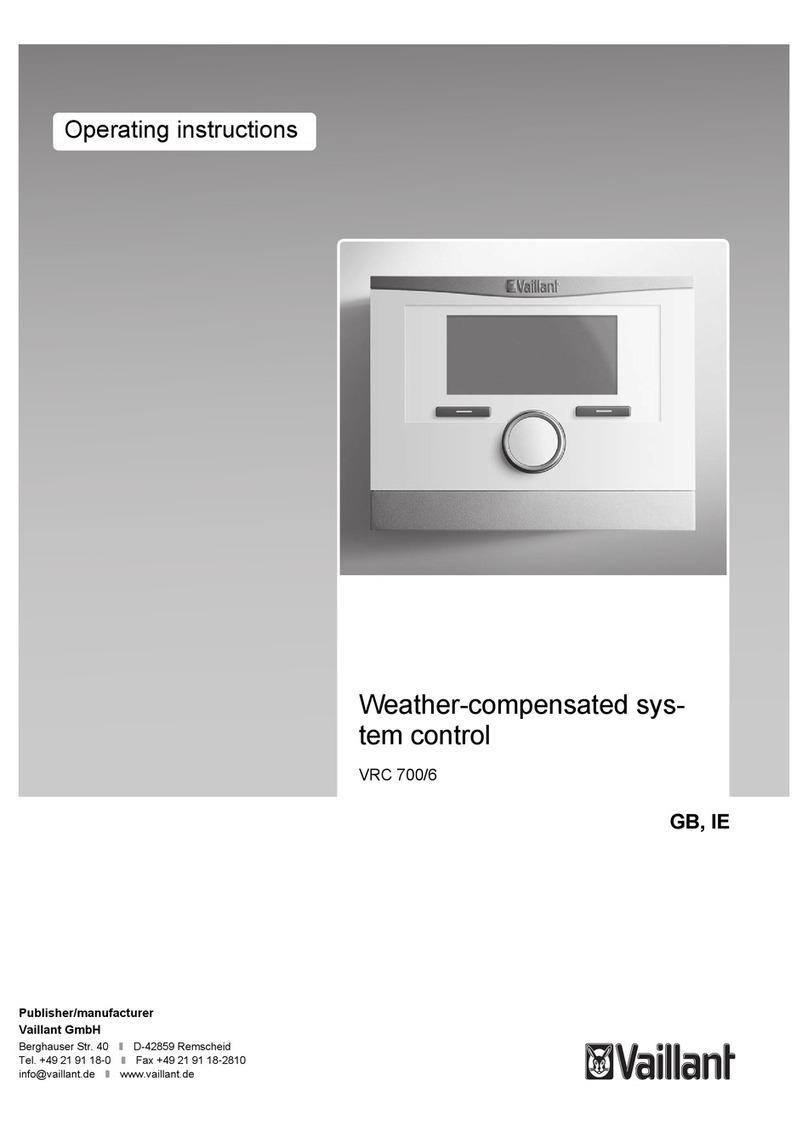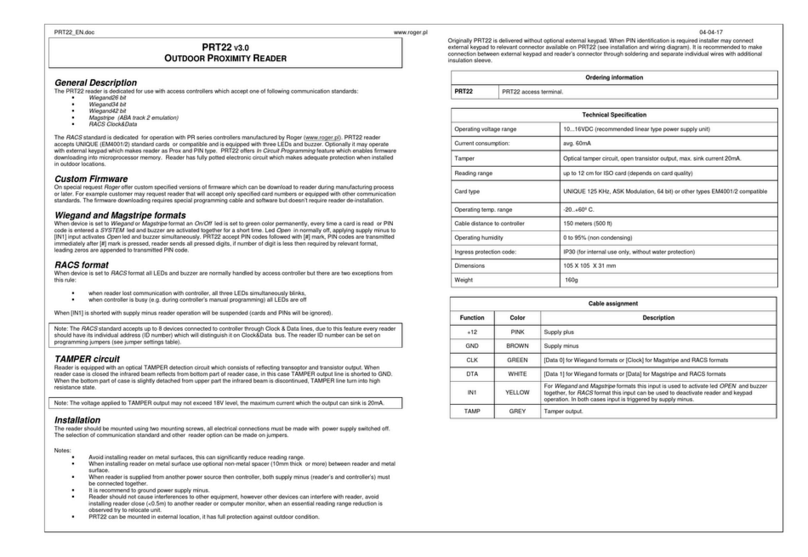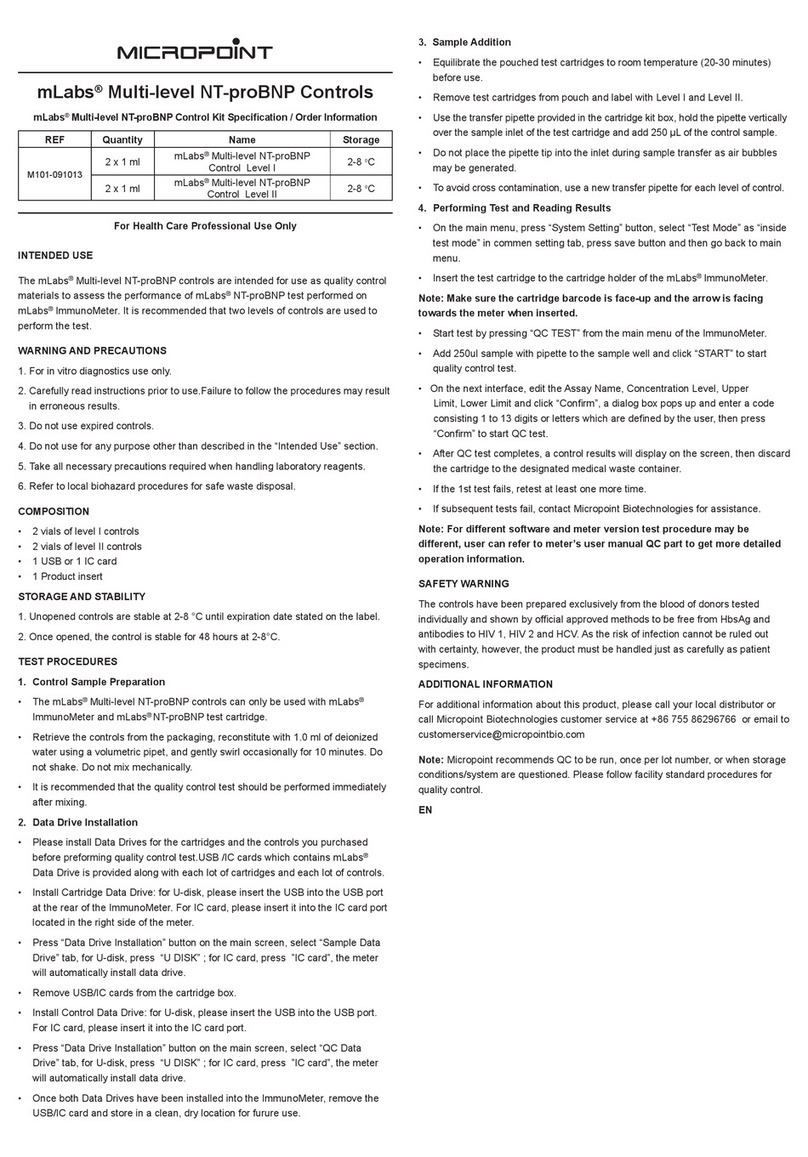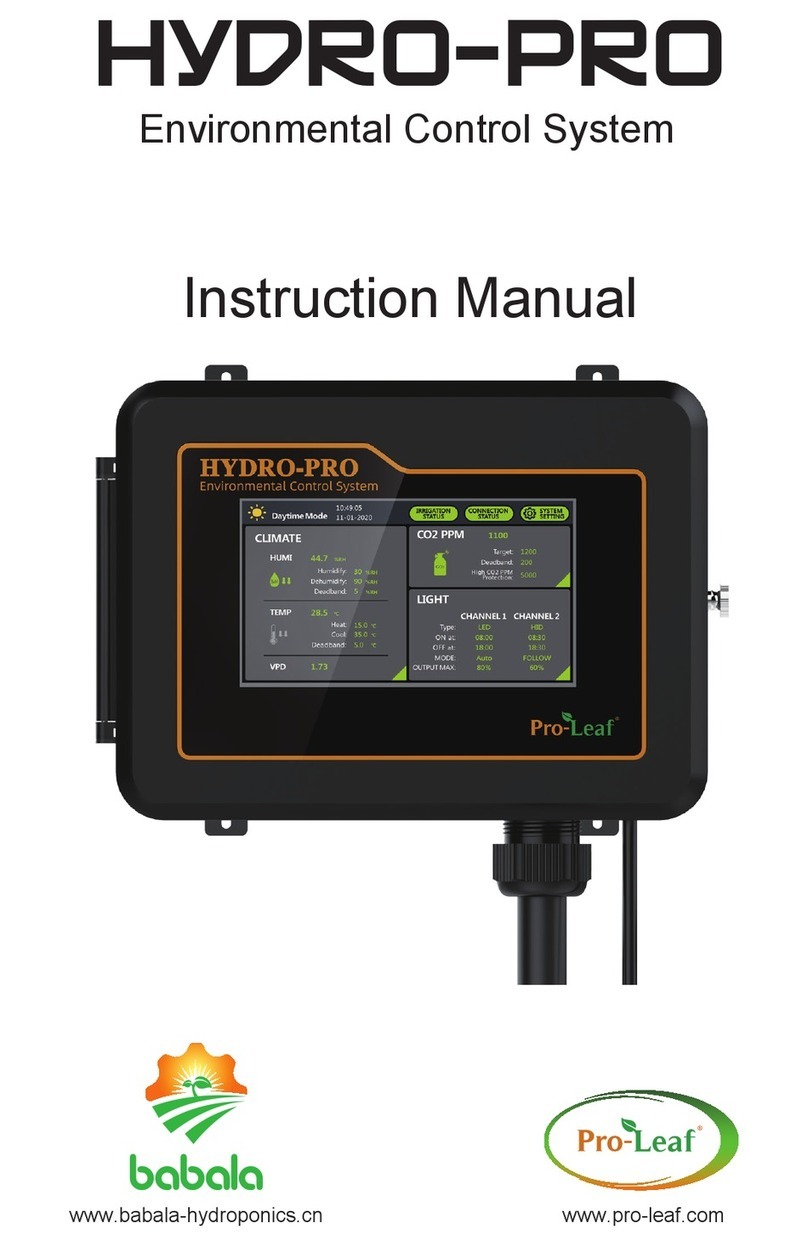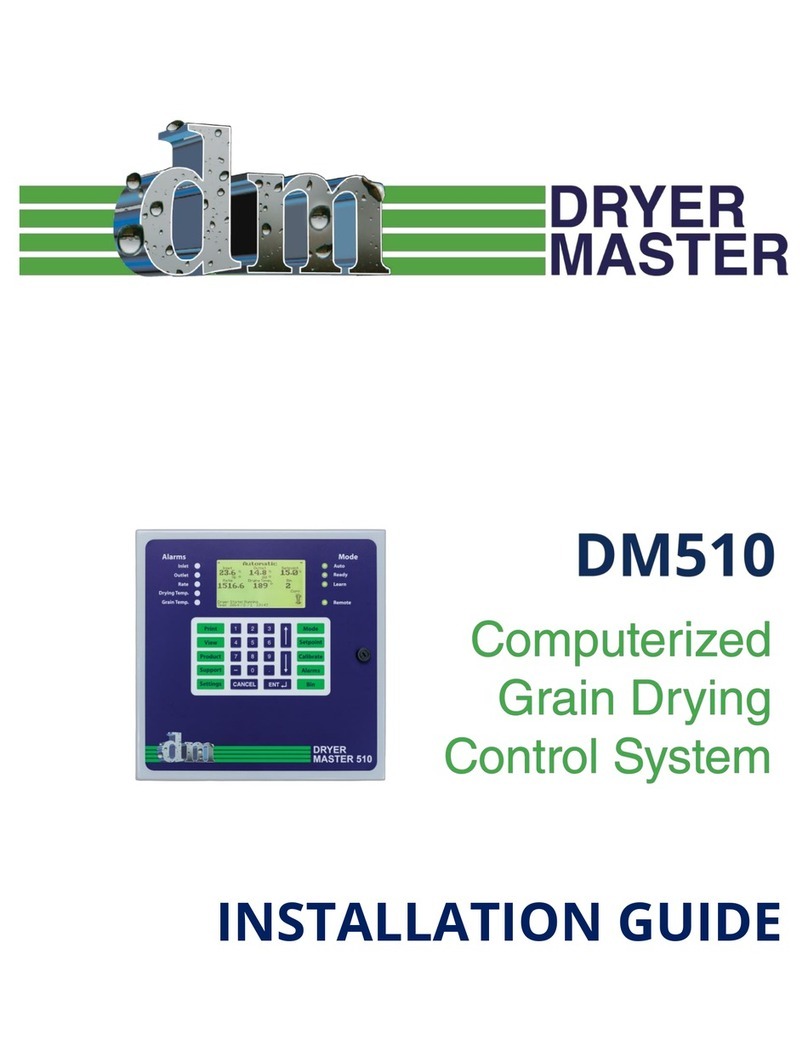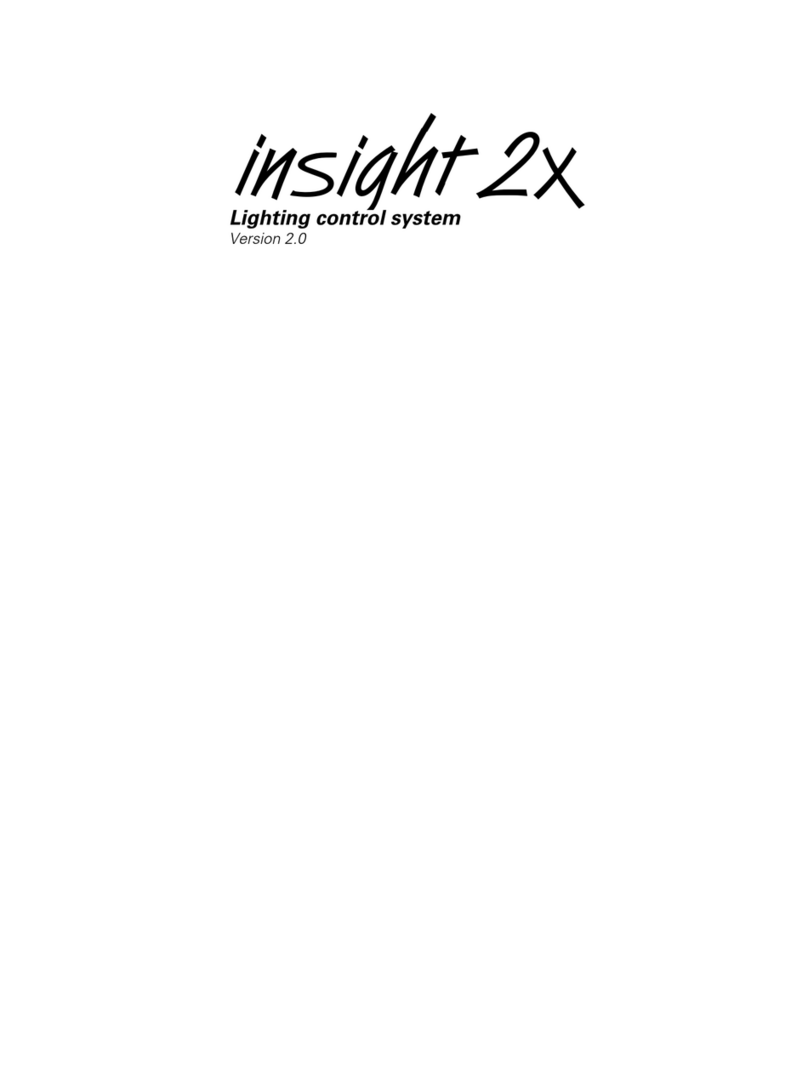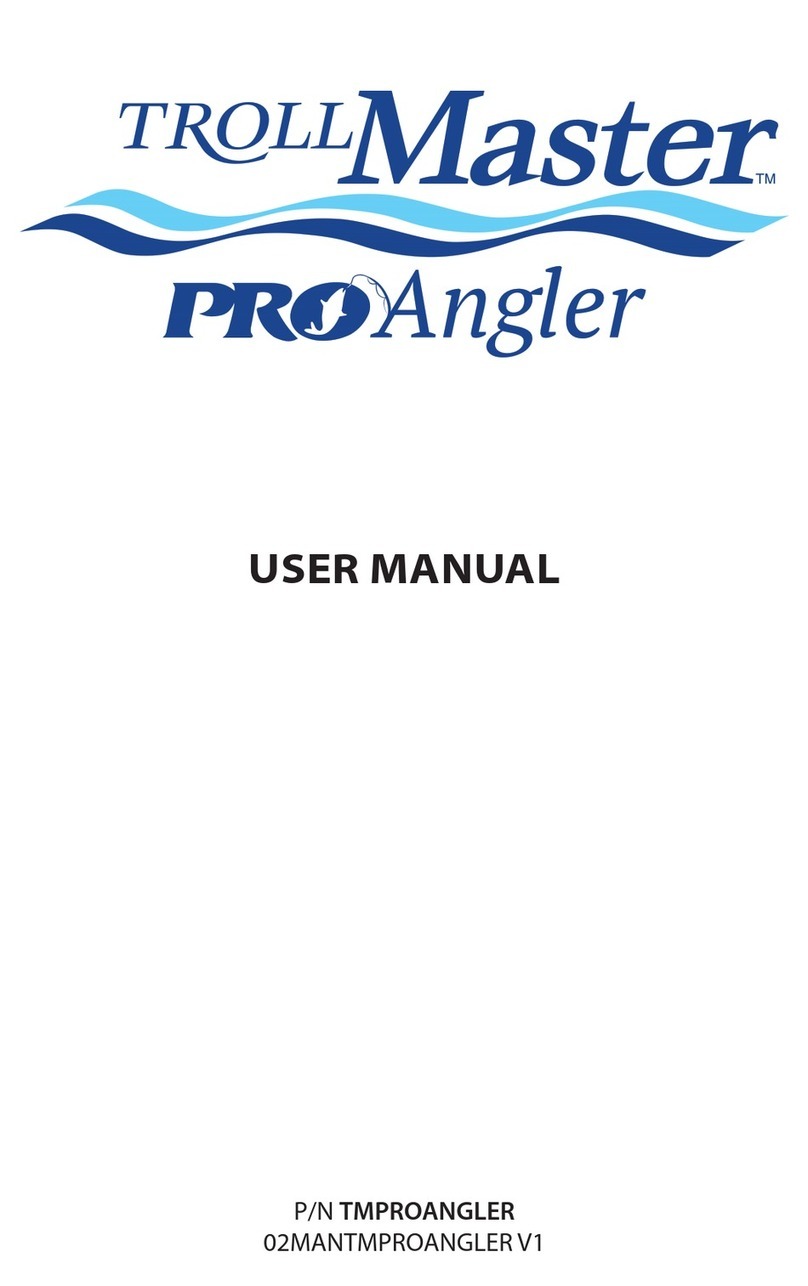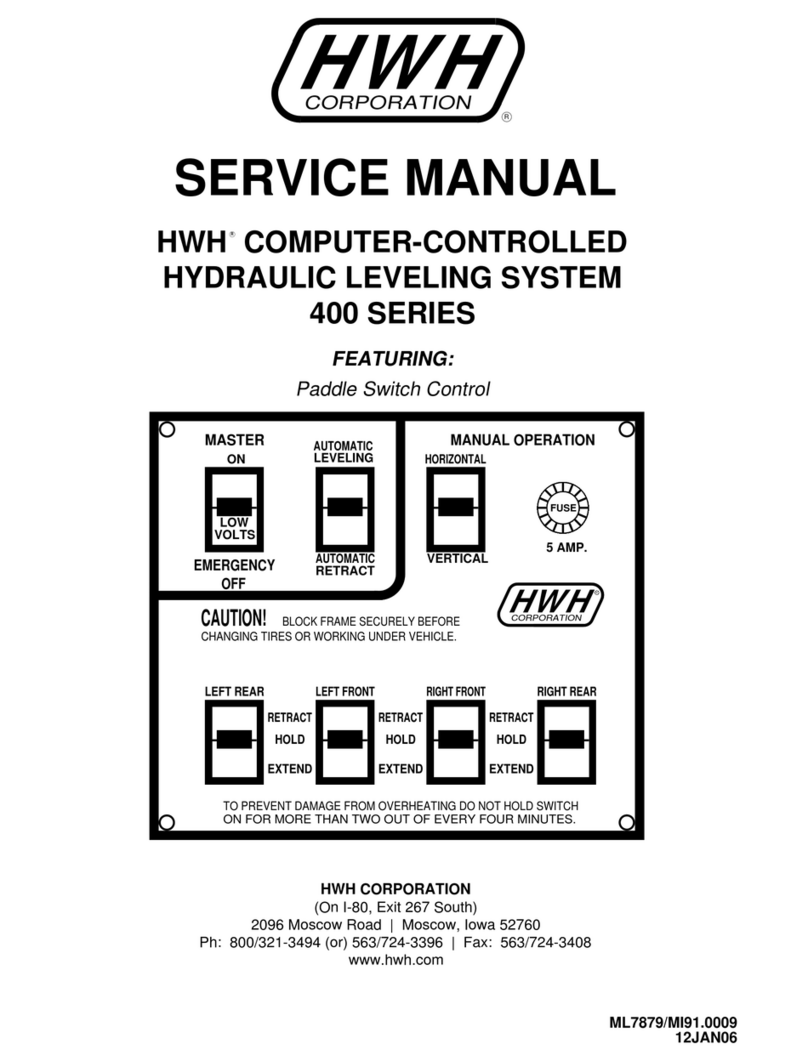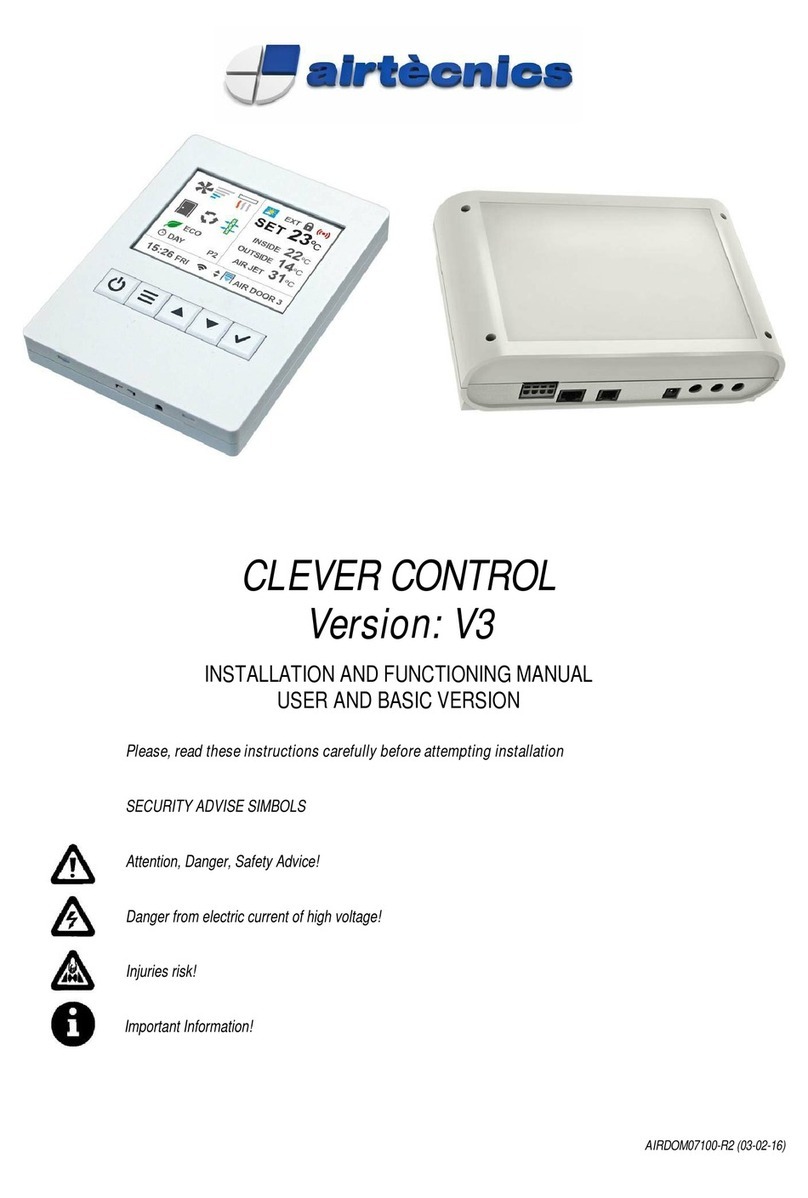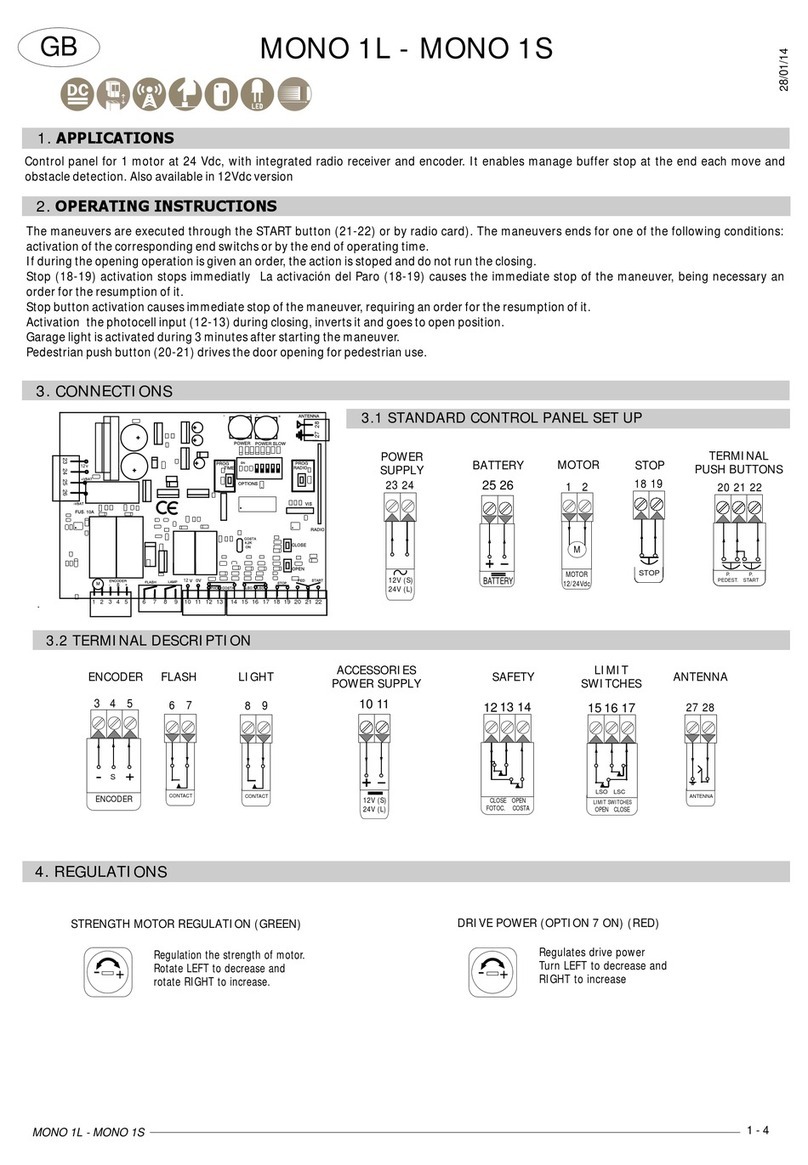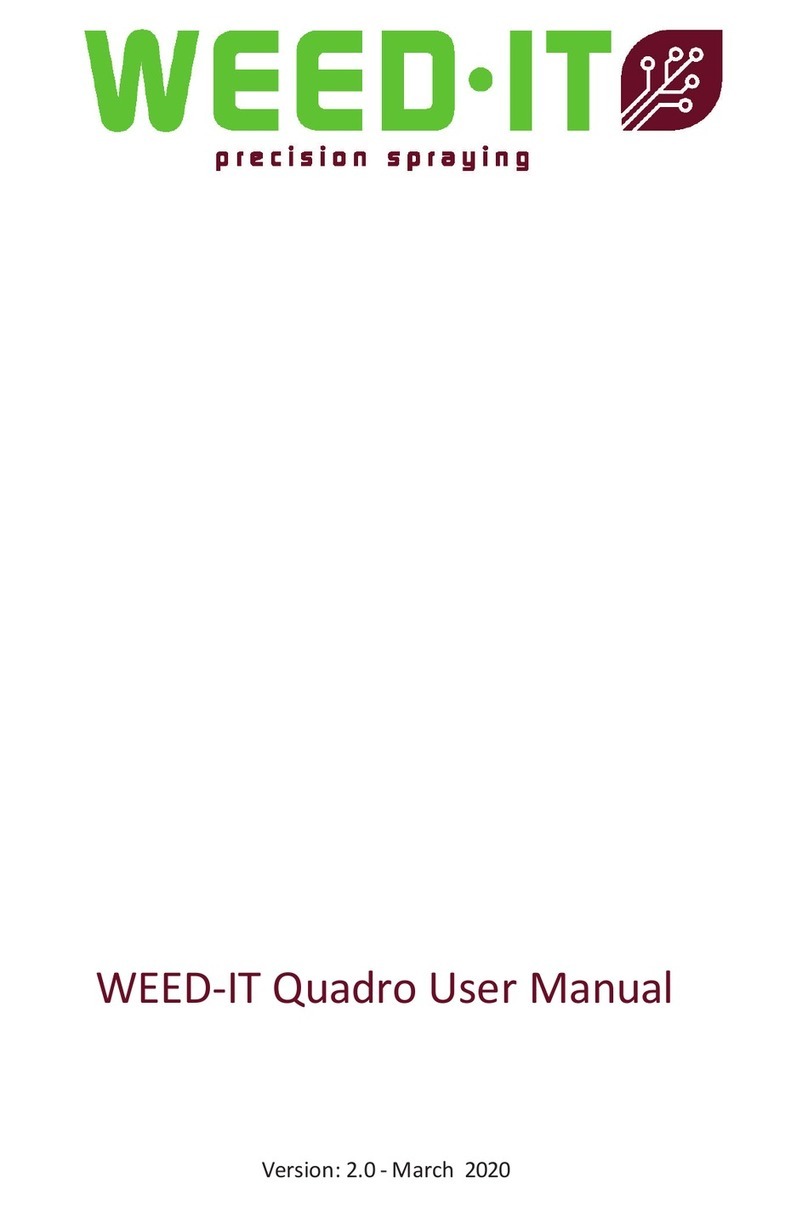This document contains minimum information that is necessary for initial setup
and installation of the device. The detailed description of configuration
parameters and functionalities is specified in respective Operating manual
available at www.roger.pl.
INTRODUCTION
The terminal is designed for operation with controller which is equipped with
OSDP interface. Therefore the terminal can be applied in third party systems. In
case of RACS 5 system the terminal can be connected to MC16 access
controller via MCI-3-LCD interface. Factory new terminal is configured with
default settings including OSDP ID=0 address.
CONFIGURATION WITH ROGERVDM PROGRAM
Fig. 1 Connection of OSR terminal to RUD-1 interface
Programming procedure:
1. Connect the device to RUD-1 interface (fig. 1) and connect the RUD-1 to
computer’s USB port.
2. Remove jumper from MEM contacts (fig. 3) if it is placed there.
3. Restart the device (switch power supply off and on) and orange LED
SYSTEM will pulsate. Then within 5 seconds place jumper on MEM contacts
and the terminal will display CONFIG MODE text.
4. Start RogerVDM program, select OSR, v1.0 firmware version, RS485
communication channel and serial port with RUD-1 interface.
5. Click Connect, the program will establish connection and will automatically
display Configuration tab.
6. Specify unoccupied OSDP address in range of 0-126 and configure other low
level configuration parameters as needed.
7. Click Send to Device to update the configuration of device.
8. Optionally make a backup by clicking Send to File… and saving settings to
file on disk.
9. Disconnect from RUD-1 interface and leave jumper on MEM contacts.
Note: If the USB port does not offer enough power output then supply the
terminal from external PSU with min. 12VDC/200mA power output.
Note: Do not read any cards nor press keypad when device is configured with
RogerVDM.
MANUAL ADDRESSING
Manual addressing procedure enables configuration of new OSDP address with
all other settings unchanged.
Manual addressing procedure:
1. Remove all connections from A and B lines.
2. Remove jumper from MEM contacts (fig. 3) if it is placed there.
3. Restart the device (switch power supply off and on) and orange LED
SYSTEM will pulsate. Then within 5 seconds place jumper on MEM contacts
and the terminal will display CONFIG MODE text.
4. Enter 3 digits of OSDP address in range of 0-126 with keypad.
5. Wait till device starts to emit continuous sound.
6. Leave jumper on MEM contacts.
7. Restart the device.
MEMORY RESET
Memory reset procedure resets all settings to factory default ones including ID=0
address.
Memory reset procedure:
1. Remove all connections from A and B lines.
2. Remove jumper from MEM contacts (fig. 3) if it is placed there.
3. Restart the device (switch power supply off and on) and orange LED
SYSTEM will pulsate. Then within 5 seconds place jumper on MEM contacts
and the terminal will display CONFIG MODE text.
4. Press [*] or read any MIFARE card 11 times.
5. Wait till device confirms reset with continuous sound.
6. Leave jumper on MEM contacts
7. Restart the device.
FIRMWARE UPDATE
The firmware of device can be changed to newer or older version. The update
requires connection to computer with RUD-1 interface (fig. 1) and starting
RogerVDM software. The latest firmware file is available at www.roger.pl.
Note: During the firmware update process, it is necessary to ensure continuous
and stable power supply for the device. If interrupted the device may require
repair by Roger.
Note: Backup configuration with RogerVDM software before firmware update
because the update may restore factory default settings.
Note: If MCI-3-LCD type interface is connected to the terminal then it must be
disconnected during firmware update.
Firmware update procedure:
1. Connect the device to RUD-1 interface (fig. 1) and connect the RUD-1 to
computer’s USB port.
2. Place jumper on MEM contacts (fig. 2).
3. Restart the device (switch power supply off and on).
4. Start RogerVDM program and in the top menu select Tools and then Update
firmware.
5. In the opened window select device type, serial port with RUD-1 interface
and path to firmware file (*.frg).
6. Click Update to start firmware upload with progress bar in the bottom.
7. When the update is finished, disconnect from RUD-1 interface. Additionally it
is recommended to start memory reset procedure.
APPENDIX
Fig. 2 Enclosure disassembly
Fig. 3 Service contact and memory card