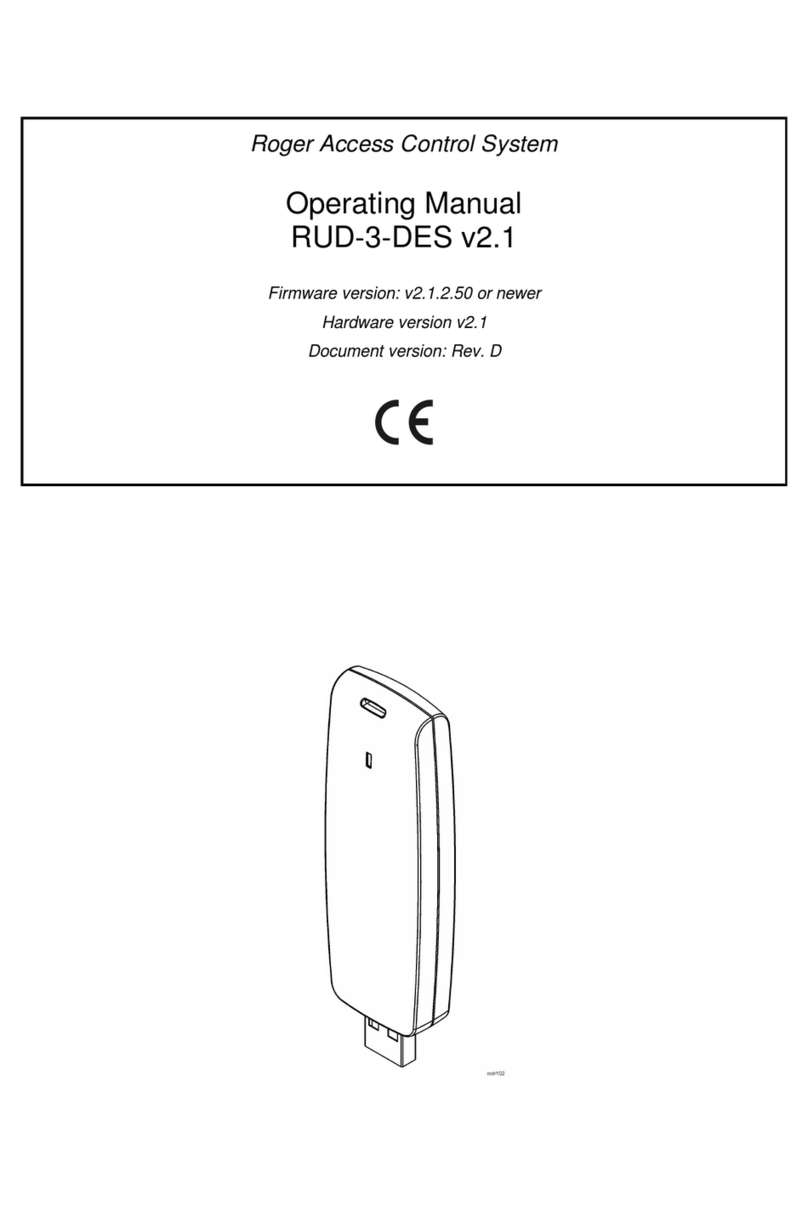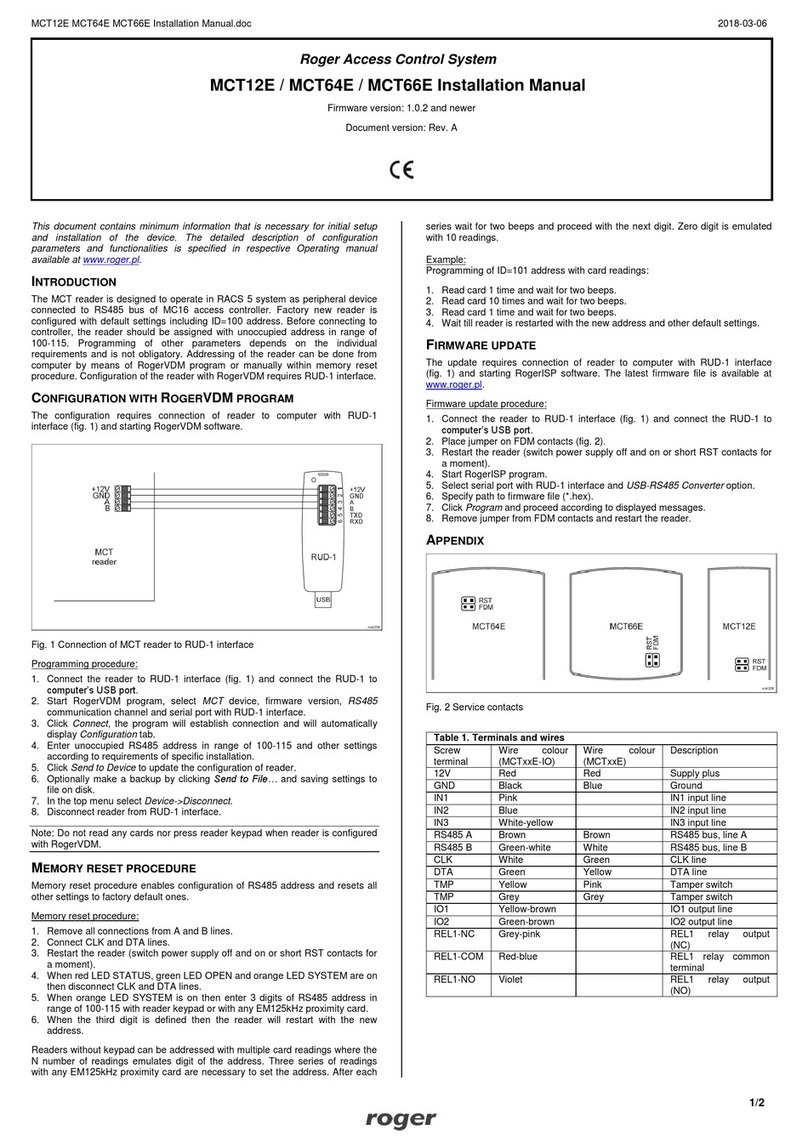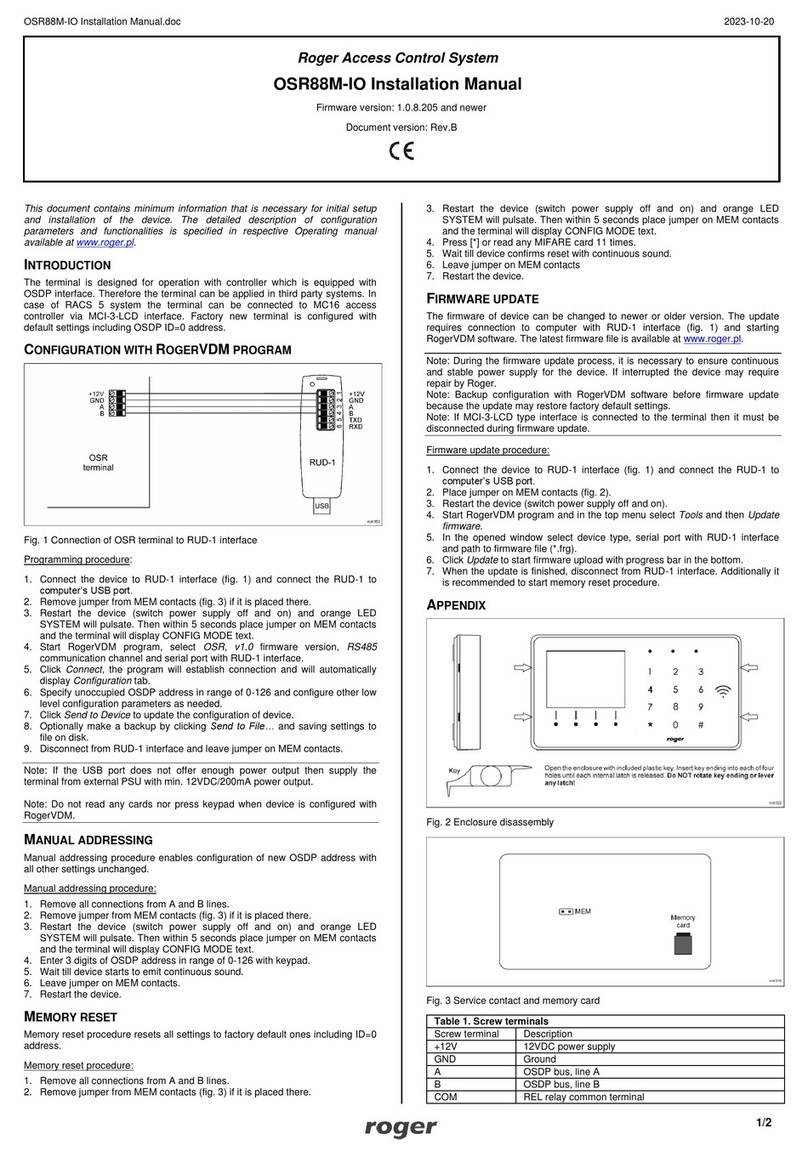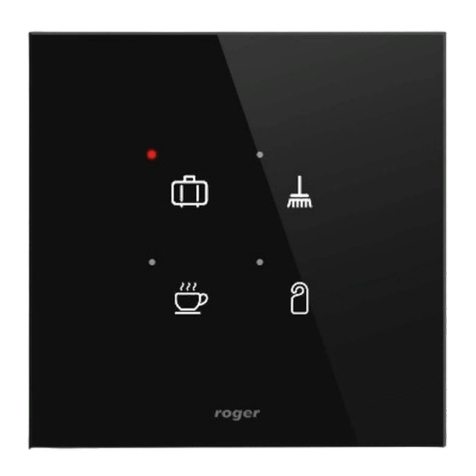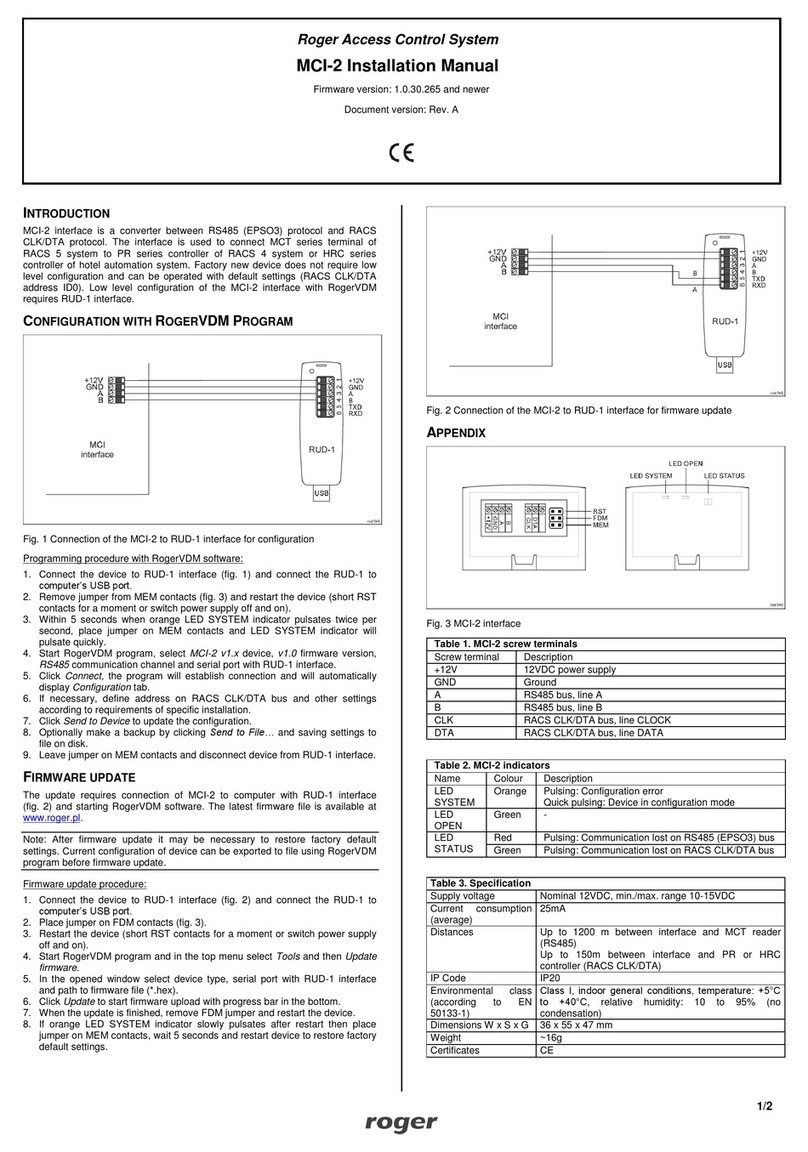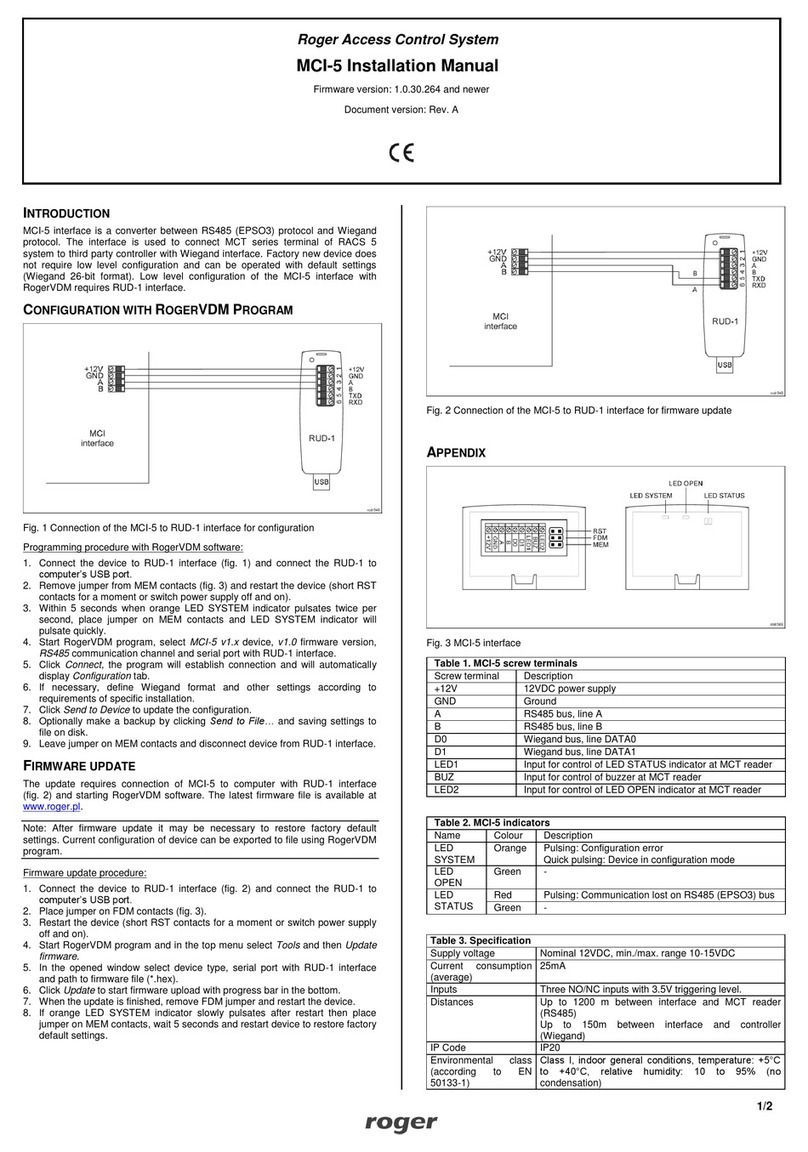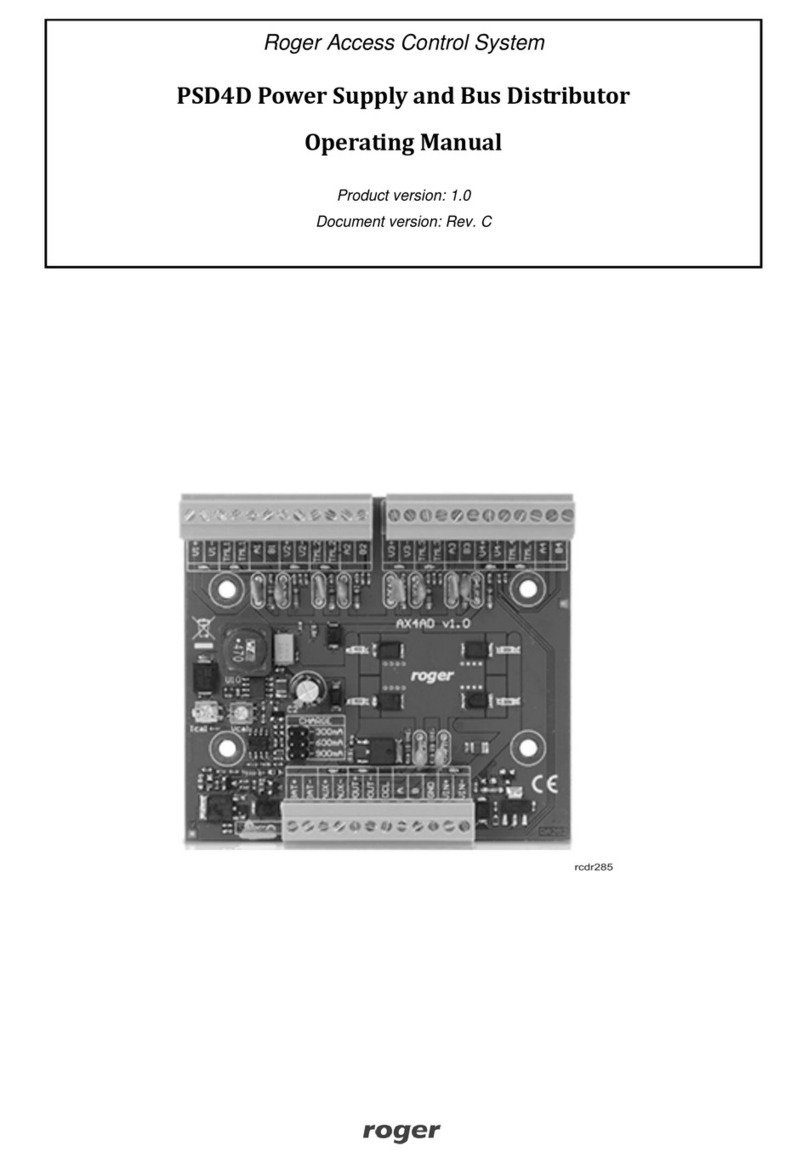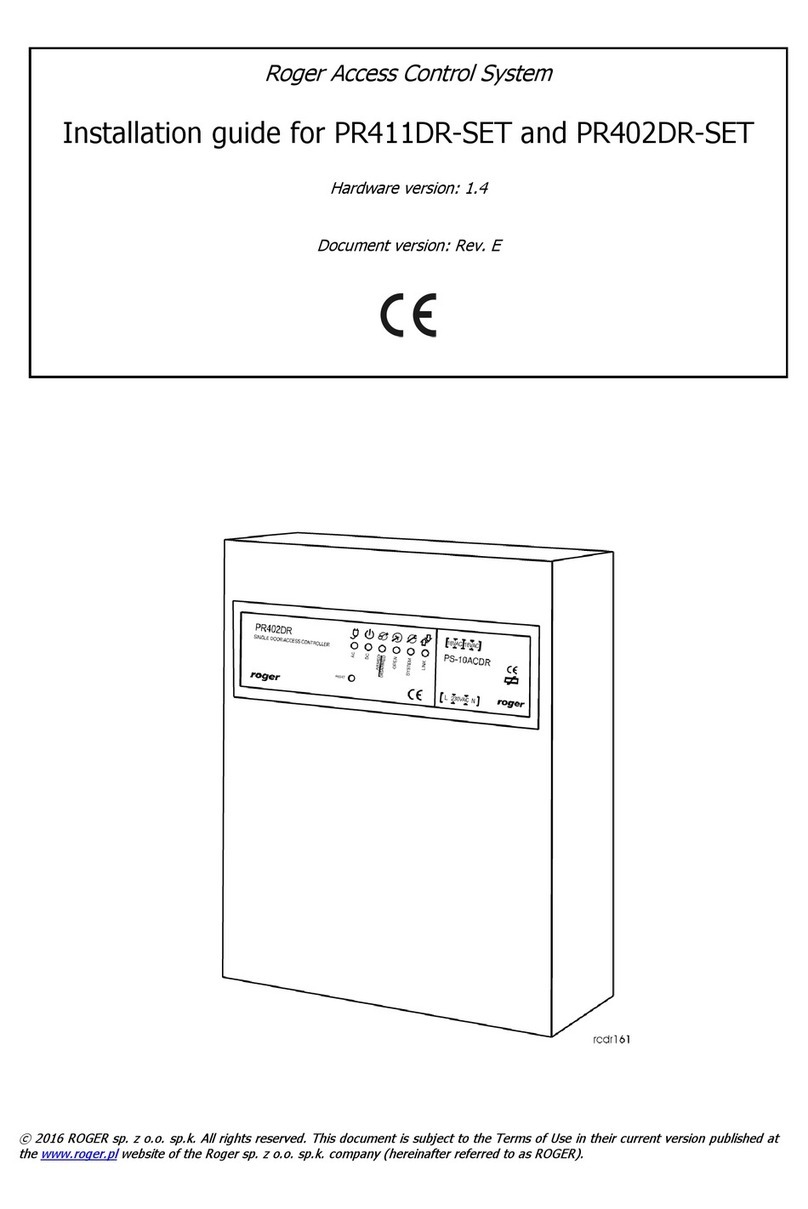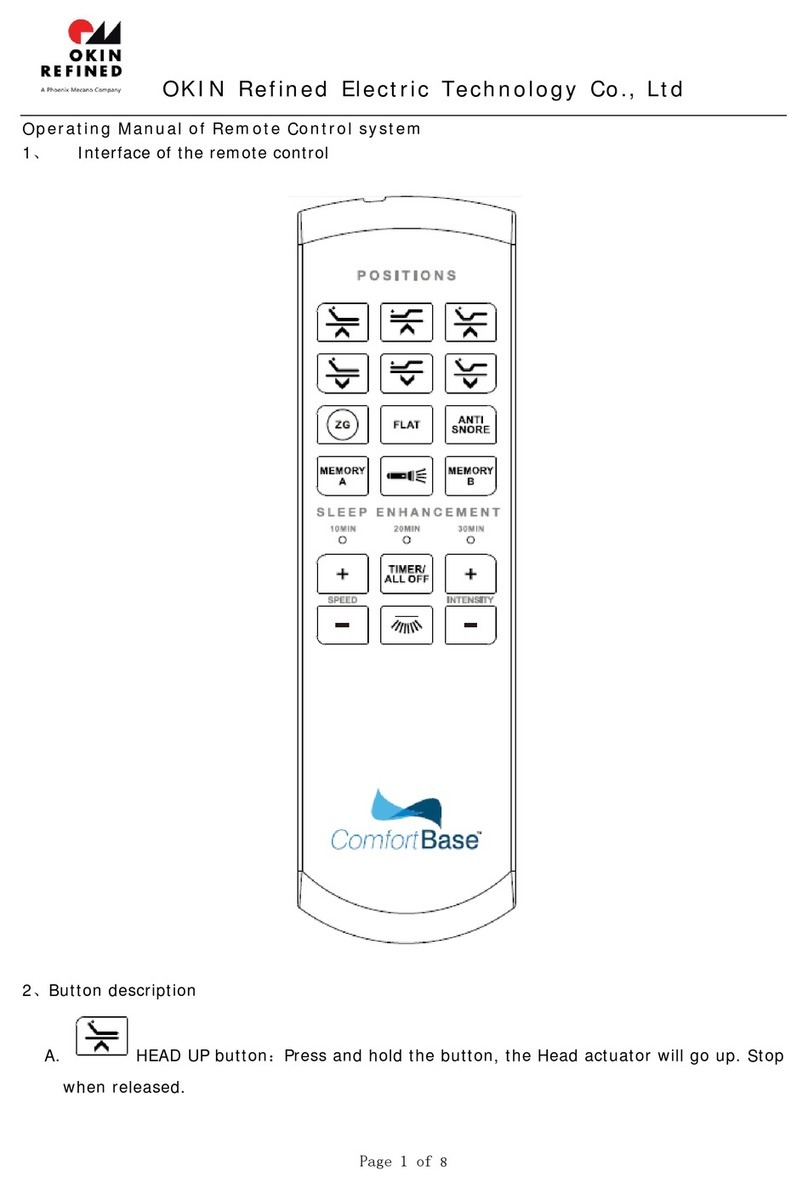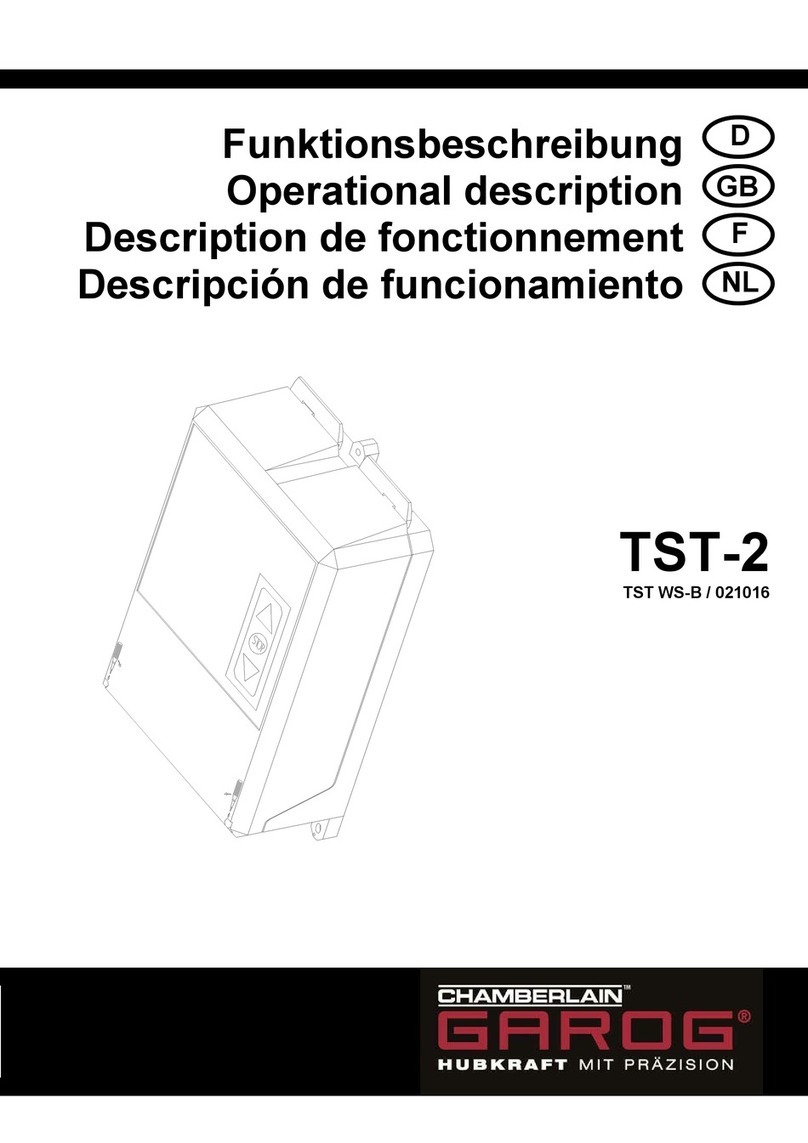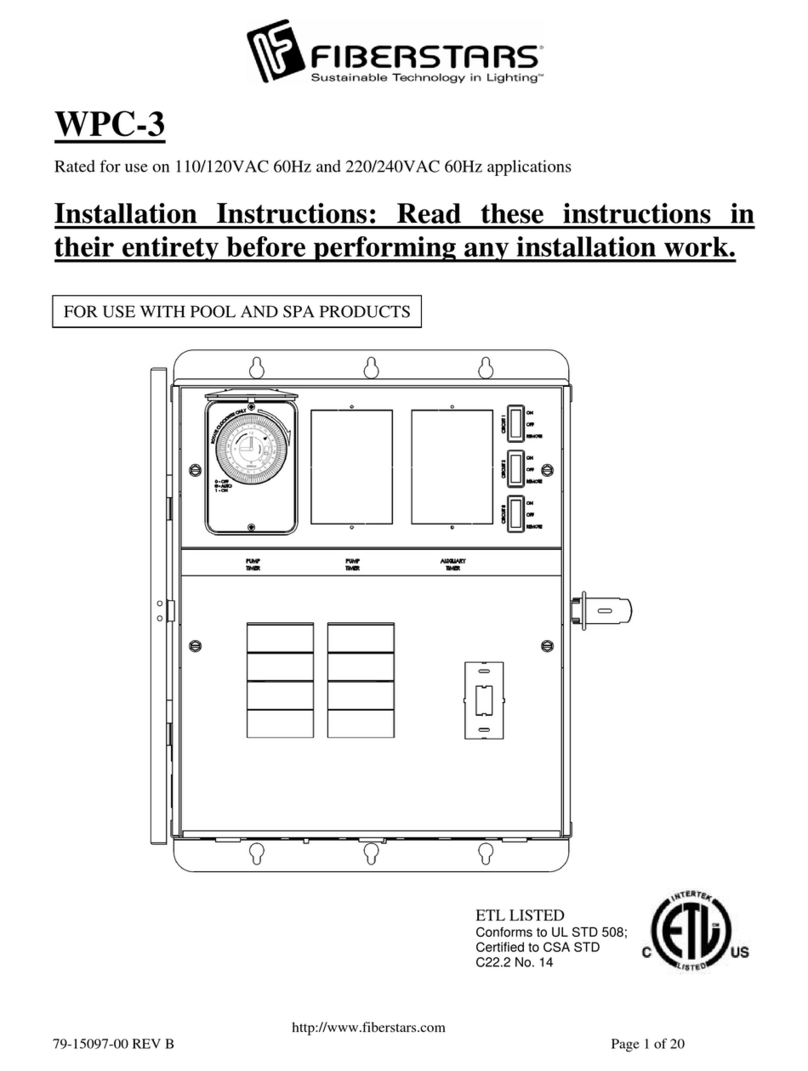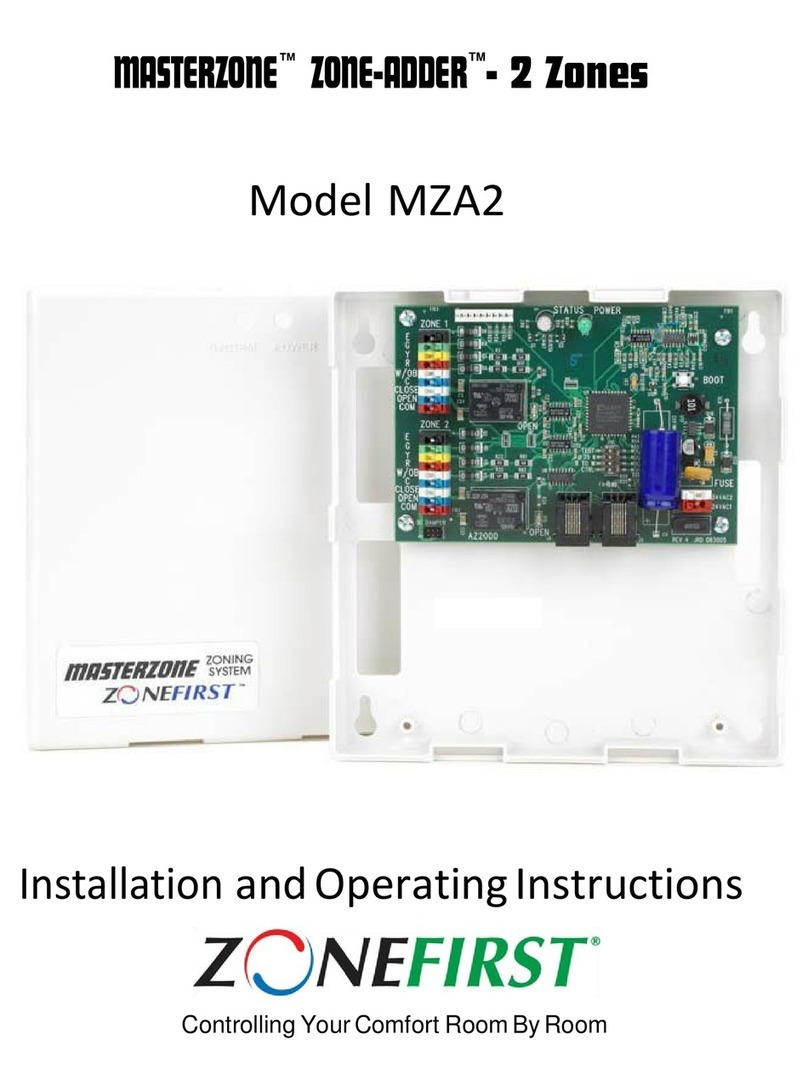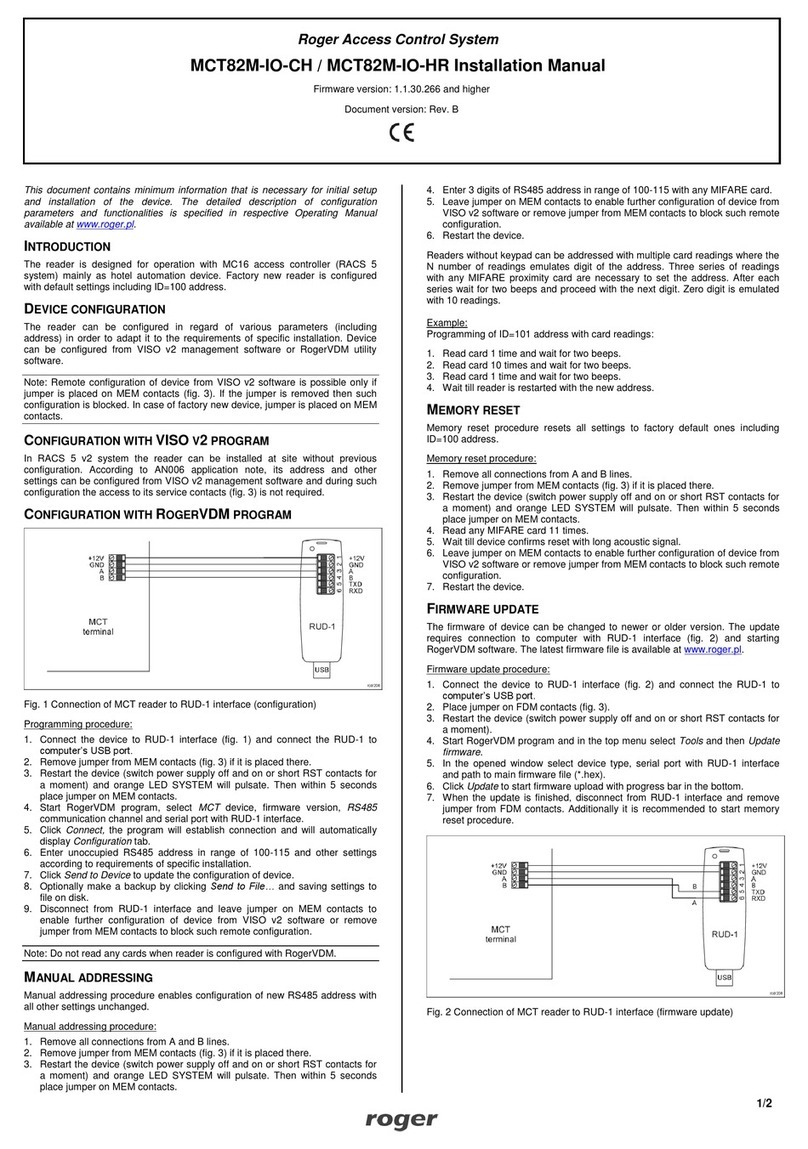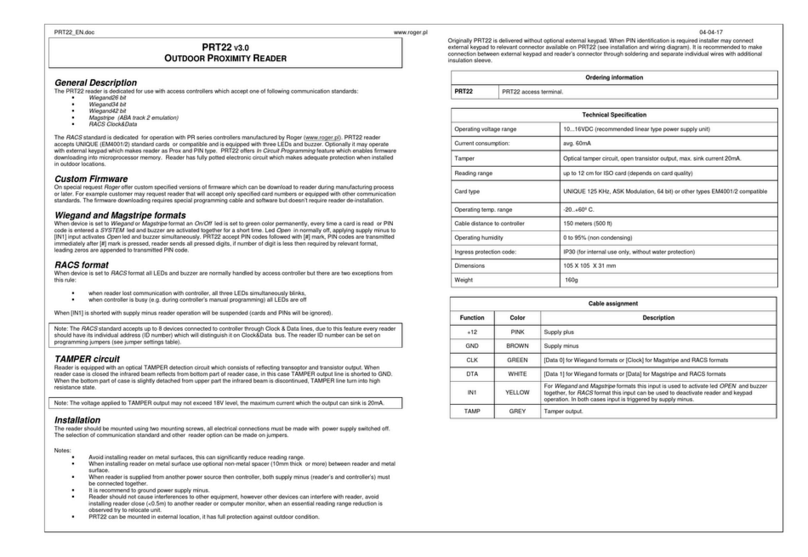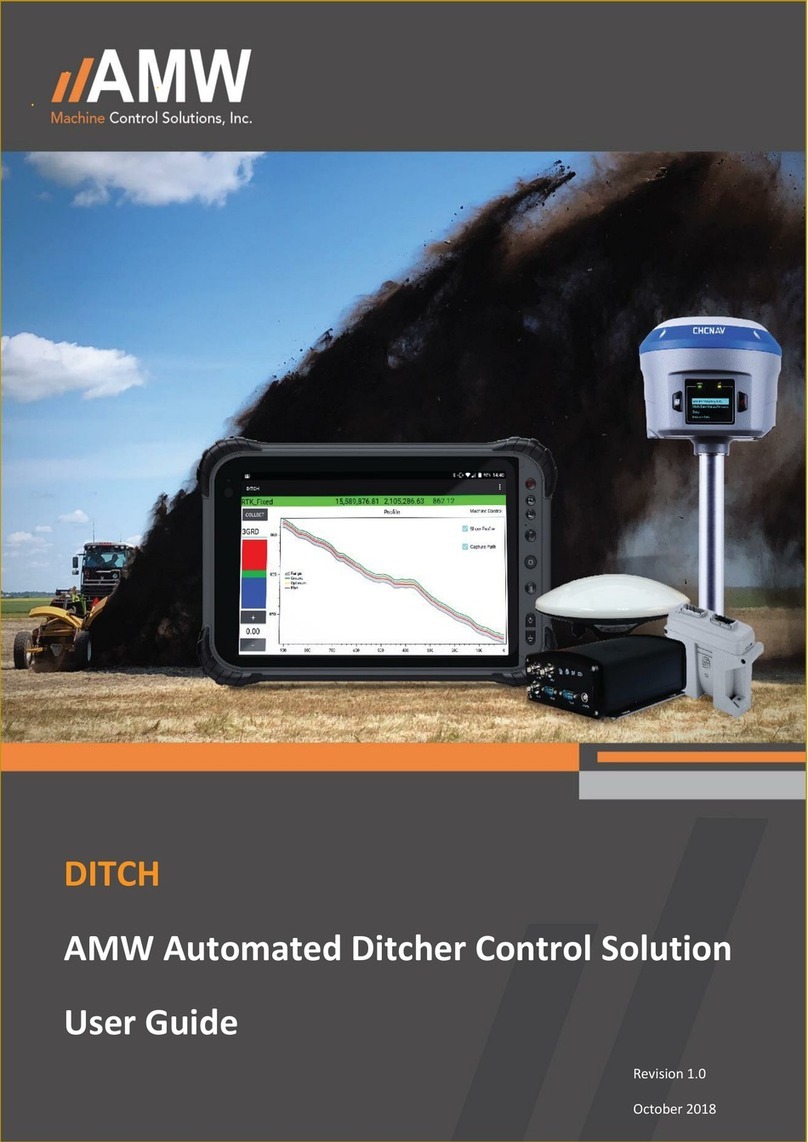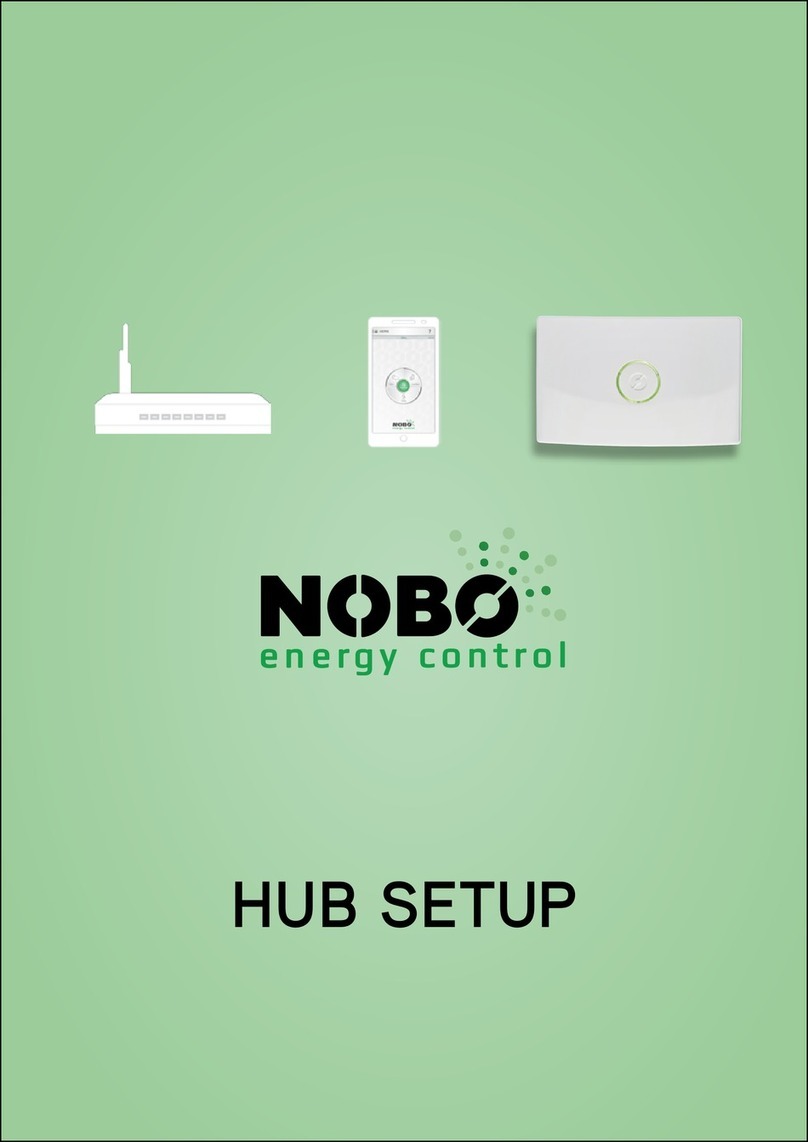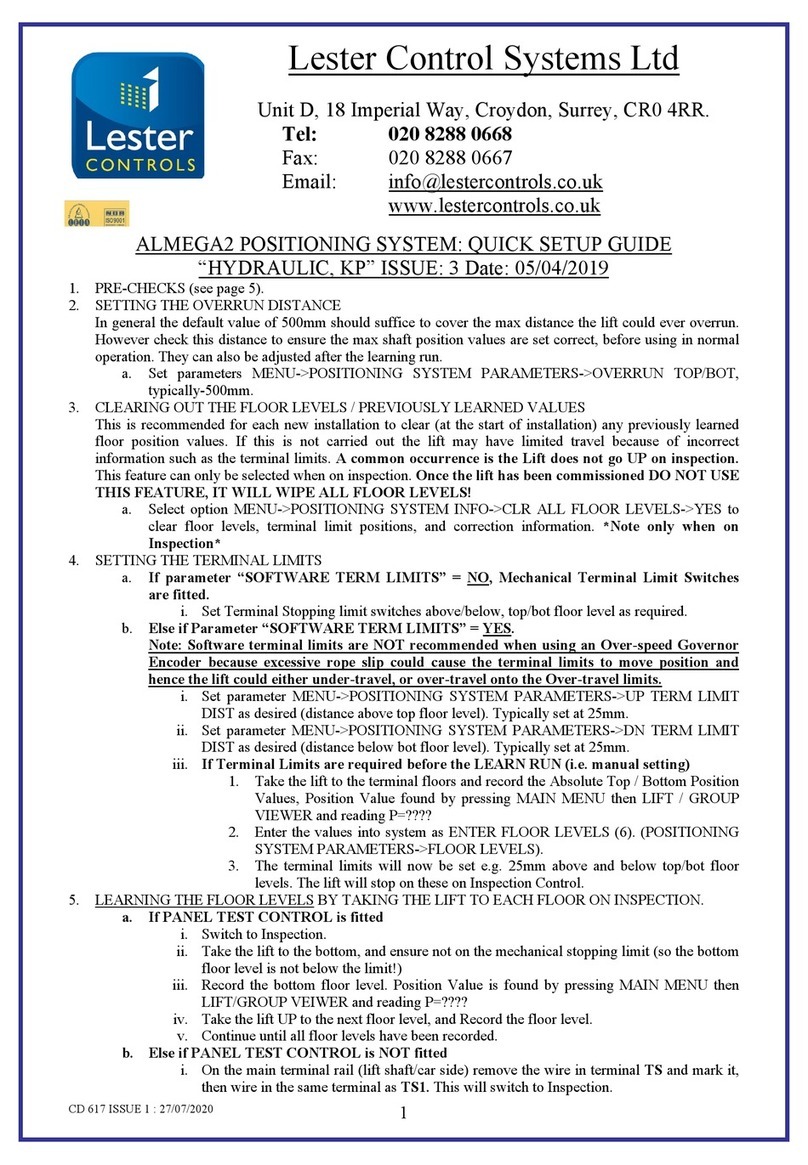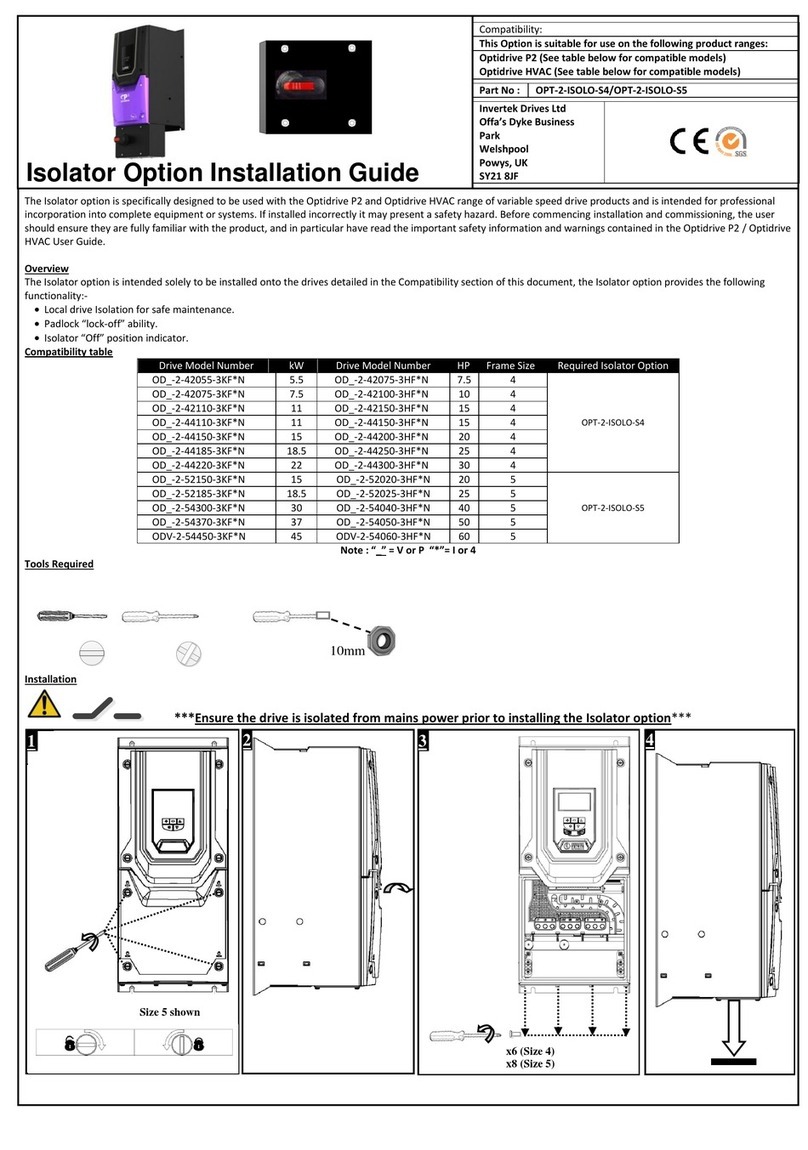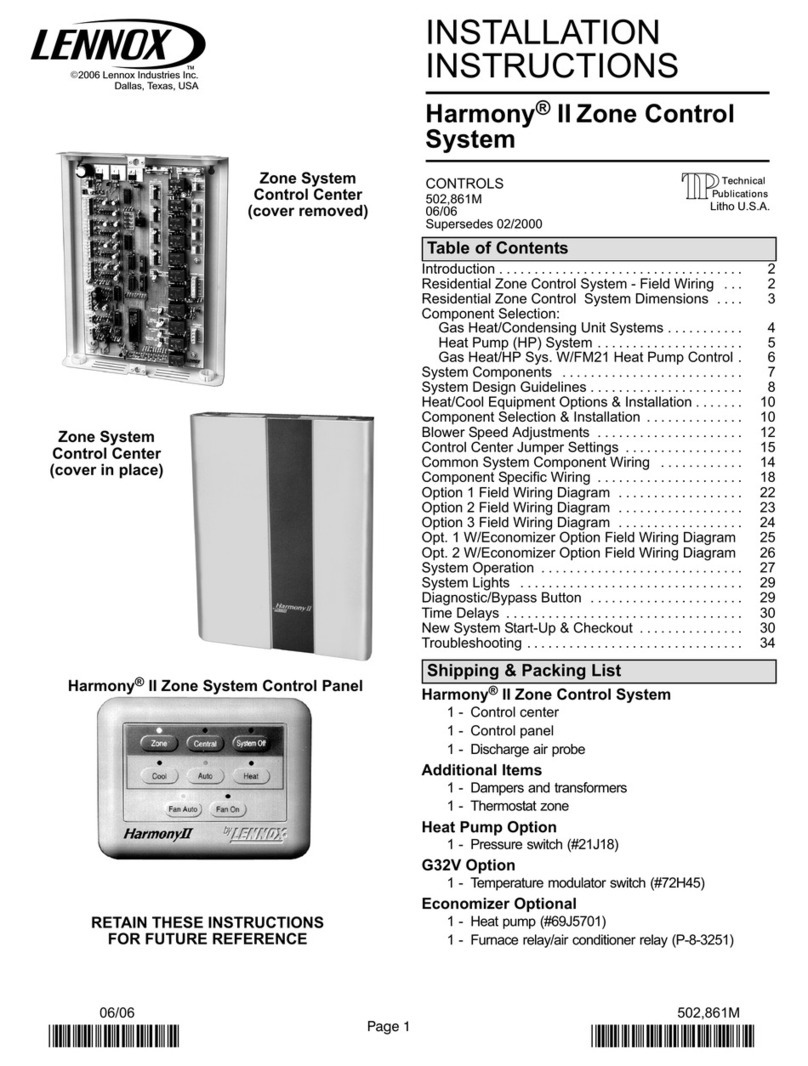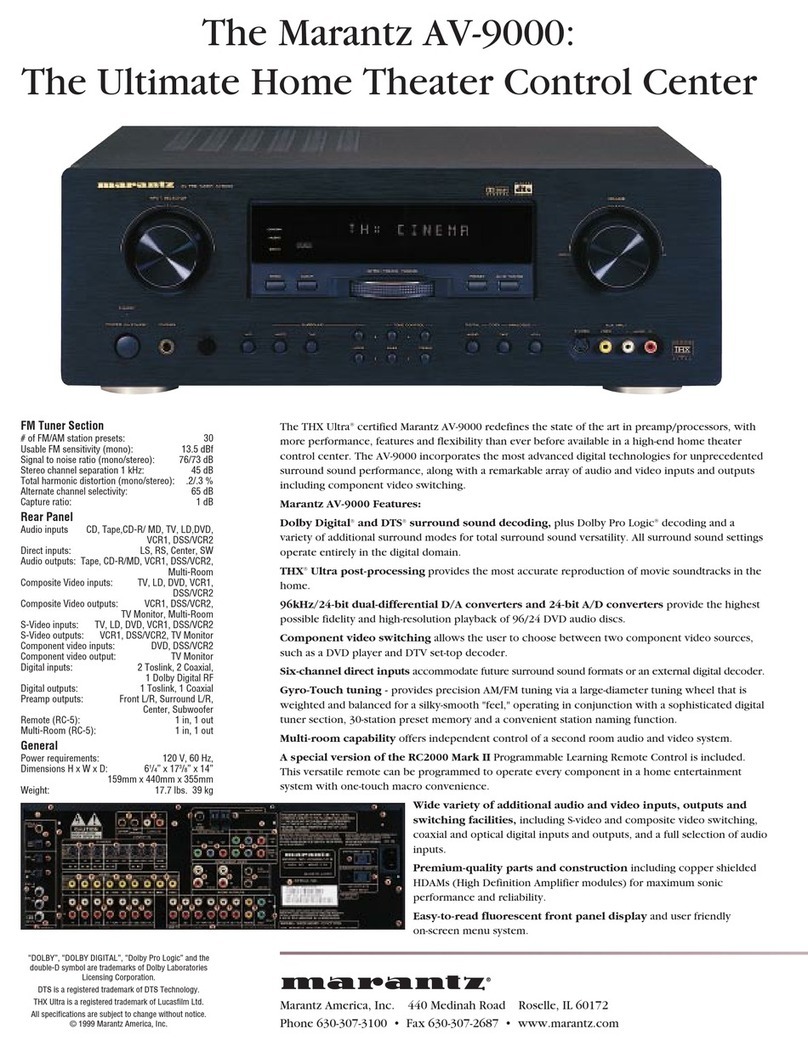Roger Access Control System
MCX2-BRD / MCX8-BRD Installation Manual
Firmware version: 2.0.30.266 and newer
Hardware version: 2.0
Document version: Rev. G
This document contains minimum information that is necessary for initial setup
and installation of the device. The detailed description of configuration
parameters and functionalities is specified in respective Operating Manual
available at www.roger.pl.
INTRODUCTION
The expander is designed for operation with MC16 access controller (RACS 5
system). Factory new expander is configured with default settings including
ID=100 address.
DEVICE CONFIGURATION
The expander can be configured in regard of various parameters (including
address) in order to adapt it to the requirements of specific installation. Device
can be configured from VISO v2 management software or RogerVDM utility
software.
Note: Remote configuration of device from VISO v2 software is possible only if
jumper is placed on JP7 contacts (fig. 4/5). If the jumper is removed then such
configuration is blocked. In case of factory new device, jumper is placed on JP7
contacts.
CONFIGURATION WITH VISO V2PROGRAM
In RACS 5 v2 system the expander can be installed at site without previous
configuration. According to AN006 application note, its address and other
settings can be configured from VISO v2 management software and during such
configuration the access to its service contacts (fig. 4/5) is not required.
CONFIGURATION WITH ROGERVDM PROGRAM
Fig. 1 Connection of the expander to RUD-1 interface (configuration)
Programming procedure with RogerVDM software:
1. Connect the device to RUD-1 interface (fig. 1) and connect the RUD-1 to
computer’s USB port.
2. Remove jumper from JP7 contacts (fig. 4/5) if it is placed there.
3. Restart the device (press RESET button or switch power supply off and on)
and LED PWR will pulsate. Then within 5 seconds place jumper on JP7
contacts.
4. Start RogerVDM program, select MCX v2.x device, v2.0 firmware version,
RS485 communication channel and serial port with RUD-1 interface.
5. Click Connect, the program will establish connection and will automatically
display Configuration tab.
6. Enter unoccupied RS485 address in range of 100-115 and other settings
according to requirements of specific installation.
7. Click Send to Device to update the configuration.
8. Optionally make a backup by clicking Send to File… and saving settings to
file on disk.
9. Disconnect from RUD-1 interface and leave jumper on JP7 contacts to
enable further configuration of device from VISO v2 software or remove
jumper from JP7 contacts to block such remote configuration.
MANUAL ADDRESSING
The RS485 address of expander configured with VISO v2 or RogerVDM is a
software address. Alternatively a hardware RS485 address of MCX8-BRD
expander can be configured with jumpers and such address has higher priority
than software address.
Note: Each time the hardware RS485 address is modified the device must be
restarted
If jumper is not placed on JP5 contacts then addresses in range 201-215 are set.
Fig. 2 Manual addressing of MCX8-BRD expander
FIRMWARE UPDATE
The firmware of device can be changed to newer or older version. The update
requires connection to computer with RUD-1 interface (fig. 3) and starting
RogerVDM software. The latest firmware file is available at www.roger.pl.
Firmware update procedure:
1. Connect the device to RUD-1 interface (fig. 3) and connect the RUD-1 to
computer’s USB port.
2. Place jumper on FDM contacts (fig. 4/5).
3. Restart the device (press RESET button or switch power supply off and on).
4. Start RogerVDM program and in the top menu select Tools and then Update
firmware.
5. In the opened window select device type, serial port with RUD-1 interface
and path to firmware file (*.hex).
6. Click Update to start firmware upload with progress bar in the bottom.
7. When the update is finished, disconnect from RUD-1 interface and remove
jumper from FDM contacts.
Fig. 3 Connection of the expander to RUD-1 interface (firmware update)
APPENDIX
Fig. 4 MCX2-BRD expander
Table 1. MCX2-BRD screw terminals