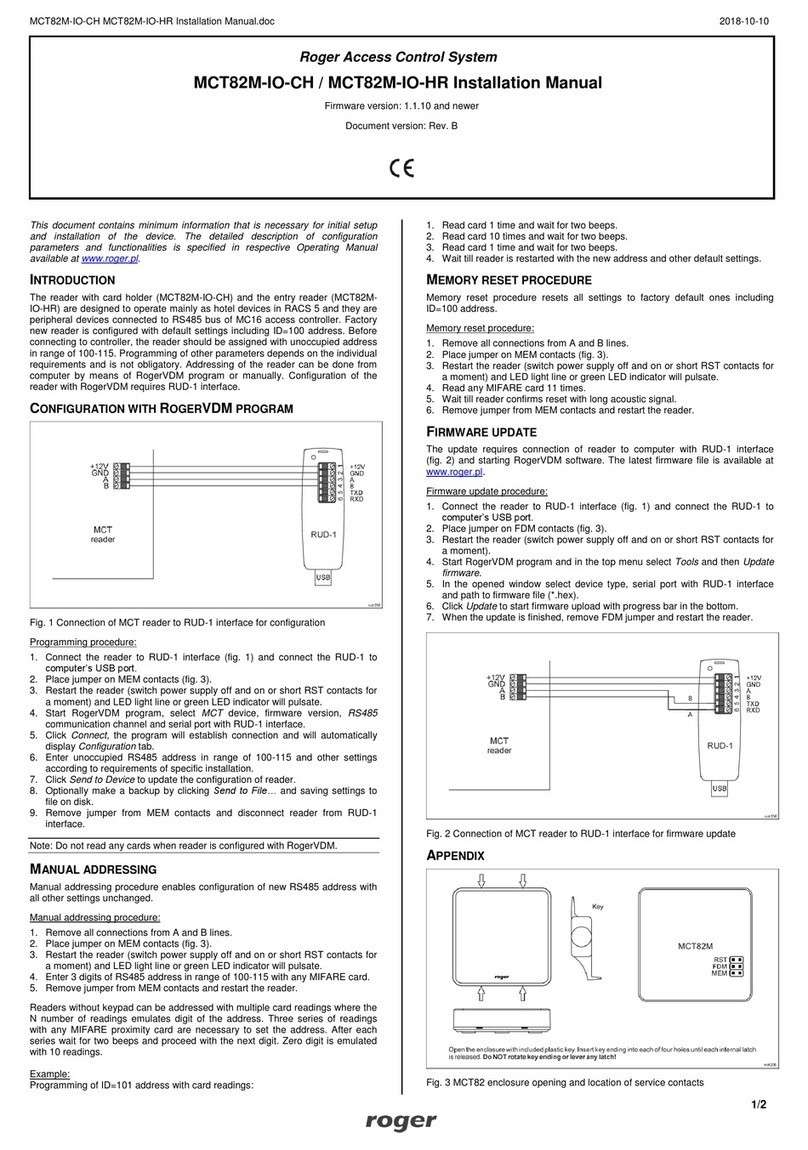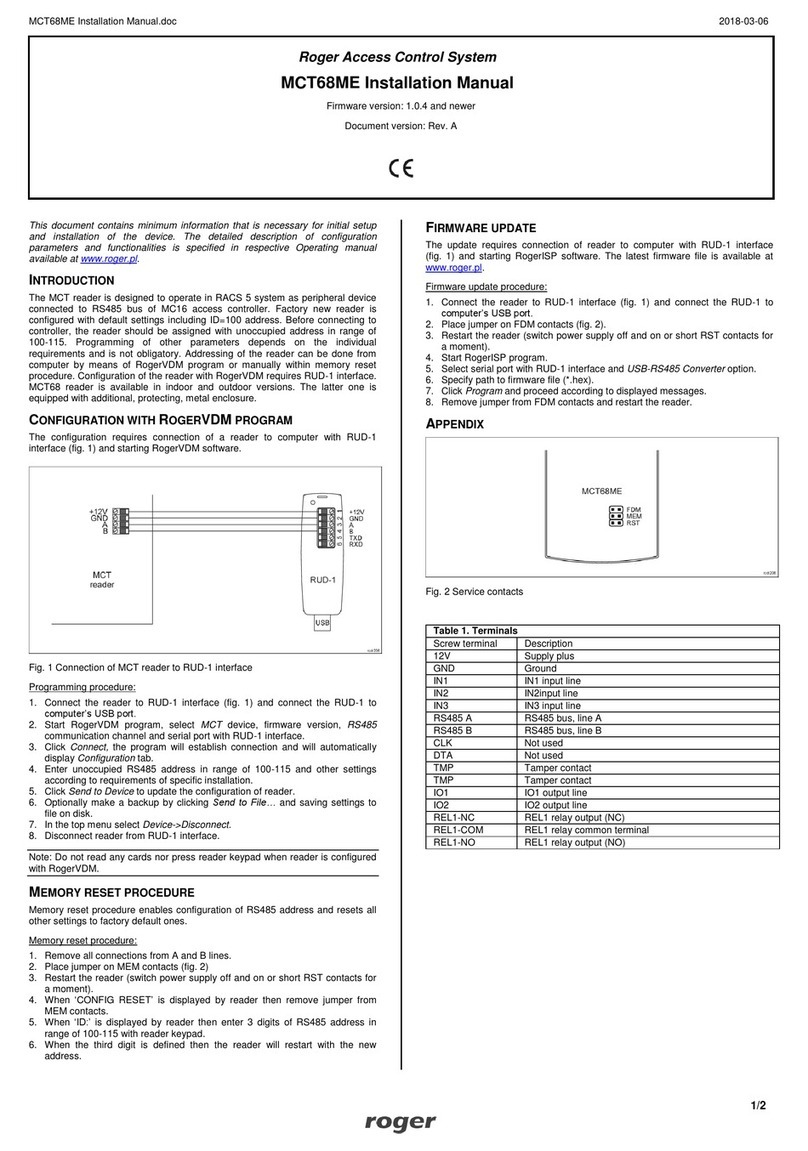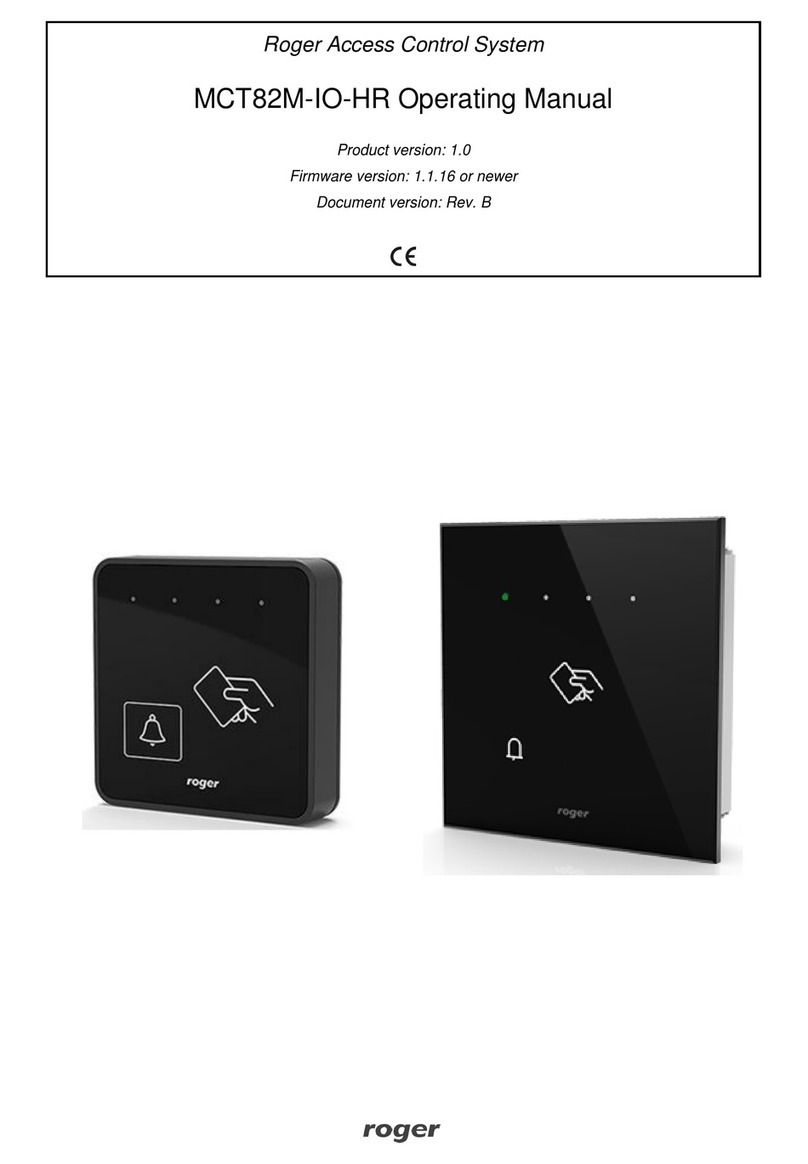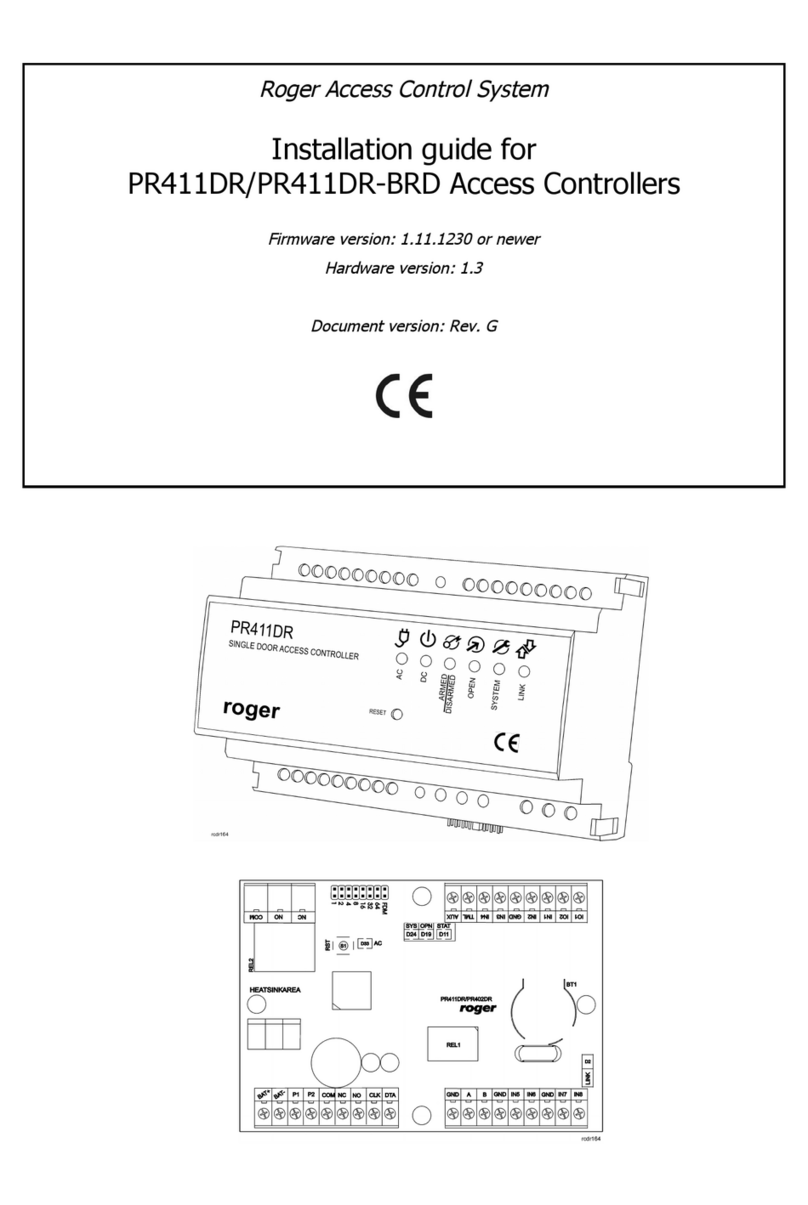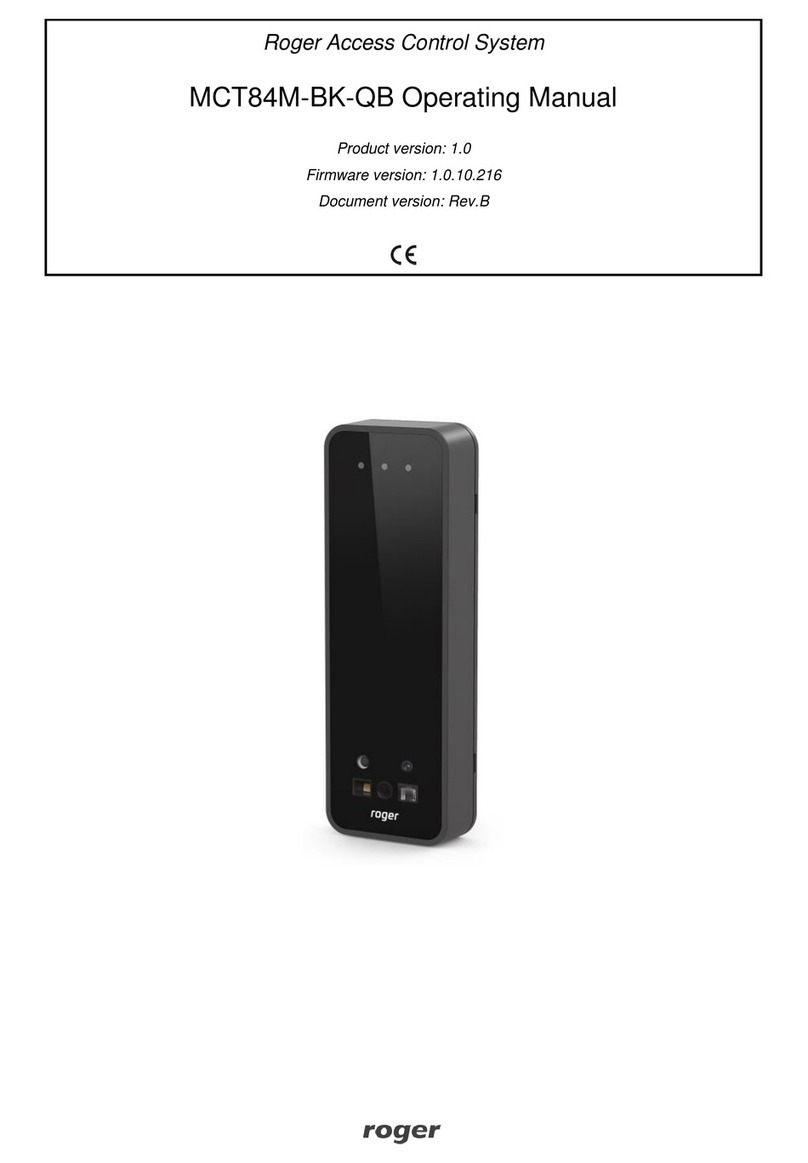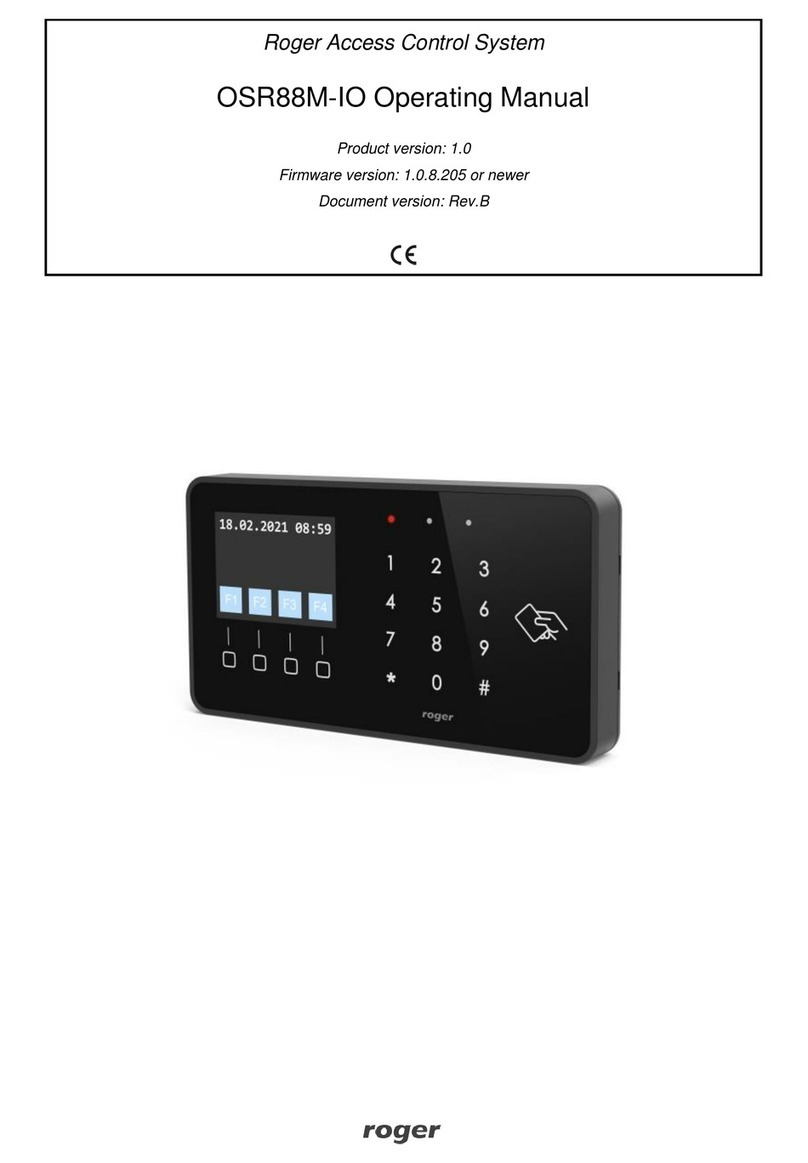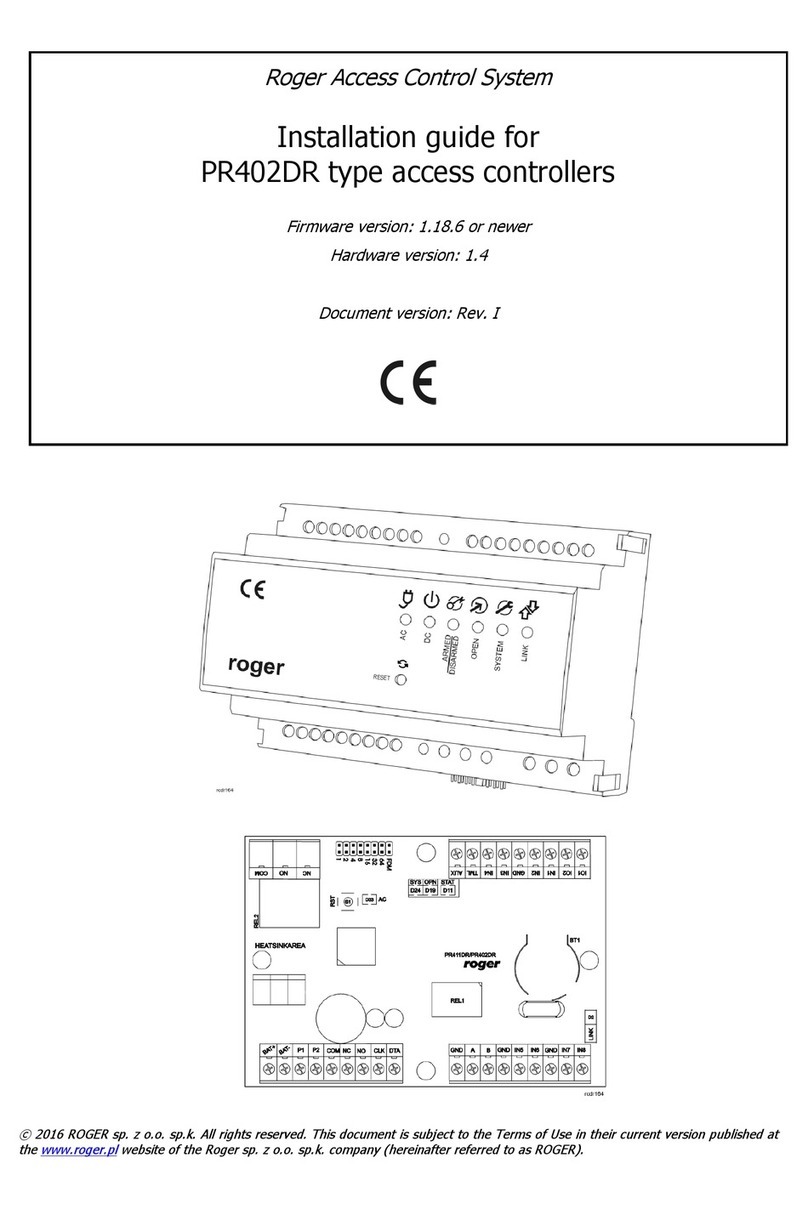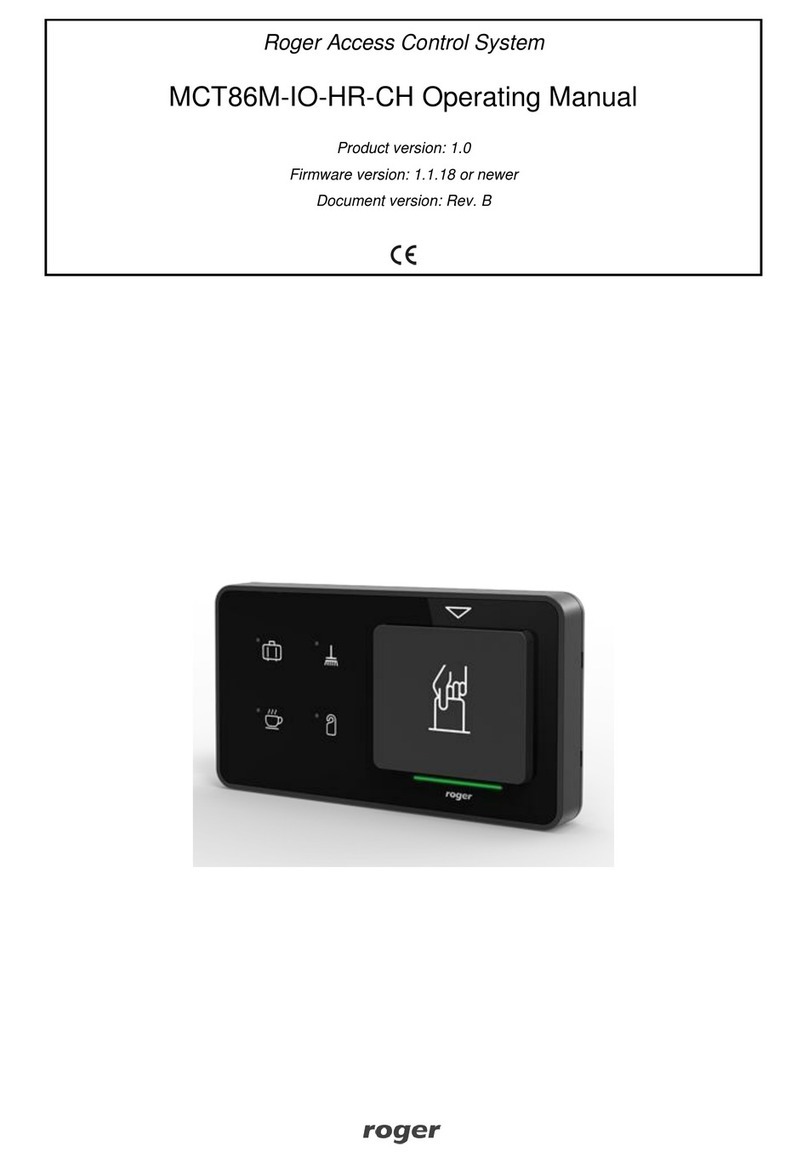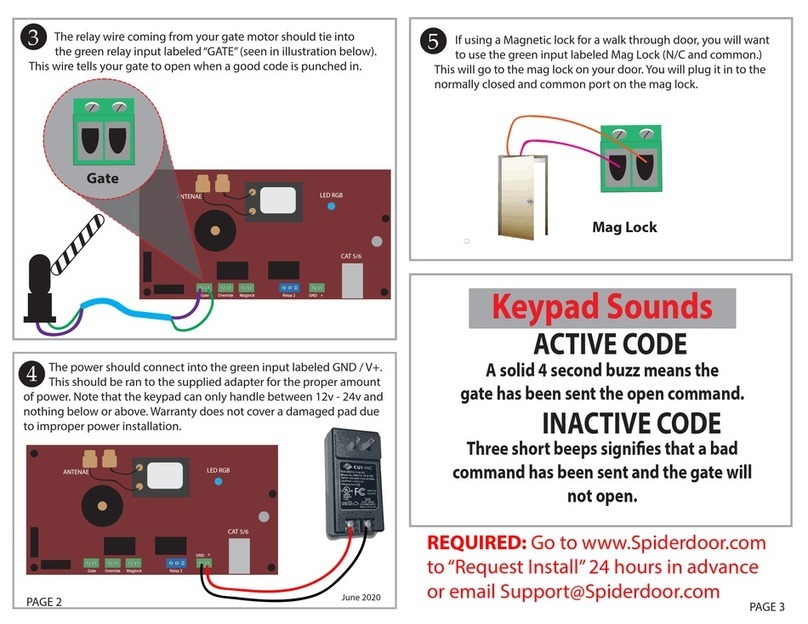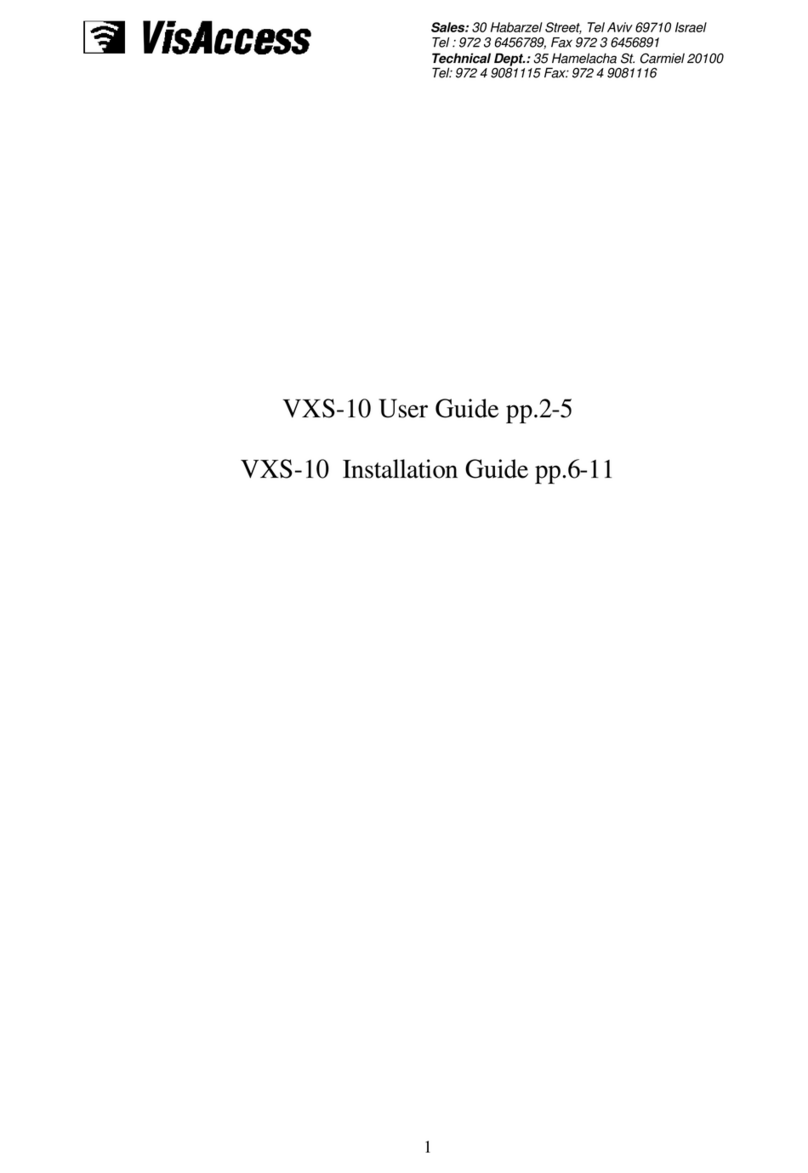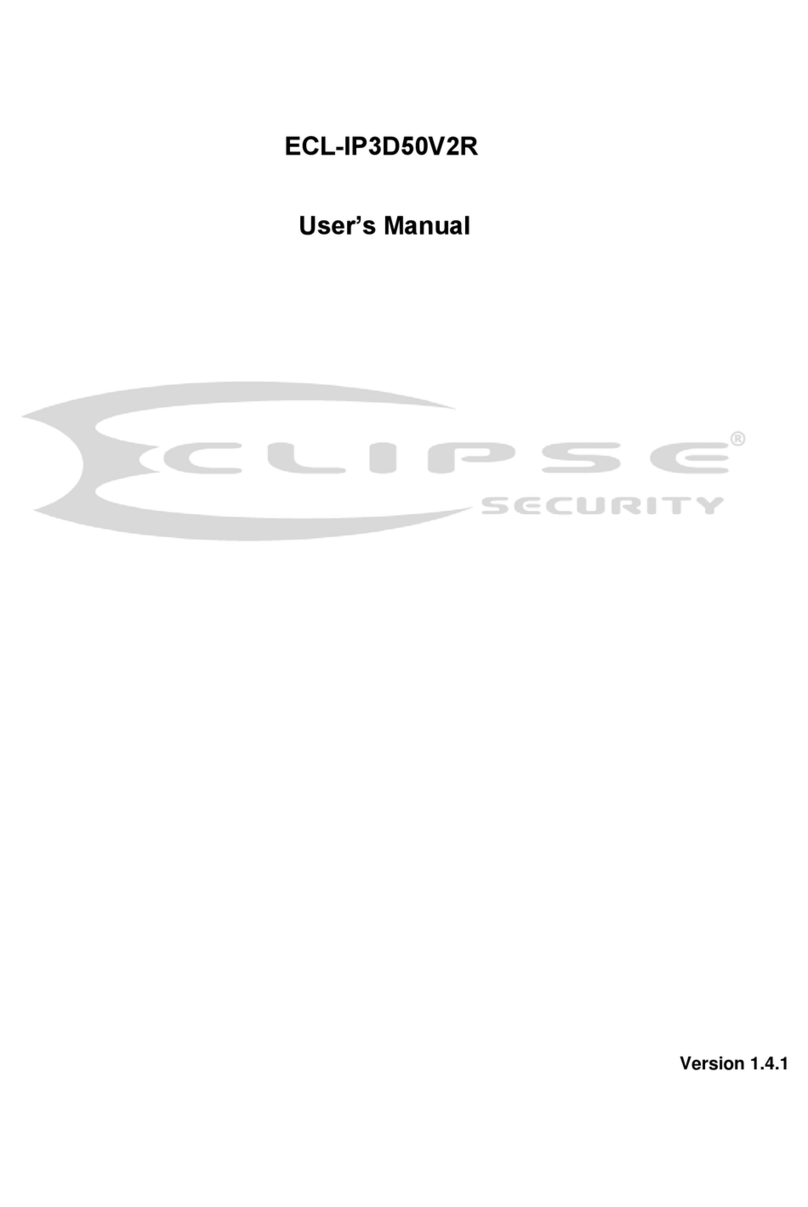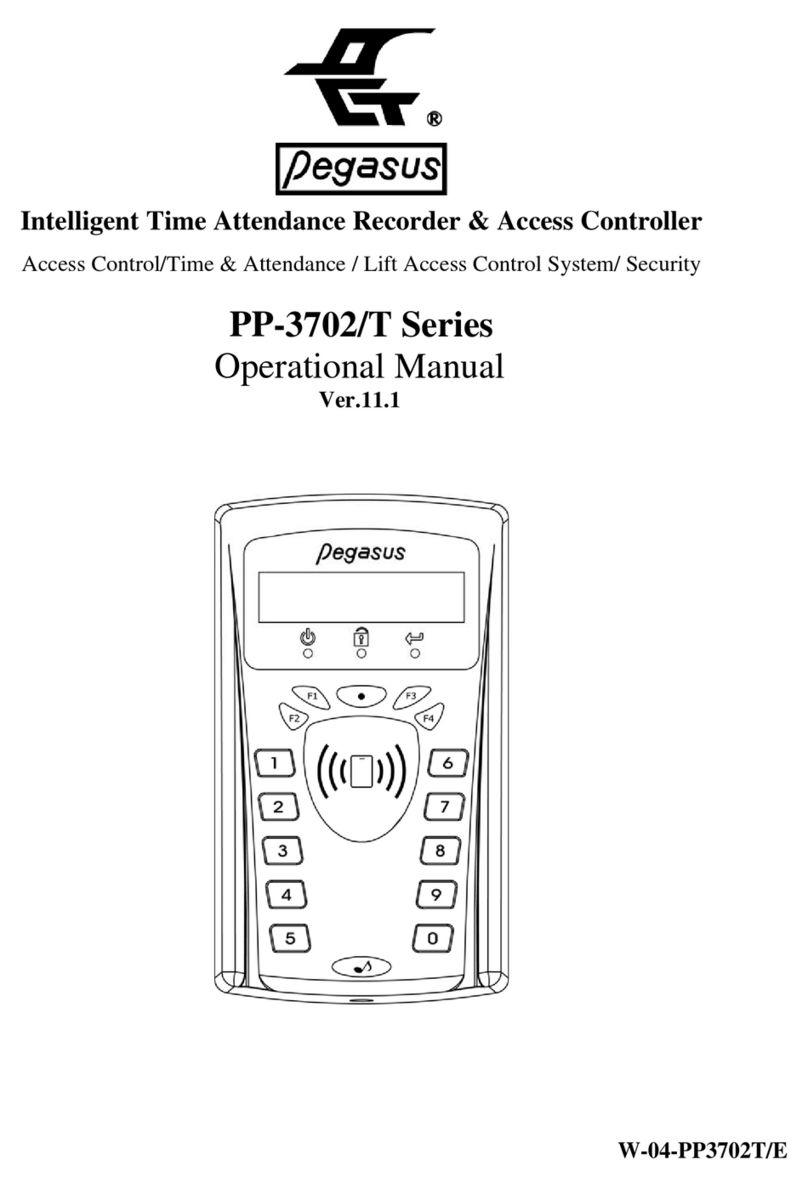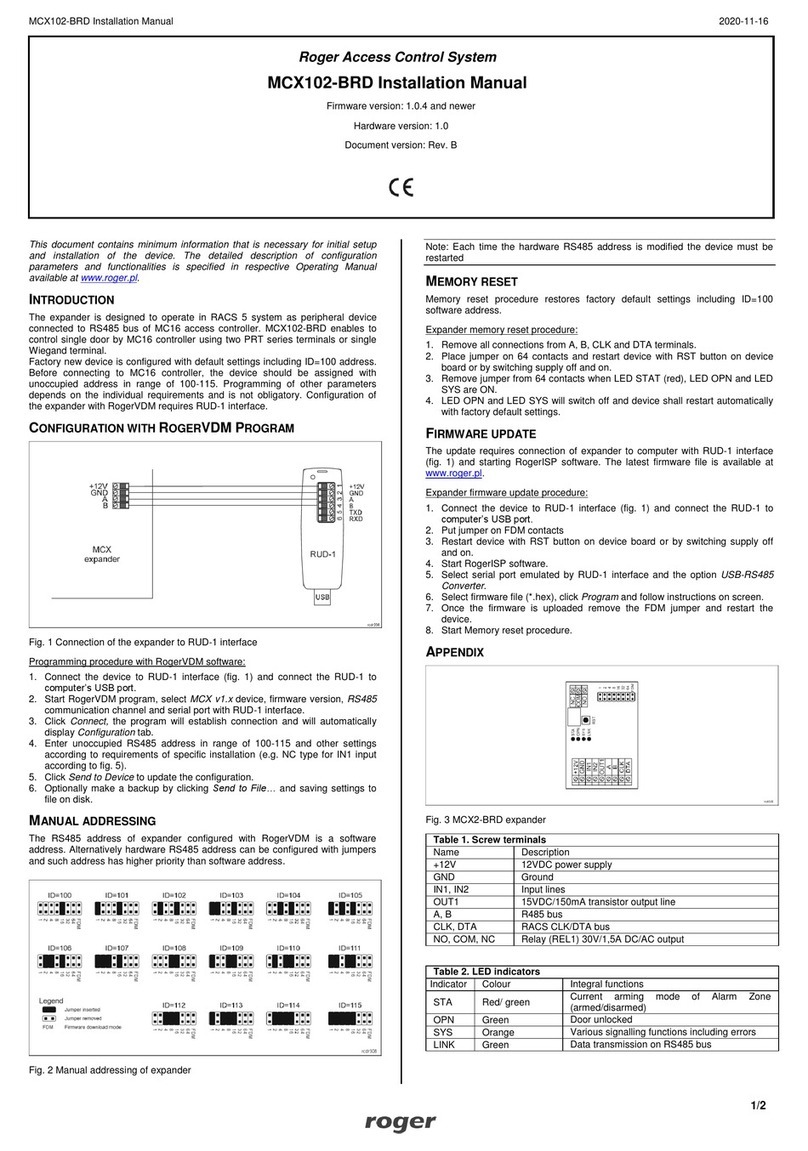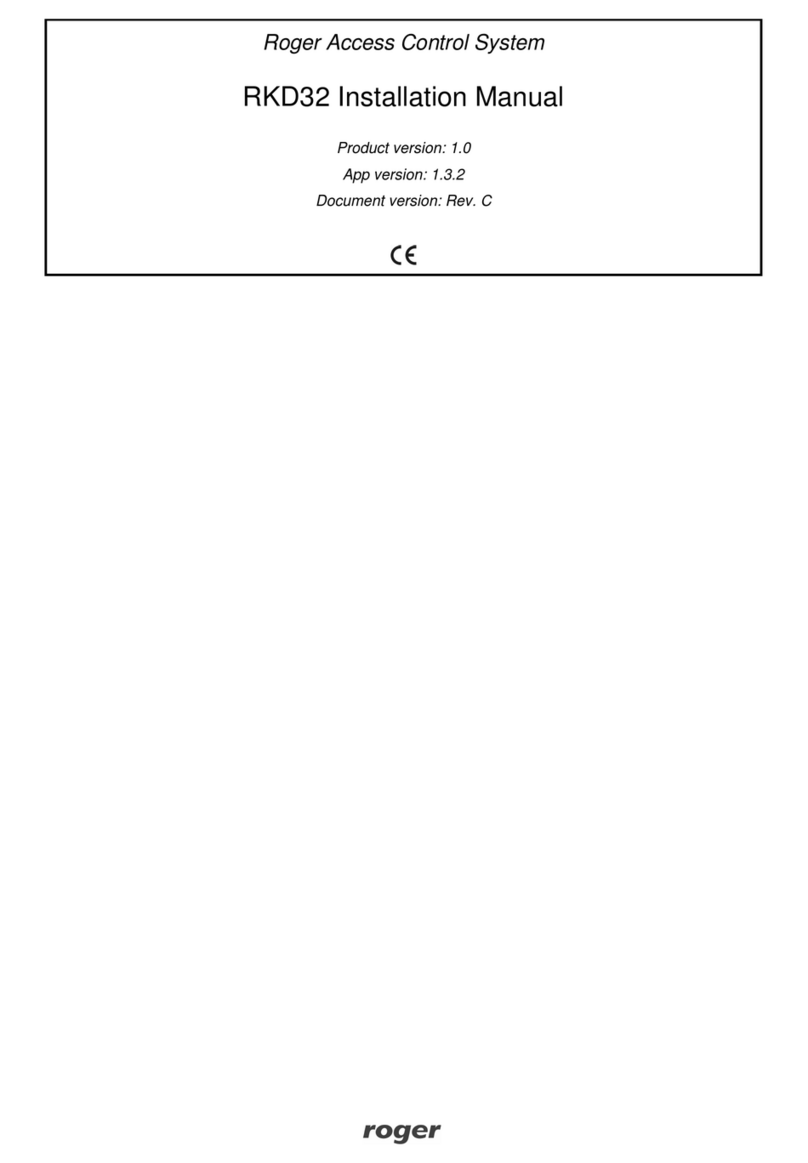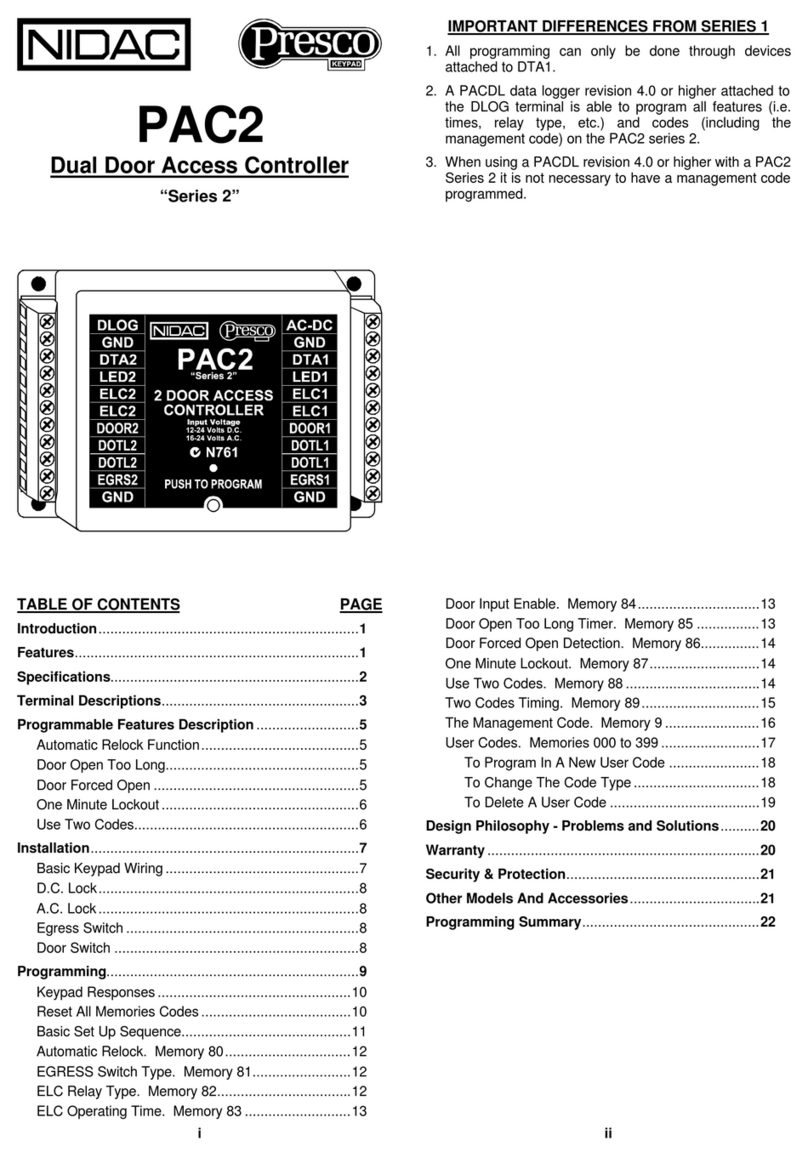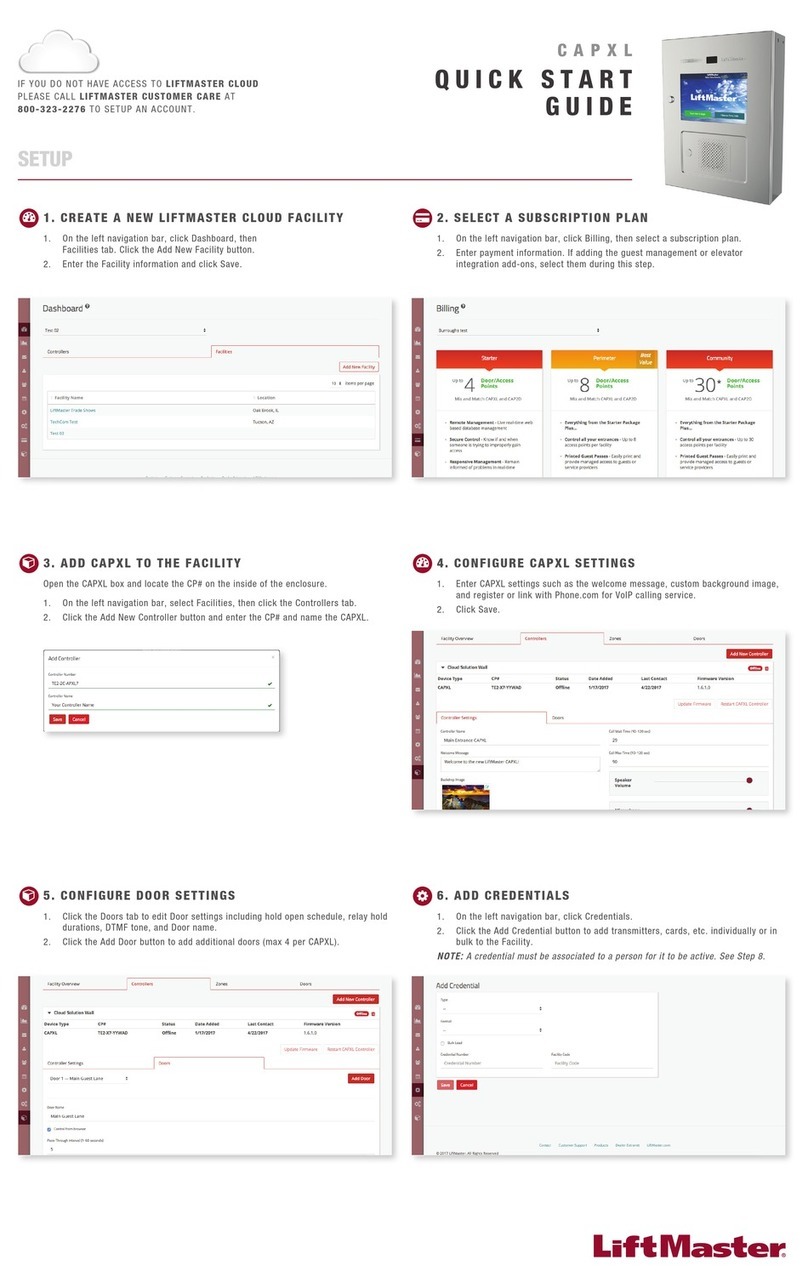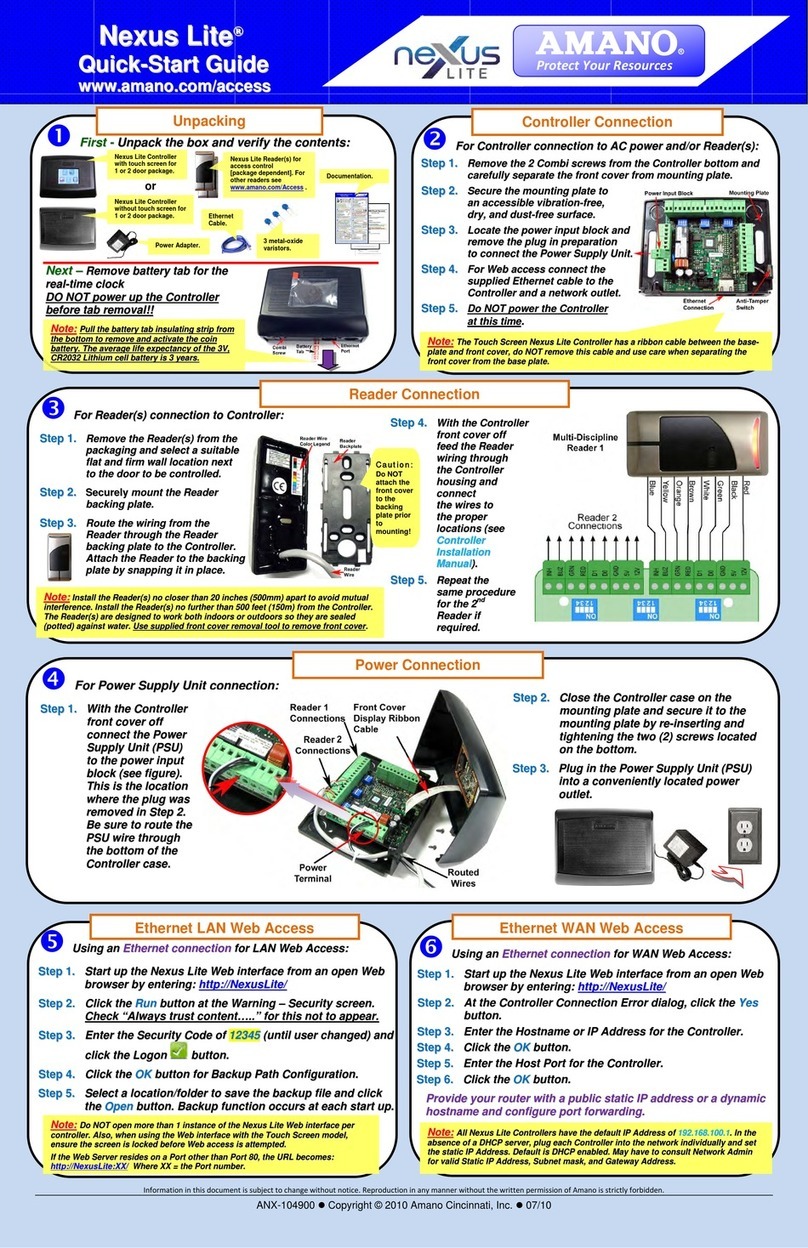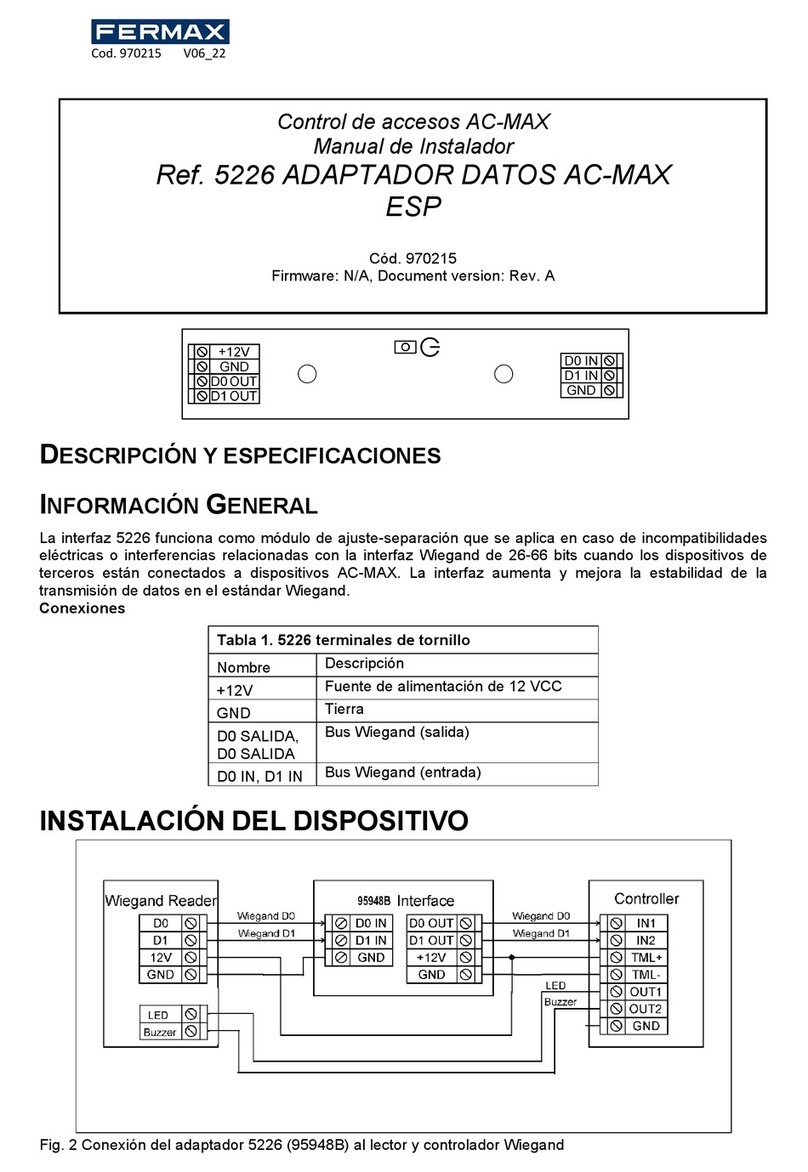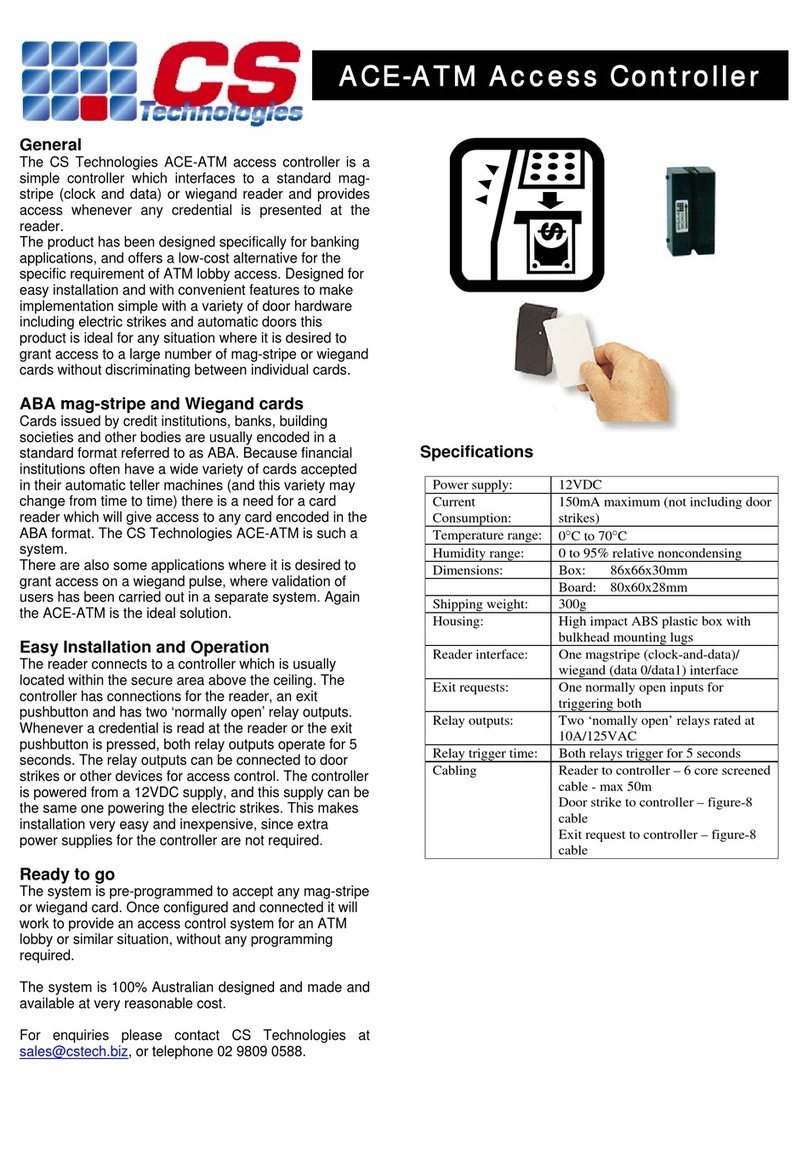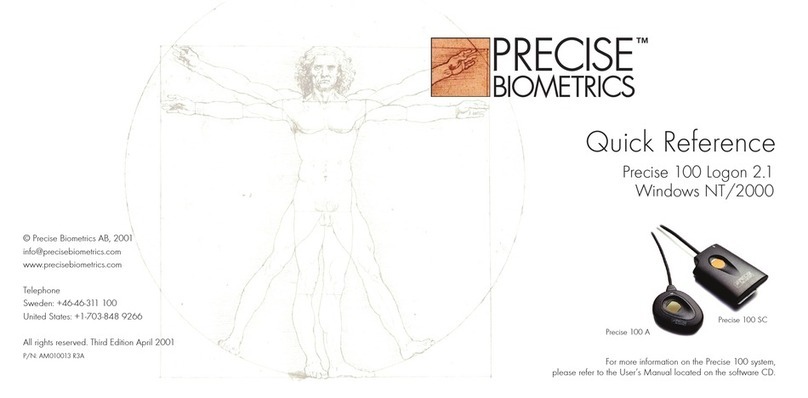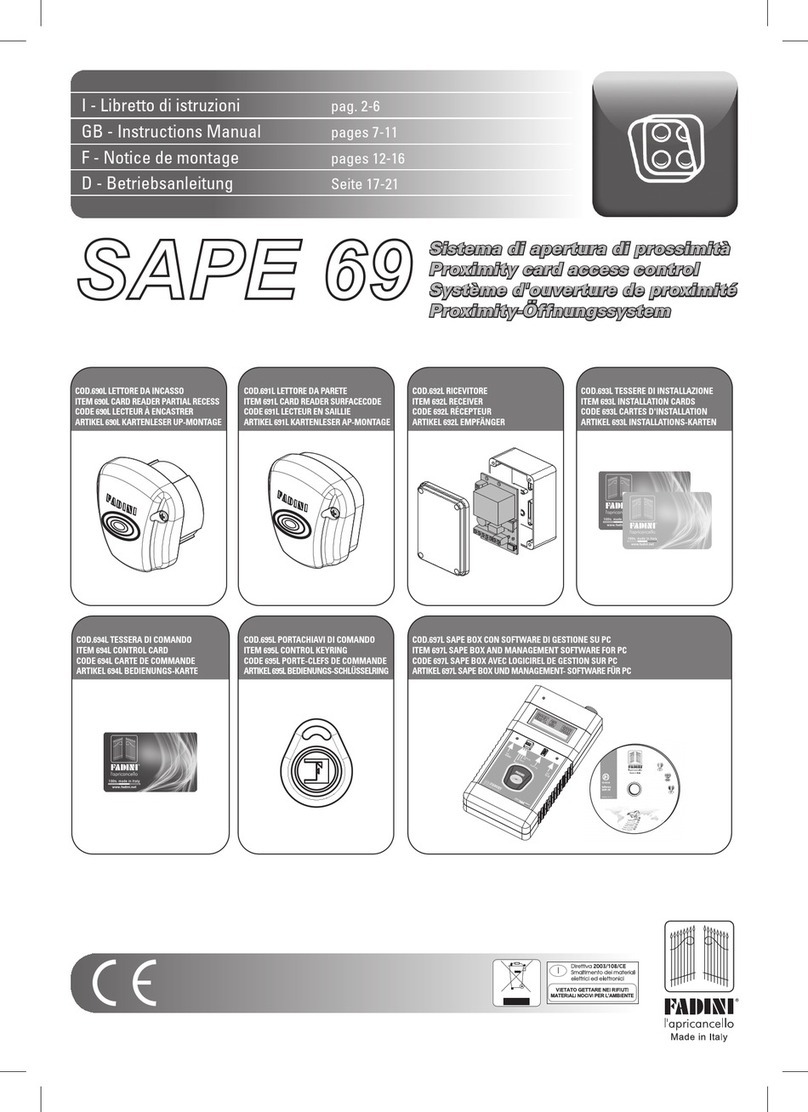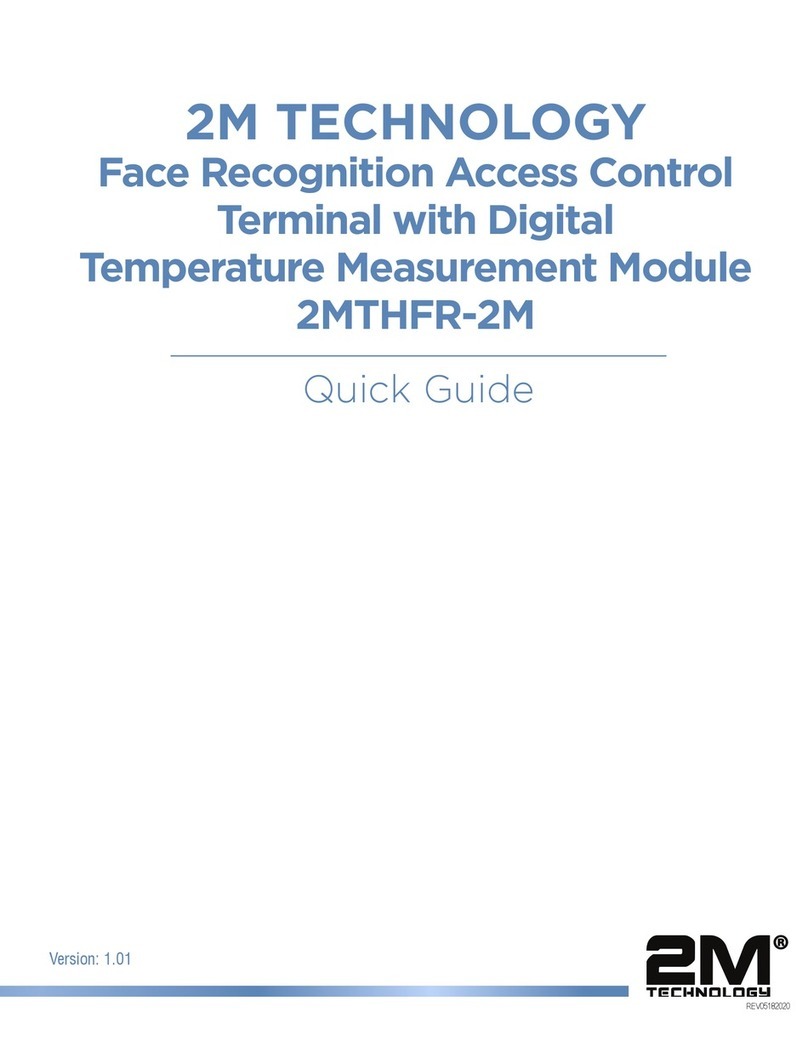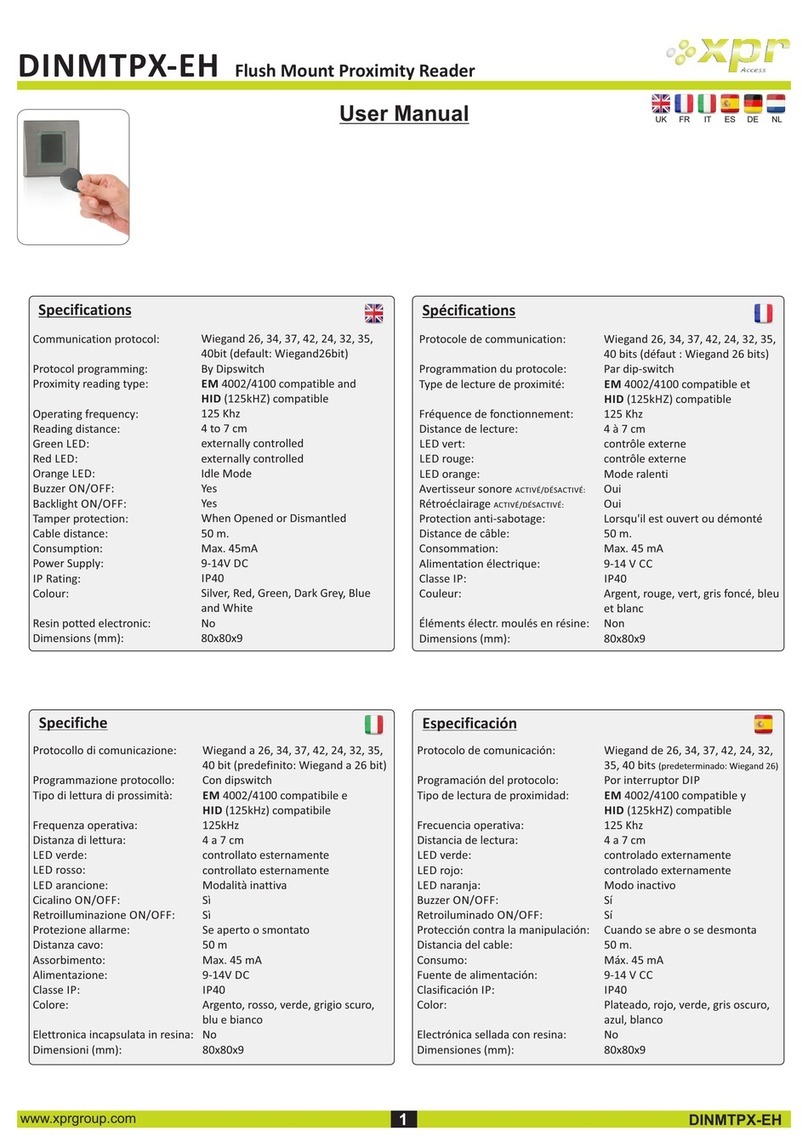This document contains minimum information that is necessary for initial setup
and installation of the device. The detailed description of configuration
parameters and functionalities is specified in respective Operating manual
available at www.roger.pl.
INTRODUCTION
The reader is designed for operation with MC16 access controller (RACS 5
system). Factory new reader is configured with default settings including ID=100
address. MCT68ME reader is available in indoor and outdoor versions. The latter
one is equipped with additional, protecting metal enclosure.
DEVICE CONFIGURATION
The reader can be configured in regard of various parameters (including
address) in order to adapt it to the requirements of specific installation. Device
can be configured from VISO v2 management software or RogerVDM utility
software.
CONFIGURATION WITH VISO V2PROGRAM
In RACS 5 v2 system the reader can be installed at site without previous
configuration. According to AN006 application note, its address and other
settings can be configured from VISO v2 management software and during such
configuration the access to its service contacts (fig. 2) is not required.
CONFIGURATION WITH ROGERVDM PROGRAM
Fig. 1 Connection of MCT terminal to RUD-1 interface
Programming procedure:
1. Connect the device to RUD-1 interface (fig. 1) and connect the RUD-1 to
computer’s USB port.
2. Start RogerVDM program, select MCTdevice, firmware version, RS485
communication channel and serial port with RUD-1 interface.
3. Click Connect, the program will establish connection and will automatically
display Configuration tab.
4. Enter unoccupied RS485 address in range of 100-115 and other settings
according to requirements of specific installation.
5. Click Send to Device to update the configuration of device.
6. Optionally make a backup by clicking Send to File… and saving settings to
file on disk.
7. In the top menu select Device->Disconnect.
8. Disconnect device from RUD-1 interface.
Note: Do not read any cards nor press reader keypad when reader is configured
with RogerVDM.
MEMORY RESET
Memory reset procedure enables configuration of RS485 address and resets all
other settings to factory default ones.
Memory reset procedure:
1. Remove all connections from A and B lines.
2. Place jumper on MEM contacts (fig. 2)
3. Restart the device (switch power supply off and on or short RST contacts for
a moment).
4. When ‘CONFIG RESET’is displayed by reader then remove jumper from
MEM contacts.
5. When ‘ID:’ is displayed by reader then enter 3 digits of RS485 address in
range of 100-115 with reader keypad.
6. When the third digit is defined then the reader will restart with the new
address.
FIRMWARE UPDATE
The update requires connection of reader to computer with RUD-1 interface
(fig. 1) and starting RogerISP software. The latest firmware file is available at
www.roger.pl.
Firmware update procedure:
1. Connect the reader to RUD-1 interface (fig. 1) and connect the RUD-1 to
computer’s USB port.
2. Place jumper on FDM contacts (fig. 2).
3. Restart the reader (switch power supply off and on or short RST contacts for
a moment).
4. Start RogerISP program.
5. Select serial port with RUD-1 interface and USB-RS485 Converter option.
6. Specify path to firmware file (*.hex).
7. Click Program and proceed according to displayed messages.
8. Remove jumper from FDM contacts and restart the reader.
APPENDIX
Fig. 2 Service contacts