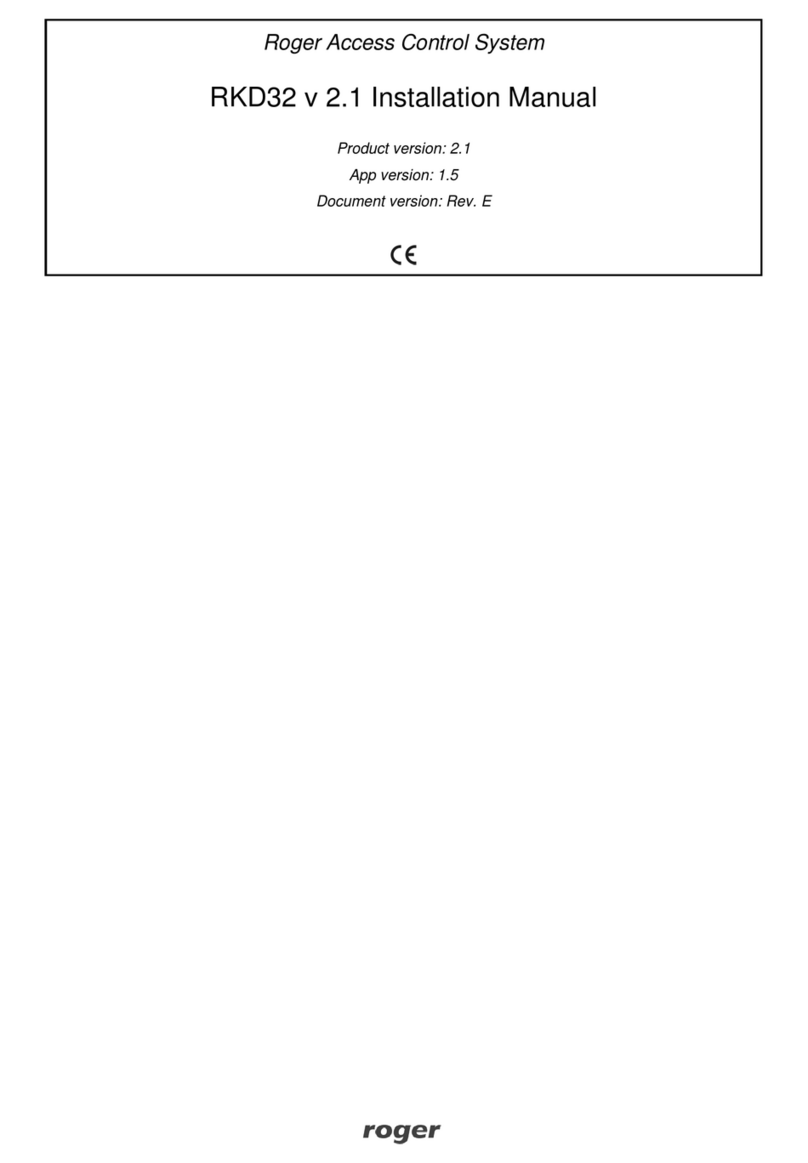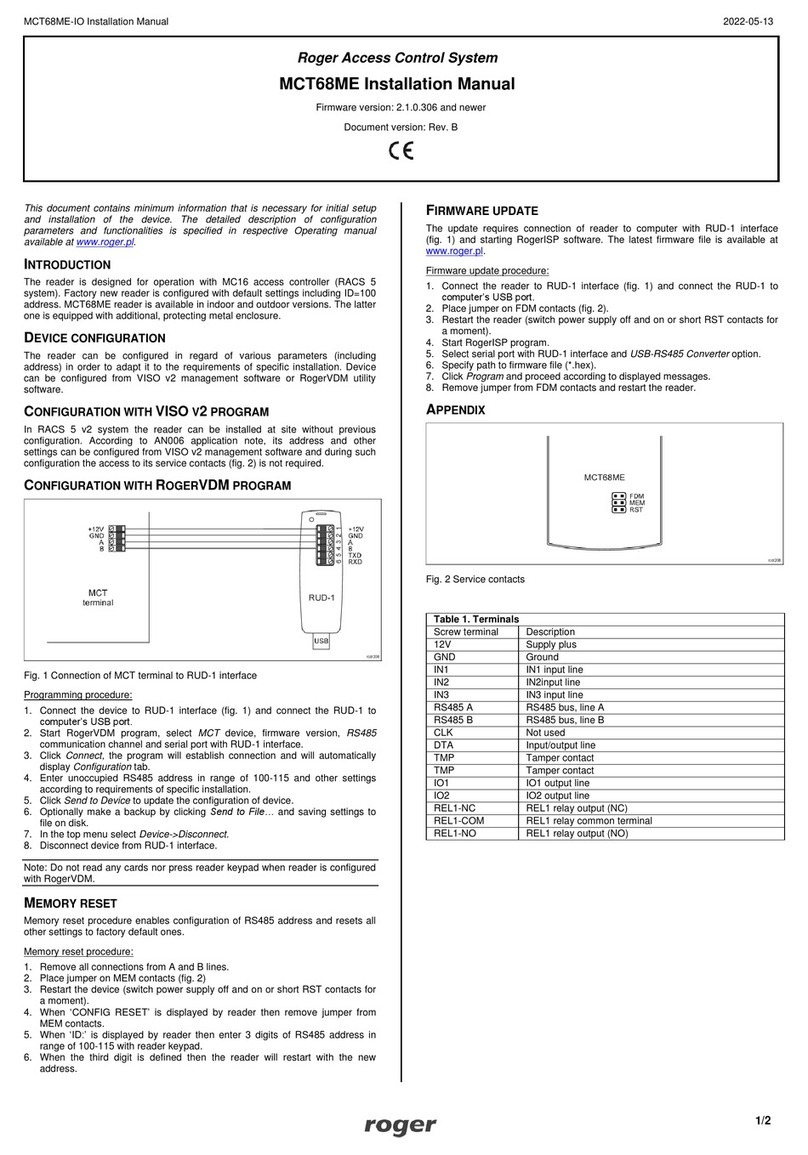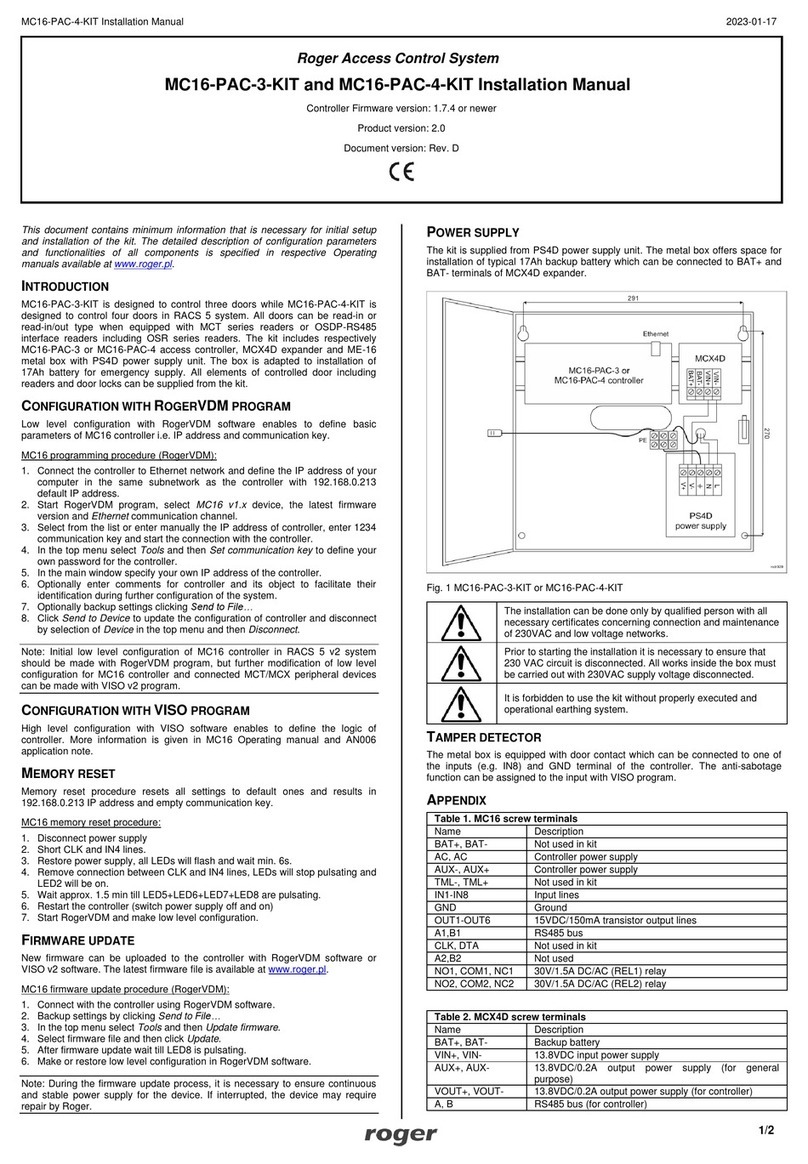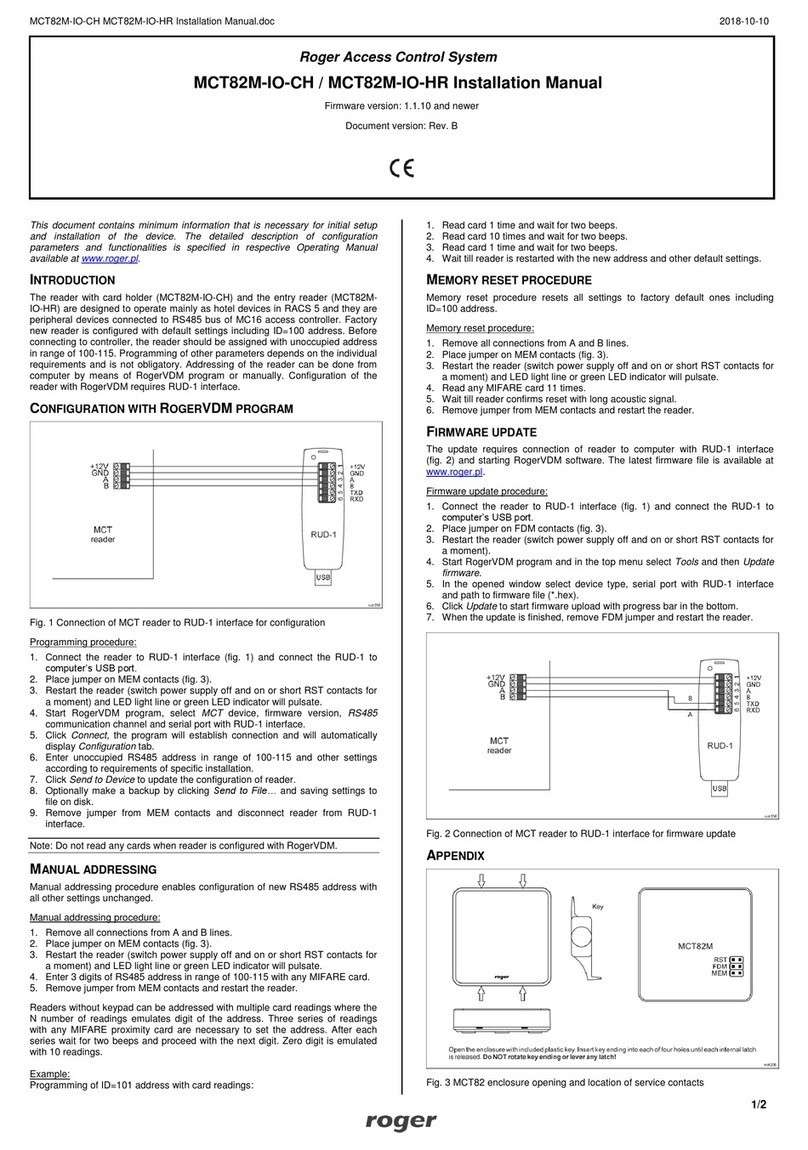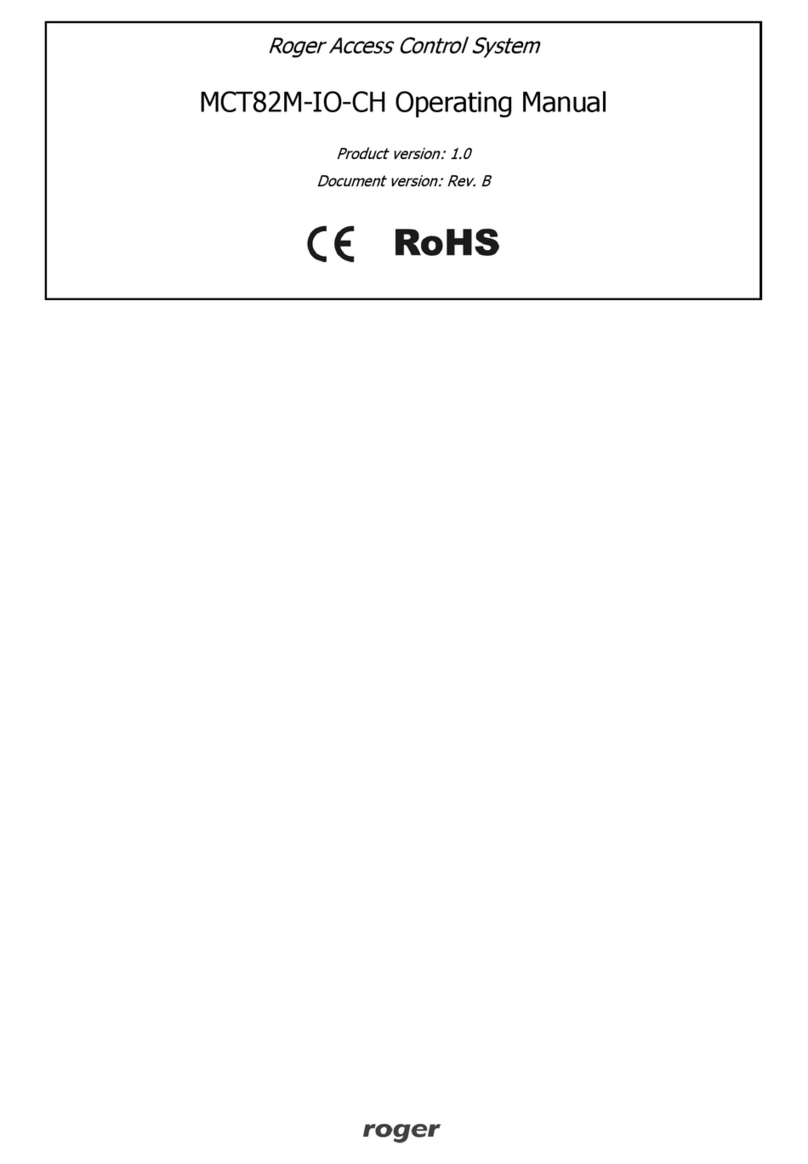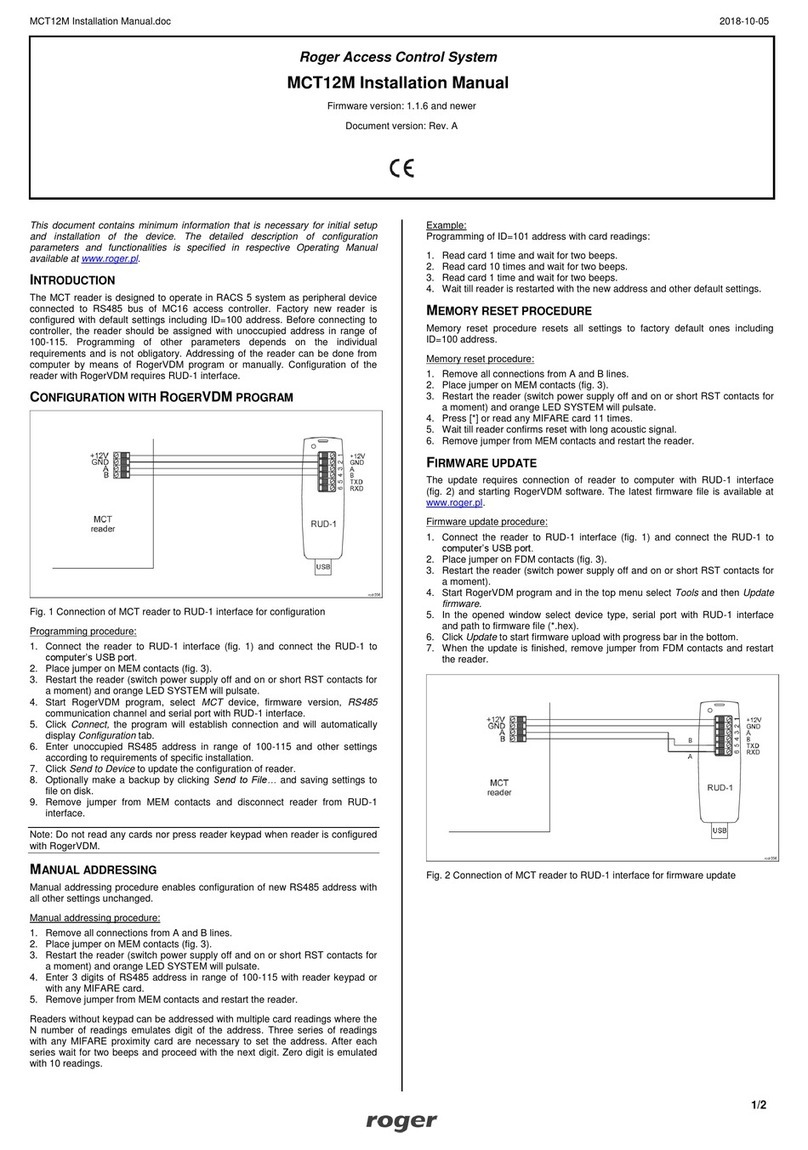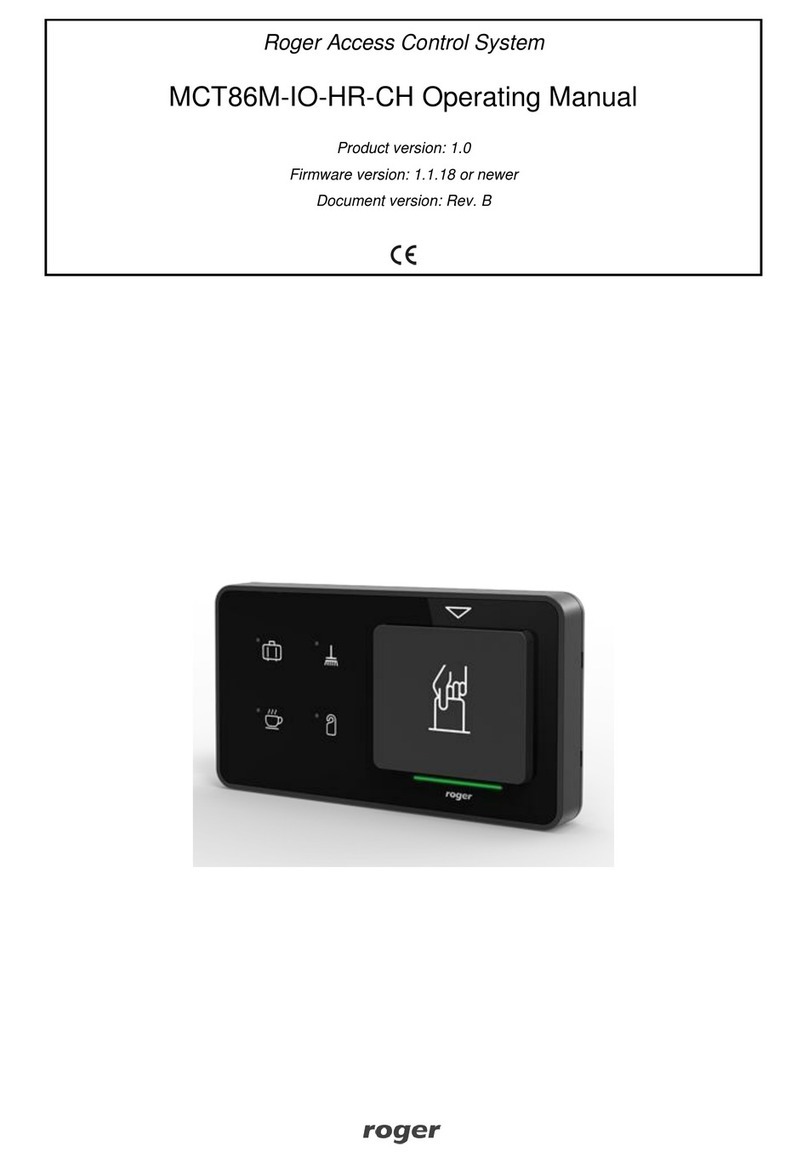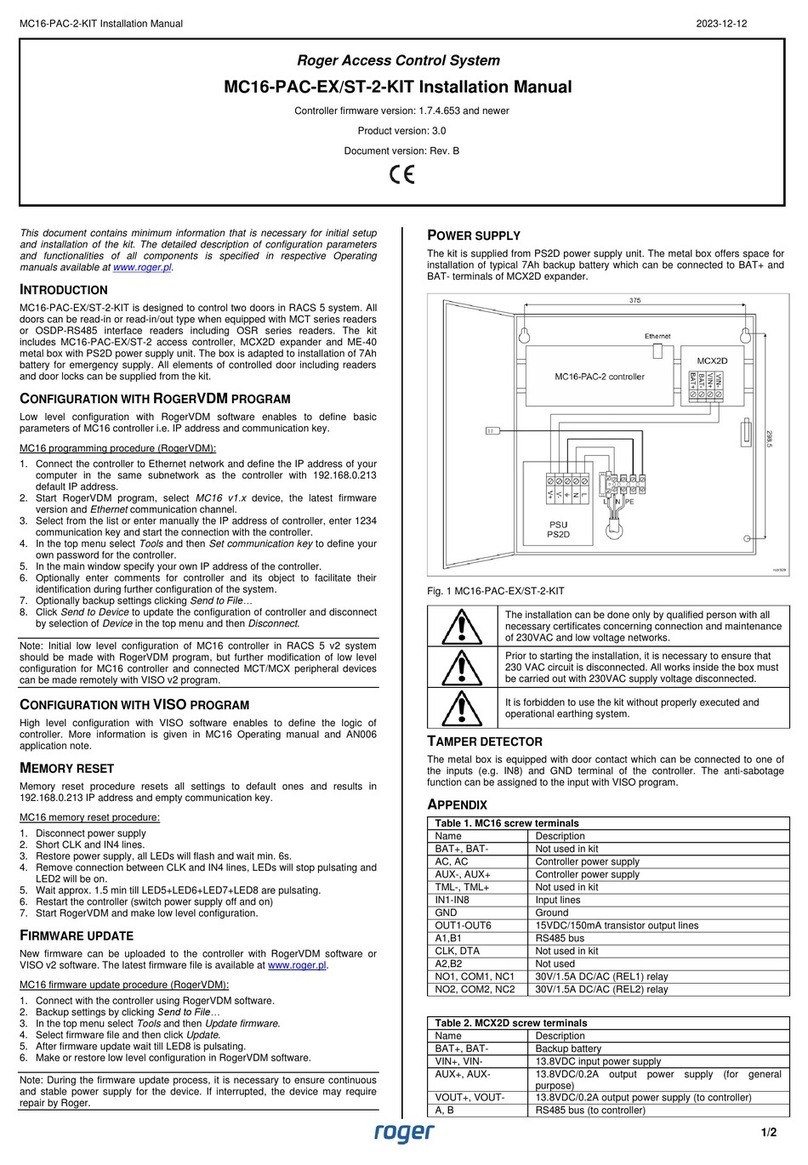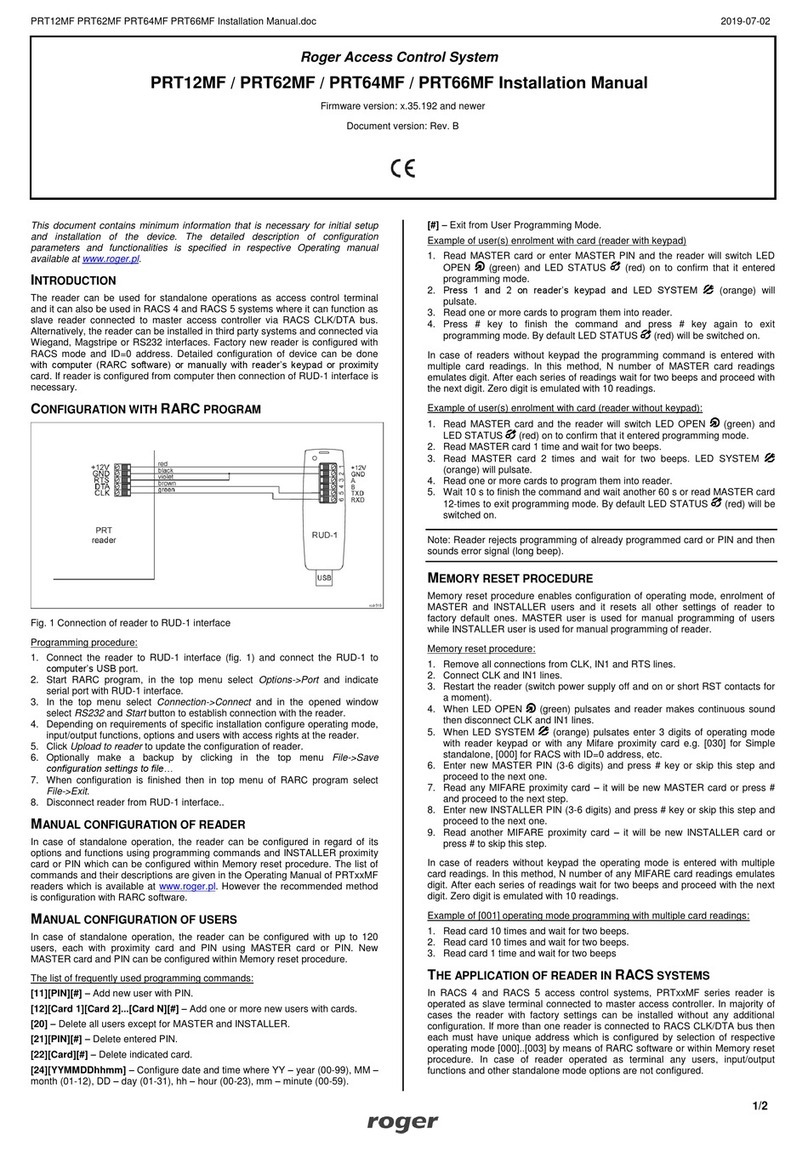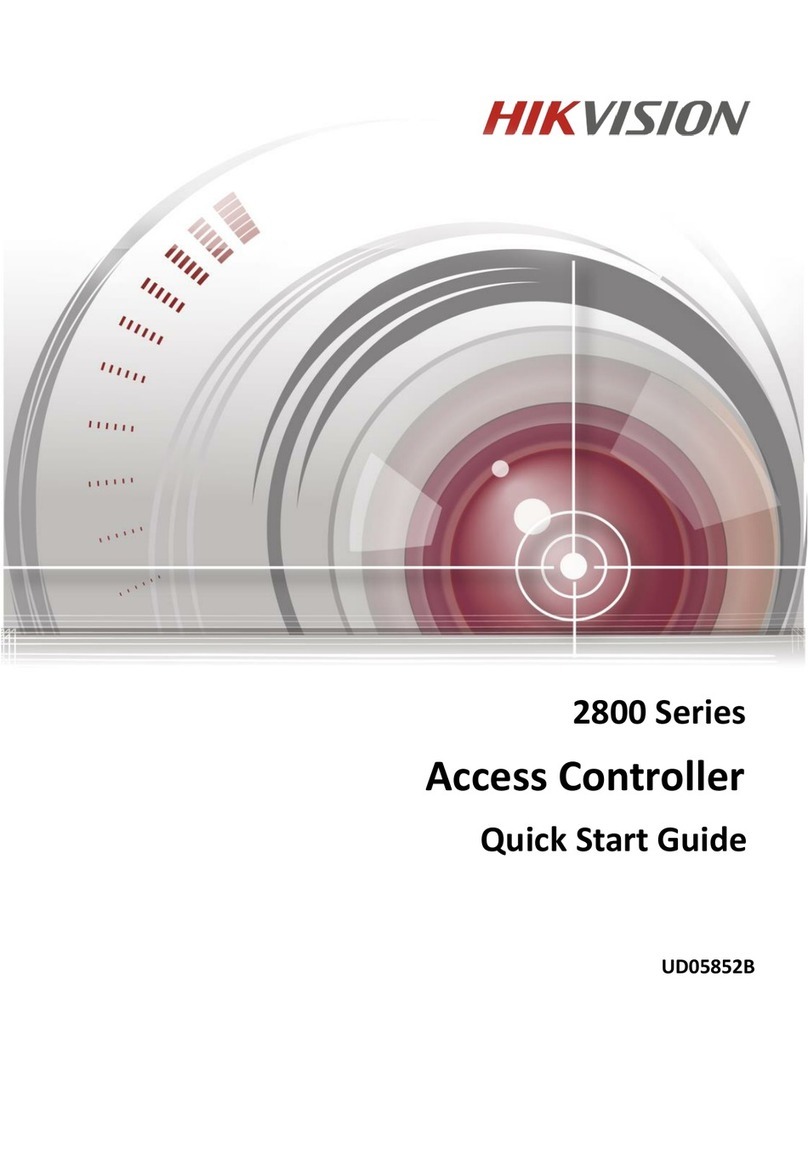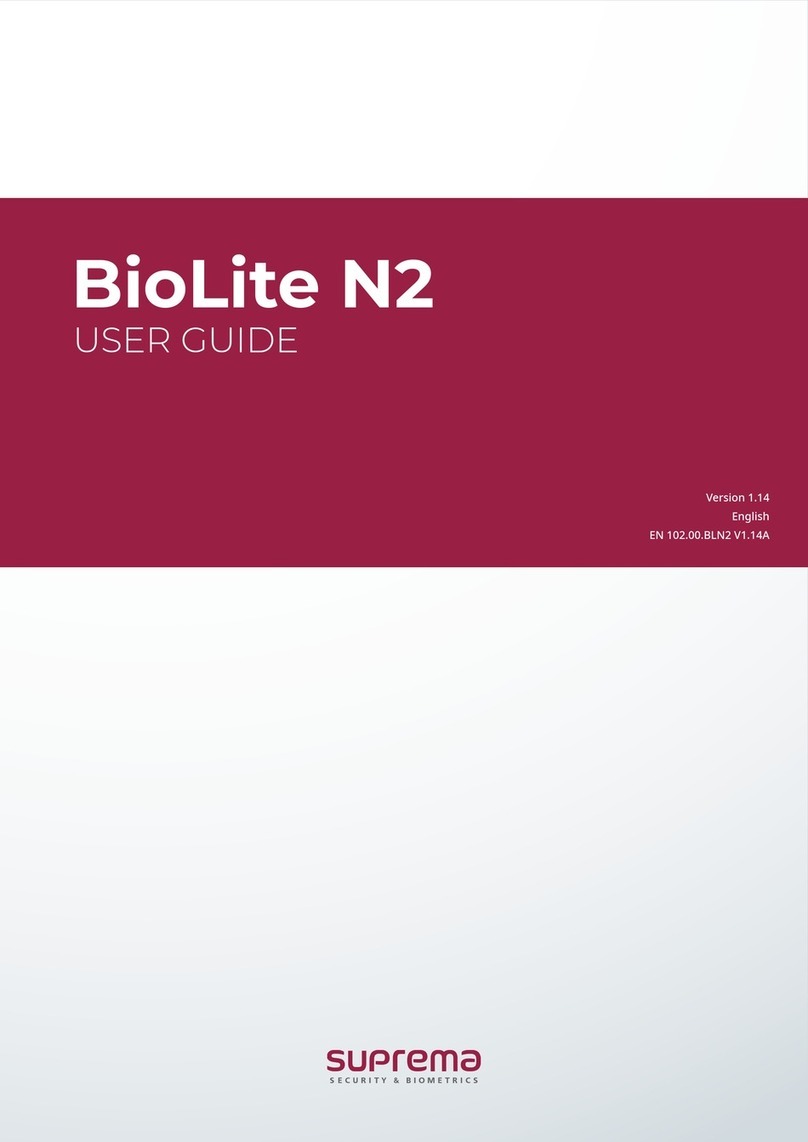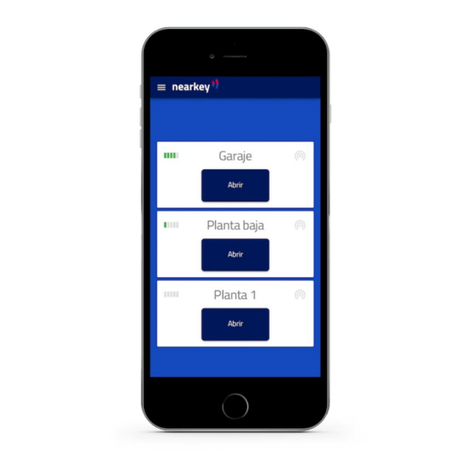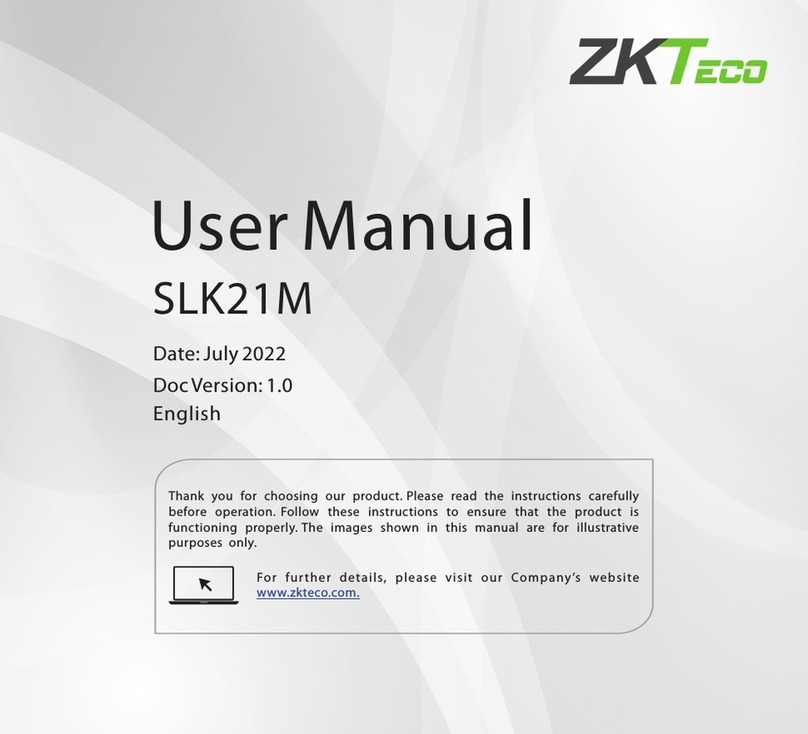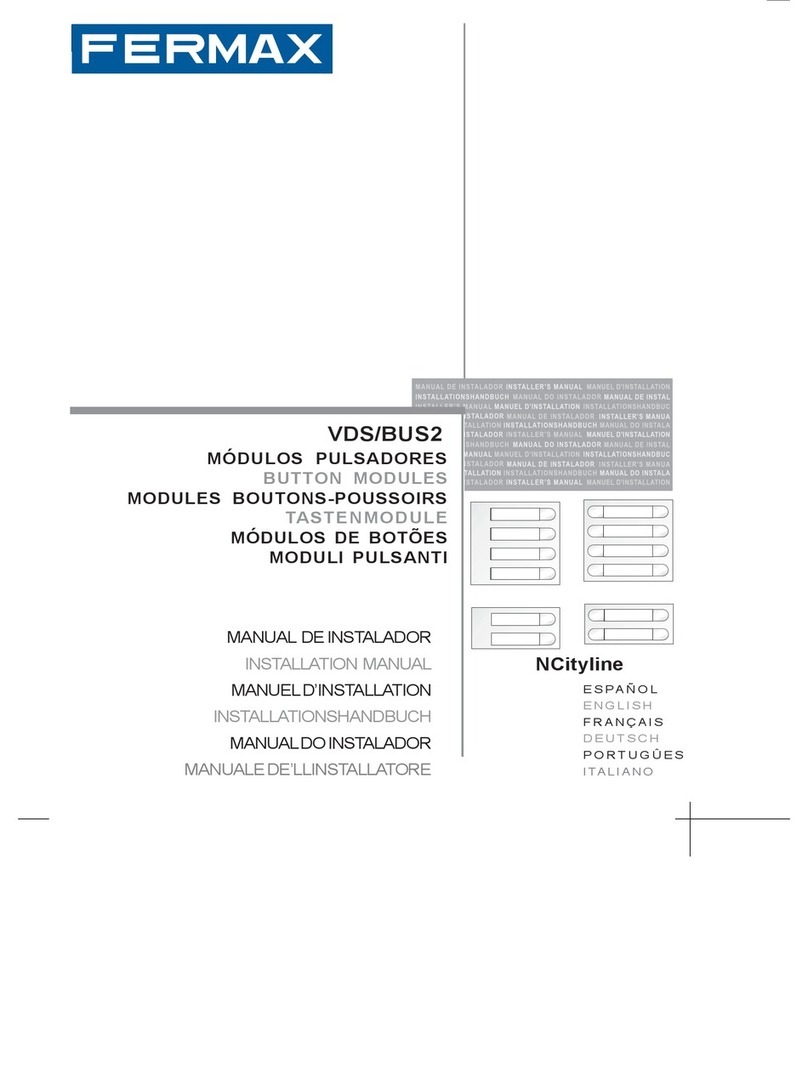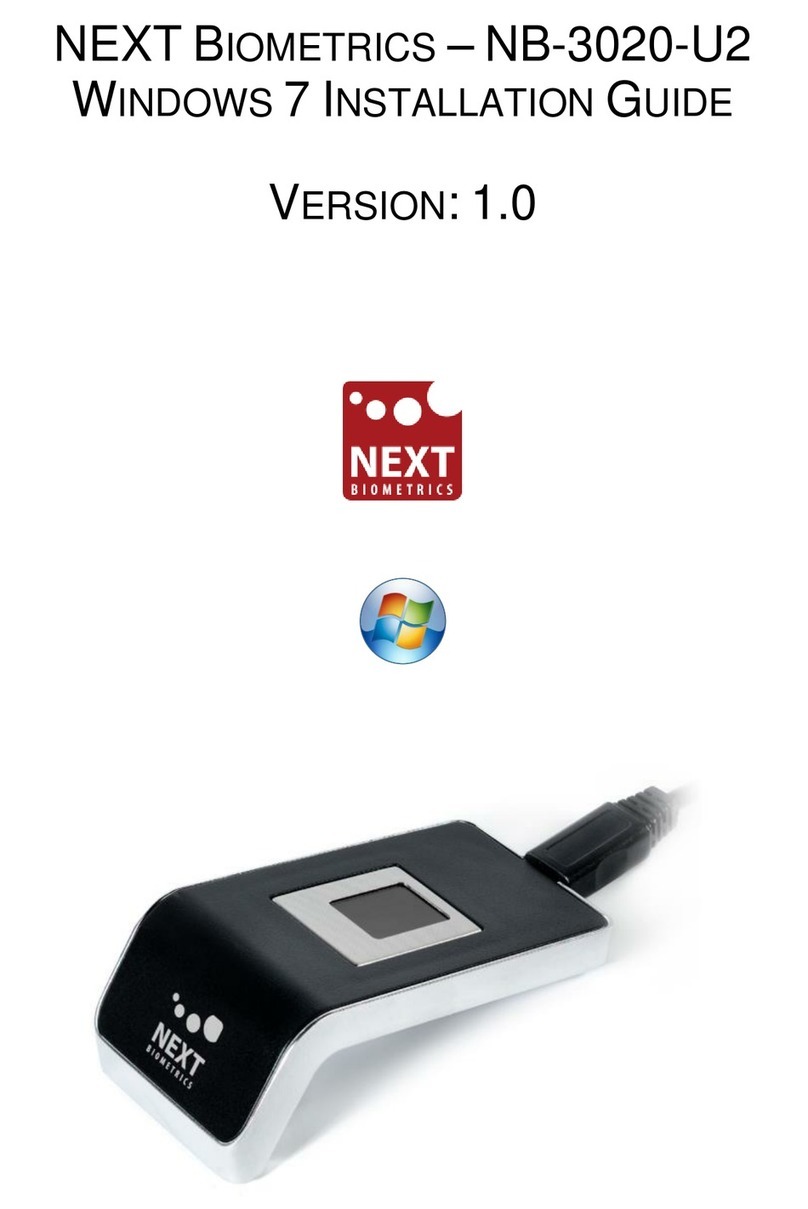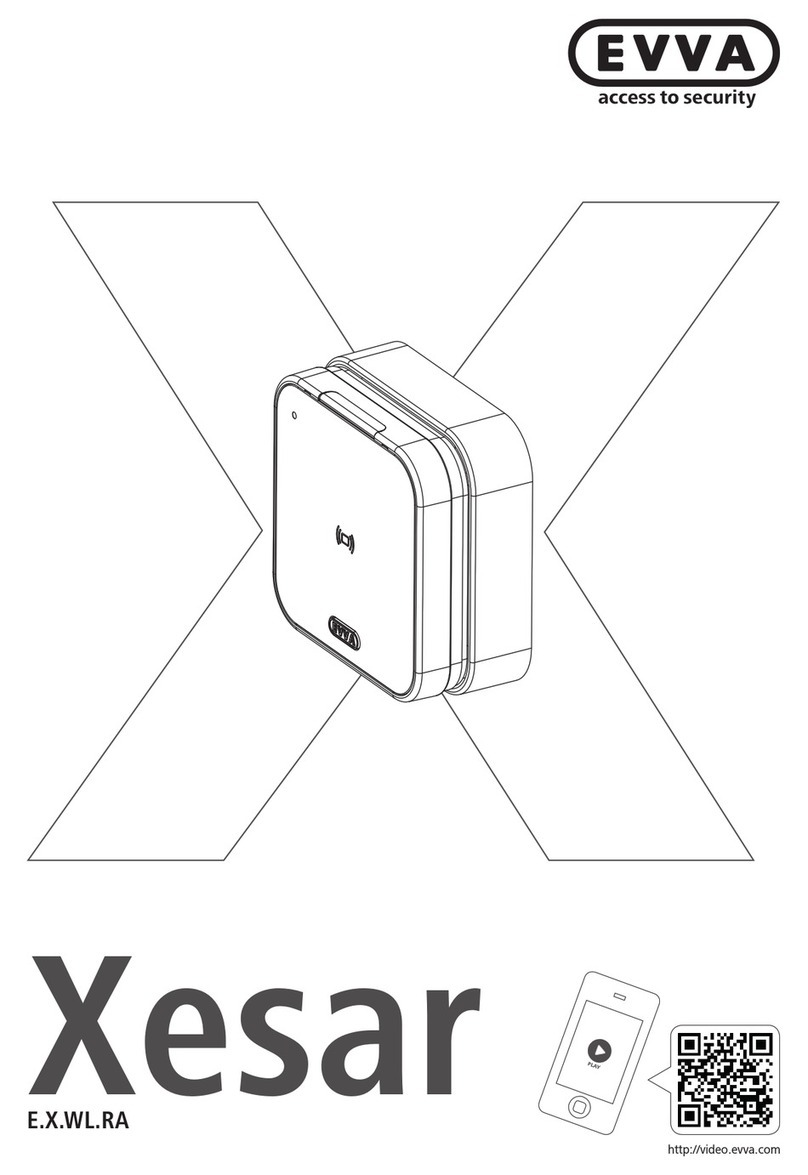MCX402-1-KIT Installation Manual 2020-10-08
Roger Access Control System
MCX402-1-KIT Installation Manual
Expander firmware version: 1.0.4.259 or newer
Product version: 2.0
Document version: Rev. D
This document contains minimum information that is necessary for initial setup
and installation of the kit. The detailed description of configuration parameters
and functionalities of all components is specified in respective Operating
manuals available at www.roger.pl.
INTRODUCTION
MCX402-1-KIT is the access expander kit for single read-in/read-out door in
RACS 5 system with Wiegand interface readers or PRT (RACS CLK/DTA)
readers depending on firmware of the expander. The kit includes MCX402-BRD
expander and ME14-24V metal box with 24VDC/50W power supply unit. The box
is adapted to installation of 7Ah battery for emergency supply. All elements of
controlled door including readers and door lock can be supplied from the kit.
Before connecting to controller, the expander should be assigned with
unoccupied address in range of 100-115. Addressing of the expander can be
done from computer by means of RogerVDM program or manually. Configuration
of the expander with RogerVDM requires RUD-1 interface.
CONFIGURATION WITH ROGERVDM PROGRAM
Fig. 1 Connection of MCX expander to RUD-1 interface for configuration
Expander programming procedure with RogerVDM software:
1. Connect the device to RUD-1 interface (fig. 1) and connect the RUD-1 to
computer’s USB port.
2. Start RogerVDM program, select MCX v1.xT device, firmware version,
RS485 communication channel and serial port with RUD-1 interface.
3. Click Connect, the program will establish connection and will automatically
display Configuration tab.
4. Enter unoccupied RS485 address in range of 100-115, enable Wiegand or
PRT terminals, configure input types (e.g. NC for IN6 according to fig. 4) and
other settings according to requirements of specific installation.
5. Click Send to Device to update the configuration of device.
6. Optionally make a backup by clicking Send to File… and saving settings to
file on disk.
7. Disconnect the expander from RUD-1 interface.
MANUAL ADDRESSING
The RS485 address of expander configured with RogerVDM is a software
address. Alternatively hardware RS485 address can be configured with jumpers
and such address has higher priority than software address.
Fig. 2 Manual addressing of expander
Note: Each time the hardware RS485 address is modified the device must be
restarted
MEMORY RESET
Memory reset procedure restores factory default settings including ID=100
software address.
Expander memory reset procedure:
1. Remove all connections from A, B, CLK and DTA terminals.
2. Put jumper on “64” contact and restart device with RST button on device
board or by switching supply off and on.
3. Remove jumper from “64” contacts when LED STAT (red), LED OPN and
LED SYS are ON.
4. LED OPN and LED SYS will switch off and device shall restart automatically
with factory default settings.
FIRMWARE UPDATE
Factory new expander is equipped with a firmware dedicated to Wiegand
readers. If the expander is to be operated with PRT readers then another
firmware must be uploaded. Such firmware is available at www.roger.pl.
Firmware update requires RogerISP program.
Expander firmware update procedure:
1. Connect the device to RUD-1 interface (fig. 1) and connect the RUD-1 to
computer’s USB port.
2. Put jumper on FDM contacts
3. Restart device with RST button on device board or by switching supply off
and on.
4. Start RogerISP software.
5. Select serial port emulated by RUD-1 interface and the option USB-RS485
Converter.
6. Select firmware file (*.hex), click Program and follow instructions on screen.
7. Once the firmware is uploaded remove the FDM jumper and restart the
device.
8. Start Memory reset procedure.
POWER SUPPLY
The kit is supplied from 24VDC/50W power supply unit. The metal box offers
space for installation of typical 7Ah backup battery which is connected to BAT+
and BAT- terminals of MCX402-BRD expander.
Fig. 3 MCX402-1-KIT
The installation can be done only by qualified person with all
necessary certificates concerning connection and maintenance
of 230VAC and low voltage networks.
Prior to starting the installation it is necessary to ensure that
230 VAC circuit is disconnected. All works inside the box must
be carried out with 230VAC supply voltage disconnected.