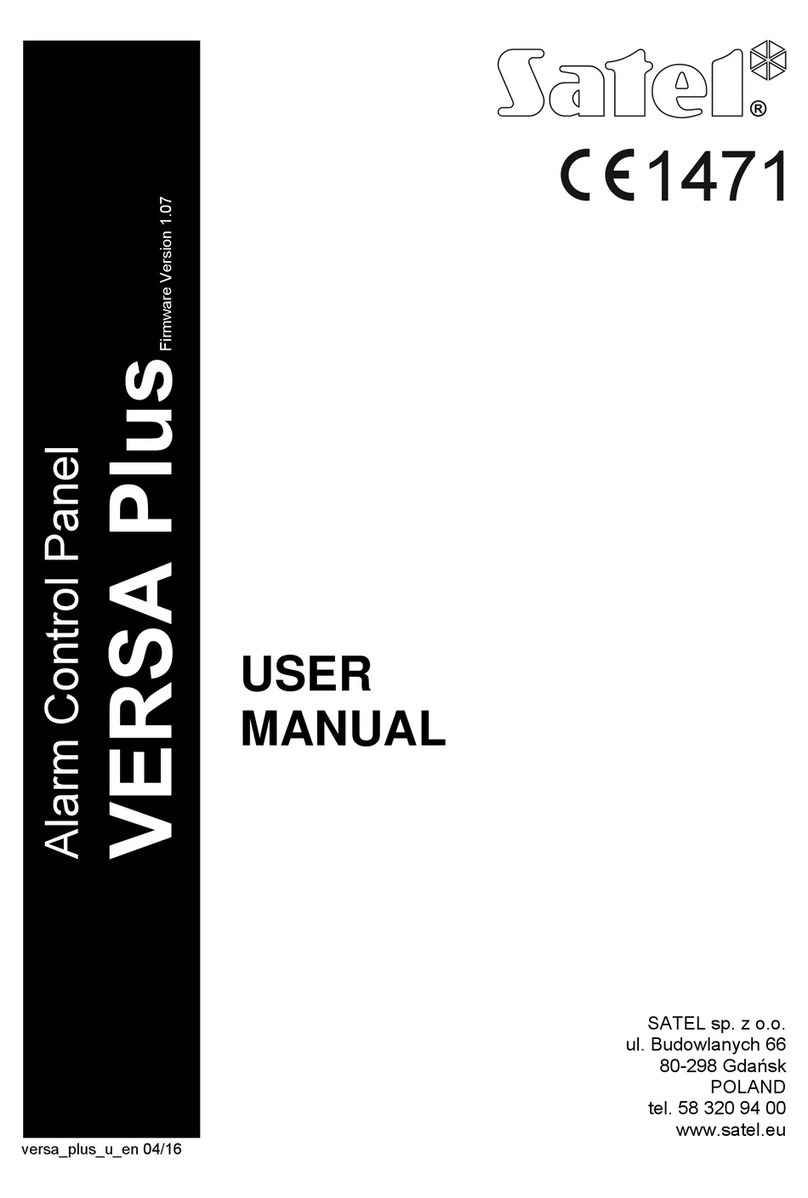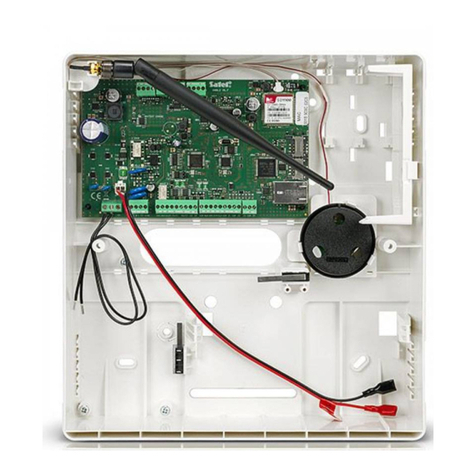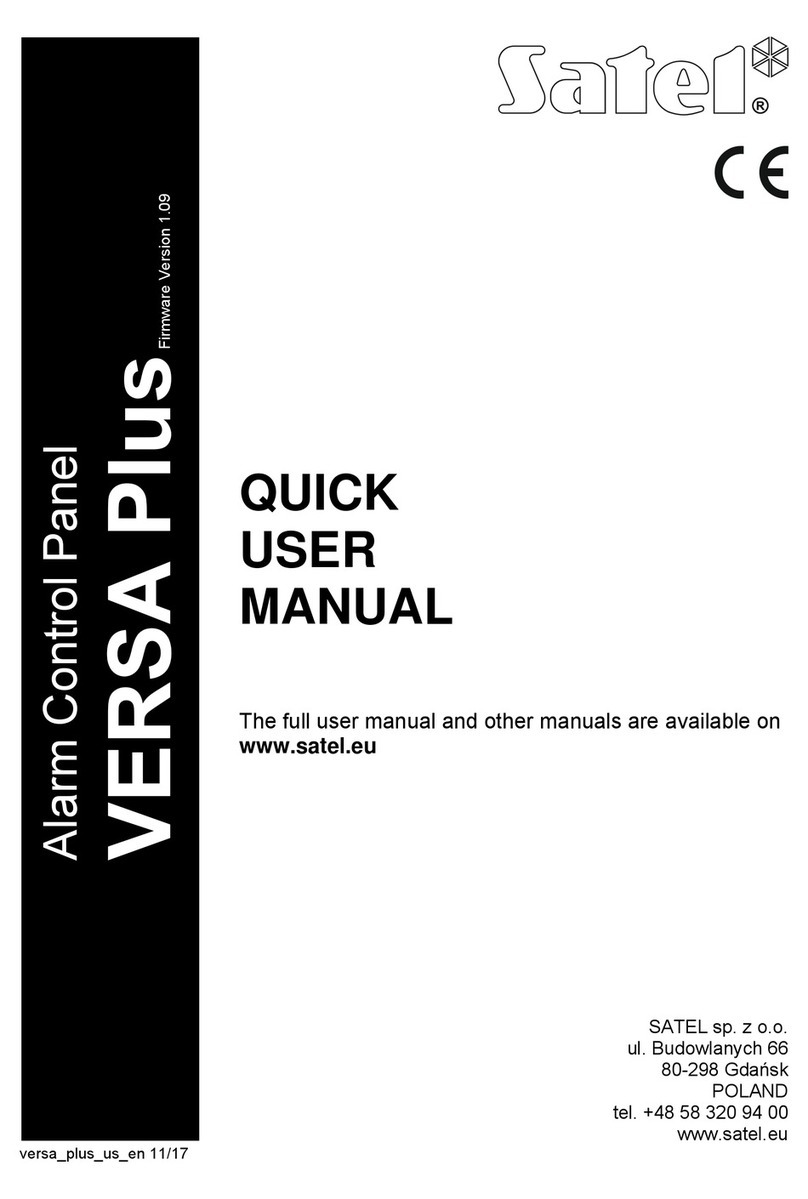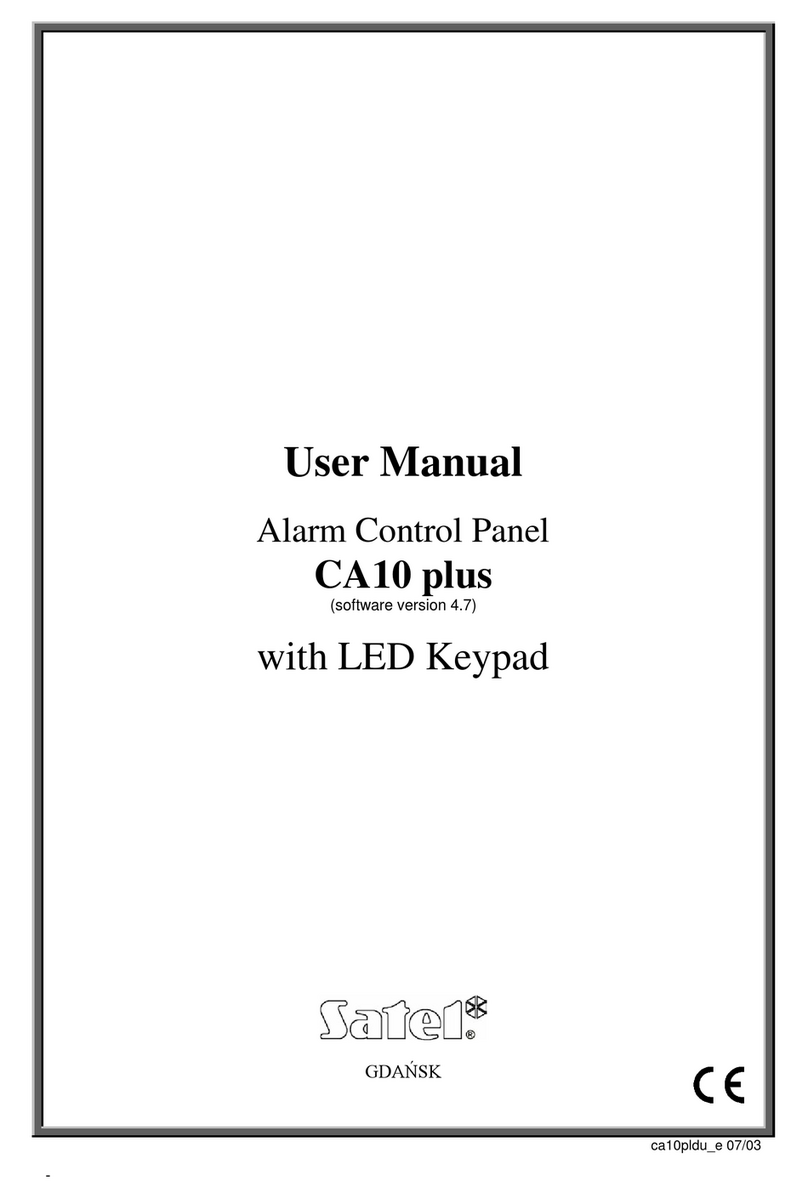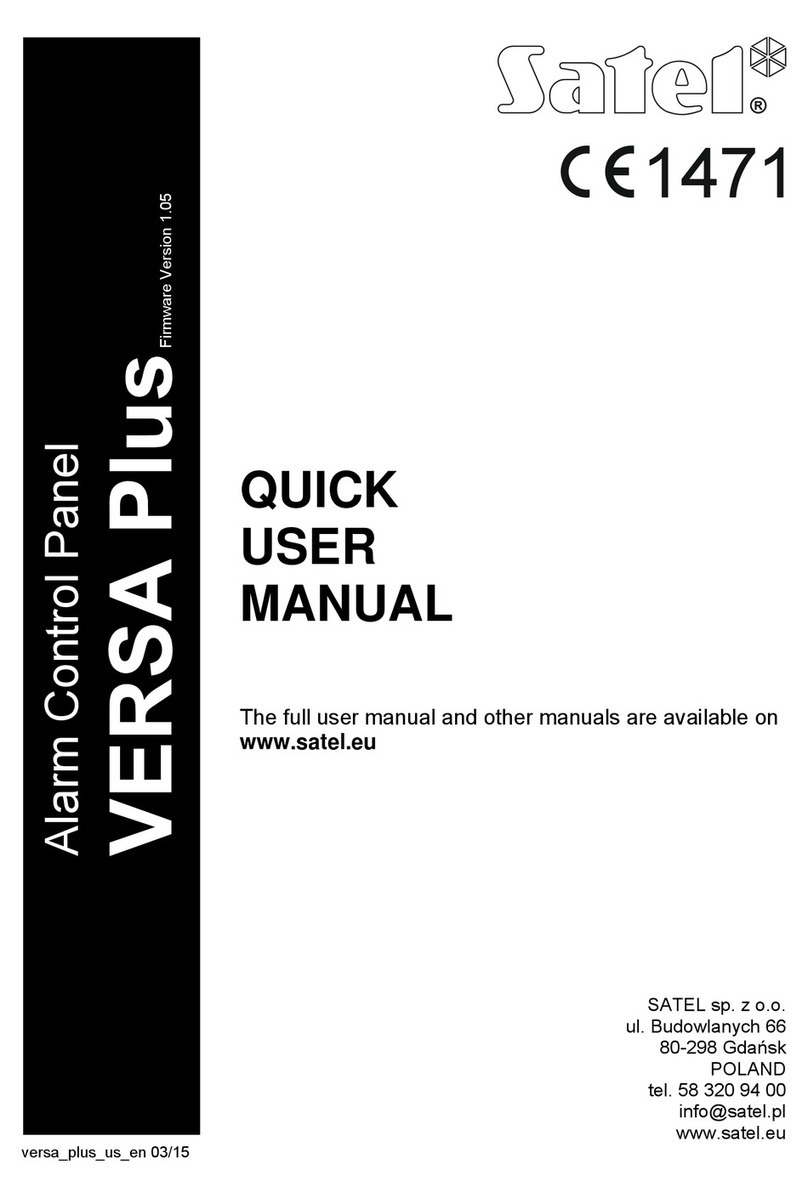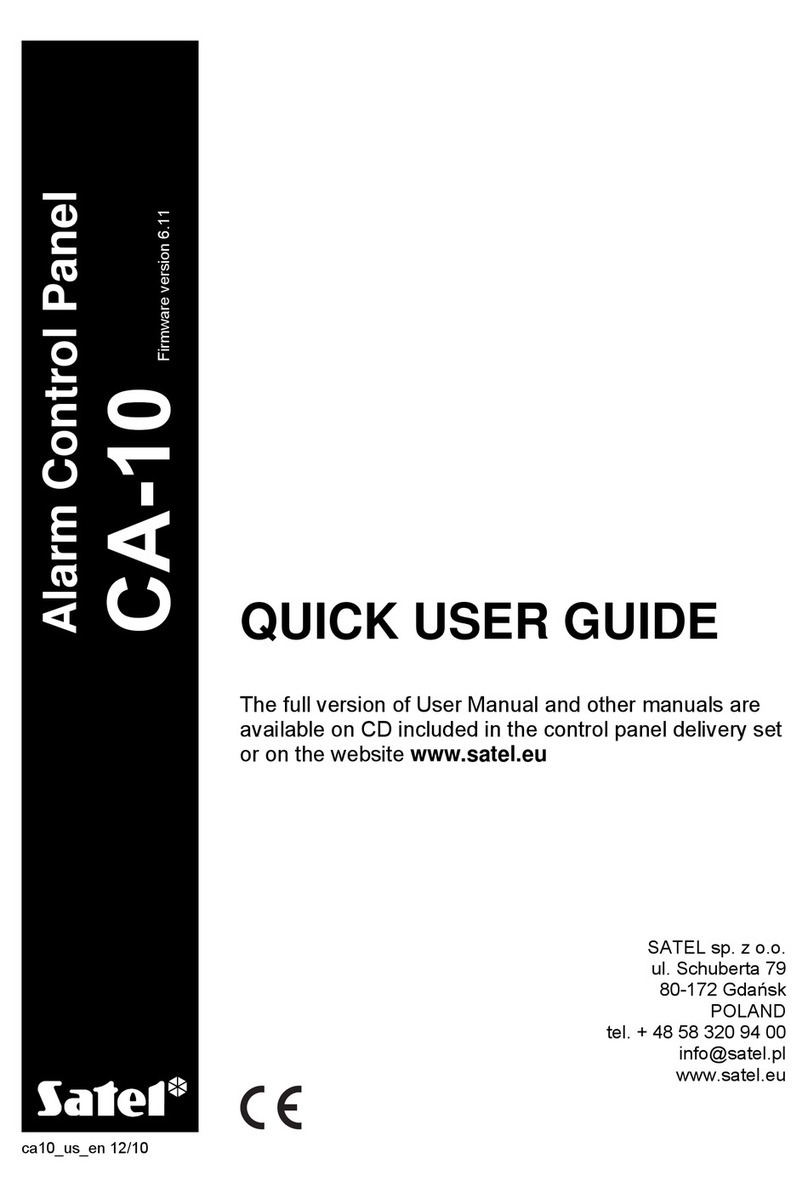2 VERSA Plus SATEL
CONTENTS
1. Introduction.....................................................................................................................4
2. Features...........................................................................................................................4
3. Keypads...........................................................................................................................6
3.1 Keypads features.......................................................................................................7
4. Expansion modules........................................................................................................8
5. System installation.........................................................................................................8
5.1 Installation plan..........................................................................................................8
5.2 Estimation of the system current consumption ..........................................................8
5.3 Cabling ......................................................................................................................9
5.4 Installation of control panel mainboard......................................................................9
5.4.1 Description of the mainboard............................................................................10
5.5 Connecting devices to the communication bus........................................................11
5.5.1 Connecting hardwired keypads ........................................................................12
5.5.2 Connecting 433 MHz keyfobs receiver expansion module...............................13
5.5.3 Connecting MICRA wireless system controller.................................................13
5.5.4 Connecting ABAX 2 / ABAX wireless system controller ...................................14
5.5.5 Connecting the hardwired zone expanders ......................................................15
5.5.6Connecting the hardwired output expander......................................................17
5.5.7 Connecting proximity card arm/disarm devices................................................17
5.6 Connecting the detectors.........................................................................................18
5.6.1 End-of-line resistors..........................................................................................21
5.7 Connecting the sirens..............................................................................................21
5.8 Connecting the radio monitoring transmitter............................................................22
5.9 Connecting the analog telephone line......................................................................23
5.10 Connecting the Ethernet network.............................................................................24
5.11 Connecting the INT-AVT terminal............................................................................24
5.11.1 Mounting the INT-AVT terminal........................................................................24
5.12 Connecting the power supply and starting the control panel ...................................26
5.12.1 Main power supply............................................................................................26
5.12.2 Backup power supply .......................................................................................26
5.12.3 Control panel power-up / start-up procedure....................................................26
5.12.4 Emergency procedure of the control panel start-up..........................................27
5.12.5 First steps after starting-up the control panel....................................................27
5.13 Programming addresses for the hardwired keypads................................................27
5.13.1 Programming the address by means of the service function............................27
5.13.2 Programming the address without entering the service mode..........................28
5.14 Identification of devices connected to the bus .........................................................29
5.14.1 Starting the identification function from keypad................................................29
5.14.2 Starting the identification function from DLOADX program...............................29
5.15 Installing the SIM card.............................................................................................29
5.16 Connecting the computer to the control panel .........................................................30
5.17 Installation of ABAX 2 / ABAX wireless devices.......................................................30
5.17.1 Adding new ABAX 2 / ABAX wireless devices..................................................31
5.17.2 Removing ABAX 2 / ABAX wireless devices ....................................................33
5.18 Installation of MICRA (433 MHz) wireless detectors................................................33
5.18.1 Adding new MICRA (433 MHz) wireless detectors...........................................33
5.18.2 Removing MICRA (433 MHz) wireless detectors..............................................35