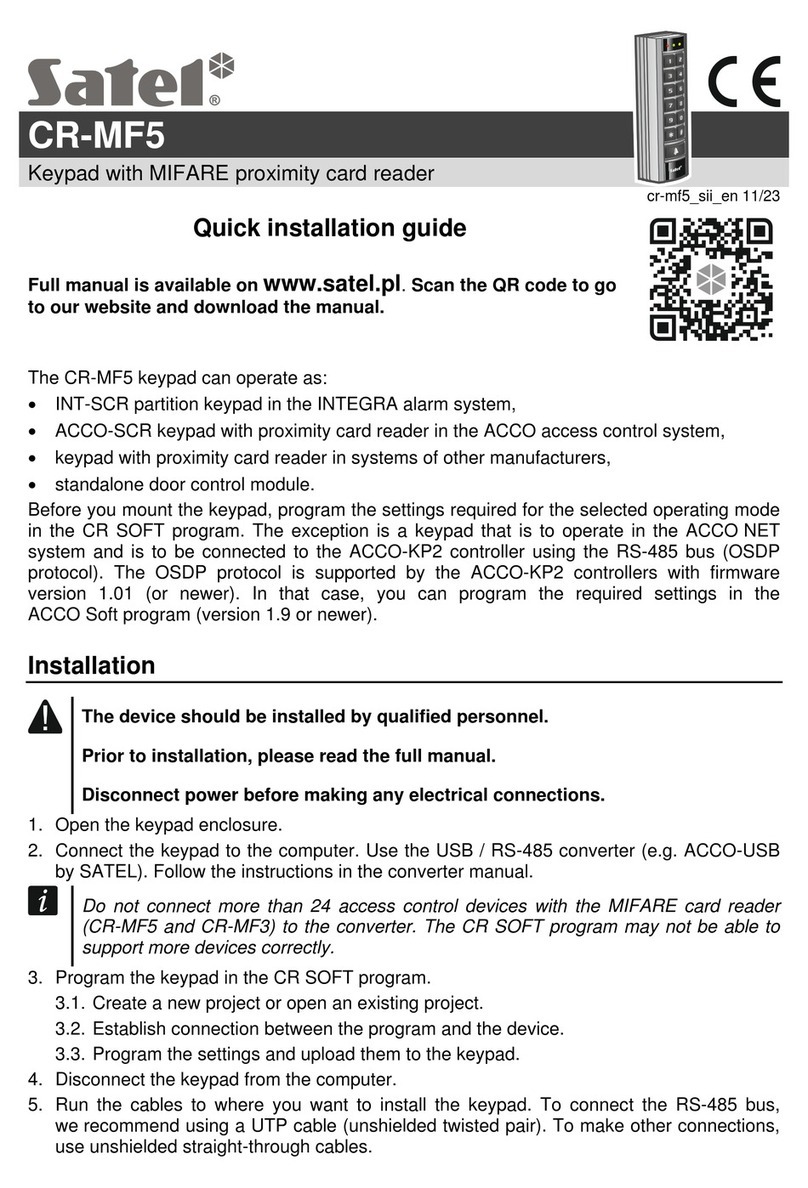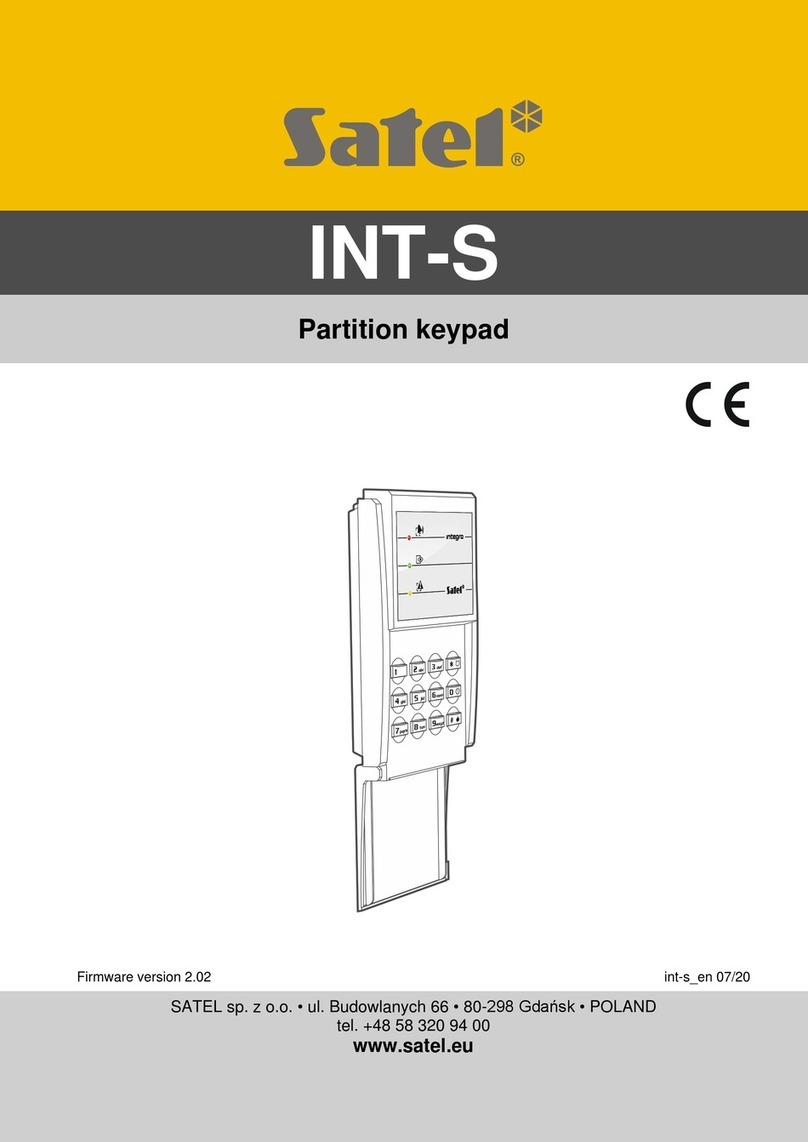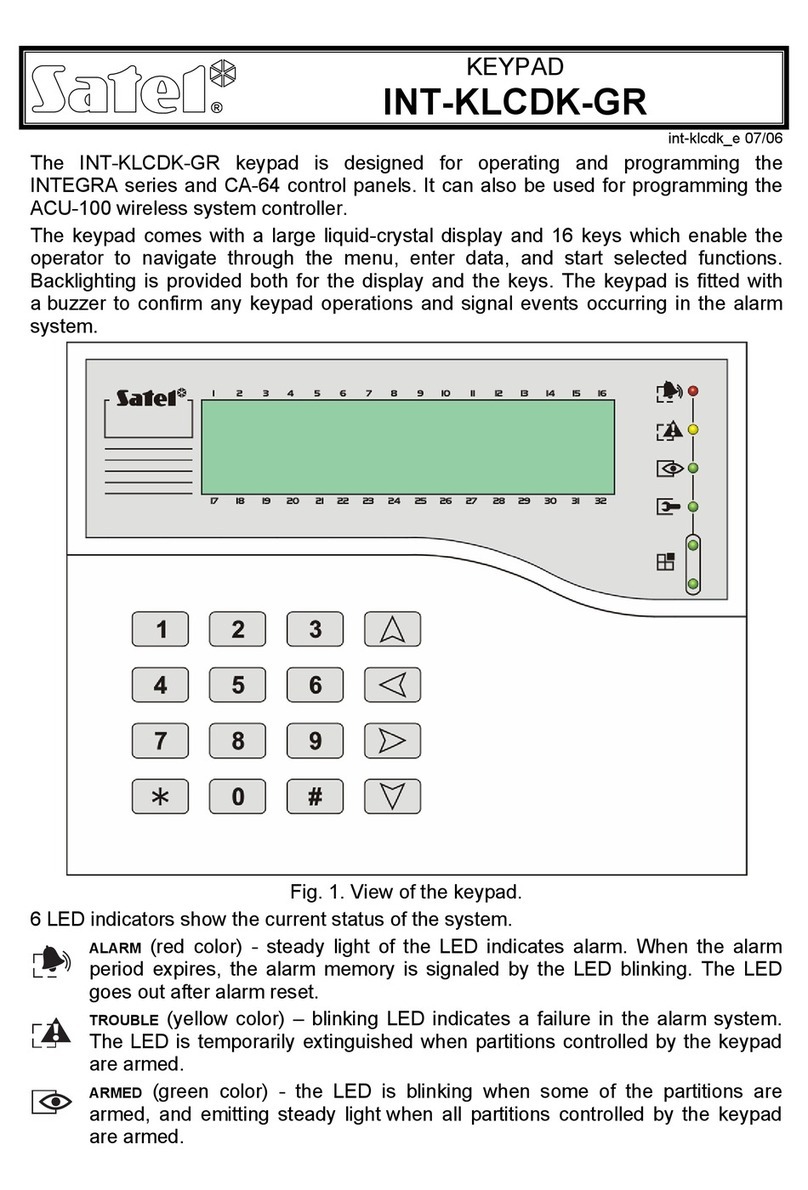CONTENTS
1. Features............................................................................................................................2
2. Using the touch screen......................................................................................................2
3. Installation.........................................................................................................................4
3.1 Description of terminals..............................................................................................5
3.2 Address setting...........................................................................................................5
3.2.1 Address setting in the factory new keypad...........................................................6
3.2.2 Address setting in the service mode ....................................................................6
3.2.3 Address setting without starting the service mode.............................................10
3.3 Identification .............................................................................................................10
3.3.1 Keypad identification in the INTEGRA system...................................................11
3.3.2 Keypad identification in the VERSA system.......................................................11
4. Memory card...................................................................................................................11
4.1 Inserting the card......................................................................................................12
4.2 Removing the card....................................................................................................12
4.3 Slideshow .................................................................................................................12
4.4 Site plan / background image ...................................................................................12
4.5 New firmware............................................................................................................12
5. Configuring......................................................................................................................13
5.1 Keypad in the INTEGRA system...............................................................................13
5.1.1 Setting description..............................................................................................13
5.2 Keypad in the VERSA system ..................................................................................29
5.2.1 Setting description..............................................................................................29
6. Updating the keypad firmware.........................................................................................34
6.1 Update using the function.........................................................................................35
6.1.1 Keypad in the INTEGRA system........................................................................35
6.1.2 Keypad in the VERSA system............................................................................35
6.2 Update after restart...................................................................................................36
7. Specifications..................................................................................................................36
8. Manual update history.....................................................................................................36