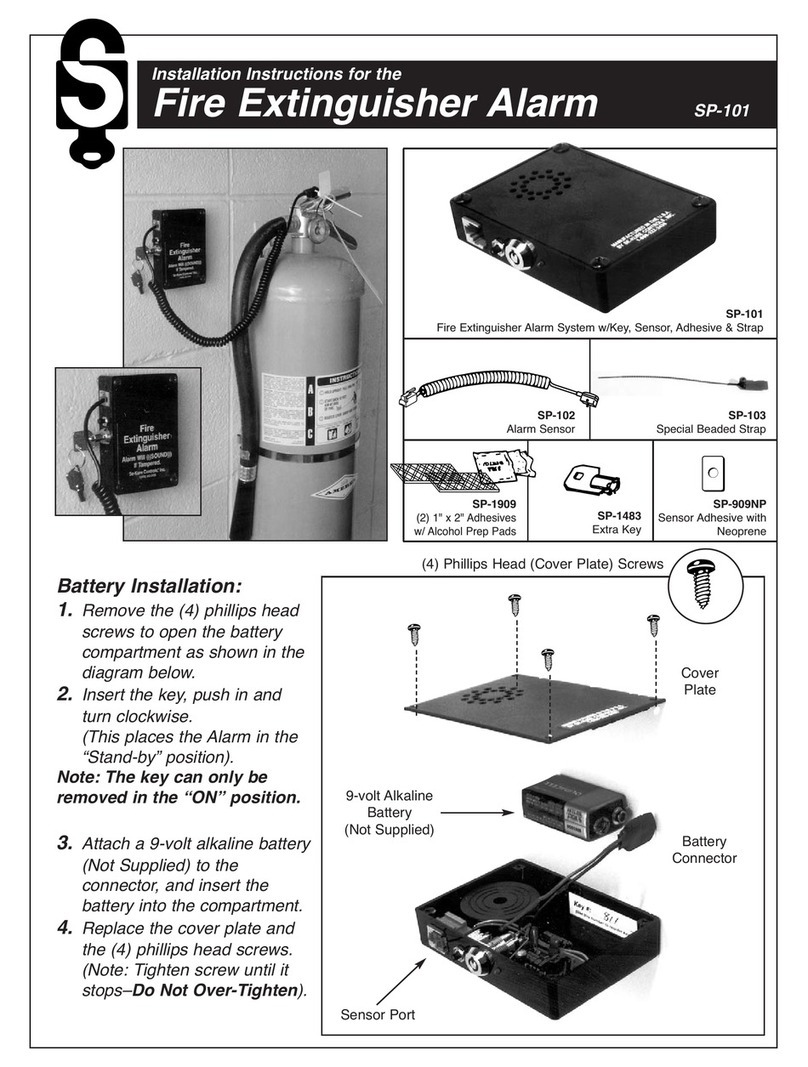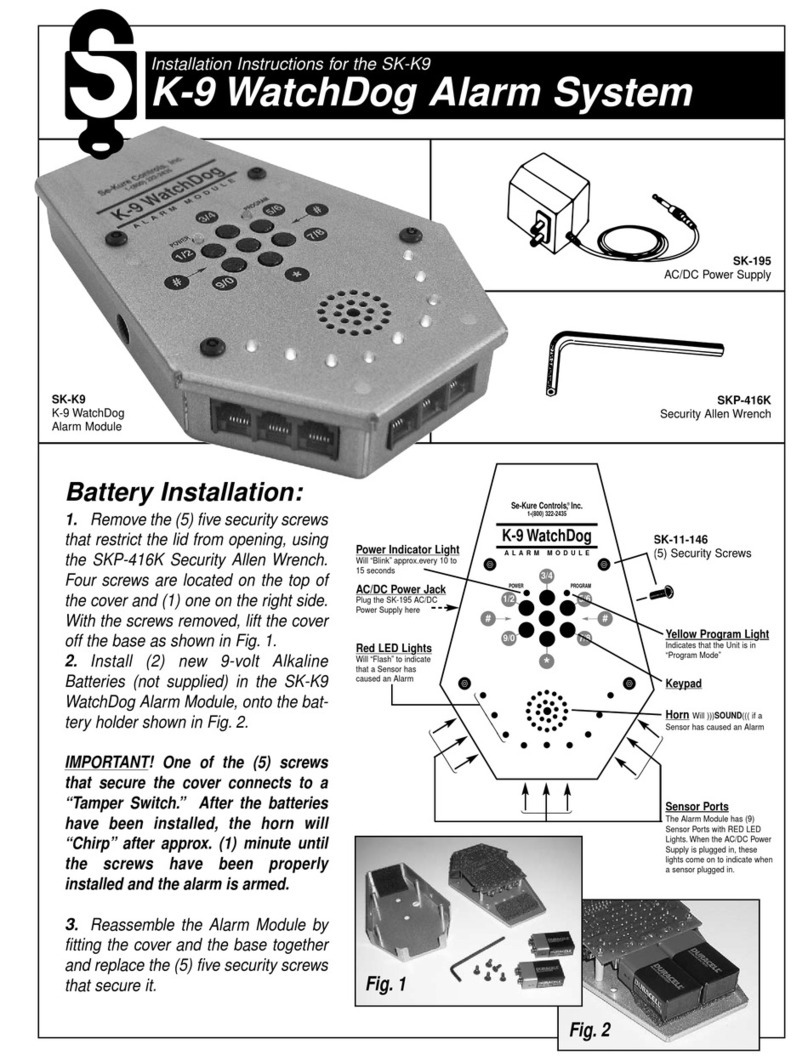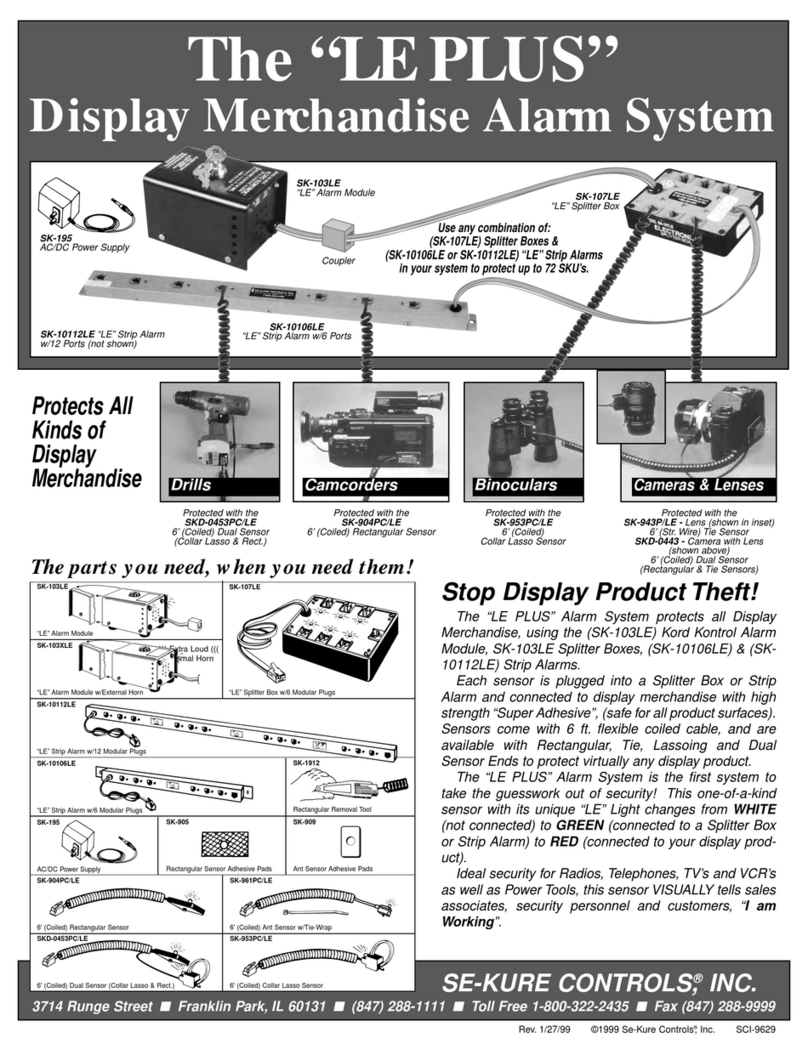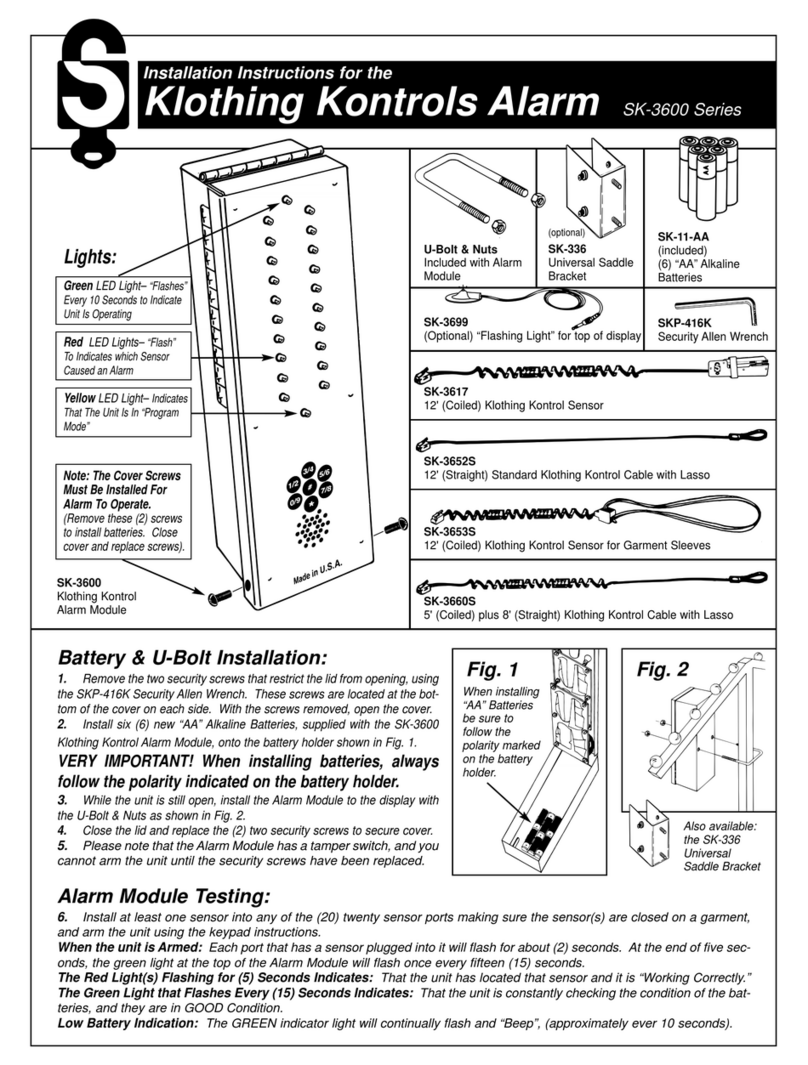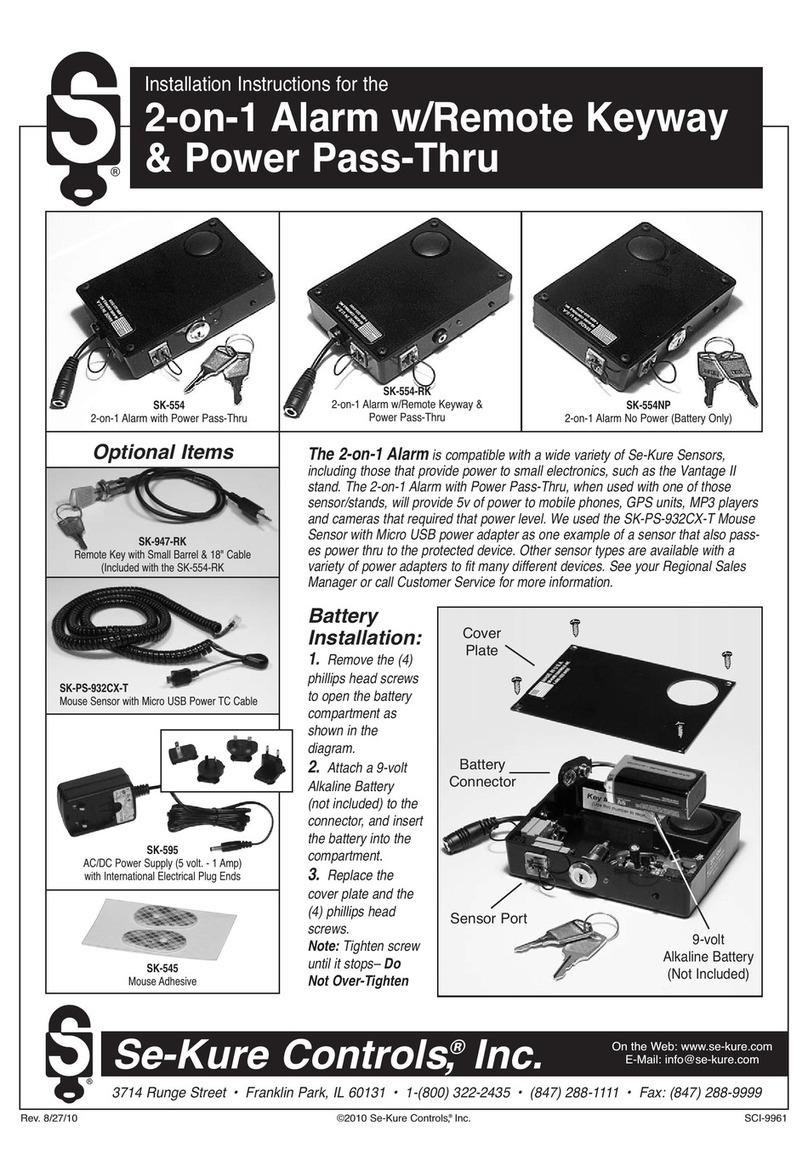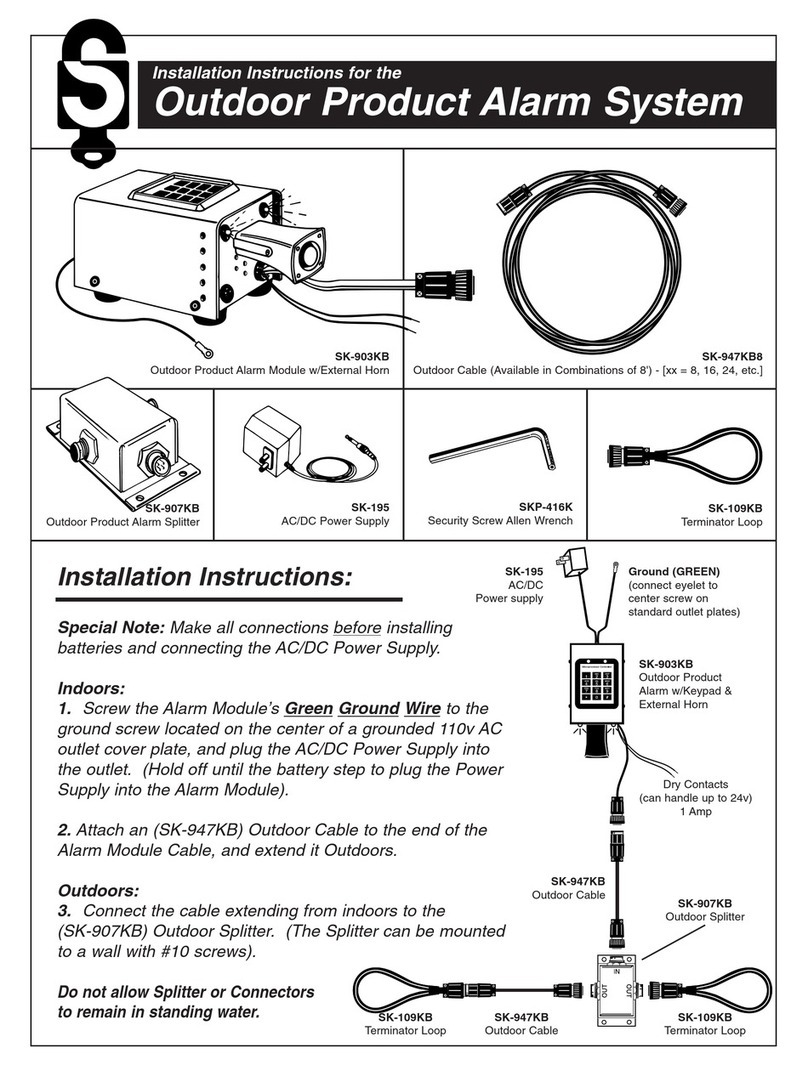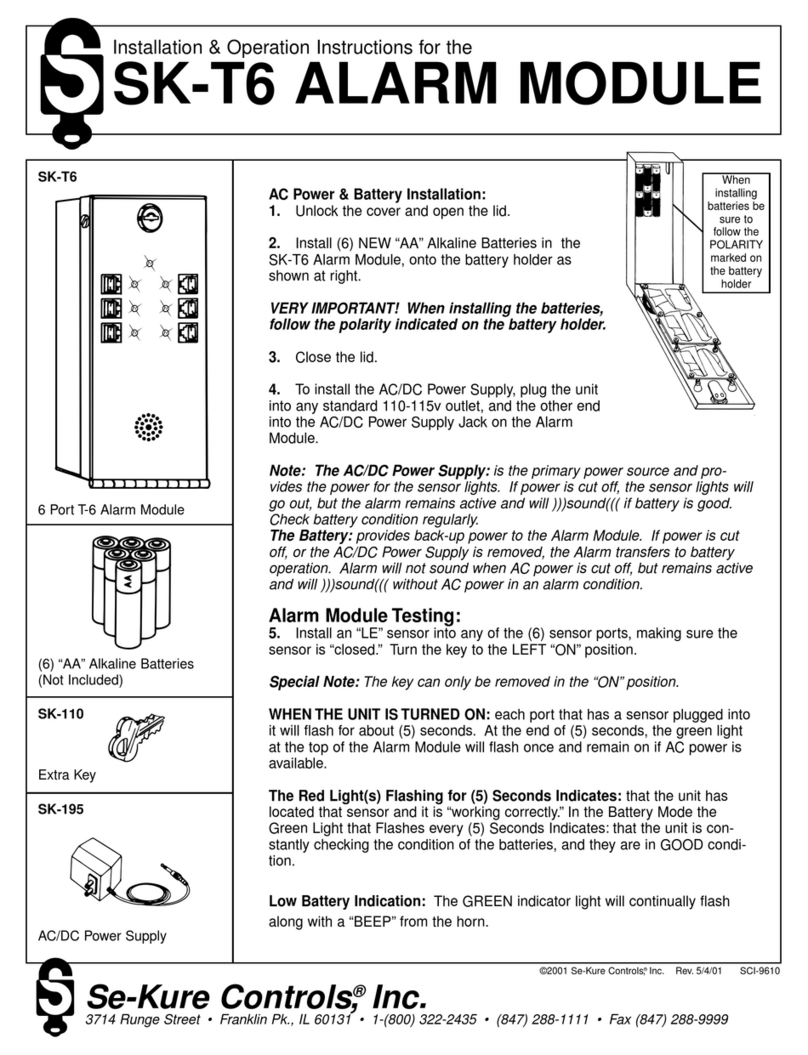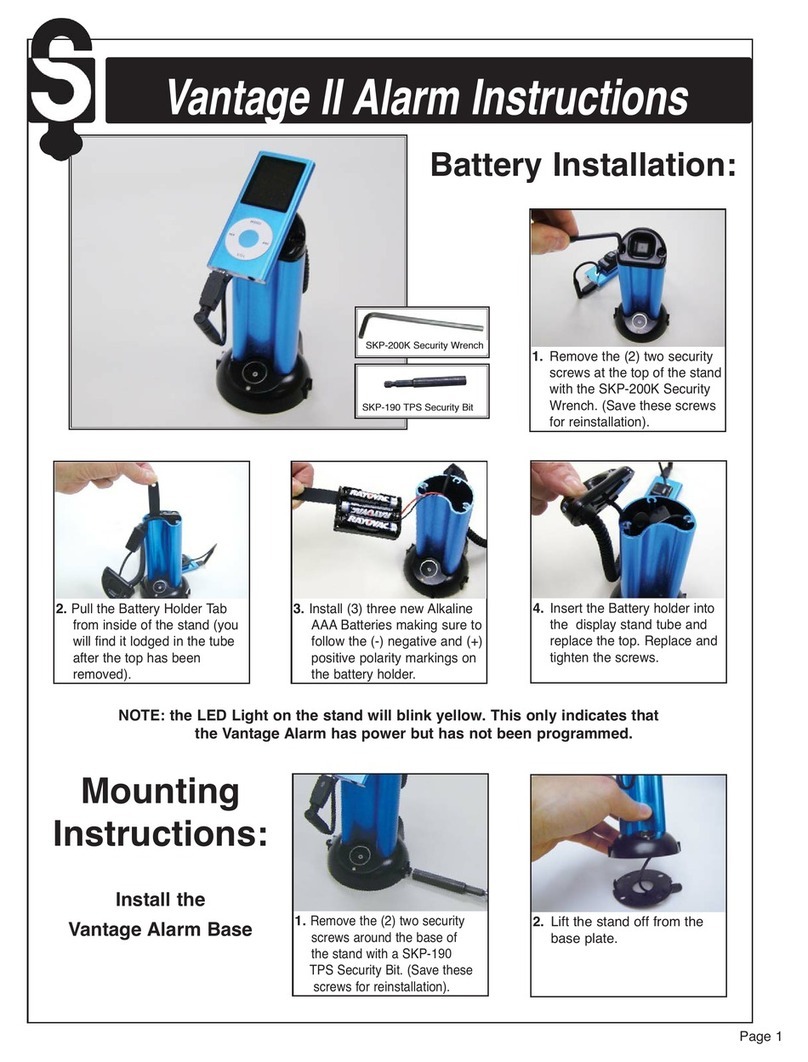Se-Kure
Controls,
®Inc.
3714 Runge Street • Franklin Pk., IL 60131-1112 • 1-800-322-2435 • (847) 288-1111 • Fax: (847) 288-9999
5. Install an “LE” sensor into any of the (6) or (12) sensor
ports, making sure the sensor is “closed.” Turn the key to
the LEFT “ON” position.
Special Note: The Key Can Only Be Removed In
The “ON” Position.
WHEN THE UNIT IS TURNED ON: each port that has a
sensor plugged into it will flash for about (5) seconds. At
the end of (5) seconds, the green light at the top of the
Alarm Module will flash once and remain on if AC power is
available.
The Red Light(s) Flashing for (5) Seconds Indicates:
that the unit has located that sensor and it is “working cor-
rectly.” In the Battery Mode the Green Light that Flashes
every (5) Seconds Indicates: that the unit is constantly
checking the condition of the batteries, and they are in
GOOD condition.
Low Battery Indication: The GREEN indicator light will
continually flash along with a “BEEP” from the horn.
8. Remove the backing sheet from an adhesive and apply
it to the bottom of the sensor. PRESS it FIRMLY into
place to form a good bond.
9. Remove the second backing sheet,
and apply the sensor to the merchan-
dise on the area cleaned for the sen-
sor. PRESS it FIRMLY into place to
form a good bond.
10. Plug the sensor into one of the (6) or (12) sensor ports
of the Mini T-Series Alarm Module. Continue applying
sensors to merchandise, and plugging them into the Alarm
Module, you may use all of the ports to secure items.
11. Turn the key to the LEFT “ON” position. The Mini T
Alarm Module will now independently scan the (6) or (12)
sensor ports for tampering. The unit also continually
checks the AC and battery powered condition with a
GREEN light to show it is operating.
Tampering is the removal of Sensors from the Alarm
Module, from Merchandise, Inserting Metal Objects into
Open Sensor Ports, or the attempt to short out a Sensor.
12. To Add or Remove Sensors: Insert the key into the
lock and turn it to the RIGHT “Stand-By” position. While
the unit is in the “Stand-By” mode, it will “BEEP” once
every (30) seconds to warn employees to turn the unit
back on.
13. To Re-Set the unit after an Alarm: Insert the key into
the lock and turn it to the RIGHT “Stand-By” position.
NOTE: During the “Alarm Mode” and after the key has
been turned to the “Stand-By” position, the RED indicator
lights will continue to flash, indicating which sensor caused
the alarm. Correct the problem/sensor that caused the
alarm and turn the key back to the LEFT “ON” position.
The system will always search through its ports and check
battery condition when turned to the “ON” position.
6. Turn the Mini T Alarm
Module Key to the “Stand-
By” position. This is the
position that you cannot
remove the key.
7. Connect an LE sensor
to the merchandise that is
to be protected, follow the
important cleaning step closely.
VERY IMPORTANT! Clean the area on the product
and the bottom of the sensor with Alcohol Prep
Pads. While the alcohol is still wet, Wipe These
Surfaces DRY with a clean paper towel. If the
paper towel shows dirt, REPEAT THE CLEANING
STEP until the surfaces are Clean & Dry!
Alarm Module Testing:
Operating Instructions:
Rectangular
Adhesive Pads
Remove adhesive backing
P/N: 64683 SCI-9984