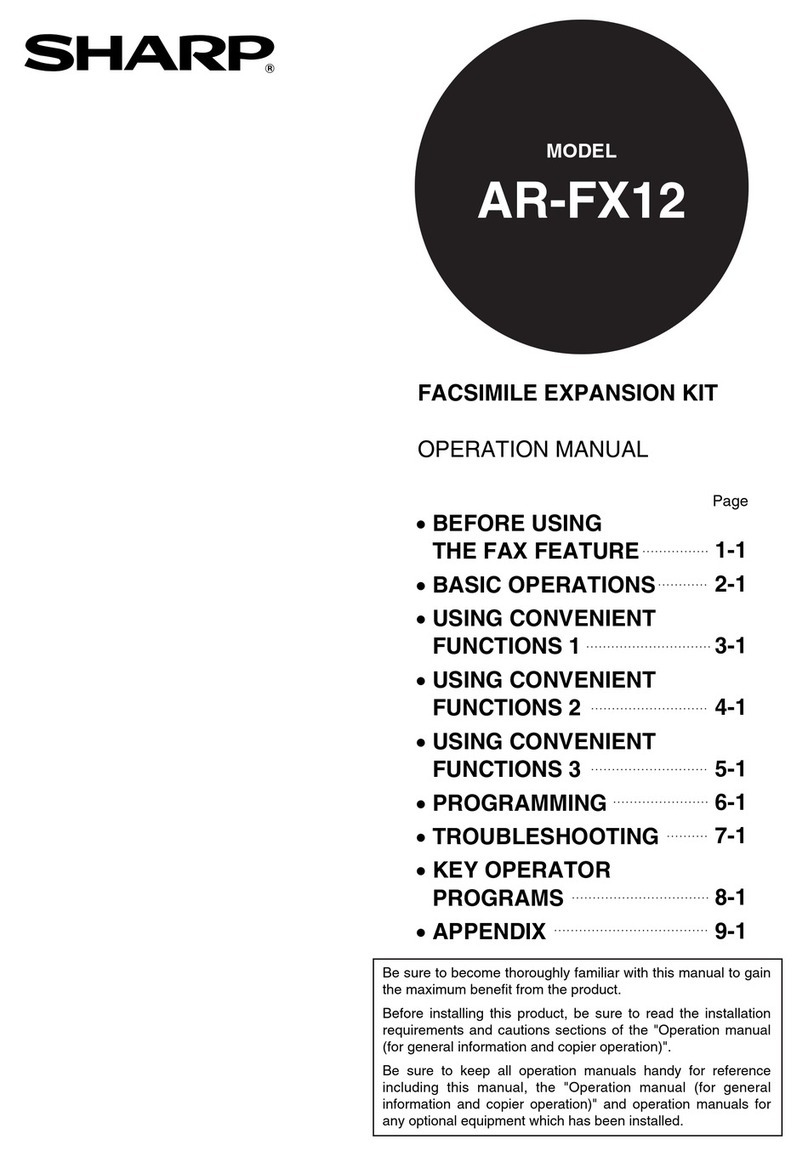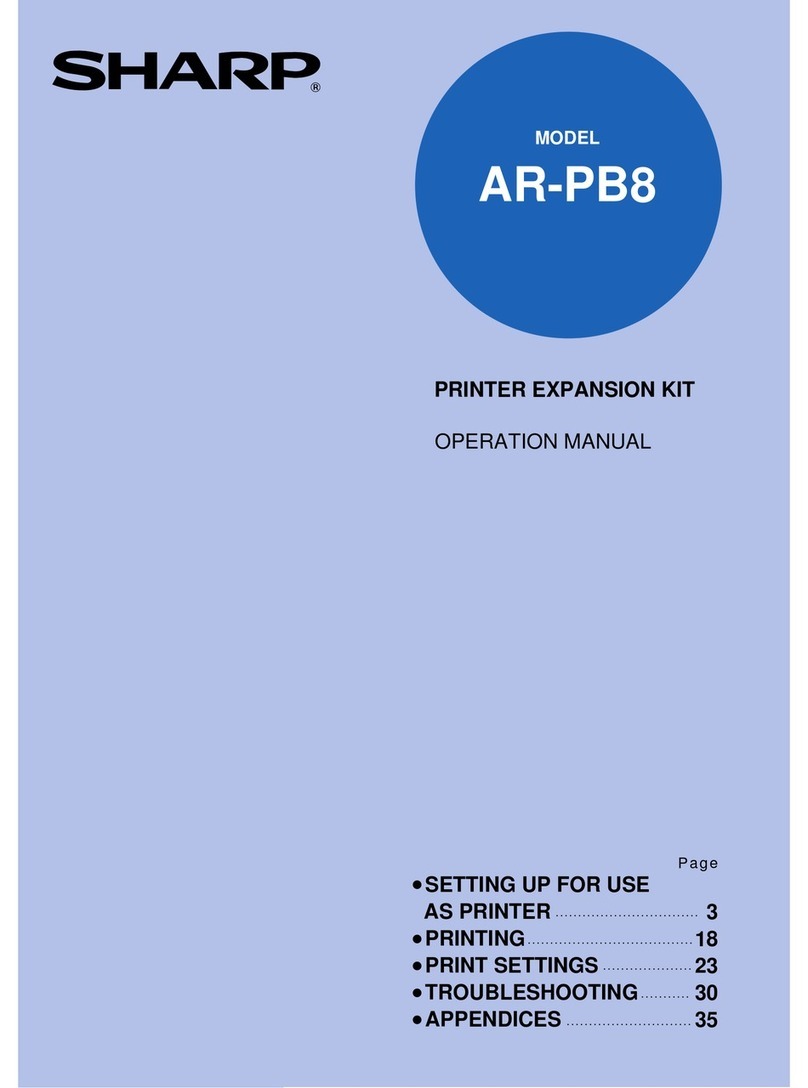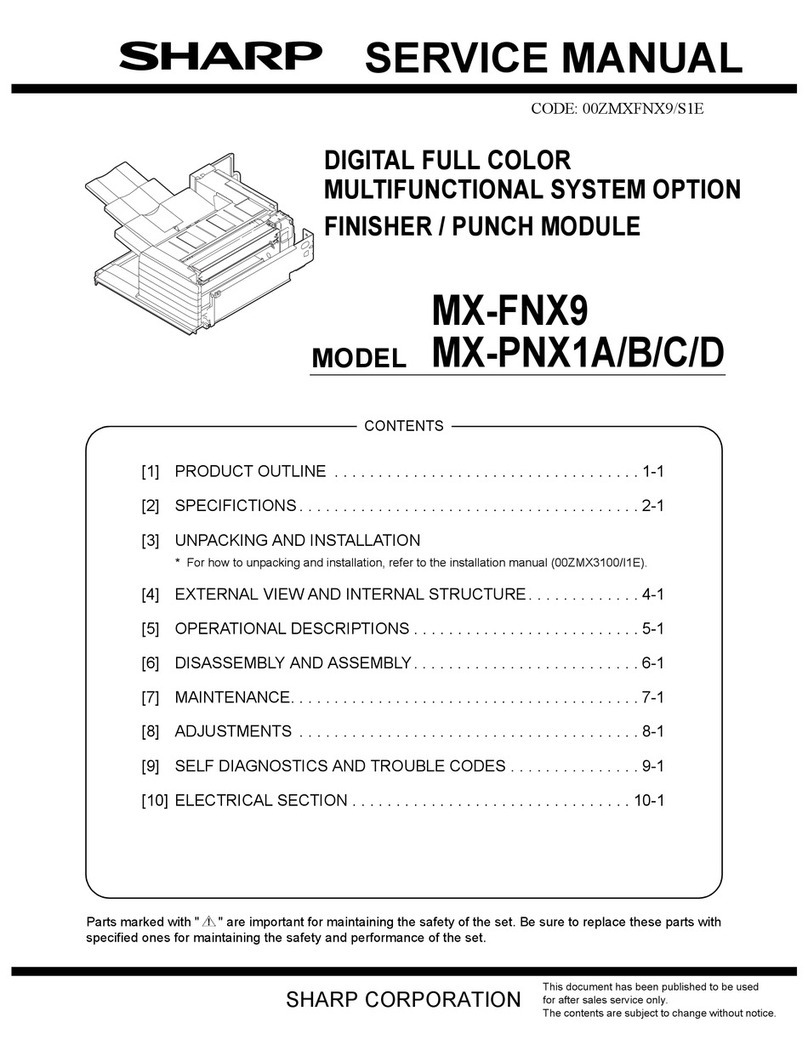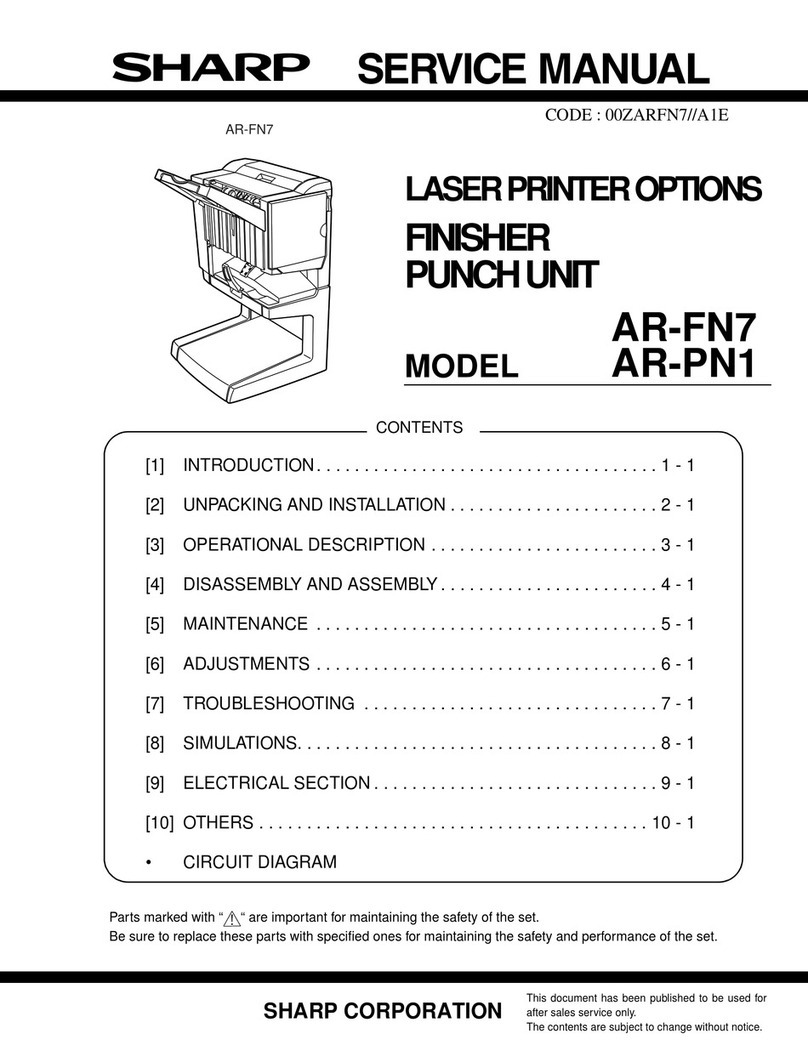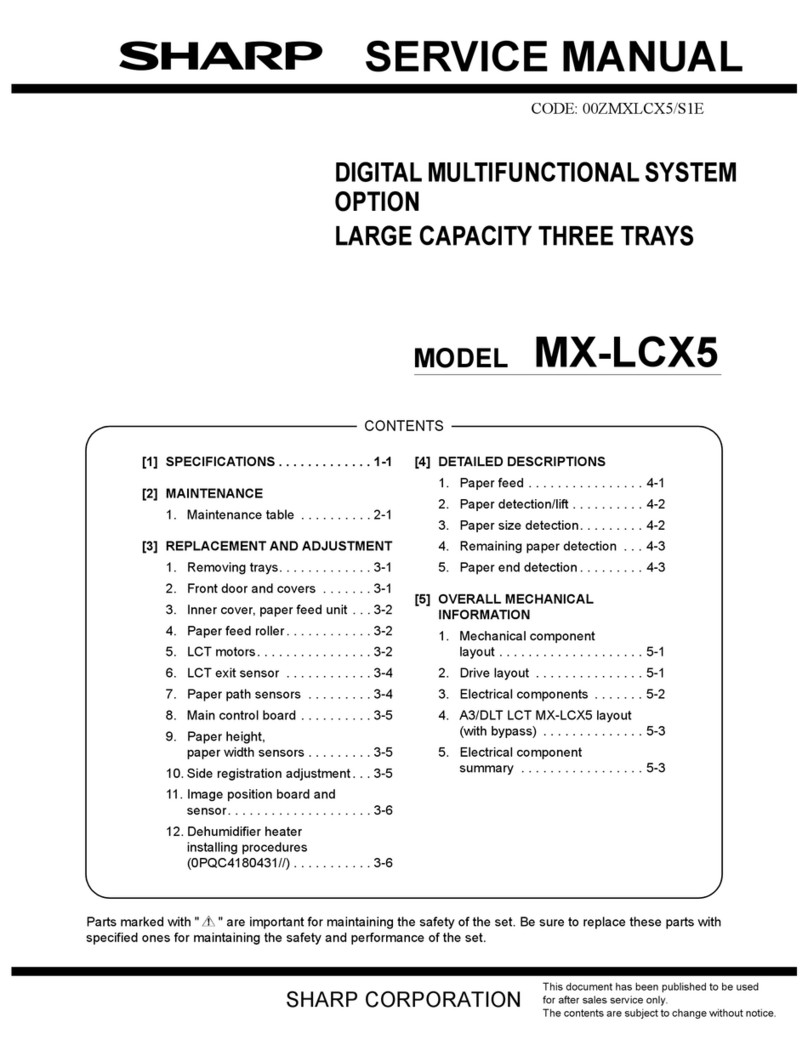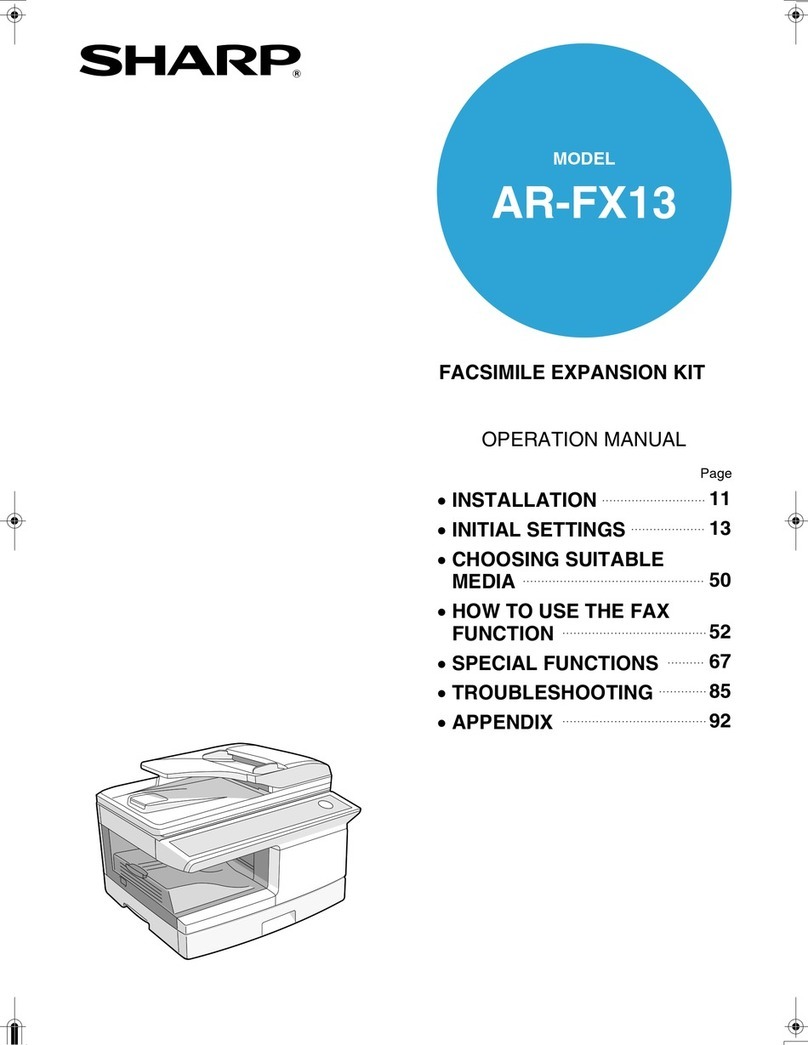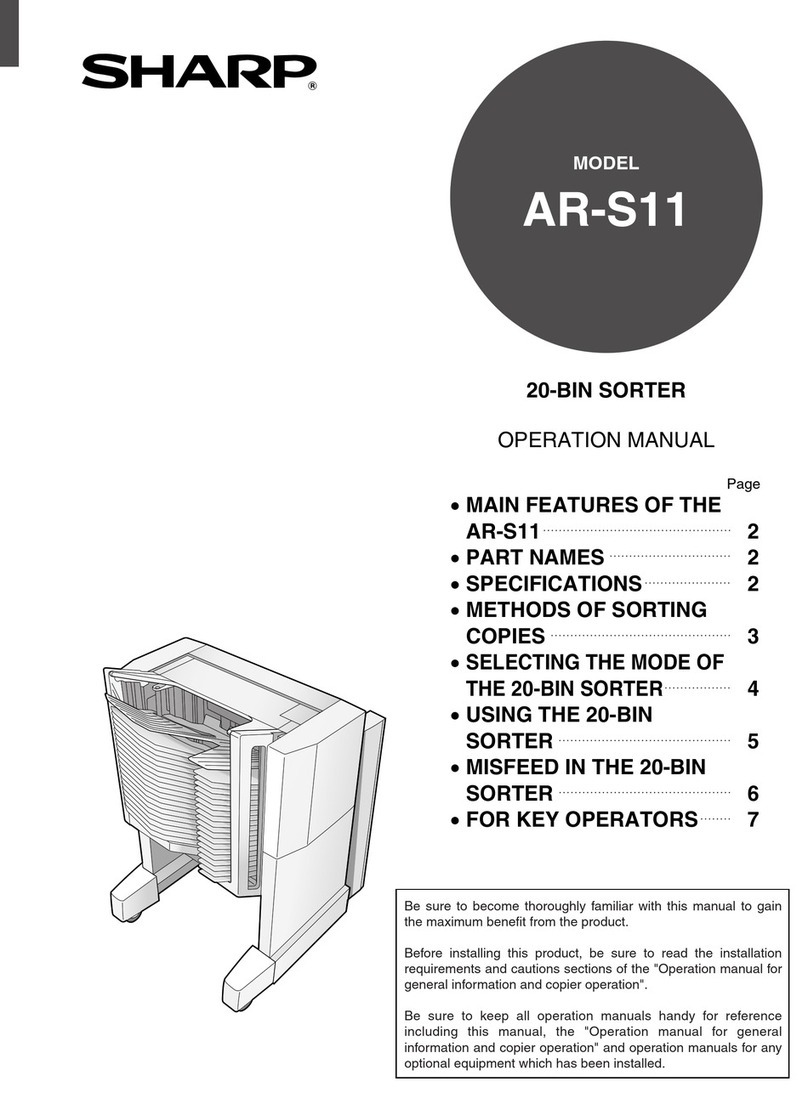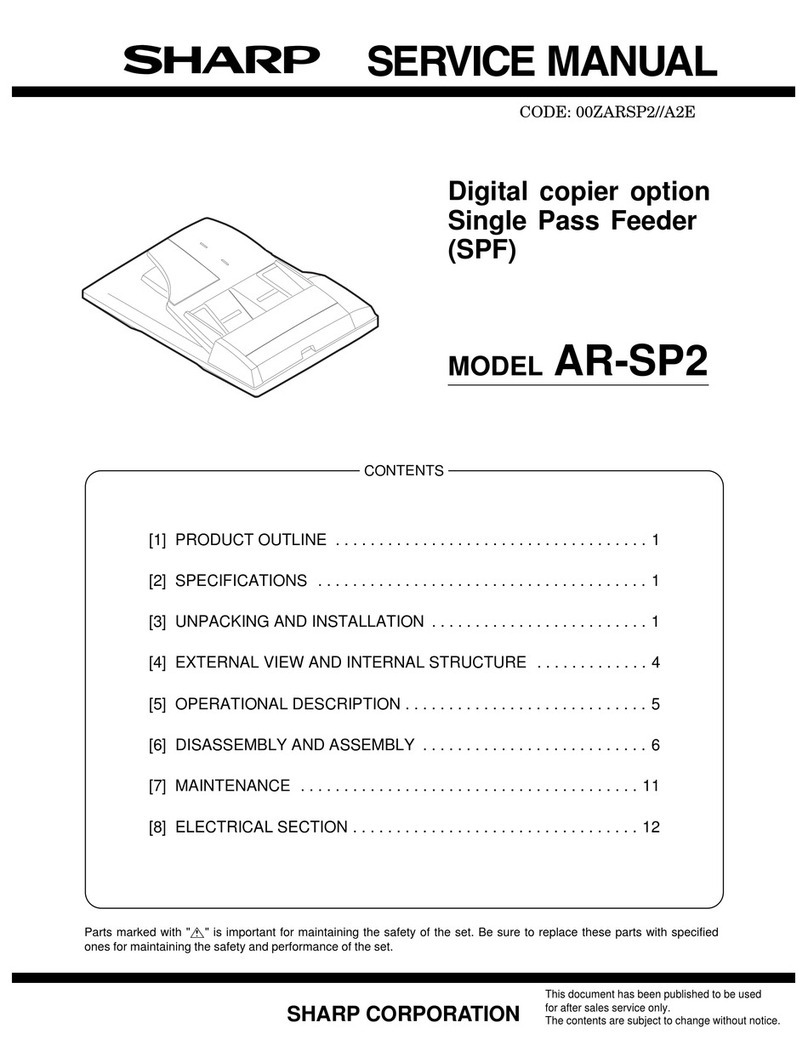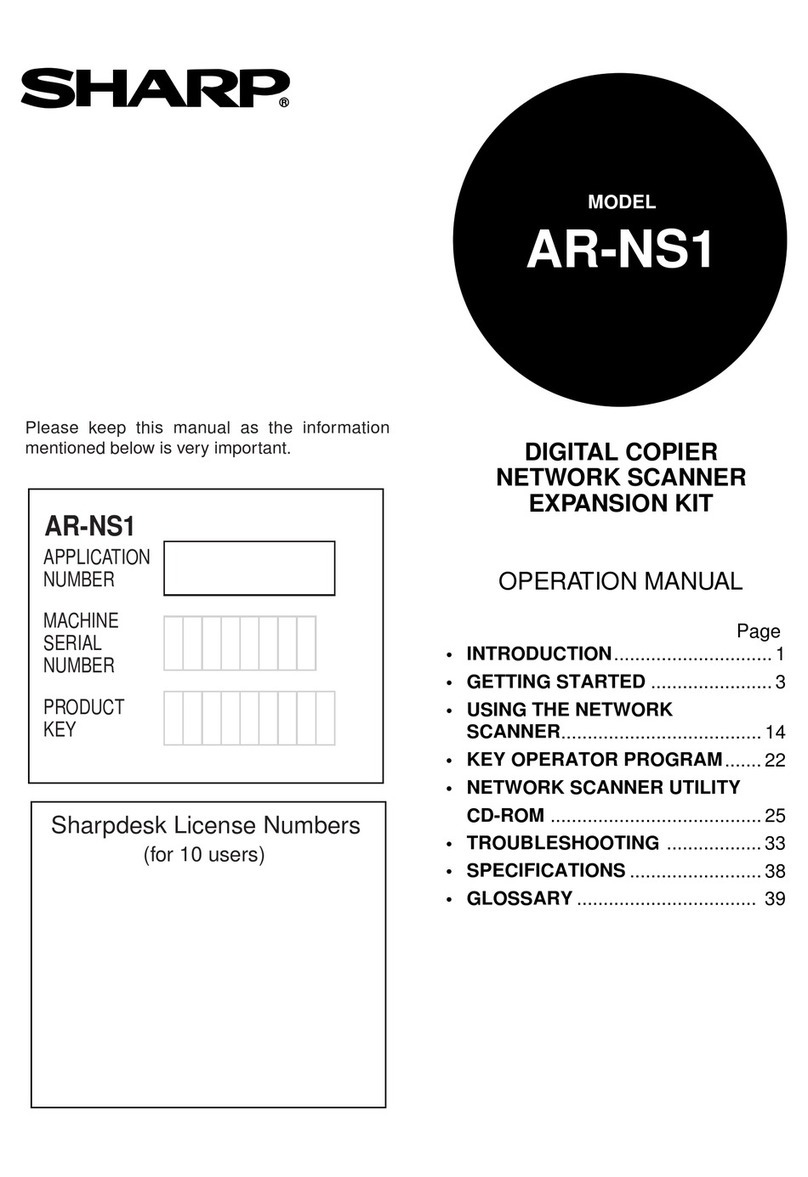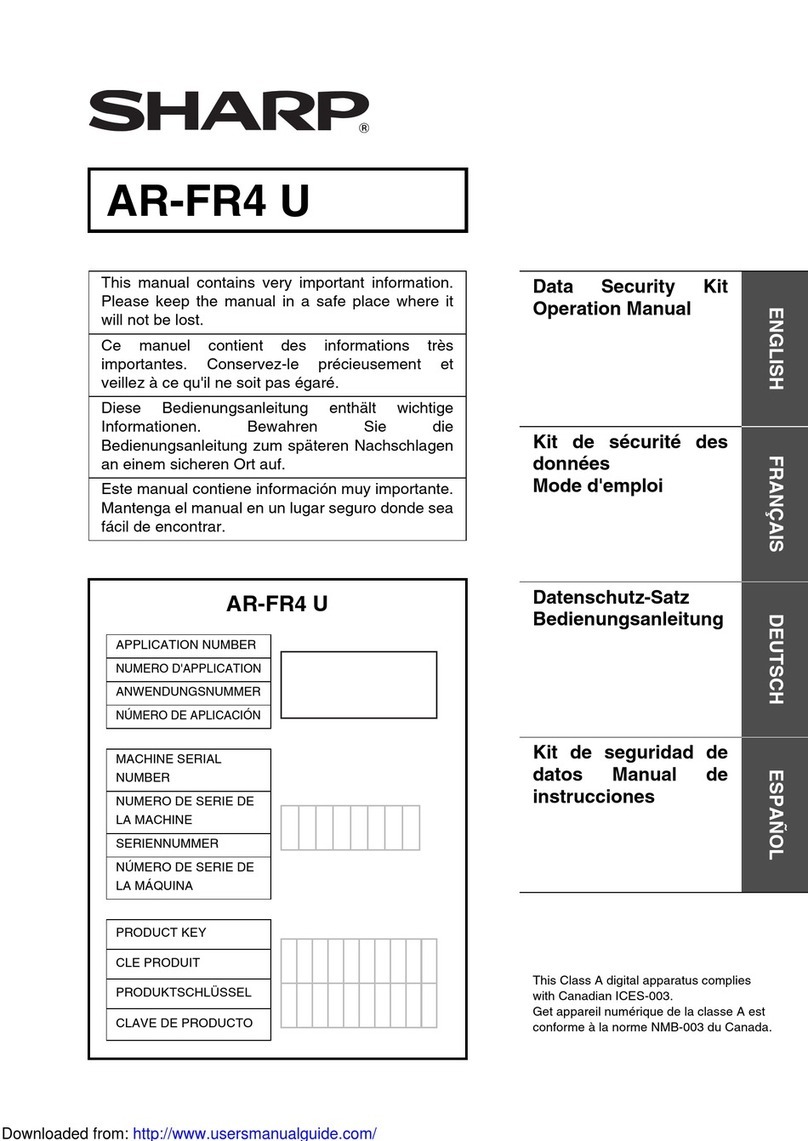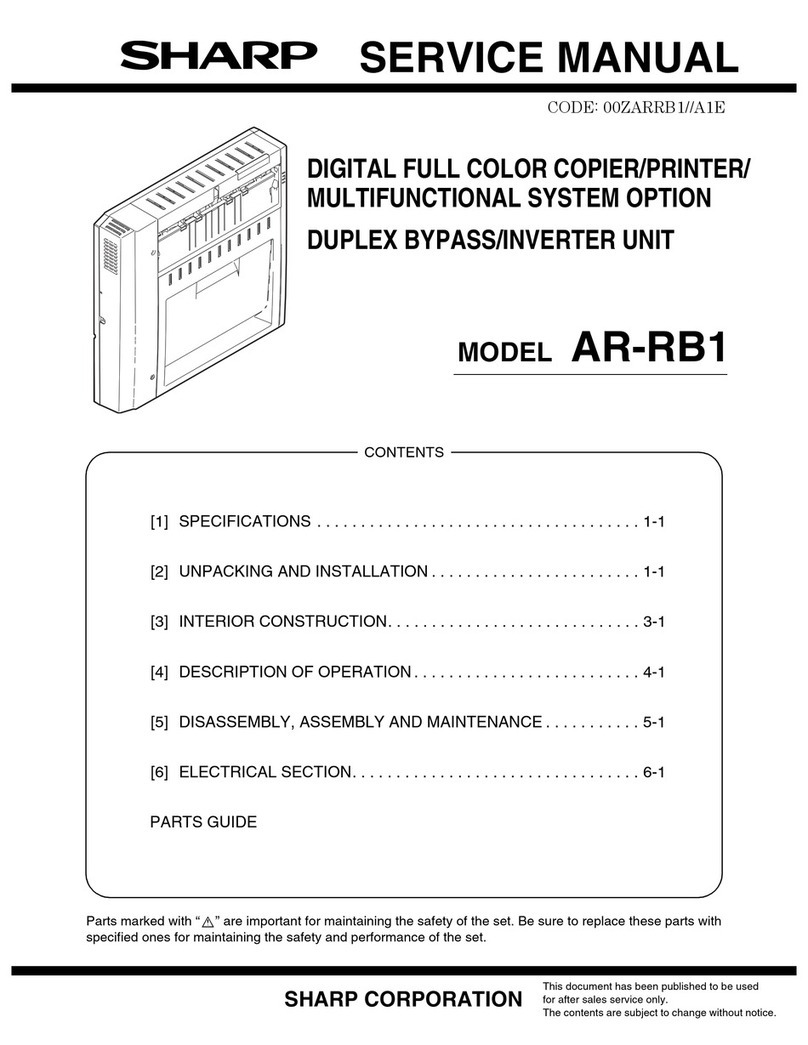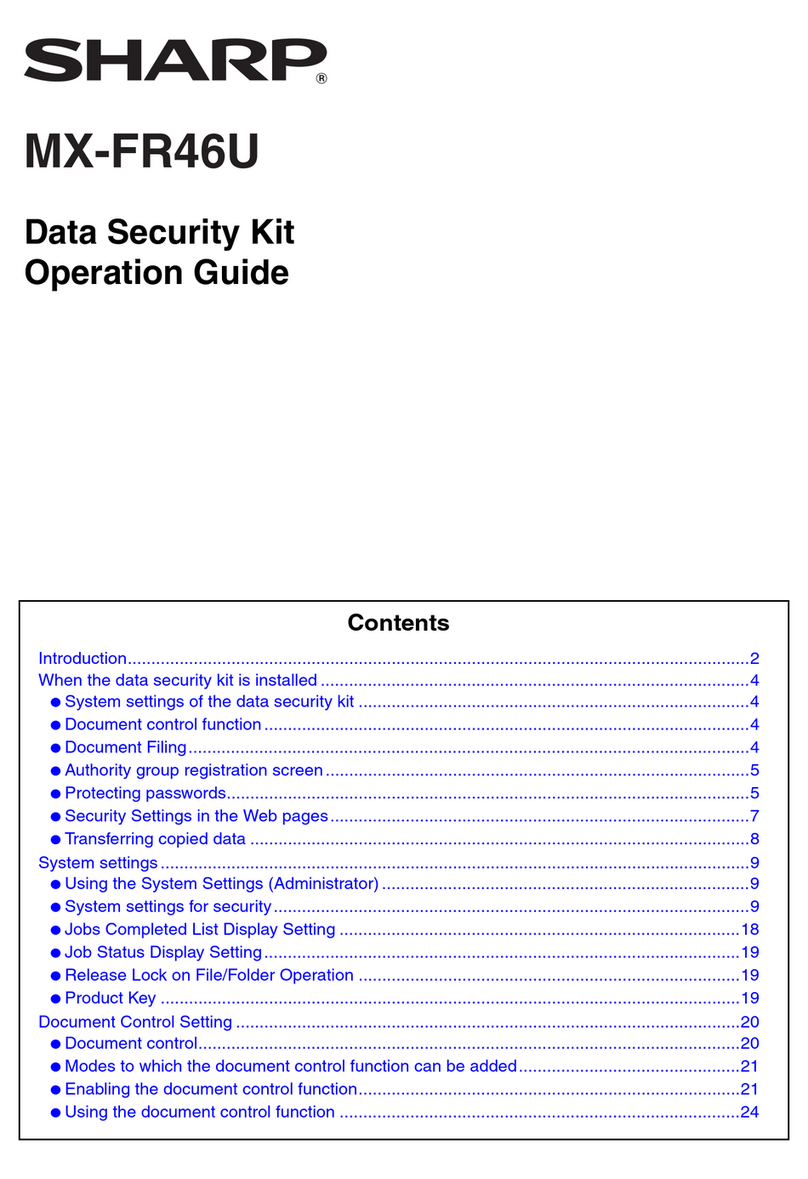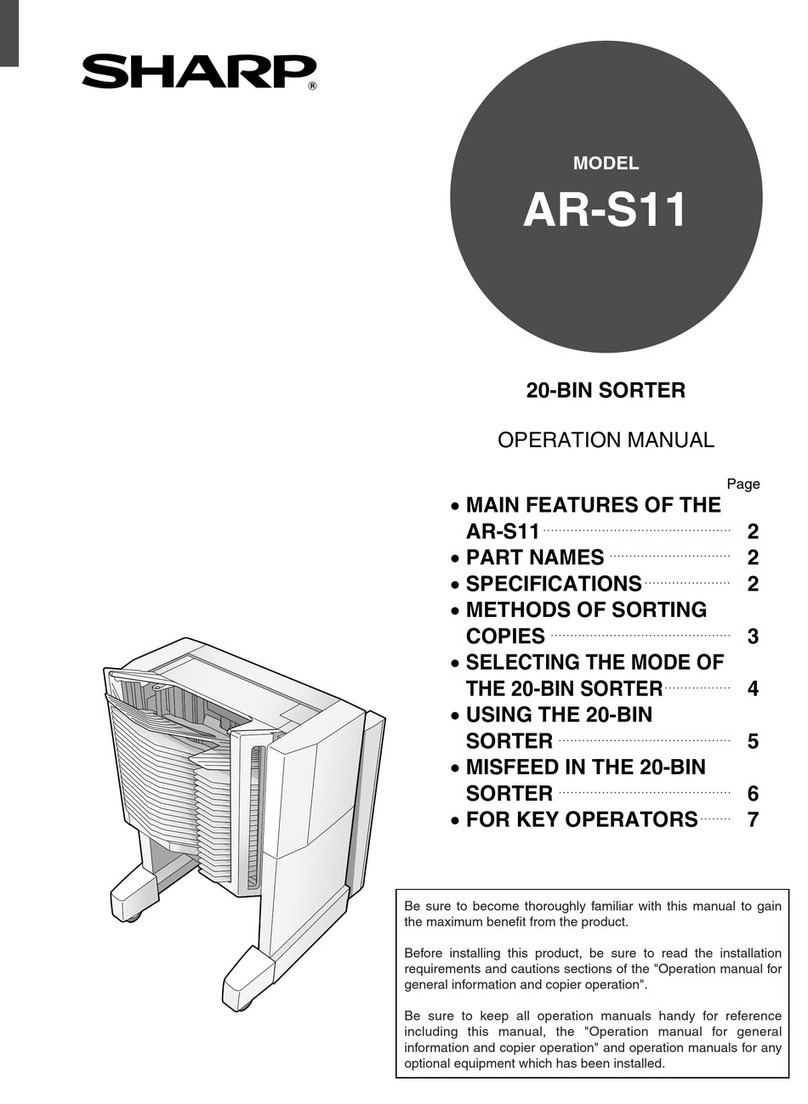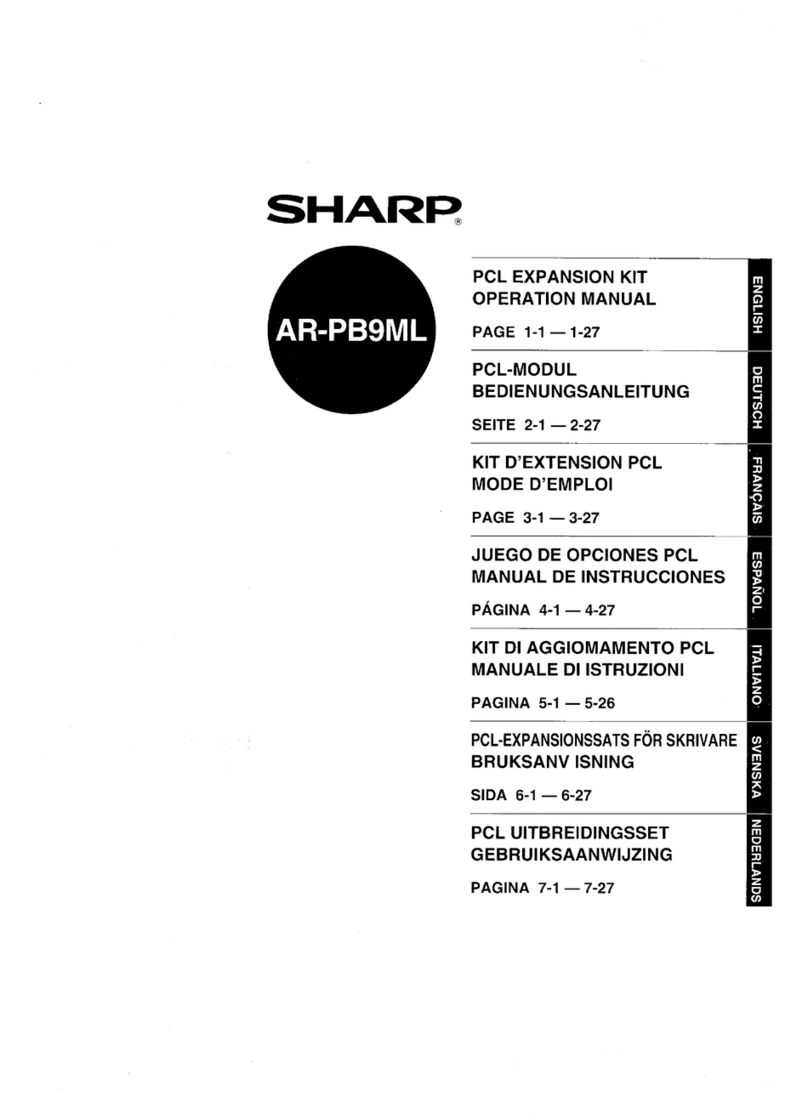MX-CFX1 SPECIFICATIONS 2 – 1
MX-CFX1 Service Manual
[2] SPECIFICATIONS
1. Basic specifications
Name Inserter
Type Floor standing
Transport reference Center reference
Productivity Single-sided: 36 cpm, double-sided: 25 cpm
(when A4 size 8.5x11 paper is fed continuously)
Loading capacity 100 sheets max. (standard paper: 80g/m2)
Paper size/weight Refer to Table 1 ("Paper size/weight")
Offline function
Mode Stapling, saddle stitch, punching
Paper size/weight As for the paper size/weight in each mode, rules for each mode shown in "Exit paper size/weight (finisher)" should be
observed.
Reliability MCBJ: Conforms to the main unit
MCBF: Conforms to the main unit
Life Conforms to the main unit
Power supply Supplied from the finisher
External dimensions (WxDxHmm) 455x595x1050mm, 17 59/64x23 27/64x41 21/64 inch
Product dimensions (WxDmm) 565x595mm, 22 1/4x23 27/64 inch
Weight Approx. 23kg, 50.7lbs
Table 1:Paper size/weight
Capacity
of paper
that can
be exited
Offset
Capacity
of paper
that can
be
stapled
Saddle
stitch
Punching,
2-holes
Punching,
3-holes
Punching,
4-holes
Punching,
4-holes,
wide
Inserter
paper
feed
Paper size
A3W Yes No No No No No No No Yes
A3 Yes Ye s 30 Ye s Yes Yes Yes Yes Yes
B4 Yes Ye s 30 Ye s Yes No No Yes Ye s
A4 Yes Yes 50 No Yes Yes Yes Yes Yes
A4R Yes Yes 30 Yes Yes No No Yes Yes
B5 Yes Yes 50 No Yes No No Yes Yes
B5R Yes No No No Yes No No Yes Yes
A5R Yes No No No No No No No Yes
12x18 Yes No No No No No No No Yes
11x17 Yes Yes 30 Yes Yes Yes Yes Yes Yes
8.5x14 Yes Yes 30 Yes Yes Yes*3 No Yes Yes
8.5x13 Yes Yes 30 No Yes Yes*3 No Yes Yes
8.5x11 Yes Yes 50 No Yes Yes Yes Yes Yes
8.5x11R Yes Yes 30 Yes Yes Yes*3 No Yes Yes
7.25x10.5R Yes No No No Yes No No Yes Yes
5.5x8.5R Yes No No No No No No No Yes
8K Yes Yes 30 Yes Yes No No No Yes
16K Yes Yes 50 No Yes No No No Yes
16KR Yes No No No Yes No No No Yes
Postcard YesNoNoNoNoNoNoNoNo
Envelope YesNoNoNoNoNoNoNoNo
Special Yes No No No No No No No No
Type and
weight of
paper
that can
be fed
Thin paper 55-59g/m2
15-16- lbs bond Yes Ye s Yes Ye s Yes Yes Yes Yes Yes
Normal paper 60-105g/m2
16-28 lbs bond Ye s Yes Yes Yes Yes Yes Yes Yes Ye s
cardboard
1(including
gloss paper)
106-209g/m2
28+-56-
lbsbond
Yes Ye s
*1 *2
Yes Yes Yes Yes Yes
cardboard 2 210-256g/m2
56-68 lbs bond Ye s Yes *1 *2 Yes Ye s Yes Ye s Yes
Envelope 75-90g/m2
20-24 lbs bond Ye s No No No No No No No No
OHP Yes No No No No No No No Yes
Label paper Yes No No No No No No No No
Tab paper Yes No No*4 No Yes*5 Yes*5 Yes*5 Yes*5 Yes
*1) Stapling of 256g/m2paper 2 sheets + 80g/m2paper 48 sheets is enabled (cardboard is included).
*2) Saddle stitch of 256g/m2paper 1 sheet + 80g/m2paper 14 sheets is enabled (cardboard is included).
*3) Punching 3-holes is automatically changed to 2-holes.
*4) While paper is fed from the inserter, stapling is enabled.
*5) While paper is fed from the inserter, punch operation is enabled.