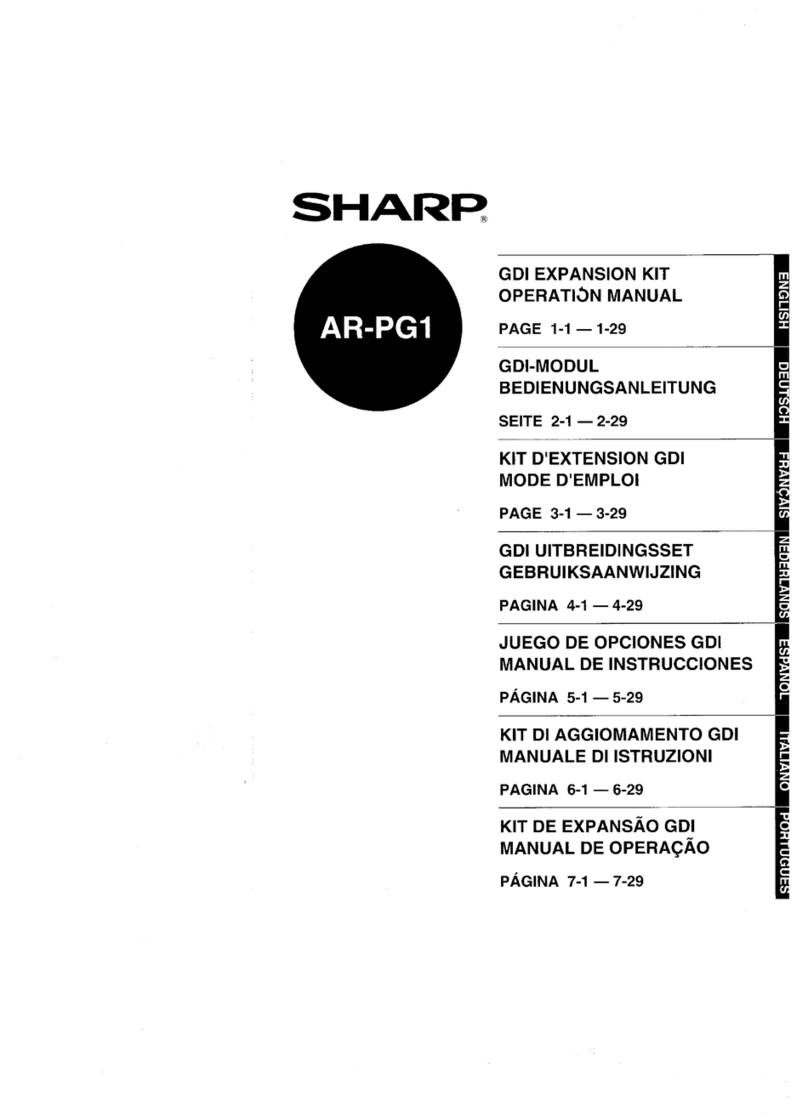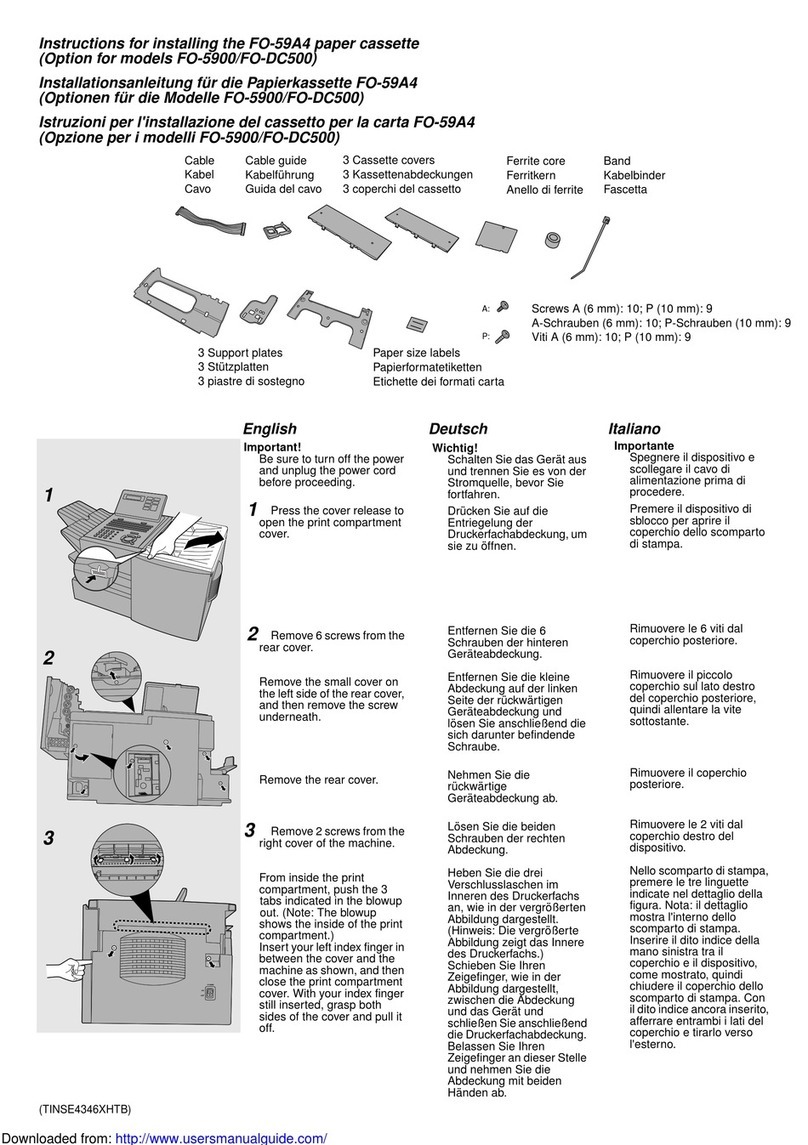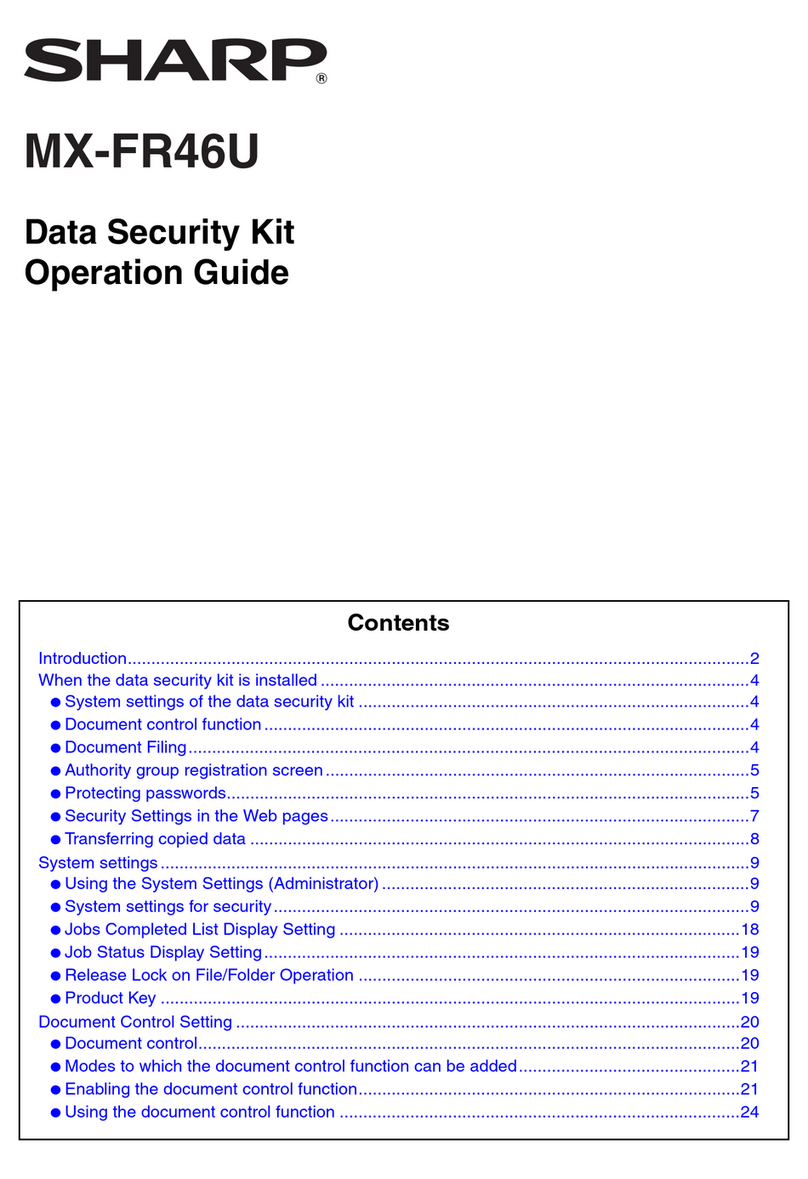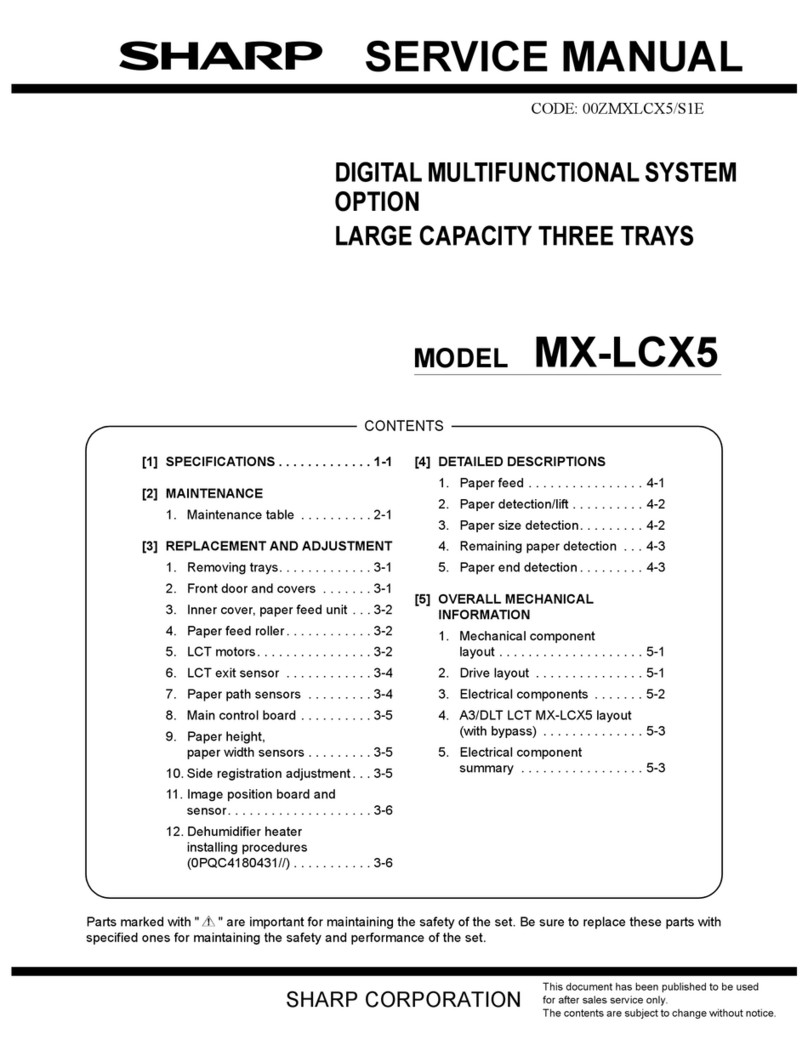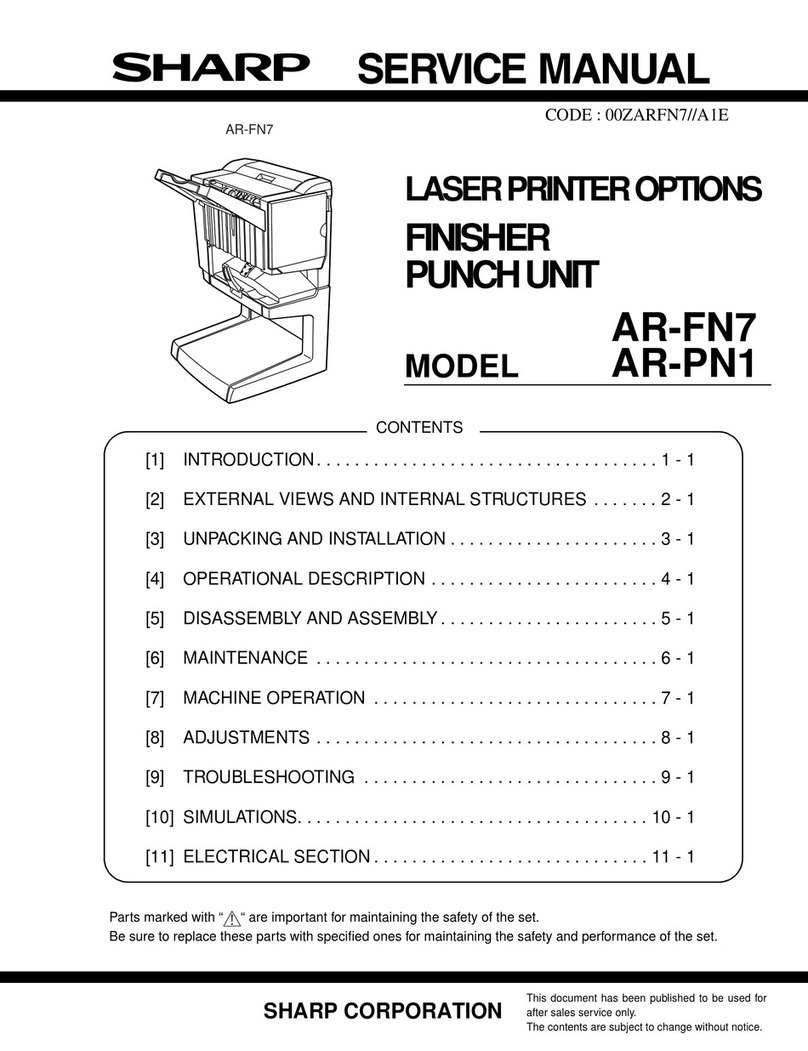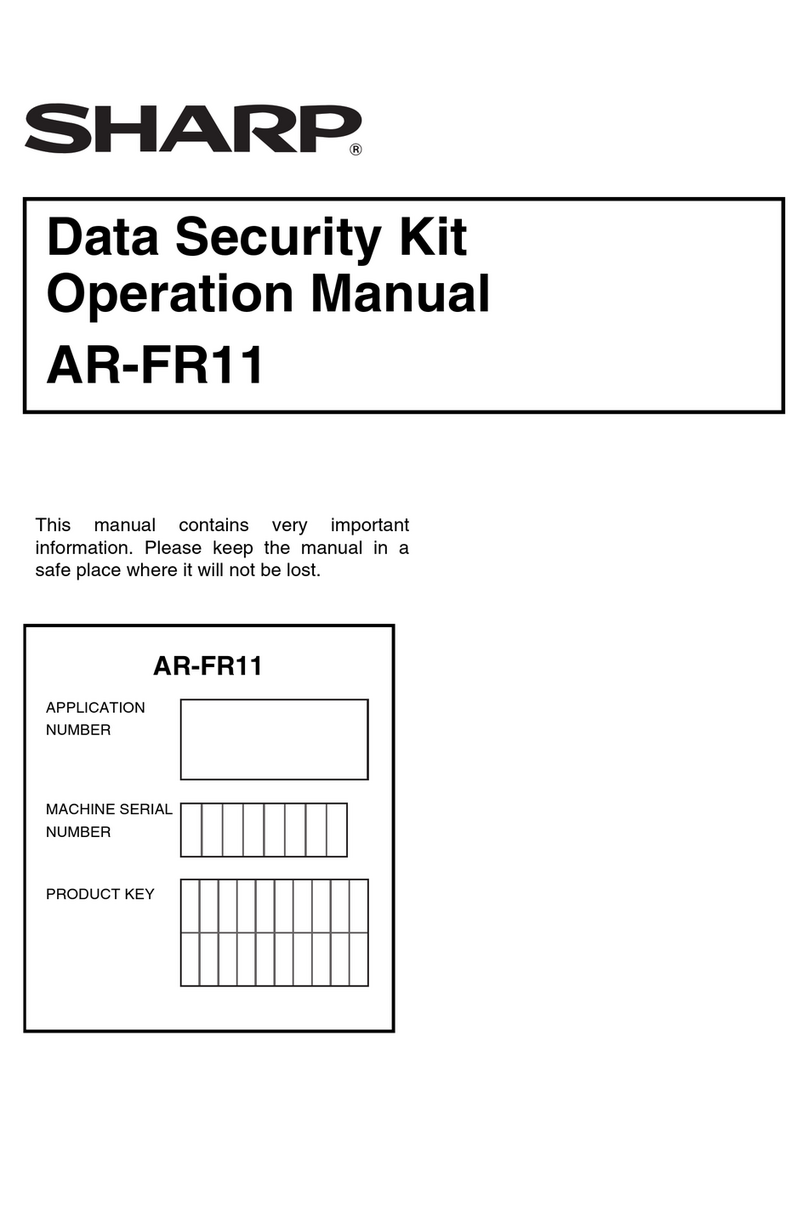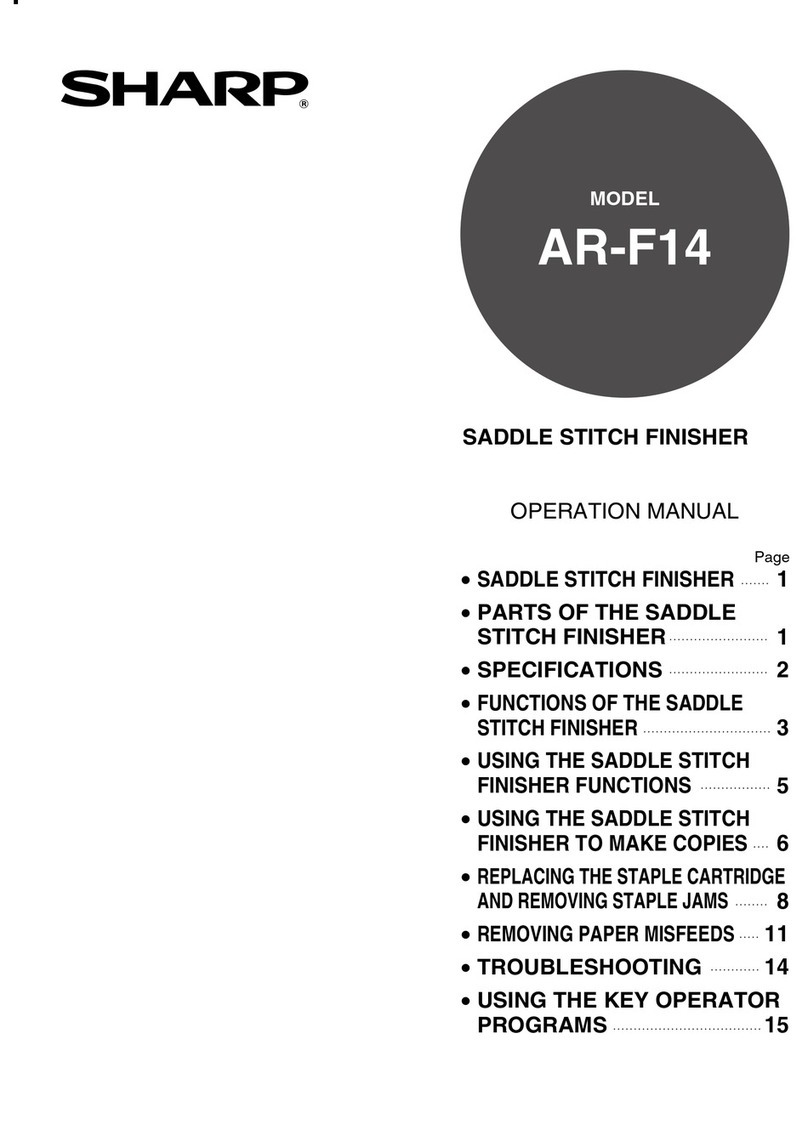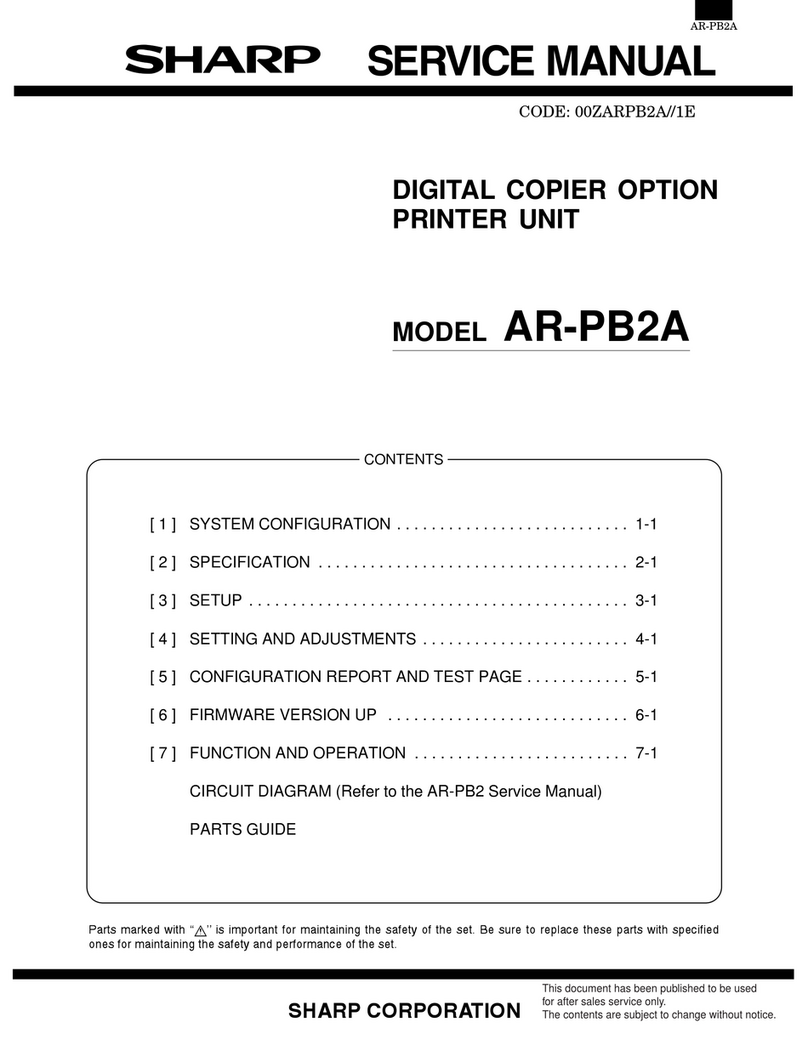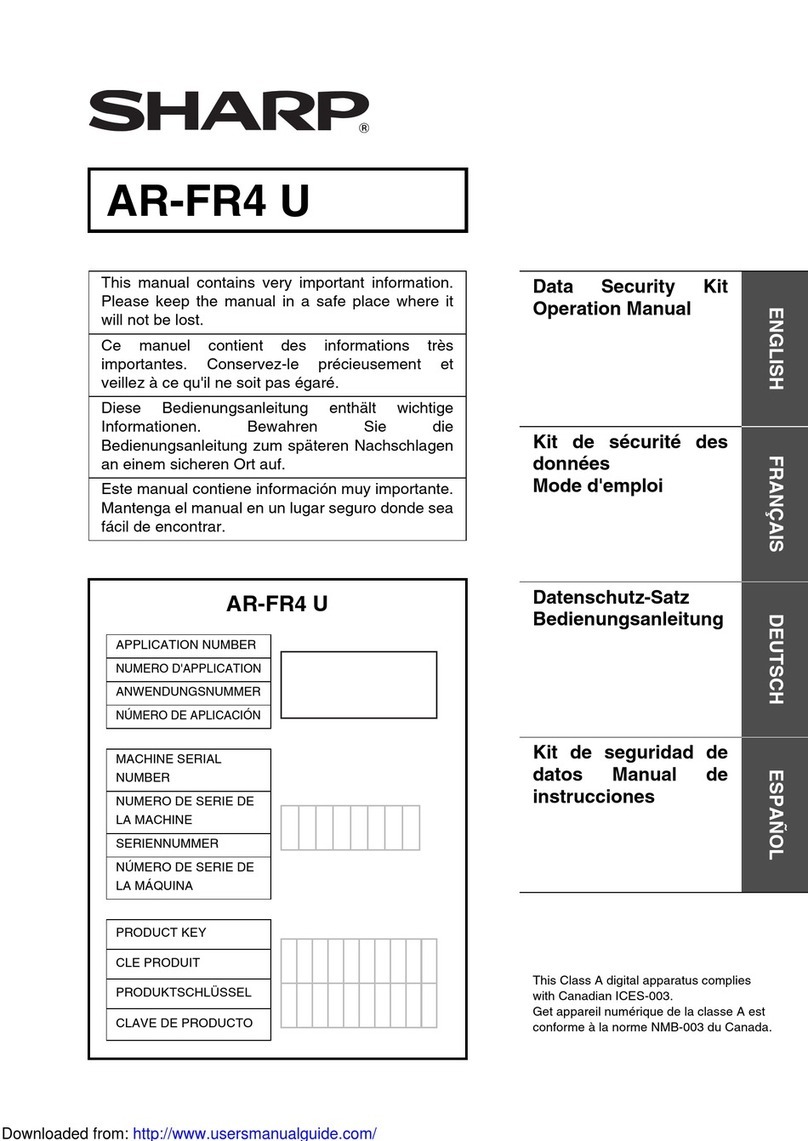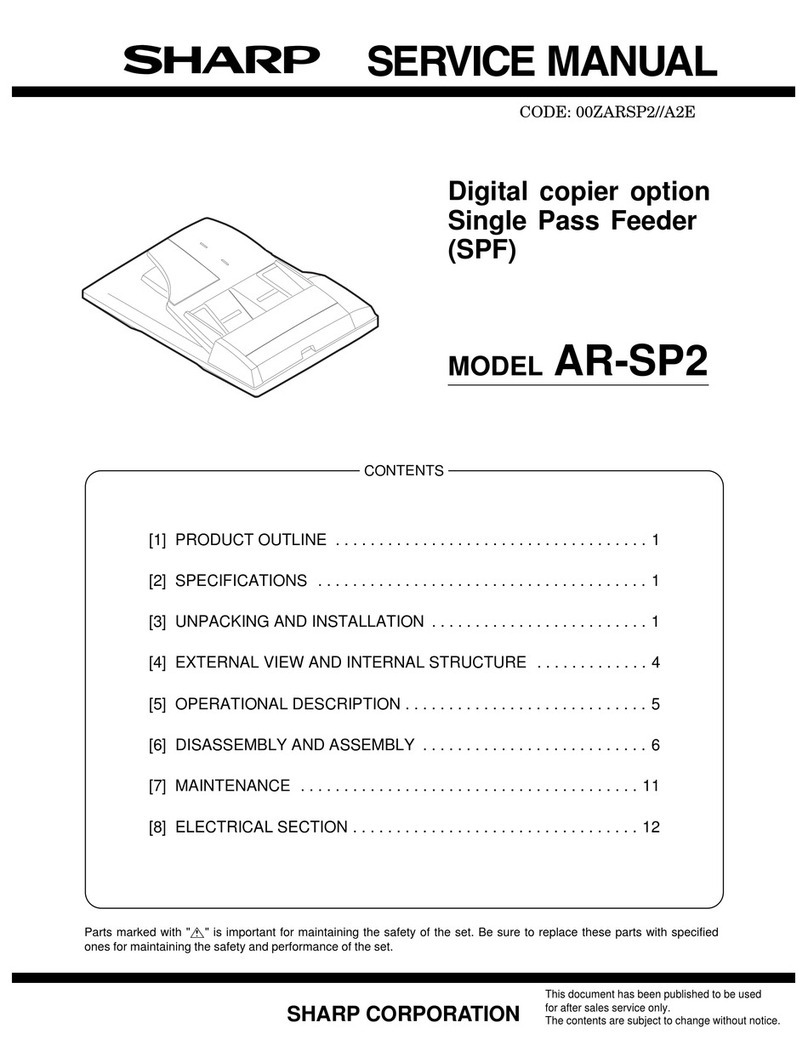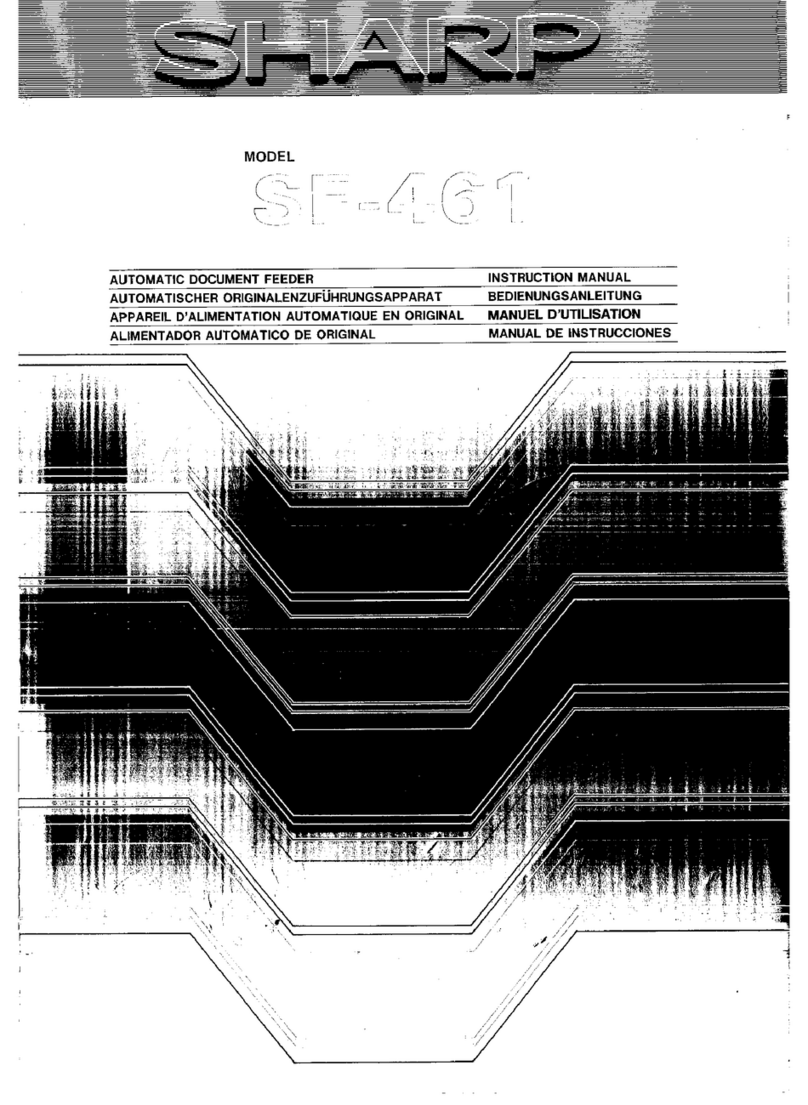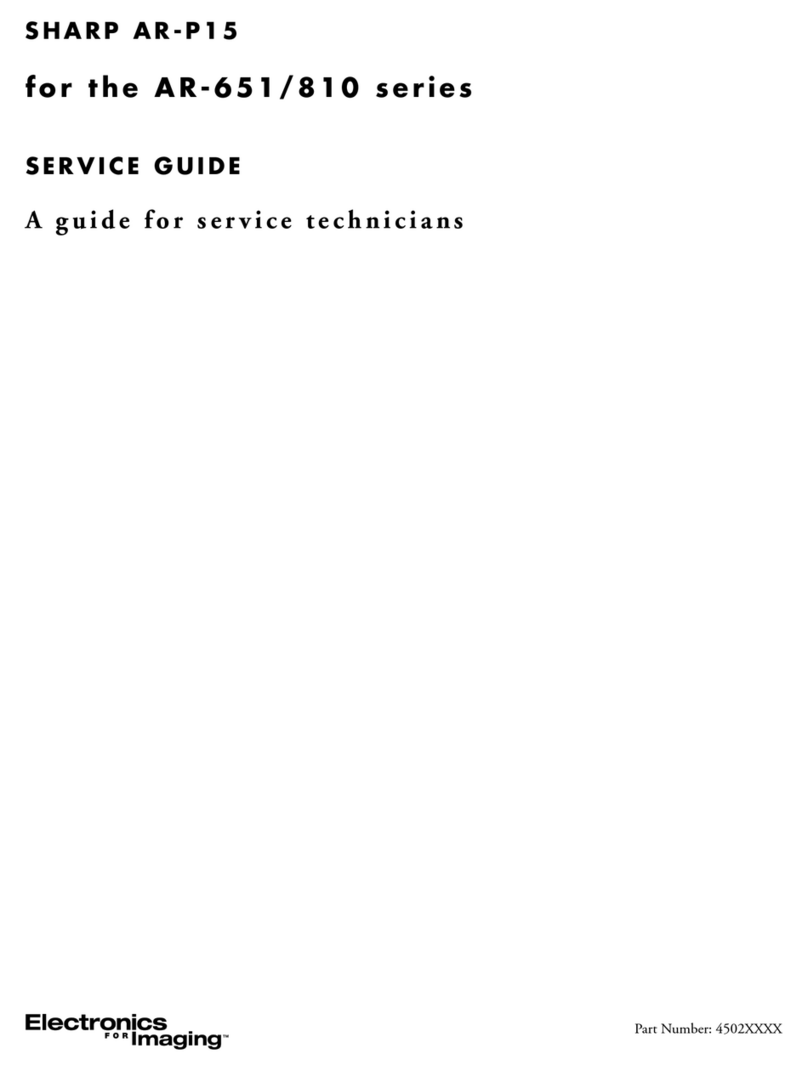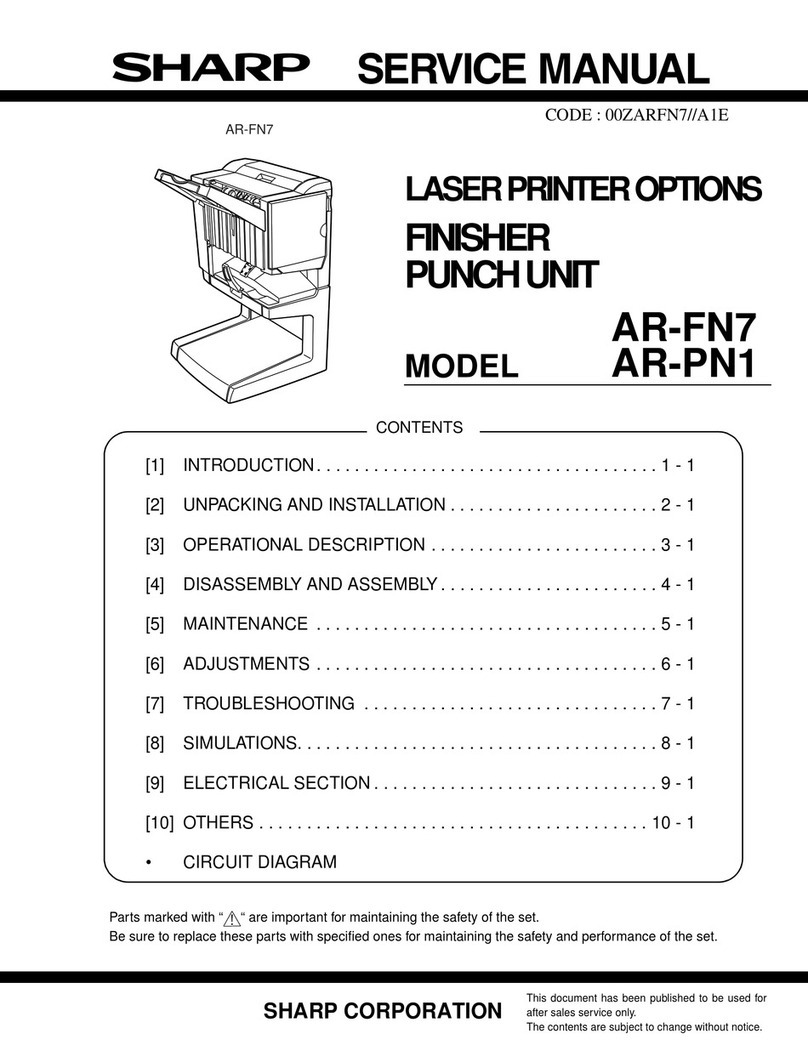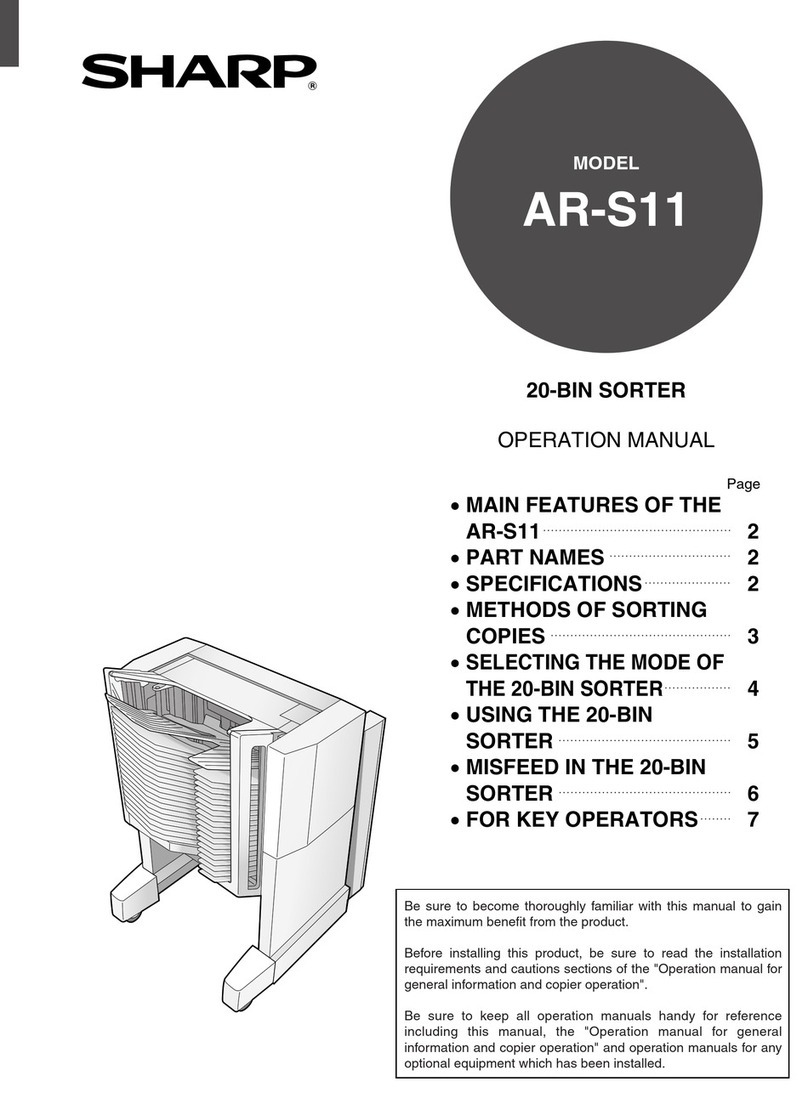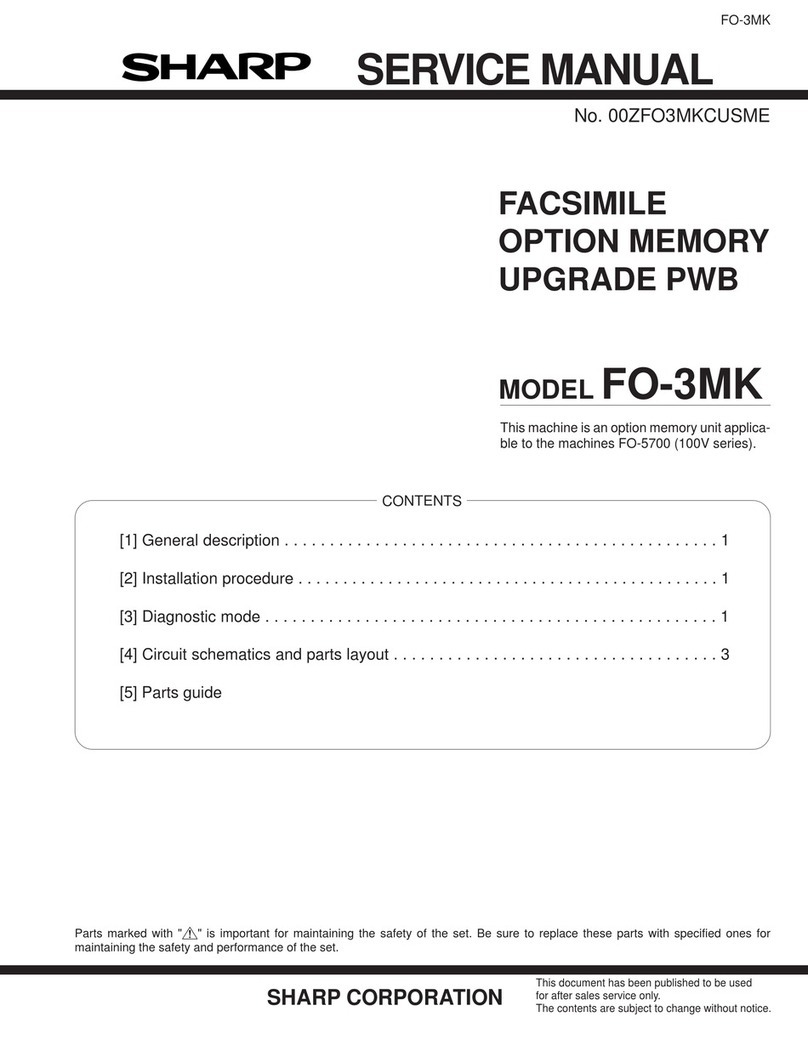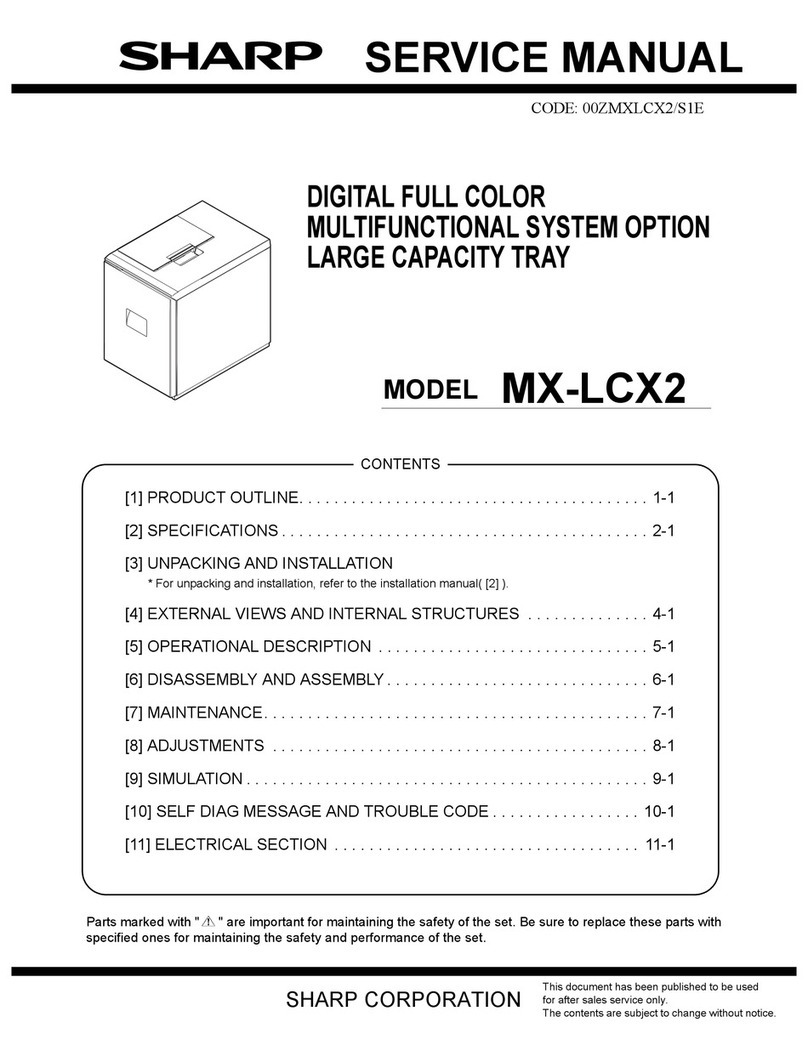AR-DU3/DU4/TE3 ADJUSTMENTS 7-2
2. Aper guide position adjustment in the
manual paper feed section
(MFP model)
A.Width detection level adjustment in simulations
* This setup is used to enter the detection level to the printer when
installing, etc.
1) Enter the sub code of SIM 40-7, and the menu below will be
displayed.
SIM 40-7: Menu display of width detection level adjustment
2) Under the above state 1), press [1] key and then [START] key, and
the menu below will be displayed.
* Enter the value of "MAX" specified on the label with [0] - [9] keys.
After entering the value of "MAX," press [CUSTOM SETTINGS] key,
and menu 1) will be displayed.
3) Under the state 1), press [2] key and then [START] key, and the
menu below will be displayed.
* Enter the value of "P1" specified on the label with [0] - [9] keys.
After entering the value of "P1," press [CUSTOM SETTINGS] key,
and menu 1) will be displayed.
4) Under the state 1), press [3] key and then [START] key, and the
menu below will be displayed.
* Enter the value of "P2" specified on the label with [0] - [9] keys.
After entering the value of "P2," press [CUSTOM SETTINGS] key,
and menu 1) will be displayed.
5) Under the state 1), press [3] key and then [START] key, and the
menu below will be displayed.
* Enter the value of "MIN" specified on the label with [0] - [9] keys.
After entering the value of "MIN," press CUSTOM SETTINGS key,
and menu (1) will be displayed.
B. Width detection level adjustment in simulations
* This setup is used when the paper width sensor does not work
correctly or when it is replaced with a new one.
1) Enter the sub code of SIM 40-2, and the menu below will be
displayed.
SIM 40-2: Menu display of width detection level adjustment
2) Under the above state 1), move the manual paper feed guide F to the
MAX position and press [1] key and then [START] key, and the menu
below will be displayed. Check that "COMPLETE" is displayed, and
press [CUSTOM SETTING] key to return to the menu 1).
3) Move the manual paper feed guide F to the size mark of A4R on the
manual paper feed tray upper. Press [2] key and then [START] key,
and the menu below will be displayed. Check that "COMPLETE" is
displayed, and press [CUSTOM SETTINGS] key to return to the
menu 1).
4) Move the manual paper feed guide F to the size mark of A5R on the
manual paper feed tray upper. Press [3] key and then [START] key,
and the menu below will be displayed. Check that "COMPLETE" is
displayed, and press [CUSTOM SETTINGS] key to return to the
menu 1).
5) Move the manual paper feed guide F to the MIN position. Press [4]
key and then [START] key, and the menu below will be displayed.
Check that "COMPLETE" is displayed, and press [CUSTOM
SETTINGS] key to return to the menu 1).
SIMULATION 40-7
BYPASS TRAY VALUE SETTING.SELECT 1-4,AND PRESS START.
1.MAX.POSITION :
2.POSITION 1 :
3.POSITION 2 :
4.MIN.POSITION : 815
72
380
710
804
SIMULATION 40-7
BYPASS TRAY VALUE SETTING.INPUT VALUE 0-1023,AND PRESS START.
1.MAX.POSITION 80
SIMULATION 40-7
BYPASS TRAY VALUE SETTING.INPUT VALUE 0-1023,AND PRESS START.
2.POSITION 1 385
SIMULATION 40-7
BYPASS TRAY VALUE SETTING.INPUT VALUE 0-1023,AND PRESS START.
3.POSITION 2 720
SIMULATION 40-7
BYPASS TRAY VALUE SETTING.INPUT VALUE 0-1023,AND PRESS START.
4.MIN.POSITION 815
SIMULATION 40-2
BYPASS TRAY ADJUSTMENT.SELECT 1-4,AND PRESS START.
1.MAX.POSITION
2.POSITION 1
3.POSITION 2
4.MIN.POSITION
1
SIMULATION 40-2
BYPASS TRAY ADJUSTMENT.
MAX.POSITION...COMPLETE
SIMULATION 40-2
BYPASS TRAY ADJUSTMENT.
POSITION 1...COMPLETE
SIMULATION 40-2
BYPASS TRAY ADJUSTMENT.
POSITION 2...COMPLETE
SIMULATION 40-2
BYPASS TRAY ADJUSTMENT.
MIN.POSITION...COMPLETE
& !"#$%