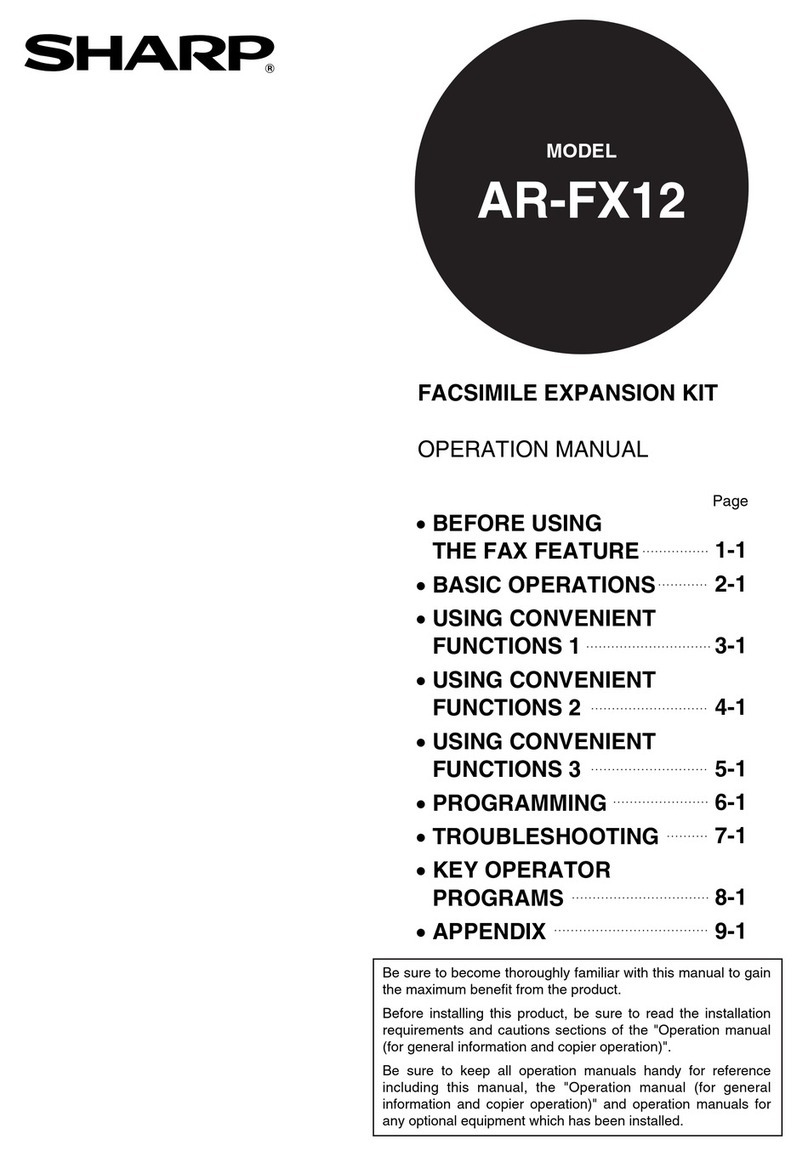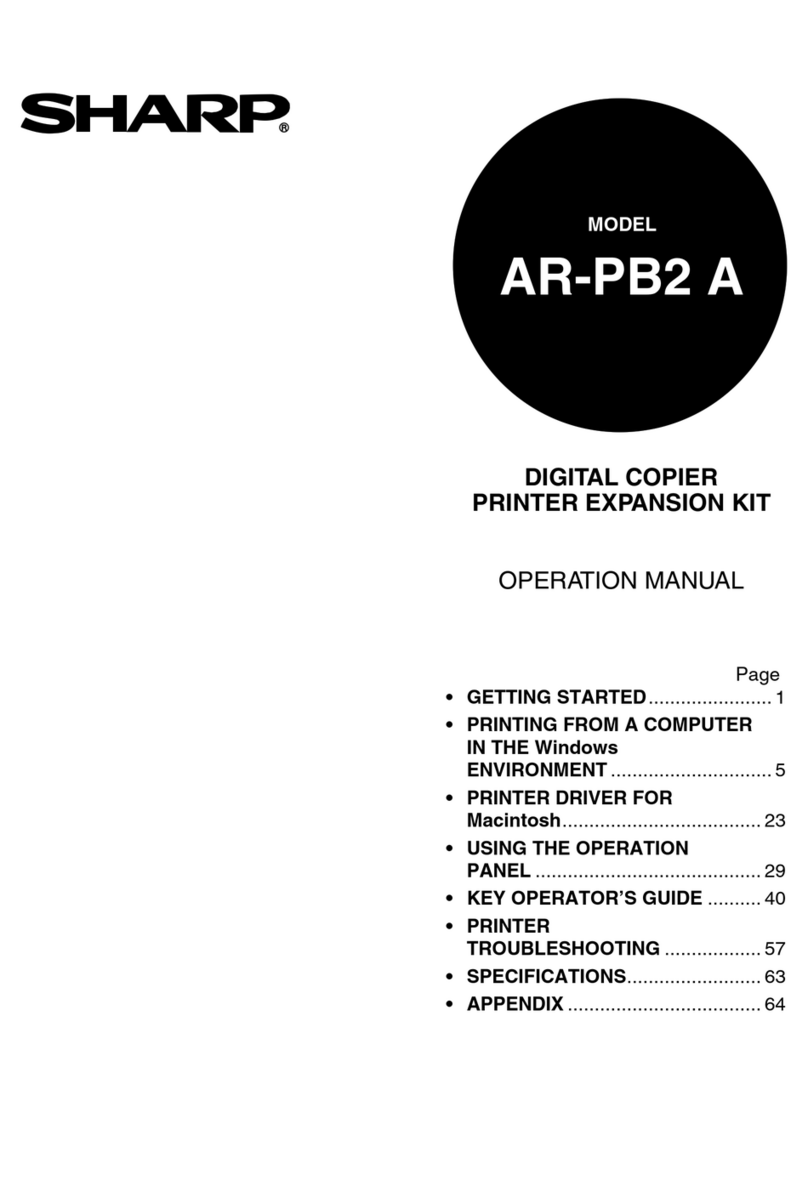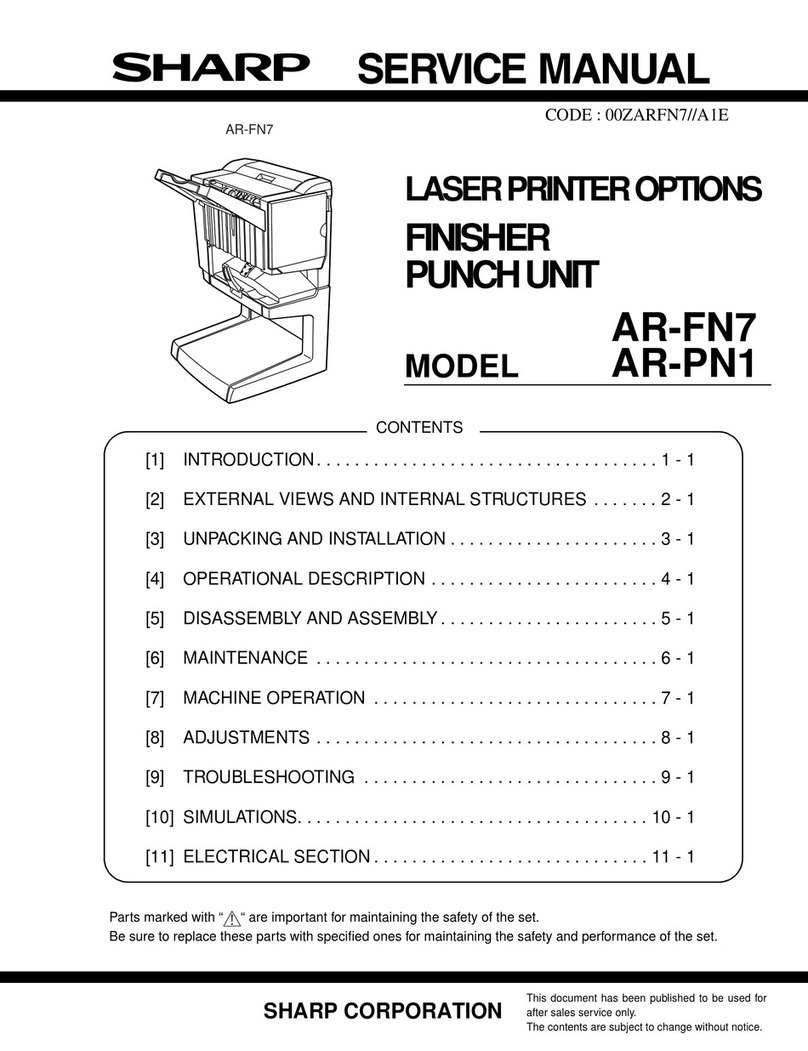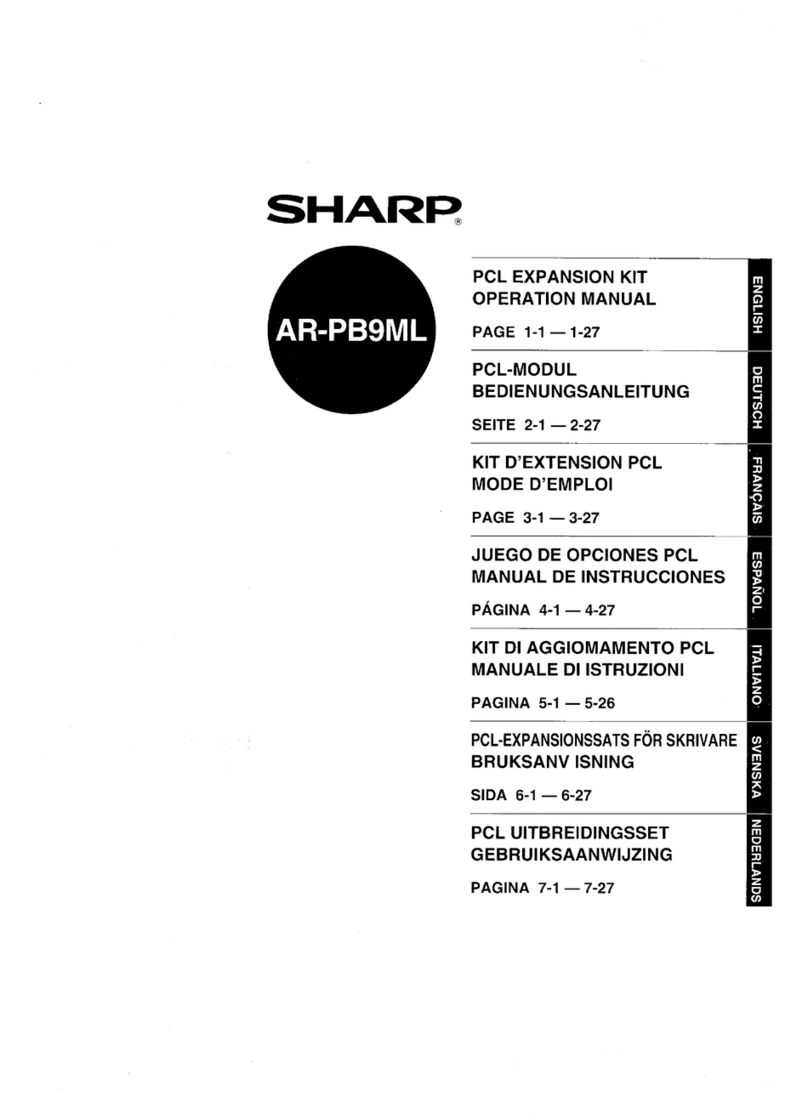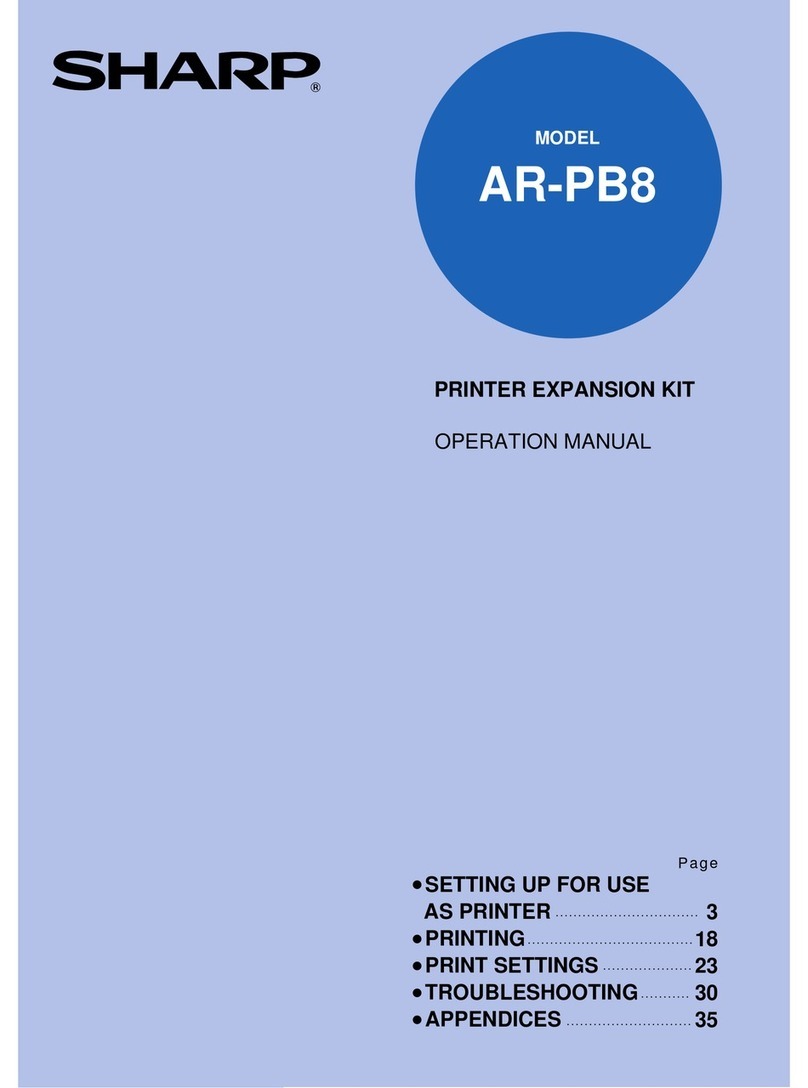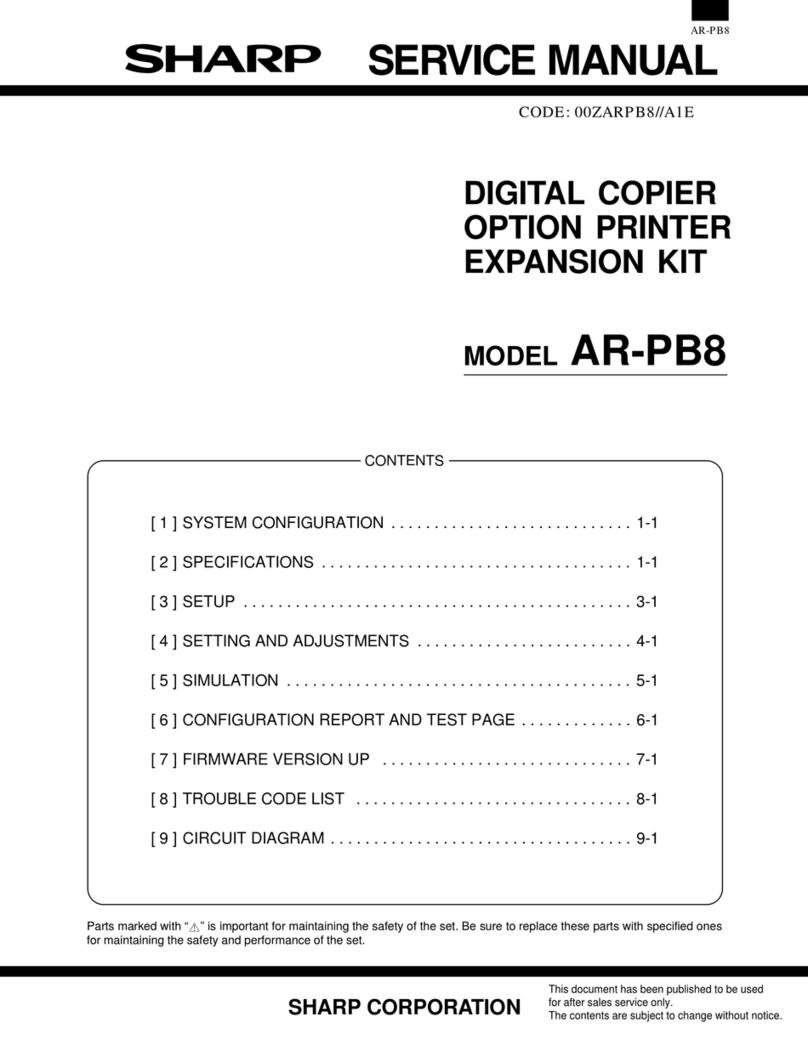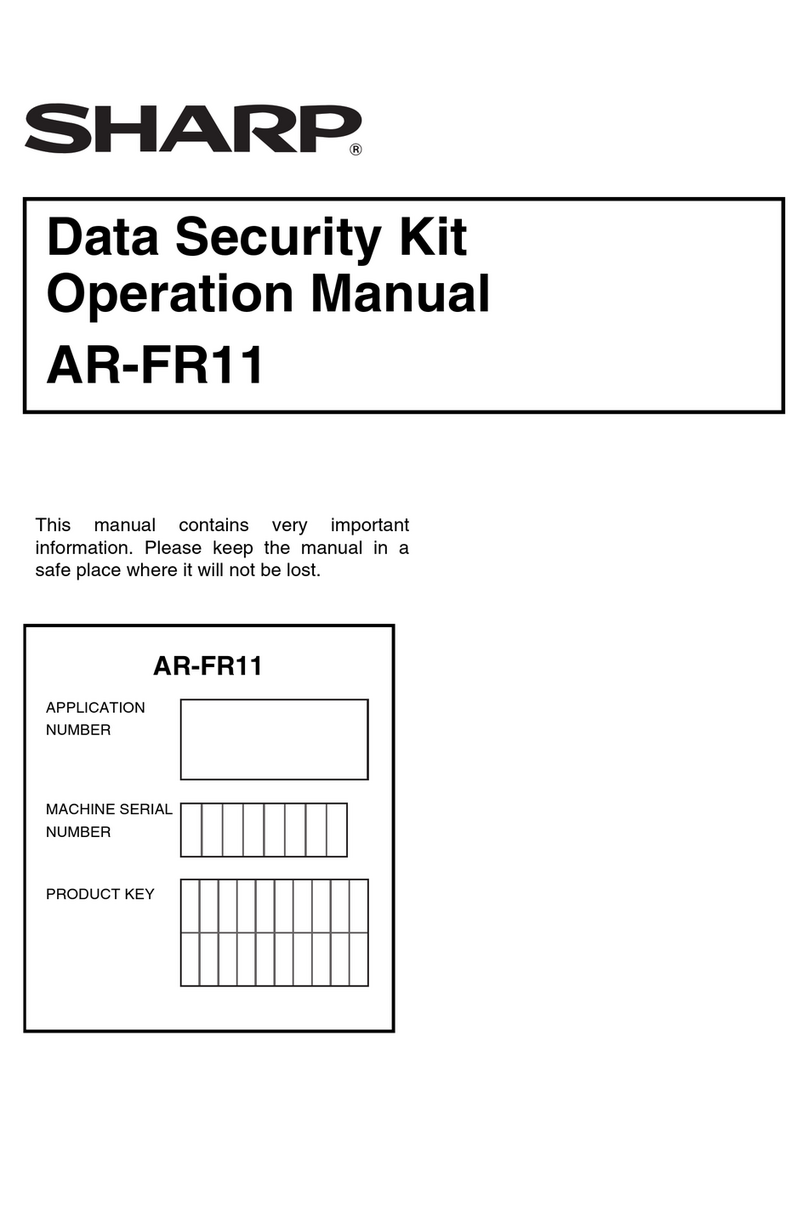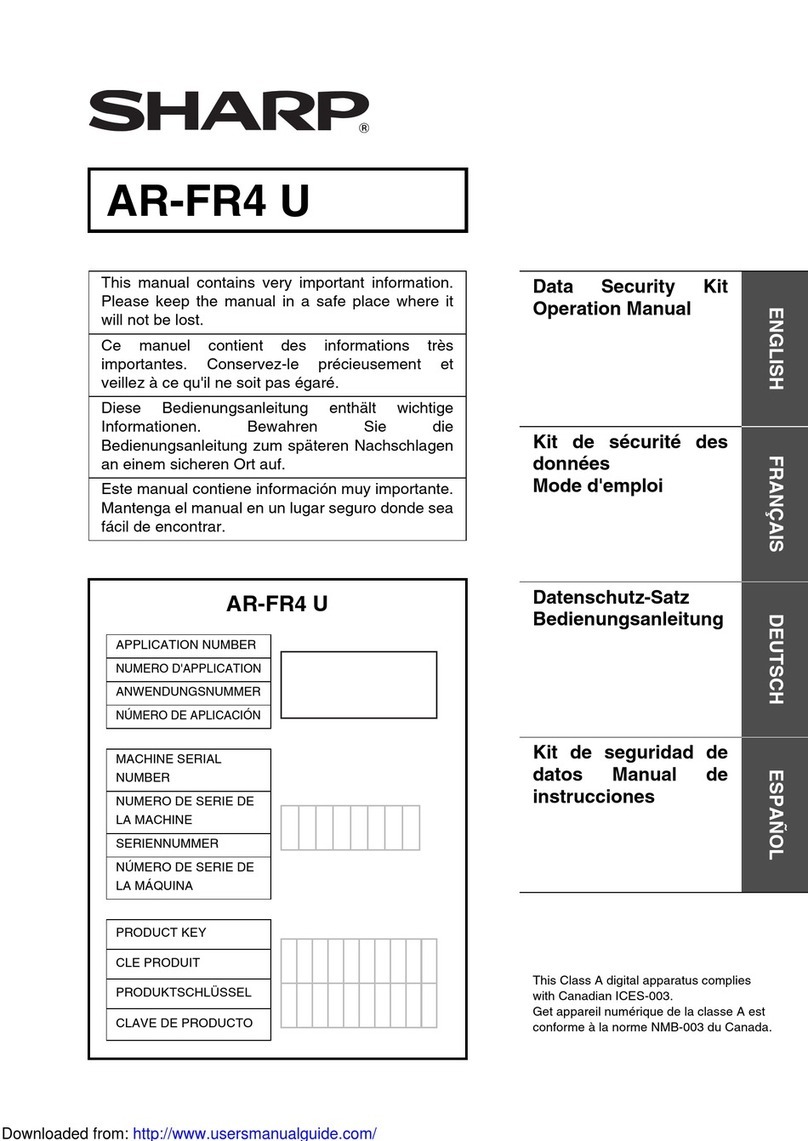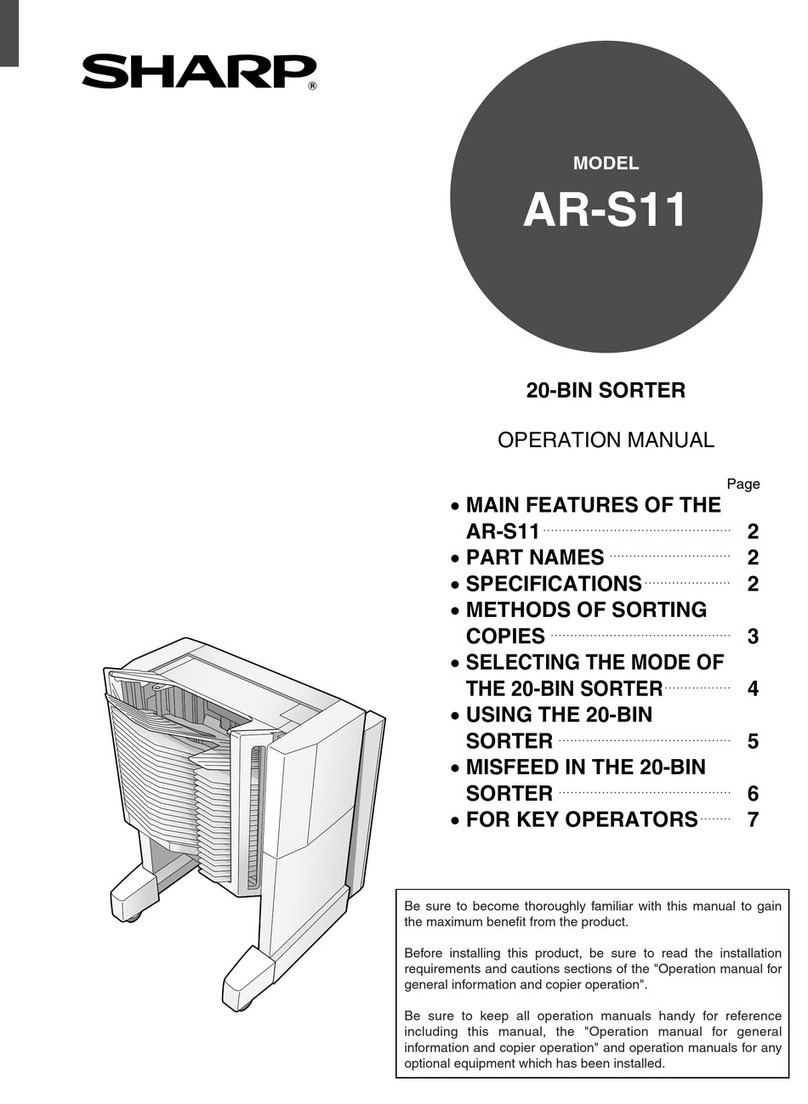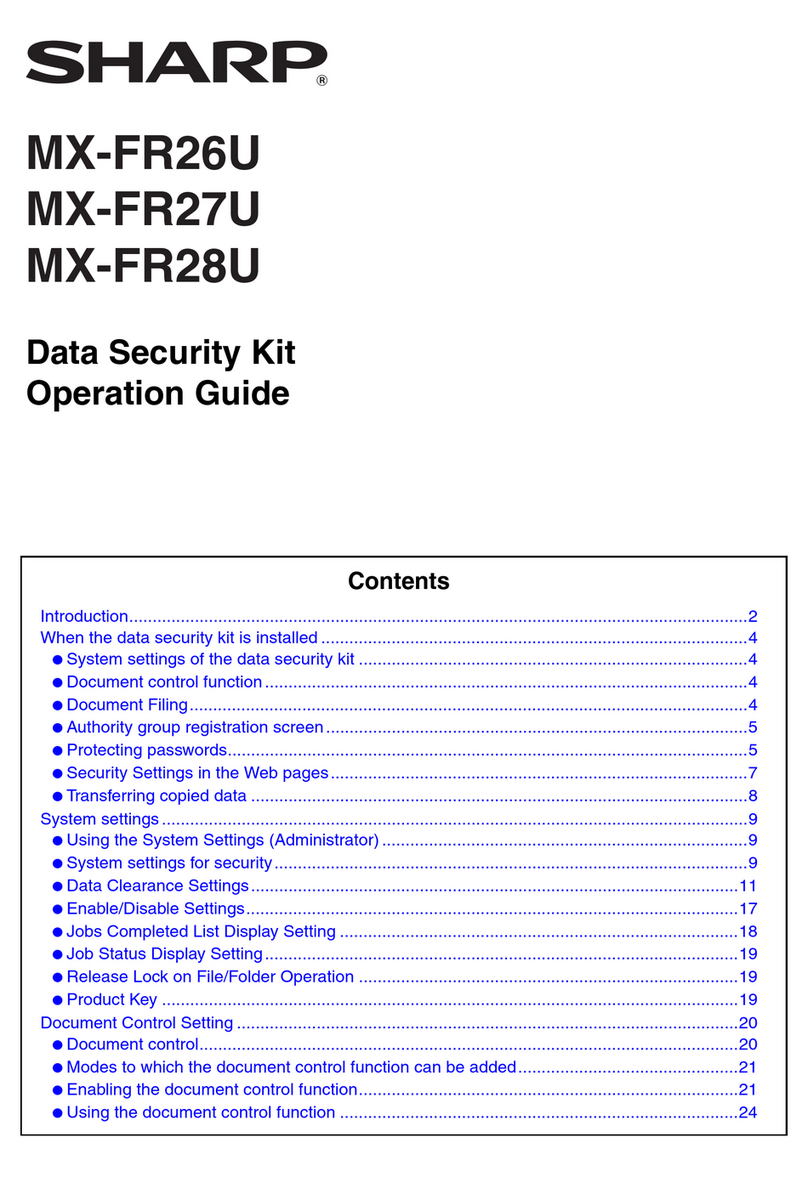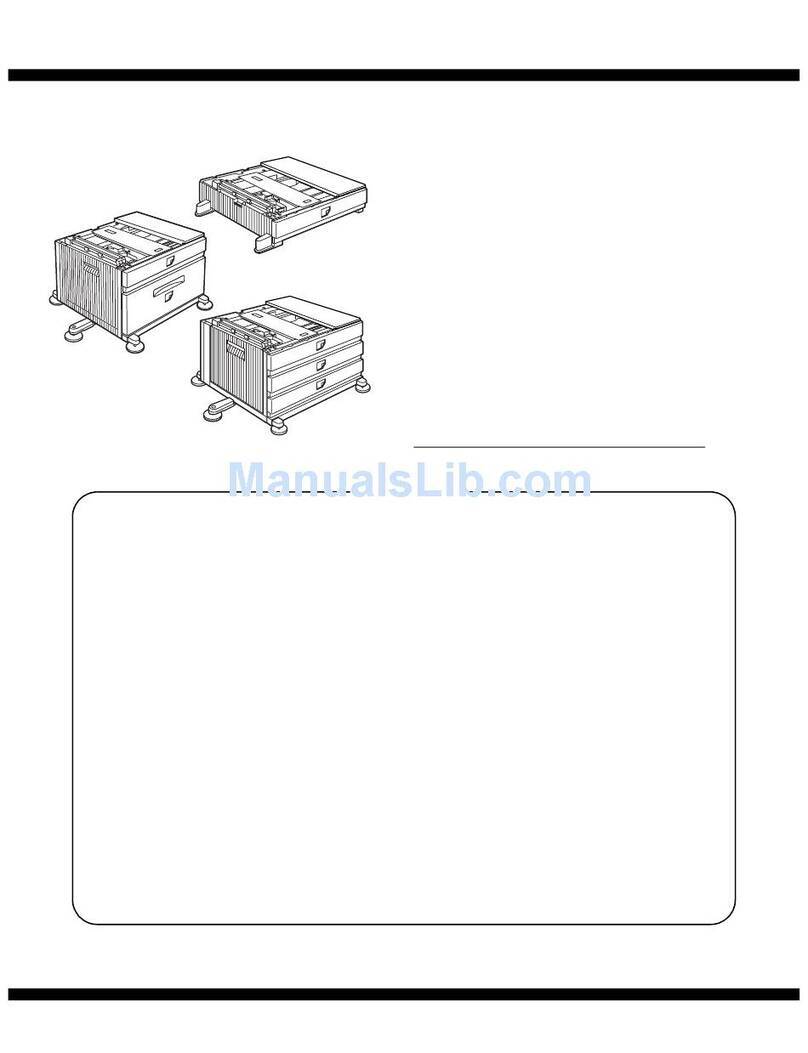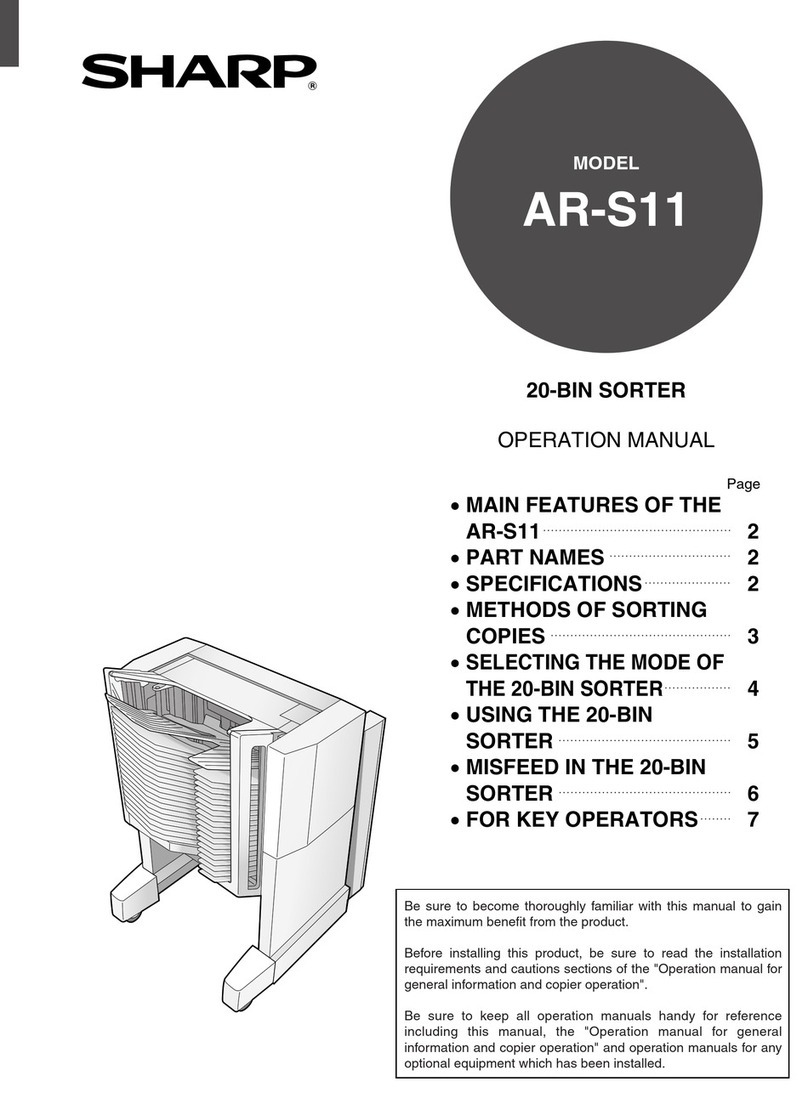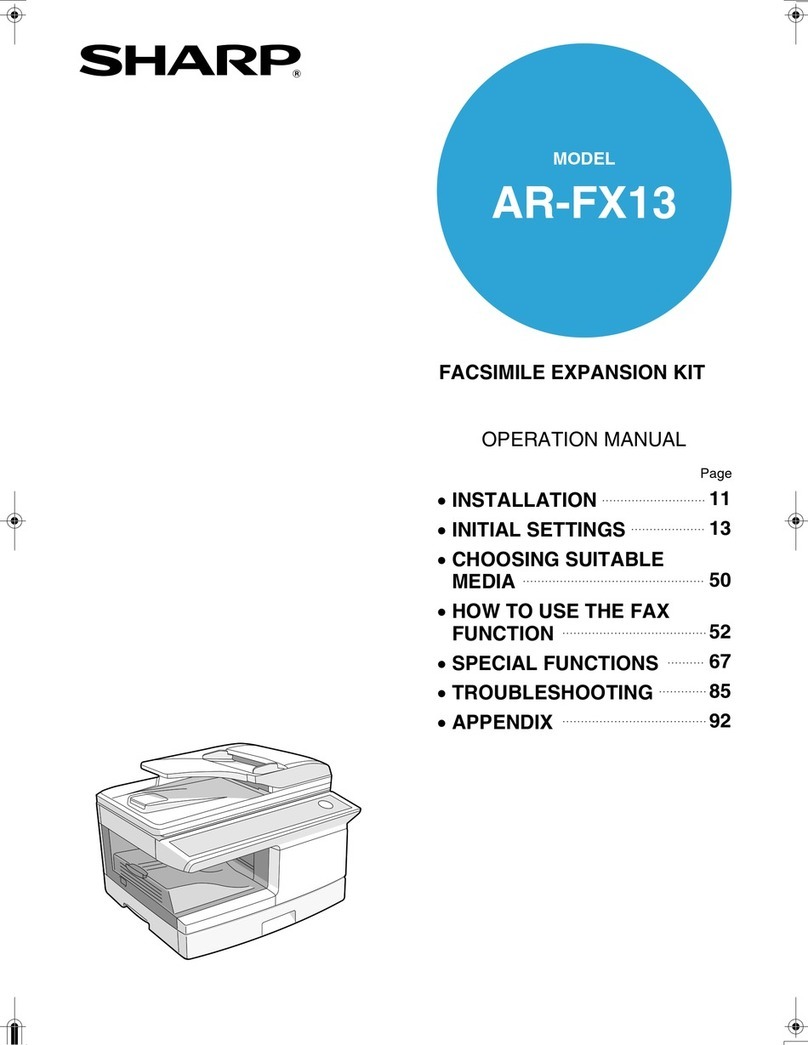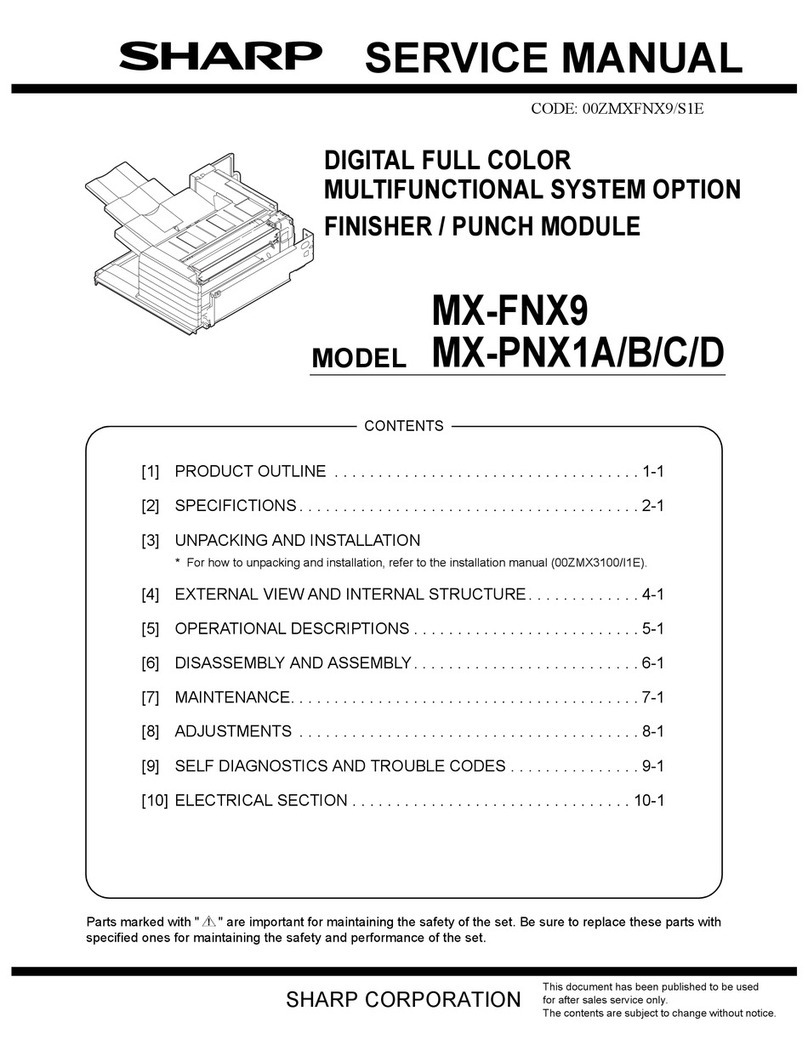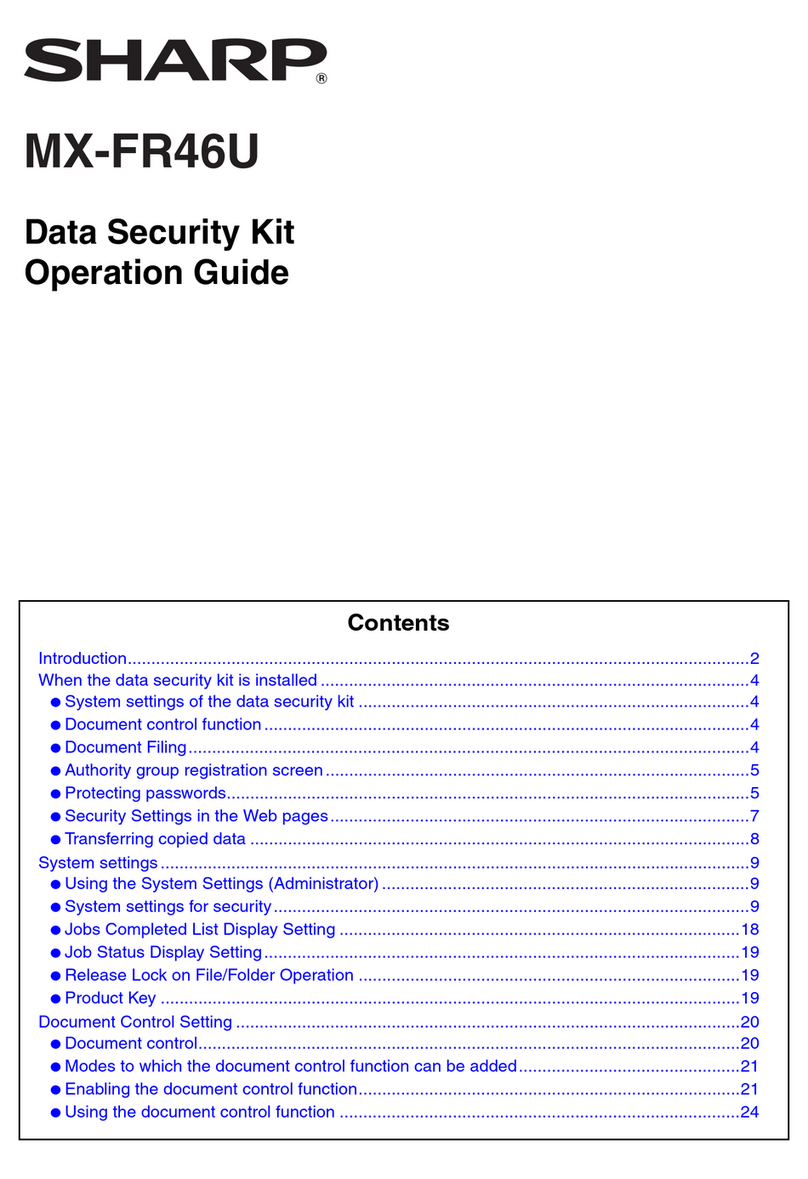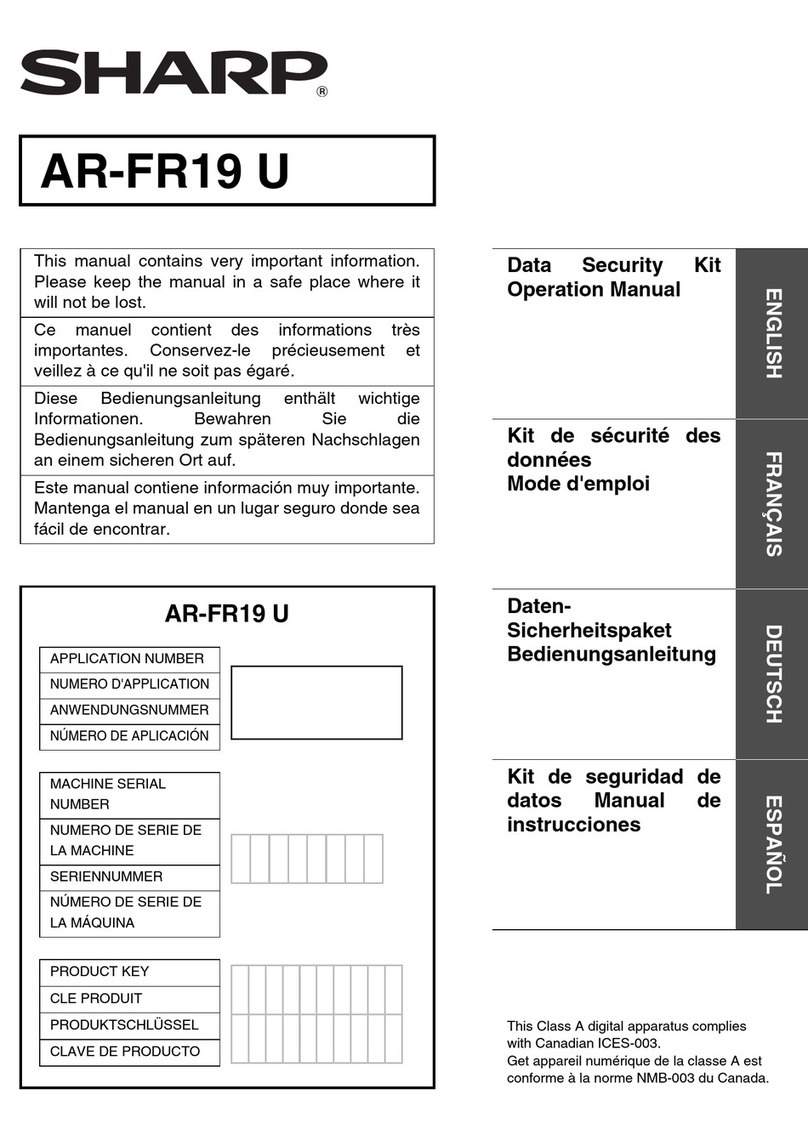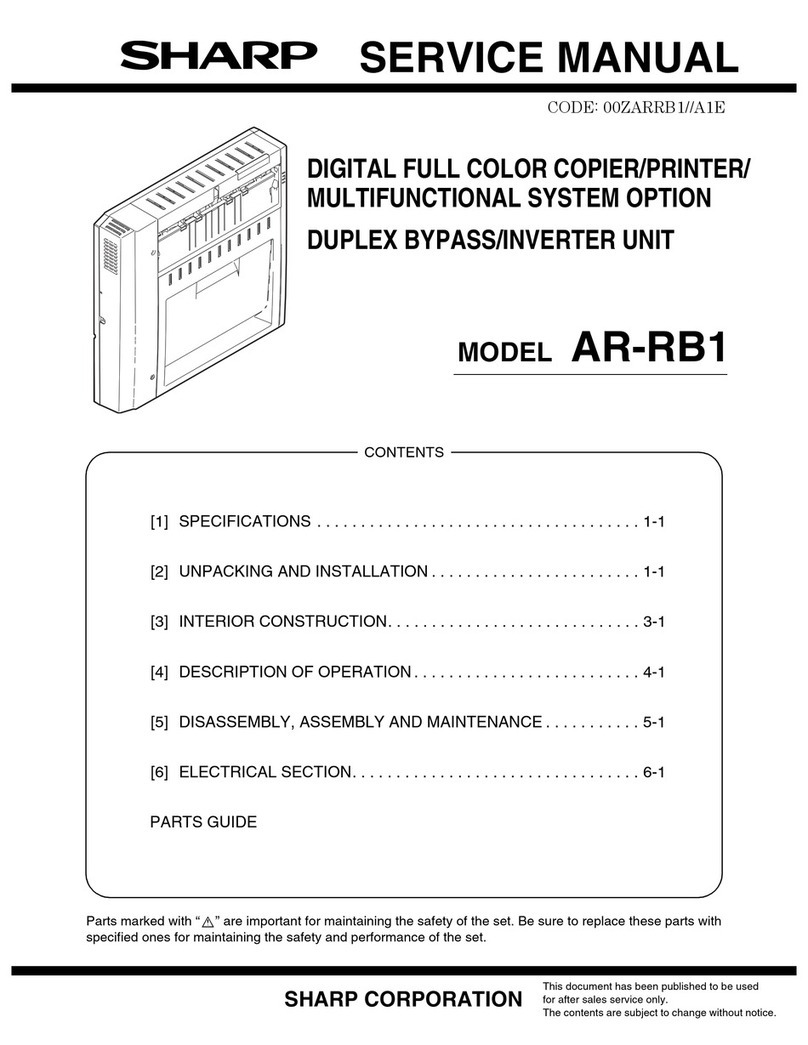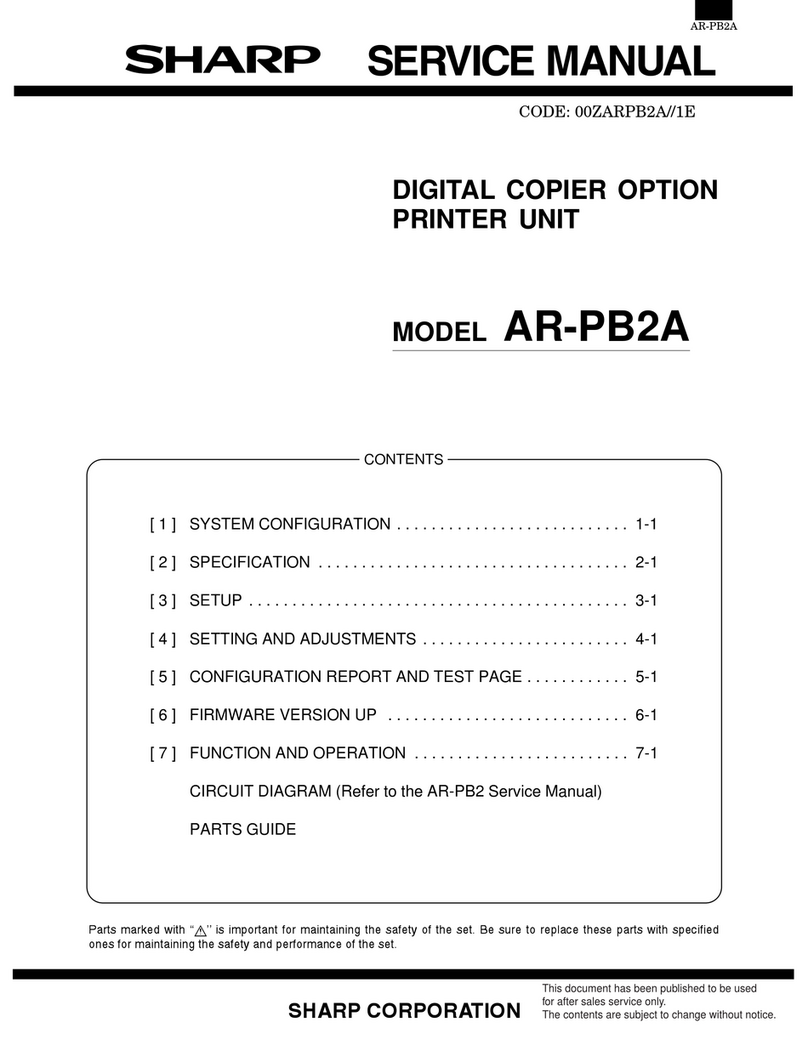AR-FN7/PN1 INTRODUCTION-2
3. Specifications
A. AR-FN7
(1) Basic specifications
(2) Finishing section
(3) Saddle stitch section
B. AR-PN1
Type Console type finisher
Transport speed 35/45 ppm
Transport reference Center reference
Tray type
(Number of trays) Upper tray Lift-up/down offset tray
Lower tray Book tray for saddle stitch
Paper exit direction Face down
Paper exit paper size A3, B4, A4, A4R, B5, B5R, A5R,
11" x 17", 8.5" x 14", 8.5" x 13",
8.5" x 11", 8.5" x 11"R,
5.5" x 8.5"R
Executive
Power consumption 50W or below
Power source Supplied from the option power
(DC24V, ???A)
External dimensions (W x D x H) 532 x 600 x 467mm
Occupying dimensions (W x D)
Weight About 39kg
Capacity of
paper exit and
load
Non-staple 1,000 sheets (Small size)
500 sheets (Large size)
Staple sort 30 sheets
Max 1,000 sheets (Small size)
500 sheets: (Large size)
Large size A3, B4
11" x 17", 8.5" x 14", 8.5" x 13"
Small size A4R, B5, B5R, A5R,
8.5" x 11", 8.5" x 11"R, 5.5" x 8.5"R
Executive
Offset function Provided
Paper size which
can be stapled A3, B4, A4, A4R, B5, B5R
11" x 17", 8.5" x 14", 8.5" x 13", 8.5" x 11", .5" x 11"R
Kinds and
weights of paper
to be discharged
Normal paper 60 - 12g/m² (16 - 34lbs)
Index paper 176g/m² (47lbs)
Cover paper 200 - 205g/m², 54 - 55lbs
OHP
Quantityofpaper
to be stapled
(Max.)
50 sheets
(Small size, 128g/m² x 2 + 80g/m² x 48)
25 sheets (Large size, 80g/m² x 25)
Large size A3, B4,
11" x 17", 8.5" x 14", 8.5" x 13"
Small size A4, A4R,
8.5" x 11", 8.5" x 11"R, B5
Stapling 3 kinds
(One in the front, one at the back: two positions)
2-position stapling: Front stapling, A3, B4, 11" x 17",
8.5" x 14", 8.5" x 13", A4, 8.5" x 11", B5 only
Staple supply Staple cartridge replacement
Staple detection Staple empty detection
Cartridge empty detection
Staple jam detection
Stapling type Center stapling: Center folding
Stapling position 1200mm pitch from the paper center
Weight of paper applicable for
saddle stitch A3, A4R, B4,
11" x 17", 8.5" x 11"R
Paper size 64 - 80g/m²
(Cover: 64 - 128g/m²)
Book tray stacking type Fixed
Quantity of paper to be stapled 10 sets (6 - 10 pages)
20 sets (1 - 5 pages)
Type Punch unit
No. of punch holes/Hole diameter 2 holes / 6.5mm
Intervals between punch holes 80±1mm
Size of paper applicable for punching Max. A3, Min. B5R
Quantity of paper applicable for punching
$ !"#