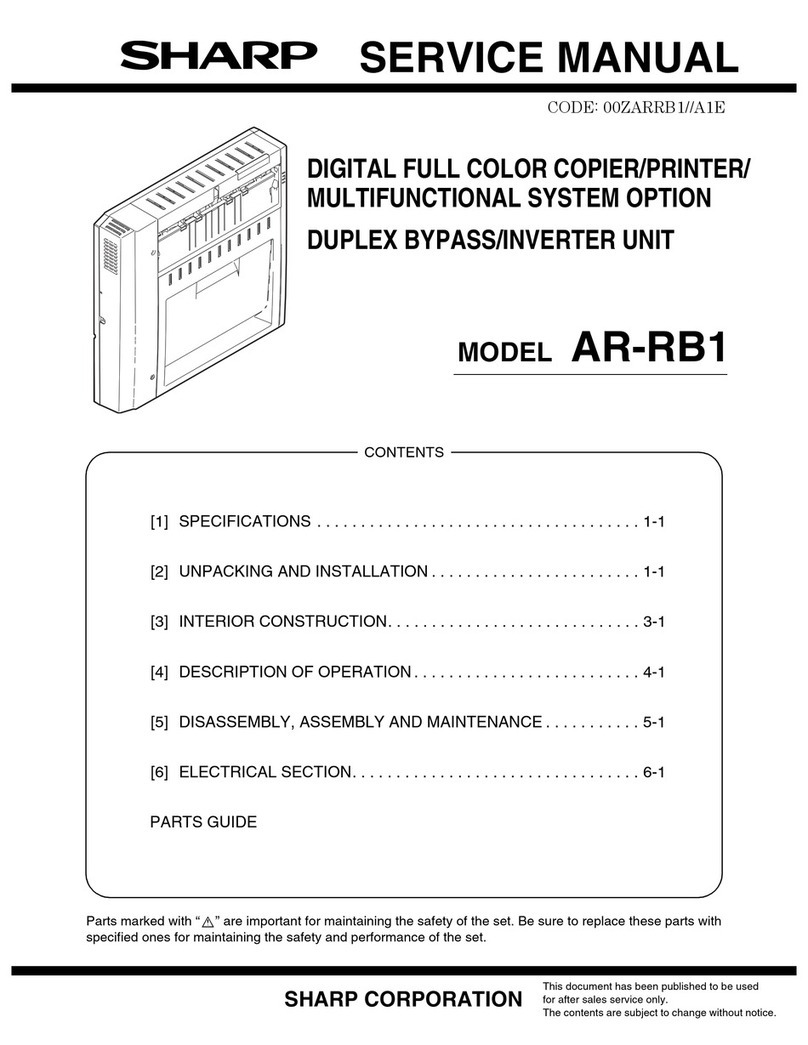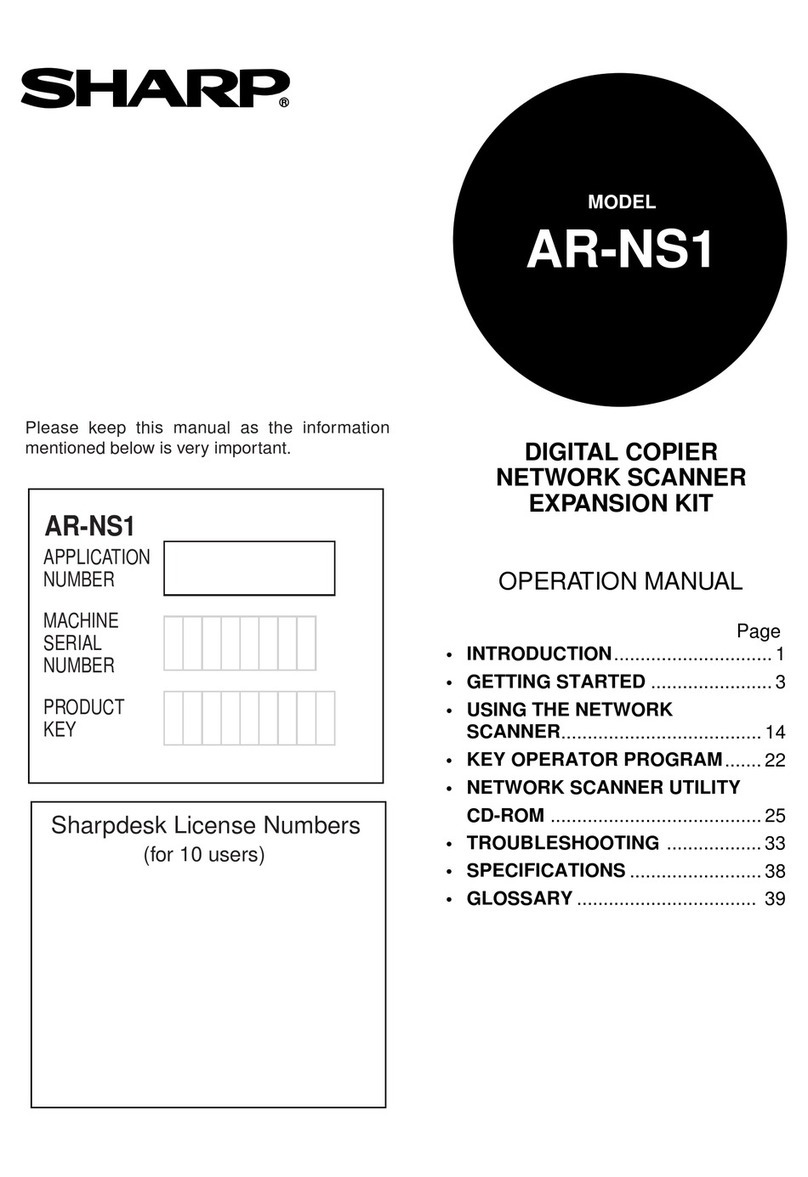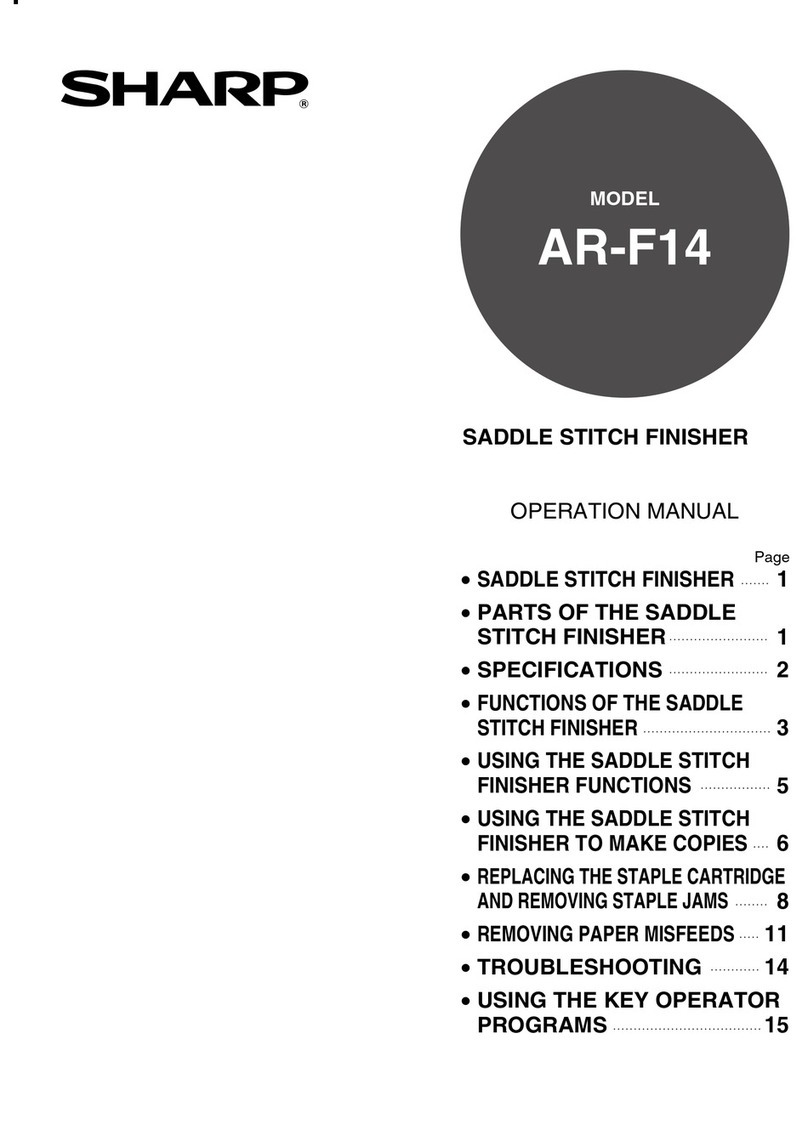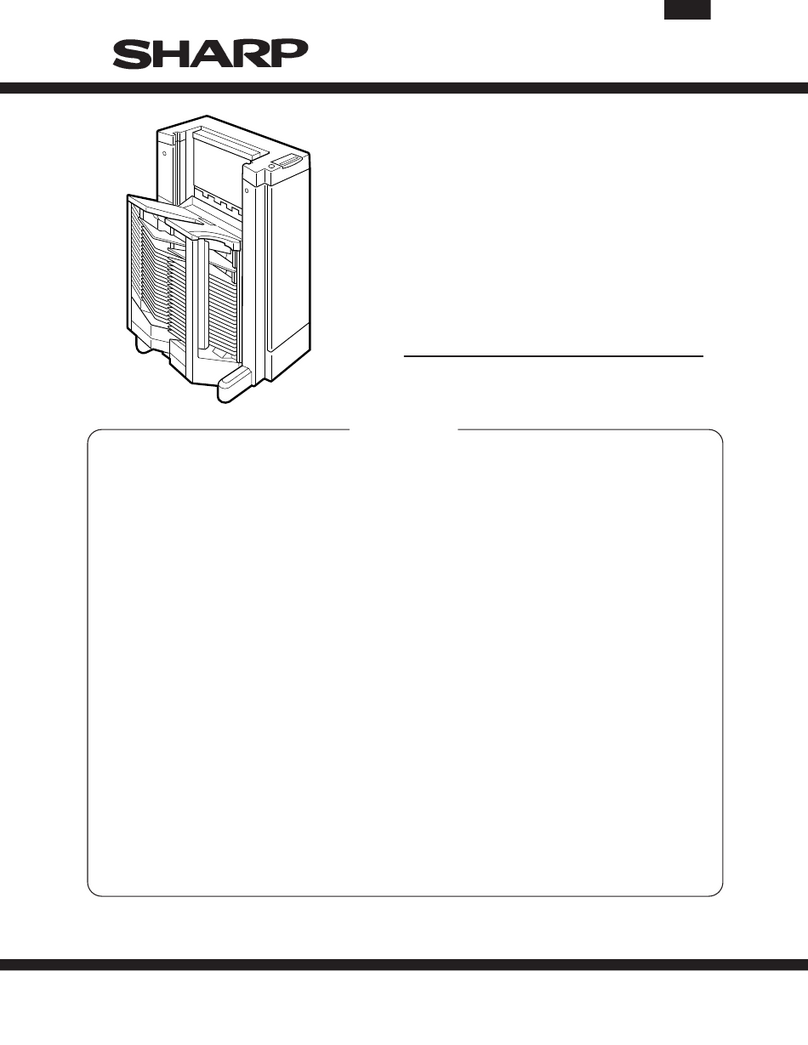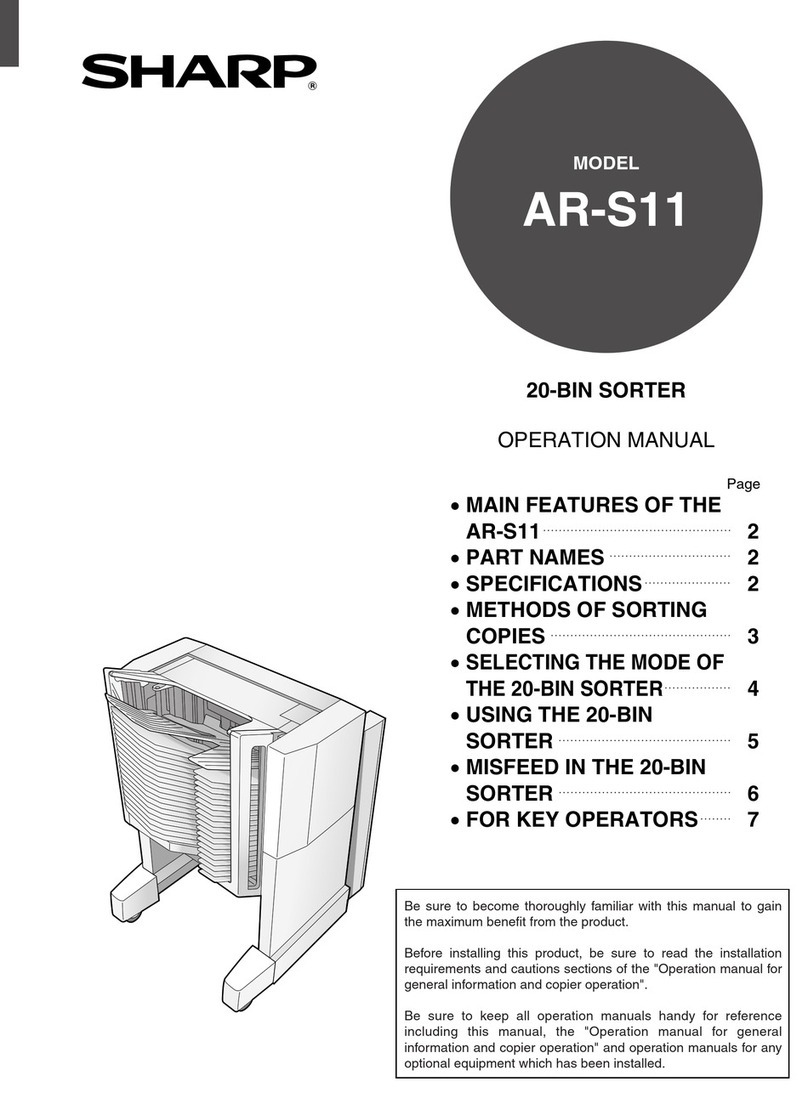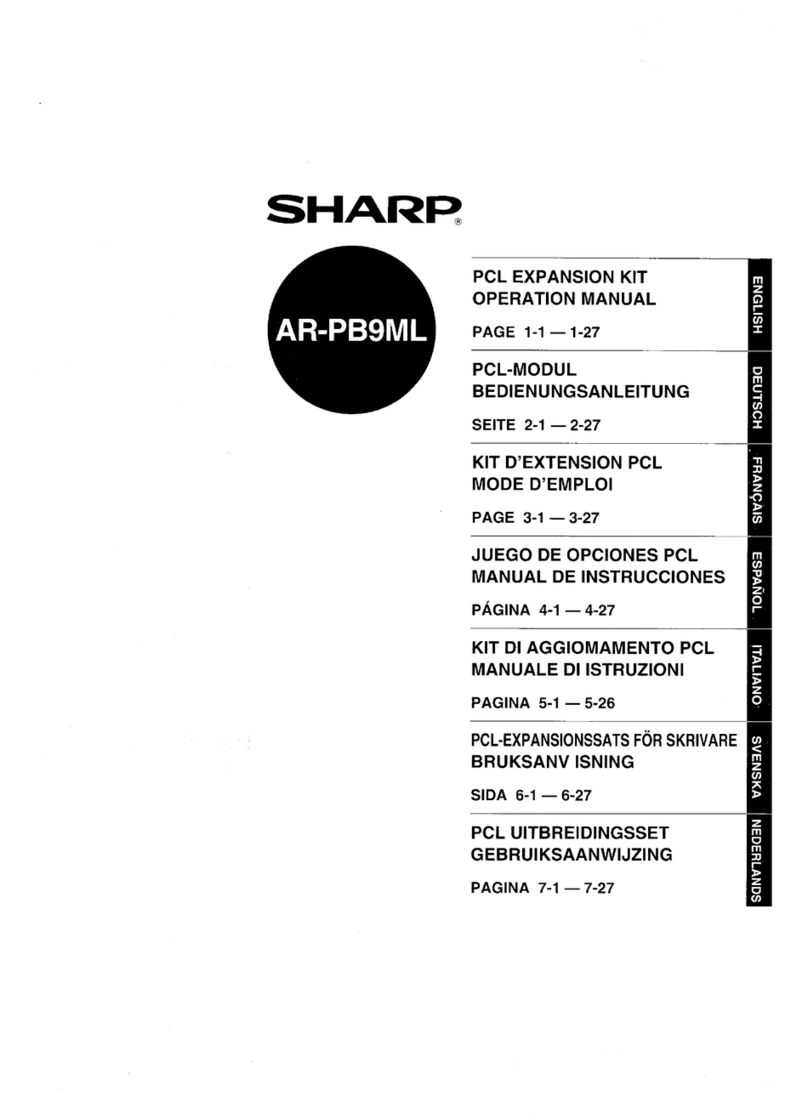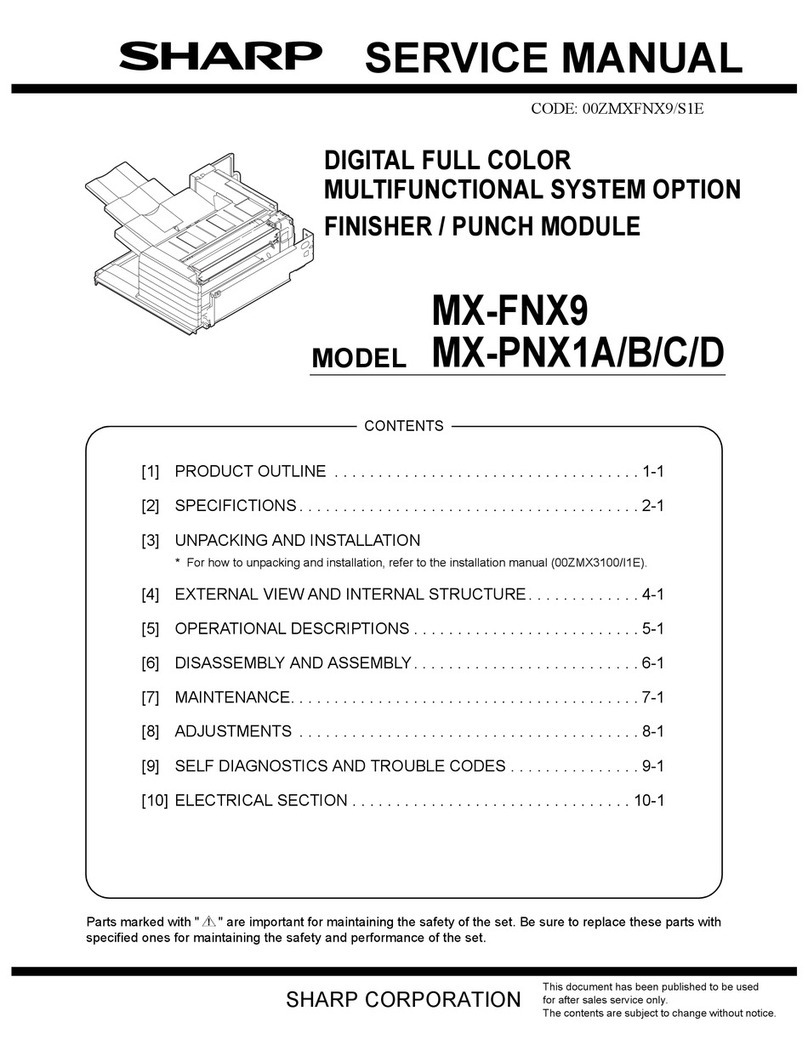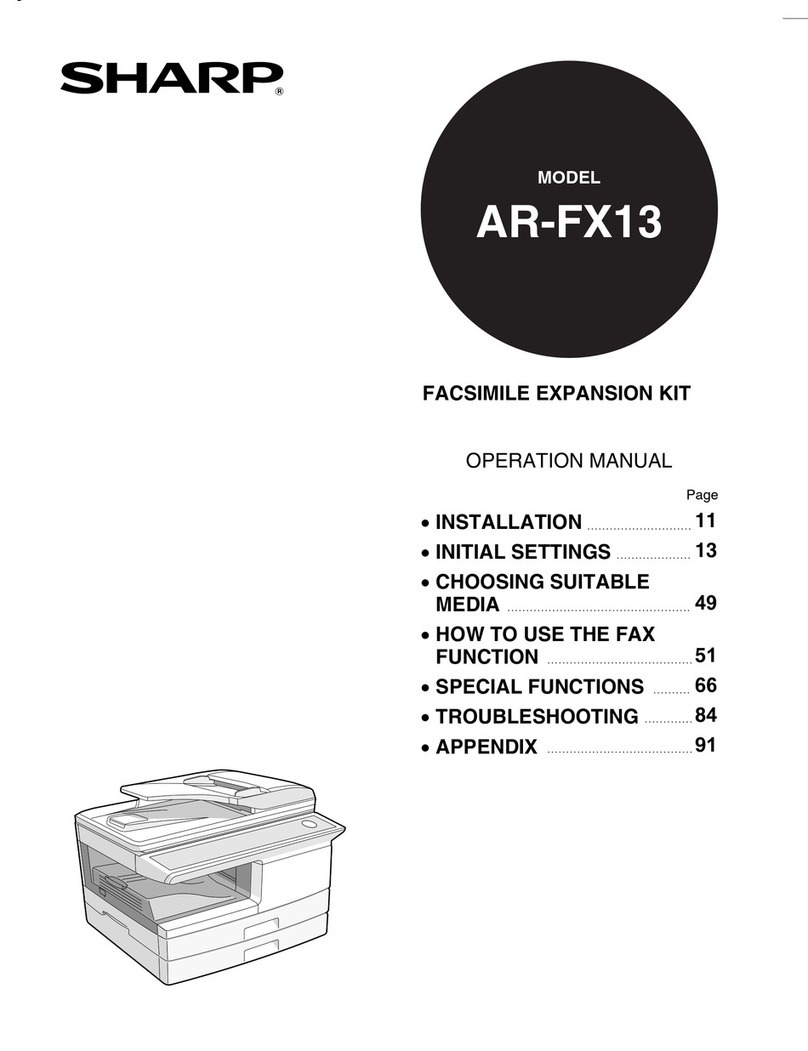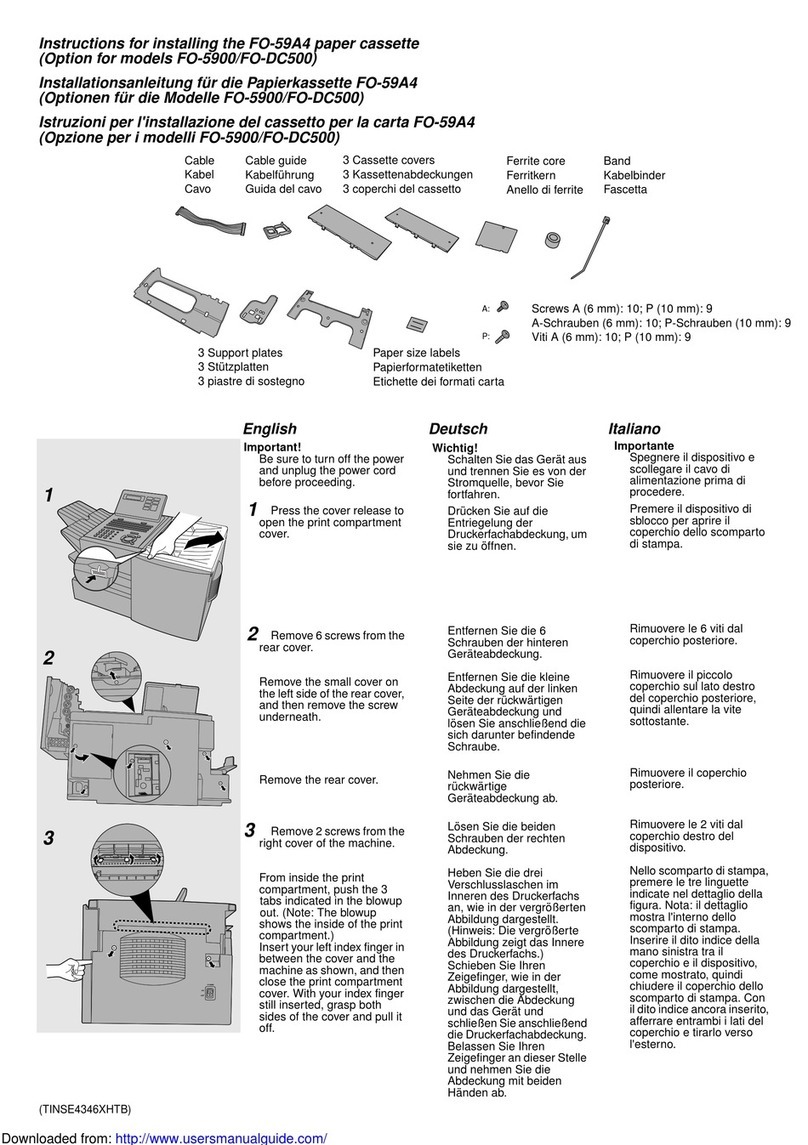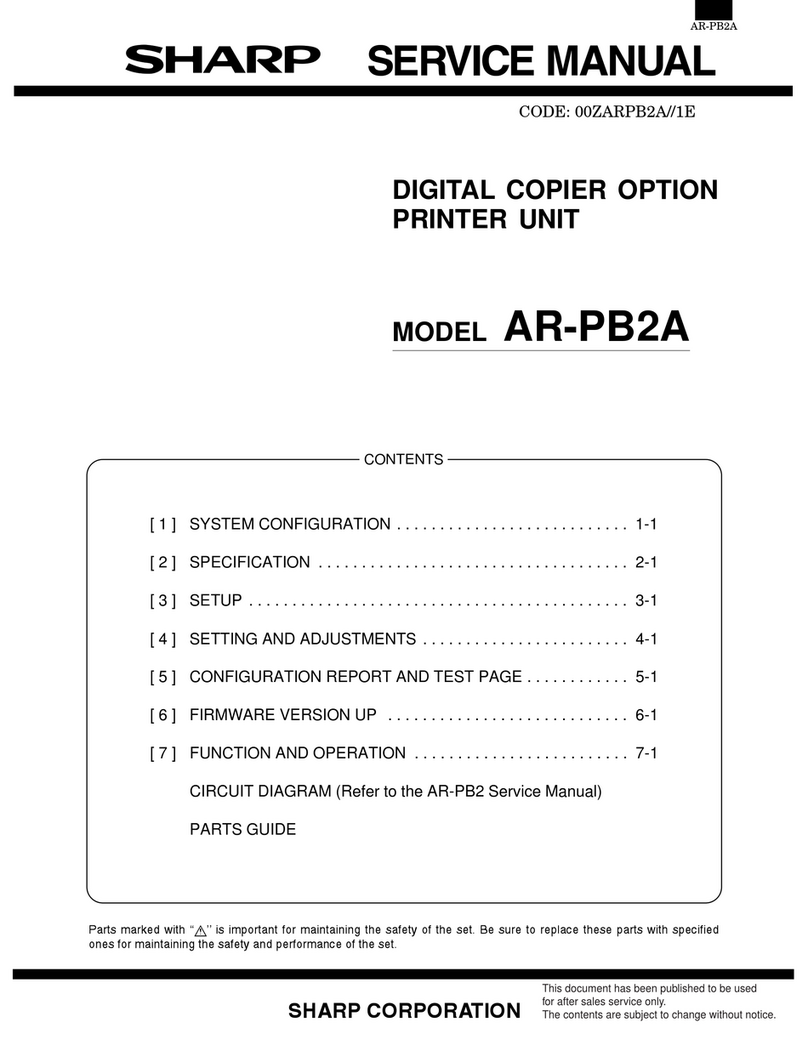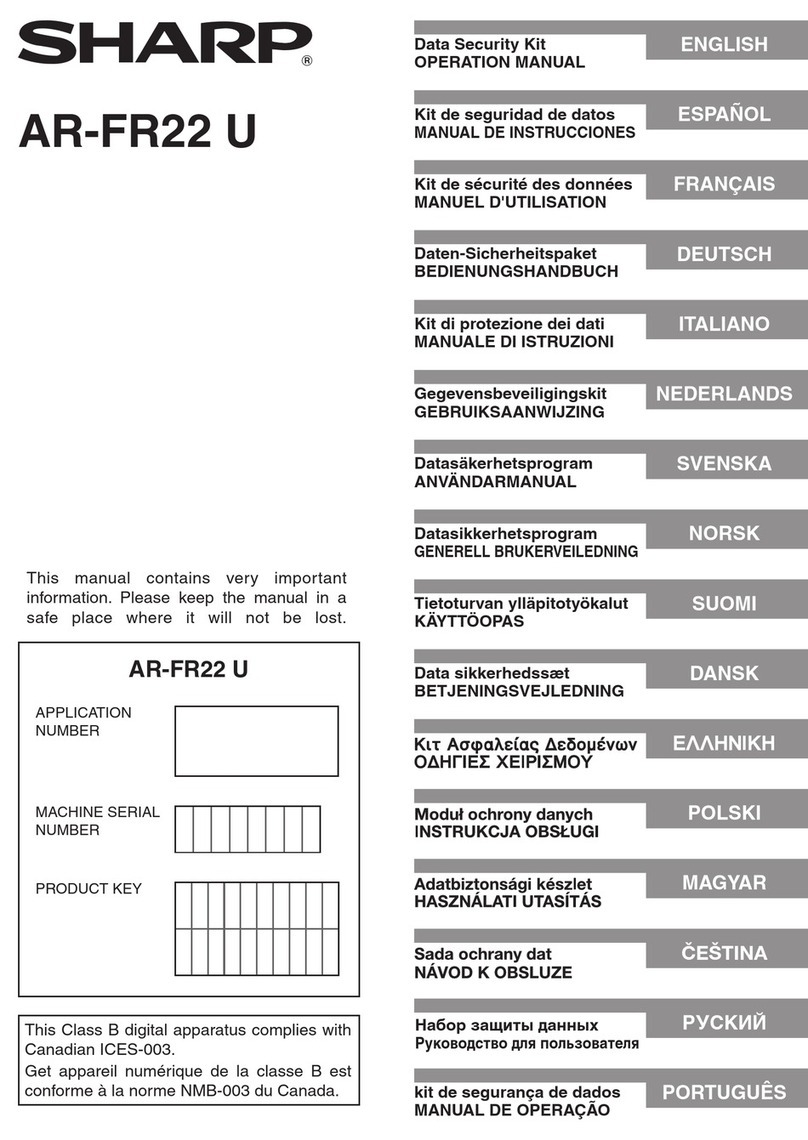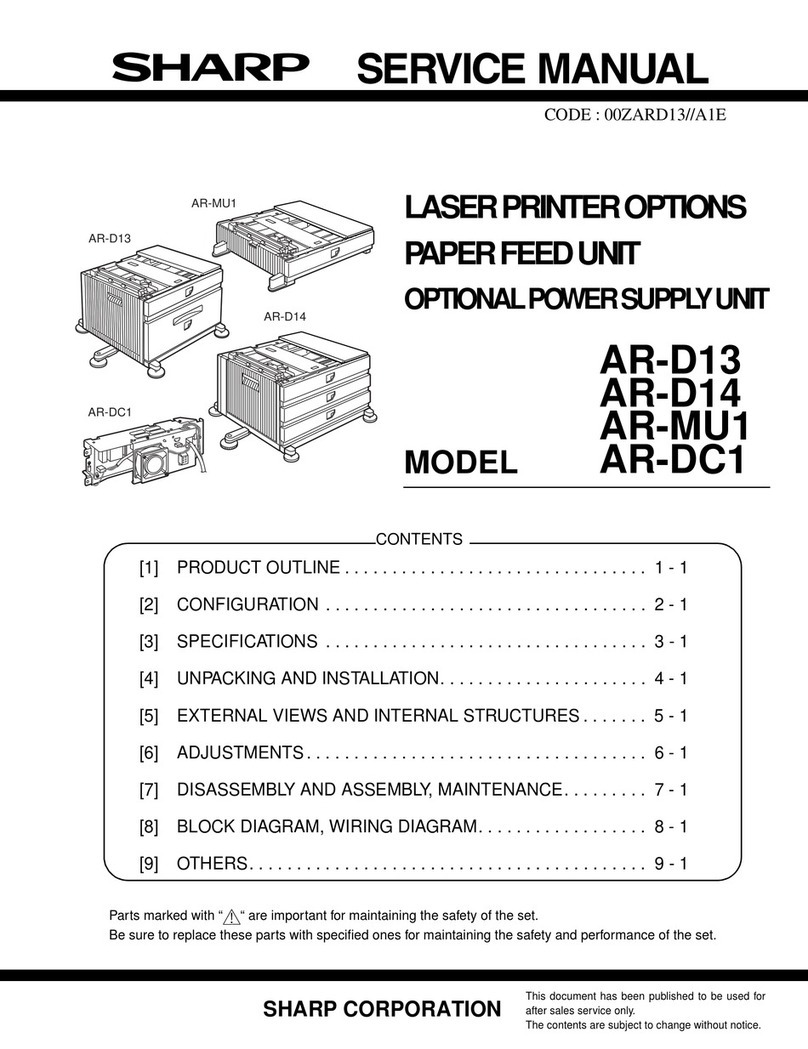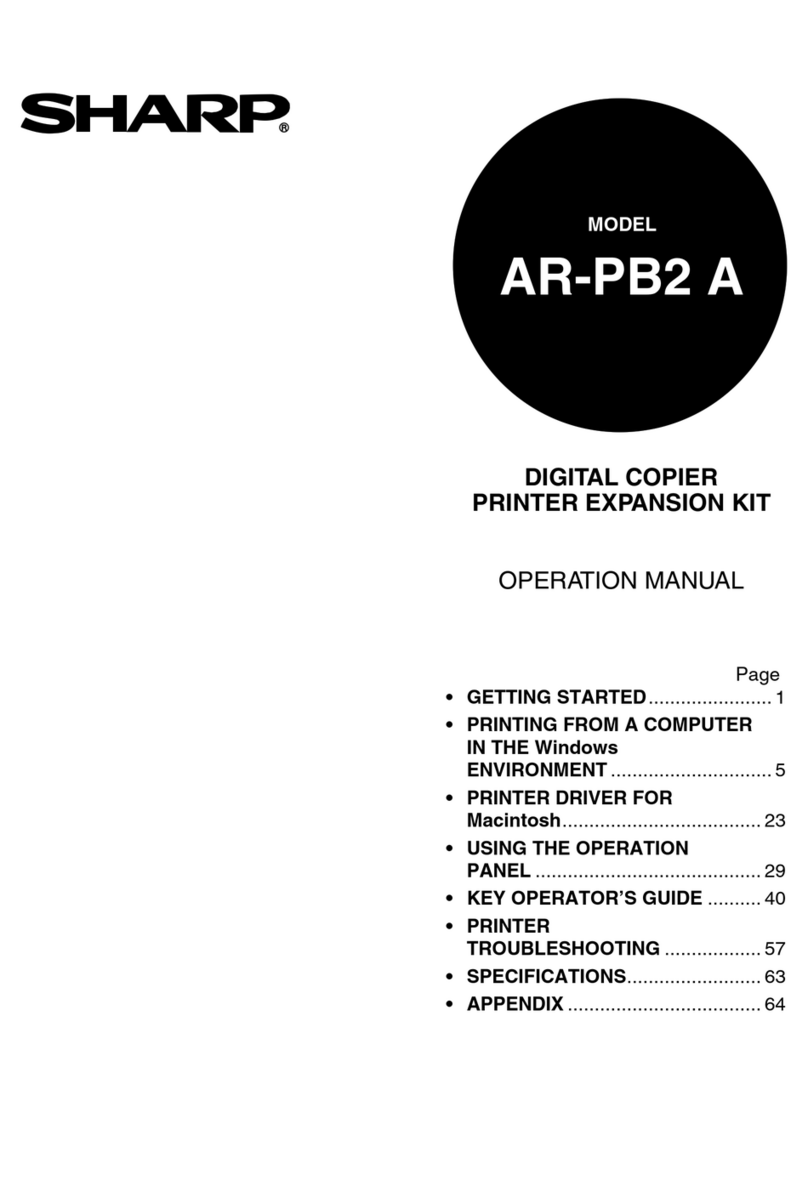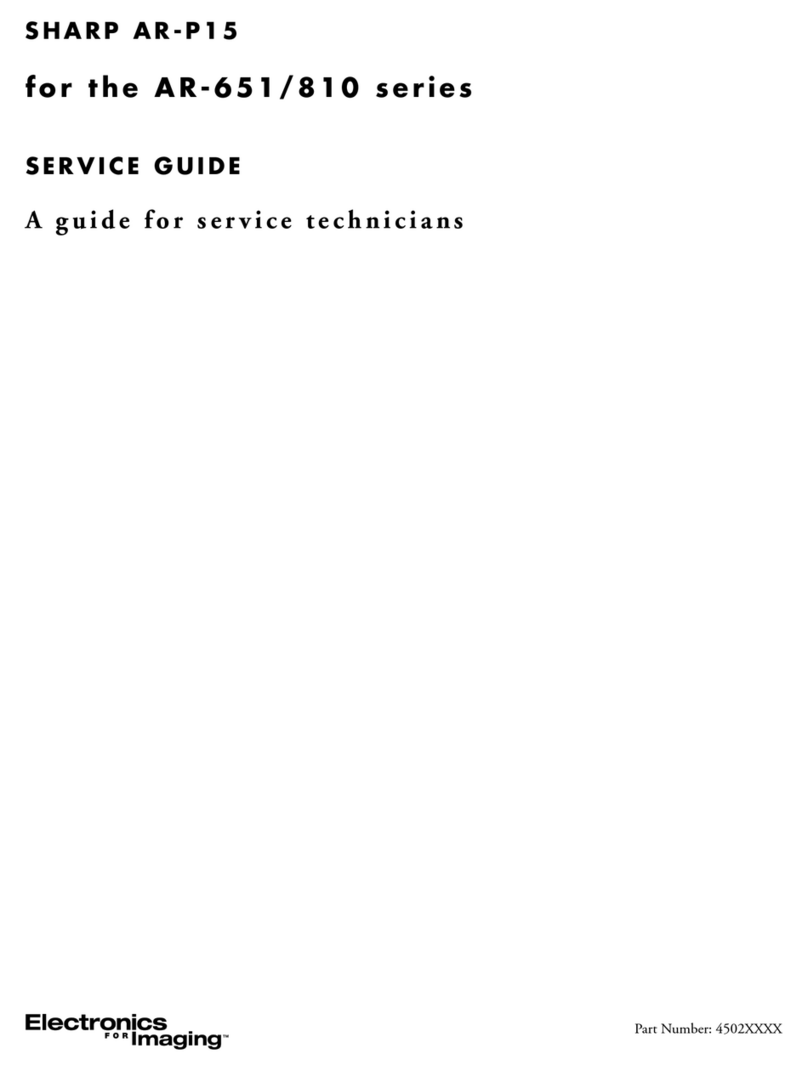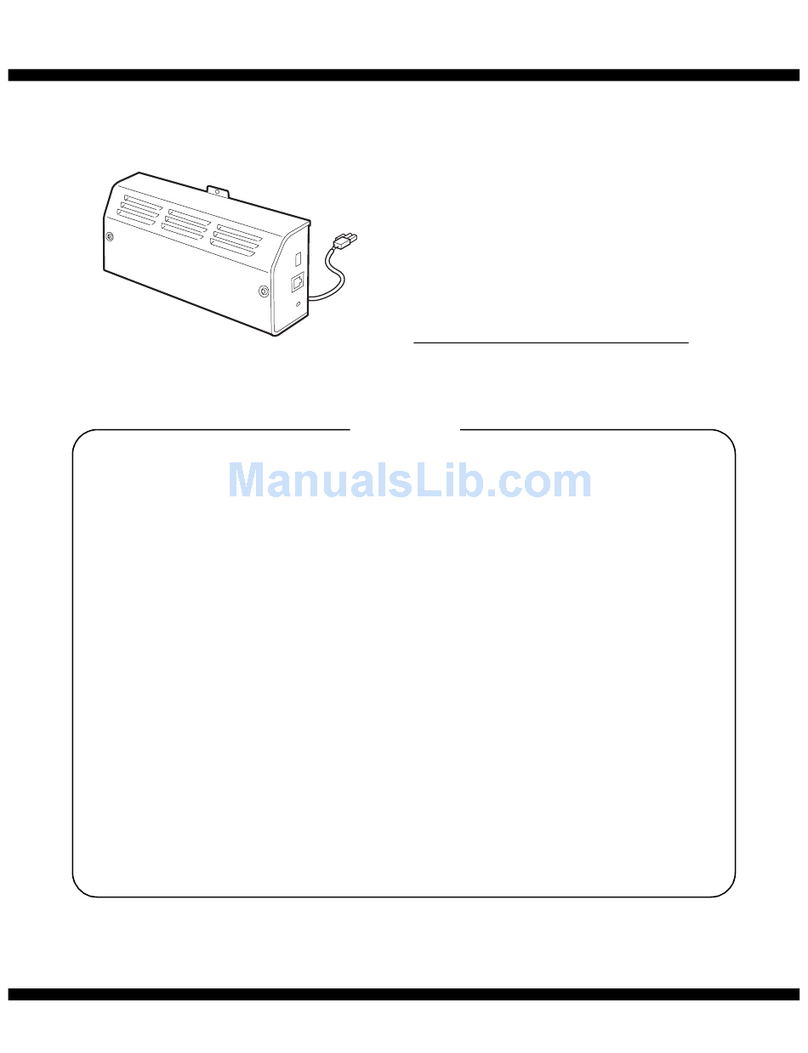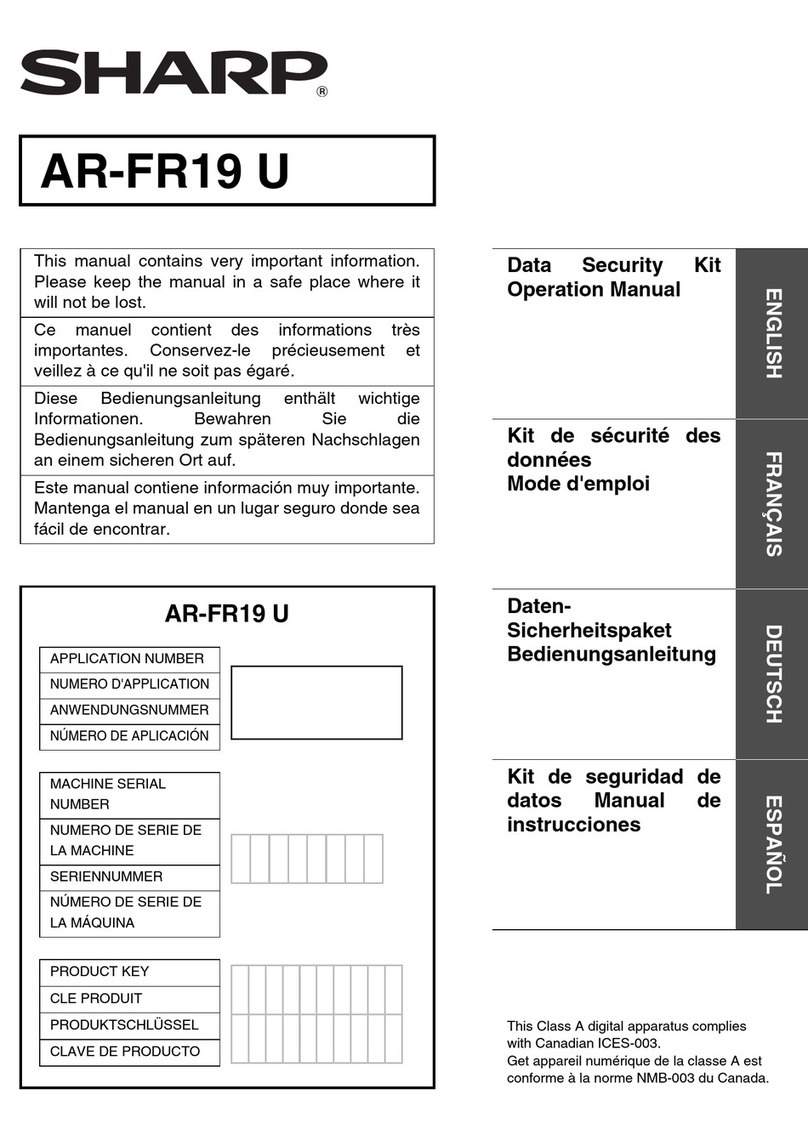AR-NC5J/NC5JG/NC5JW - 6
[7] TROUBLESHOOTING
1. Obstacles to introduction
A. Test print is not outputted.
Check that the printer is ready for printing. (Online/Offline, etc.)
Check that the data reception lamp of the printer is on. f it is on, turn it
off and press the paper exit button to discharge paper.
2. Obstacles in Windo s environments
(TCP/IP)
A. NICManager retrieval cannot find out the AR-
NC5J.
Check that the network cable is properly connected.
n the N CManager menu bar "Option", select "Search by TCP/ P" and
perform retrieval.
B. Printing cannot be made.
Check that the network cable is properly connected.
When the TCP/ P protocol is used, check that there is a reply of ping
for the P address assigned to the AR-NC5J.
Check that the printer JOB lamp is on. f it is on, turn it off and press
the paper exit button to discharge paper.
3. Obstacles in Windo s environments
(NetBEUI)
A. Work Group of "Sharp Printer" is not found in the
entire net ork.
Check that the network group is properly connected.
Check the network setup of Windows.
t may take several minutes to find the work group in the network.
4. Obstacles in NetWare environments
A. NICManager retrieval cannot find out the AR-
NC5J.
Check that the network cable is properly connected.
n the N CManager menu bar "Option", select "Search by PX/SPX"
and perform retrieval.
B. Cannot connect to the NetWare server in the
remote printer mode.
Check that the packet type and the NetWare operation mode are
proper.
The AR-NC5J switches automatically, however it may take some time
depending on the use environment.
Check that the print server which the AR-NC5J is registered in is nor-
mally working in the NetWare server.
Check that the print server name is properly set. f the print server
name registered in the AR-NC5J is specified, check that the print
server name is identical to what is working on the file server.
Do not use a same port name in different products.
C. Cannot connect to the NetWare server in the print
server mode.
Check that the packet type and the NetWare operation mode are
proper.
The AR-NC5J switches automatically, however it may take some time
depending on the use environment.
When a file server is specified to the AR-NC5J, check that the name of
the file server which is used is identical to the set name.
Check that the printer port name is properly set. Check that the printer
port name set to the AR-NC5J is identical to the printer port name set
to the NetWare server. f there are two or more units of the AR-NC5J,
do not use the same name for different AR-NC5J, and do not use the
same port name for different ports.
Check that the NetWare login password is correct.
Check that the machine name is identical to the print server name.
D. Printing cannot be performed.
Check that the network cable is properly connected.
Check that the printer job lamp is on. f it is on, turn it off and press the
paper exit button to discharge.
5. Obstacles in Macintosh environments
A. Not recognized ith the selector.
Check that the network cable is properly connected.
When there is a zone in the network, check that the selector connects
to the proper zone (which the printer is connected to) and check that
the zone name is the same as what is set by a utility, etc.
Check that the printer conforming to the printer is selected.
Check that the AppleTalk indicated at the right lower side of the selec-
tor is set to "Use."
Check that "AppleTalk (*1) (Network)(*2) setup is proper to the use
environment.
*1: n the case of AppleTalk
Check that "Ethernet" is selected. When an AppleTalk router is
used to connect the AR-NC5J with LocalTalk, check that "Printer
port" or "MODEM port" is selected.
*2: n the case of Network
Check that "Ethernet" is selected. When an AppleTalk router is
used to connect the AR-NC5J with LocalTalk, check that "Local-
Talk" is selected.
Print the setup contents and check that the AppleTalk protocol is not
disabled. Setup can be made by using Telnet, Windows utility, or setup
utility for Macintosh.
Print the setup content and check that the printer name is not empty.
B. When printing, "Insufficient memory" is
displayed and printing cannot be made./When
printing, only Chinese characters are printed or
blank paper is outputted.
t may be caused by insufficient memory capacity for the application.
Click the icon of the using application, select "See information" in the
file menu, and increase the use memory size of the application.
Terminate the other applications which are acting.
ncrease the starting disk capacity.
[8] FLASH ROM VERSION UP
PROCEDURE
1. Operating environment
The version up tool requires the operating environment of Windows95/
98/Me/NT/2000.
• n the Windows NT/2000 environment, communication is performed
by use of the PX/SPX protocol. So the PX/SPX protocol must be
installed.
• n the Windows 95/98/Me environment, both the packet driver and
the PX/SPX protocol are retrieved for use of communication, and an
available communication means is used to perform uploading. ( f
both are available, the PX/SPX protocol has priority.)