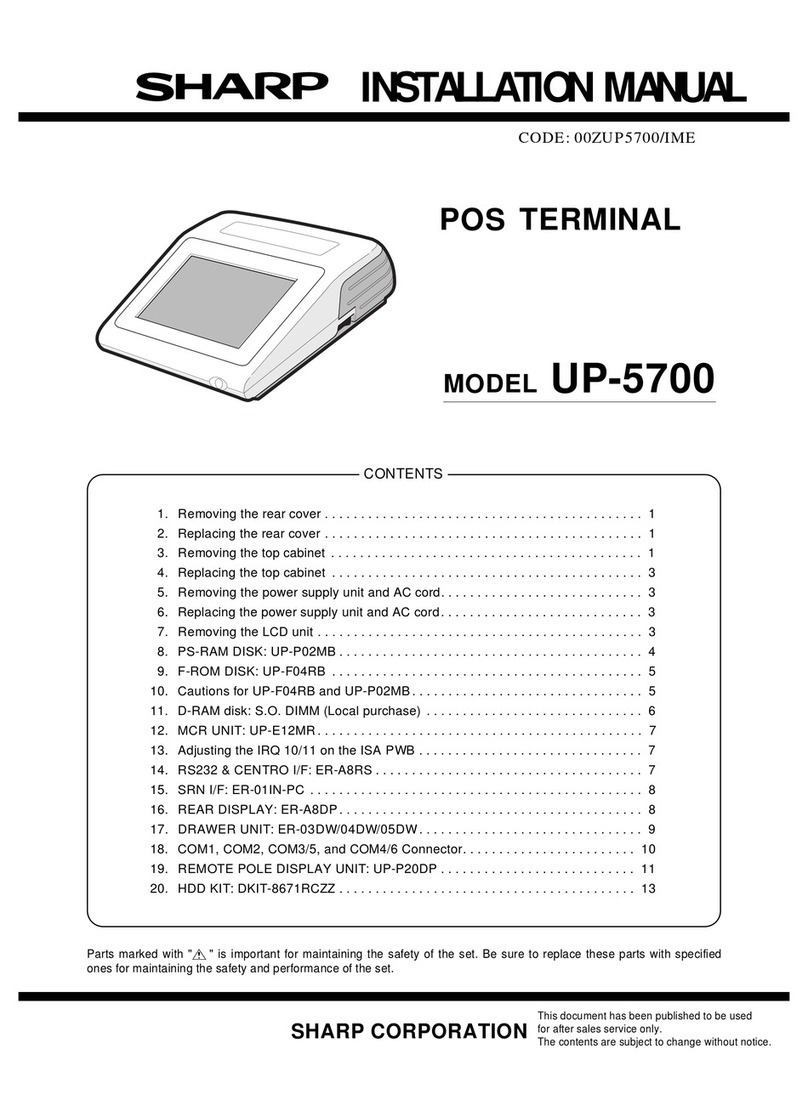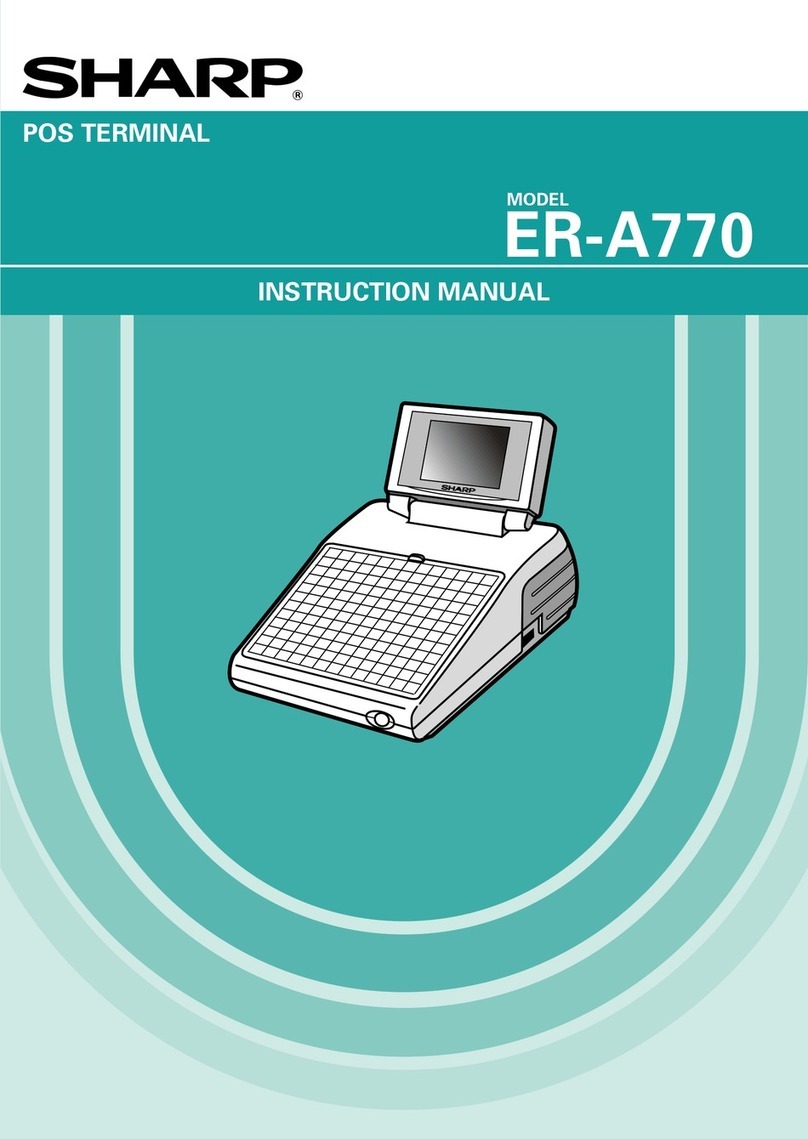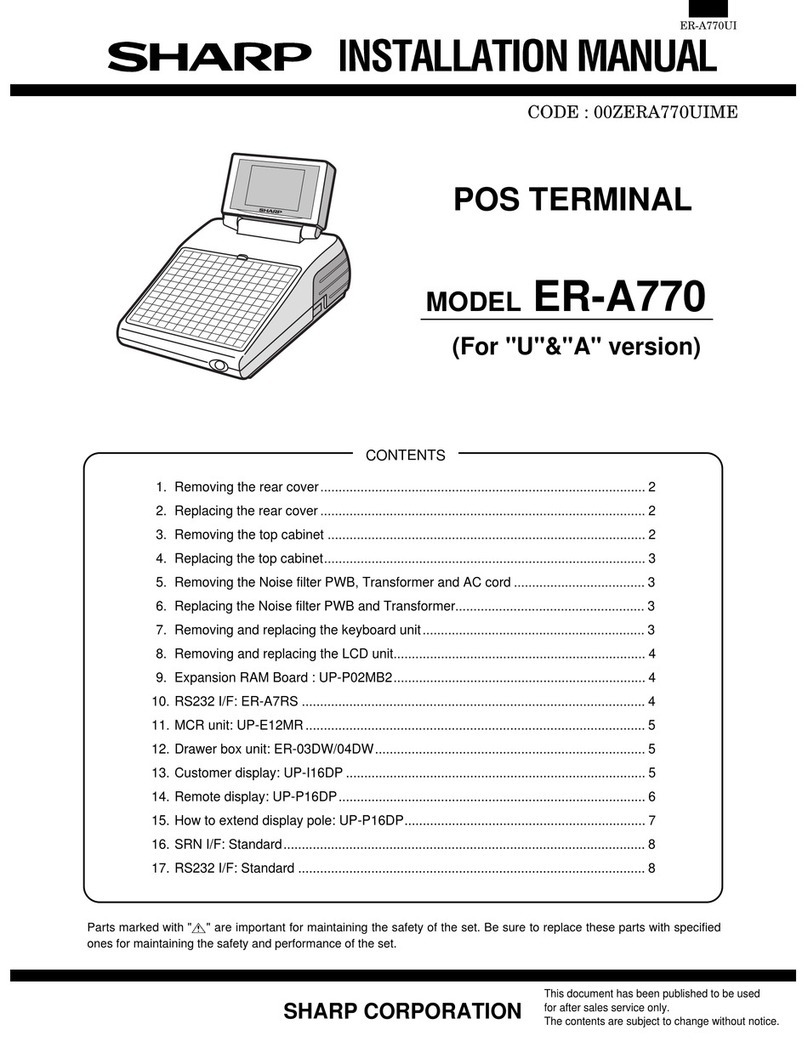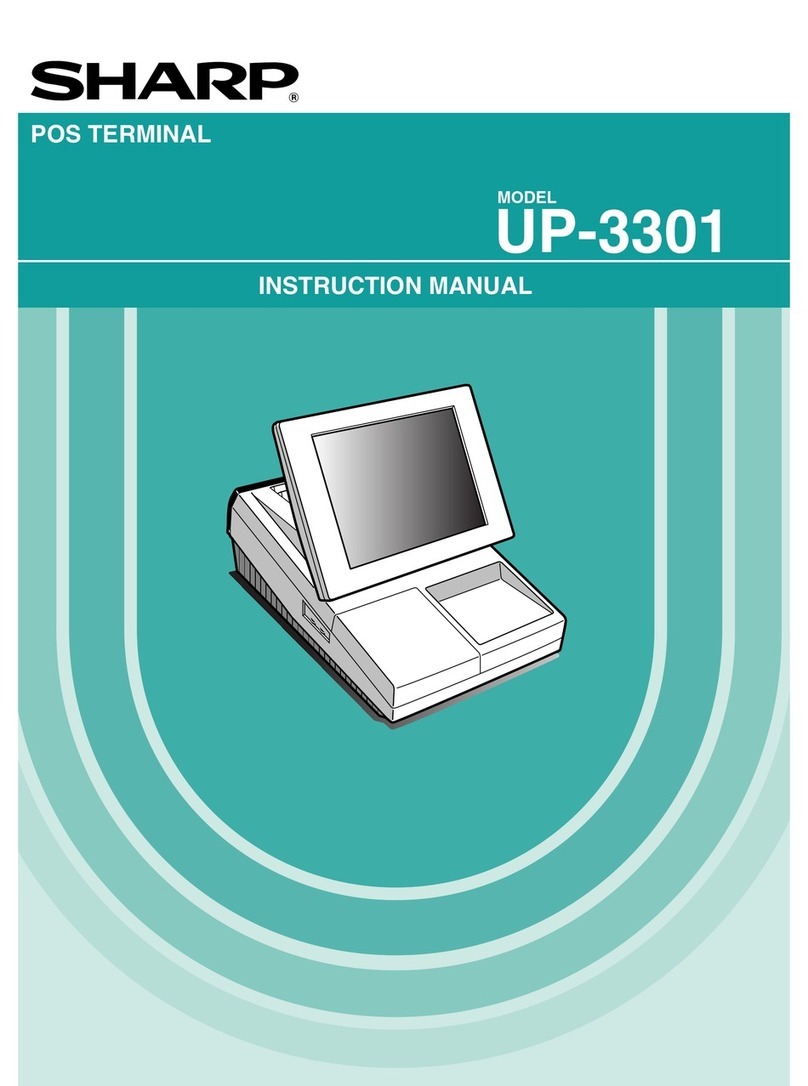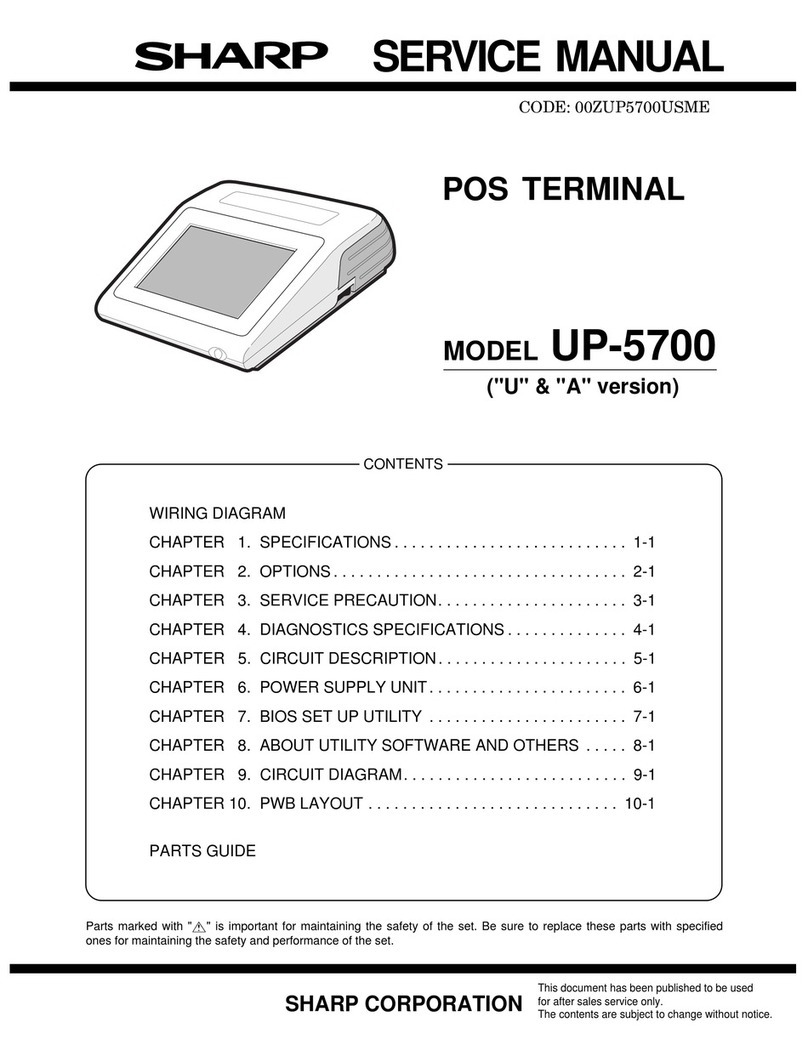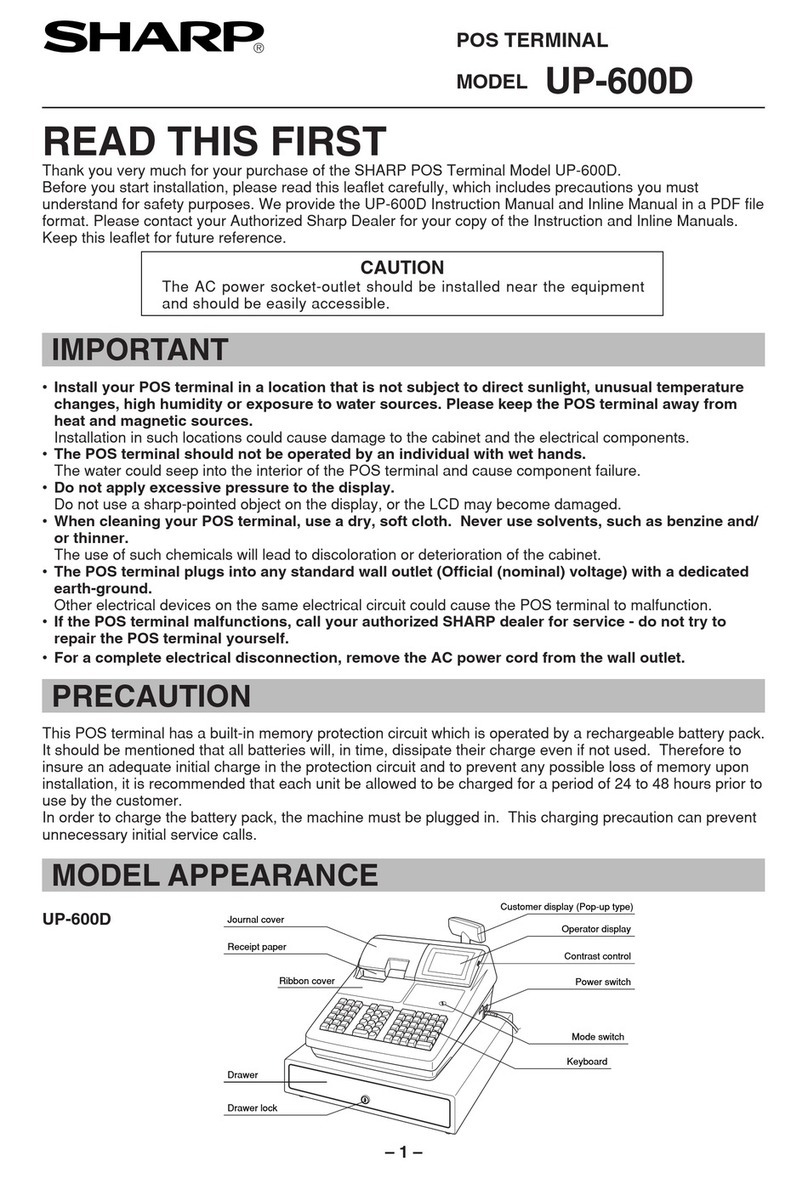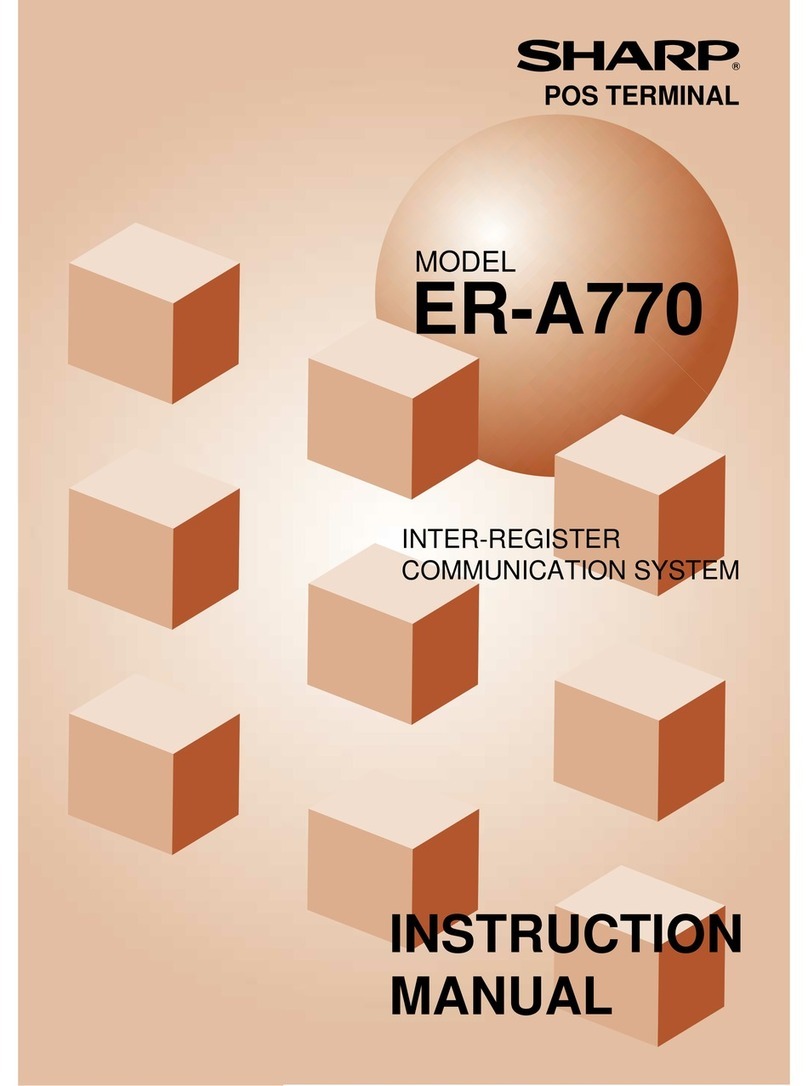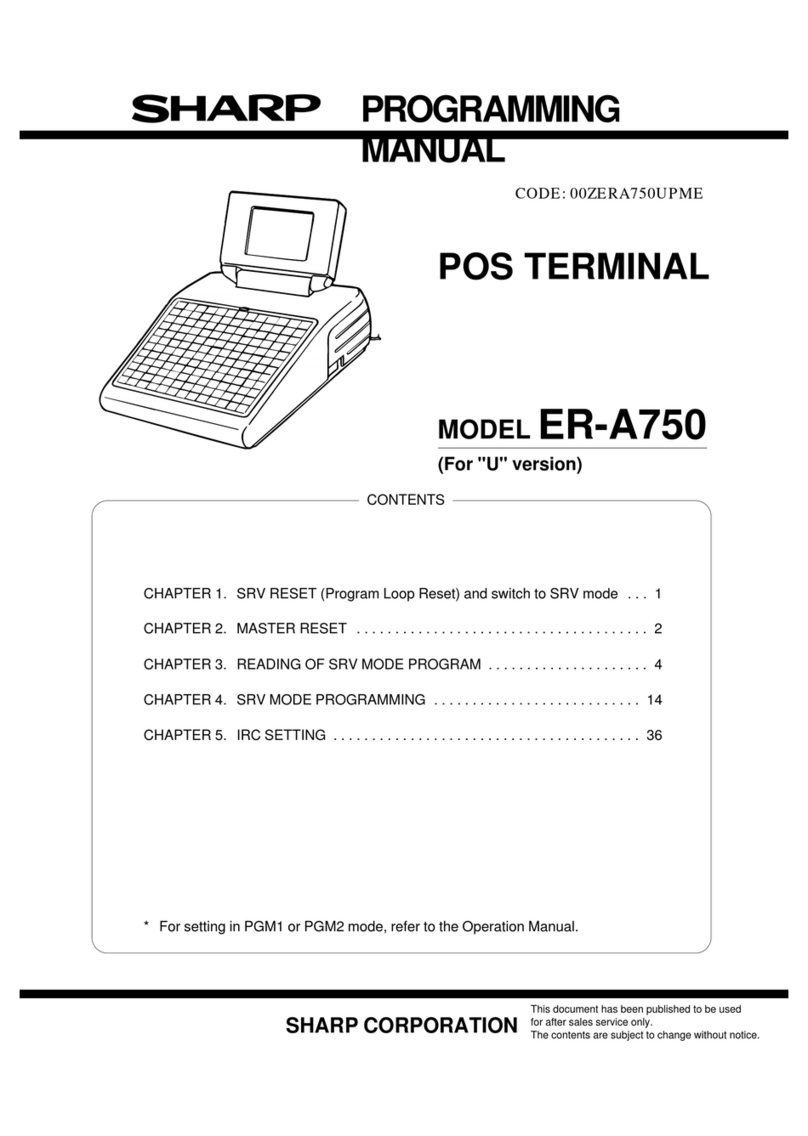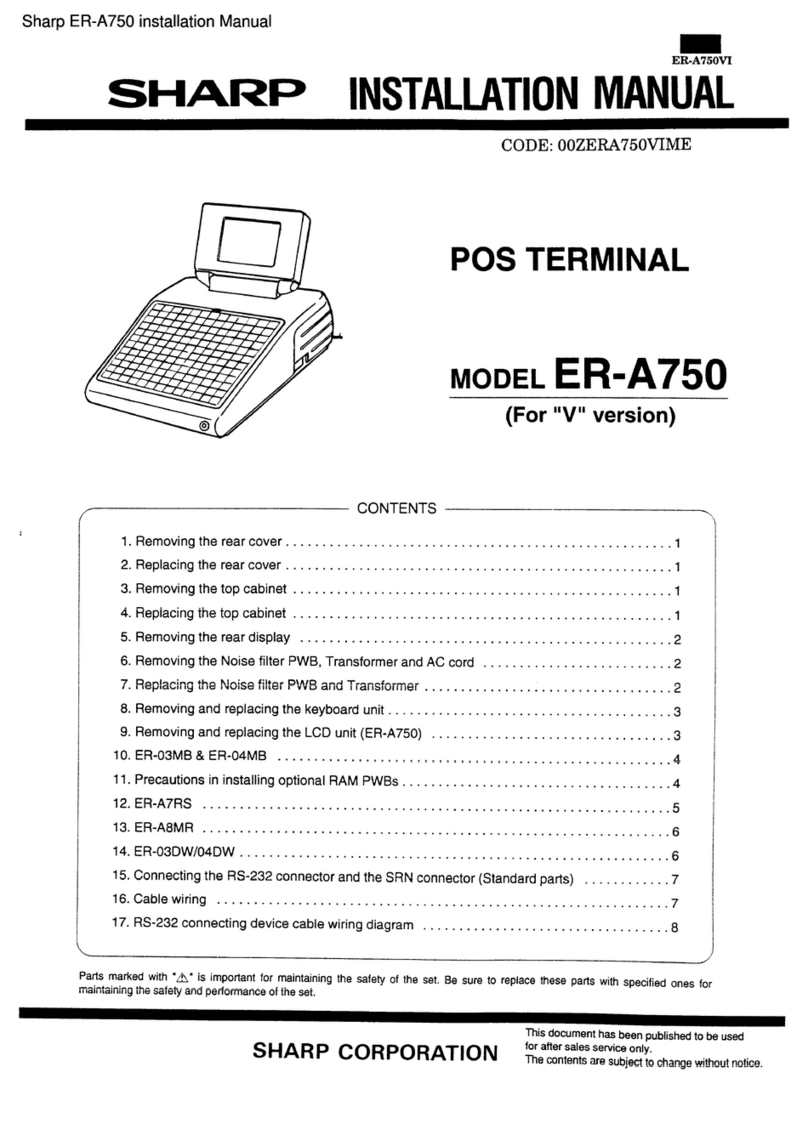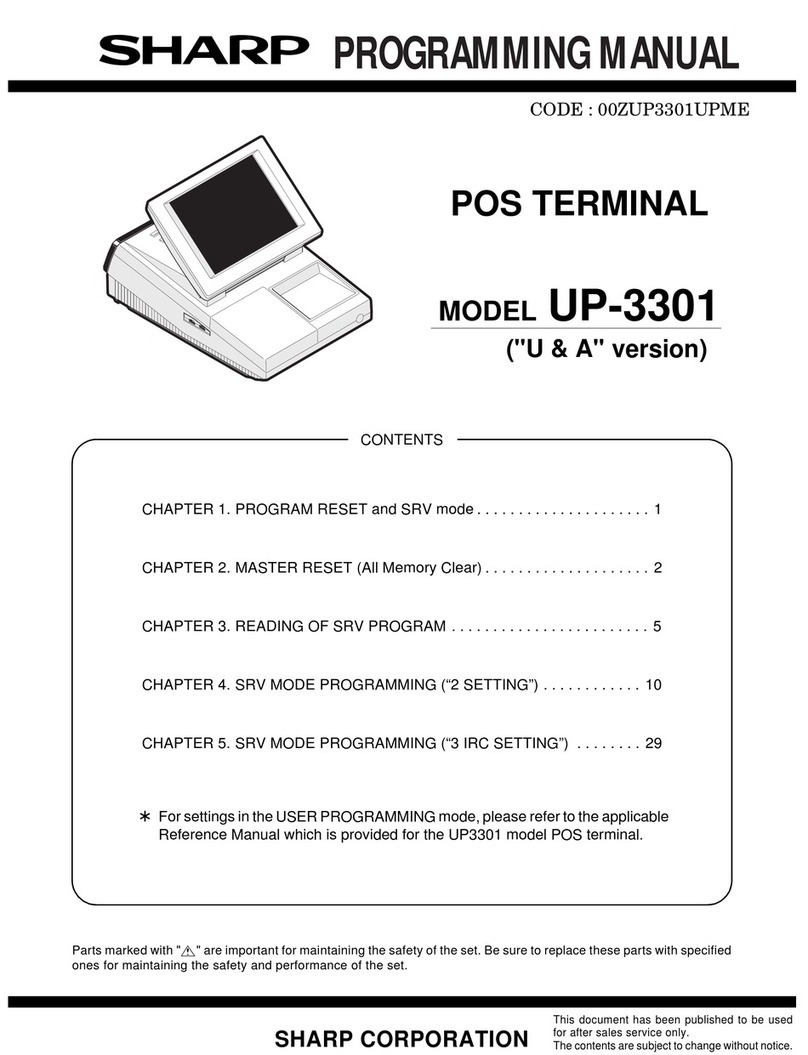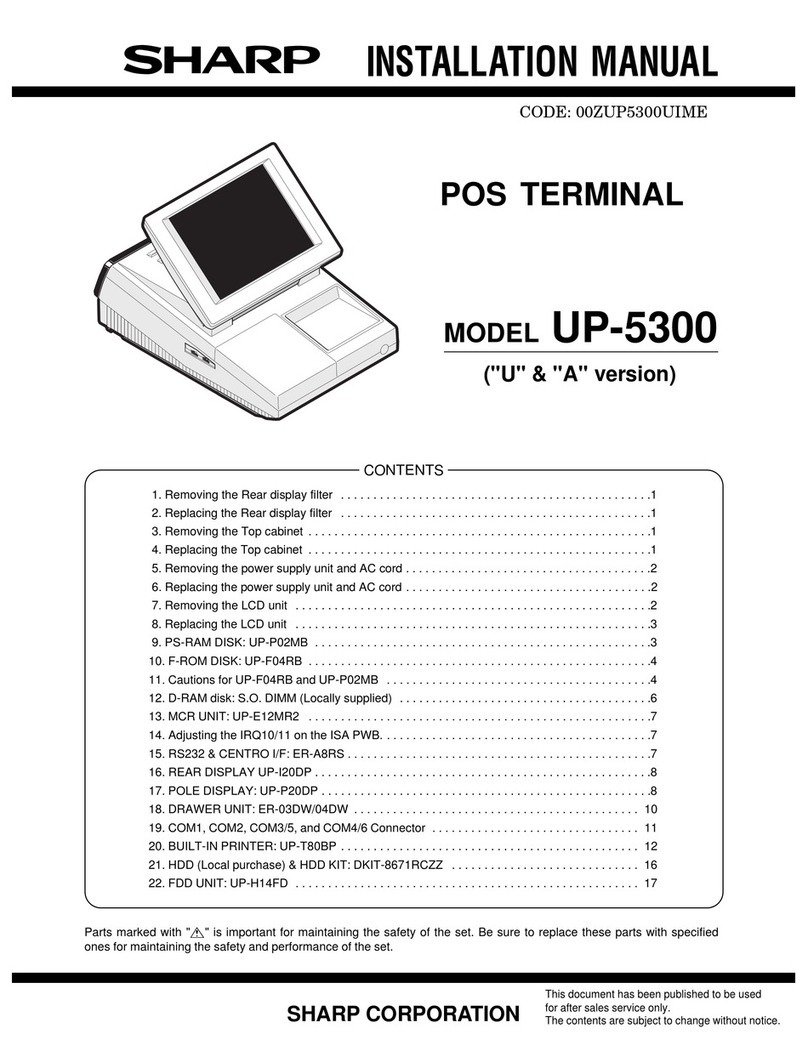ZQ-5000
ZQ-5200
(2)
RTC
(SEK6115B) Terminal
signal
description
Terminal No. Signal name
InpuffOlJtput
12 VDD
-
[Power terminal] (OV)
15
VSI
-
[Power terminal, Booster/voltage falling power terminal
VSl
(-1
.S/),
VS2
(-3.0V)]
14
vs2
-
Across VDD
-
VS2:
-3V power, Across
VDD
-
VS3: Failing capacitor
9
vs3
-
[Booster power terminal
(4.5V)]
Capacitor is inserted between
VDD
and
VS3.
13
VST [Constant voltage output terminal] Output terminal of
IC
internal power.
Capacitor is inserted between
VDD
and VST for stabilization of constant voltage output.
10
Cl
-
11
c2
[Booster capacitor connection terminal] Capacitor is inserted between
Cl
and C2.
6
SR
8
OSCl
7
osc2
16
Ki
1
K2
2
l/O1
4
1103
5
ALARM
Input
Input
output
Input
output
output
[System reset input] After oscillation frequency is stabilized,
the system can be reset by high level input (6.25 msec or above).
[Oscillation terminal] Oscillation input/output terminal
[Data input terminal] Normally pulled down to LOW.
[Data output terminal] Output amplitude is between
VDD
and
VS2.
[Alarm output] Alarm buzzer drive output terminal
Output frequency is 4,096KHz, output amplitude is between
VDD
and VS2.
4. Regulator
(SC1771
1
Y
DA)
5. Low battery detection circuits
This is used to produce power for RTC (SMC6115F). (6V
+
3V)
1
VIN
2
GND
I
3
VOUT
(1)
Outline
The ZQ-5000/5200 is equipped with the following two circuits for low
battery detection:
@
Main battery voltage detection circuit
Q
Memory protection battery voltage detection circuit
The main battery voltage detection circuit
@
detects the battery volt-
age during operation of the unit. When the voltage falls to the caution
level (about 4.4 to 4.8V), the LCD battery lamp lights up. When the
voltage falls to the fatal level (about 3.9 to 4.2V), the power is compul-
sority turned off. This operation is common with the OZ/IQ-7000.
All detection circuit
a>,
Q
detect the battery voltage when the power
is turned on, and provide the message of low battery if required.
The detection procedures in that case are as follows:
@
The fatal level of the battery for operating the unit is checked. (If
The
SC1771
1YDA is a voltage regulator developed with C-MOS
SI
gate process, and is composed of a high accuracy and low power
consumption reference voltage supplier, a differential amplifier control
transistor, and a voltage setting resistor. The output votage is inter-
nally fixed. It is a negative output voltage regulator.
The package is mini power mold plastic package.
VIN
(
r2
VREF
,GND
RL
the battery level is below the fatal level, the power cannot be
turned on.)
Q
The level of the unit memory protection battery is checked.
In
case
of low battery, the display will be as Fig.
1.
Q
The unit memory header is checked.
@
The caution level of the unit operation battery is checked. In case
of low battery, the display will be as Fig. 2.
Fig. 1
Fig. 2
ia-
d.
1
Display remains for about 5
set,
Display remains for about 2
set,
and the power is turned off. and the normal operation mode
is restored. (The battery lamp
lights up.)