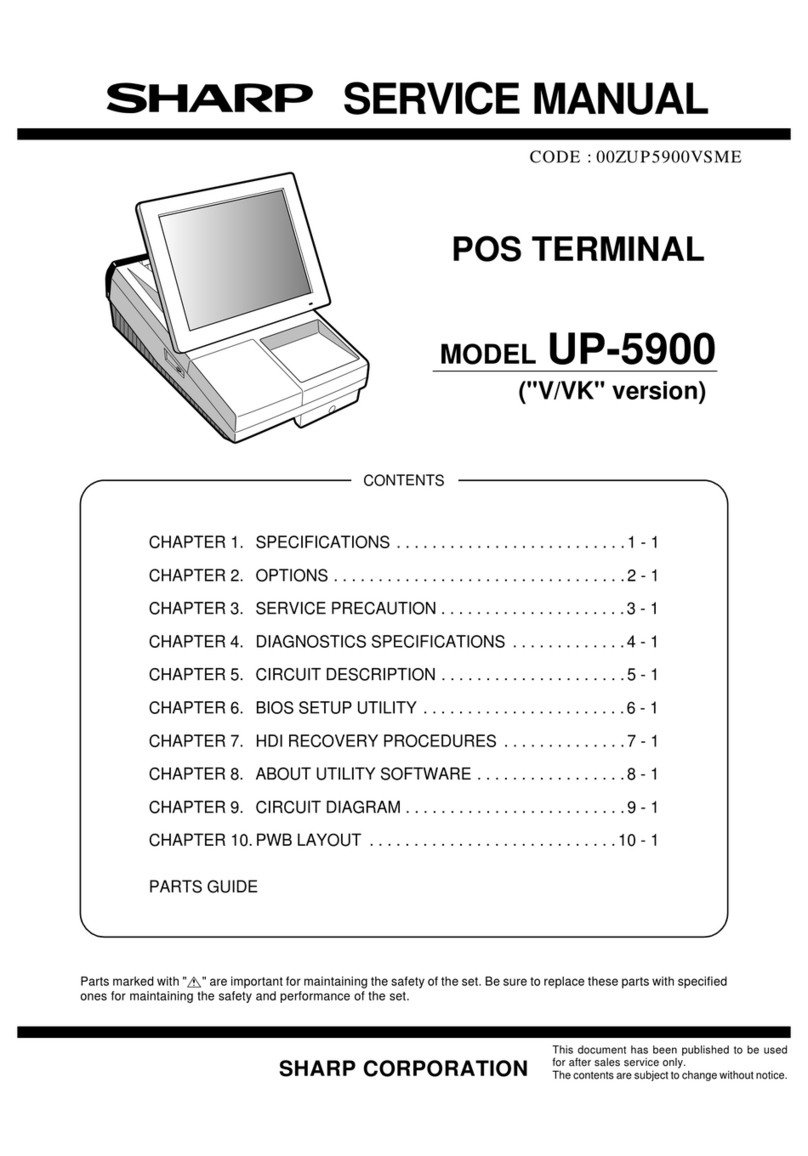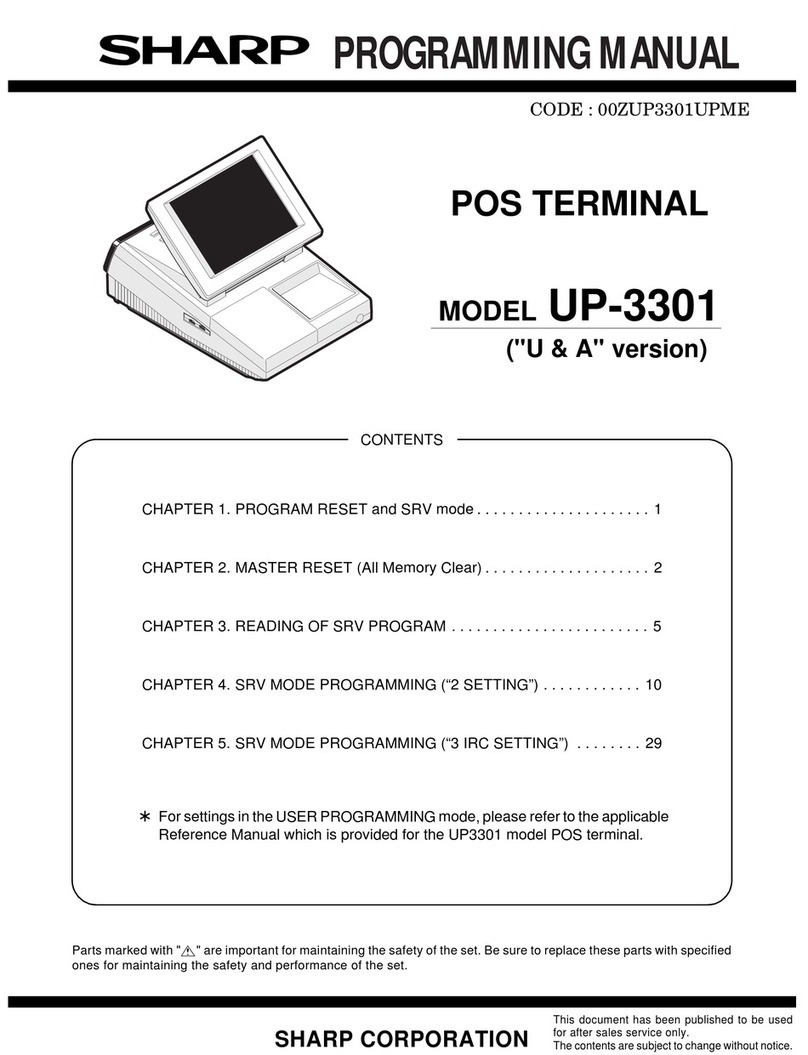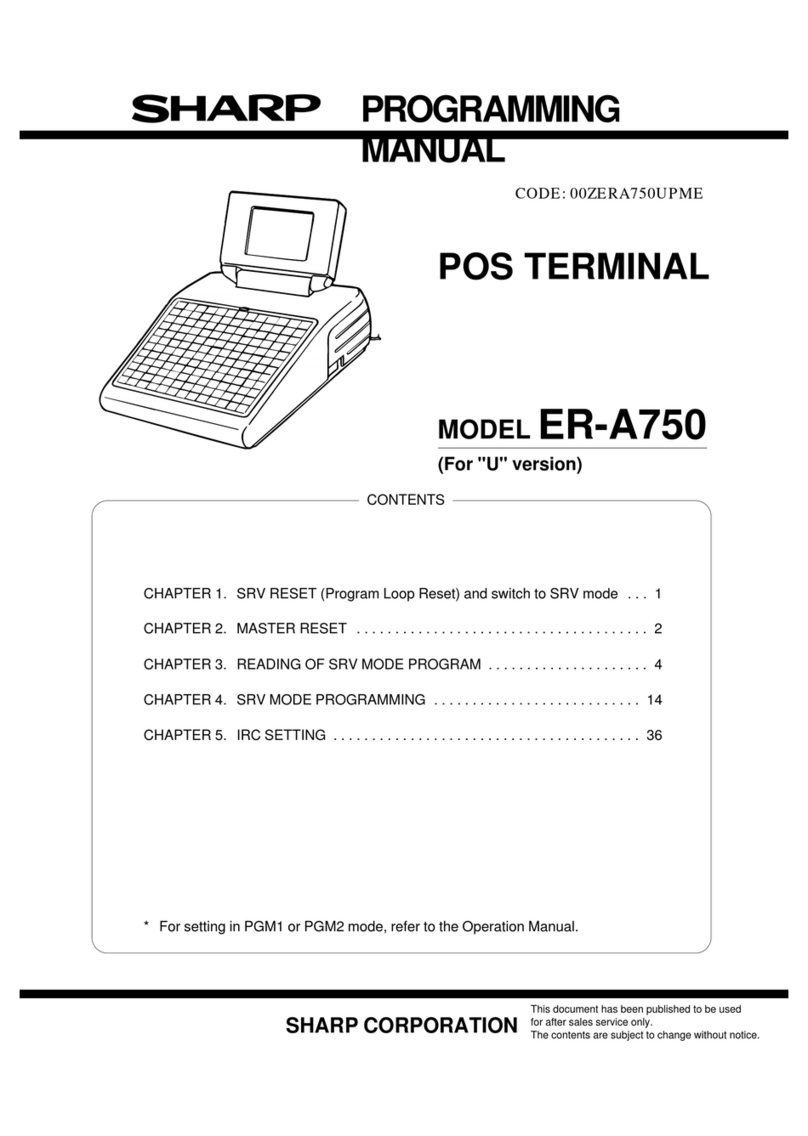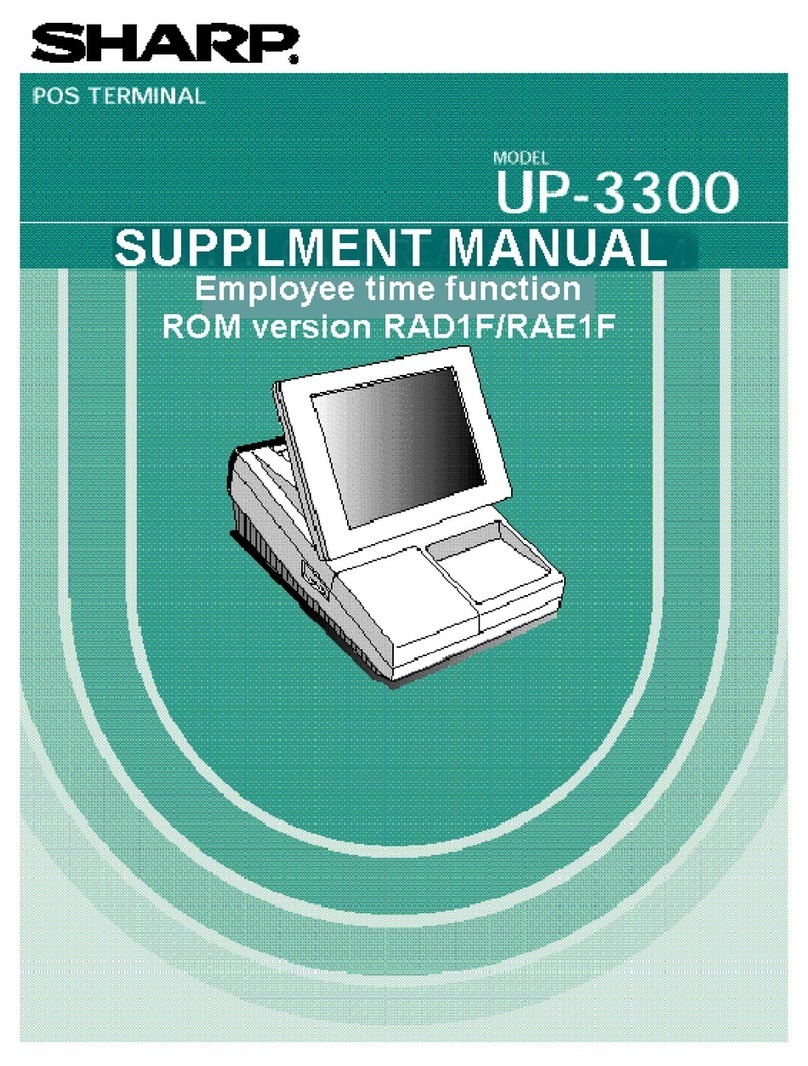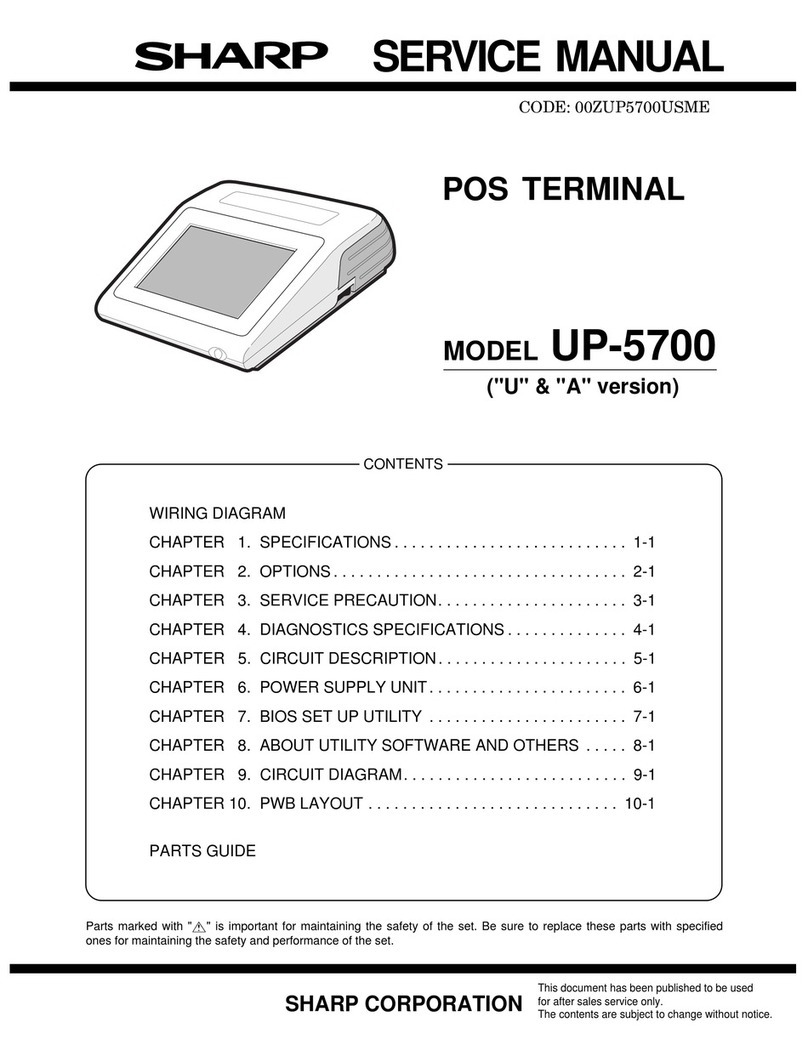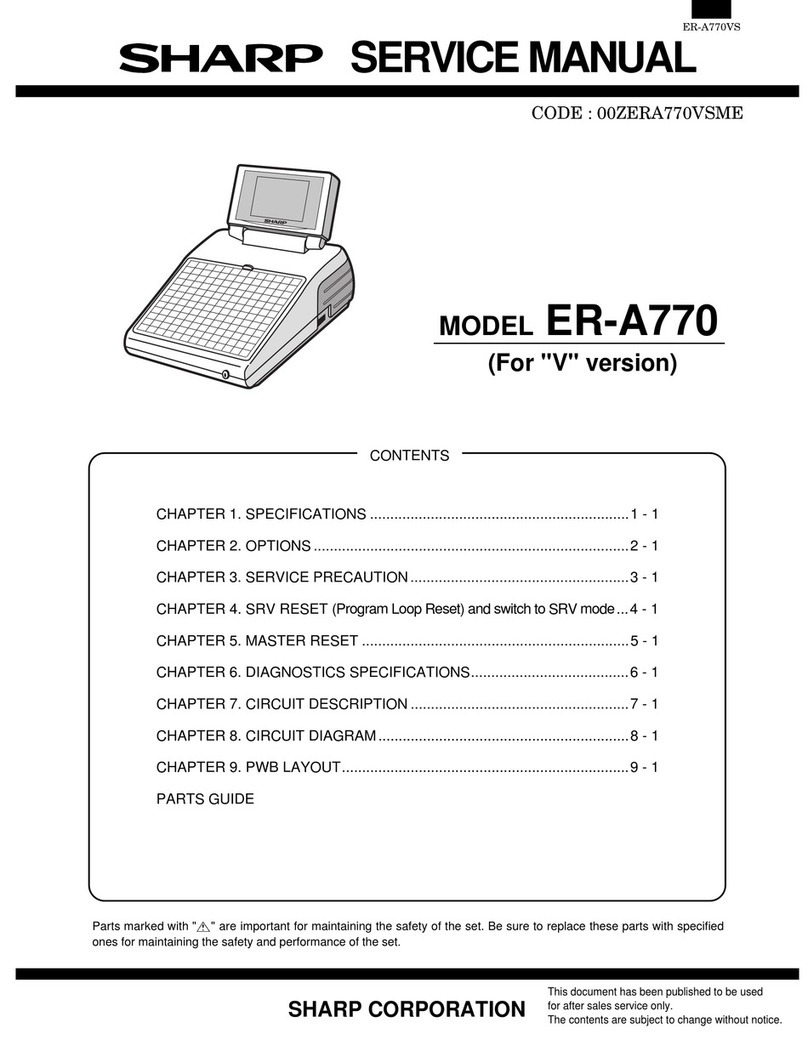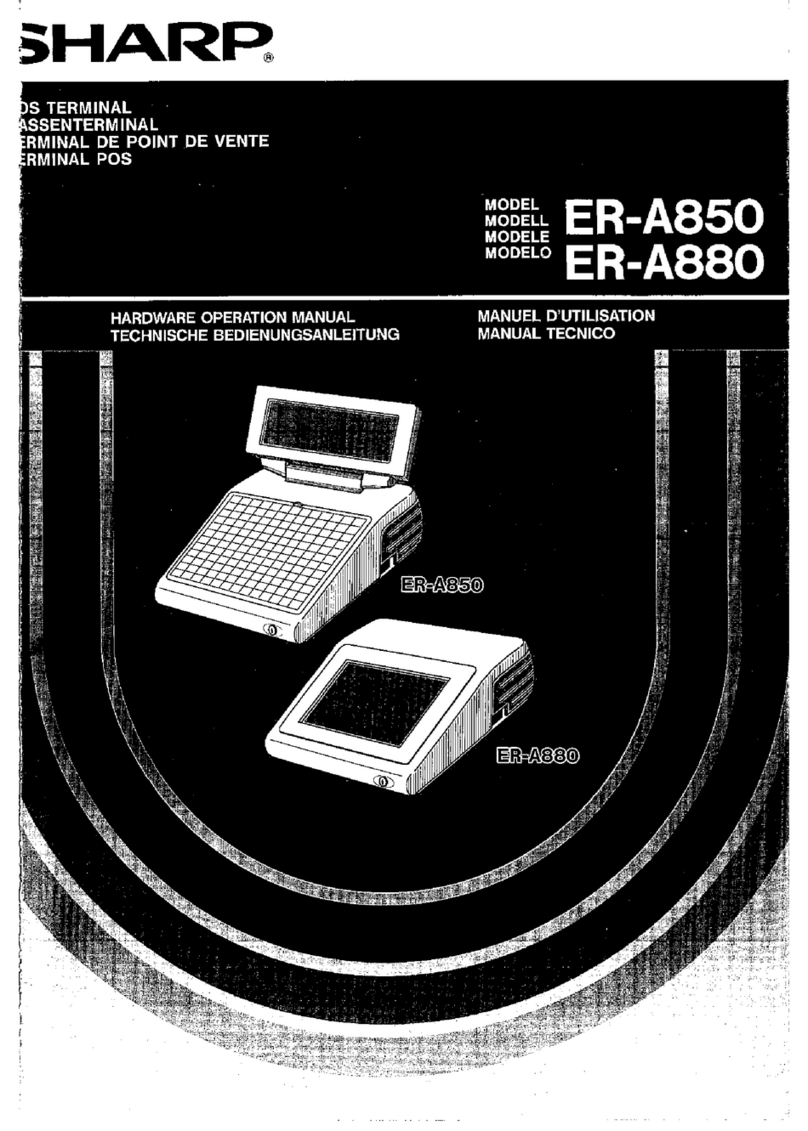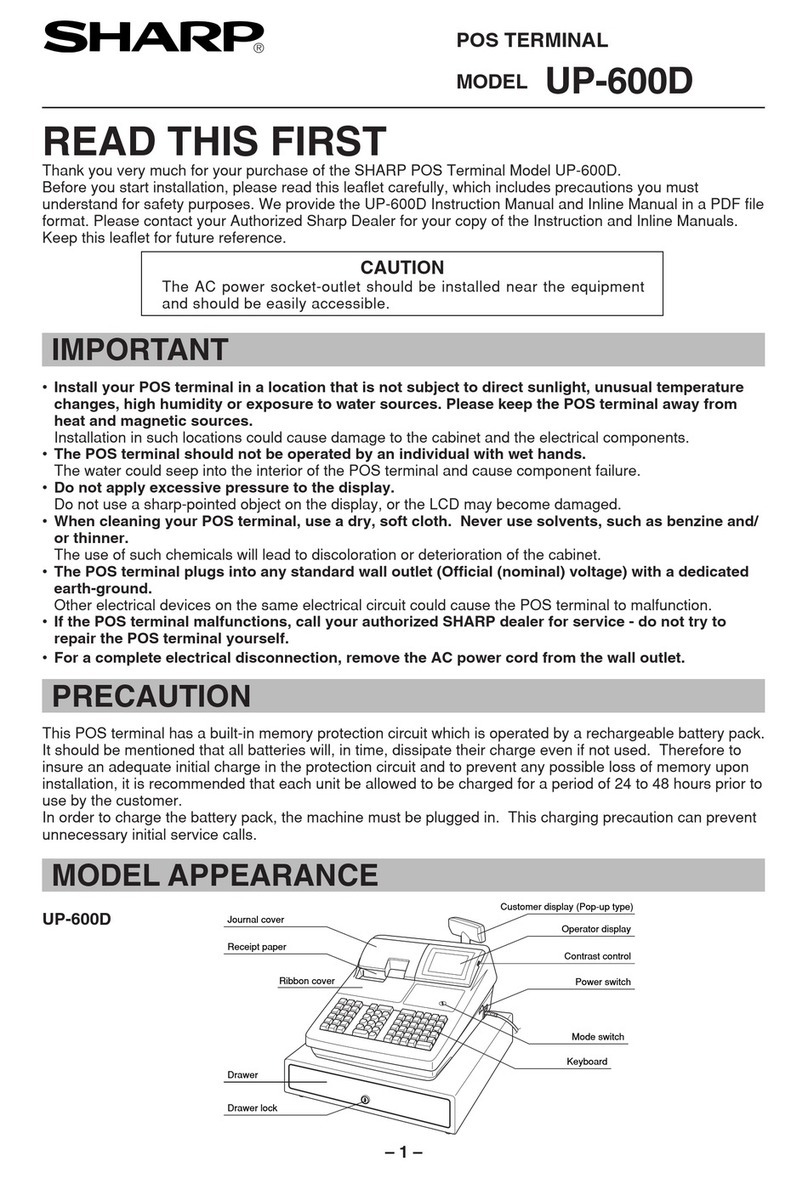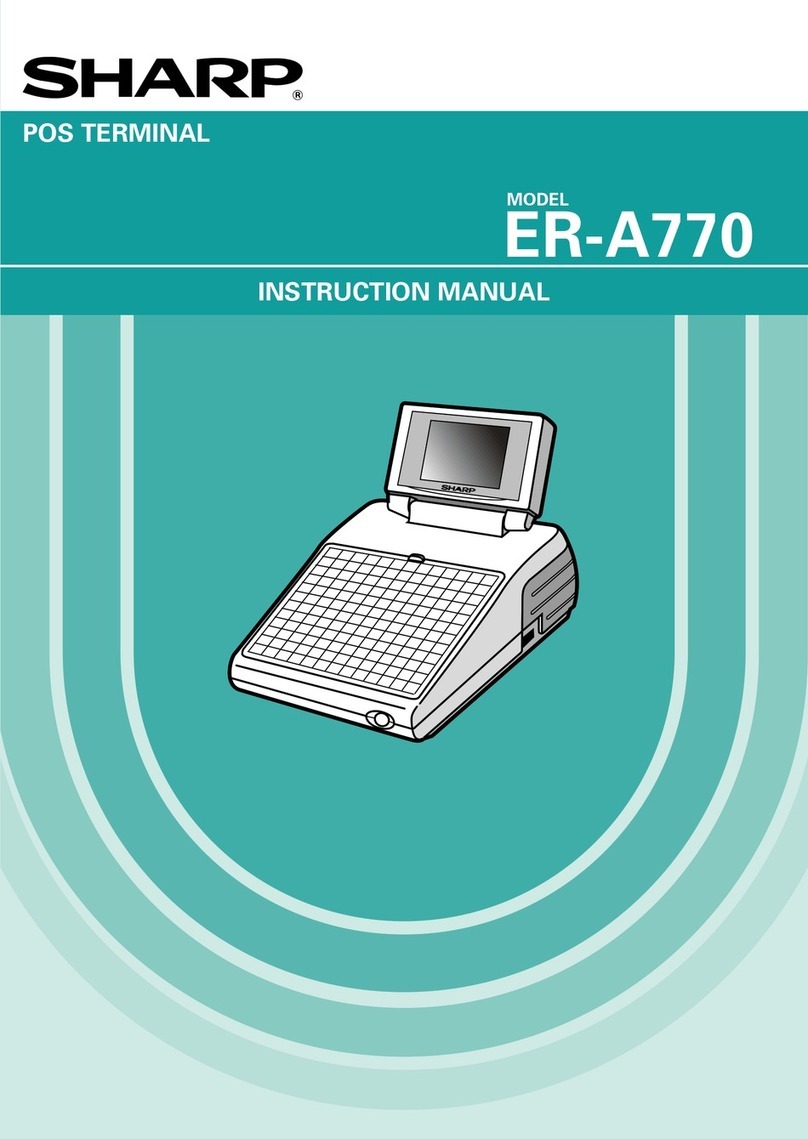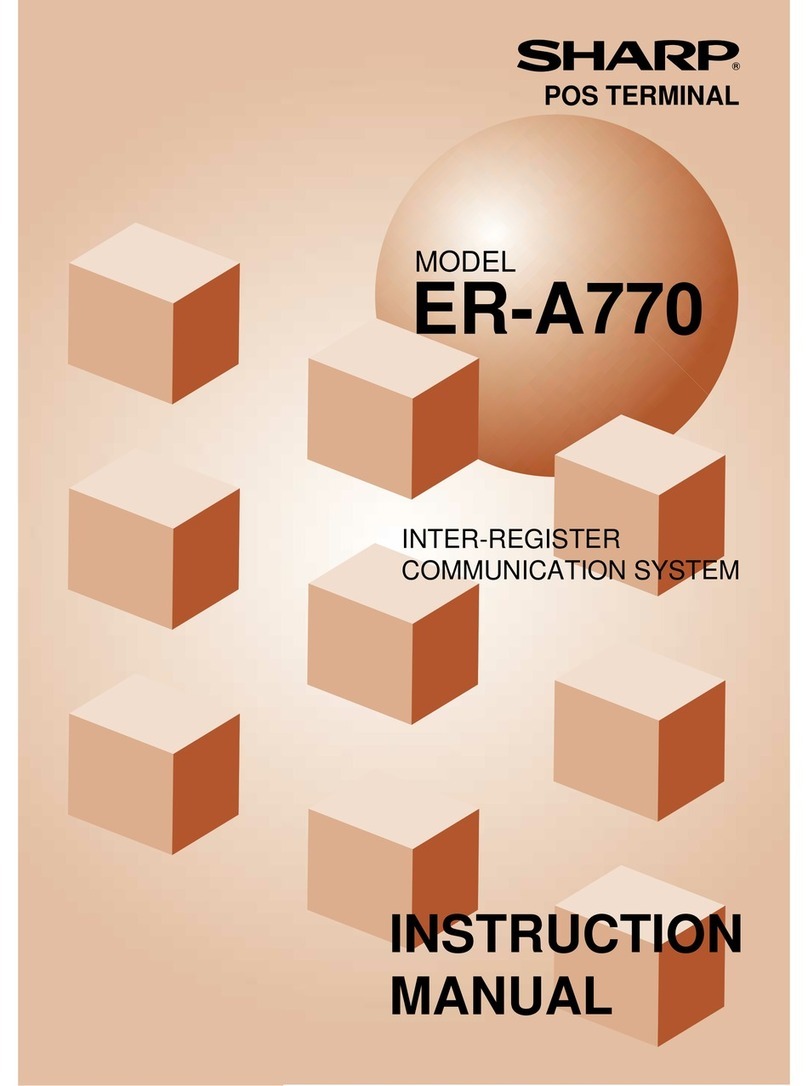Function keys list (default keyboard and labels)
Caption (default) Function
HOME Used to return to HOME keyboard.
CANCEL Used to cancel your current operation or
menu or return to previous menu.
CLEAR Used to clear the entered data
(amounts/rates/parameters, etc.) and the
error state.
MODE Used to go to MODE selection window or
to return to HOME keyboard.
↑Used to control the cursor (up arrow).
↓Used to control the cursor (down arrow).
←MORE Used to change the keyboard.
→MORE Used to change the keyboard.
ENTER Used to select item/menu or entered data.
SUB Used to go to the sub-keyboard.
CASH/TL Used to enter the direct cash/amount
tendered operation, or to finalize the PGM
job.
0 thru 9 Used to enter a numeric data (0 thru 9).
00 Used to enter a numeric data (00).
000 Used to enter a numeric data (000).
• Used to enter a fractional part, or to toggle
between two or more options.
X/QTY Used to enter a quantity or time.
SUB TOTAL Used to display subtotals.
P UP Used to scroll page up.
P DOWN Used to scroll page down.
BKSPC Used to backs up the cursor for deleting
the character or figure at the left of the
cursor.
DELETE Used to delete a character or figure in the
cursor position.
DIF ST Used to calculate the difference subtotal.
# Used to enter a non-add code.
NS Used to execute a no-sale function.
SCALE Used to enter a weight for the item entry.
OPN TR Used to enter the open tare.
PLU Used to enter a PLU/subdepartment from
the list by using a code.
GCCOPY Used to take a copy of guest check.
L1 thru L10 Used to shift the direct PLU key level
(level 1 thru 10).
P1 thru P7 Used to shift the PLU price level (level 1
thru 7).
VP Used to perform the validation print.
SLIP Used to print the slip.
RCPT Used to print the receipt after transaction.
VOID Used to void a last item, or used for the
cursor void function.
ST VD Used to void an entire transaction
(subtotal void).
REFUND Used to enter the refund item.
RETURN Used to enter the returned item.
%1 thru %9 Used to enter the percent calculation
(percent 1 thru 9).
(–)1 thru (–)9 Used to execute the discount entry
(discount 1 thru 9).
VAT Used to enter the manual VAT.
AUTO to AUTO25 Used to enter the automatic sequencing
(auto 1 thru auto 25).
CASH2 Used to enter the cash 2 payment.
CHK thru CHK4 Used to enter the check payment (check 1
thru 4).
Caption (default) Function
CR1 thru CR8 Used to enter the credit sale (credit 1 thru
8).
EXCHANGE1 to
EXCHANGE9 Used to creates a subtotal in foreign
currency (exchange 1 thru 9).
OPEN THE TABLE Used to lookup the guest check.
OPEN THE CAR Used to lookup the guest check (for
drive-thru function).
NBAL Used to open a new guest check.
NEW CAR ENTRY Used to open a new guest check (for
drive-thru function).
FINAL Used to finalize the guest check
temporarily (with the tax calculation).
H.T. Used to perform the hotell transfer
function.
RA and RA2 Used to enter the received-on-account
(RA 1 and 2).
PO and PO2 Used to enter the paid-out (PO 1 and 2).
1/2 Used to entry half penny.
AMOUNT Used to enter an item amount.
PINT Used to perform the pint entry.
VATSFT Used to perform the VAT shift entry.
VIP Used to enter the vip sale.
GUEST# Used to enter the guest number.
DEPO Used to enter the deposit.
DEP.RF Used to refund the deposit.
BILL TRANS/TOTAL Used to perform the bill transfer/bill
totalizing function.
BILL SEPARATE Used to perform the bill separate function.
TRANS OUT Used to enter the transfer-out function.
TRANS IN Used to enter the transfer-in function.
C.BILL Used to print the bill.
GUEST CHECK
RCPT Used to print the details of the guest
check on the receipt.
CASH TIP Used to enter the cash tip.
NON CASH TIP Used enter the non-cash tip.
TIP RAID Used to execute the tip paid function.
WITH Used to add a PLU to the set PLU.
W/O Used to delete a linked PLU from the set
PLU.
TEXT# Used to enter the text number to print the
free text.
TEXT1 thru TEXT10 Used to print the free text (free text 1 thru
10).
CLK# Used to enter the clerk code.
CLK01 thru CLK10 Used to assign the clerk.
CHK PR Used to print the check.
MGR# Used to enter the manager code.
EMPL# Used to enter the employee code.
REPEAT Used to repeat a last item entry.
PERSN# Used to enter the person number.
I.PAY Individual payment key
MISC FUNCTIONS Used to display the miscellaneous
function menu.
RCP.SW Used to switch the receipt printing state
(ON/OFF).
TIME-IN Used to enter time-in operation.
TIME-OUT Used to enter time-out operation.
BREAK Break key
D.SFT1 thru D.SFT4 Used to change the department code for
a PLU (department shift 1 thru 4).
MENU01 to
MENU50 Used to go to the direct PLU menu
(menu 1 thru 50).
1 – 6