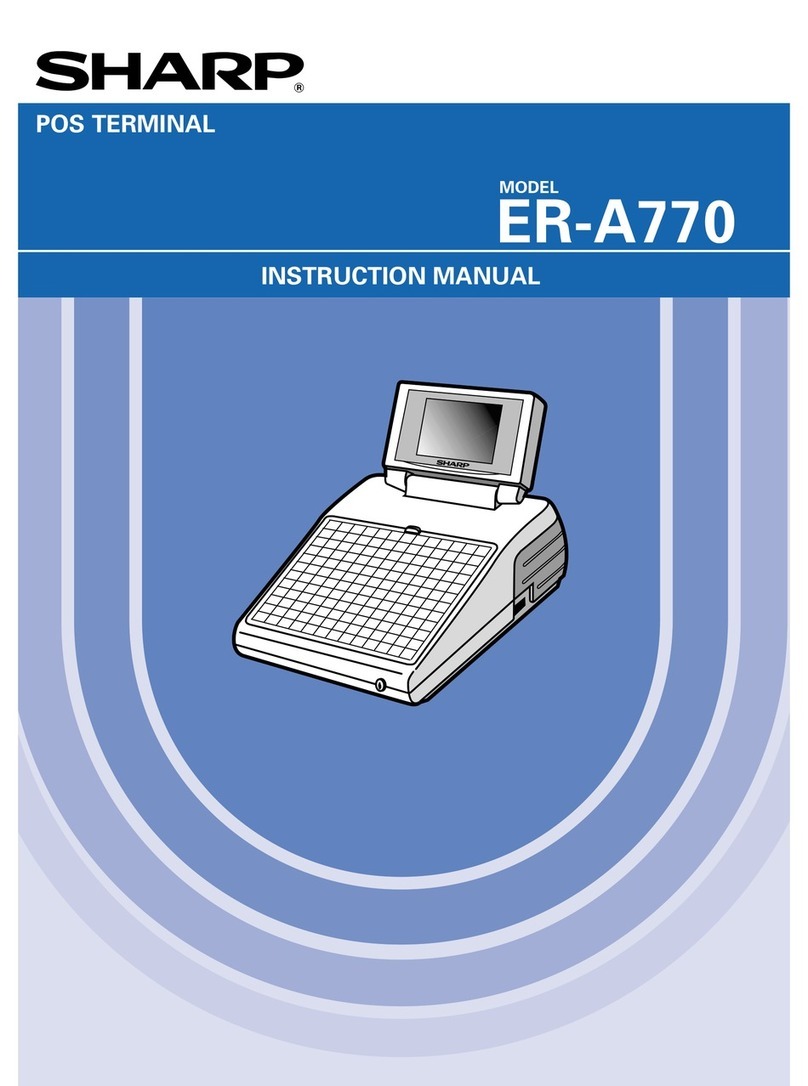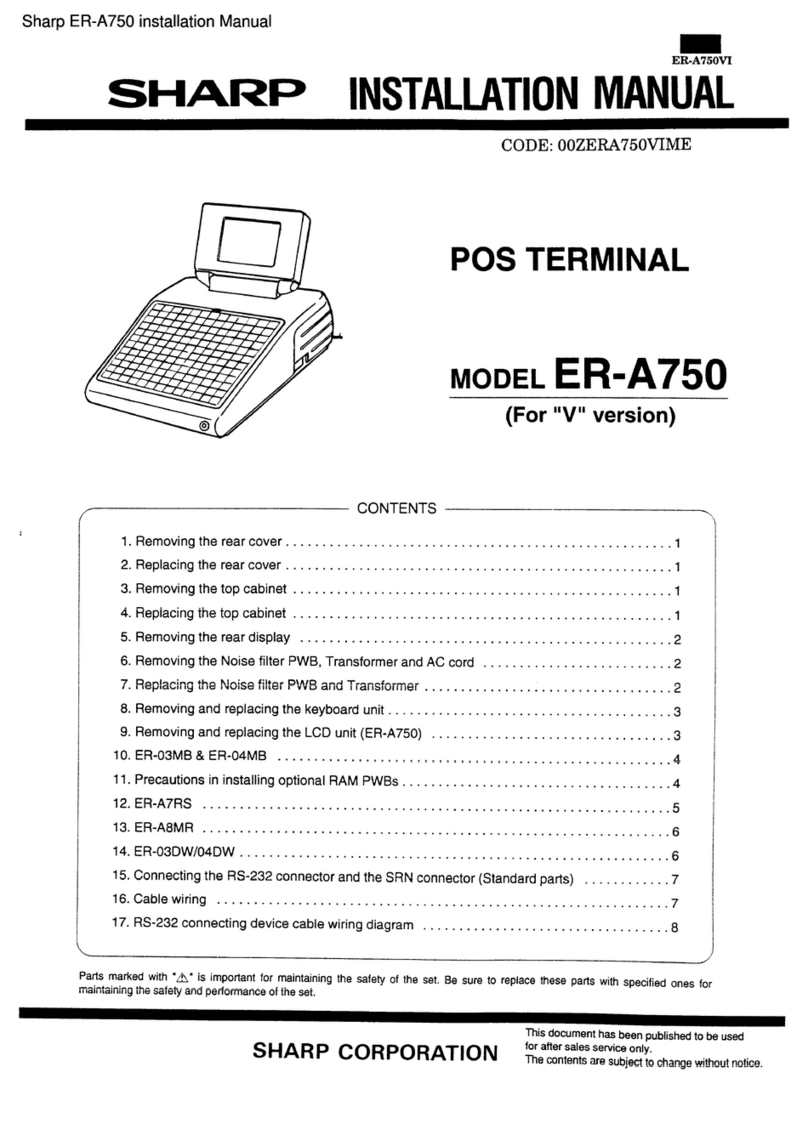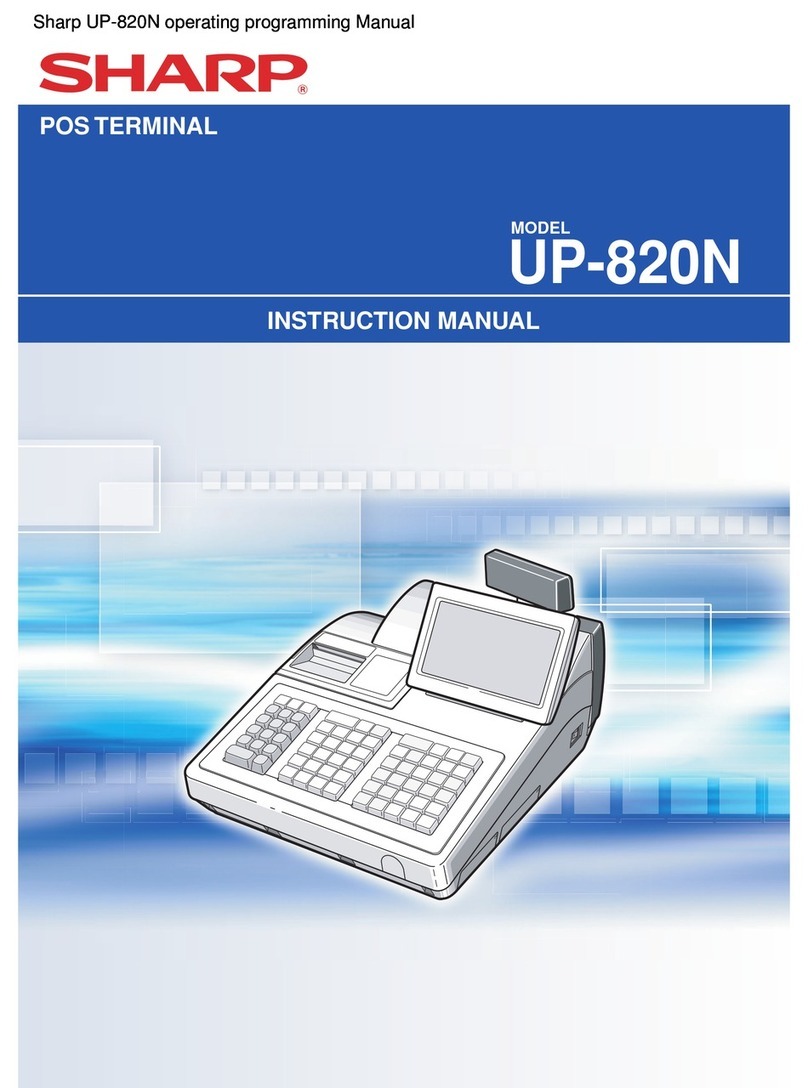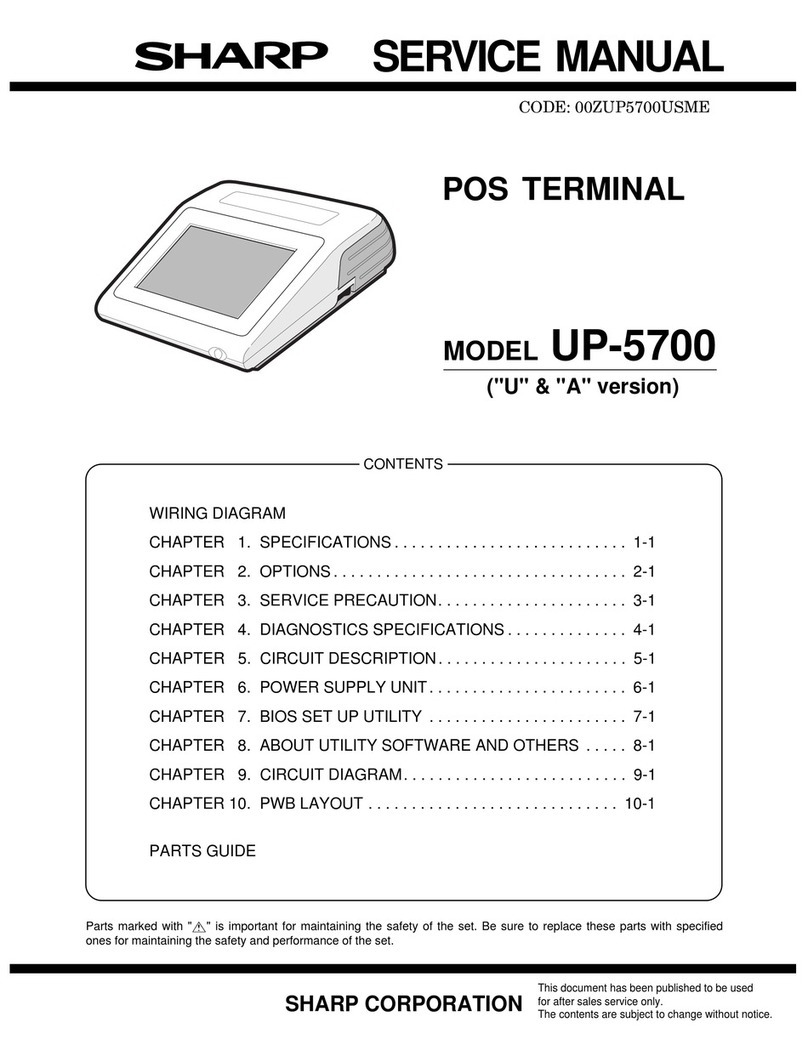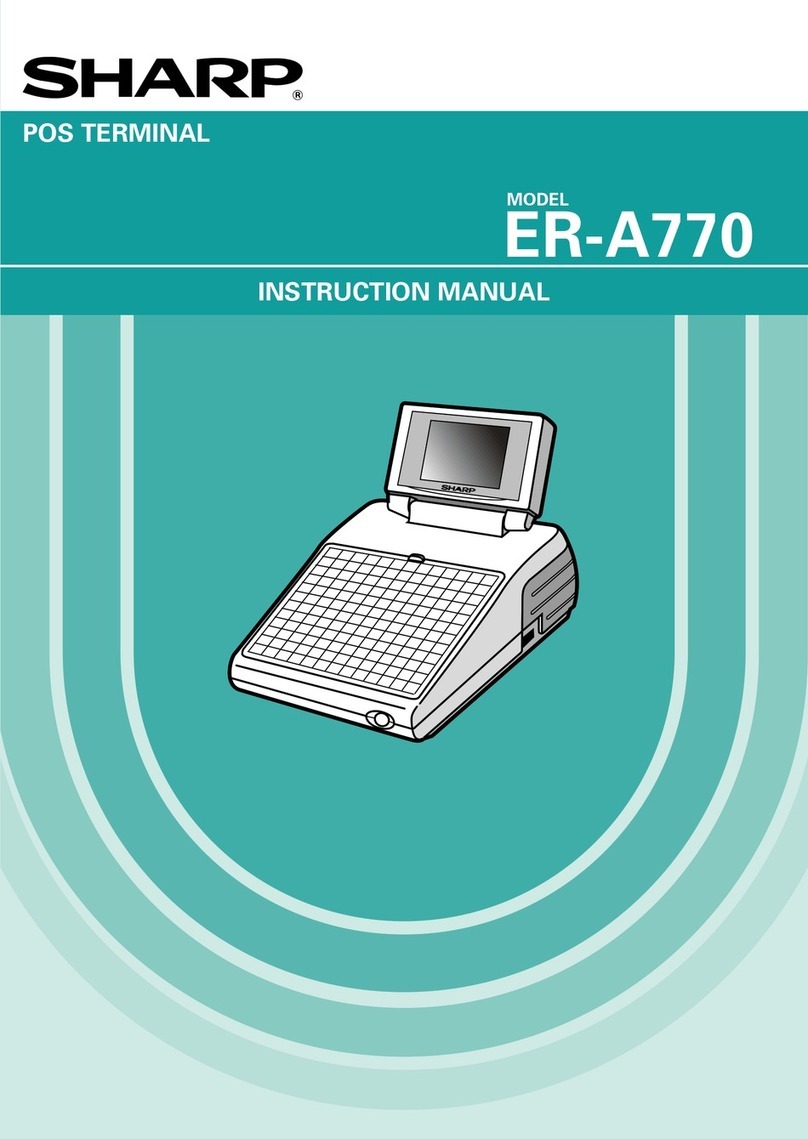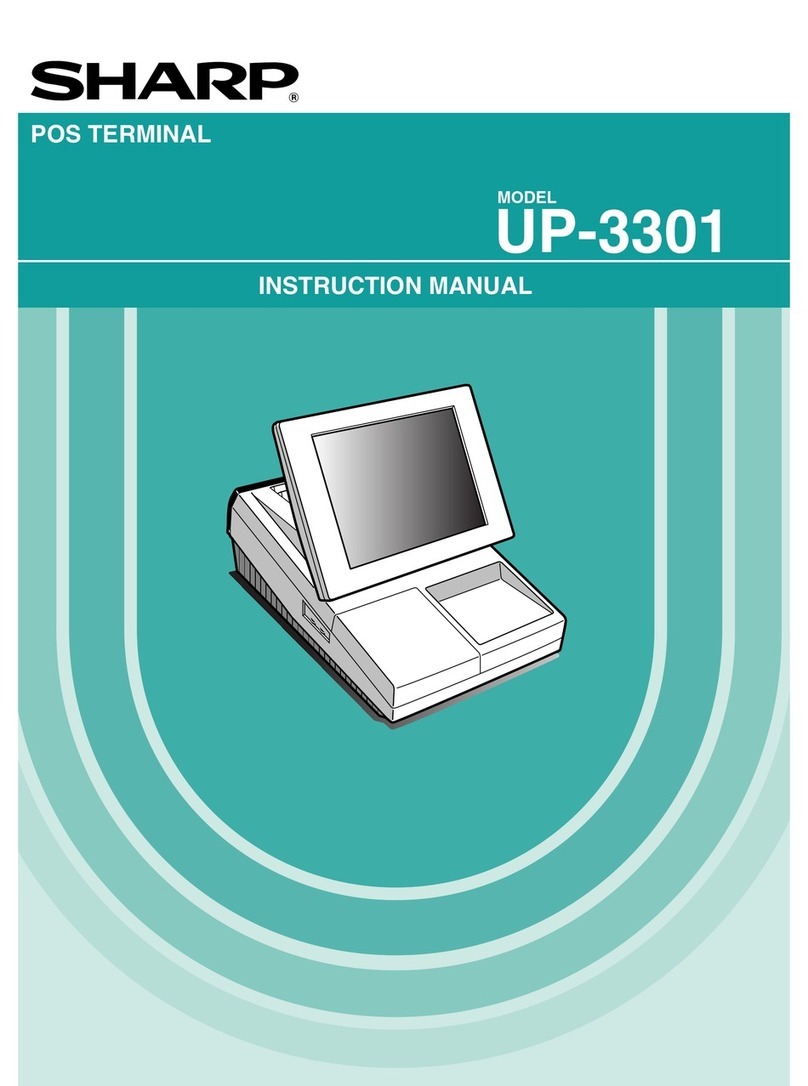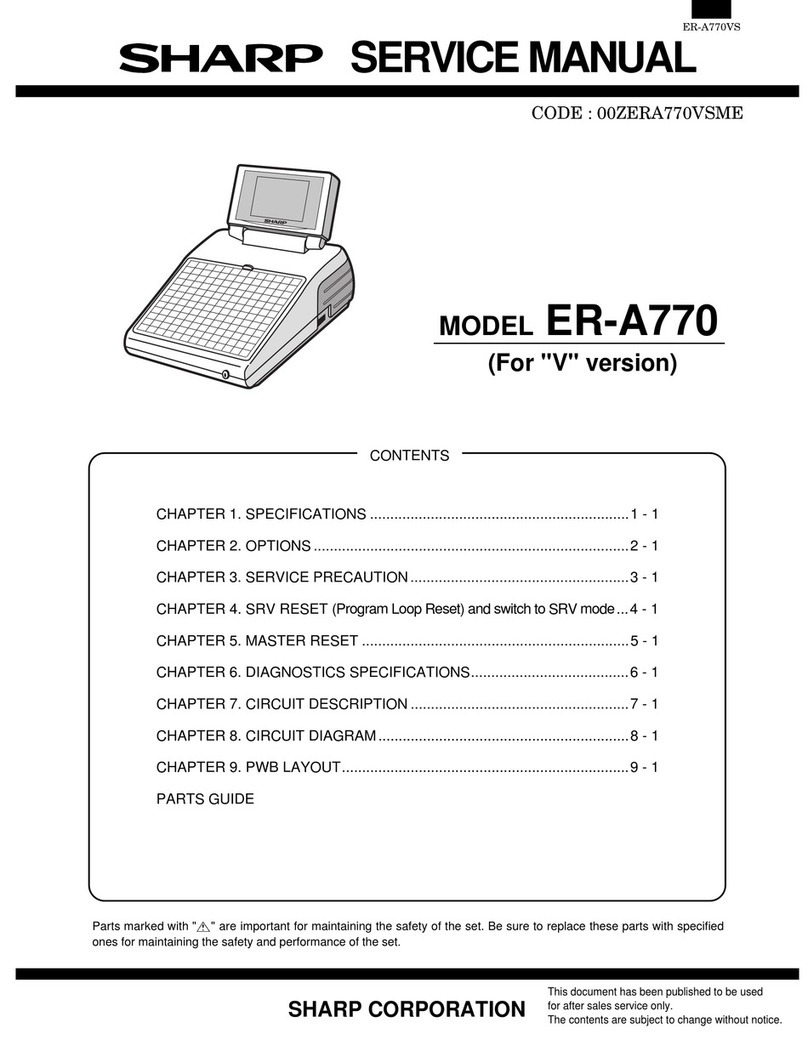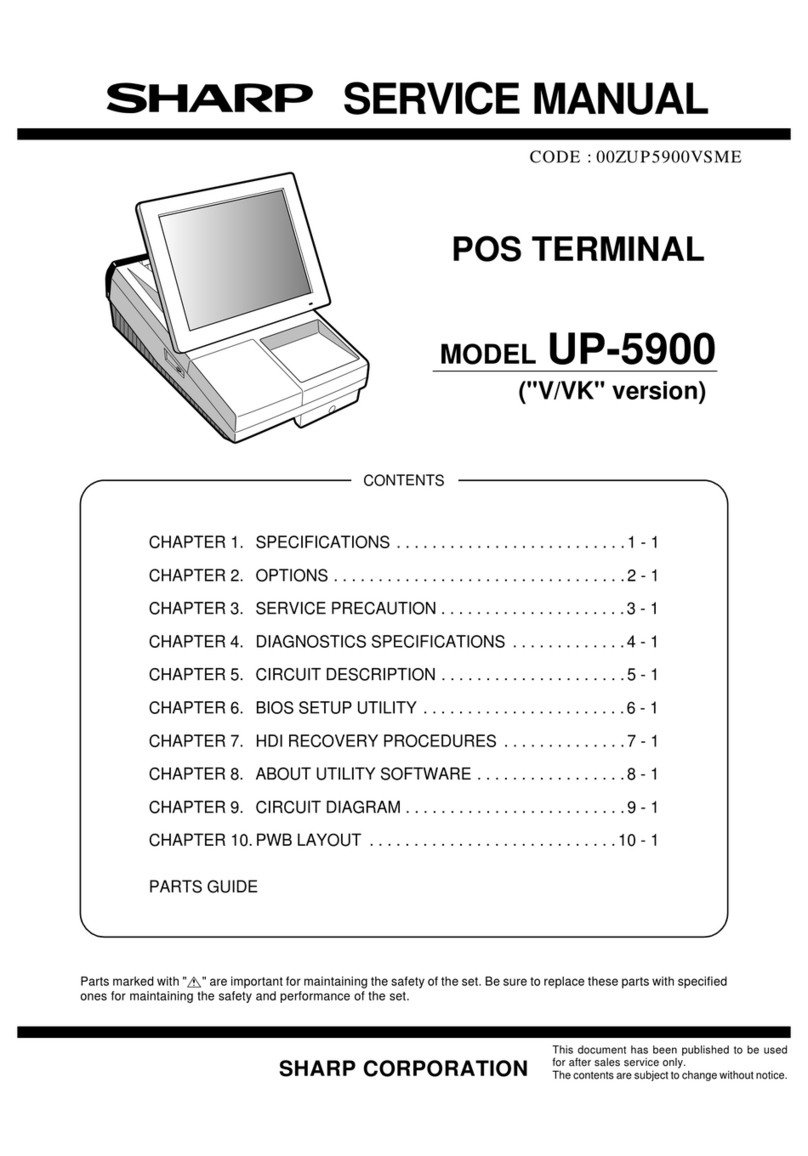Push the center part of UP-F04RB/UP-P02MB’s PWB onto the
upper slot at an angle of 30 to 40 degrees or onto the lower slot at
an angle of 45 degrees against the main PWB to insert until it hits
the back of the connector (2).
2) Grab the UP-F04RB/UP-P02MB’s PWB on the center part to push
down by sliding on the arms of the connector’s both sides using
the PWB’s terminal side as an axis until the arms click (3).
If the arms are too hard to push the UP-F04RB/UP-P02MB down
smoothly, push the UP-F04RB/UP-P02MB down from above with
opening the arms of the both sides of the connector right and left
using your fingers (4).
Removing UP-F04RB/UP-P02MB
1) Open the arms of connector’s both sides using your fingers.
2) Check that the arms of the both sides are off and the UP-
F04RB/UP-P02MB stands at an angle of 30 to 40 degrees on the
upper slot against the main PWB or at an angle of 45 degrees on
the lower slot against the main PWB.
For the lower slot, the UP-F04RB/UP-P02MB may be caught in
the arms of the upper slot and stopped on the way to stand up.
Check that the UP-F04RB/UP-P02MB stands up to about an an-
gle of 45 degrees by further opening the both arms of the upper
slot right and left.
3) Pull the UP-F04RB/UP-P02MB out of the connector along the
inclination with which the UP-F04RB/UP-P02MB stood up.
Caution 4)
Do not insert any general-purpose RAM board (additional DIM mod-
ule) in the connector (CN1).
The connector (CN1) has the signal assignment designed only for the
UP-5700.
If you erroneously insert a general-purpose RAM board into the con-
nector (CN1), the UP-5700 and general-purpose RAM board may be
damaged.
11. D-RAM disk: S.O. DIMM
(Local purchase)
Make sure to save data before installing this option.
1) Remove the top cabinet.
2) Remove the CPU FAN CABLE 1from the CPU FAN 2.
3) Remove the three screws 3.
4) Remove the CPU COVER 4.
5) Install the option D-RAM disk 6to the D-RAM connector: CN1 5
on the CPU PWB.
a) Insert a D-RAM disk aslant into the D-RAM connector.
b) Push the D-RAM disk until the D-RAM disk is correctly locked
by the arms of D-RAM connector.
Upper slot Lower slot
45°
30° ~ 40°
Pawl
Click
Pawl
Pawl
Upper slot Lower slot
45°
30° ~ 40°
32
13
4
56
– 6 –