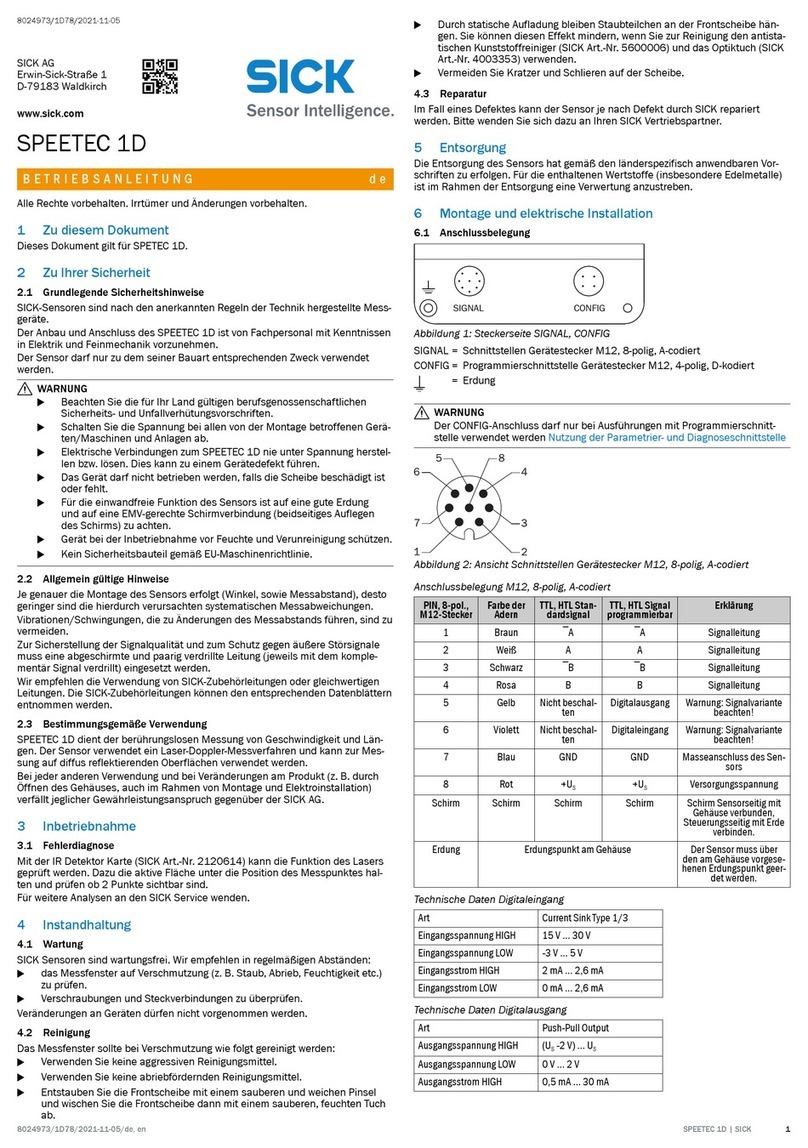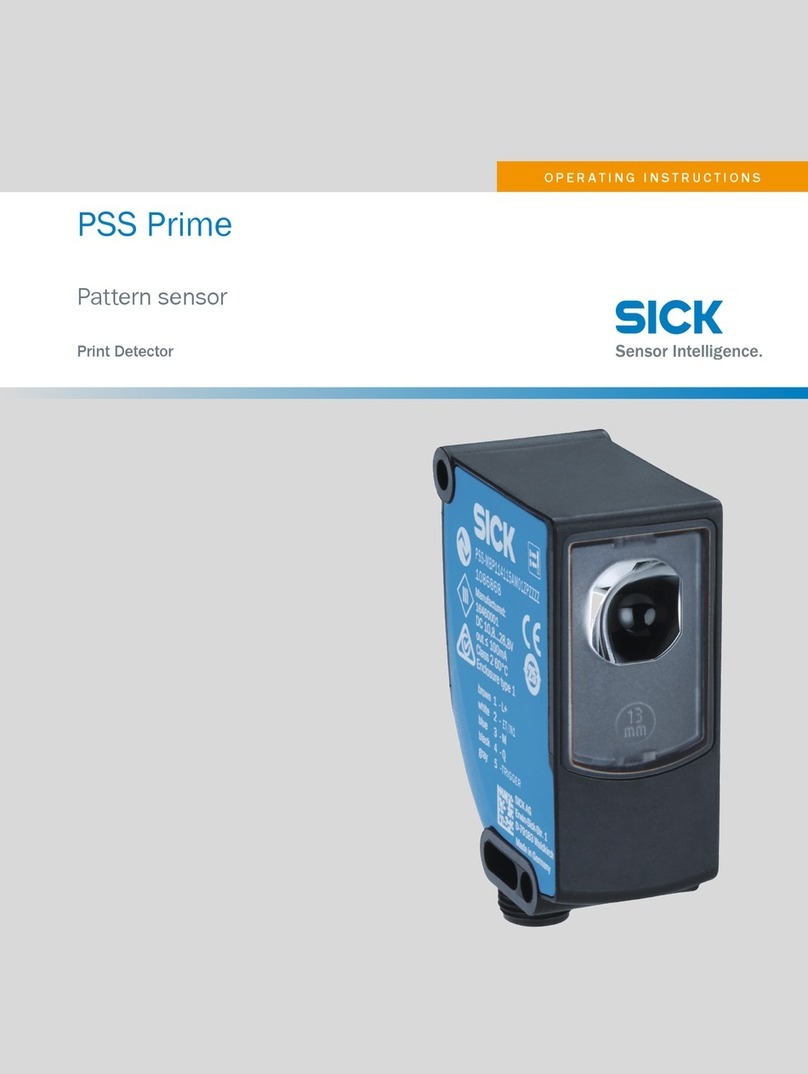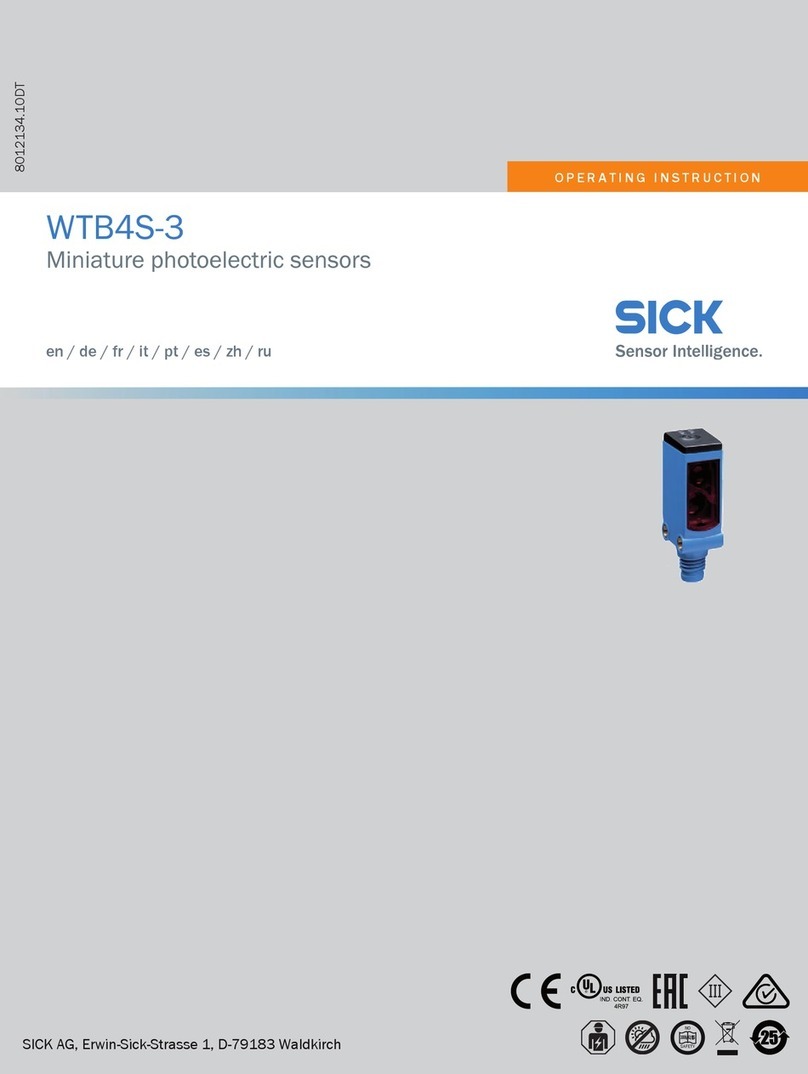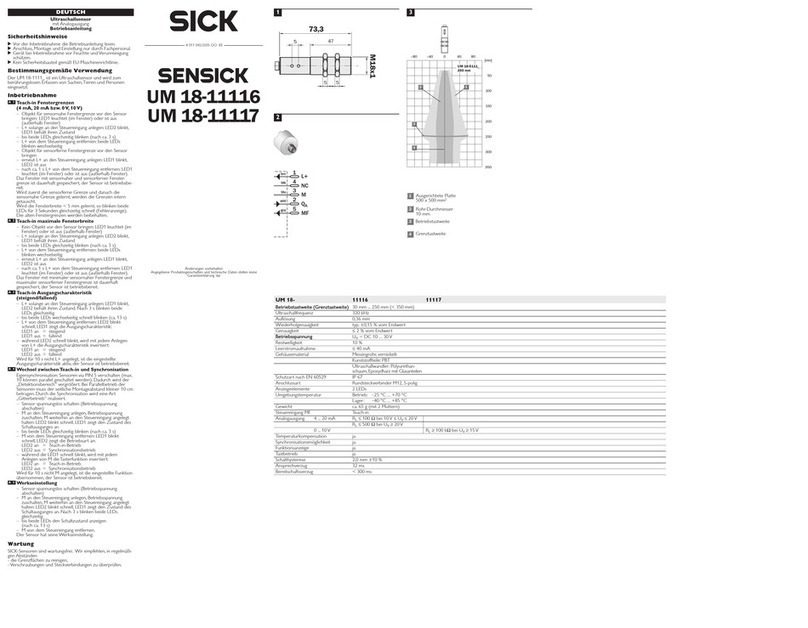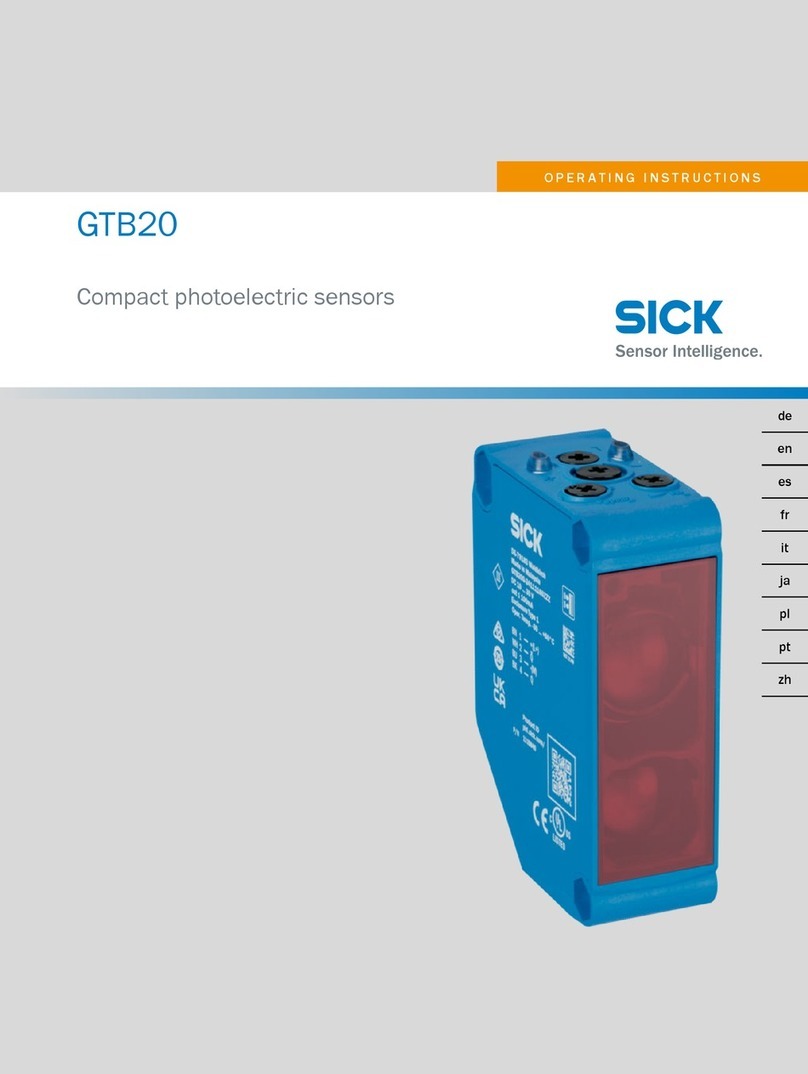Ein
bLesenSiedieseAnweisungenvorBenutzungdesInspectors.
bAnschlüsse,InstallationundKongurationdürfennurdurch
ausgebildete Techniker ausgeführt werden.
bFührenSiealleAnschlüssenuraneinemspannungsfreien
Gerätaus.AnsonstenkanneszuBeschädigungenkommen.
bTrennen und isolieren Sie alle losen Kabelenden, bevor
Sie die Spannungsversorgung des Inspector einschalten.
AnsonstenkanneszurBeschädigungdesGerätskommen.
bSchützenSiedenInspectorwährenddesBetriebsvor
FeuchtigkeitundVerschmutzung.
bBenutzenSiedenInspectornichtinexplosionsgefährdeten
Bereichen.
bÖffnenundschließenSiedieFrontscheibenurmitdem
mitgeliefertenWerkzeug,umdenSchutzgemäßIP67zu
gewährleisten.StellenSiesicher,dassdieDichtungkorrekt
sitzt(Flex).
bUmSchädenzuvermeiden,verwendenSieausschließlich
die als Zubehör zum Inspector von SICK angebotenen und
zugelassenenObjektive(Flex).
bWechseln Sie das Objektiv nur in staubarmer Umgebung, um
dasEindringenvonStaubundSchmutzindenVision-Sensor
zuvermeiden.EntfernenSiedieFrontscheibedesGeräts
nurfürkurzeZeit,undwischenSiedieFrontscheibeab,
bevorSiesieöffnen(Flex).
2D-Vision
8013387/YUV5∙GedrucktinDeutschland(2016-06)
Alle Rechte vorbehalten. Irrtümer und Änderungen vorbehalten.
SCHNELLSTARTANLEITUNG
Inspector I10, I20, I40
Installation
Sicherheit
Produkteigenschaften
Einlernen mit SOPAS ET
Lernen ohne Verwendung des Computers Objektnder
Detailprüfungen
Übersicht
Pixelzähler
DerPixelzählerzähltineinerbestimmtenRegionallePixel,
derenGrauwert(Helligkeit)innerhalbeinesdenierten
Grauwertbereichesliegt.DieLagederPixelwirdnicht
berücksichtigt, nur die Anzahl.
Kantenpixelzähler
DerKantenpixelzählerarbeitetähnlich,zähltjedochdie
KantenpixeleinerbestimmtenRegion.DieLagederKanten
wird nicht berücksichtigt, nur die Anzahl der Pixel.
Kontur
Die Konturen in einer bestimmten Region werden mit den
Konturen derselben Region im Referenzbild verglichen.
Je höher die Übereinstimmung ist, desto besser ist die
Prüfquote.
Muster (I40)
Der Wert jedes Pixels in der Region wird mit den entspre-
chenden Pixelwerten im Referenzbild verglichen. Je besser
sich die Pixel decken, desto höher ist der Übereinstim-
mungswert für diese Prüfungen.
<4 px
1. SchaltenSiedenInspectorindenEinrichtungsmodus,
indem Sie im Hauptfenster auf Einrichten klicken.
2. LegenSieeinObjektvordenInspector,richtenSieihnso
aus, dass das Objekt im Bild sichtbar ist und stellen Sie
BelichtungundFokussoein,dassdasLive-Bildhellund
scharf ist.
WennSiedasLernenmiteinemnichtkonguriertenInspector
durchführen, verwendet das neue Referenzobjekt einen
Objektnder,derdasgesamteSichtfeldabdeckt.
1. LegenSieeinObjektvordenInspector,undverbindenSie
denEingangin2mit+24V.
Nachetwa3sbeginntdieLEDFunctionzublinken.
3. Klicken Sie auf Referenzobjekt lernen.
2. StellenSiedenFokusmitHilfederFokusschraubeein.
JeschnellerdieLEDblinkt,destobesseristderFokus
eingestellt.
Der Inspector nimmt ein Referenzbild vom Objekt auf und
zeigt es an.
3. Zum Ausrichten des Objekts vor der Kamera suchen Sie
das Sichtfeld, zum Beispiel mit einem Stift.
Wenn der Inspector Bewegungen im Sichtfeld registriert,
wechseltdieFarbederLEDFunctionnachBlau.
5. FügenSieDetailprüfungenandenentsprechenden
Stellen des Objekts hinzu.
4. TrennenSiedieSpannungvomEingangin2.
Der Inspector verwendet jetzt das zuletzt aufgenommene
Bild als Referenzbild.
6. TestenSiediePrüfungenimLive-BildundkorrigierenSie
dieEinstellungen,wennnötig.
5. Der Inspector schaltet anschließend automatisch in den
Betriebsmodus um und startet die Prüfung.
Wenn die Testprüfungen erfolgreich sind, wechseln Sie in
den Betriebsmodus, um die Prüfungen zu starten. Wenn das
ProgrammSiedanachfragt,speichernSiedieKonguration,
damitderInspectordieseEinstellungennachTrennungvom
Stromnetz und Wiedereinschalten erneut verwenden kann.
1. Bringen Sie den Inspector im geeigneten Abstand zu den
Prüfobjekten an.
DerObjektndererkenntdieaktuellePositiondesObjektes
bei jeder einzelnen Prüfung. Jedes Referenzobjekt kann
höchstenseinenObjektnderverwenden.
DerInspectorndeteinObjekt,indemerdessenKonturen
erkennt. Die Konturen, die verwendet werden, werden in
SOPASETgrünhervorgehoben.
bStellen Sie die Anzahl der zu lernenden Konturen mit dem
Schieberegler Kantenstärke auf dem Register Objektnder
ein.
bStellenSieGröße,Lage,FormundRotationsoein,dass
das Objekt jederzeit erfasst wird. Verwenden Sie Masken,
um bestimmte Bereiche auszuschließen.
OK
Ausreichende
Anzahl von
gelernten
Konturen
Schlecht
Zu wenige
Konturen
Schlecht
Zu viele
Konturen
und Konturen
auf dem
Hintergrund
Einstellungen für den Objektnder
bWenn keine gedrehten Objekte auftreten, deaktivieren
Sie die Option Rotation erlauben,umGenauigkeitund
GeschwindigkeitderPrüfungheraufzusetzen.
bUm sicherzustellen, dass Objekte nur leicht gedreht sind,
aktivieren Sie die Option Rotation erlauben,undwählenSie
einen kleinen Wert.
bWennObjekteimmerindergleichenGrößeundim
gleichen Abstand zum Inspector erwartet werden,
deaktivieren Sie die Option Andere Objektgrößen erlauben,
umGenauigkeitundGeschwindigkeitderPrüfung
heraufzusetzen.
Ein Inspector mit Ring-
beleuchtung muss ggf.
mit einem achen Winkel
angebracht werden, um
Oberächenreexionen zu
vermeiden.
Ein Inspector mit Dombe-
leuchtung sollte direkt auf
die Objekte gerichtet sein,
mit etwa 50 mm Abstand,
um die Dombeleuchtung
optimal zu nutzen.
2. VerbindenSiedieEthernet-SchnittstelledesInspectormit
einemNetzwerkoderdirektmiteinemComputer.
3. WennEingangs-oderAusgangssignaleodereineexterne
Beleuchtung verwendet werden, verbinden Sie diese mit
dem Anschluss PowerdesInspector( B ).
4. Wennnötig,ändernSieGrößeundLagedesObjektn-
ders,undwählenSiedieAnzahlmarkierterKonturen.
bHelle Konturen sind wichtiger als dunkle Konturen.
bVermeiden Sie Markierungen außerhalb des Objekts.
bEsistnichtnotwendig,dassallewichtigenKonturen
hell sind.
Hinweis: DieEinstellungderKantenstärkegilt
gemeinsam für alle Prüfungen zu einem
Referenzobjekt.
Der Inspector
ndet zuerst das
Objekt ...
... und führt dann Detail-
prüfungen am gefundenen
Objekt durch.
Detailprüfung
Objekt-
nder
bPrüfungenmithoherGeschwindigkeit
bZuverlässigerMustervergleichunabhängigvonPosition,
DrehwinkelundGröße
bSimultane Mehrfachprüfung
bMehrere Referenzobjekte
bBenutzerfreundlicheKongurationamComputer
bEmulation,Protokollierung,StatistikundAufzeichnungzur
Produktionskontrolle
bIndustriellesEthernetfürdieÜberwachungimNetzwerk
bWechselobjektiv(Flex)
bLogischverknüpfteAusgänge(I20,I40)
bI/O-BoxzurErweiterungderEingängeundAusgänge(I20,I40)
bGeprüfteBilderaufRemote-FTP-Serverspeichern(I40)
bErgebnissederObjektprüfungüberEtherNet/IPbereitstel-
len(I40)
bExterneAnzeigezurBetrachtungvonBildern,Statistikenund
LOG-DateienoderzureinfachenÄnderungdesReferenzobjektes.
So prüft der Inspector:
bZuerst wird das Objekt im Sichtfeld gesucht.
bAnschließend folgen Detailprüfungen, um festzustellen, ob
das Objekt fehlerfrei ist oder nicht.
Alle OK Detailfehler Nicht
gefunden
Ein
Ein
Aus
JedeObjektprüfunghateinesderfolgendenErgebnisse:
Nicht gefunden Das Objekt wurde nicht gefunden, oder eine
Detailprüfung lag außerhalb des Sichtfeldes.
Detailfehler Das Objekt wurde gefunden, aber mindes-
tenseineObjektprüfunglieferteeinenFehler.
Alle OK Das Objekt wurde gefunden, und alle
Objektprüfungen sind fehlerfrei abgelaufen.
DerInspectorliefertdasErgebnisderPrüfungjenachModell
folgendermaßen:
I10 3 feste, interne digitale
Ausgänge
out1–Nichtgefunden
out2–Detailfehler
out3 – Alle OK
I20,
I40
3 interne digitale
Ausgänge
16zusätzlichedigitale
AusgängemitI/O-Box
Mit Hilfe von Aus-
gangsfunktionen durch
logische Verknüpfungen
kongurierbar
(StandardwieI10)
I40 EtherNet/IP Ergebnisseder
Objektprüfung
±4 Pxl
SOPAS ET
SOPASETisteinePC-AnwendungzurKongurationund
Überwachung des Inspector. Die Anwendung kann auf jedem
beliebigen PC installiert werden und bietet Zugang zu jedem
beliebigenInspector,dermitdemselbenNetzwerkverknüpft
ist wie der PC selbst.
VerbindungmiteinemInspectorüberSOPASETherstellen.
1. Stellen Sie sicher, dass der Inspector mit Strom versorgt
wirdundmiteinemPCbzw.mitdemselbenNetzwerkwie
der jeweilige PC verknüpft ist.
2. StartenSieSOPAS ET.
3. Doppelklicken Sie im Register GerätesucheinderListeder
verfügbarenGeräteaufdenInspector.
DasGerätwirdnunimRegisterNeues Projekt angezeigt. Dop-
pelklickenSieaufdasGerät,umdasGerätefensterzuöffnen
unddieKongurationzustarten.
SICK verwendet für seine Produkte Standard-IP-Technologie,
mitunterfürIO-LinkundIndustrierechner.Dabeiliegtder
FokusinsbesondereaufderVerfügbarkeitderProdukteund
Dienstleistungen.
SICKsetztstetsvoraus,dassIntegritätundVertraulichkeitder
DatenundRechterundumdieNutzungderobenaufgeführ-
ten Produkte von dem Kunden selbst sichergestellt werden.
InallenFällensindentsprechendeSicherheitsmaßnahmen,
darunterNetzwerktrennungen,Firewalls,Virenschutz,
Patch-Managemenet usw. je nach Situation stets vom Kunden
selbst zu treffen.
Haftungsausschluss Hinweis:StellenSiesicher,dassdielosenEndendes
I/O-Kabels voneinander getrennt sind, bevor Sie
dasGeräteinschalten.
4. VerbindenSiedenInspectoramAnschlussPower mit
einemNetzteil24VDC( B ).
5. FallsSiedenInspectormitHilfeeinesPCskongurieren
möchten,installierenSiedieKongurationssoftware
SOPASETv3.x.SOPASETkannüberdenSoftwarender
auf www.sick.com kostenlos heruntergeladen werden.
bWenn der Inspector nicht im Register Gerätesuche aufgelistet
ist, klicken Sie auf Sucheinstellungen , um die Suchkriterien zu
verfeinern.
bSolltedieVerbindungmitdemGerätnichteinwandfreifunk-
tionieren,passenSiebittedieIP-EinstellungendesGeräts
überdasSymbolBearbeitenimGerätemenüan.StellenSie
zudemsicher,dassderbenötigteSOPASDeviceDriver(SDD)
installiertist:WählenSiedasRegisterGerätekatalog aus und
fügenSiedenSDDüberdieSchaltächeKonguration hinzu.
WeitereInformationenzumThemaAnschlussndenSieinder
Online-Hilfe.
Australia
Phone +61 3 9457 0600
1800 334 802 – tollfree
Austria
Phone +43 22 36 62 28 8-0
Belgium/Luxembourg
Phone +32 2 466 55 66
Brazil
Phone +55 11 3215-4900
Canada
Phone +1 905 771 14 44
Czech Republic
Phone +420 2 57 91 18 50
Chile
Phone +56 2 2274 7430
China
Phone +86 20 2882 3600
Denmark
Phone +45 45 82 64 00
Finland
Phone +358-9-2515 800
France
Phone +33 1 64 62 35 00
Germany
Phone +49 211 5301-301
Hong Kong
Phone +852 2153 6300
Hungary
Phone +36 1 371 2680
India
Phone +91 22 4033 8333
Israel
Phone +972 4 6881000
Italy
Phone +39 02 274341
Japan
Phone +81 3 5309 2112
Malaysia
Phone +6 03 8080 7425
Mexico
Phone +52 472 748 9451
Netherlands
Phone +31 30 2044 000
New Zealand
Phone +64 9 415 0459
0800 222 278 – tollfree
Norway
Phone +47 67 81 50 00
Poland
Phone +48 22 539 41 00
Romania
Phone +40 356 171 120
Russia
Phone +7 495 775 05 30
Singapore
Phone +65 6744 3732
Slovakia
Phone +421 482 901201
Slovenia
Phone +386 591 788 49
South Africa
Phone +27 11 472 3733
South Korea
Phone +82 2 786 6321
Spain
Phone +34 93 480 31 00
Sweden
Phone +46 10 110 10 00
Switzerland
Phone +41 41 619 29 39
Taiwan
Phone +886 2 2375-6288
Thailand
Phone +66 2645 0009
Turkey
Phone +90 216 528 50 00
United Arab Emirates
Phone +971 4 88 65 878
United Kingdom
Phone +44 1727 831121
USA
Phone +1 800 325 7425
Vietnam
Phone +84 945452999
Detailed addresses and additional
representatives and agencies
at www.sick.com
DE