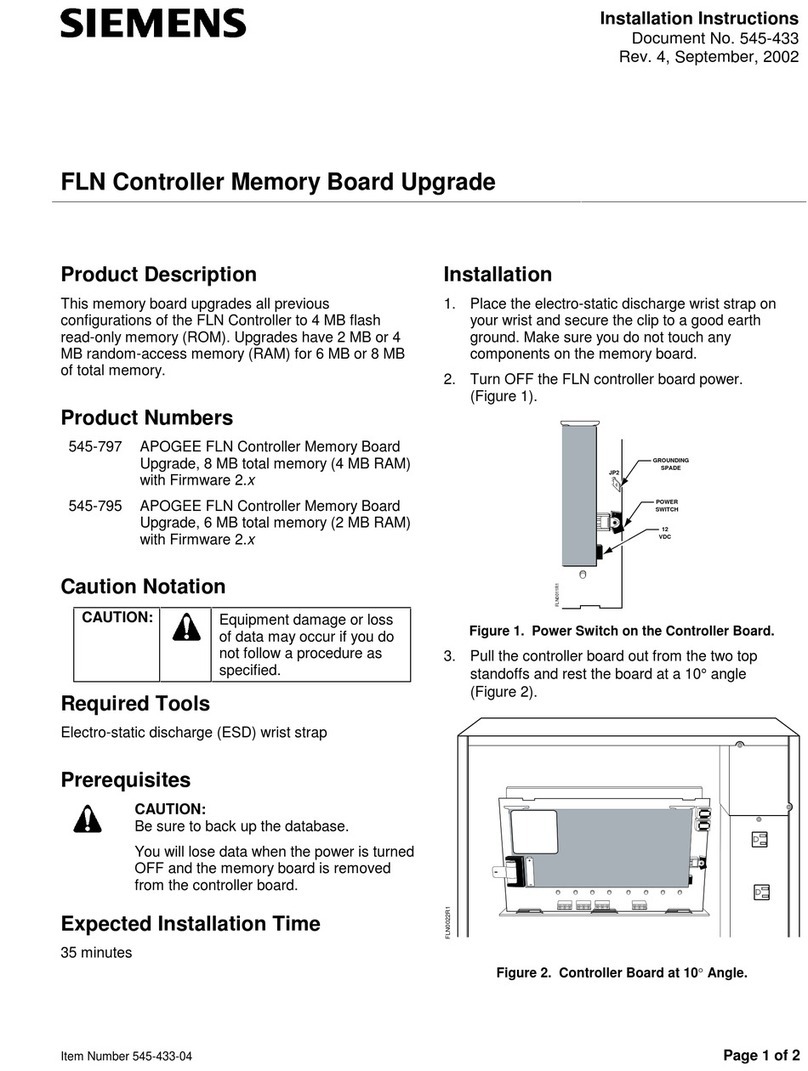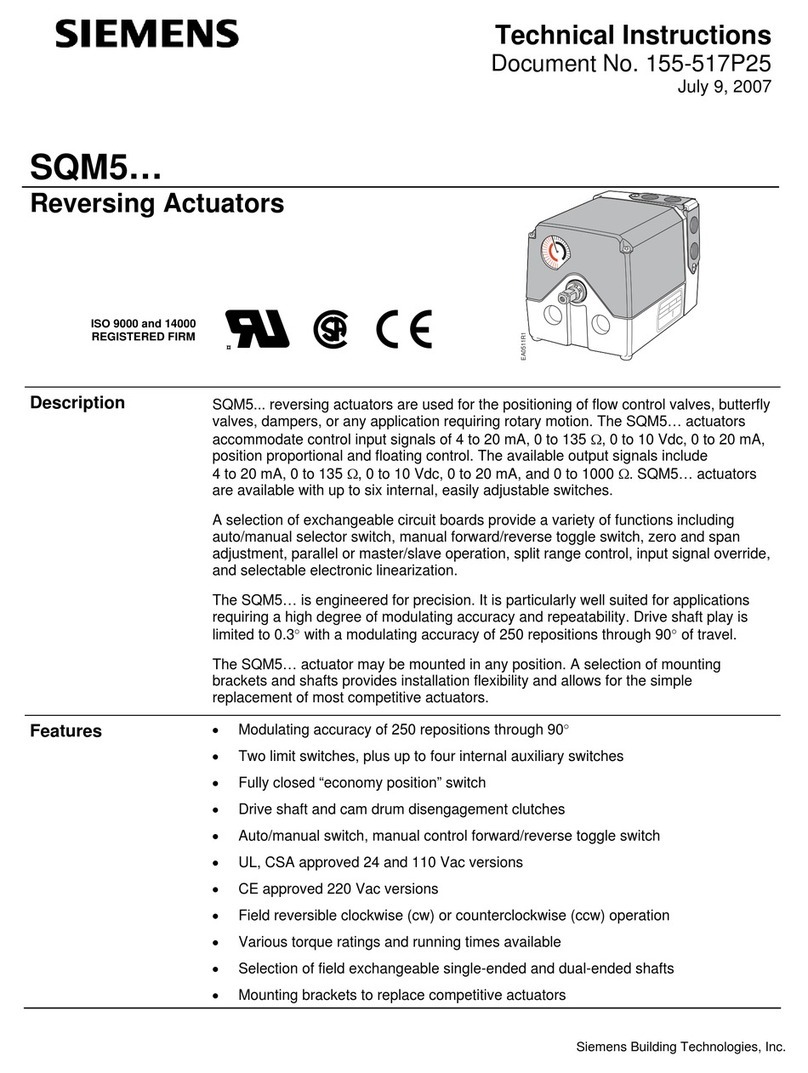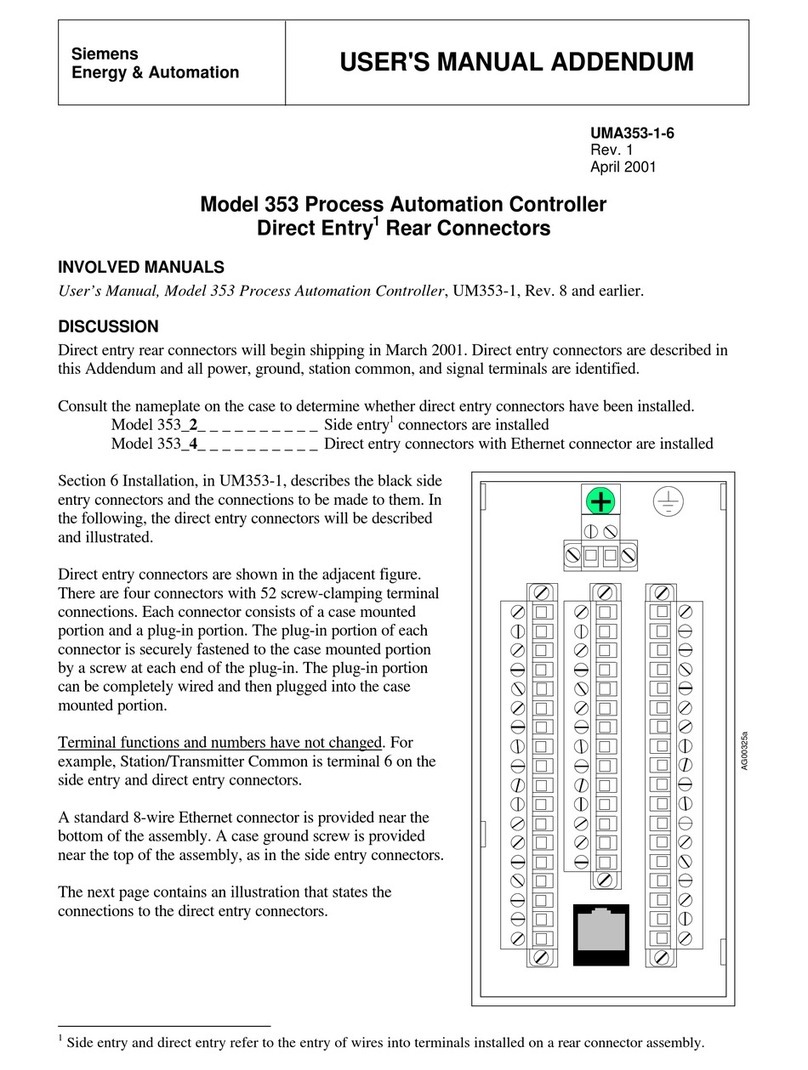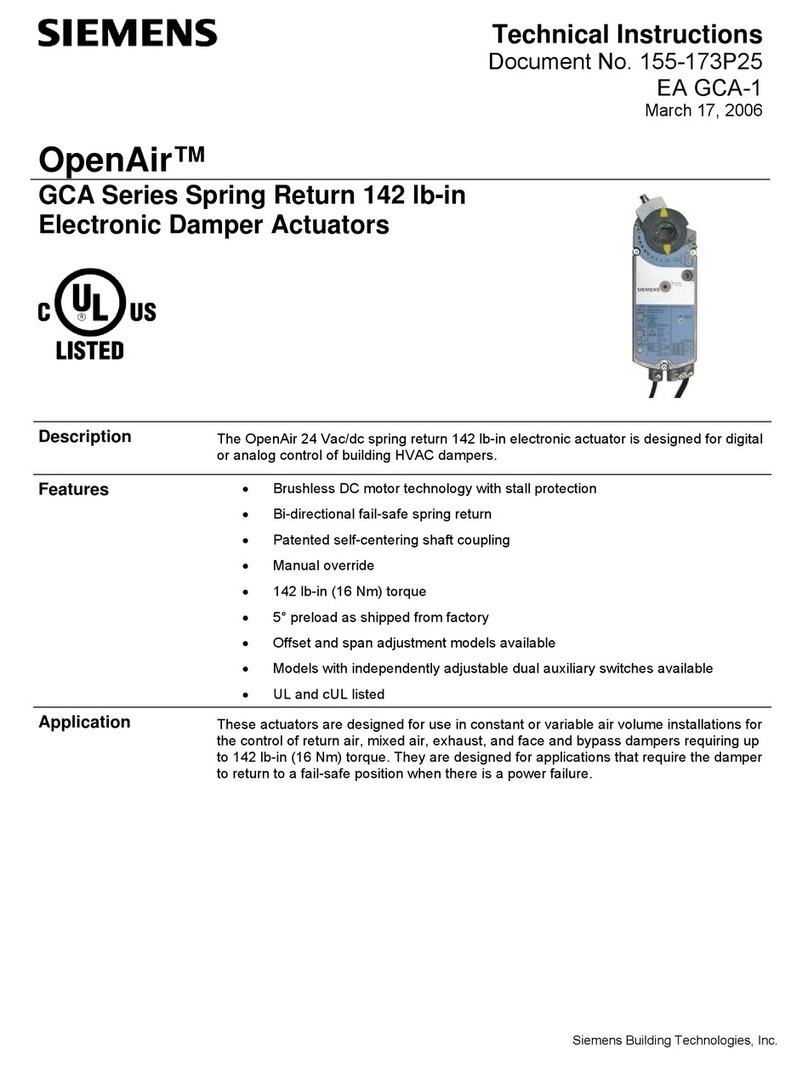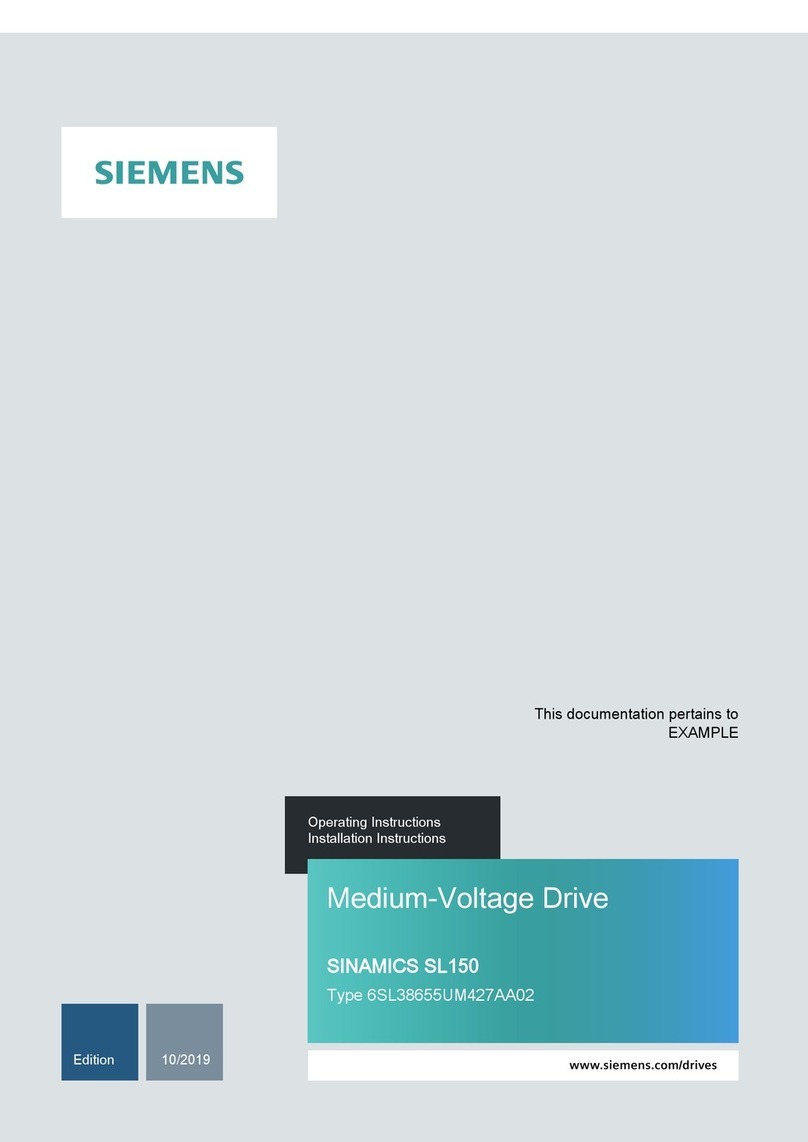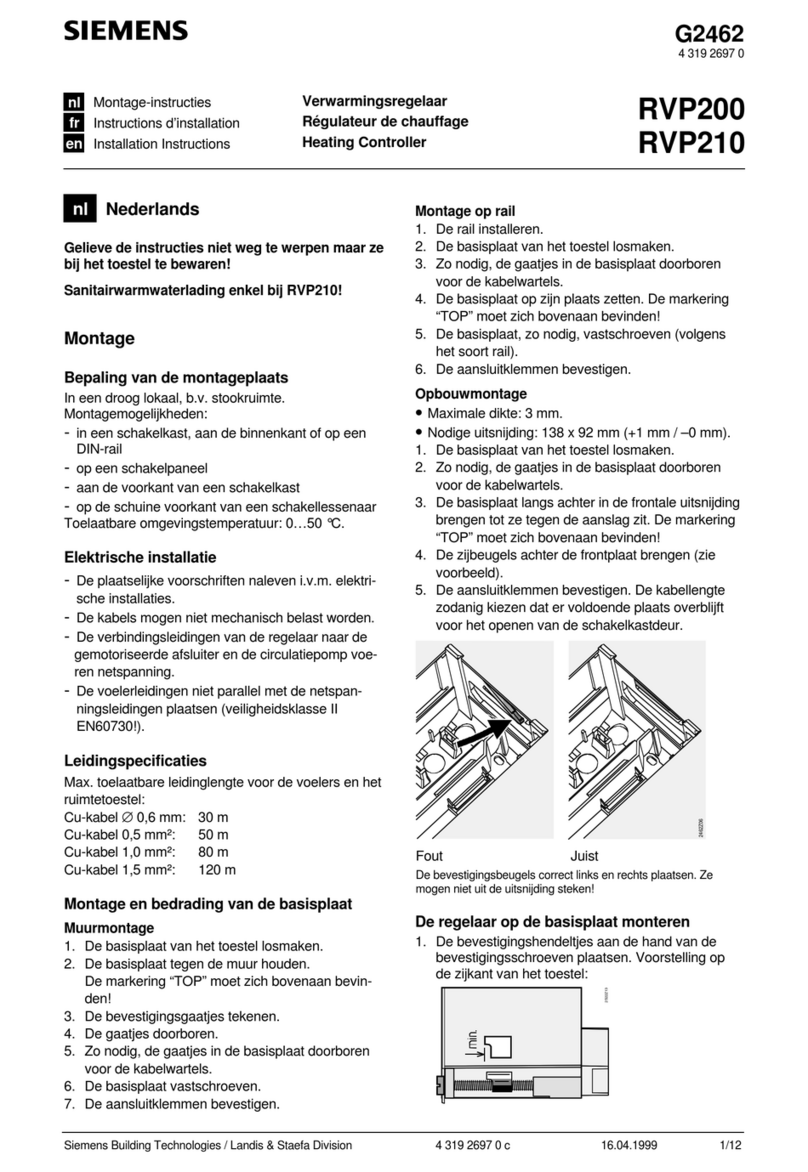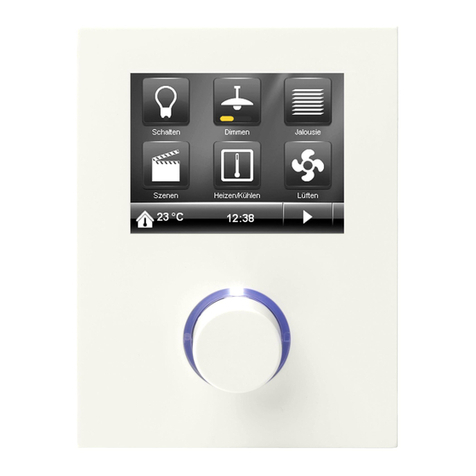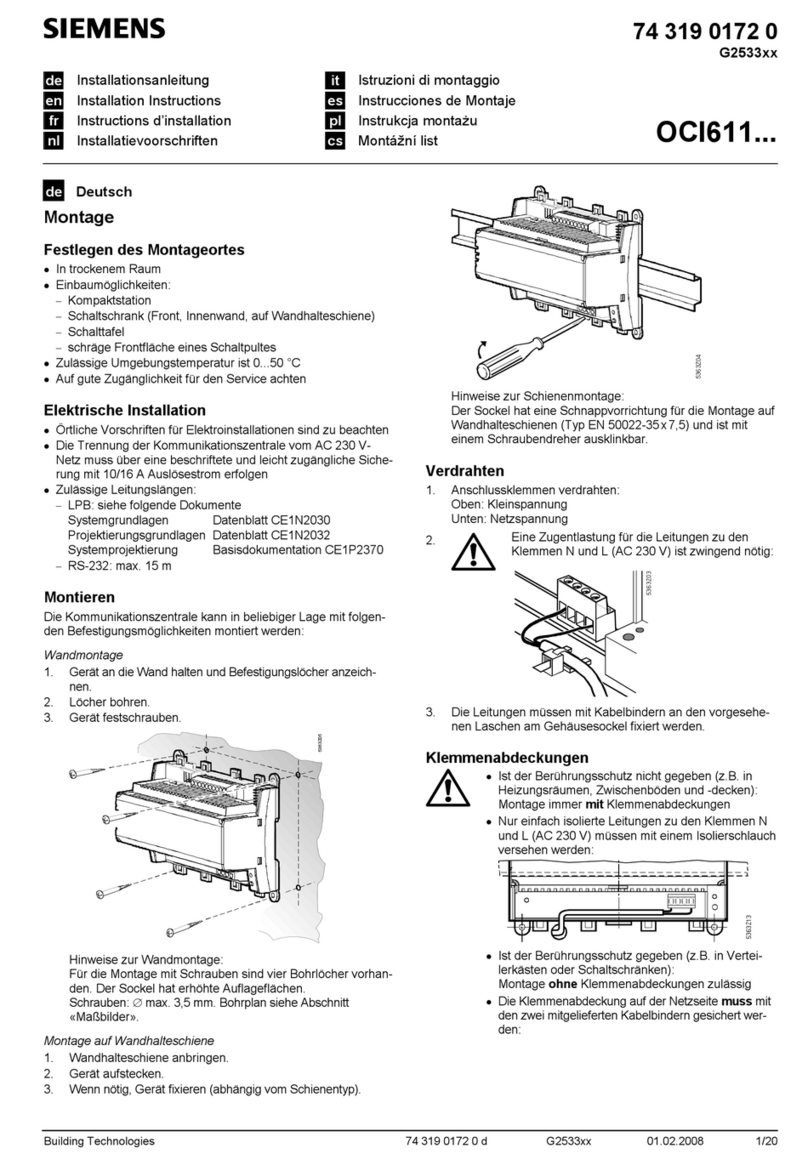GAMMA instabus
Technical Product Information
February 2013
IP Controller N350E 5WG1 350-1EB01
Technical manual N350E, 4 Seiten Siemens AG
Infrastructure & CitiesSector, Building Technologies
Update: http://www.siemens.com/gamma © Siemens AG 2013 Control Products and Systems
Subject to change without further notice P.O.Box 10 0953,D-93009 Regensburg
2.12.1.12/2
Installation Instructions
·The device may be used for permanent interior instal-
lations in dry locations within distribution boards or
small casings with DIN rail EN 60715-TH35-7,5.
VWARNING
·The device must be mounted andcommissioned by an
authorised electrician.
·The device may be mounted to switch and socket
combination box mounts if VDE-certified devices are
used exclusively.
·The prevailing safety rules must beheeded.
·For planning andconstruction of electric installations,
the relevant guidelines, regulations andstandardsof
the respective country are to beconsidered.
Technical Specifications
Network communication
·Ethernet:
10BaseT (10 Mbit/s)
·Supported Internet Protocols:
ARP, ICMP, IGMP, UDP/IP, DHCP
·KNXnet/IP according to KNX System Specification:
Core, Device Management
Rated voltage
·Bus: DC 24V (DC 21...30V)
·Auxiliary power supply:
AC/DC 24V(AC/DC 12...30V)
Power supply
·Bus voltage:via KNX bus line
·Operating voltage:
from external SELV power supply AC/DC 24V nominal,
permissible input voltage range:
AC/DC 12 ... 30 V
·Recommended power supplies:
– DC 24V (beforechoke) from KNX powersupplies
N125/x2
Control elements
·1 learning button:
for switching between normal operating mode and
addressing mode
·3 push buttons(Move, Prg/Set, ESC):
on the front side to locally set date and time and to
display IP address, MAC address and firmware version
of the device
Display elements
·1 yellow LED: Ethernet Link Signal available (LK)
·1 yellow LED: Data transmission on Ethernet (LA)
·1 red LED: for monitoring bus voltage and displaying
mode, selected withthe learning button
·LC-Display, 2 rows with 12 characters each to display
date and time
Connections
·bus line: screwless bus connection block (red-black)
0,6...0,8 mm Ø single core
·Ethernet /IP network: RJ45 socket
·auxiliary power:
screwless extra low voltage terminal (yellow-white)
Æ0,6 ... 0,8 mm Øsingle core
Physical specifications
·housing: plastic
·DIN-rail mounted device,
width: 2 SUs (1SU = 18mm), height: 55 mm
·installation: rapid mounting on EN60715-TH35-7,5 rail
·weight: approx. 150g
Electrical safety
·degree of pollution (according to IEC 60664-1): 2
·protection (according to EN 60529): IP 20
·overvoltage class (according to IEC 60664-1): III
·bus: safety extra low voltage SELV DC 24 V
·the device complies with EN 50 090-2-2
Electromagnetic compatibility
complies with EN 50090-2-2
Environmental specifications
·climatic conditions: EN 50090-2-2
·ambient temperature operating: 0 ... + 45 °C
·storagetemperature:- 25 ... + 70°C
·relative humidity (non-condensing): 5 %to 93 %
Markings
EIB, KNX, CE
CE mark
complies with the EMC regulations (residential and func-
tional buildings), and low voltage regulations