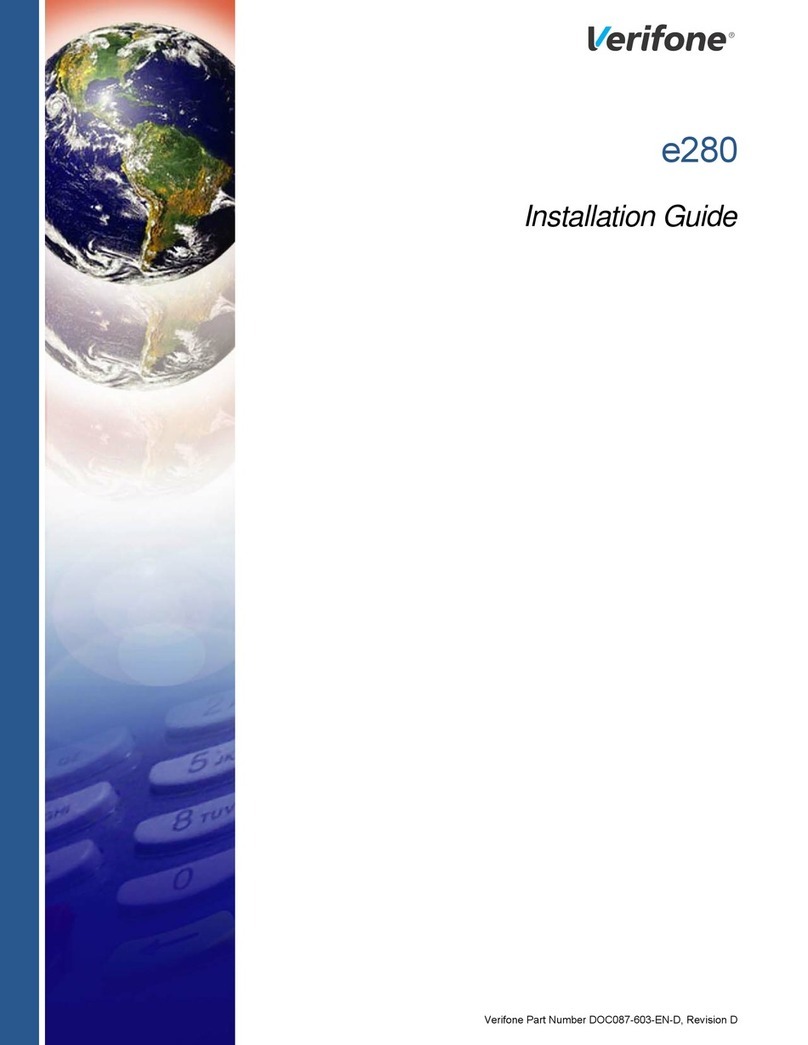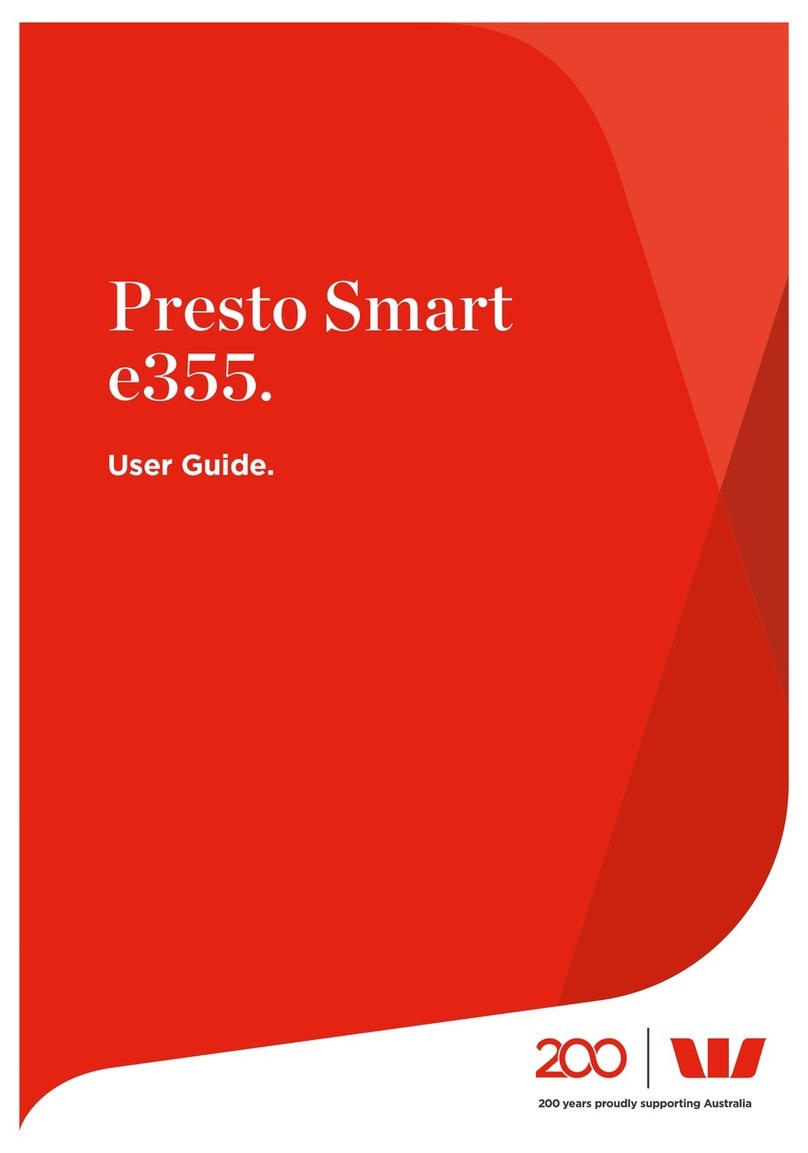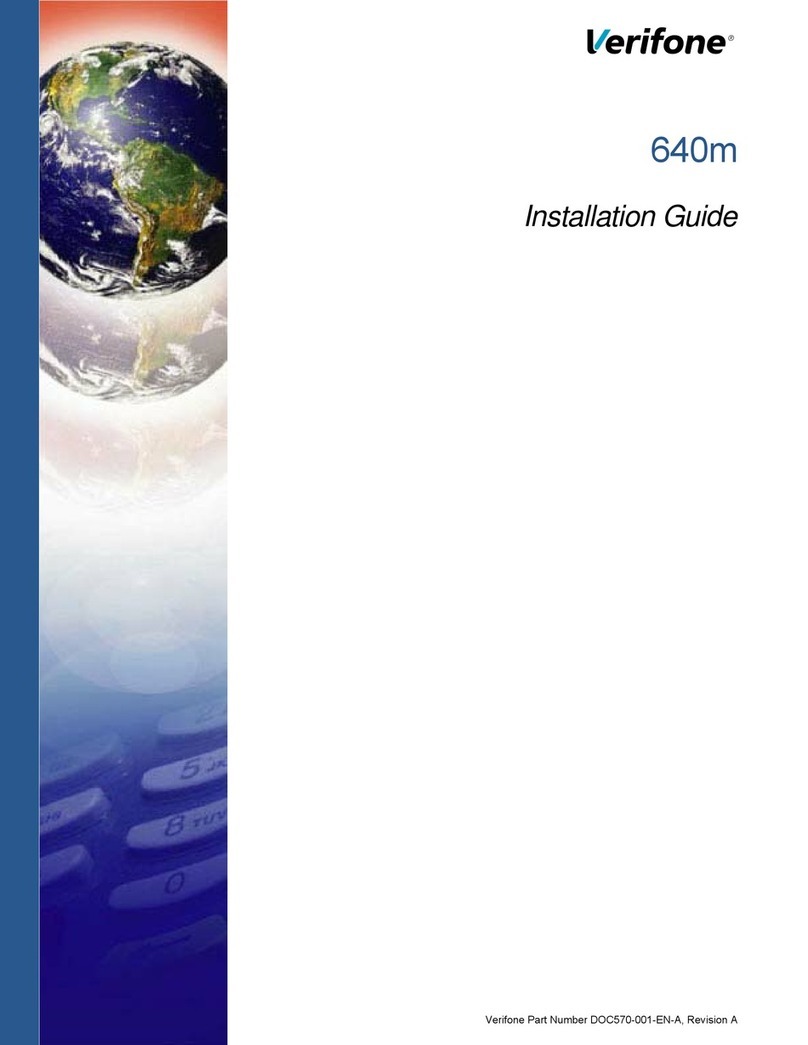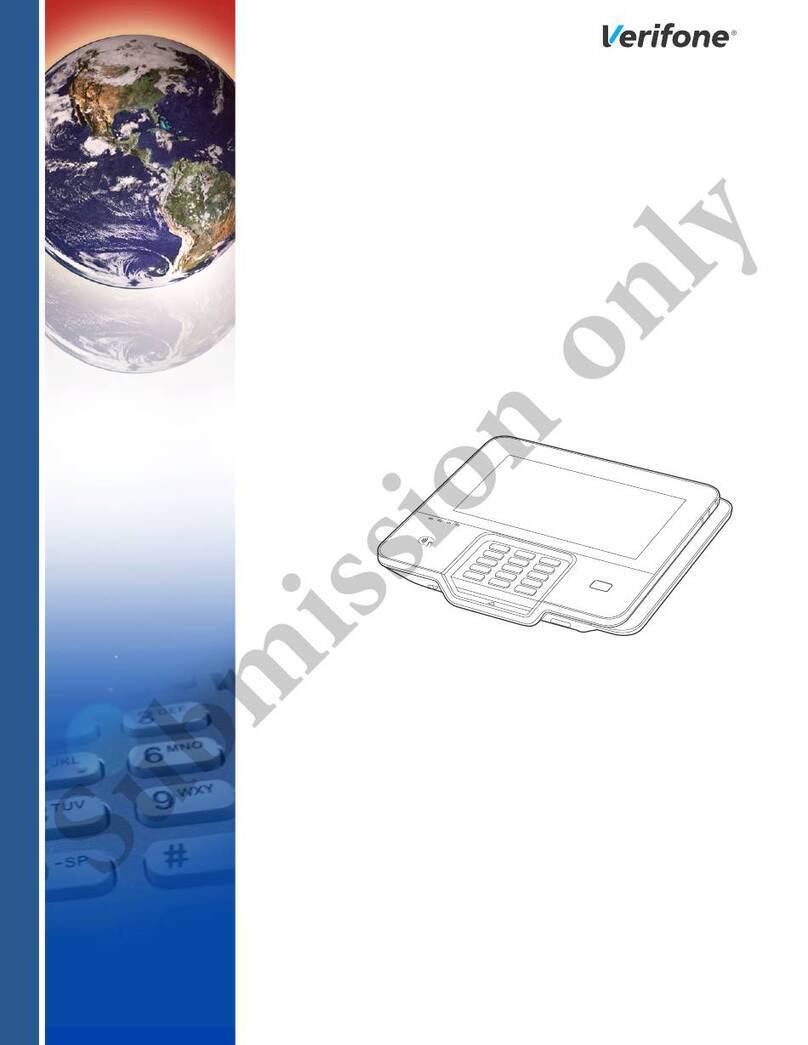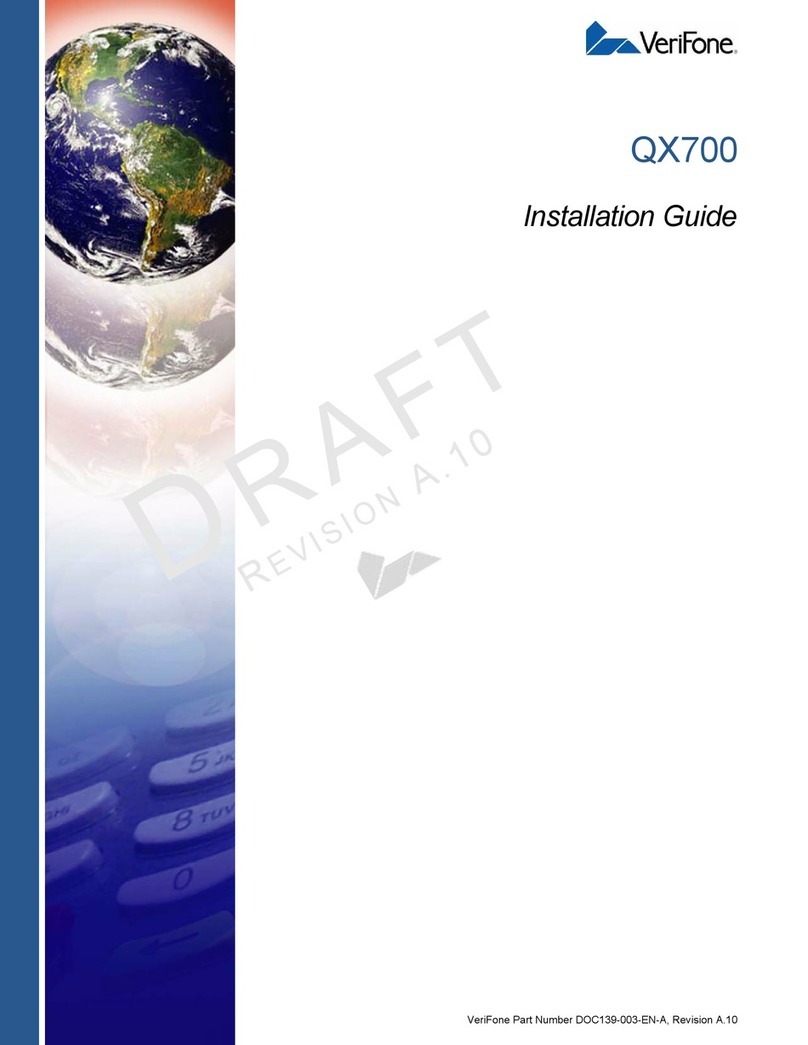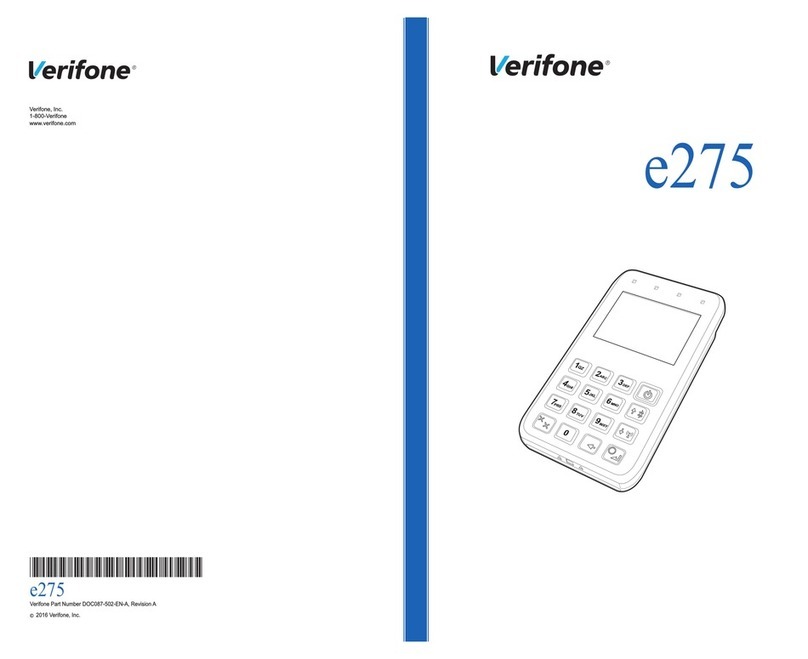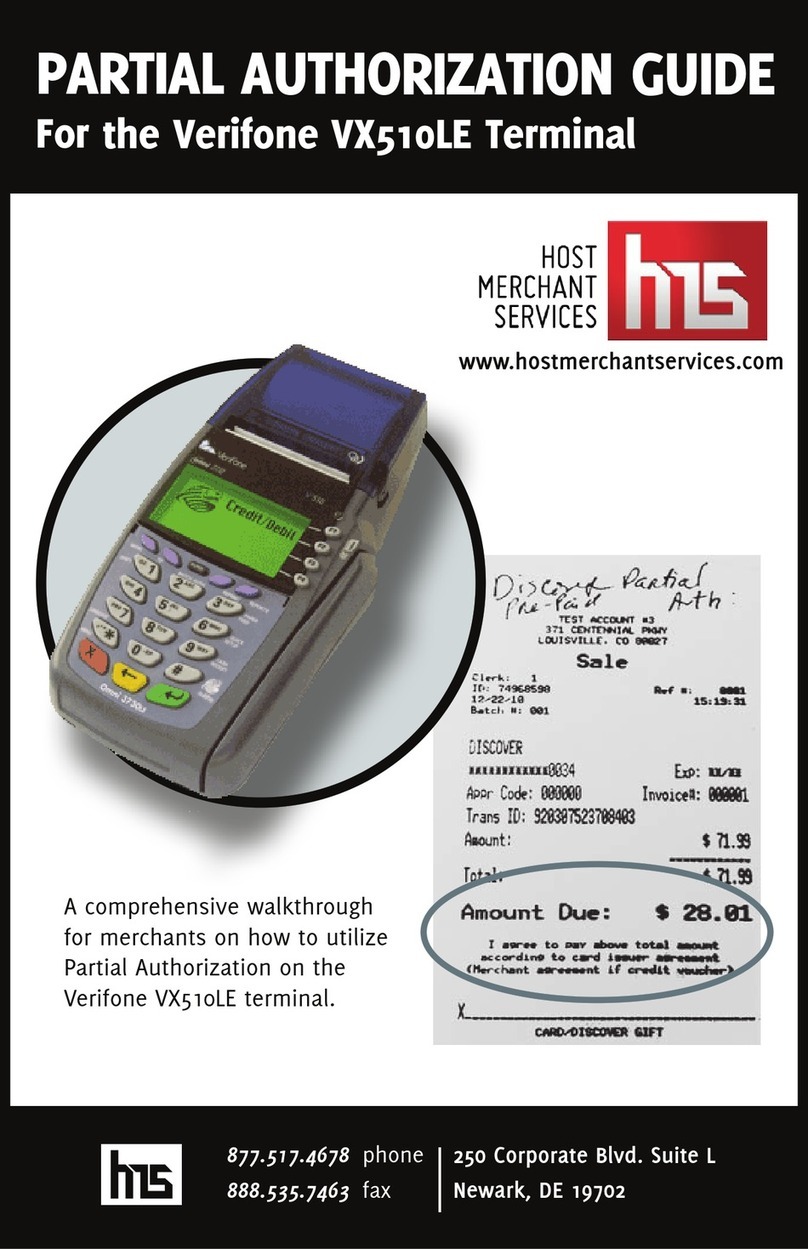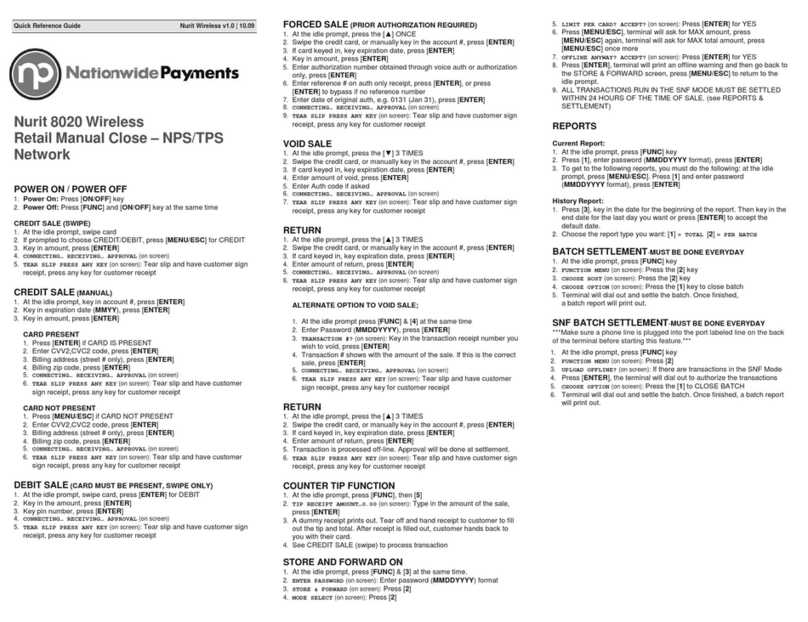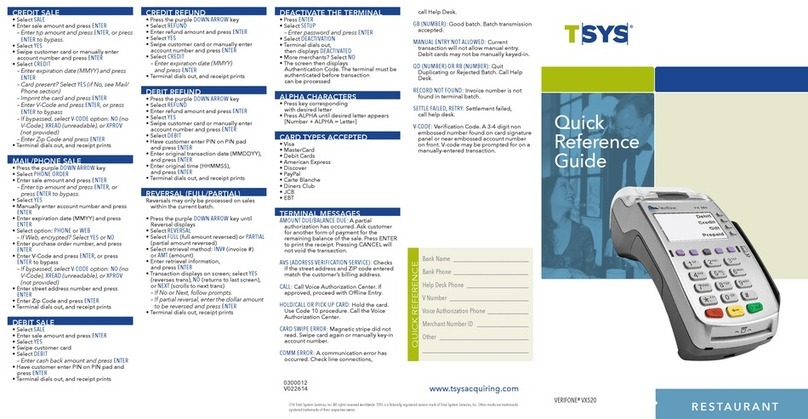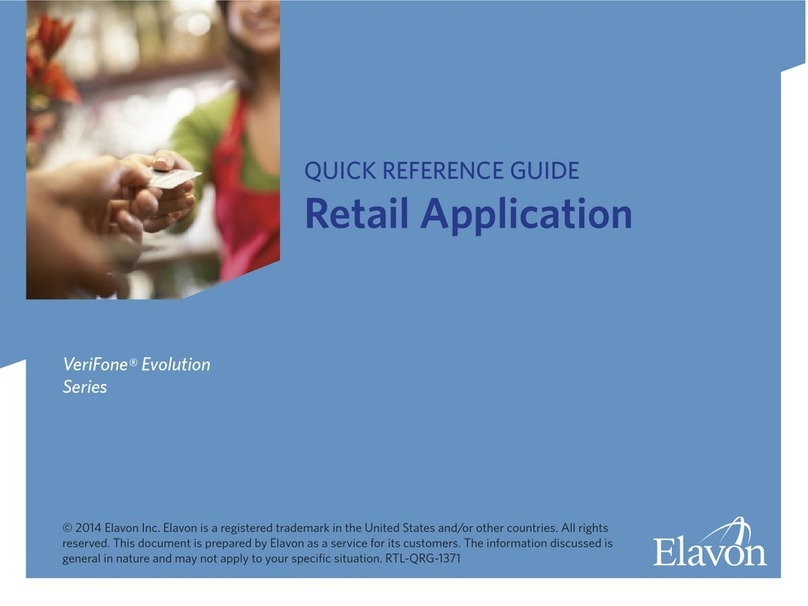Credit Sale
1Press ONE key on the terminal.
If debit is activated, choose CREDIT when prompted
to select sale type.
2Swipe card through vertical slot as shown on terminal*
* If the magnetic stripe cannot be read by the terminal, a
sales slip must be imprinted with the credit card information
to verify that the card was present at the time of the
transaction. Failure to imprint the card may result in a
chargeback.
For manual entry:
•Key in card number and press ENTER.
•Key in card expiration date press ENTER.
(Example: for December 2001, enter 1201.)
4Key indollaramount of transaction,then pressENTER.
NOTE:Prompting messages vary based on card type
and setup. Terminal may display the following prompts:
•Tax Amount. Key the appropriate information, press ENTER.
•Operator ID: Key the appropriate information, press ENTER.
•Invoice Number. Key the appropriate information, press ENTER.
•Recurring Y/N? (Press 9for yes, 6for no.)
•Phone Order Y/N? (Press 9for yes, 6for no.)
(If yes refer to AVS instructions.)
•E-Commerce Y/N? (Press 9for yes, 6for no.)
(If yes refer to E-Commerce instructions.)
•Card Present Y/N? (Press 9for yes, 6for no.)
(If yes refer to AVS instructions.)
•Customer Code. Key the appropriate information, press ENTER.
5Transaction complete - Sale Captured.
•Receipt prints if transaction is approved. Wail till finished.
•Have customer sign receipt and place in cash register drawer.
•Terminal displays transaction response. Press Clear.
Credit Return/Refund
1
Press TWO key on the terminal.
If debit is activated, choose CREDIT when prompted to
select refund type.
2Swipe card through vertical slot as shown on terminal*.
For manual entry:
•Key in card number and press ENTER.
•Key in card expiration date press ENTER.
(Example: for December 2001, enter 1201.)
3Key in refund amount and press ENTER.
NOTE:Prompting messages vary based on card type
and setup.Terminal may display the following prompts:
•Tax Amount. Key the appropriate information, press ENTER.
•Operator ID: Key the appropriate information, press ENTER.
•Invoice Number. Key the appropriate information, press ENTER.
•Customer Code. Key the appropriate information, press ENTER.
4Transaction complete - Return/Refund captured.
•Receipt prints if transaction is approved. Wail till finished.
•Have customer sign receipt and place in cash register drawer.
•Terminal displays transaction response. Press Clear.
Credit Ticket Only
1PressFIVE key on the terminal.
Manually enter card information.
•Key in card number and press ENTER.
•Key in card expiration date and press ENTER.
(Example: for December 2001, enter 1201.)
2Key in dollar amount of transaction,then press ENTER.
NOTE:Prompting messages vary based on card type
and setup.Terminal may display the following prompts:
•Tax Amount. Key the appropriate information, press ENTER.
•Total Auth Amount. Key the appropriate information, press ENTER.
•Operator ID: Key the appropriate information, press ENTER.
•Invoice Number. Key the appropriate information, press ENTER.
•Phone Order Y/N? (Press 9for yes, 6for no.)
(if yes was chosen then you will get a prompt for Order Number)
- Order Number? Key the appropriate information, press ENTER
•Customer Code. Key the appropriate information, press ENTER.
•Enter Auth Code. Key the appropriate information, press ENTER.
•AVS Response. Key the appropriate information, press ENTER.
•ACI. Key the appropriate information, press ENTER.
•TID. Key the appropriate information, press ENTER.
Transaction complete - Ticket Only captured.
•Receipt prints if transaction is approved. Wail till finished.
•Have customer sign receipt and place in cash register drawer.
•Terminal displays transaction response. Press Clear.
When given an approval code by an operator, you must
complete a Credit Ticket Only transaction to enter item
into terminal and print receipt for customer to sign.
Debit Sale
3Swipe card through vertical slot as shown on pinpad.
NOTE:
All debit card transactions must be swiped;debit card
numbers may not be entered manually.
2Key in Debit Sale amount and press ENTER.
•Tax Amount? Key the appropriate information, press ENTER.
•Cash Back? Key the appropriate information, press ENTER.
4Customer enters PIN at the pinpad,then press ENTER..
NOTE:
Prompting messages vary based on card type and
setup. Terminal may display the following prompts:
•Operator ID: Key the appropriate information, press ENTER.
•Invoice Number. Key the appropriate information, press ENTER.
5Transaction complete - Debit Sale captured.
•Receipt prints if transaction is approved. Wail till finished.
•Have customer sign receipt and place in cash register drawer.
•Terminal displays transaction response. Press Clear.
1Press ONE key on the terminal.
Choose DEBIT (ATM) when prompted to select sale type.
3Swipe card through vertical slot as shown on pinpad.
NOTE:
All debit card transactions must be swiped;debit card
numbers may not be entered manually.
Debit Return/Refund
1Press TWO key on the terminal.
Choose DEBIT (ATM)when prompted to select sale type.
2Key in Debit Refund amount, then press ENTER.
•Tax Amount? Key the appropriate information, press ENTER.
5Transaction complete - Debit Return/Refund captured.
•Receipt prints if transaction is approved. Wail till finished.
•Have customer sign receipt and place in cash register drawer.
•Terminal displays transaction response. Press Clear.
TRANZ 380
QUICK REFERENCE GUIDE
FRET38A
RETAIL/DIRECT MARKETING
ETC TYPE 7 APPLICATION
4Customer enters PIN at the pinpad,then press ENTER..
NOTE:
Prompting messages vary based on card type and
setup.Terminal may display the following prompts:
•Operator ID: Key the appropriate information, press ENTER.
•Invoice Number. Key the appropriate information, press ENTER.
3CVV2 Indicator - Choose the appropriateValue.
0 = Skip 1 = Present
2 = Can’t Read 9 = Not Present
NOTE:If option “1 = Present”was chosen you will be
prompted to enter the CVV2 value on the card.
•Key in the CVV2 value and press ENTER.