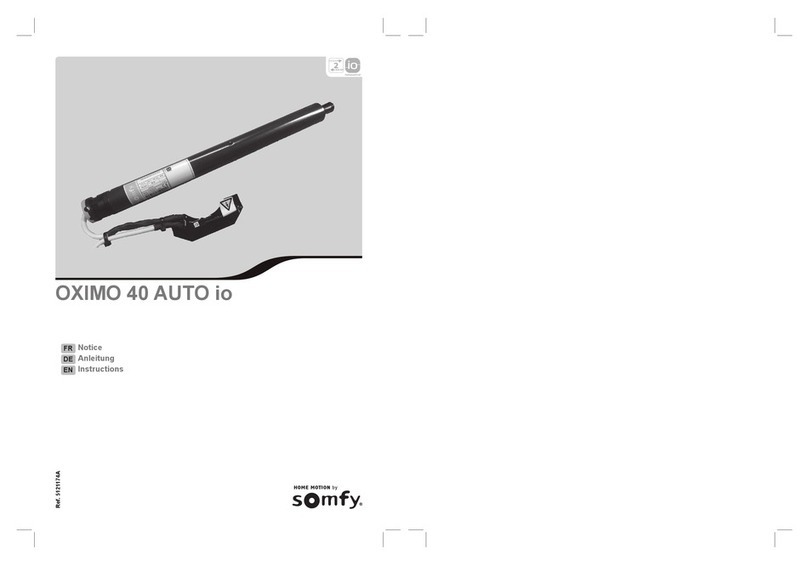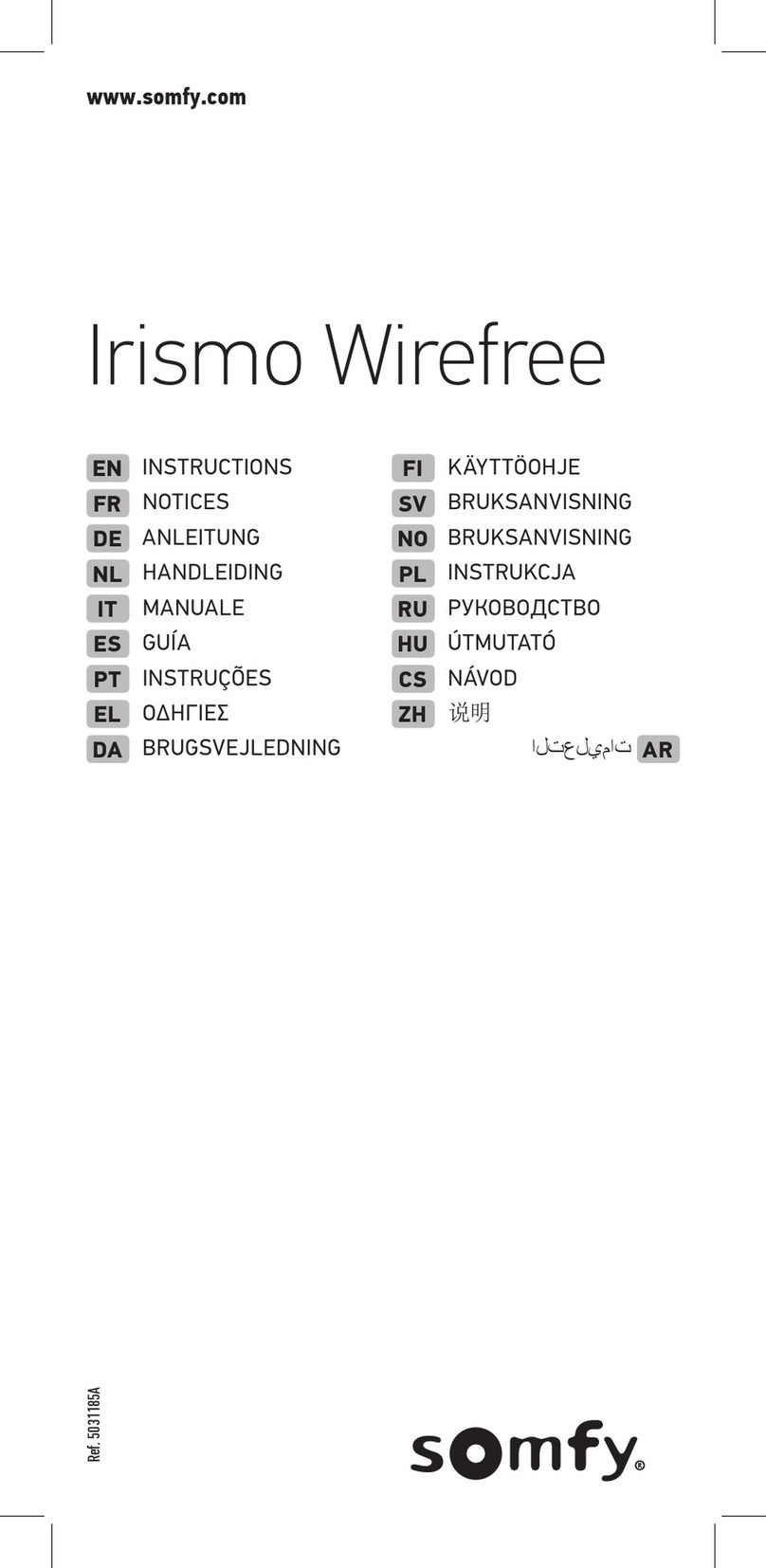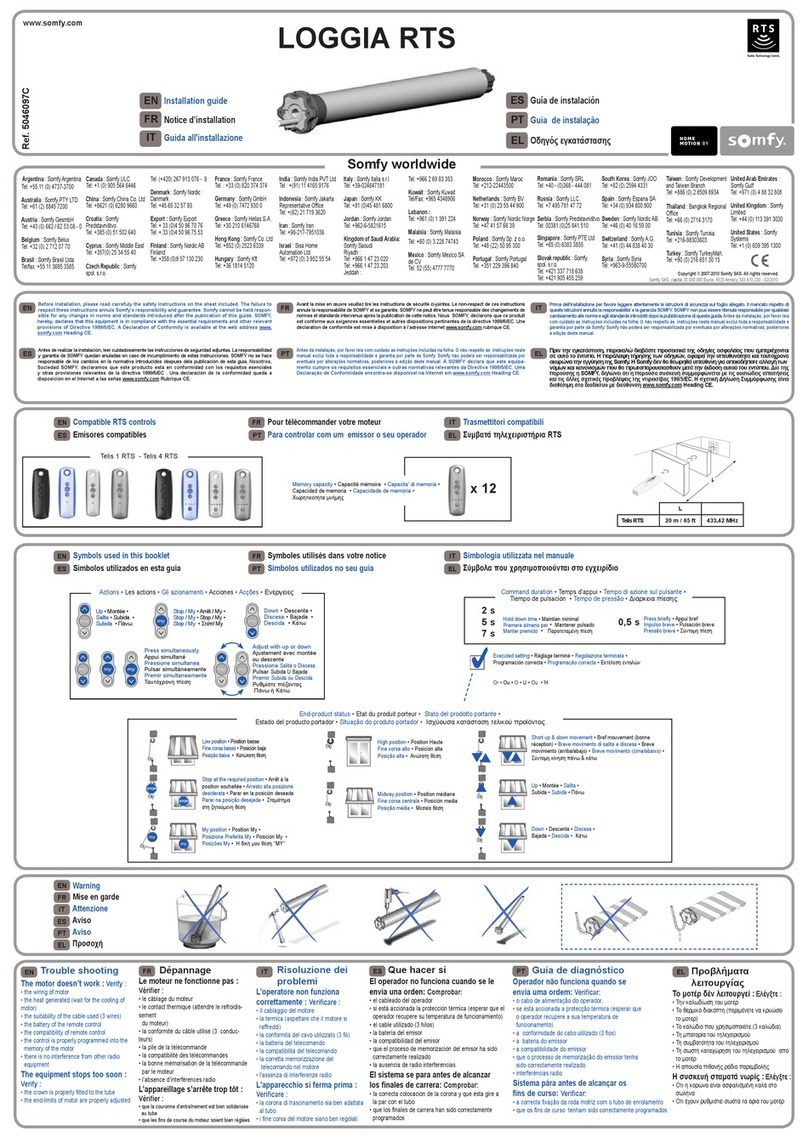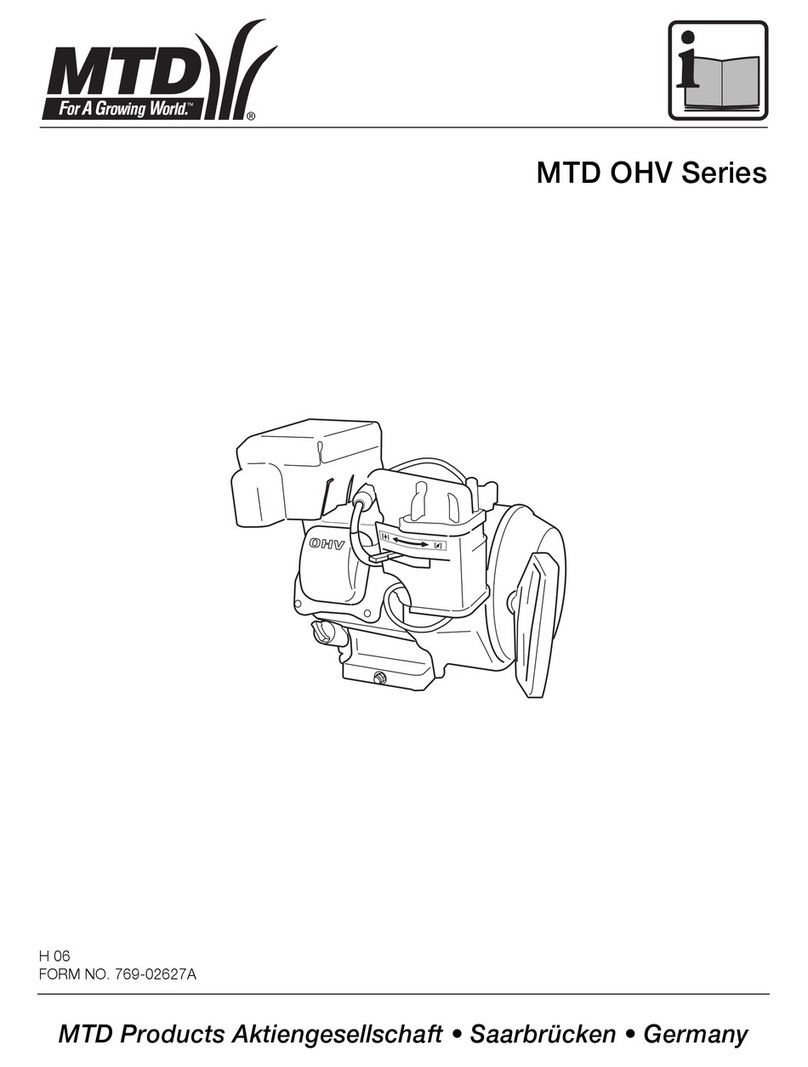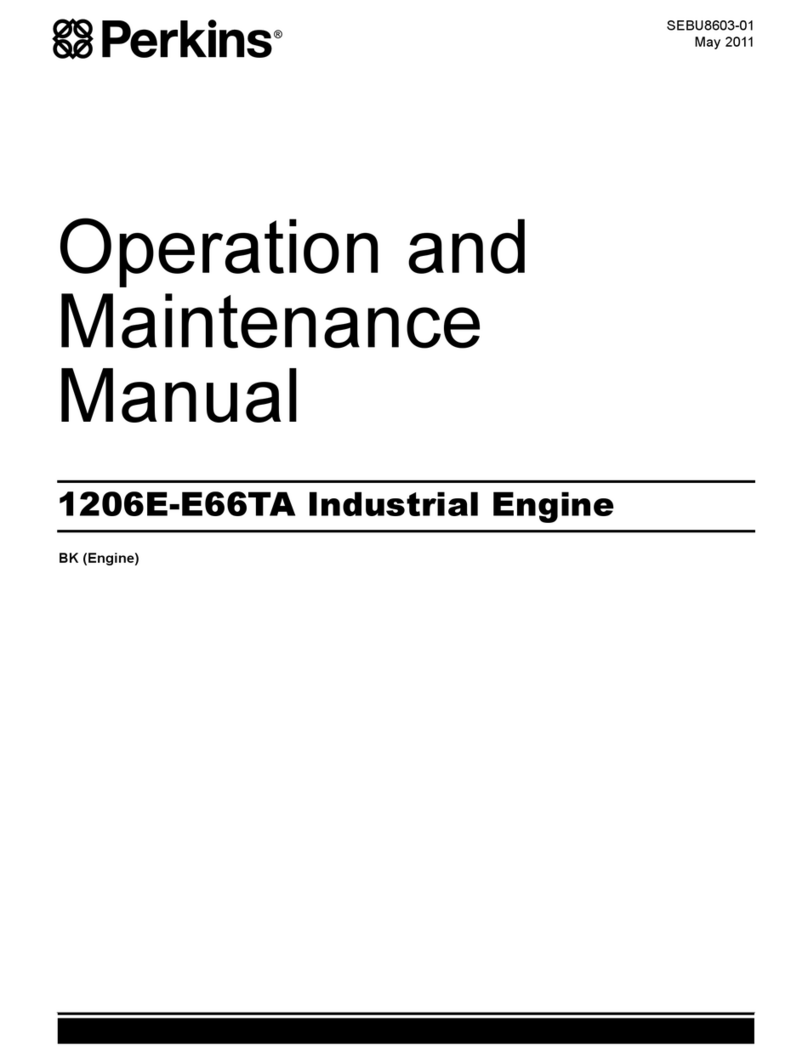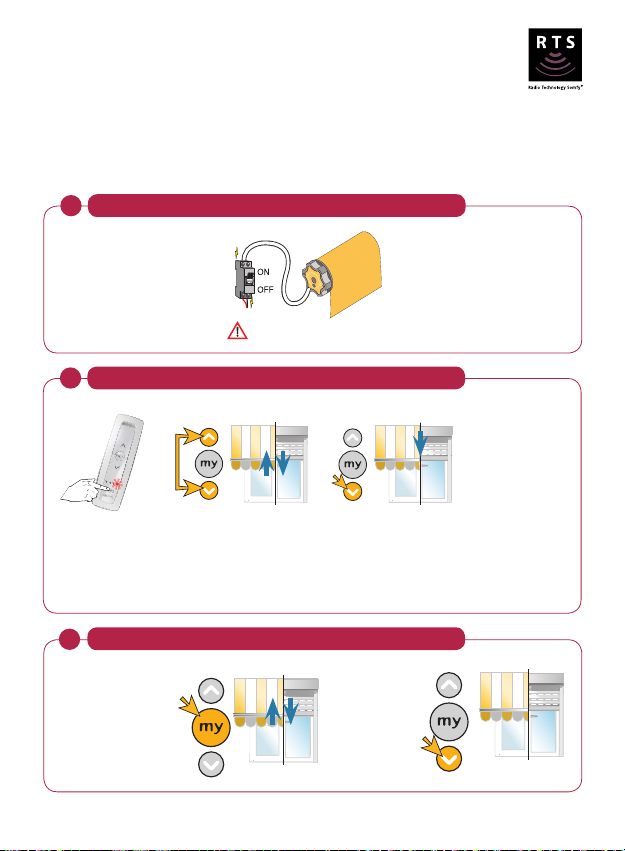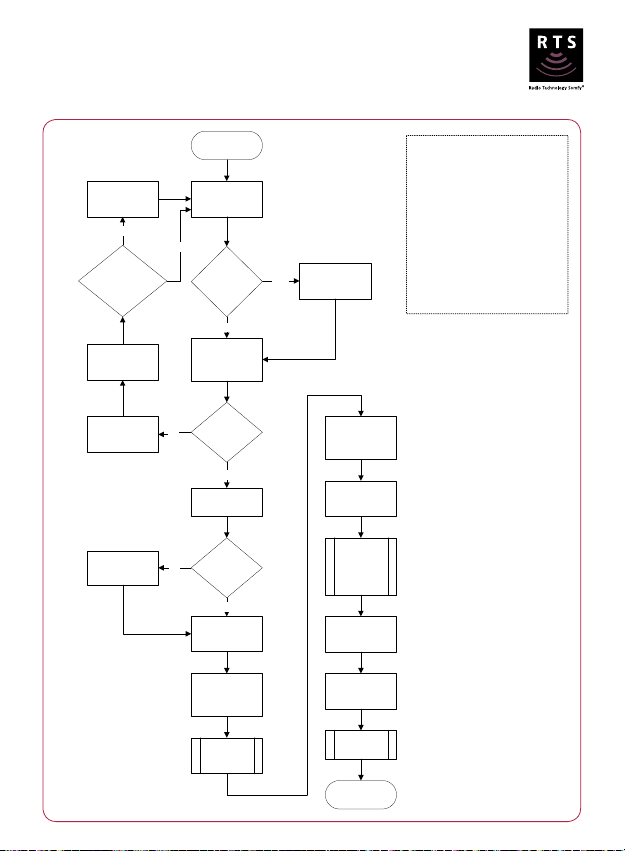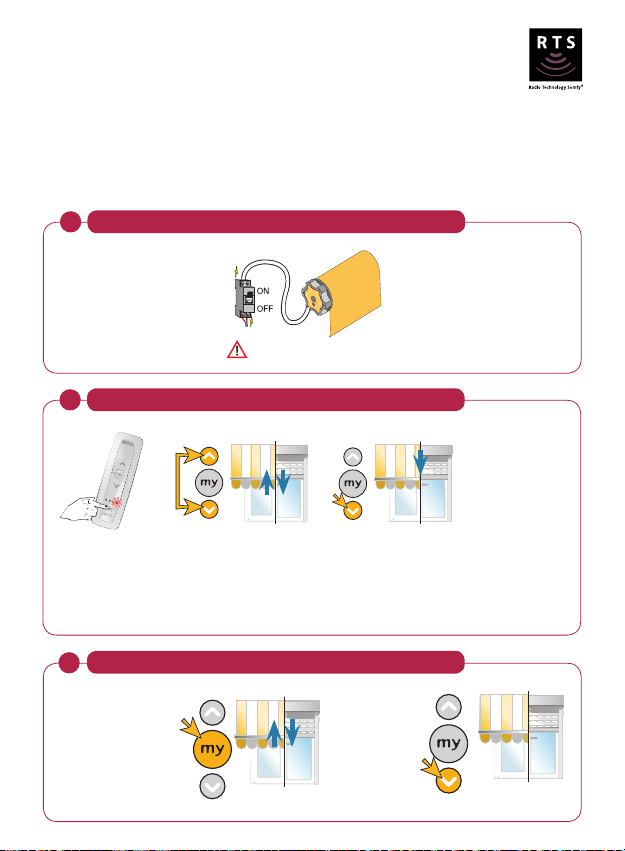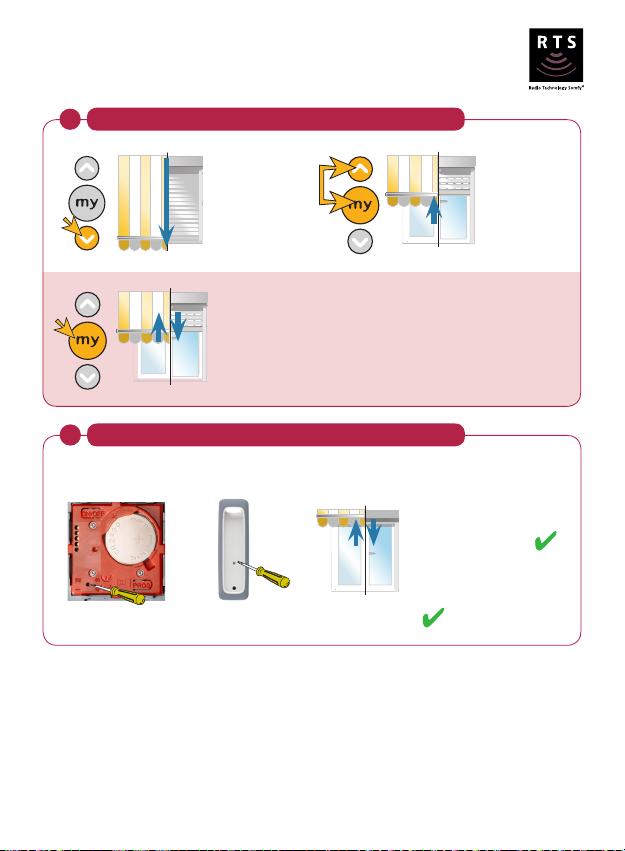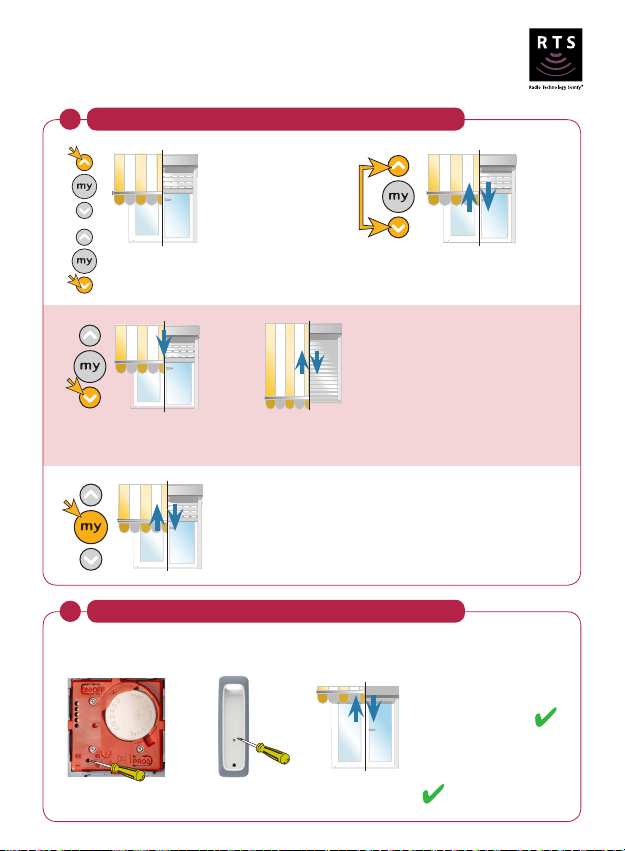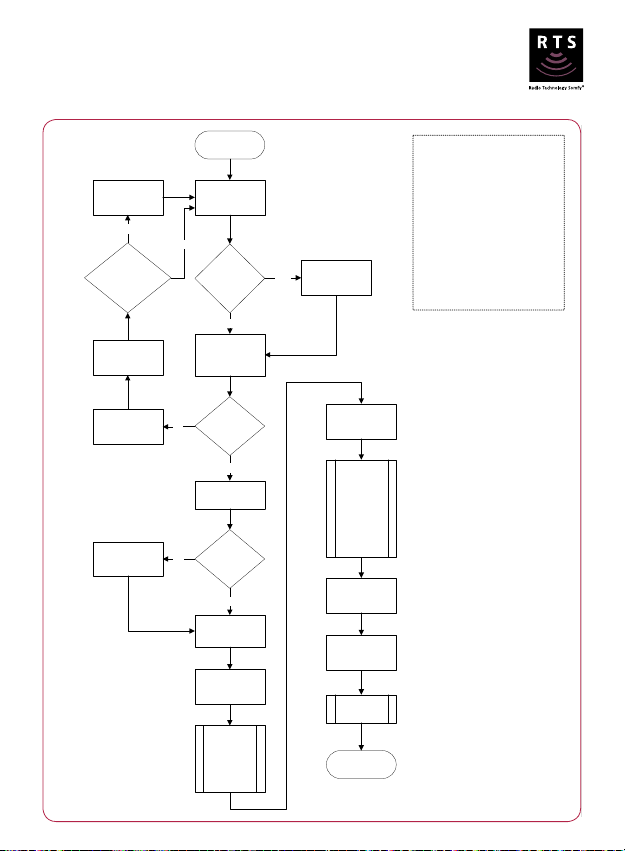SOMFY Maestria 50 RTS Operating instructions
Other SOMFY Engine manuals

SOMFY
SOMFY Glydea Ultra DCT User manual

SOMFY
SOMFY J4 1TN User manual

SOMFY
SOMFY Sonesse 40 RTS Installation manual

SOMFY
SOMFY Elite Smart Shades R28 WireFree RTS Operating instructions

SOMFY
SOMFY SOLUS PA User manual

SOMFY
SOMFY Dexxo Pro 800 RTS User manual

SOMFY
SOMFY LS 40 User manual

SOMFY
SOMFY RDO 50 CSI User manual

SOMFY
SOMFY Wirefree Roll-Up 28 RTS Operating instructions

SOMFY
SOMFY Roll Up 28 WireFree RTS User manual

SOMFY
SOMFY ORIENTA User manual
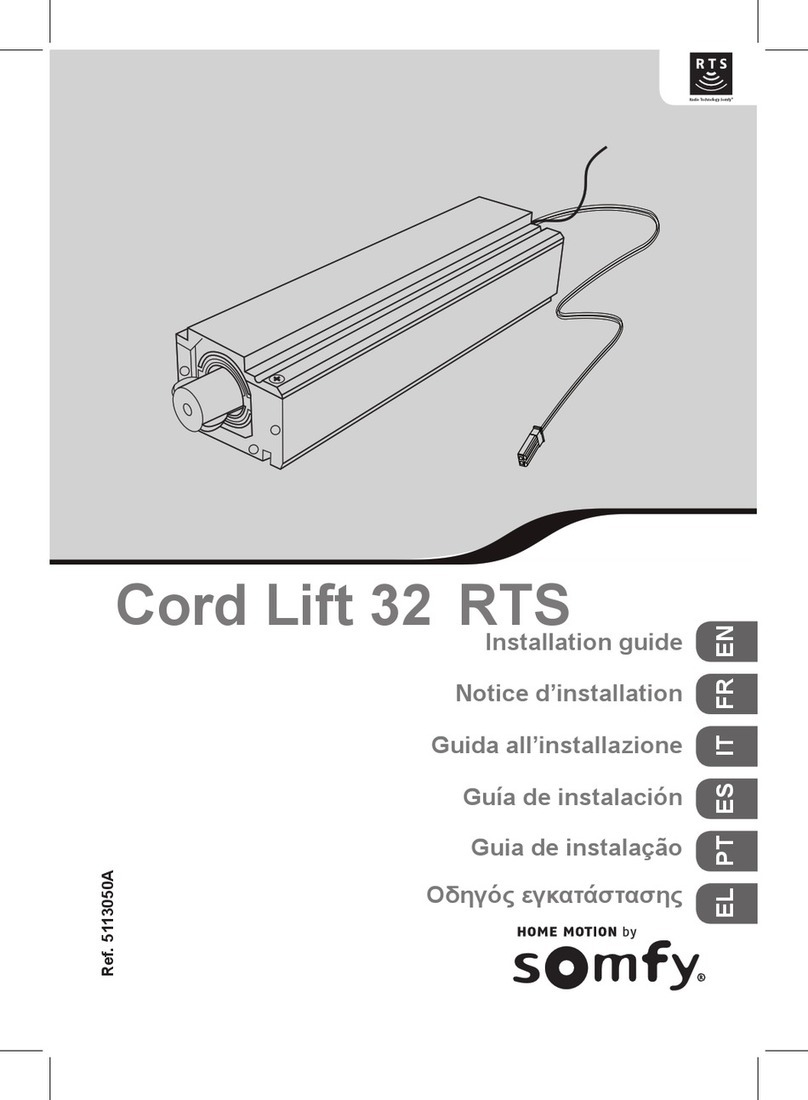
SOMFY
SOMFY Cord Lift 32 RTS User manual

SOMFY
SOMFY Sonesse 40 PA User manual

SOMFY
SOMFY LT50 Service manual

SOMFY
SOMFY Ilmo 40 WT User manual

SOMFY
SOMFY sonesse 30 rts User manual

SOMFY
SOMFY LIGHTING OUTDOOR RTS Operating instructions

SOMFY
SOMFY Orea RTS User instructions

SOMFY
SOMFY Tilt Only 50 RTS Central Pack User manual

SOMFY
SOMFY LS40 404R2 User manual