Sony IPELA PCS-HG90 User manual
Other Sony Conference System manuals

Sony
Sony Ipela PCS-XG80S Instruction Manual

Sony
Sony Ipels PCS-G50 Instruction Manual

Sony
Sony Ipela PCS-G60 User manual

Sony
Sony Ipels PCS-G50 User manual
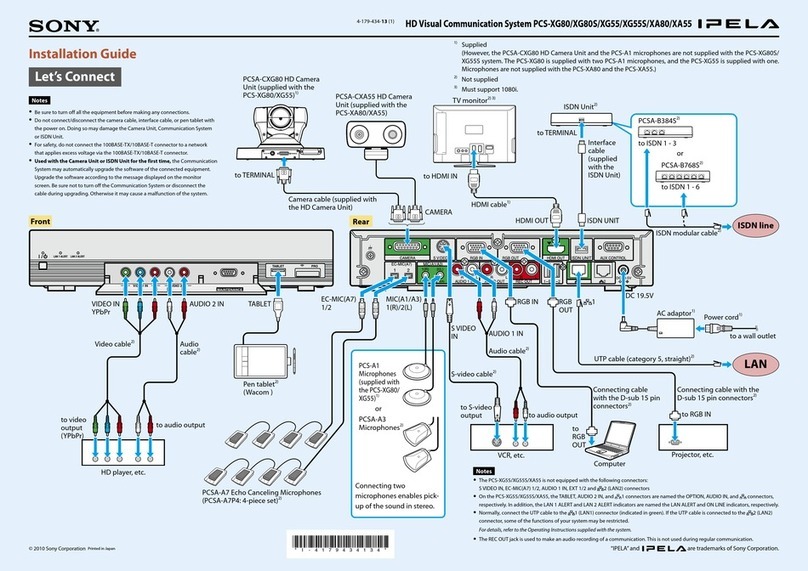
Sony
Sony IPELA PCS-XG55S User manual
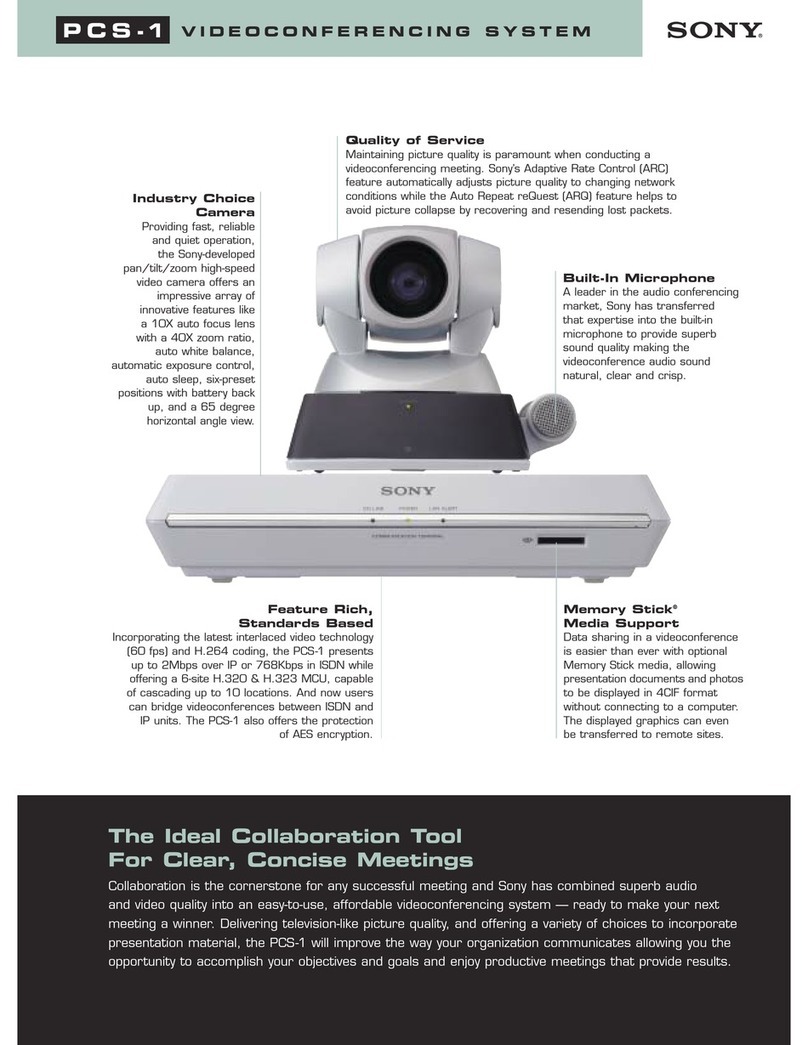
Sony
Sony PCS-1 - Video Conferencing Kit User manual

Sony
Sony PCS-TL50 User manual

Sony
Sony Ipela PCS-XG80 User manual

Sony
Sony Ipela PCS-XG80S User manual

Sony
Sony Ipela PCS-XG80 Quick setup guide

Sony
Sony Ipela PCS-XG80 User manual
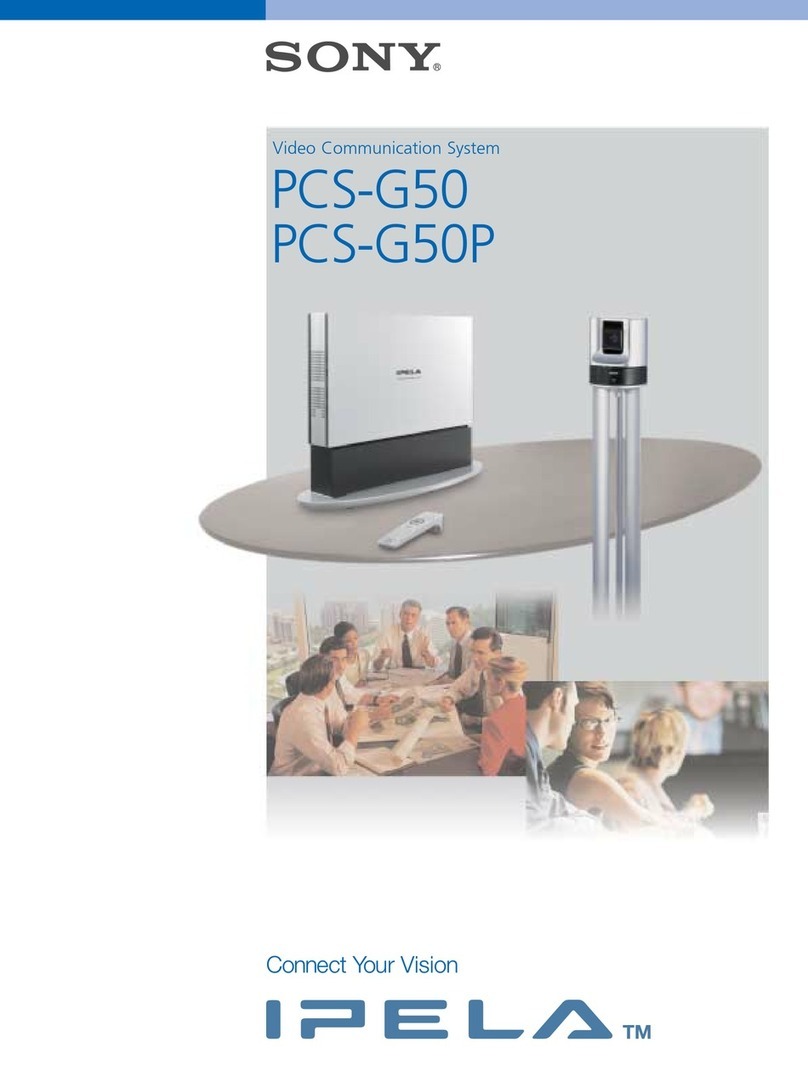
Sony
Sony Ipels PCS-G50 User manual
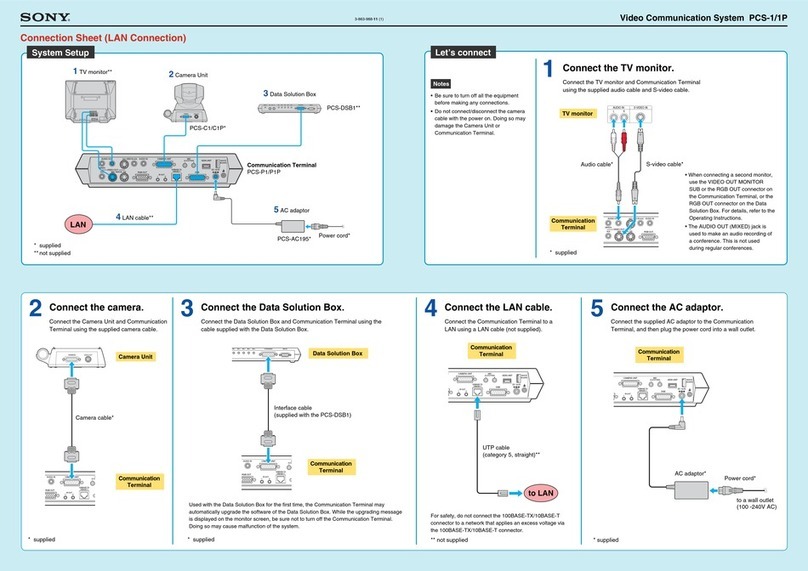
Sony
Sony PCS-1P Instruction manual

Sony
Sony Ipela PCS-G70S User manual

Sony
Sony IPELA PCS-TL33 User manual

Sony
Sony IPELA PCS-G70 Use and care manual
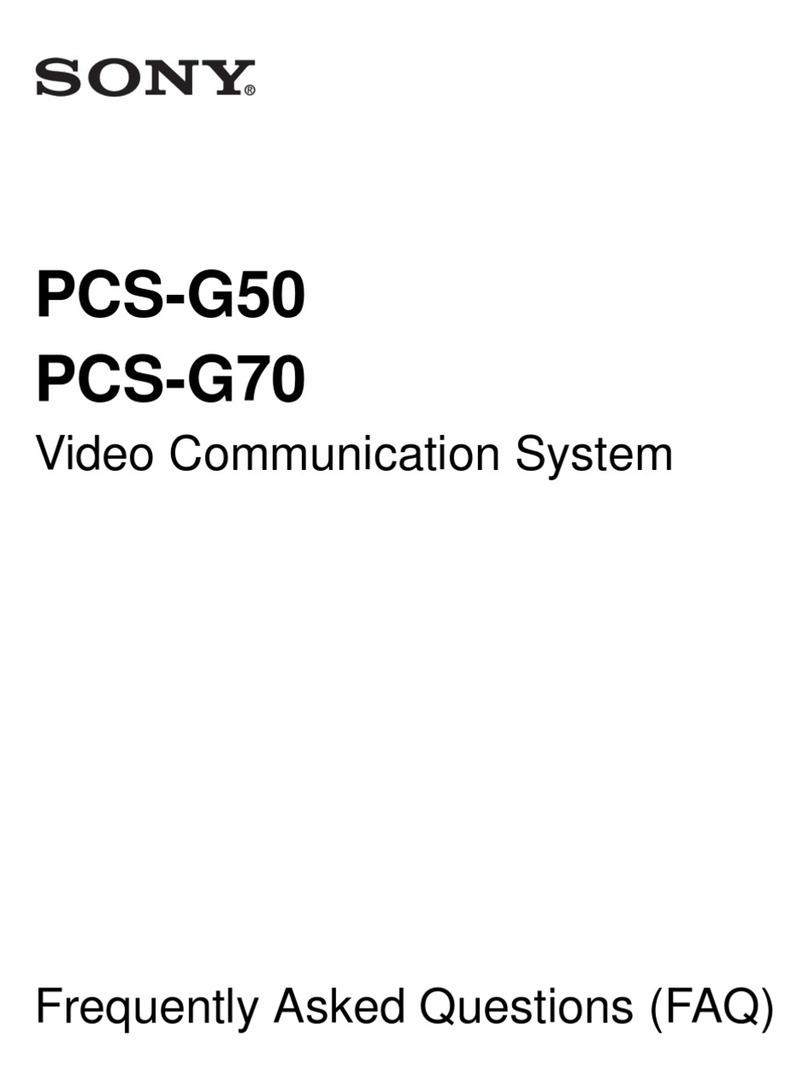
Sony
Sony IPELA PCS-G70 Instruction Manual
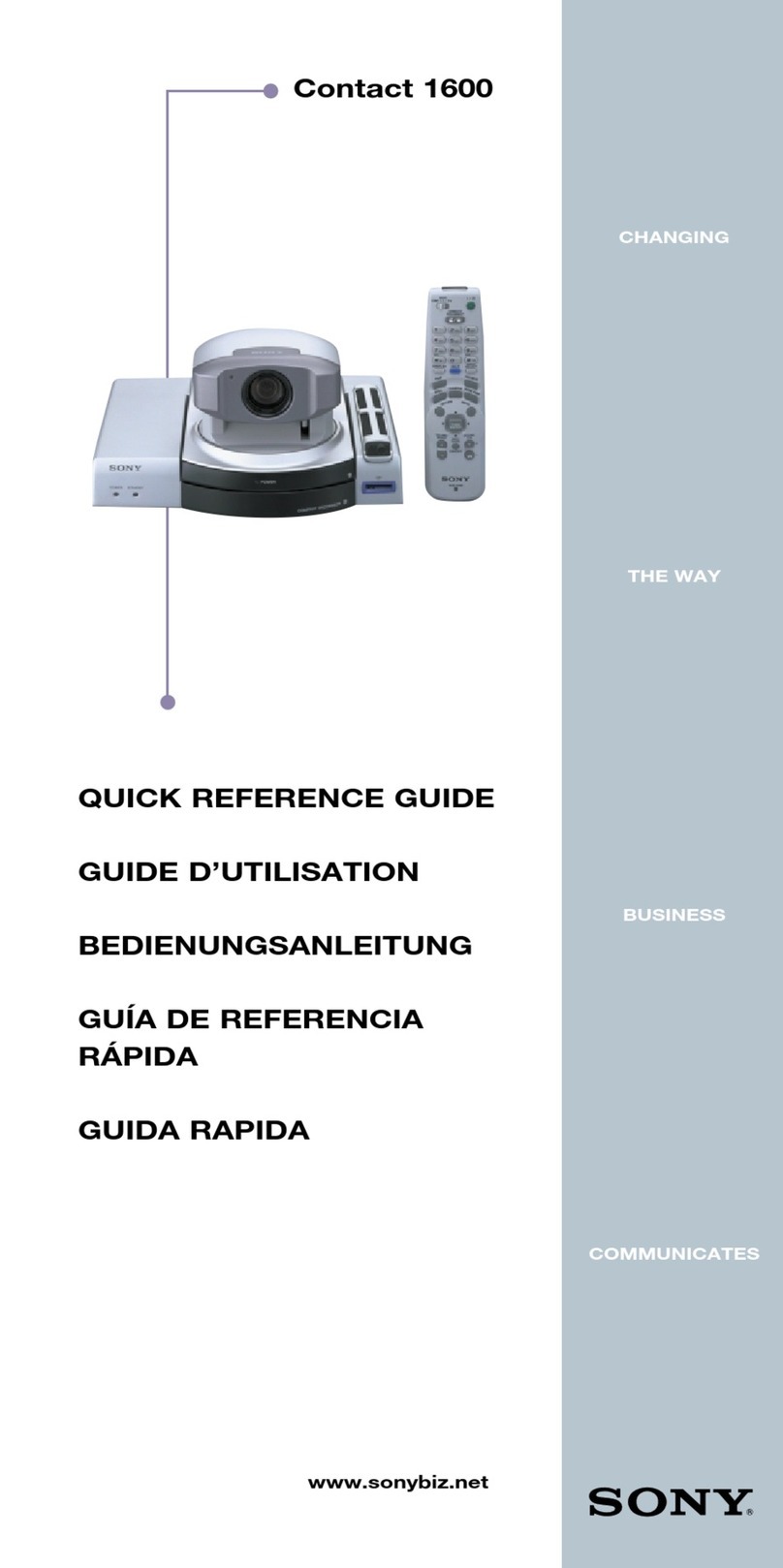
Sony
Sony PCS-P160 User manual
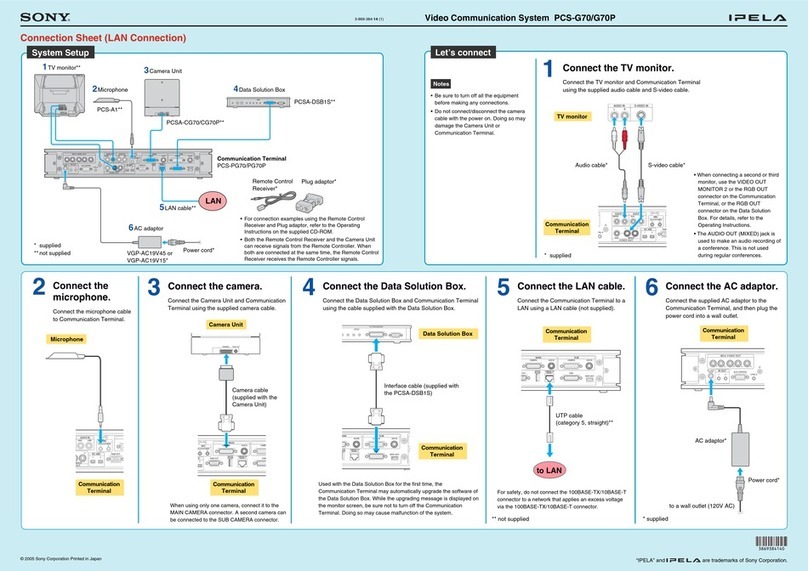
Sony
Sony IPELA PCS-G70 User manual

Sony
Sony Ipela PCS-XG80 User manual
Popular Conference System manuals by other brands

Jabbla
Jabbla Tellus 6 operating instructions

LY International Electronics
LY International Electronics H-9500 Series Installation and operating manual

RADVision
RADVision Scopia XT1000 user guide

AT&T
AT&T MERLIN LEGEND Reference

Polycom
Polycom RealPresence Group Series setup sheet

ProSoft Technology
ProSoft Technology AN-X4-AB-DHRIO user manual

Middle Atlantic Products
Middle Atlantic Products VTC Series instruction sheet

AVT
AVT MAGIC AC1 Go Configuration guide

Prentke Romich Company
Prentke Romich Company Vanguard Plus Setting up and using

Speakerbus
Speakerbus iD 712 user guide

Trelleborg
Trelleborg SafePilot CAT PRO user guide

Sennheiser
Sennheiser ADN instruction manual











