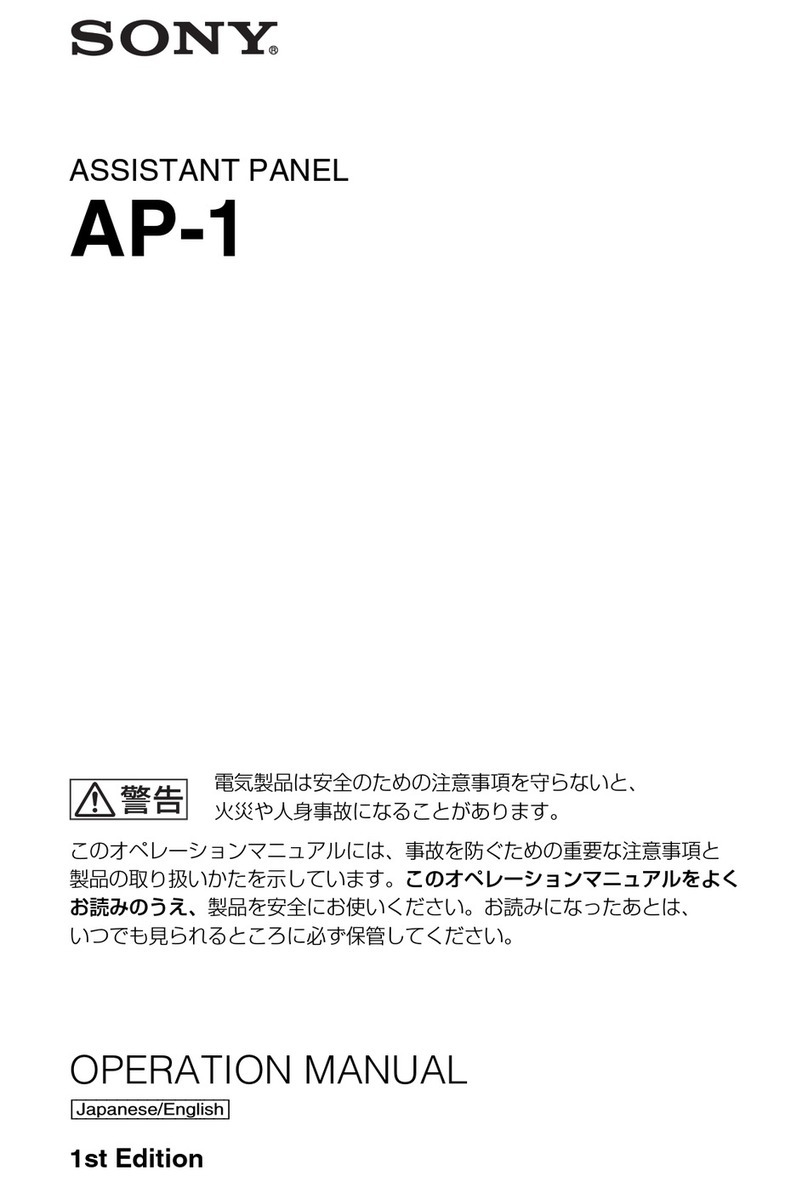ch
LAA3)
2X1-dOu
For
the
customers
in
the
USA
This
equipment
has
been
tested
and
found
to
comply
with
the
limits
for
a
Class
A
digital
device,
pursuant
to
Part
15
of
the
FCC
Rules.
These
limits
are
designed
to
provide
reasonable
protection
against
harmful
interference
when
the
equipment
is
operated
in
a
commercial
environment.
This
equipment
generates,
uses,
and
can
radiate
radio
frequency
energy
and,
if
not
installed
and
used
in
accordance
with
the
instruction
manual,
may
cause
harmful
interference
to
radio
communications.
Operation
of
this
equipment
in
a
residential
area
is
likely
to
cause
harmful
interference
in
which
case
the
user
will
be
required
to
correct
the
interference
at
his
own
expense.
You
are
cautioned
that
any
changes
or
modifications
not
expressly
approved
in
this
manual
could
void
your
authority
to
operate
this
equipment.
This
device
requires
shielded
interface
cables
to
comply
with
FCC
emission
limits.
OVErVIOW
....cscescesssoesecneneenenesstscsoseneoteerorsenennsorentersurseataneoranee
&
Location
and
Function
of
Parts
..........sssssecsssseseseeneren
5
Operation
Panel
and
Connector
......secscsecceenesreeteccsennesees
5
[1]
Main
Operation
Section
[2]
Menu
Operation/Setting
Display
Section
.
[3]
Paint
section
and
CALL
button
....esccsssseeccessseeeseesnneees
8
Menu
Operations
........sccseorseresseeesaesansesnenensensen
winrestses
12
Displaying
Menus
........-scscsessereeseenersereestracensaneseensarenesnees
12
Basic
Menu
Operations
........ssssssecsersssseseseeseeeenseteneeeacseses
14
Menu
Conte
ntl
20.0...
cscssssssescsnseneessenereessneecerseeecneraseeerasnene
15
File
Operations
..
Operating
Scene
Files.
Operating
Setup
Files
(for
DXC-D30/D30P
Only)..
Skin
Detail
Correction/Skin
Matrix
Adjustment
(for
DXC-D30/D30P
Only)
...
Multi-Camera
Control
......cccseseoseseesreee
Operating
Multiple
Cameras
from
One
RCP
Unit
=~
Command
Link...
Adjusting
the
Iris
and
Master
Black
of
Multiple
Cameras
at
One
Time...
127
Data
Transfer
Among
Multiple
Cameras
.,.....ssscsssecee
27
Specifications
.........sessrssssersenesssessessessnecneenterseranenesenseees
2B