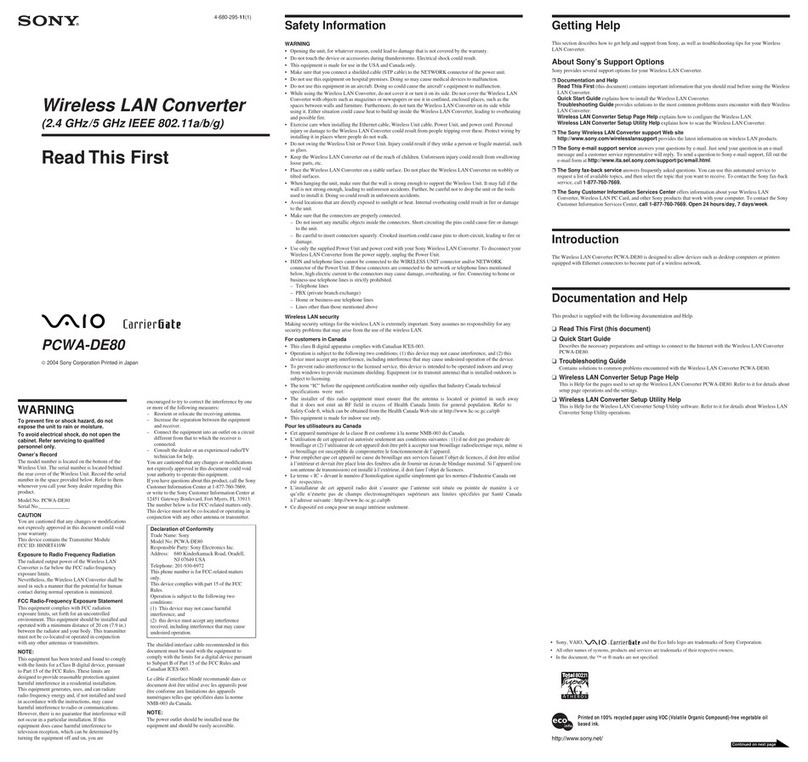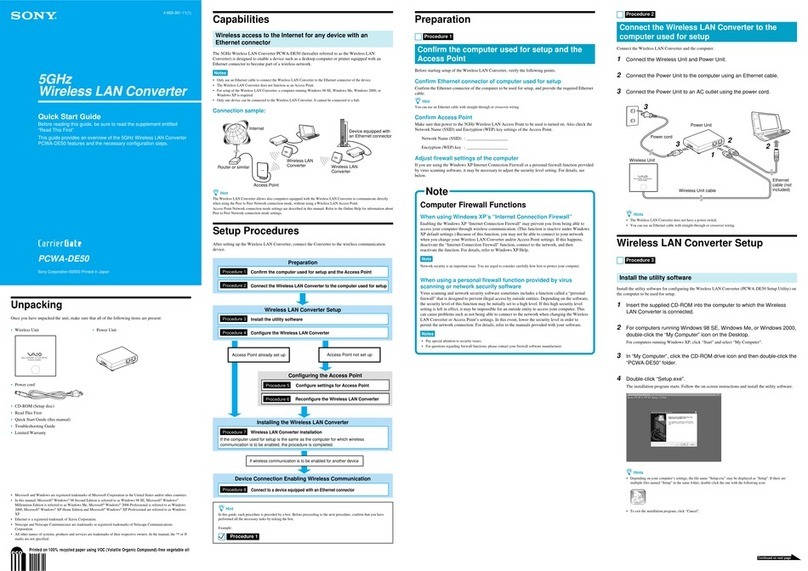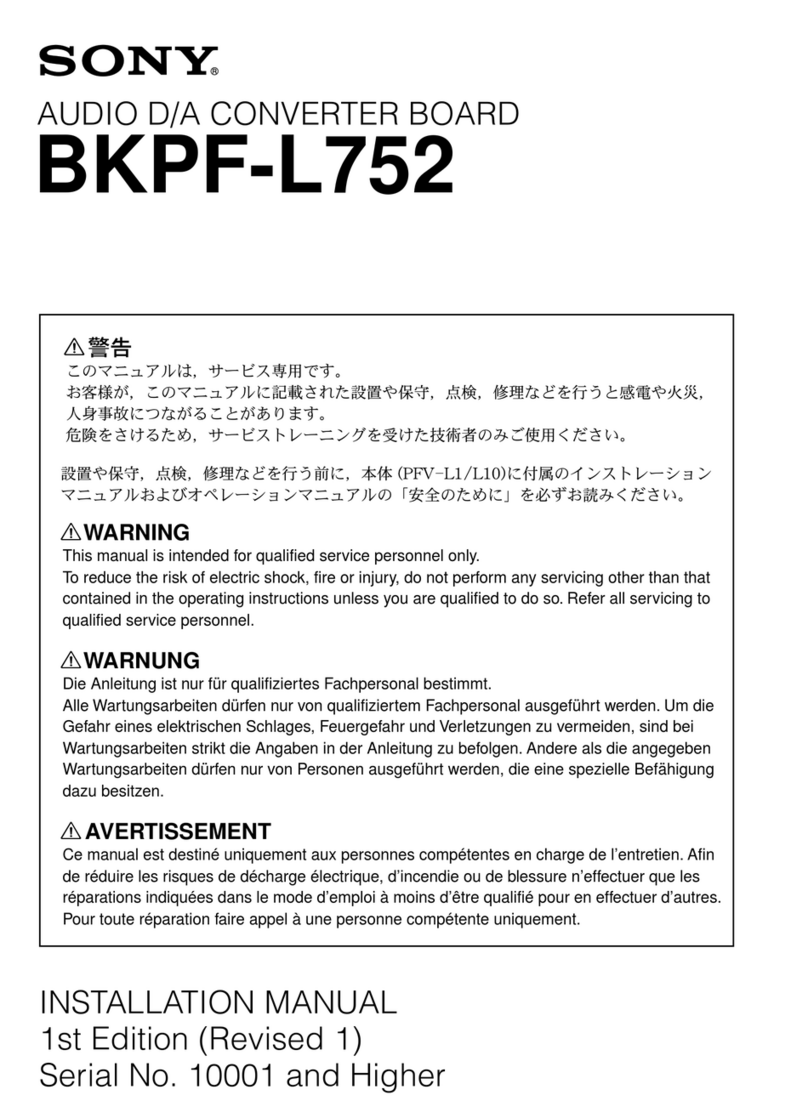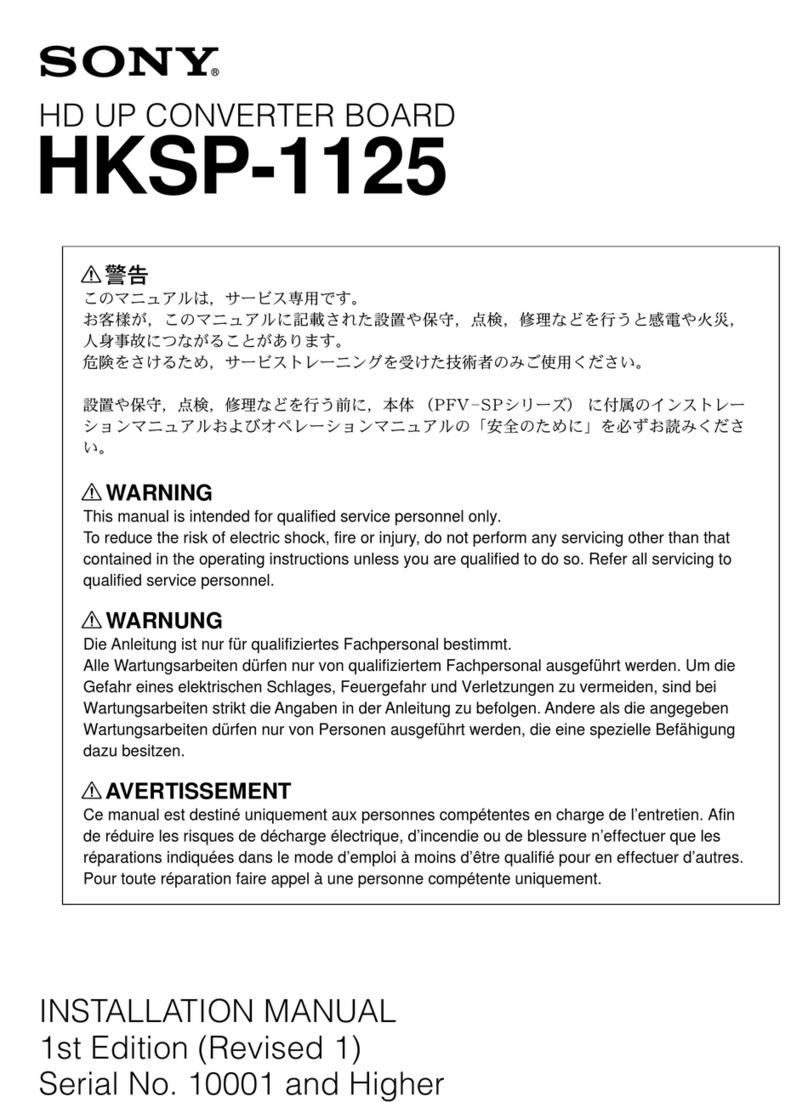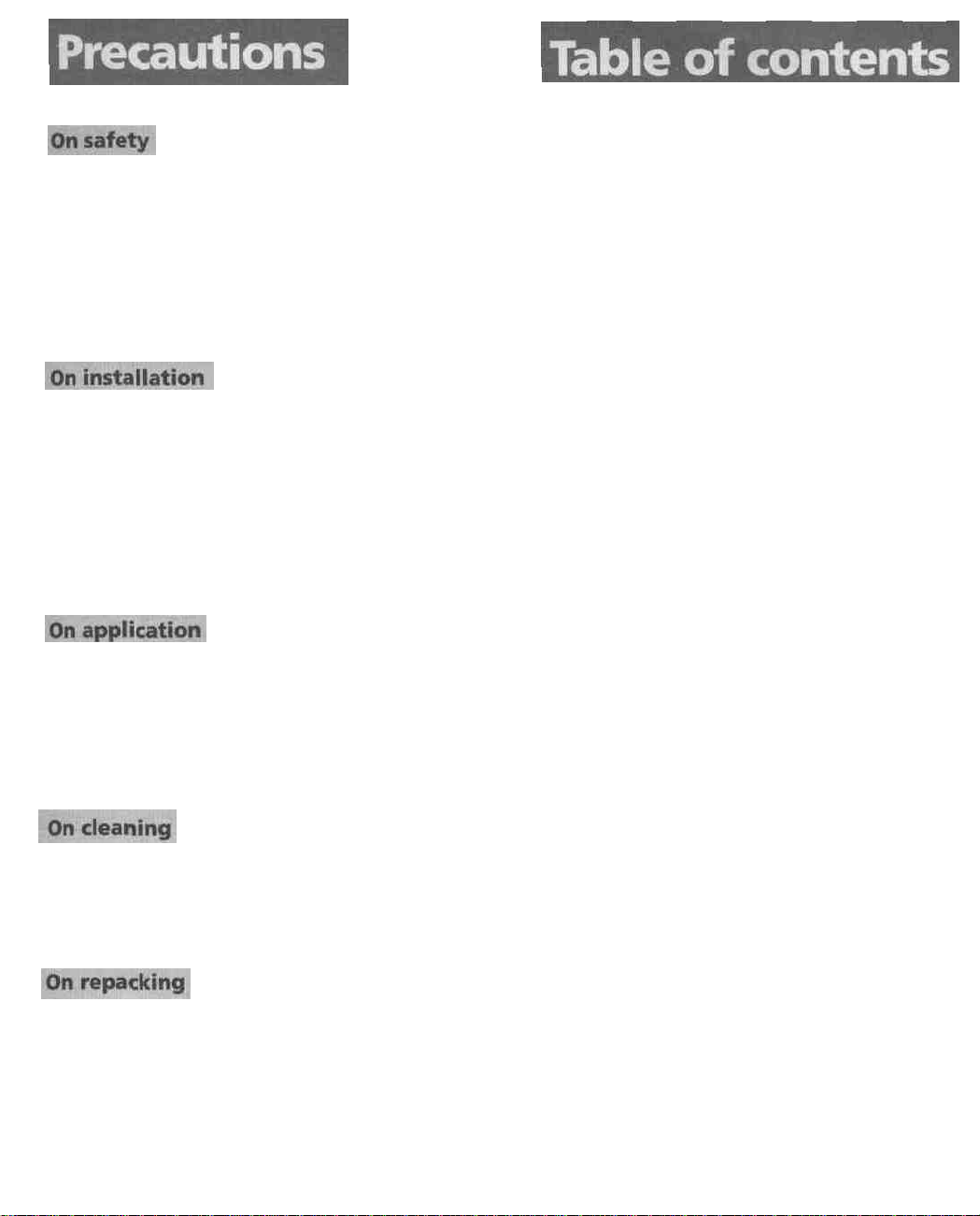•Thenameplate indicating operating voltage, power
consumption, etc.islocated onthe rear.
•Shouldany solidobject or liquid fall into the cabinet,unplug
the unit and have it checkedby qualified personnel before
operatingitfurther.
•Unplug the unit from the wall outletifitisnottobeusedfor
severaldaysormore.
•Todisconnect the AC power cord,pull itout by the plug.
Neverpullthecorditself.
•Allow adequate air circulation to prevent internal heatbuilt-
up. Donotplace the unit onsurface (rugs, blankets, etc.) or
nearmaterials (curtains, draperies) that may block the
ventilationholes.
•Do not installthe unit near heat sources suchasradiators or
air ducts, or in a place subject to direct sunlight, excessive
dust orhumidity, mechanical vibration orshock.
•Ifthe internal temperature becomes high, the built-in
thermal protector automatically functions to turn off the
unit.
28
30
30
32
34
34
35
36
36
36
37
37
38
39
40
41
42
43
44
45
46
46
46
46
Features..........................................................................................
Location and function ofparts and controls.............................
Front panel.......................................................................
Rear panel.........................................................................
Hookups.........................................................................................
Hookup for getting theup-converted signal..............
Hookup for getting the down-converted signal.........
Watchingthe converted picture .................................................
Converting the picture ...................................................
Using the linedoubler ....................................................
Watching a stillpicture...................................................
Getting rid of on-screeninformation............................
Adjusting the picture ...................................................................
Zooming and resizing the picture..............................................
Usingthe memory........................................................................
Using the test pattern ...................................................................
Using the remote commander ...................................................
Operating a specific unit with theremote commander ..........
Using the generator lock (gen-lock)...........................................
Constructing a projection wall ...................................................
Selectingthesetup level..............................................................
Selectingthe on-screen language ...............................................
Adjusting the SC/H (Subcarrier to Horizontal) ......................
Using the
HDTV
output
...........................;..............'..,.................
Thisunit converts the scanning frequency and the scanning
linesofthe video signal.Theunit does not recognize or
communicate the information superimposed onthe blanking
signal,such as a copy guard signalorclosedcaption
information.
Apart ofthe information ofthe input signalmay be lostinthe
conversionprocess.
Troubleshooting............................................................................
Specifications.................................................................................
47
48
Tokeep the unit lookingbrand-new, periodically cleanitwith
amild detergent solution.Never use strong solvents,such as
thinner or benzine, or abrasive cleansers sincethesewill
damage the cabinet. As a safety precaution, unplug the unit
before cleaning it.
Donot throw away the carton and packing materias. They
make an ideal container inwhich to transport the unit.
When shipping the unit to another location,repack it
as
illustrated onthe carton.
Ifyou have any questions about thisunit, contact your
authorized Sonydealer.