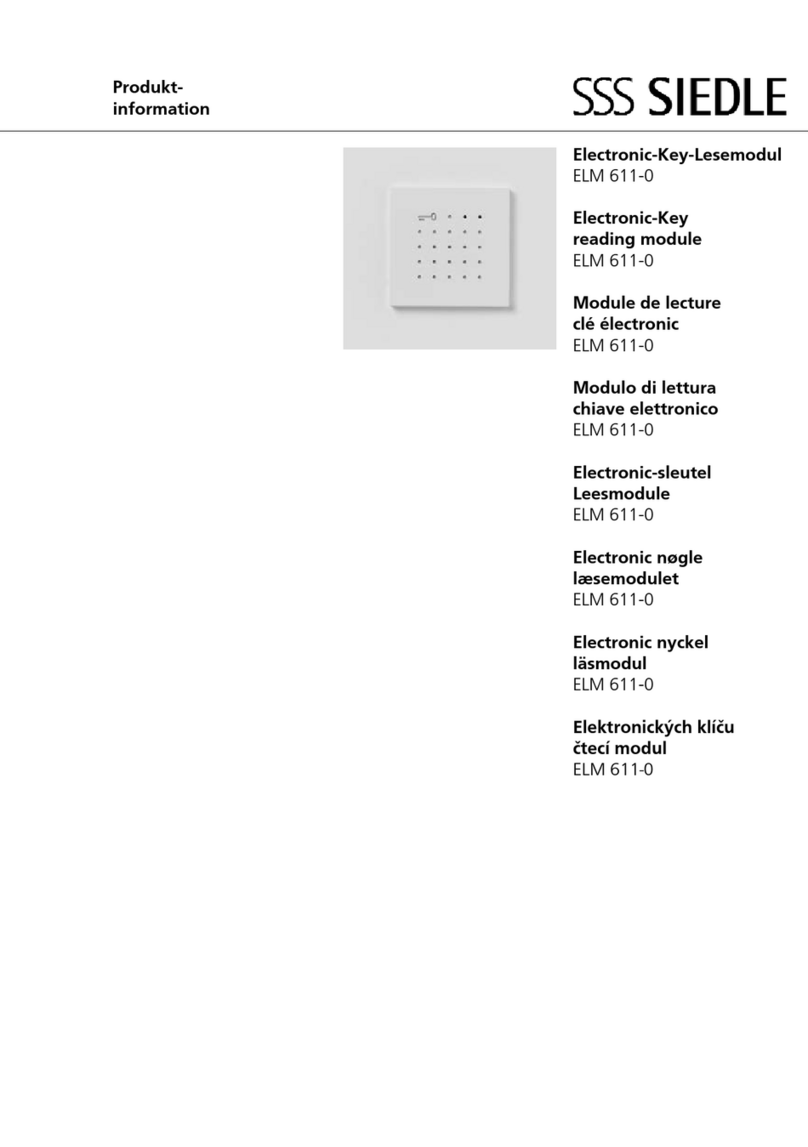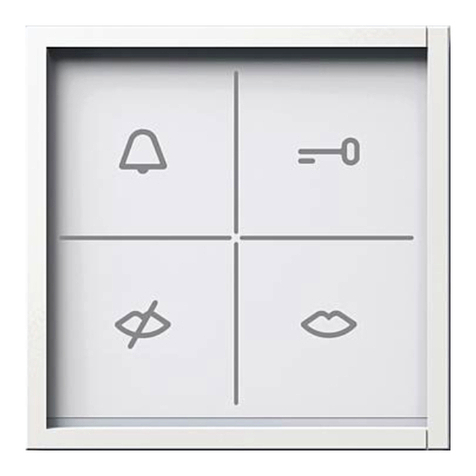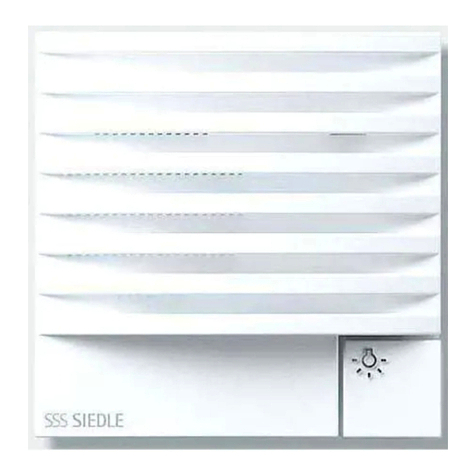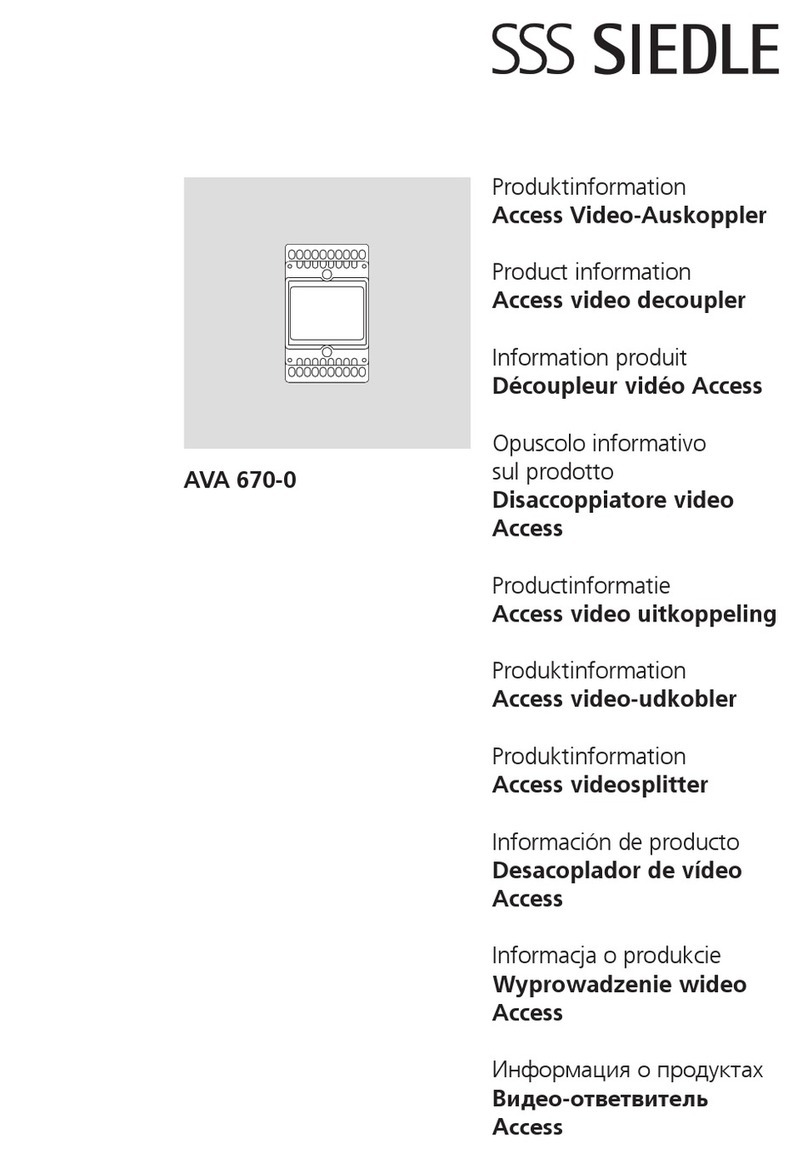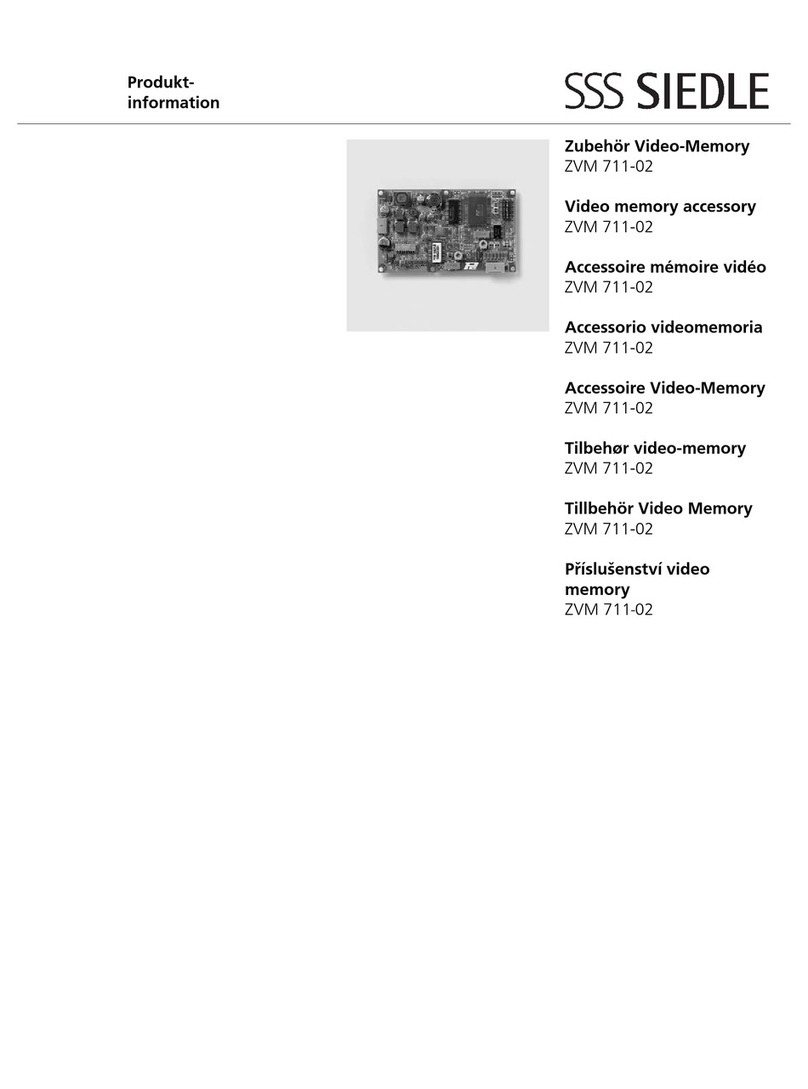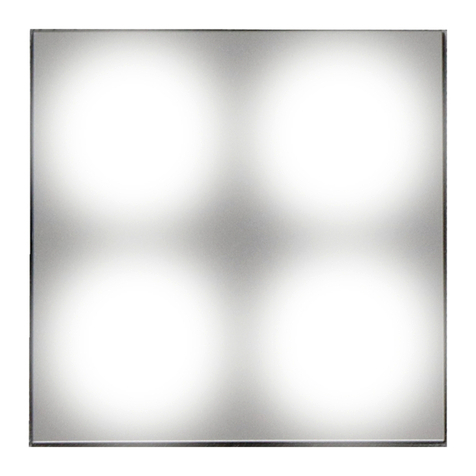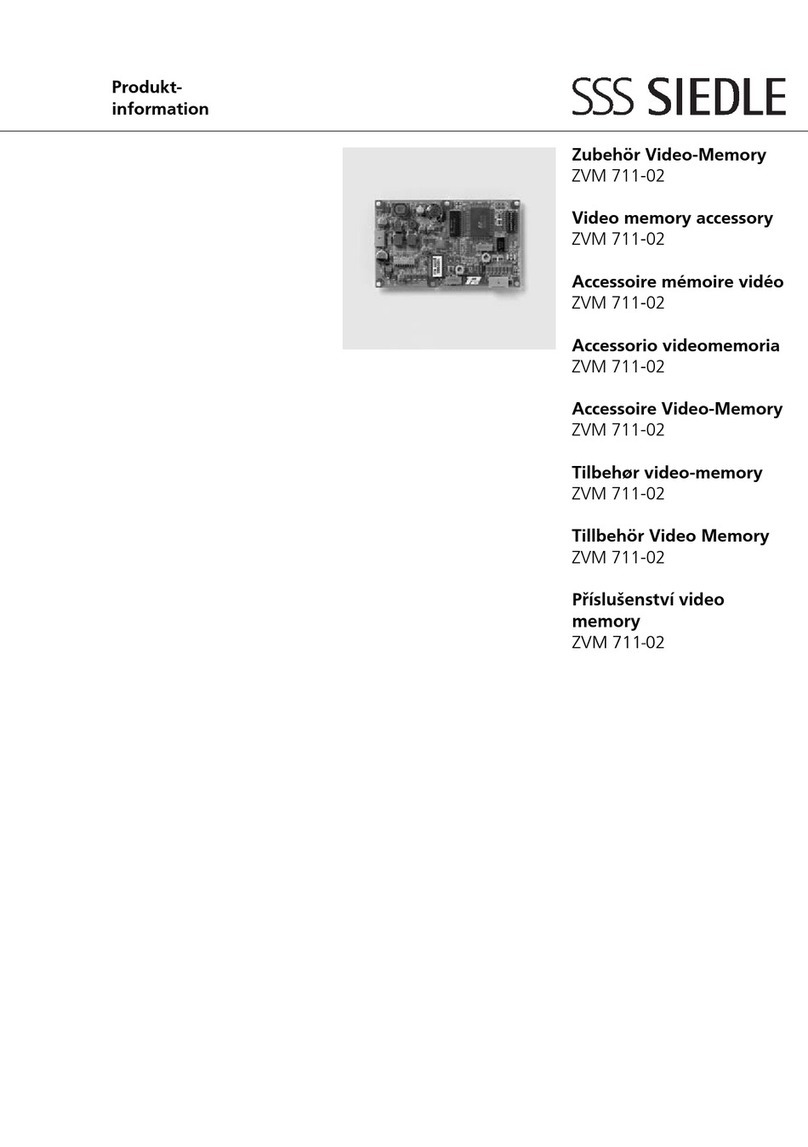5
•Den Gruppenmasterfinger erneut
über den Sensor ziehen.
Die LED grün blinkt ca. 3 Sek.,
danach leuchtet die LED rot.
•Den Gruppenmasterfinger ein
drittes Mal über den Sensor ziehen.
Die LED grün blinkt ca. 3 Sek.,
danach leuchtet die LED grün
ständig.
Der erste Gruppenmasterfinger ist
jetzt gültig eingelesen.
Wollen Sie weitere Gruppenmaster-
finger (max. 5) einlesen, so
wiederholen Sie den
vorbeschriebenen Ablauf.
oder
Sie wollen Benutzerfinger einlesen,
so gehen Sie zum Abschnitt
“Benutzerfinger einlesen”.
Wurde ein Finger über den Sensor
gezogen und nicht erkannt, so blinkt
die rote LED 3 Sek. und leuchtet
danach ständig.
Einlesevorgang wiederholen.
Administratormodus
Administratorfinger einlesen
Voraussetzung:
•Gerät ist initialisiert
•Administratormodus eingestellt (9)
LED rot leuchtet (Auslieferzustand)
Den Finger, den Sie im Administra-
tormodus als Ersten einlesen, ist der
Administratorfinger.
•Den Administratorfinger über
den Sensor ziehen.
Die LED grün blinkt ca. 3 Sek.,
danach leuchtet die LED rot.
•Den Administratorfinger erneut
über den Sensor ziehen.
Die LED grün blinkt ca. 3 Sek.,
danach leuchtet die LED rot.
•Den Administratorfinger ein
drittes Mal über den Sensor ziehen.
Die LED grün blinkt ca. 3 Sek.,
danach leuchtet die LED grün
ständig.
Der Administratorfinger ist jetzt
gültig eingelesen. Es können nun
Masterfinger eingelesen werden.
Wurde ein Finger über den Sensor
gezogen und nicht erkannt, so blinkt
die rote LED 3 Sek. und leuchtet
danach ständig.
Einlesevorgang wiederholen.
Masterfinger einlesen
•Den Administratorfinger 1 mal
über den Sensor ziehen.
Die LED grün blinkt ca. 3 Sek.,
danach leuchtet die LED rot.
(Einlesemodus für den Masterfinger)
•Den Masterfinger über den
Sensor ziehen.
Die LED grün blinkt ca. 3 Sek.,
danach leuchtet die LED rot.
•Den Masterfinger erneut über
den Sensor ziehen.
Die LED grün blinkt ca. 3 Sek.,
danach leuchtet die LED rot.
•Den Masterfinger ein drittes Mal
über den Sensor ziehen.
Die LED grün blinkt ca. 3 Sek.,
danach leuchtet die LED grün
ständig.
Der Masterfinger ist jetzt gültig
eingelesen.
Wollen Sie weitere Masterfinger
(max. 5) einlesen, so wiederholen Sie
den vorbeschriebenen Ablauf.
oder
Sie wollen Benutzerfinger einlesen,
so gehen Sie zum Abschnitt
“Benutzerfinger einlesen”.
Wurde ein Finger über den Sensor
gezogen und nicht erkannt, so blinkt
die rote LED 3 Sek. und leuchtet
danach ständig.
Einlesevorgang wiederholen.
Kontrolle:
•Benutzerfinger 1-mal über den
Sensor ziehen.
Die LED grün blinkt und das Relais
schaltet.
Löschmodus
Auslieferzustand herstellen
•Voraussetzung:
LED grün leuchtet (Betriebszustand)
•Klappe auf der Rückseite des
Moduls öffnen (siehe Bild 8
“Betriebsmodus einstellen”).
•Den Drehschalter in die Stellung
0, 2-4 oder 6-8 (Löschmodus)
drehen
Alle eingelesenen Finger sind
gelöscht.
Benutzerfinger löschen
!Einzelne Master- Gruppen
master- und Benutzerfinger können
nicht gelöscht werden!
Mit dem Administrator- Gruppen-
administrator- bzw. mit den Master-
Gruppenmasterfingern können die
Benutzerfinger gelöscht werden.
Der Gruppenmasterfinger kann nur
die Benutzerfinger seiner Gruppe
löschen.
Der Gruppenadministratorfinger
dagegen löscht alle Benutzerfinger
aller Gruppen.
Die Masterfinger und der Admini-
stratorfinger bleiben erhalten.
Zwischen den einzelnen Einlesevor-
gängen des Administrator- bzw. des
Masterfingers nicht mehr als 5 Sek.
verstreichen lassen, sonst bricht der
Löschvorgang ab.
Wenn die LED grün wieder leuchtet,
kann ggf. der Löschvorgang von
vorne begonnen werden.
Das Einlesen eines falschen Fingers
bricht den Löschvorgang ebenfalls
ab.
•Masterfinger/Administratorfinger
1-mal über den Sensor ziehen.
Die LED grün blinkt, bis die LED rot
ständig leuchtet (Einlesemodus).
•Masterfinger/Administratorfinger
ein zweites Mal über den Sensor
ziehen.
Die LED grün blinkt, bis LED grün
ständig leuchtet.