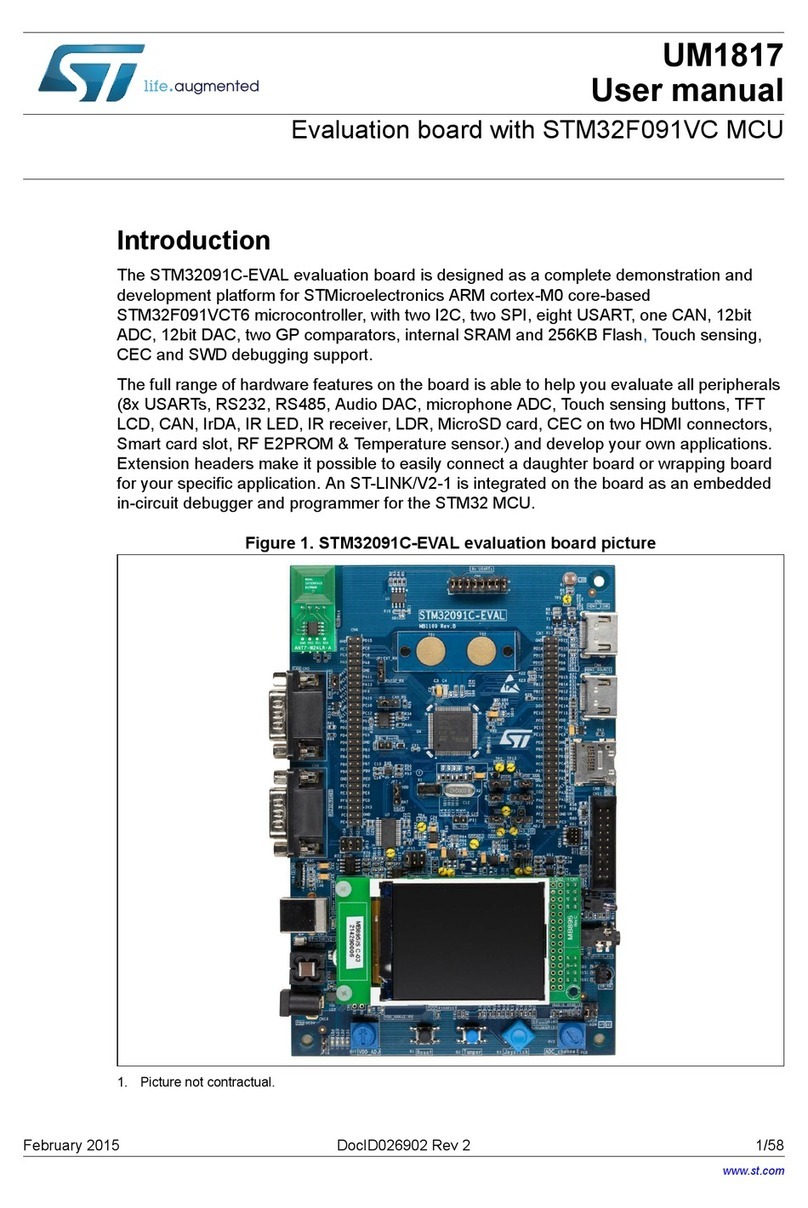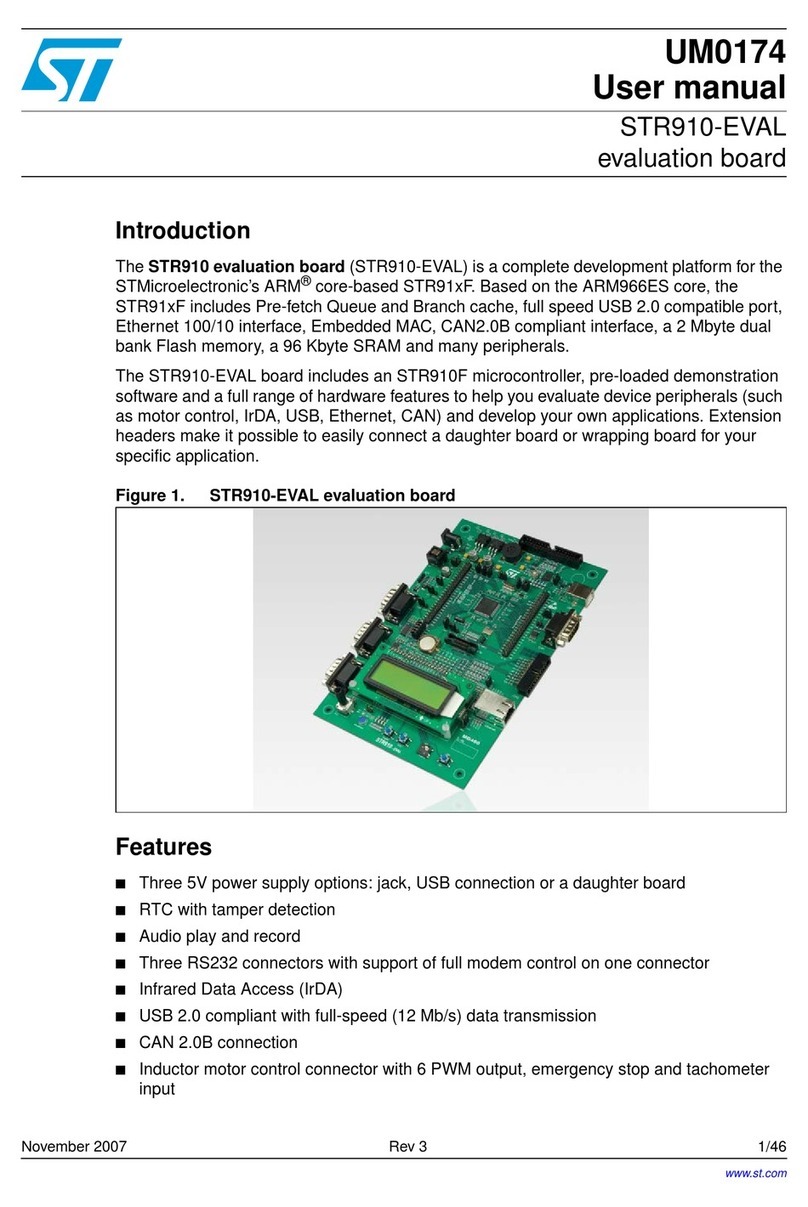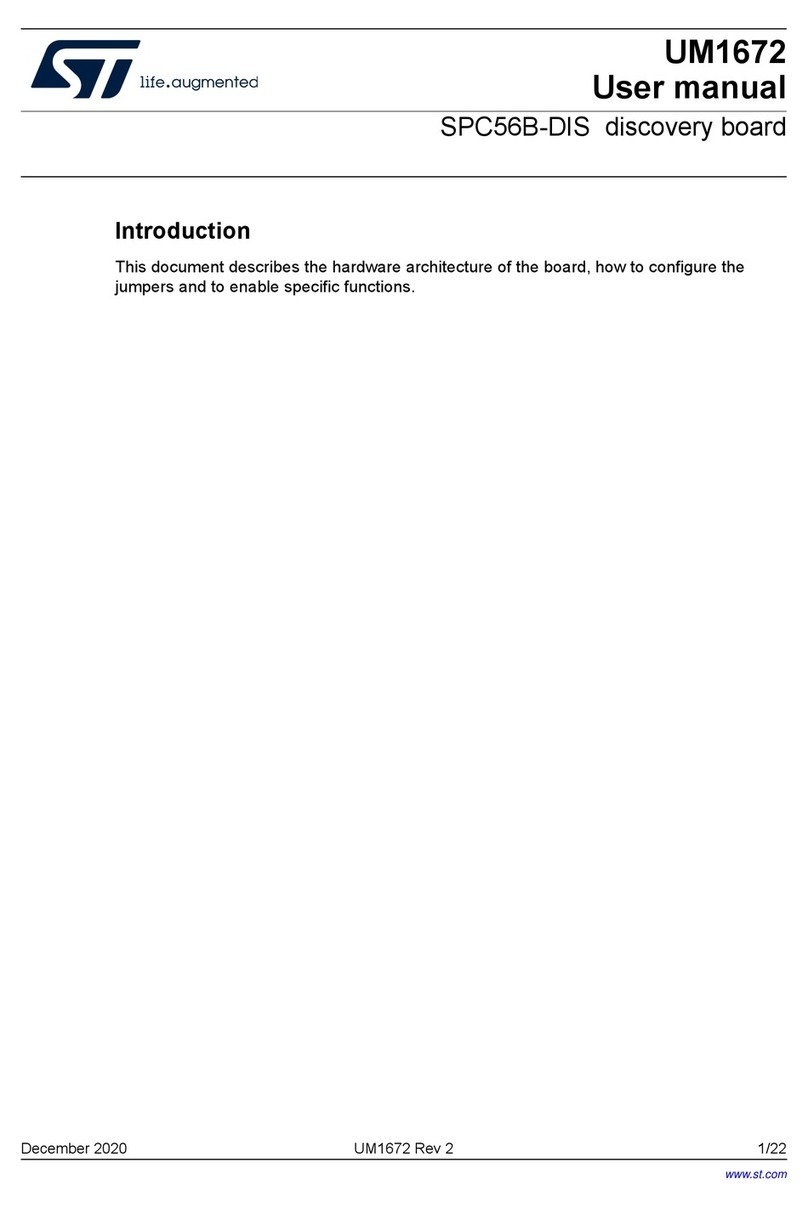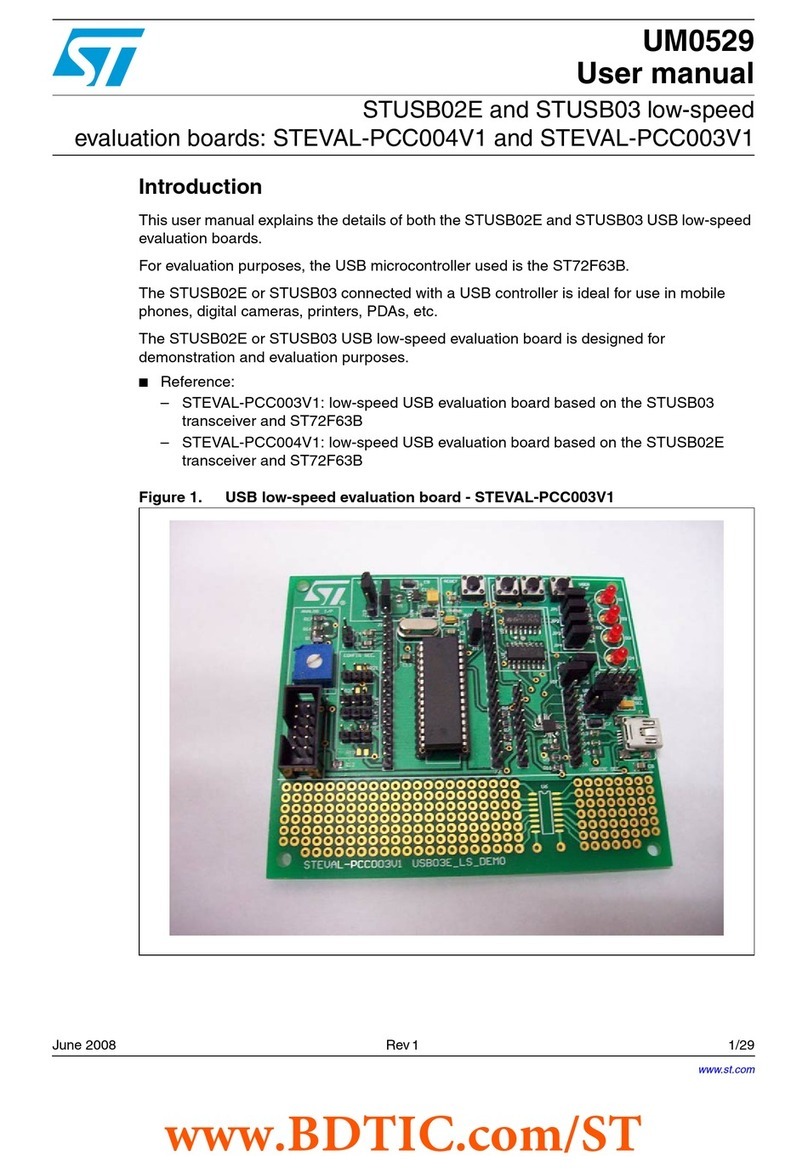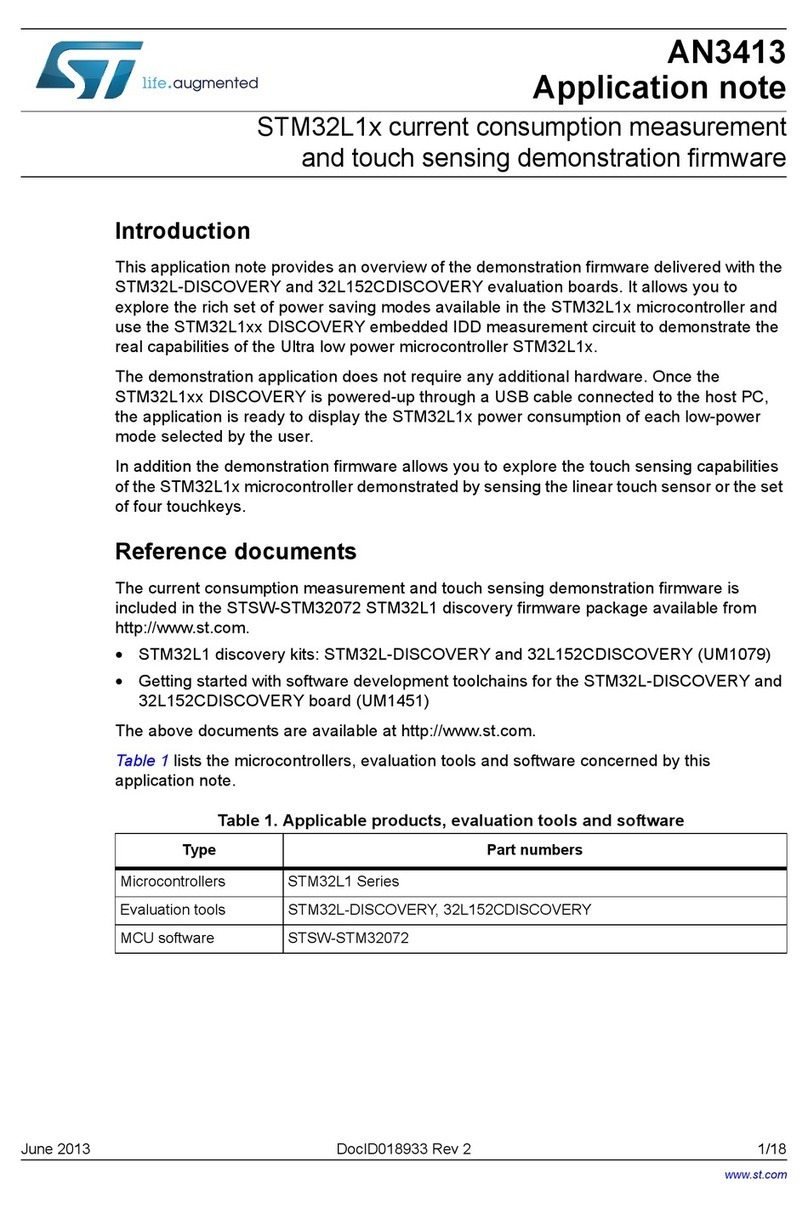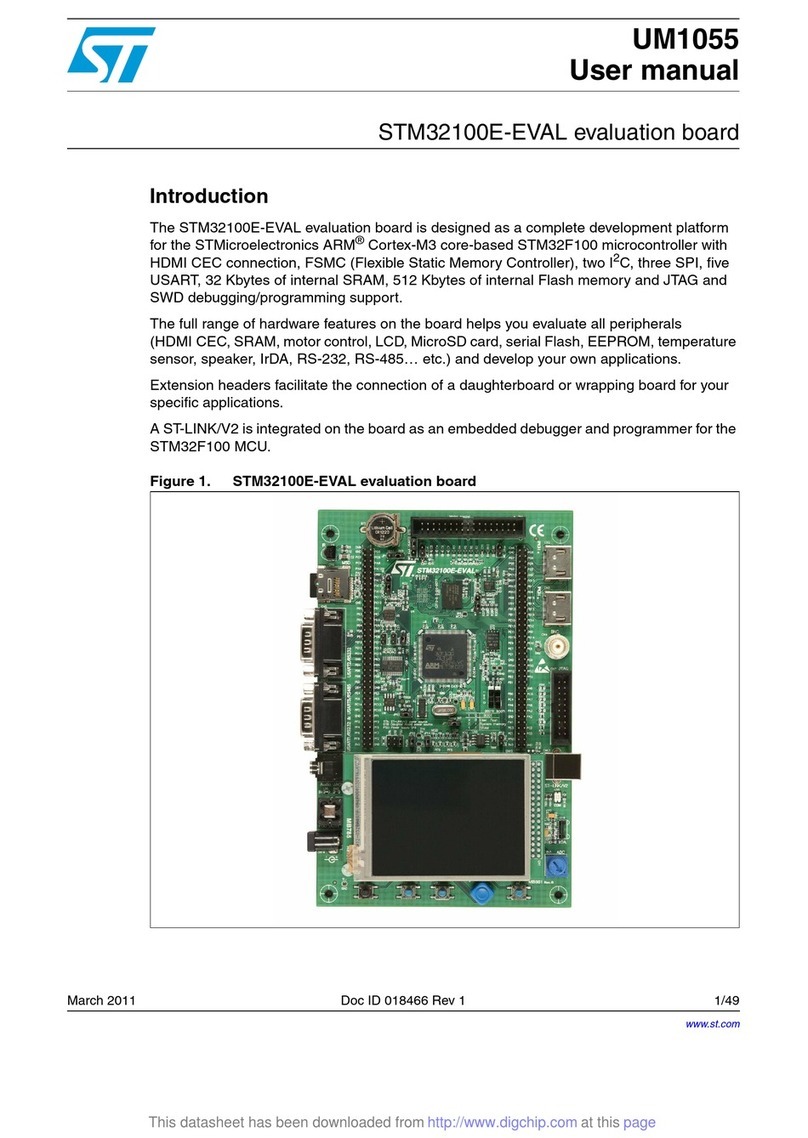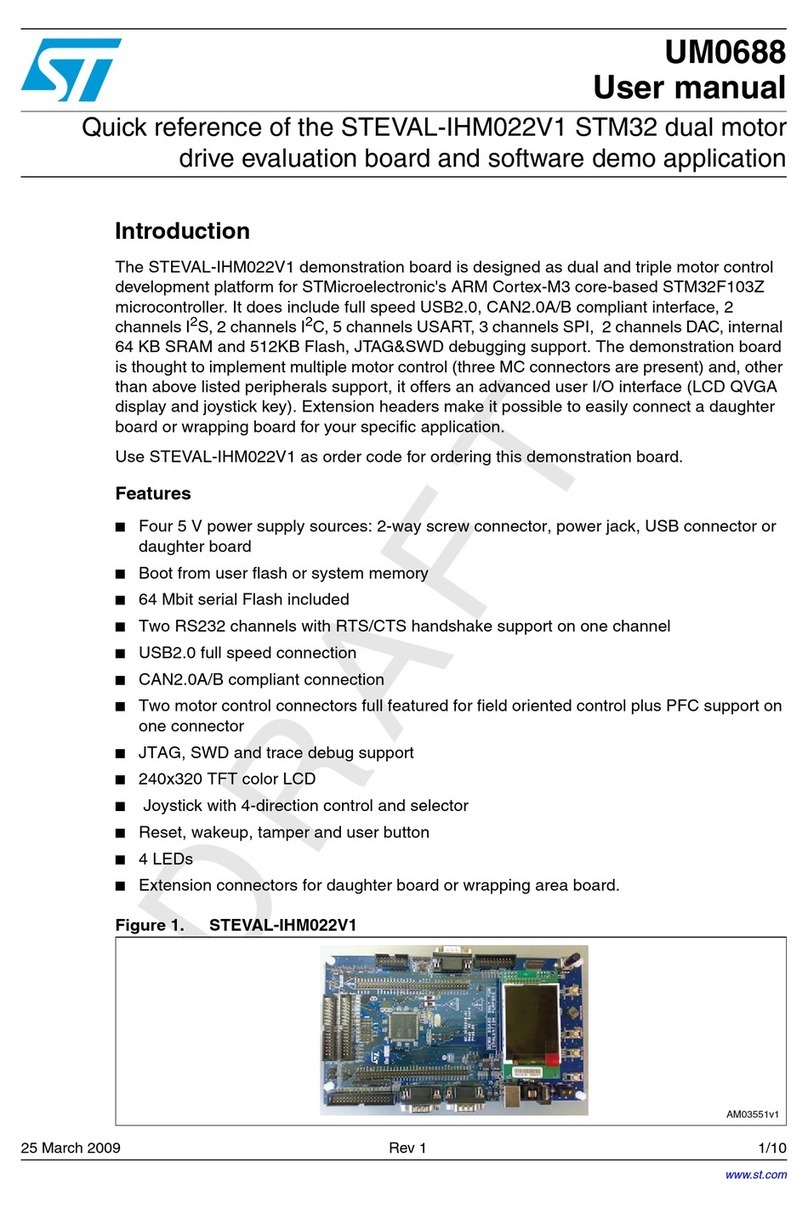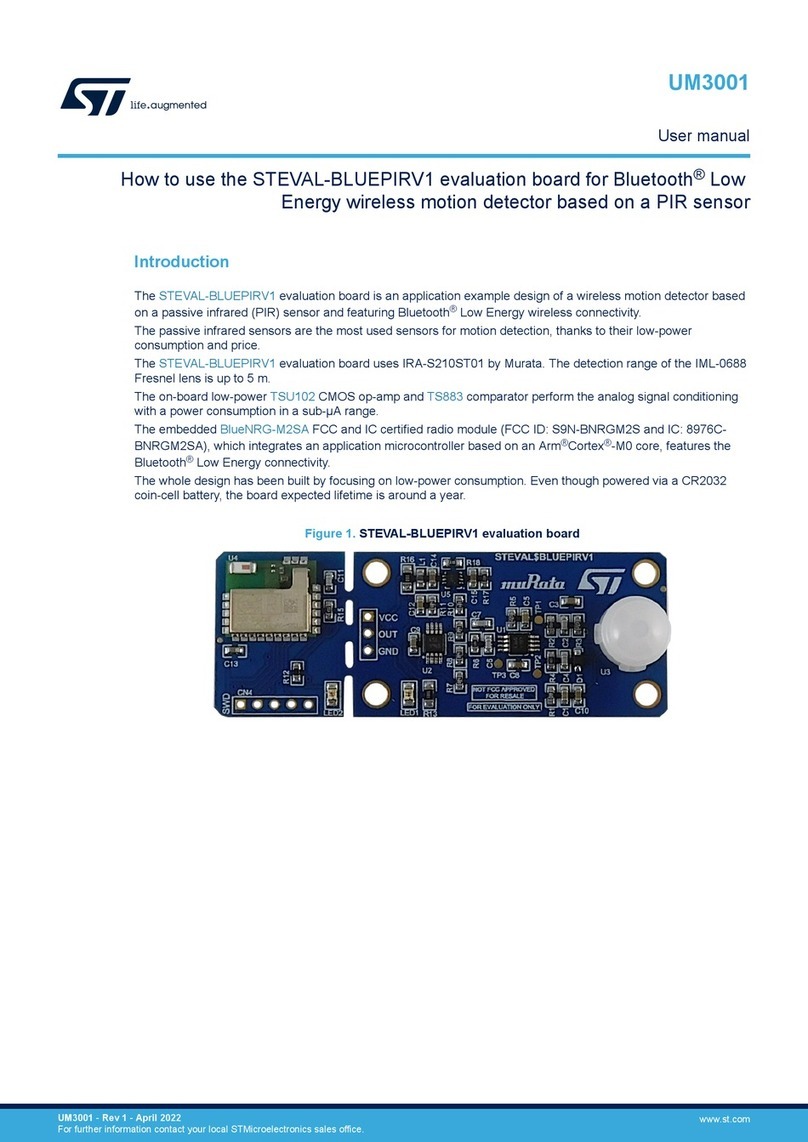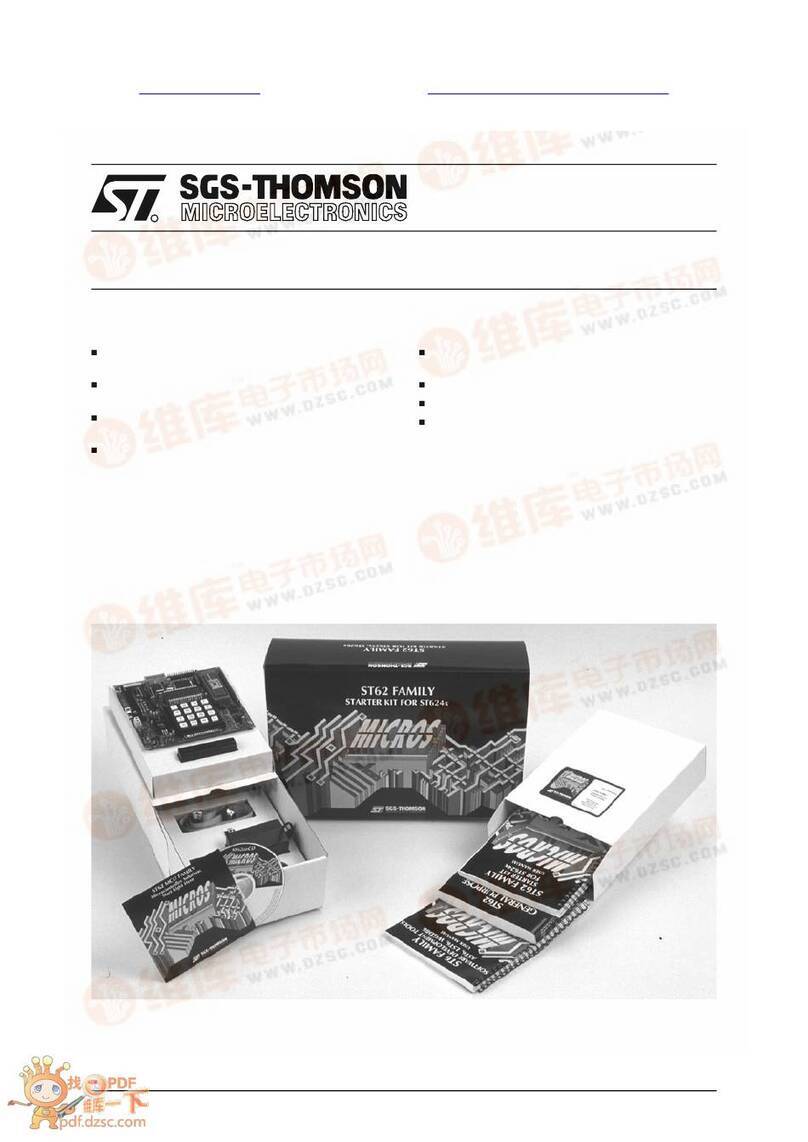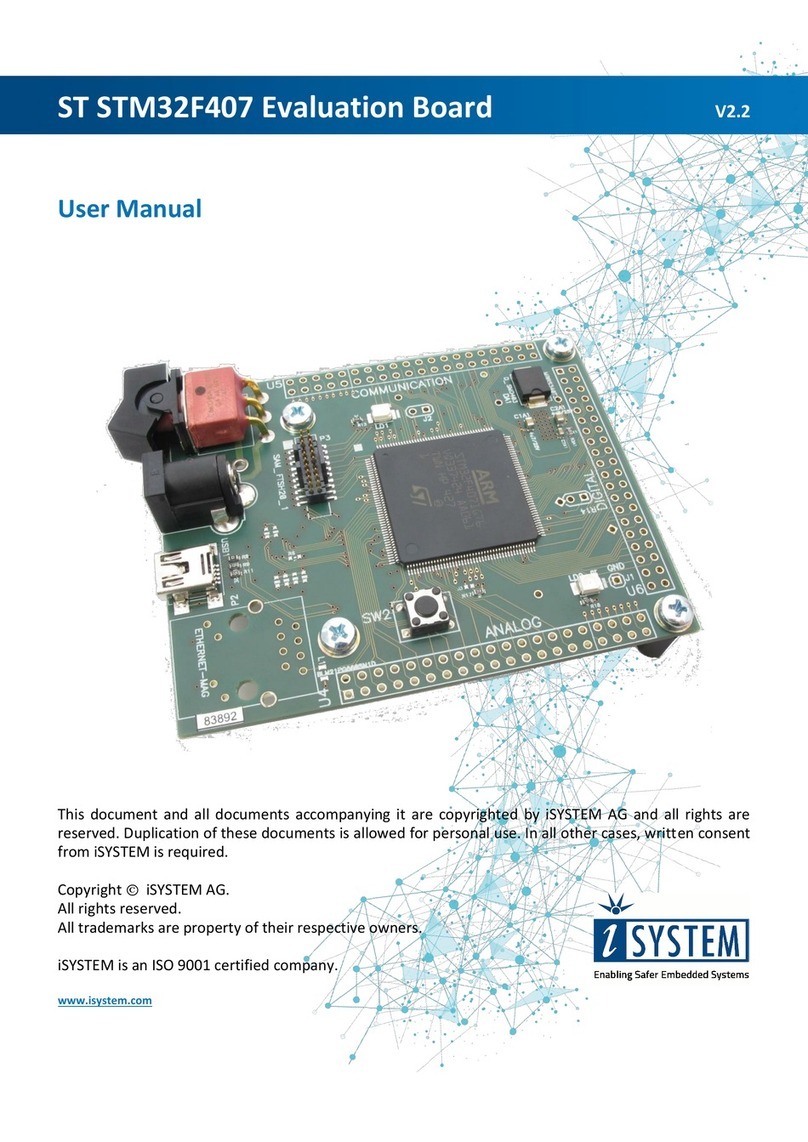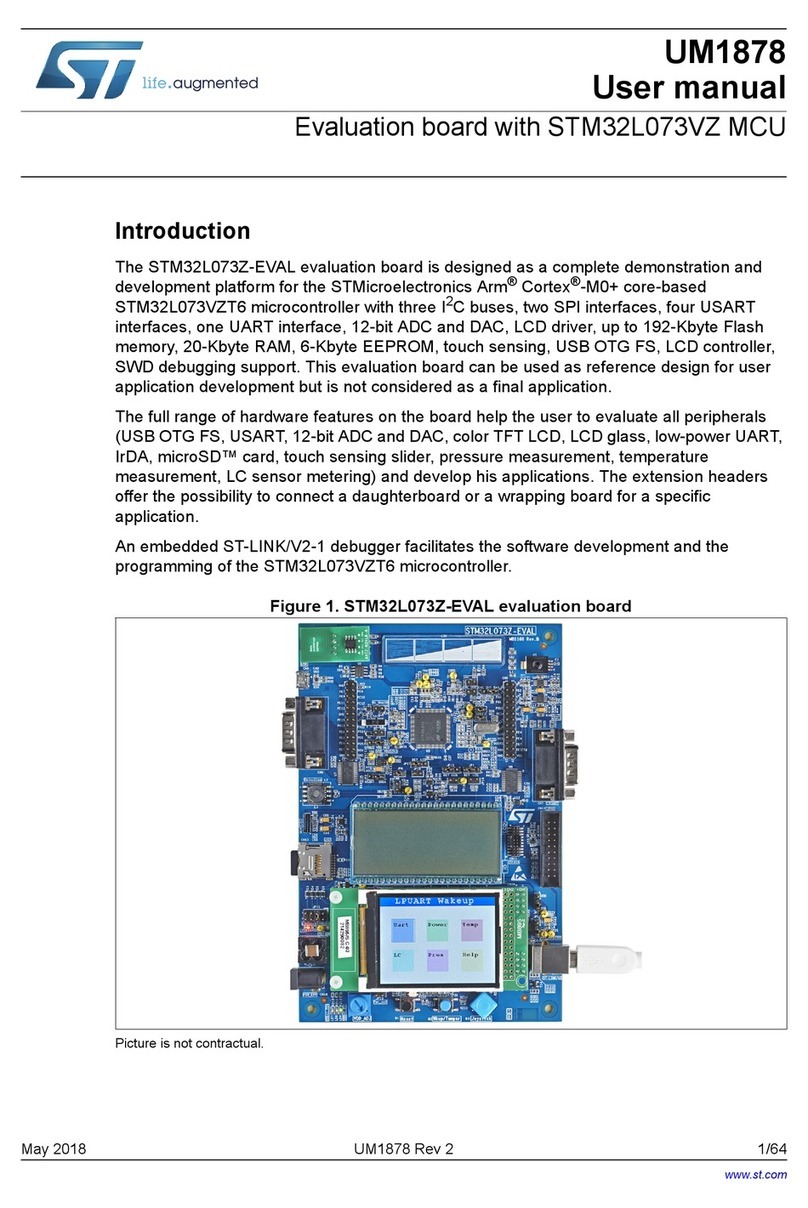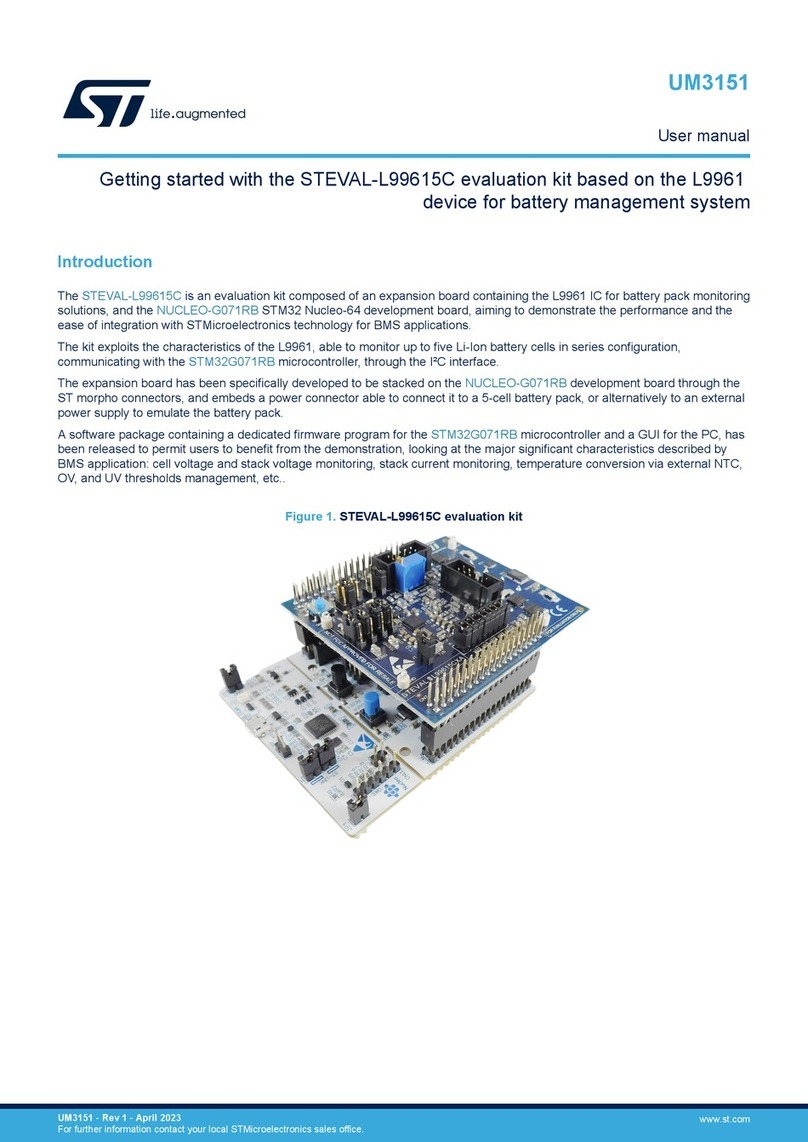5Quick start
The STM32L5 Nucleo-144 board is a low-cost and easy-to-use development kit, to quickly evaluate and start
development with an STM32L5 Series microcontroller in LFQFP 144-pin package. Before installing and using the
product, accept the Evaluation Product License Agreement from the www.st.com/epla webpage. For more
information on the STM32L5 Nucleo-144 board and for demonstration software, visit the www.st.com/
stm32nucleo webpage.
5.1 Getting started
Follow the sequence below to configure the STM32L5 Nucleo-144 board and launch the demonstration
application (refer to Figure 4 for component location):
1. Check the jumper position on the board (refer to Default board configuration).
2. For the correct identification of the device interfaces from the host PC and before connecting the board,
install the ST-LINK/V2-1 USB driver available on the www.st.com website.
3. Connect the STM32L5 Nucleo-144 board to a PC with a USB cable (Type-A to Micro-B) through the USB
connector CN1 to power the board.
4. Then, the green LED LD6 (5V_PWR) lights up, LD4 (COM) and green LED LD1 blink.
5. Press USER button B1 (blue)
6. Observe how the blinking of the LEDs LD1, LD2, and LD3 changes, according to clicks on button B1.
7. Download the demonstration software and several software examples that help to use the STM32 Nucleo
features. These are available on the www.st.com website.
8. Develop your application using the available examples.
5.2 Default board configuration
By default, the NUCLEO board is sent with VDD_MCU@3V3. It is possible to set the board for VDD_MCU@1V8.
Before switching to 1V8, check that extension module and external shield connected to the NUCLEO board are
1V8 compatible.
The default jumper configuration and voltage setting are shown in Table 4.
Table 4. Default jumper configuration
Jumper Definition Default position Comment
CN4 SWD interface ON [1-2] ON [3-4] On-board ST-LINK/V2-1 debugger
JP3 T_NRST ON RST connected between MCU target
and debugger
JP4 VDD MCU ON [1-2] VDD MCU voltage selection 3V3
JP5 IDD measurement ON MCU VDD current measurement
JP6 5V power selection ON [1-2] 5V from ST-LINK
UM2581
Quick start
UM2581 - Rev 2 page 6/48