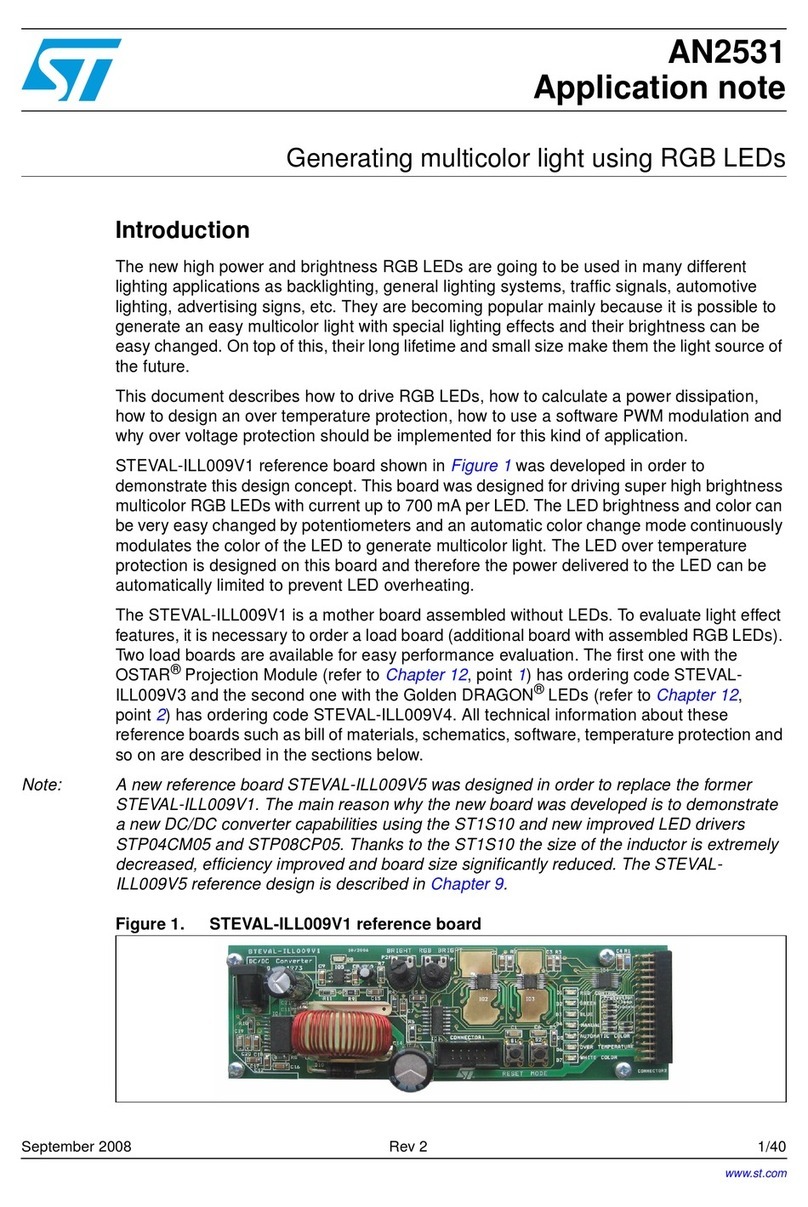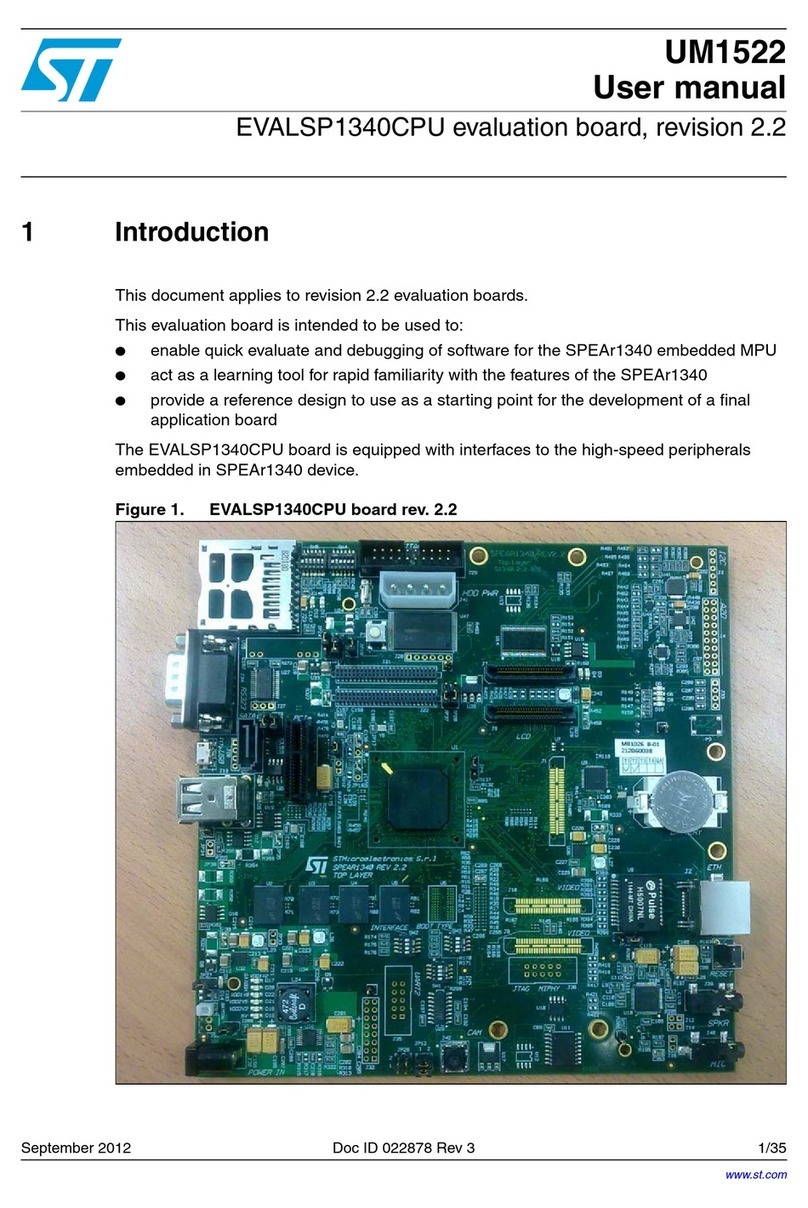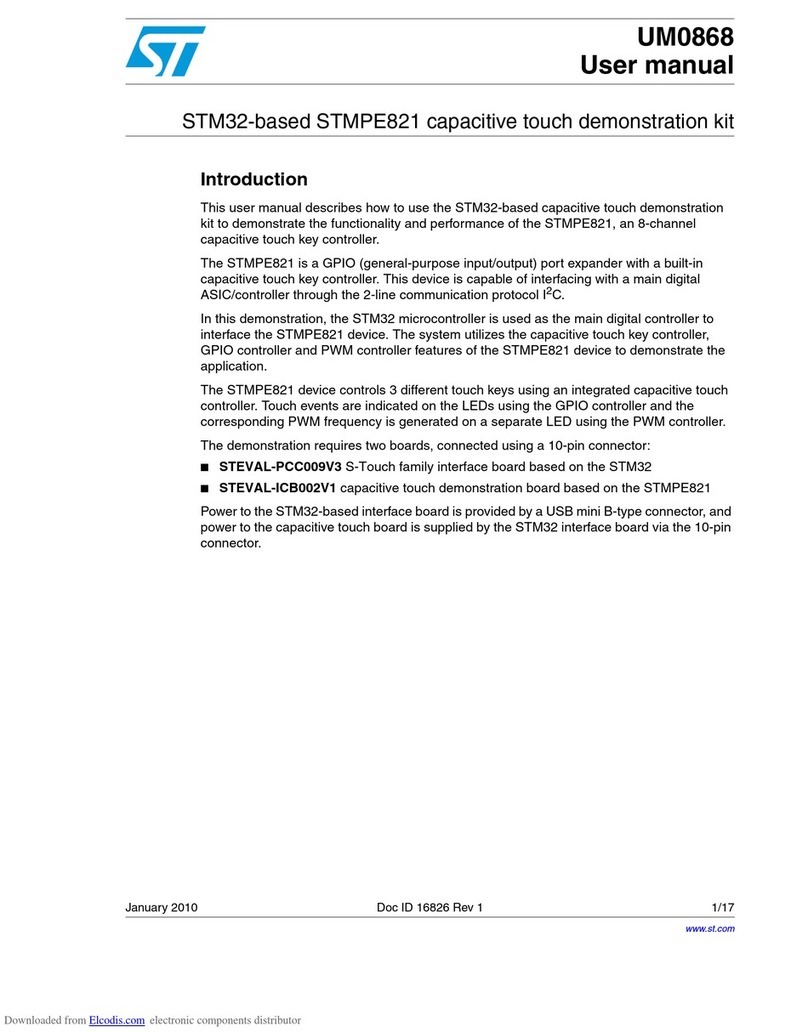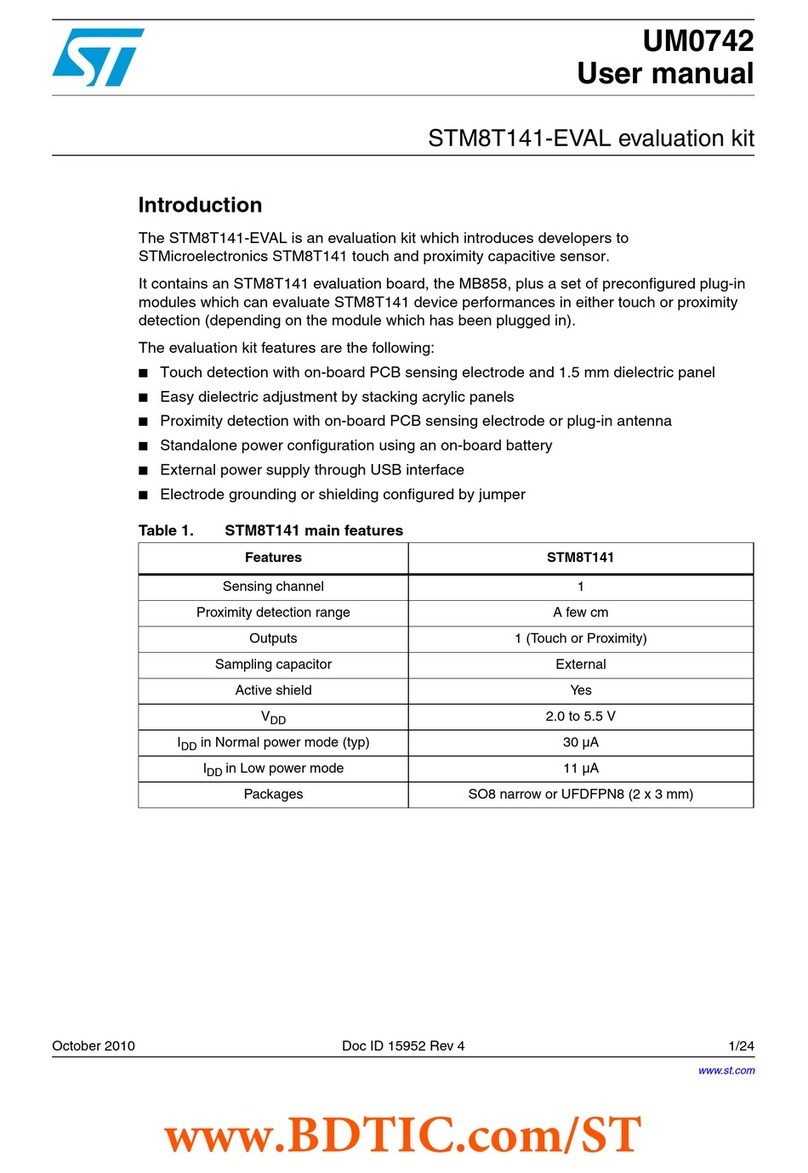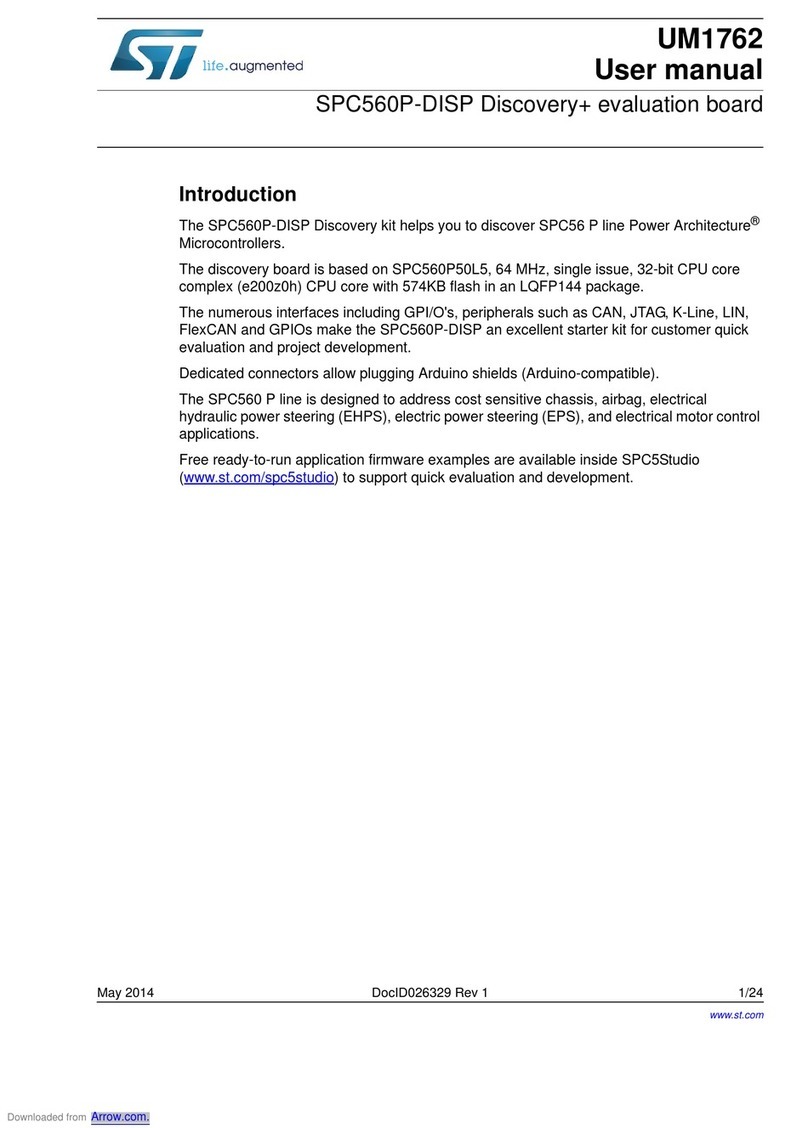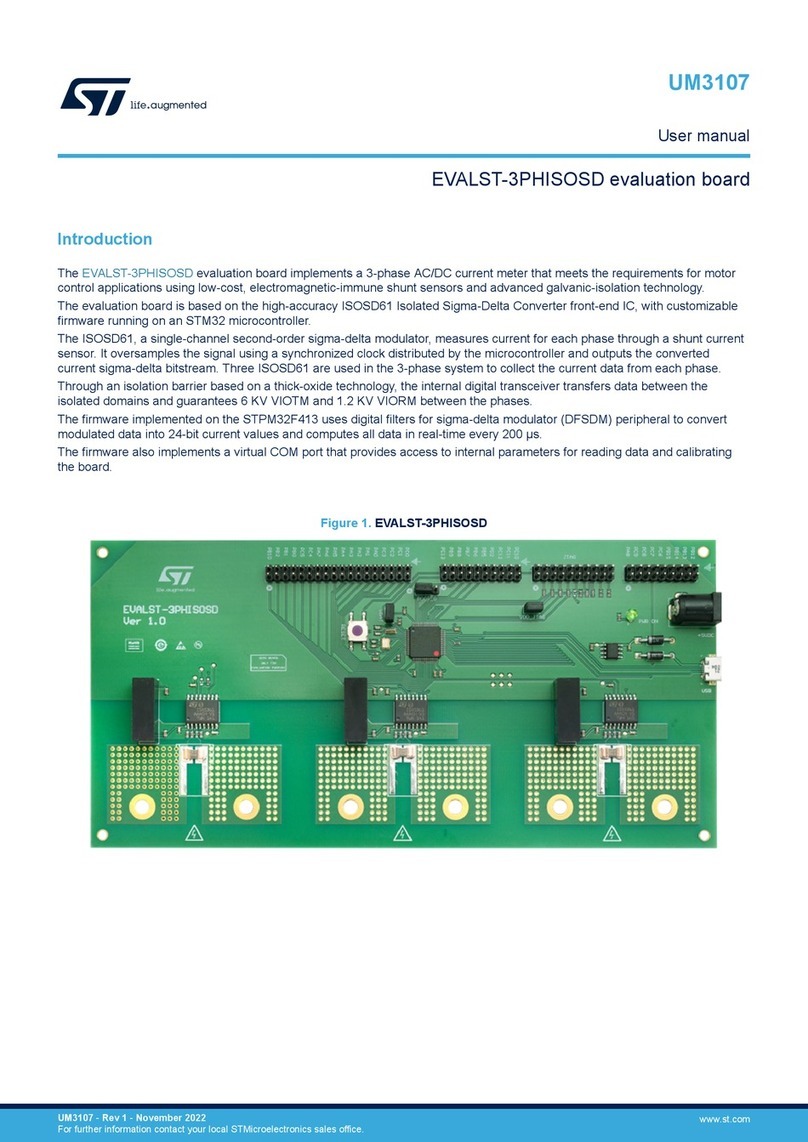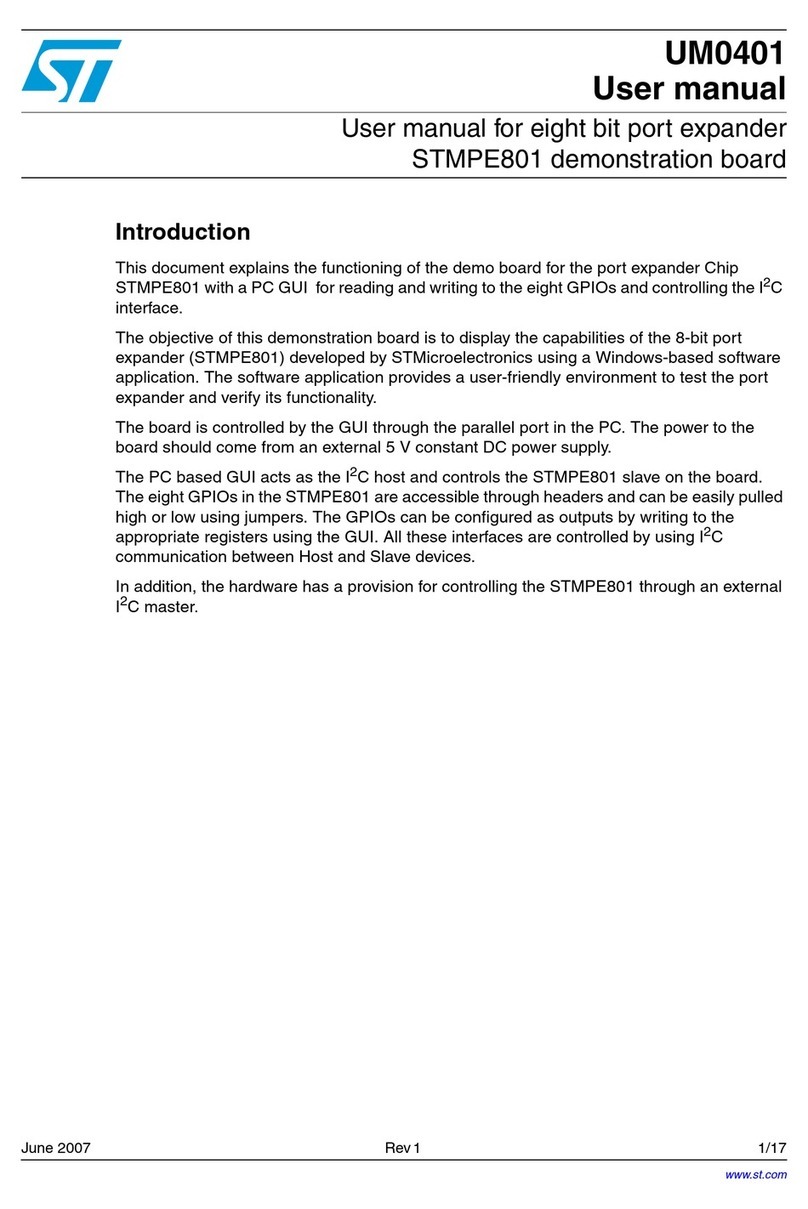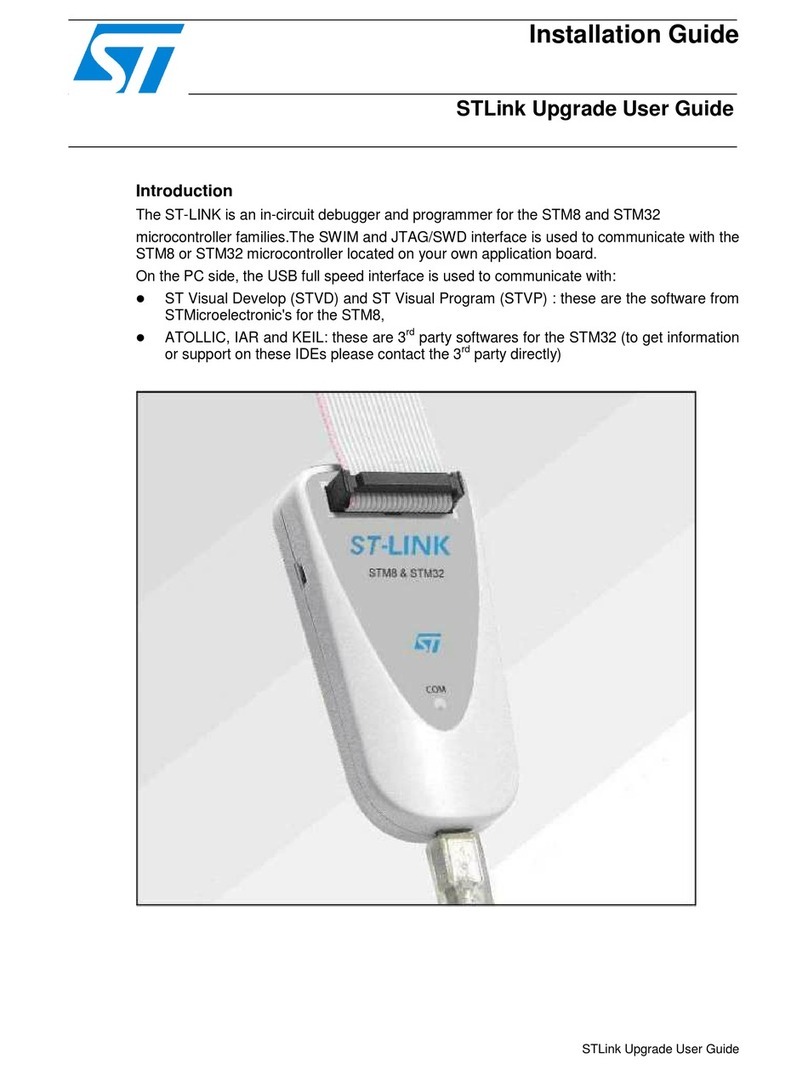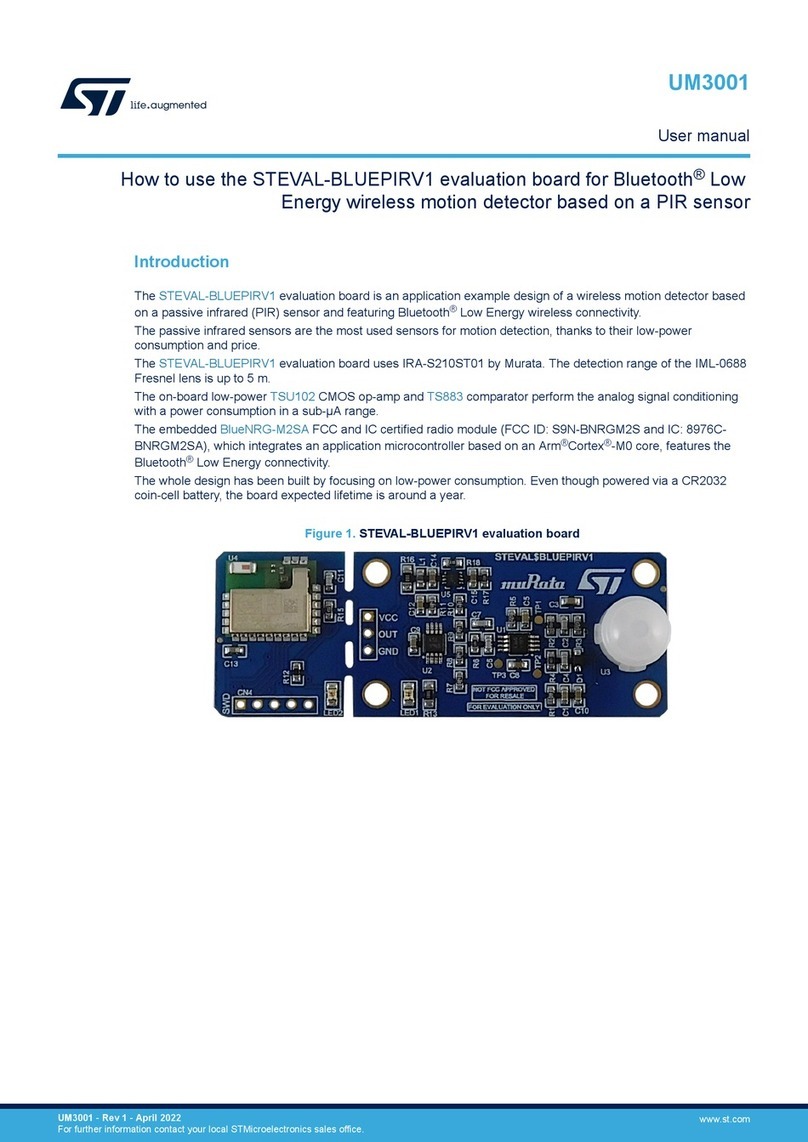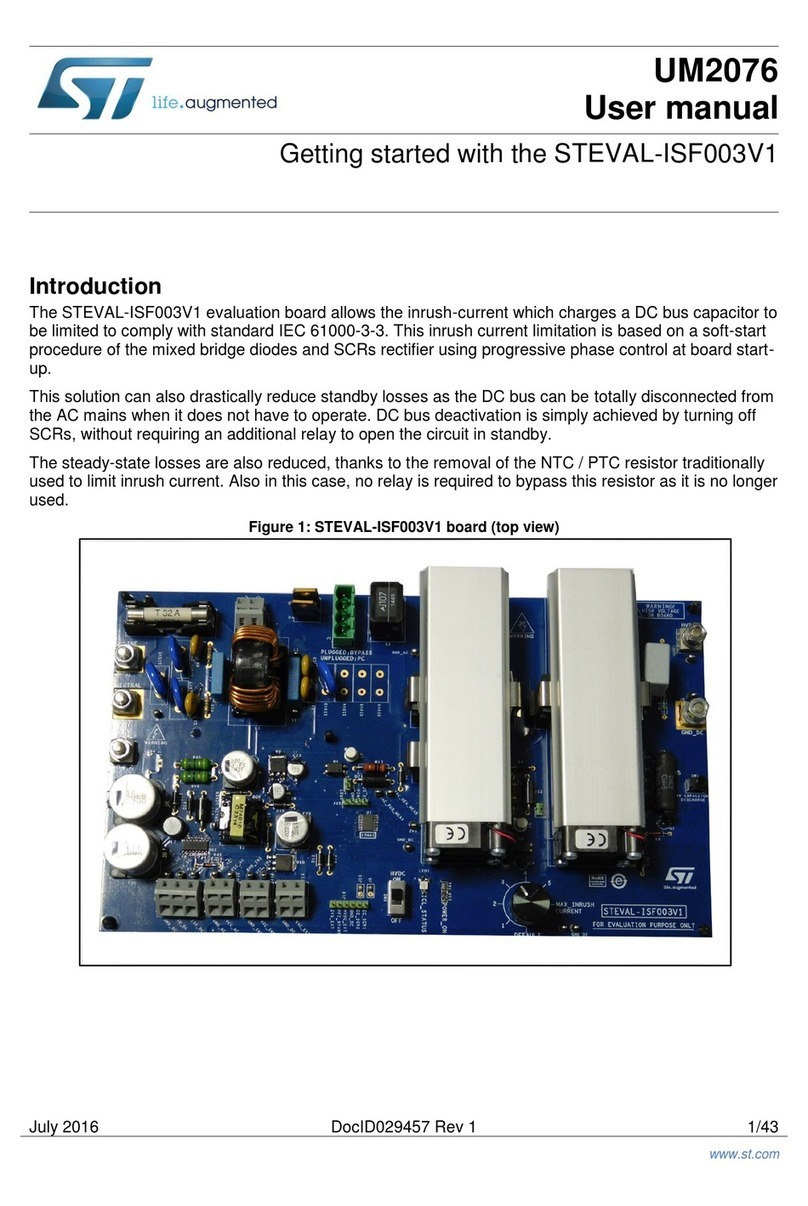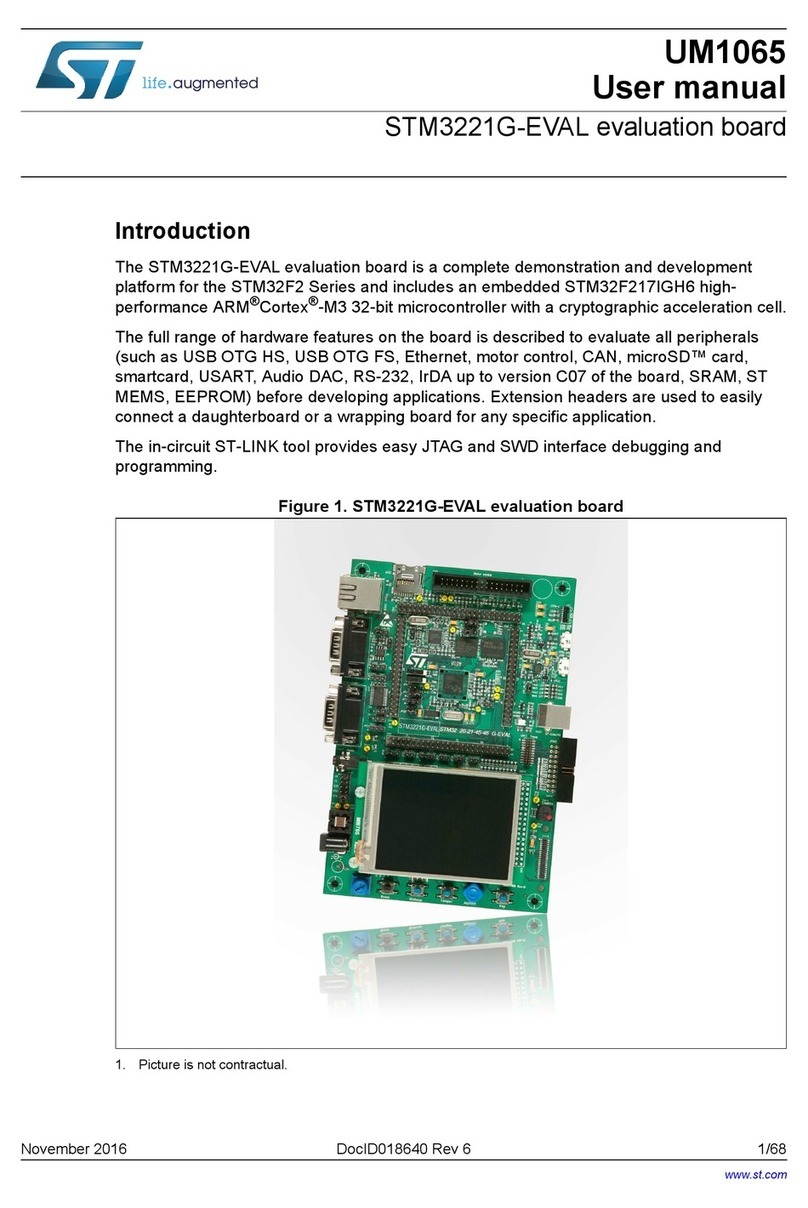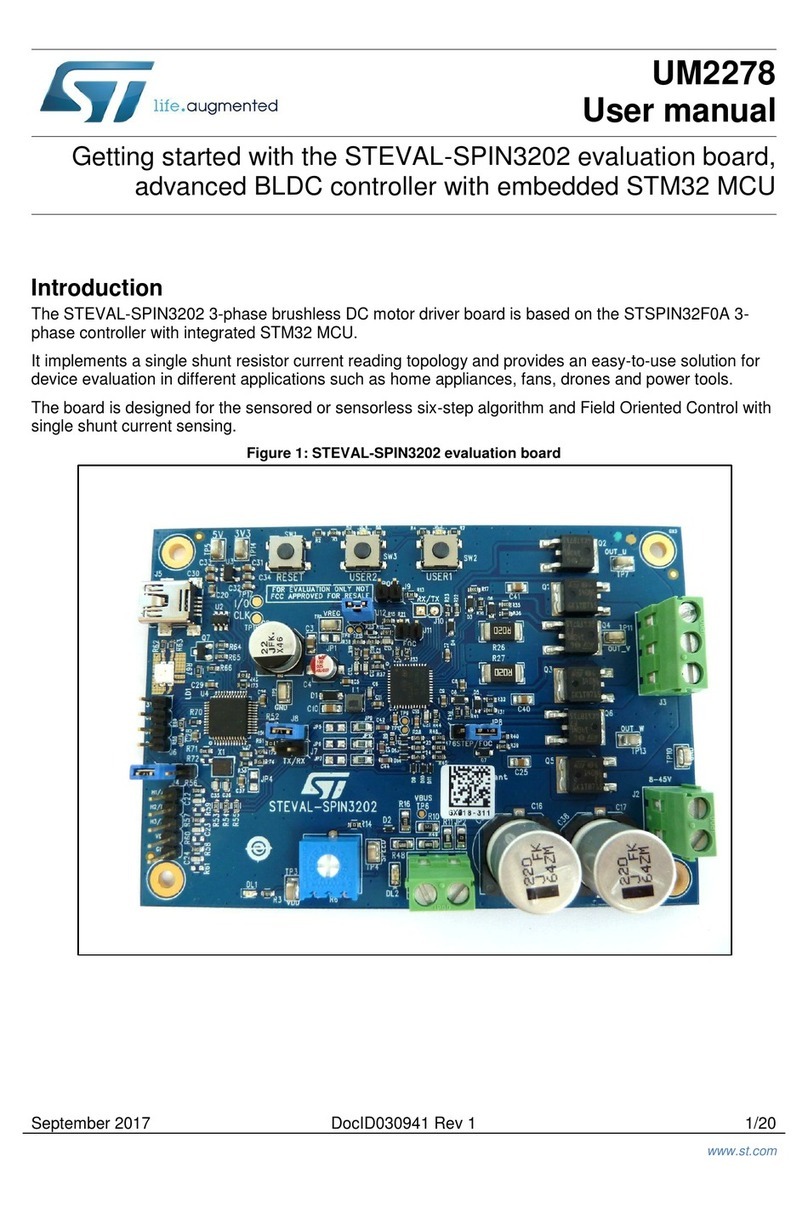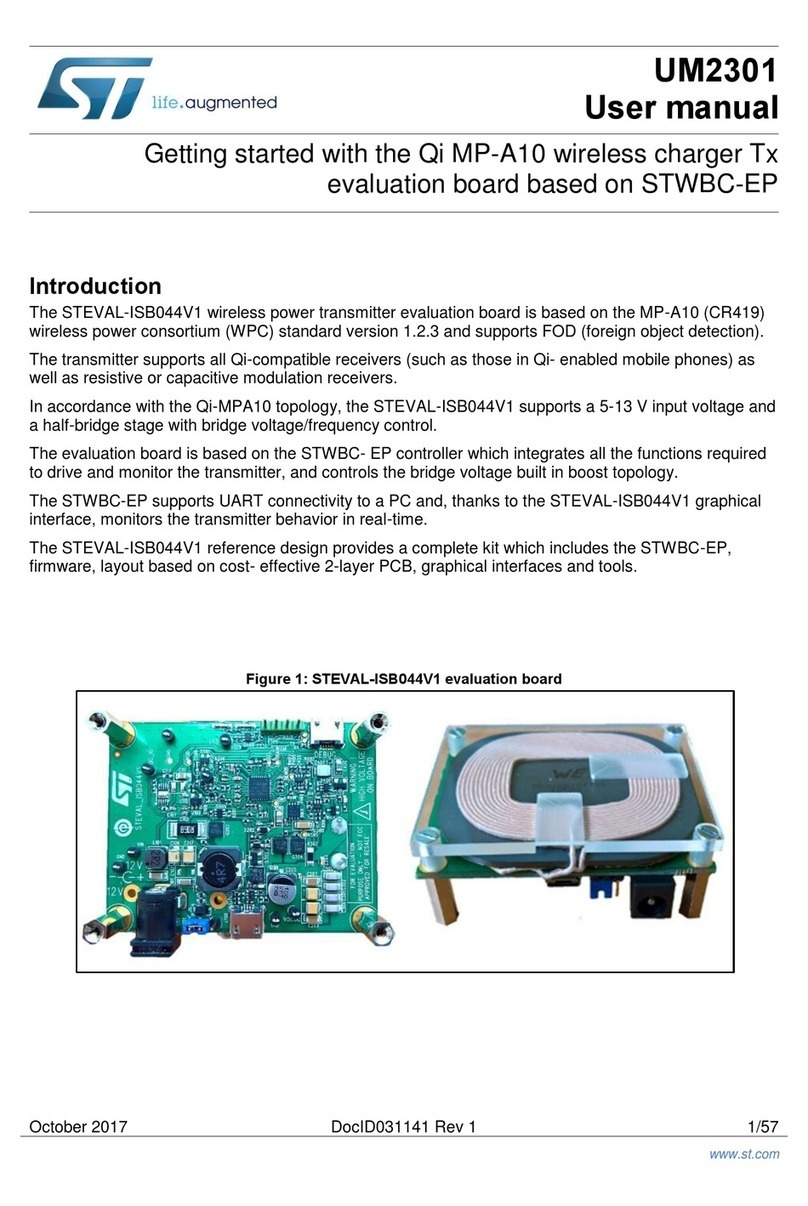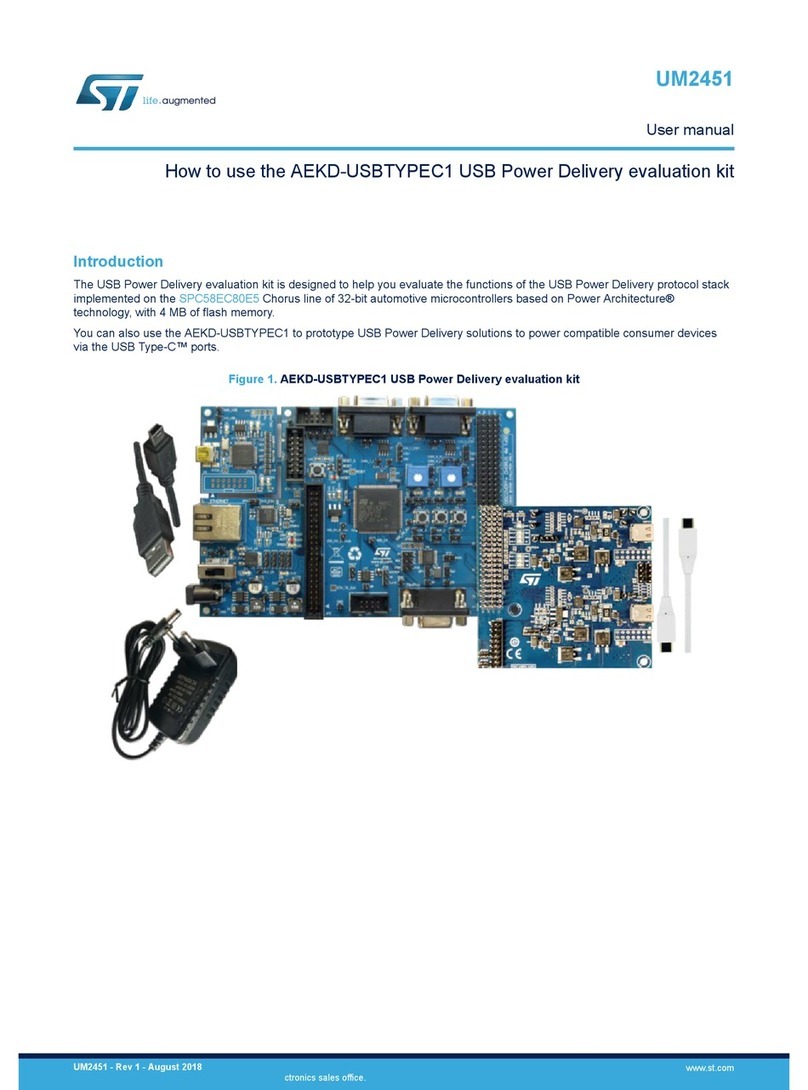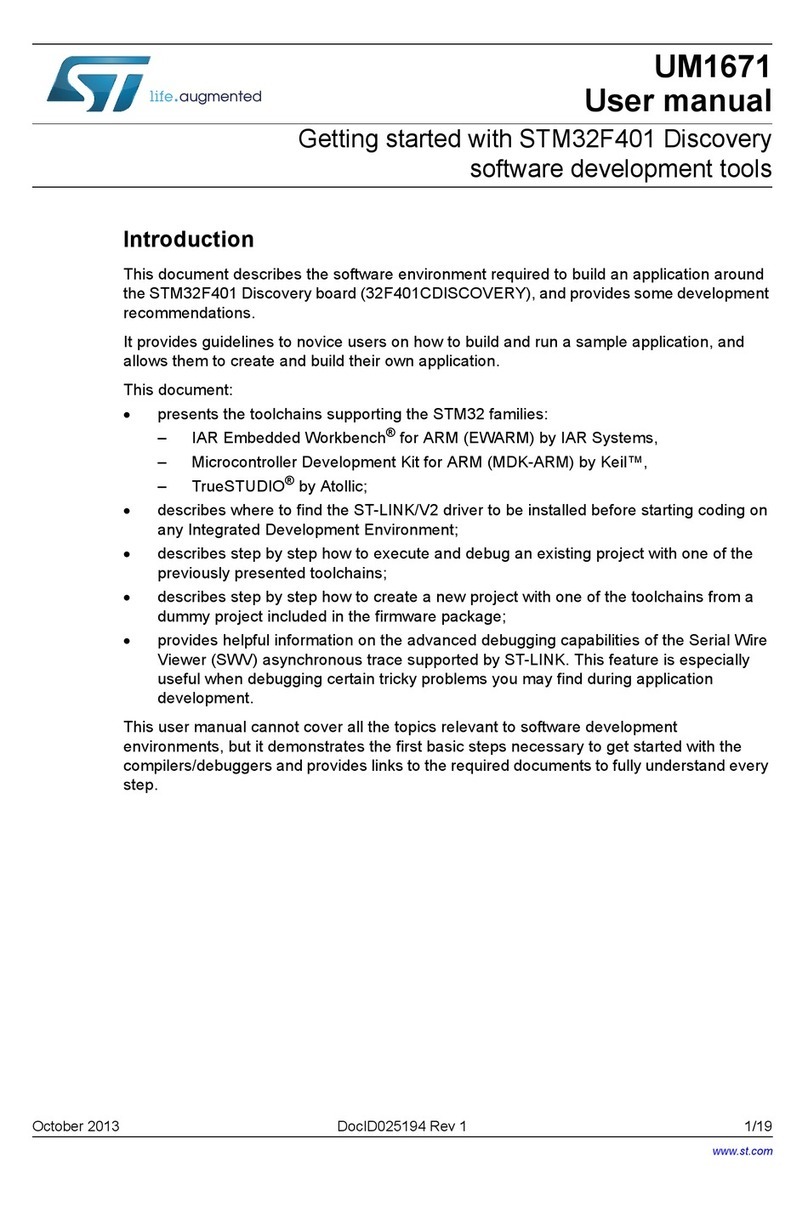Getting started with the touch sensing evaluation kit UM0671
6/23 Doc ID 15330 Rev 4
Display options
Use the joystick to navigate through the sub-menus as shown in Figure 3 to do the following:
1. Display the state of keys (K1, K2, K3, K4 and K5) and slider on the same screen.
2. Display only the state of the selected key (Kx) (Idle or Detected).
3. Display the signal value and the reference threshold of the selected Key (Kx).
4. Display the number of samples rejected by the noise filtering system.
5. Display the state of the slider (Idle or Detected).
6. Display the signal value and the position of the slider.
7. Display/change slider resolution (default is 4 bits, may be set to up to 7 bits).
Parameter setting options
Use the joystick to navigate through the sub-menus as shown in Figure 3 to set the following
options:
1. Detection time-out
This feature automatically recalibrates keys after a fixed duration of continuous touch
detection. This prevents the keys from becoming 'stuck on' due to foreign objects or
other sudden influences. This is known as the detection time-out feature.
After recalibration, the keys will continue to operate normally, even if partially or fully
obstructed.
Infinite timeout (detection time-out value = 0) is useful in applications where a
prolonged detection can occur and where the output must reflect the detection
regardless of its duration.
2. De-bounce filter
The de-bounce filter reduces the effects of low frequency noise on key states. This
mechanism requires a specified number of measurements that qualify as detections
(and these must occur consecutively) or the detection will not be reported.
In a similar manner, the end of a touch (loss of signal) also has to be confirmed over
several measurements. This process acts as a type of “de-bounce” mechanism against
noise.
The typical value is equal to 2.
3. Low power mode
To reduce device power consumption, this feature inserts a low power mode window
between each key acquisition period.
This window duration is programmable with the following typical values (in
milliseconds): 0, 1, 2, 4, 8, 16, 32, 64, and 128.
4. Detection Exclusion System
The Detection Exclusion System (DES) prevents multiple keys from responding to a
single touch. This can happen with closely spaced keys.
Once a key is considered as “touched”, all other keys are locked in an untouched state.
To unlock these keys, the touched key must return to an untouched state.
Downloaded from Arrow.com.Downloaded from Arrow.com.Downloaded from Arrow.com.Downloaded from Arrow.com.Downloaded from Arrow.com.Downloaded from Arrow.com.