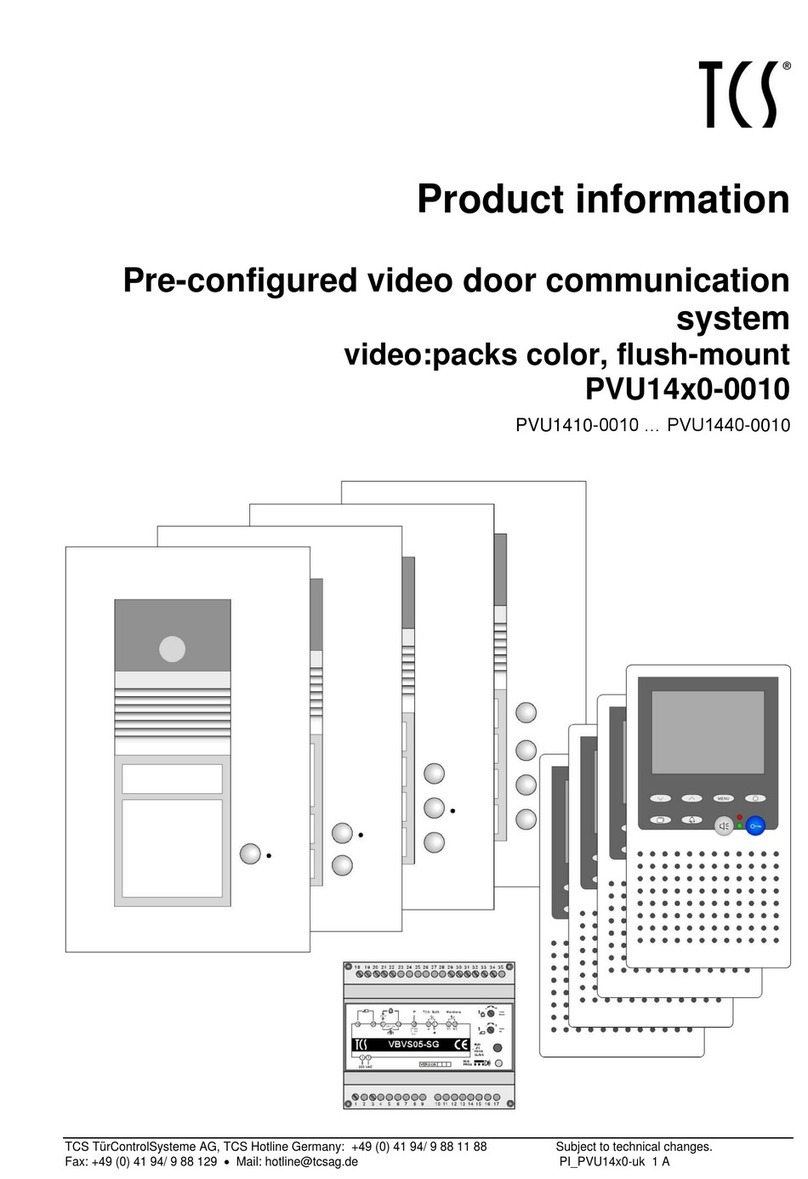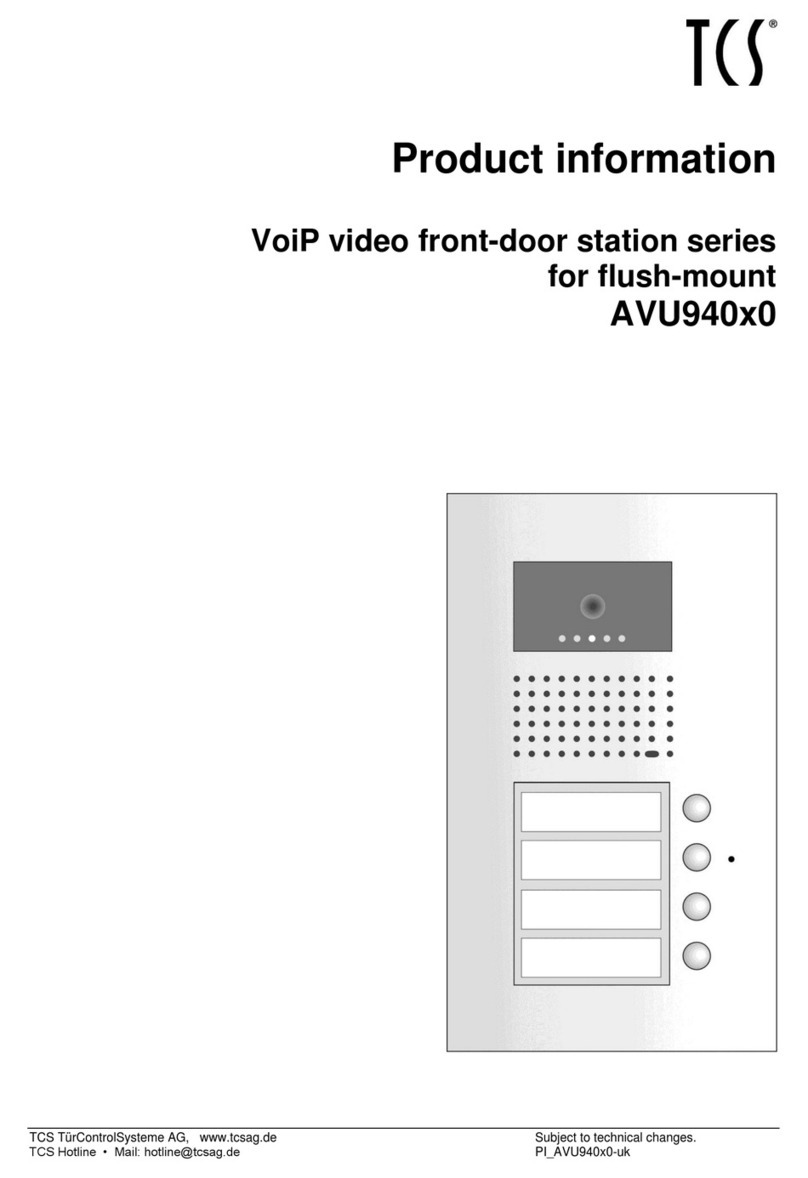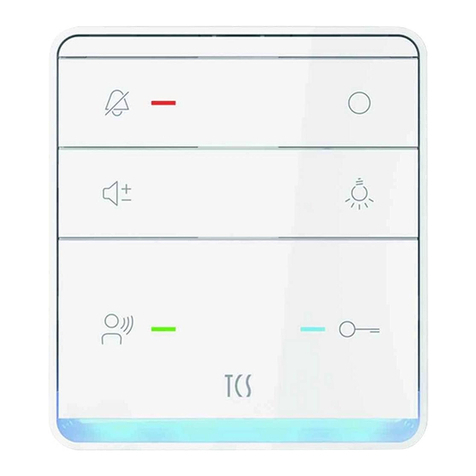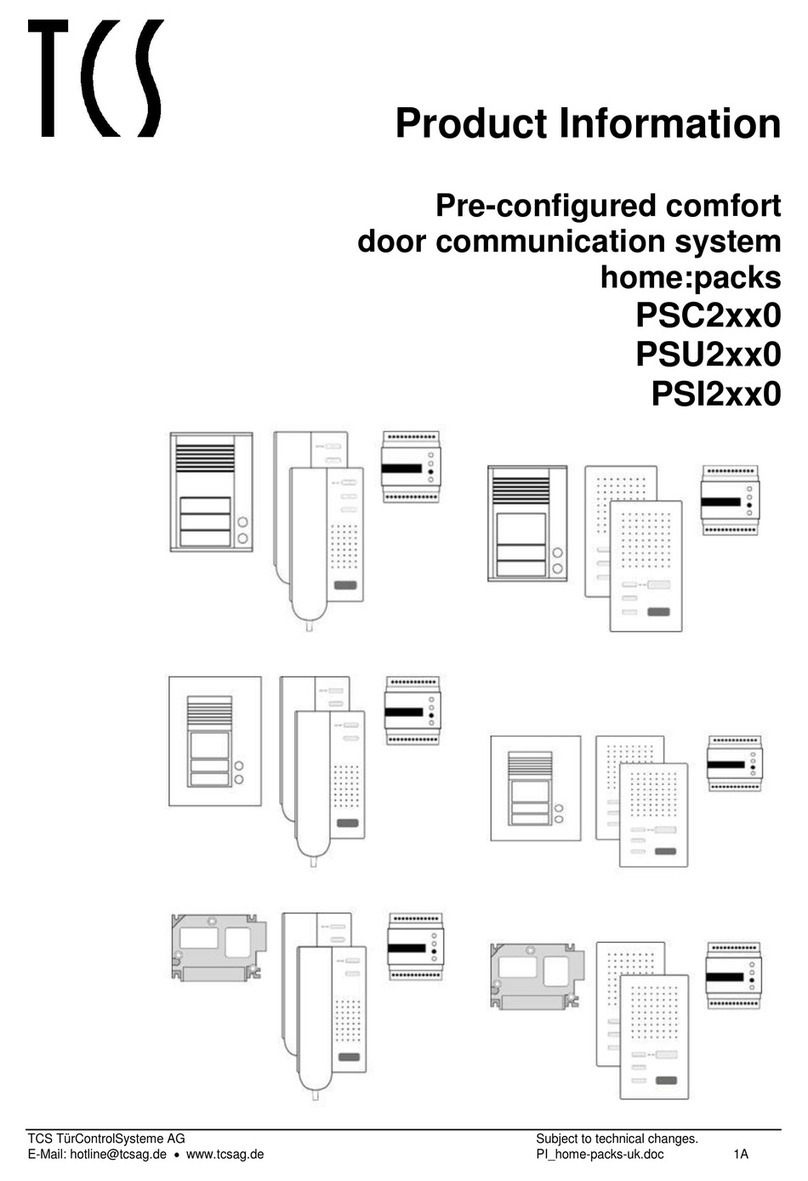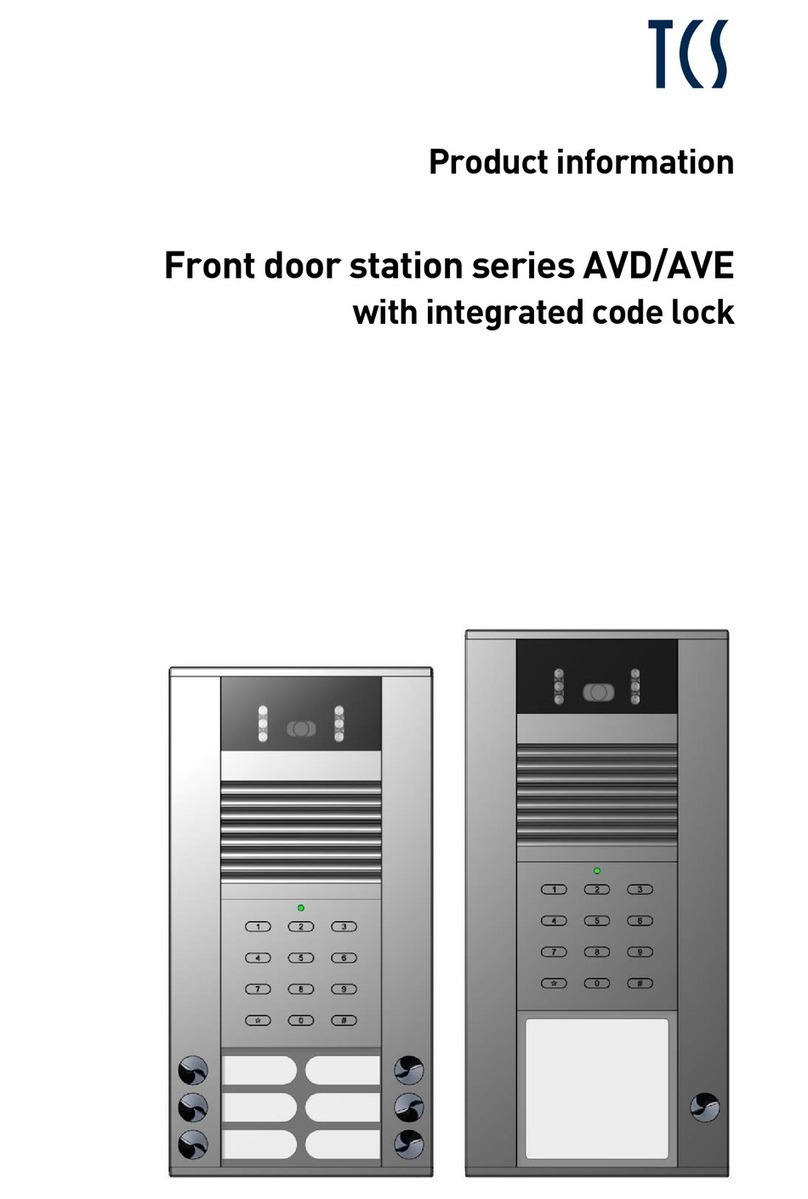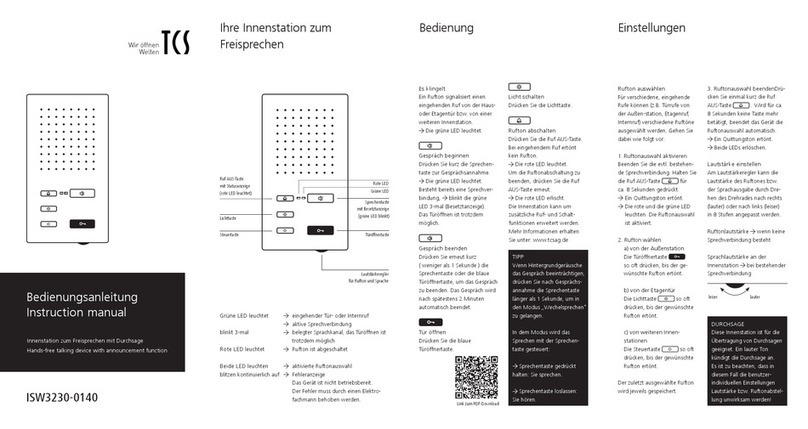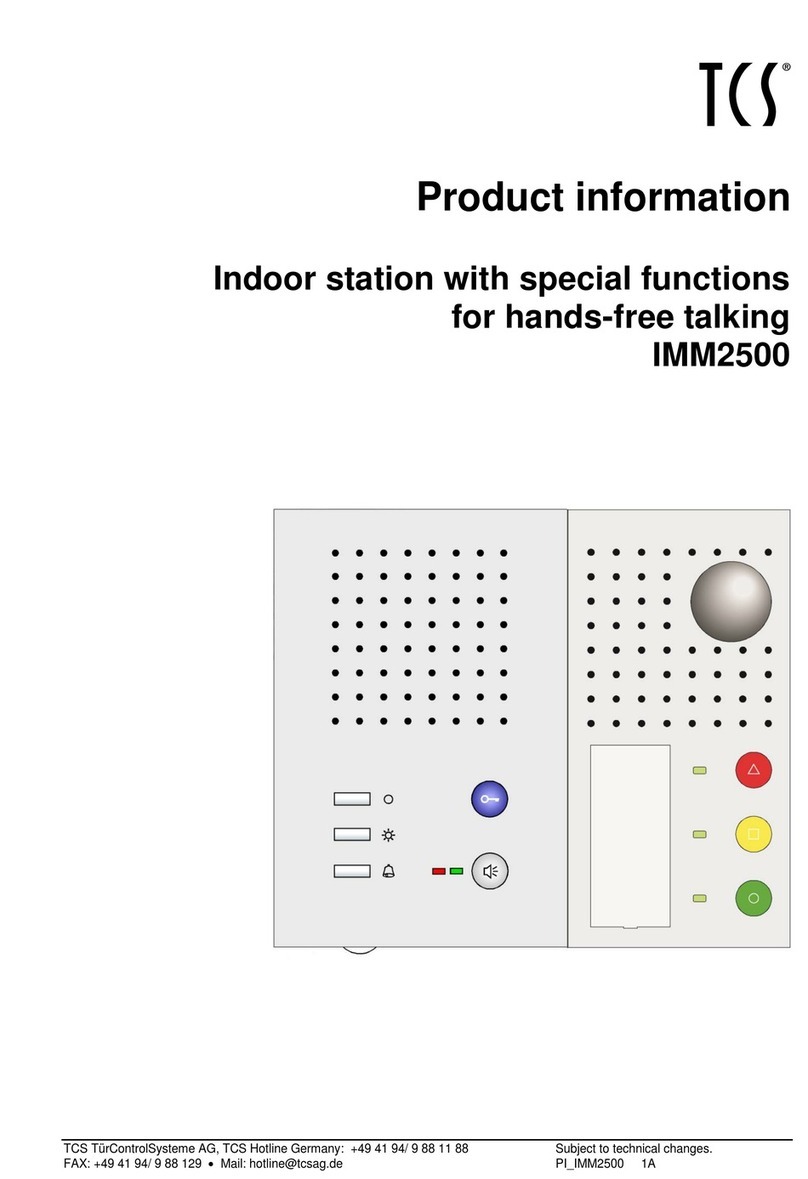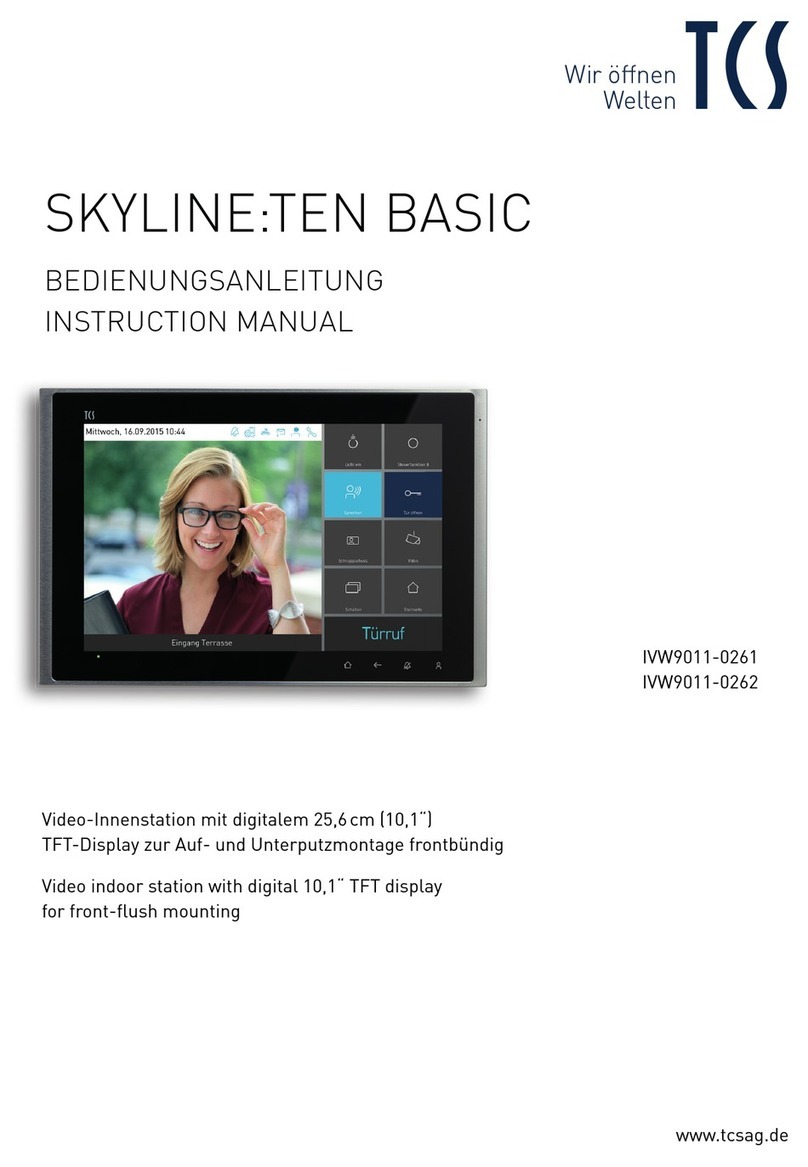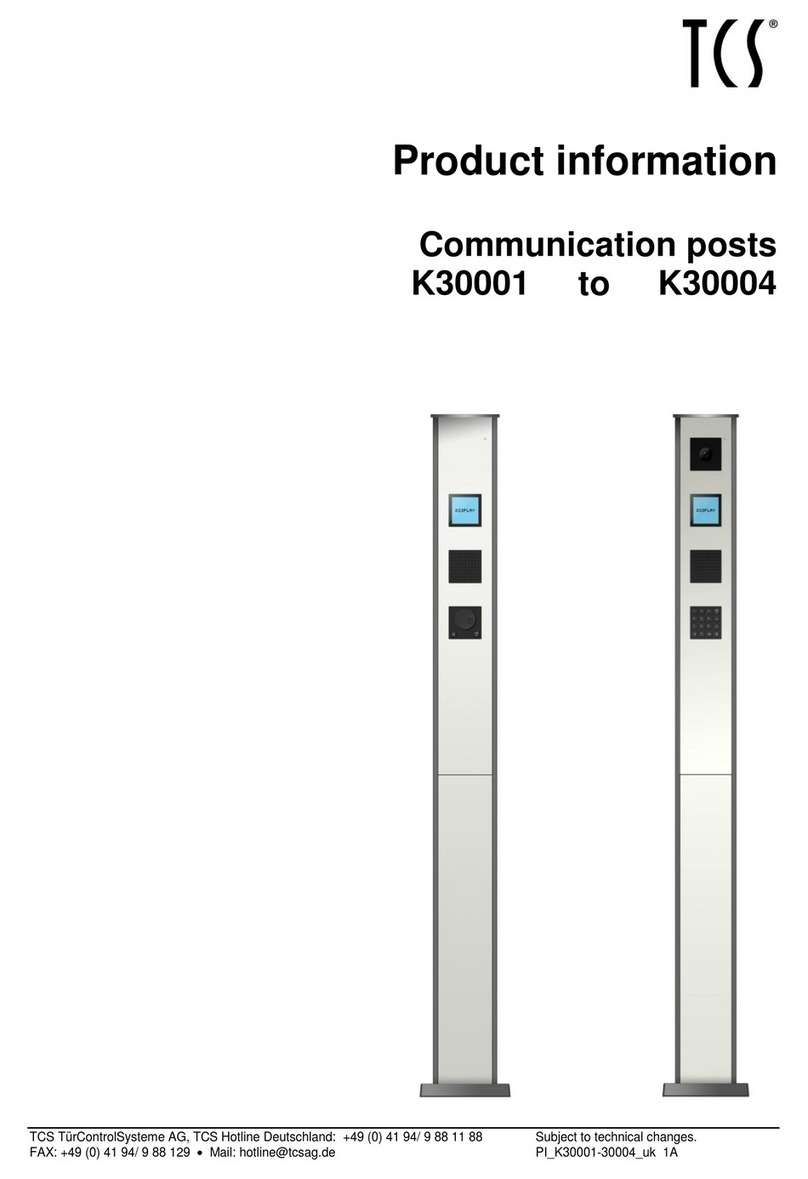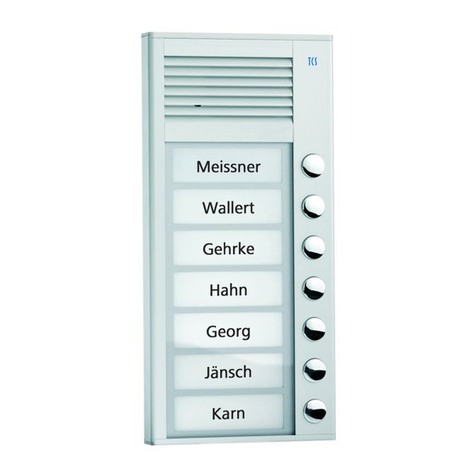2
Table of contents
Scope of delivery.................................................................................. 4
Safety instructions ............................................................................... 4
General safety regulations ................................................................... 4
Installation –protective measures........................................................ 4
Terms..................................................................................................... 5
Technical data....................................................................................... 5
Device overview.................................................................................... 6
Indication and operating elements...................................................... 7
Intended use ......................................................................................... 8
Max. number CAI20x0 in 6-wire operation ........................................... 8
Short description.................................................................................. 9
Installation........................................................................................... 10
Installation CAI2000 (wall mounting).................................................. 10
Install the adapter plate................................................................... 10
Connect the lines ............................................................................ 11
Terminating resistor CAI2000.......................................................... 11
Snapping-on the top shell................................................................ 12
Open the device.............................................................................. 12
Installation CAI2010 (tabletop device)................................................ 13
Put up the table rack ....................................................................... 13
Cable assignment ........................................................................... 14
Terminating resistor CAI2010.......................................................... 14
Install the device ............................................................................. 14
Deinstall the device......................................................................... 15
Wiring diagram................................................................................... 16
Connection diagram........................................................................... 16
5-wire special operation..................................................................... 17
Commissioning................................................................................... 17
Error detection and indication............................................................. 17
Settings............................................................................................... 18
Factory settings.................................................................................. 18
AS-address dependent image activation......................................... 18
Pre-adjusted times .......................................................................... 18
Configuration options......................................................................... 19
Programming the function key with Service Device TCSK-01 ............ 19
General information on the OSD menu.............................................. 20
Symbols and their meaning............................................................. 21
Help function................................................................................... 22
Internal calls and control functions..................................................... 23
Simple............................................................................................. 23