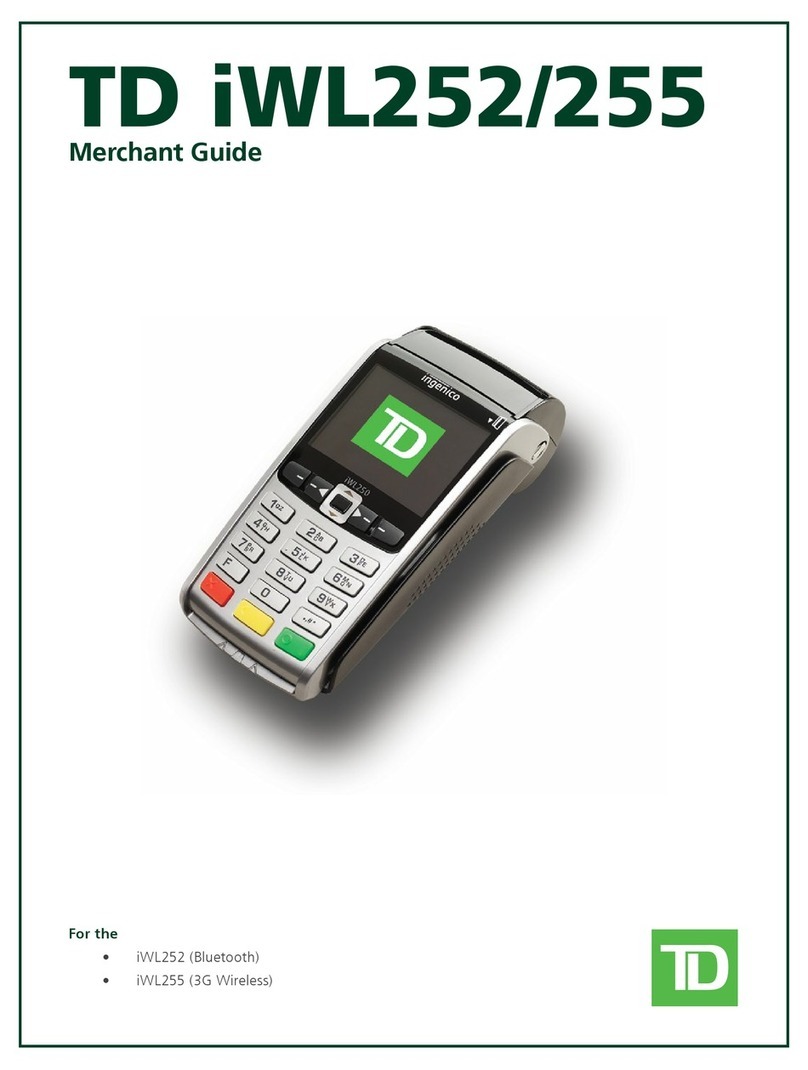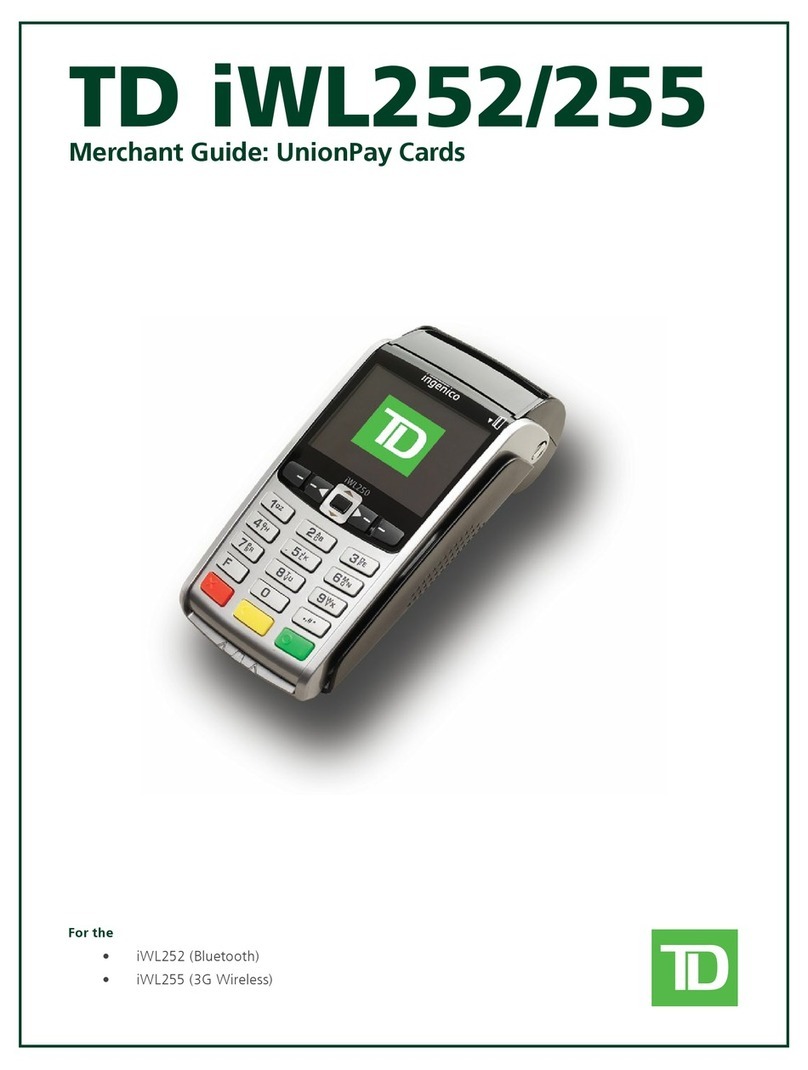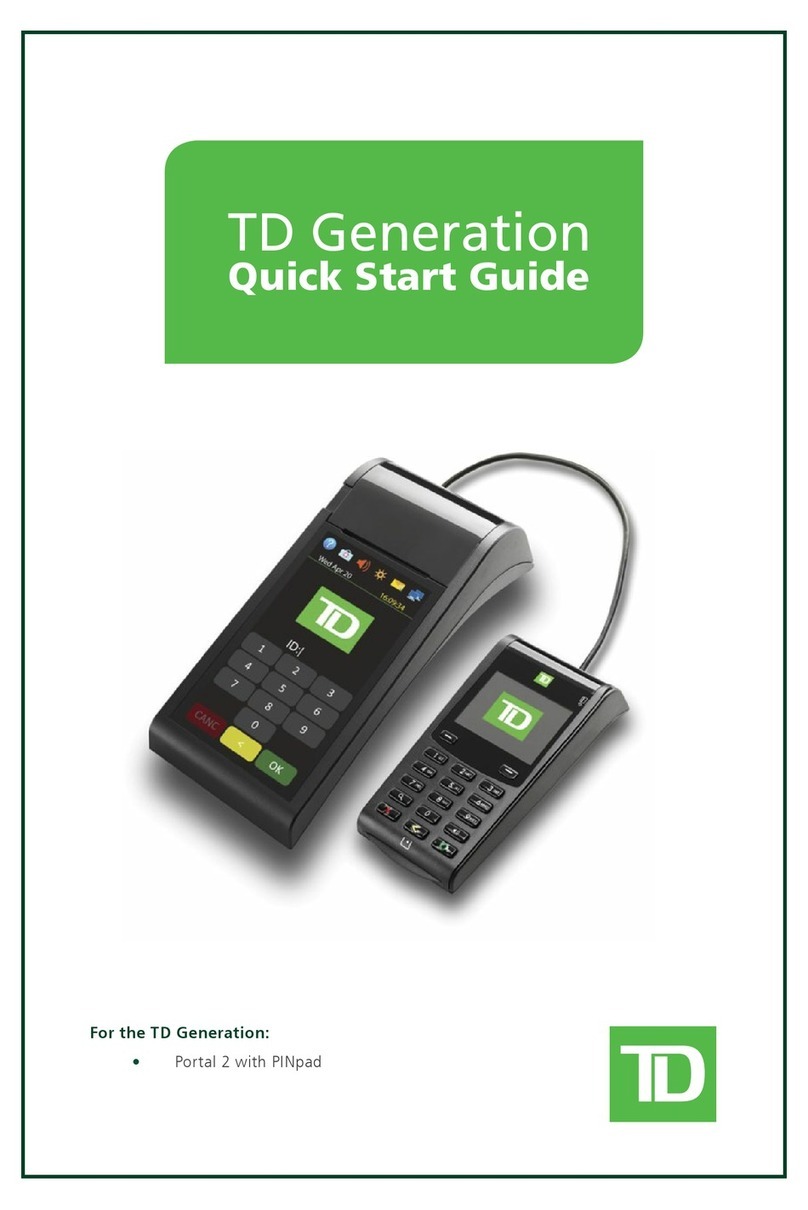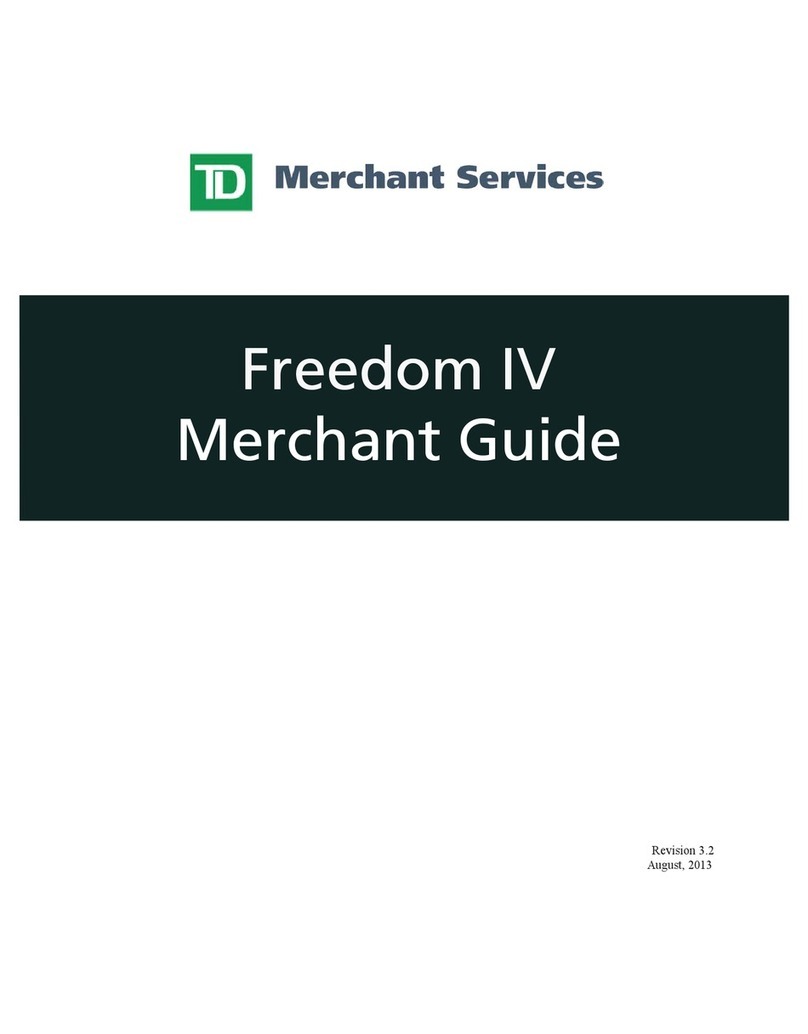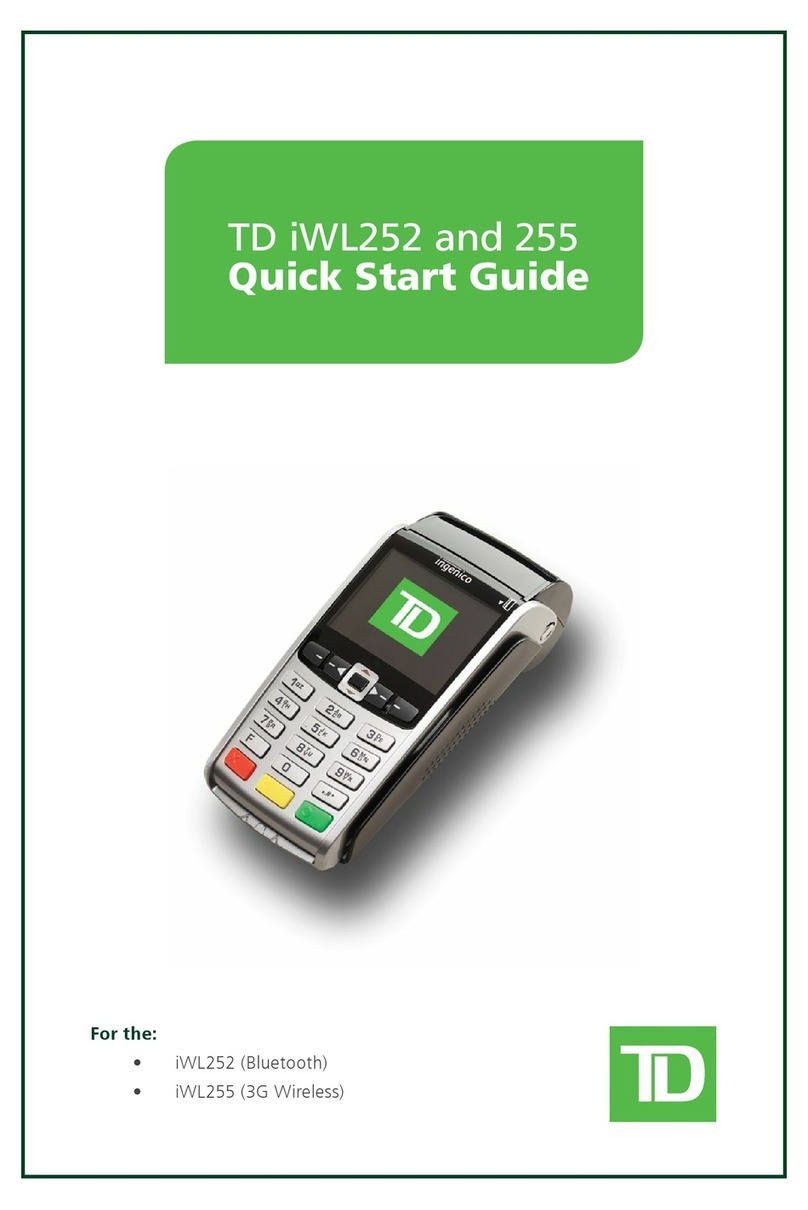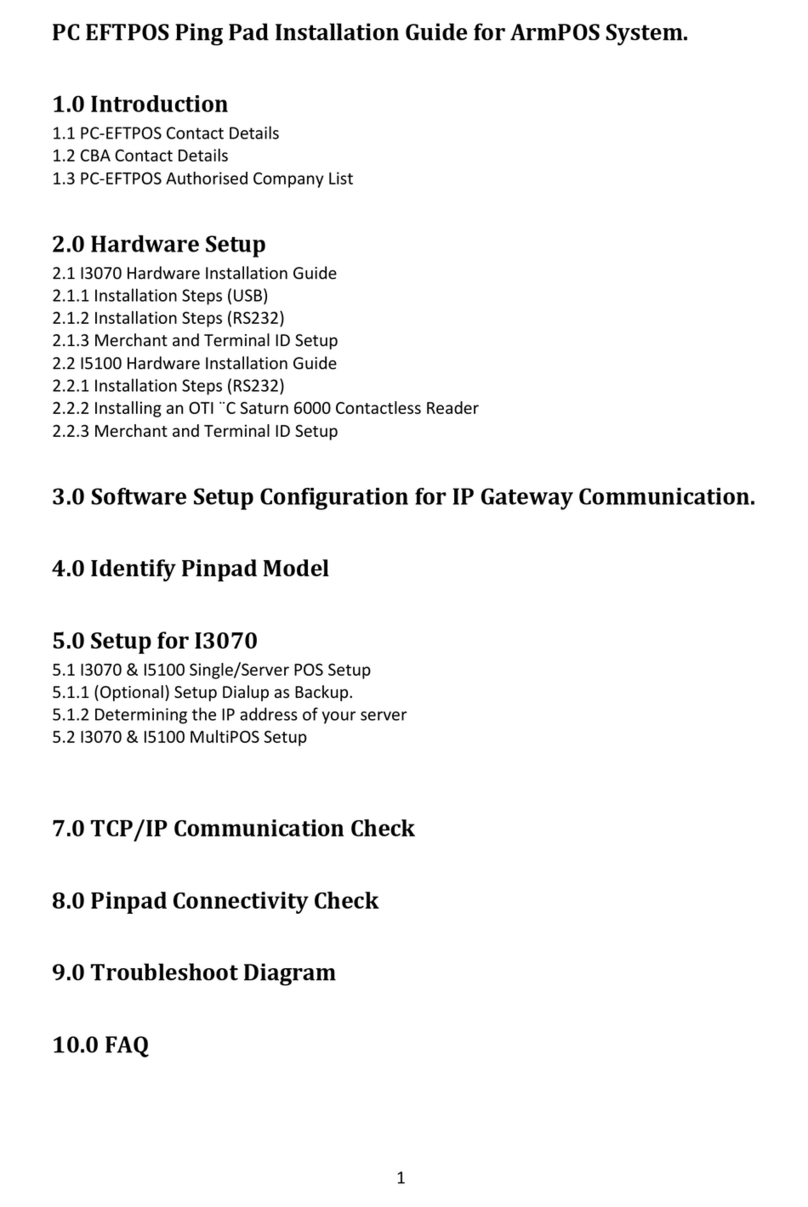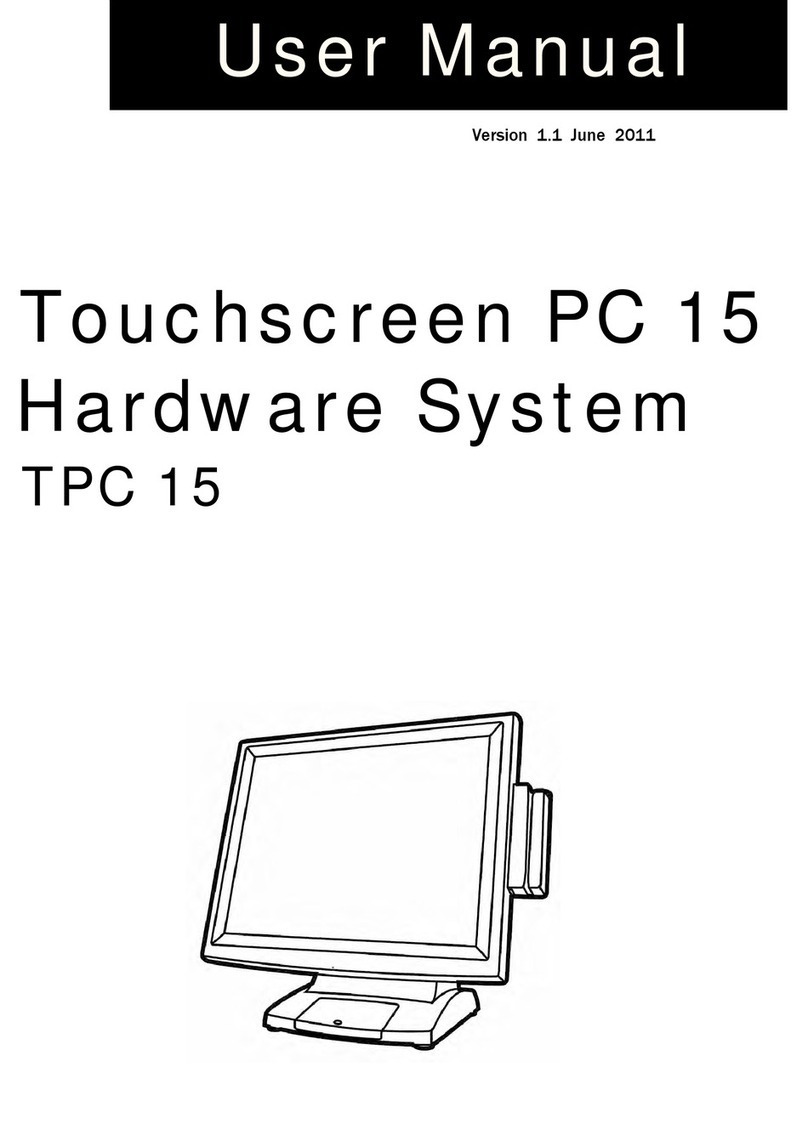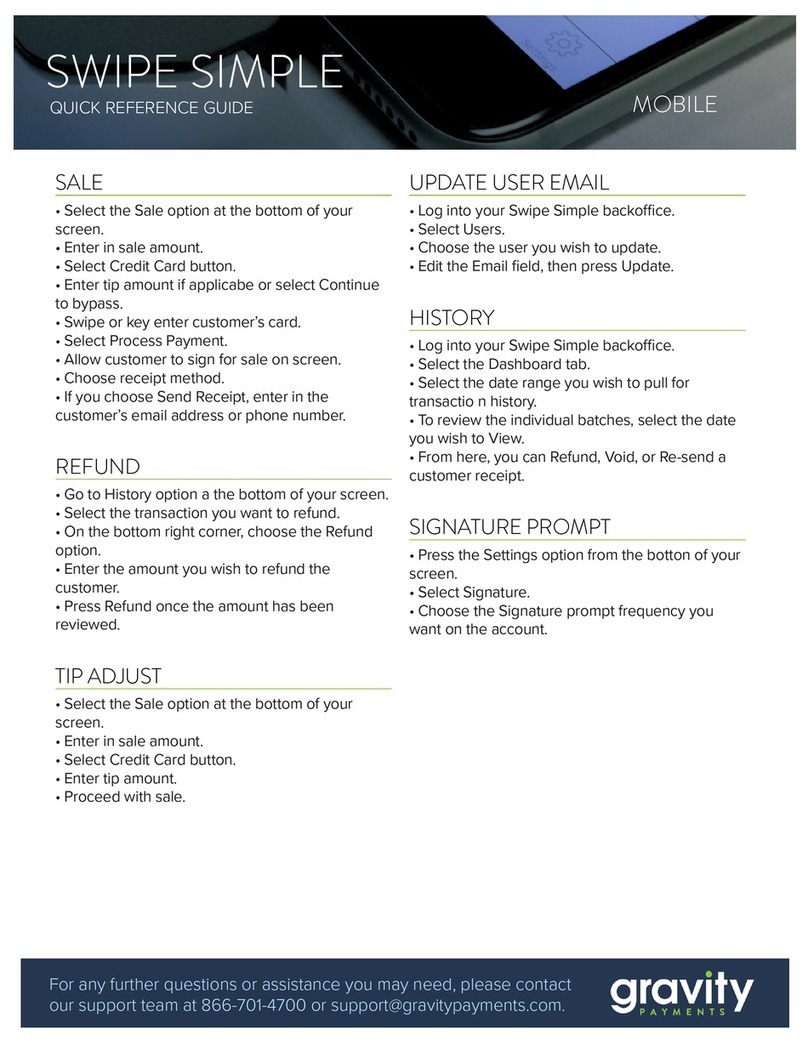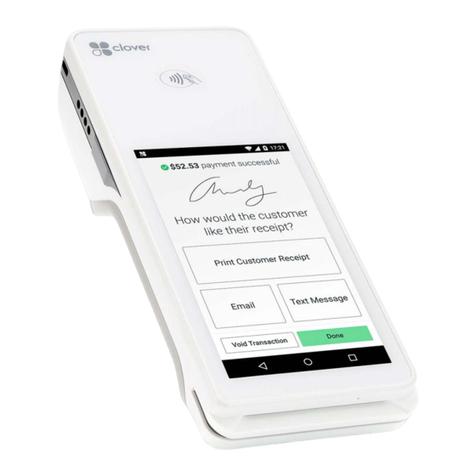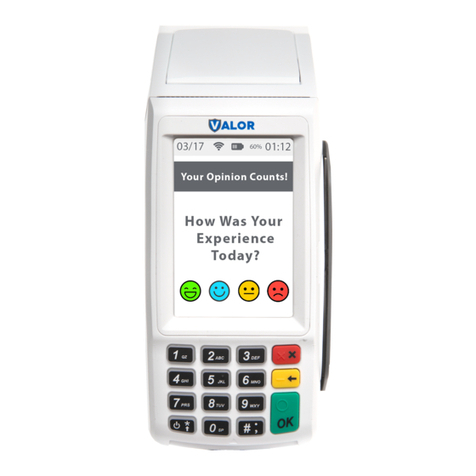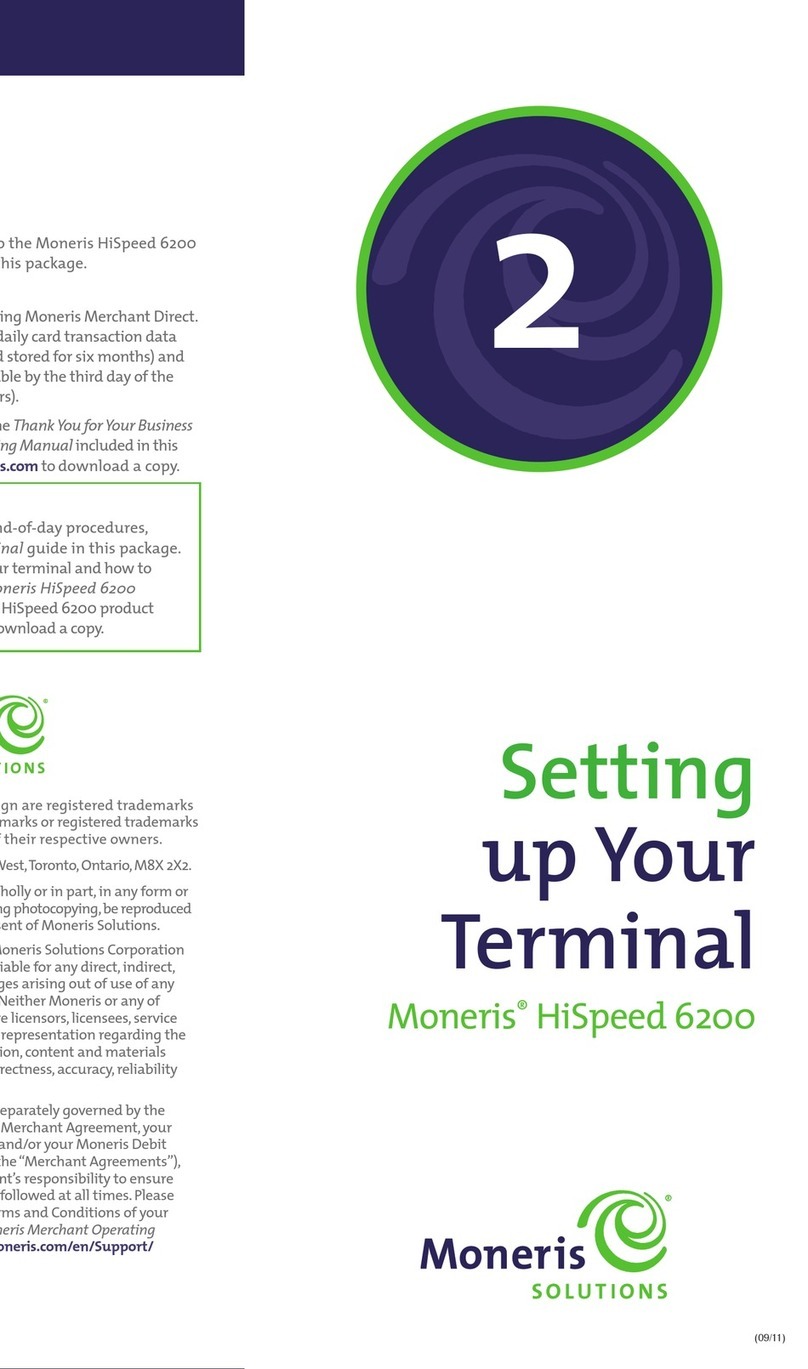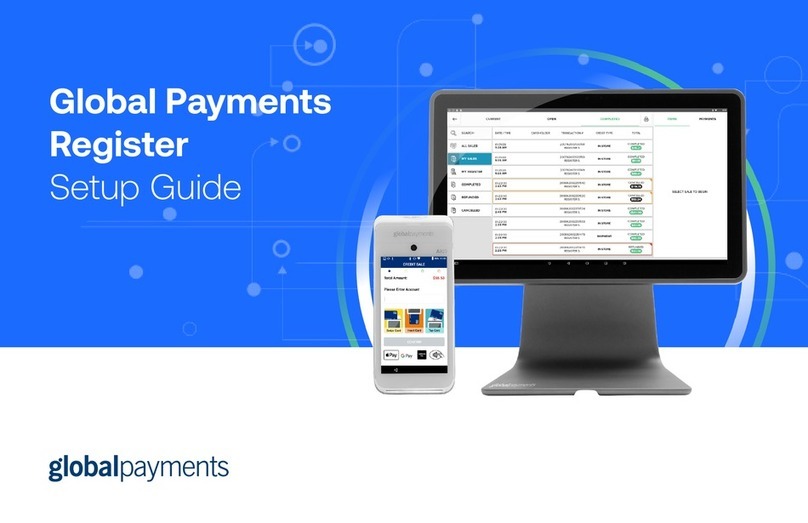TD TD Generation Portal 2 with PINpad User manual

For the TD Generation:
• Portal 2 with PINpad
TD Generation
Quick Start Guide

COPYRIGHT © 2016 by The Toronto-Dominion Bank
This publication is conidential and proprietary to The Toronto-Dominion Bank and is intended solely for the use of
Merchant customers of TD Merchant Solutions. This publication may not be reproduced or distributed, in whole or in part,
for any other purpose without the written permission of an authorized representative of The Toronto-Dominion Bank.
NOTICE
The Toronto-Dominion Bank reserves the right to make changes to speciications at any time and without notice.
The Toronto-Dominion Bank assumes no responsibility for the use by the Merchant customers of the information
furnished in this publication, including without limitation for infringements of intellectual property rights or other
rights of third parties resulting from its use.
MERCHANT INFORMATION
Merchant Name .................................................
Merchant Number ...............................................

i
Contents
About this Guide ......................................................................1
Welcome kit contents ............................................................................. 1
The Portal 2 with PINpad .........................................................1
The Terminal............................................................................................2
The PINpad ..............................................................................................2
Screens....................................................................................................3
Icons...................................................................................................................3
Idle screens.......................................................................................................4
Home screens...................................................................................................4
Navigation ........................................................................................................4
The Communications Hub......................................................................5
Cardholder Privacy and Security ...........................................5
Terminal security.....................................................................................5
Administering the terminal.............................................................................6
Terminal functionality and security ..............................................................7
Fraud prevention.....................................................................................9
Manually entered credit card transactions.................................................9
Call for authorization ......................................................................................9
Storing cardholder receipts .........................................................................10
Financial Transactions.......................................................... 10
Accepted card types.............................................................................. 11
Credit card purchase............................................................................. 11
Debit card purchase ............................................................................. 12
Void ........................................................................................................ 13
Refund ................................................................................................... 14
Transaction recall ................................................................................. 14
Phone or mail purchase........................................................................ 15
Force post purchase ............................................................................. 16
Force post phone / mail purchase ....................................................... 16
Receipts ..................................................................................................17
Receipt print options..................................................................................... 17
Reprinting receipts ........................................................................................ 17
Receipt examples .......................................................................................... 18
Business Day Functions ....................................................................... 20
Performing day close ................................................................................... 20
Reprinting the day close report.................................................................. 20

ii
Reporting ................................................................................21
Business day reports............................................................................. 21
Batch reports.........................................................................................22
Customized reports...............................................................................22
Coniguration ........................................................................ 22
Adjusting terminal volume ...................................................................22
Adjusting PINpad volume .....................................................................23
Troubleshooting ....................................................................23
What problems can I easily resolve?....................................................23
Why isn’t my terminal powering on? ....................................................24
Why do I see the Internet disconnected icon? ....................................24
Why do I see the PINpad disconnected icon? ....................................24
What do I do if the terminal displays a security alert? ............................24
Error codes ............................................................................................24
Reference............................................................................... 25
Storing the terminal and PINpad .........................................................25
Maintaining the terminal and PINpad..................................................25
Changing the paper..............................................................................25

1
About this Guide
This Guide provides an introduction to your TD Generation solution, hardware functionality,
performing inancial transactions, coniguration, and troubleshooting. For further information
regarding its use and available features, please review our online documentation at
www.tdmerchantsolutions.com/posresources.
Welcome kit contents
We are pleased to provide Merchants new to TD Merchant Solutions with the included
Welcome Kit from. The enclosed information was prepared with you in mind, and includes
the following:
• Paper rolls for the terminal
• Cleaning card and instructions
• Card acceptance decals (Visa®, MasterCard®, Discover®, American Express®,
Interac® Direct Payment, etc.)
• Information to help you protect your business and customers from fraud
The Portal 2 with PINpad
The terminal is solely for you, our Merchant. You will use the terminal to initiate transactions
for customer’s using credit, debit, loyalty or gift cards. Depending on your settings, some
card types may not be accepted by your terminal. For loyalty and gift card information,
please review our online documentation at www.tdmerchantsolutions.com/posresources.
Please note, there are two versions of this terminal: the Portal with PINpad and Portal 2 with
PINpad. Below are examples of the terminal screens to help you determine which version
you use. This document covers the Portal 2. If you have the previous hardware version,
please ensure that you download the Portal with PINpad documentation.
Portal with PINpad Portal 2 with PINpad
16:20
?
Wed Apr 20 16:09:34
?

2
The Terminal
1. Paper chamber button
2. Touchscreen
All navigation and merchant
data entry is done through the
touchscreen.
The PINpad
The PINpad is used by the customer to
make transaction selections and entries.
1. Dash keys
Use the
-
/ dash keys to navigate
the screens and menus.
2. Command keys
•
X
= Cancel
•
<
= Correction
•
O
= OK or activate
3. Volume key
Use this key to adjust the PINpad
volume.
4. Card readers
a) Insert chip cards
b) Contactless cards
c) Swipe cards
Wed Apr 20 16:09:34
?
ID:|
1
4
7
2
5
8
3
6
9
0
CANC <OK
1
2
- -
1 QZ 2 ABC 3 DEF
4 GHI 5 JKL 6 MNO
7 PRS 8 TUV 9 WXY
0
X<O
Welcome/Bonjour
4c
4b
4a
1
23

3
Screens
Icons
The icons on the terminal change from screen to screen. Below are the most common icons
that you will use in your day-to-day business and which screen(s) they are available on. The
PINpad has no interface icons.
Icon Name Description Idle
Screen
Home
Screen
Home Tap this to access the Home
screen(s).
Yes Yes
Control panel Tap this icon to access
coniguration settings. This
menu functionality is covered
in our online Coniguration and
Troubleshopoting Guide.
No Yes
?
Help Tap this to access the Help
screen.
Yes Yes
Lock / Log o Tap this to log out the current
user or, if you don’t use login
IDs, tap this icon to return to
the Idle screen.
No Yes
Internet status These icons indicates if your
terminal is connected to the
Internet or not.
Possible Possible
Dial-up status This icon indicates that your
terminal is connected via dial-up.
Possible Possible
PINpad
disconnected
This icon indicates your
PINpad is disconnected from
the terminal. Please verify the
PINpad is securely connected
to the terminal.
Possible Possible
Speaker volume Tap to access terminal’s
speaker volume.
Yes Yes
Screen
brightness
Tap this to change terminal’s
screen brightness.
Yes Yes
Paper Advance Tap this to advance the paper roll. No Yes
Service menu This icon is only used by TD
technicians.
Yes No

4
Idle screens
The default screen is called the Idle screen. It displays a lot of important information and
dierent ways to access your terminal’s functionality. If you require users to log on to use
the terminal, your Idle screen will be the one on the left. After the terminal is unlocked, or
if it doesn’t require a login, it will appear as the screen on the right.
Terminal (locked) Terminals (unlocked)
Wed Apr 20 16:09:34
?
ID:|
1
4
7
2
5
8
3
6
9
0
CANC <OK
Wed Apr 20 16:09:34
?
Home screens
The Home screen displays three or more
icons that always include: Purchase, Void
and Day Close.
• If your business requires more
than 10 transaction types, there
will be a second screen with the
remaining icons.
• The Service Menu icon is replaced
with the Control Panel icon.
Navigation
• The terminal uses a touchscreen
for navigation. You can navigate
screens by swiping left / right or
tapping an onscreen option.
• Only use your inger when using
the touchscreen as objects may
damage it.
?
Wed Apr 20 16:09:34
Purchase
Void
Force Post
Purchase
Day Close
Refund
X
Last
Receipt
CLOSED
$
RECEIPT
$
Tran. Recall
More
Debit/Credit
Ribequ
1234 5678 91
Alitem Ra
Ide
que
9101 121
amt
delk
Host Tran.
Financial
Reports

5
• If you have more than one Home screen you can tell which screen you’re on by
looking at the two dots at the top of the screen. The red dot indicates the active
screen. Place your inger on the touchscreen and swipe left or right to navigate to
the desired screen.
• If an icon has sub-menus, swipe up and down the screen to navigate.
The Communications Hub
The TD Generation terminal comes with an hub to allow for easy power and Internet
connectivity. It includes:
• A power cable
• A power port
• A dialup port
• An Ethernet port
• Dual connection
communications hubs are
available upon special request.
Cardholder Privacy and Security
Terminal security
It is the Merchant’s responsibility to secure the terminal, any user IDs or passwords to
prevent unauthorized use. In any event the Merchant will be liable for any unauthorized
use of the terminal or any user IDs or passwords. There are two user security settings:
No security (Default)
This setting does not use user IDs and passwords. Merchants that choose to use no security still
have the option to setup a store / manager override ID and password to access areas of
the terminal that have a mandatory requirement for supervisor password.
Security
This option allows the user to enable a login for supervisors and operators with an ID and
password or just ID login. The supervisor setup requires you to create a password. You can
activate this by tapping the Home icon Control Panel icon Logon Method.
Override Passcode
This option allows the business owner to setup a passcode to bypass certain functionality.
See page 7 for the list of functionality that can be bypassed with this passcode.

6
The TD Generation oers you a variety of options to personalize the terminal while
helping you to administer your business. Some standard administration features are:
• User Management (creating, editing, deleting and unlocking locked user IDs)
• Parameter Updates (updating your settings on the terminal to relect new
information such as new accepted payment types)
• Communications (changes to your terminal’s communication method)
• Training Mode (enable/disable this setting to train new employees on how to
use the terminal)
• Receipts (changes to how and when they are printed)
Administering the terminal
By utilizing the user types, you can help secure your terminal by setting what terminal
functionality that each of your employees can access. Listed below are the user types
and their functionality.
Note: There is a user hierarchy that determines who can access certain functionality:
• Administrator (TD Technician only),
• Manager,
• Supervisor, and
• Operator.
TD Merchant Solutions strongly suggests that you create and use a manager ID for your
day-to-day business needs and only use the administrator ID when absolutely necessary.
Some functions that require an administrator ID are.
• Adding, editing, deleting or unlocking manager IDs
• Any functionality that you have protected with an administrator login
The TD Generation oers you a variety of options to personalize the terminal while
helping you to administer your business. Some standard administration features are:
• User Management (creating, editing, deleting and unlocking locked user IDs)
• Parameter Updates (updating your settings on the terminal to relect new
information such as new accepted payment types)
• Communications (changes to your terminal’s communication method)
• Training Mode (enable/disable this setting to train new employees on how to
use the terminal)
• Receipts (changes to how and when they are printed)
Any changes that you make on the terminal will be overwritten the next time that you
perform a Host 1 or Host download after a settlement request. Please contact the TD
Merchant Solutions Help Desk to make any permanent changes to your terminal.
TD Merchant Solutions strongly suggests that when you create your manager
IDs that you record and store them in a safe place for future reference.
Any changes that you make on the terminal will be overwritten the next time that you
perform a Host 1 or Host download after a settlement request. Please contact the TD
Merchant Solutions Help Desk to make any permanent changes to your terminal.

7
Terminal functionality and security
The following is a list of terminal funtions that can be enabled or disabled (on or o),
protected by supervisor ID or protected by an override passcode.
Functionality Enable/Disable Supervisor ID Override Passcode
Generic settings
Voice prompts Yes No No
Financial Transactions
Call for authorization Yes Yes Yes
Cash transaction Yes Yes Yes
Cashback prompt Yes No No
Force post Yes Yes Yes
Force post purchase Yes No No
Gift card balance Yes No No
Loyalty award Yes No No
Manual entry (credit card)Yes Yes No
Manual entry (gift card) Yes No No
Payment Yes No No
Phone/mail purchase Yes No No
Pre-auth (completion) Yes No No
Pre-auth (open) Yes No No
Purchase Yes No No
Purchase with tip Yes No No
Refund Yes No No
Split bill Yes No No
Transaction recall sub-menu Yes No No
Void Yes No No
Receipt settings
Cash transaction receipts Yes No No
Last receipt Yes No No

8
Functionality Enable/Disable Supervisor ID Override Passcode
Print operator name Yes No No
Day close
Access day close No Yes No
Close batch with open
pre-authorizations
Yes No No
Day close Yes No No
Terminal auto-close Yes No No
Reporting
Access batch reports No Yes No
Access business day reports No Yes No
Access customized reports No Yes No
Access gift card reports No Yes No
Access override passcode
menu
No Yes No
End of day reports
Cash back totals report No Yes No
Gift card host details report No Yes No
Gift card host totals report No Yes No
Host balancing report No Yes No
Open pre-auth report No Yes No
Operator balancing report No Yes No
Operator detail report No Yes No
Pre-auth status report No Yes No
TD discount report No Yes No
Terminal balancing report No Yes No
Terminal details report No Yes No
Tip totals report No Yes No

9
Fraud prevention
The following information will help you protect yourself from fraudulent transactions.
Manually entered credit card transactions
There is an inherent risk associated with these transactions as they have an increased rate
of fraud. If you do manually enter a credit card transaction which is deemed fraudulent,
you will be held responsible for any chargebacks associated with it. Manually entered
credit card transactions include mail order and telephone order transactions.
Transaction type Default Setting
Manually entering a credit card number on the terminal
This is the ability to manually enter a credit card number
into the terminal for a purchase transaction when a
customer is performing a card-present purchase.
Disabled and, if enabled,
protected with supervisor
ID and password.
Mail order / Telephone order purchase
This is the ability to manually enter a credit card number
into the terminal for a purchase transaction when a
customer is performing a card-not-present purchase.
Disabled
Force post purchase
This is the ability to perform a transaction with a manually
entered authorization number versus the transaction being
authorized automatically through the terminal.
Disabled and, if enabled,
protected with supervisor
ID and password.
Call for authorization
Sometimes, due to a communication or a security issue, a transaction cannot or
should not be completed. See the list of messages and events below that will cause
you to call for authorization.
Note: You must call for authorization for every force post transaction performed on
your terminal.
If you are uncomfortable manually entering credit card information, as a business owner,
you can request another form of payment (another credit card, debit, cash, etc.).
We understand that the default settings that come with this terminal may not fully meet
your businesses’ needs. Should you wish to amend these default settings, please contact
the TD Merchant Solutions Help Desk at 18003631163 to learn about your options.

10
Whenever Action
…the card number on the screen does not
match the number embossed on the
card.
OR
…the cardholder signature on the receipt
does not match the signature on the
reverse of the card.
OR
…you have any doubts about the validity
of a card or a transaction.
1. Call for a voice authorization
immediately.
2. Request a CODE 10 authorization.
In this situation, you may be dealing
with a fraudulent card and CODE
10 will alert the inancial institution
to this possibility.
Storing cardholder receipts
Merchants are responsible for retaining all receipts to respond to cardholder inquiries.
The following are guidelines you should use when storing them. Store receipts:
• ...in a dark, secure area with limited access for at least 18 months
• ...in envelopes arranged by date in a secured iling cabinet works well. If you
have several terminals use a separate envelope(s) for each terminal.
• ...as long as you retain cash register tapes for direct payment transactions
Your receipts could become unreadable if you store receipts in plastic coated containers
or expose them to direct heat or cold sources.
• If TD needs a receipt copy, please send it within eight days and retain a copy
for your records.
• The required storage and response times are for TD Merchant Solutions only
and may vary by inancial institution.
Financial Transactions
The TD Generation terminal can perform the following transactions:
• Purchase
• Purchase (Phone / Mail)
• Force post
• Refund
• Void
• Pre-authorizations*
• Gift card*
• Loyalty card / More Rewards® / Air Miles®*
• UnionPay*
* These optional transactions are covered in our online documentation at
www.tdmerchantsolutions.com/posresources.

11
Accepted card types
The terminal will accept whatever cards you indicated when you signed up. If you wish to
adjust your accepted card list, please contact the TD Merchant Solutions Help Desk at
18003631163.
Credit card purchase
This transaction low is used for credit card purchases where the credit card is present. If
the purchase is via phone or mail, use the Phone or mail purchase instructions. If you use
the incorrect purchase transaction you could incur extra charges.
1. Tap the Home icon Purchase.
2. Enter the dollar amount on the terminal and press OK.
3. Select SPLIT or PAY. If the customer is paying the entire amount with one
payment select PAY. Otherwise, select SPLIT.
Split payment (optional)
a) Enter the payment amount and press OK. Enter the partial payment amount.
b) Select the back arrow or OK. If correct, select OK. Otherwise, select
the back arrow.
c) Select the payment method and press OK. The customer selects how
they are paying for the partial amount. Gift card appears only if you
accept them.
d) Select the back arrow or YES. If the amount and payment type are
correct select YES. Otherwise, select the back arrow. Go to step 4.
4. The customer conirms the amount: back arrow or OK.
Tip (optional)
If you have tips enabled on your terminal you will follow these steps:
a) The customer selects / enters one of the tip options oered on screen.
b) The customer conirms the amount: NO or YES.
5. Perform one of the following payment methods: Insert, Swipe,Contactless or
Manual Entry.
Insert
a) The customer enters their PIN and presses OK. Go to step 6.
• Depending how you have set up your terminal, you may be required to enter a
supervisor ID and password to proceed with any transaction.
• If the customer’s receipt has a signature line on it, the customer must sign it.

12
Swipe
a) Verify the card info with what is on the screen and press OK. Go to step 6.
Contactless
a) The customer taps their contactless-enabled credit card on the
contactless card reader. In some cases the customer may be required
to swipe or insert their card. Go to step 6.
Manual entry
a) Enter the account number and press OK.
b) Enter the expiry date and press OK.
c) A manual imprint of the credit card is required. Make the imprint and
press OK.
d) Enter the CVD number and press OK. This number is generally located
on the back of the credit card. Go to step 6.
6. The screen shows that the transaction is completed with an authorization
number or approved message. The receipts will print. If the customer’s copy
has a signature line on it, the customer must sign the receipt. You can REPRINT
the receipt or FINISH the transaction.
7. If there is a balance left owing, go to the Split Payment instructions in step 3.
Debit card purchase
1. Tap the Home icon Purchase.
2. Enter the dollar amount and press OK.
3. Select SPLIT or PAY. If the customer is paying the entire amount with one
payment select PAY. Otherwise, select SPLIT.
Split payment (optional)
a) Enter the payment amount and press OK. Enter the partial payment
amount.
b) Select the back arrow or OK. If correct, select OK. Otherwise, select
the back arrow.
c) Select the payment method and press OK. The customer selects how
they are paying for the partial amount. Gift card appears only if you
accept them.
d) Select the back arrow or YES. If the amount and payment type are
correct select YES. Otherwise, select the back arrow. Go to step 4.
Tip (optional)
If you have tips enabled on your terminal you will follow these steps:
a) The customer selects / enters one of the tip options oered on screen.

13
b) The customer conirms the amount: NO or YES.
Cashback (optional)
You will only see these steps if you have cashback enabled on your terminal.
a) The customer indicates whether they want cashback (NO or YES).
b) The customer enters or selects the cashback amount and presses OK.
c) Customer conirms that the amount is correct (NO or YES).
Payment method
4. Perform one of the following payment methods: Insert or Tap.
Insert
a) The customer inserts their debit card.
b) The customer selects the account to use: CHEQUING or SAVINGS.
c) The customer enters their PIN and presses OK. Go to step 5.
Contactless
a) The customer taps their contactless-enabled debit card on the screen. In
some cases the customer may be required to enter their PIN. Go to step 5.
5. The screen shows that the transaction is completed with an authorization
number or approved message and the receipts print. You can REPRINT the
receipt or FINISH the transaction.
6. If there is a balance left owing, go to the Split Payment instructions in step 3.
Void
This option recalls a transaction so that you can void it. The following instructions can
access any transactions that were performed in the current open batch. If a day close
has been completed you cannot recall transactions made prior to the day close and you
must do a refund, not a void.
1. Tap the Home icon Void.
2. Enter the trace # from the receipt of the transaction to be voided and tap OK.
3. Conirm that the transaction is to be canceled (NO or YES).
4. If this is a debit card, the customer inserts their card, enters their PIN and
presses OK.
5. The screen shows that the transaction is completed with an approved message
and the receipts print. Go to step 2.
6. You can REPRINT the receipt or FINISH the transaction.

14
Refund
You can only perform a refund on a transaction that has already been submitted for reimbursement.
1. Tap the Home icon Refund.
2. If refunds have been password protected on your device, or this is a debit card
refund, you must:
a) Enter a Supervisor ID and press OK.
b) Enter the Supervisor Password and press OK.
3. Enter the dollar amount and press OK.
4. Select one of the following payment methods: Insert,Swipe,Contactless or Manual Entry.
Insert credit or debit card / swipe credit card
a) The customer enters their PIN and presses OK. Go to step 5.
Contactless credit or debit card
a) The customer taps their contactless-enabled card on the screen. Go to step 5.
Manual credit card
a) Enter the account number and press OK.
b) Enter the expiry date and press OK. This is four digits in length.
c) Is a manual imprint required (NO or YES)? If you select NO, the transaction
will be canceled.
d) Enter the CVD number and press OK. This can be up to four digits in length.
Go to step 5.
5. You can REPRINT the receipt or FINISH to complete the refund and the receipts print.
Transaction recall
This option recalls a transaction so that you can view, void or complete / close it if it is
a pre-authorization or tab. The following instructions access any transactions that were
performed in the current open batch. If a day close has been completed you cannot recall
transactions prior to the day close. Pre-authorization and tab transactions are covered in
our online documentation at www.tdmerchantsolutions.com/posresources.
1. Tap the Home icon Transaction Recall.
2. Select one of the following:
Recall all
This recalls the details all of transactions in the open batch.
a) A list of all transactions currently available on the terminal appear. Go to step 2.
Debit refunds are disabled by default. If you wish to activate debit refunds on your
terminal please call the TD Merchant Solutions Help Desk at 18003631163.

15
Recall by trace #
This only recalls the transaction connected to the trace # in the open batch.
a) Enter the trace number that you want to recall and tap OK. Go to step 4.
Recall by amount
This recalls any transaction for the entered dollar amount in the open batch.
a) Enter the dollar amount and tap OK. Go to step 3.
Recall by account #
This recalls any transaction for the entered card account number in the open batch.
a) Swipe or Manually enter the card. Go to step 3.
Recall by invoice #
This recalls the transaction for the entered invoice number.
a) Enter the invoice number that you want to recall and tap OK. Go to step 4.
3. If there are multiple transactions, scroll to the desired one and tap OK.
4. Select Void to cancel the transaction. Tap cancel to leave this screen without
making a selection.
Phone or mail purchase
These instructions are used for purchases where the card is not present. If the card is present
at purchase, see Credit card purchase. If you use the incorrect purchase transaction you
could incur extra charges.
1. Tap the Home icon Phone / Mail Purchase.
If you have both Phone Orders and Mail Orders enabled, you will have the option to
select which one you want to use: PHONE or MAIL.
2. Enter the invoice number (if enabled).
3. Enter the dollar amount and press OK.
4. Enter the account number and press OK.
5. Enter the expiry date and press OK.
6. If this is a phone order, enter the CVD and press OK.
7. Enter customer’s house number and press OK (if enabled).
8. Enter the customer’s postal code and press OK (if enabled).
• There are risks performing transactions when the credit card is not present. Ensure
that you perform all of the available security checks for phone / mail purchases.
• These transactions can be password protected.

16
9. The screen shows that the transaction is completed with an authorization number
and the receipts print.
10. You can REPRINT the receipt or FINISH the transaction.
Force post purchase
This option is only used due to communication problem or that the force post is requested
via the terminal.
1. Tap the Home icon Force Post Purchase.
2. Enter the dollar amount and tap OK.
3. Then enter the authorization number and tap OK. Please note, authorization
numbers can include letters.
4. Select one of the following payment methods: Insert, Swipe, or Manual Entry.
Insert credit or debit card / swipe credit card
a) Insert the card into the PINpad. Go to step 5.
Manual credit card
a) Enter the account number and tap OK.
b) Enter the expiry date and tap OK.
c) Enter the CVD number and tap OK. Go to step 5.
5. The screen shows that the transaction is approved and the receipts print.
6. You can REPRINT the receipt or FINISH the transaction.
Force post phone / mail purchase
This option is only used when you can’t process a credit card purchase normally through
the network whether due to communication problem or that the force post is requested
via the terminal.
1. Tap the Home icon Force Phone / Mail Purchase.
2. Enter the dollar amount and press OK.
a) Enter the account number and press OK.
b) Enter the expiry date and press OK.
c) If this is a phone order, enter the CVD and press OK. This can be up to
four digits in length.
Before you perform this transaction you must call the TD Merchant Solutions Help Desk
at 18003631163 and receive an authorization number.
Before you perform this transaction you must call the TD Merchant Solutions Help Desk
at 18003631163 and receive an authorization number.
Table of contents
Other TD Payment Terminal manuals