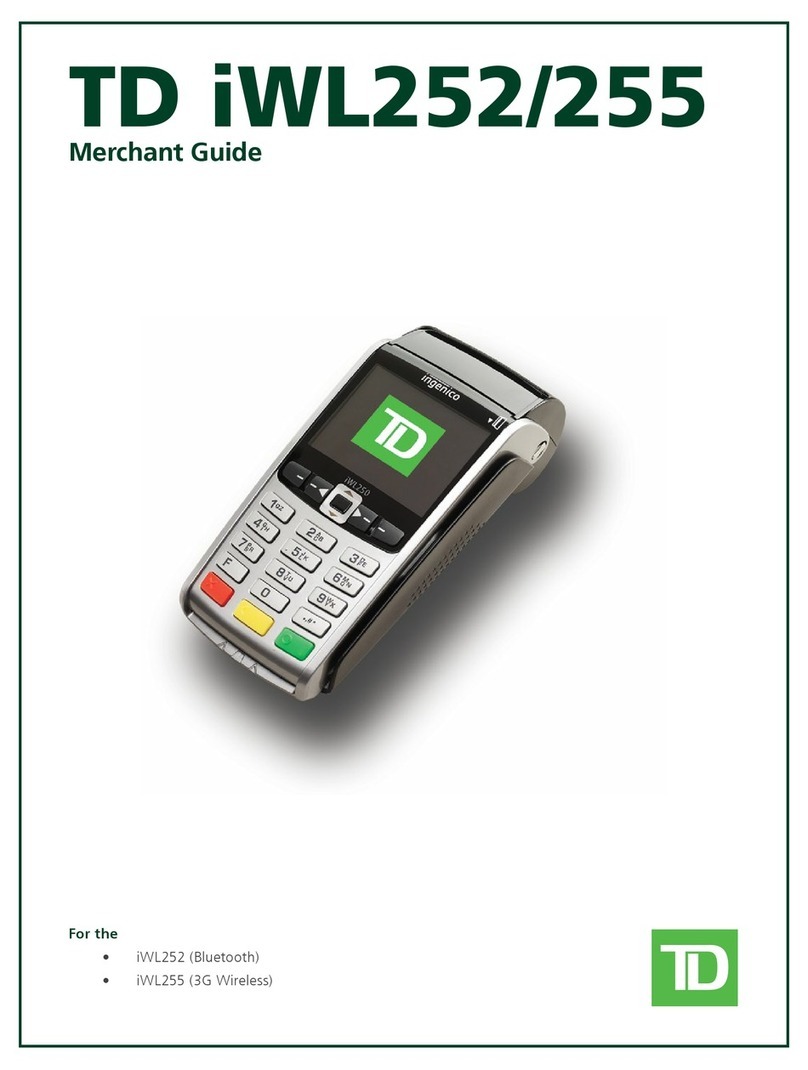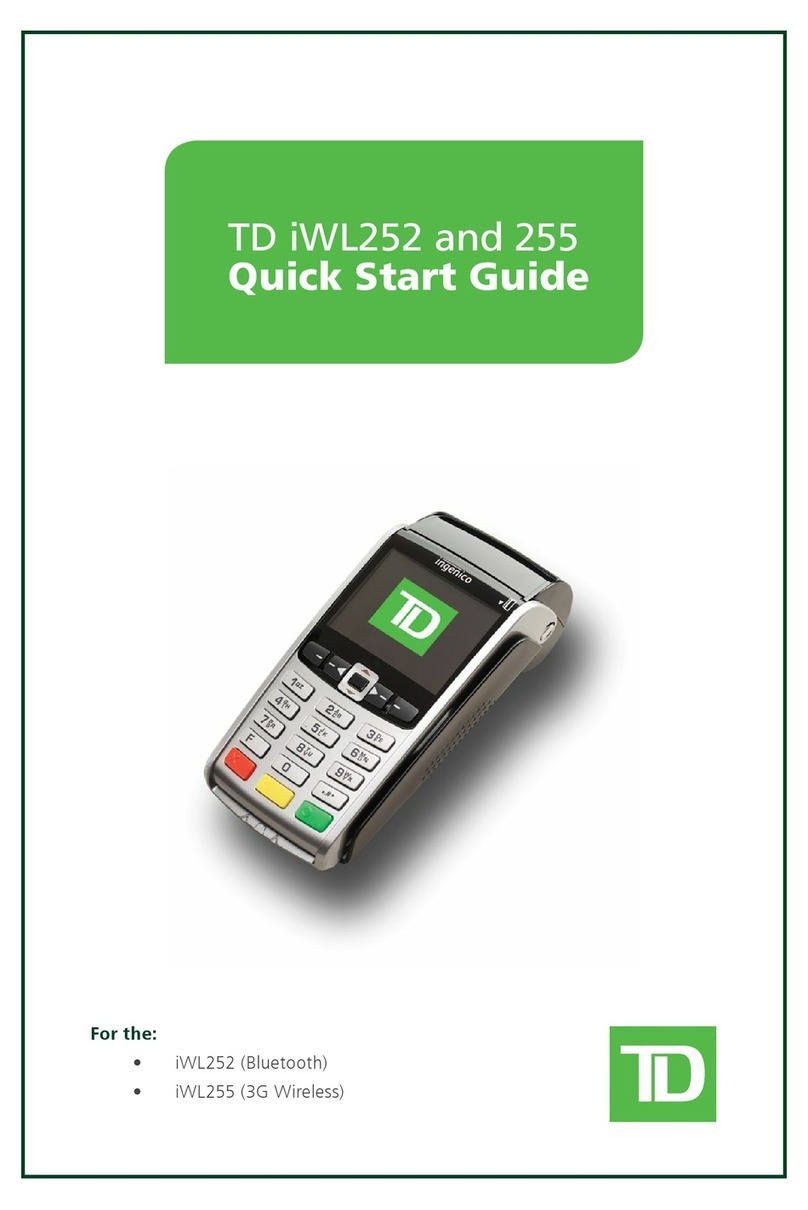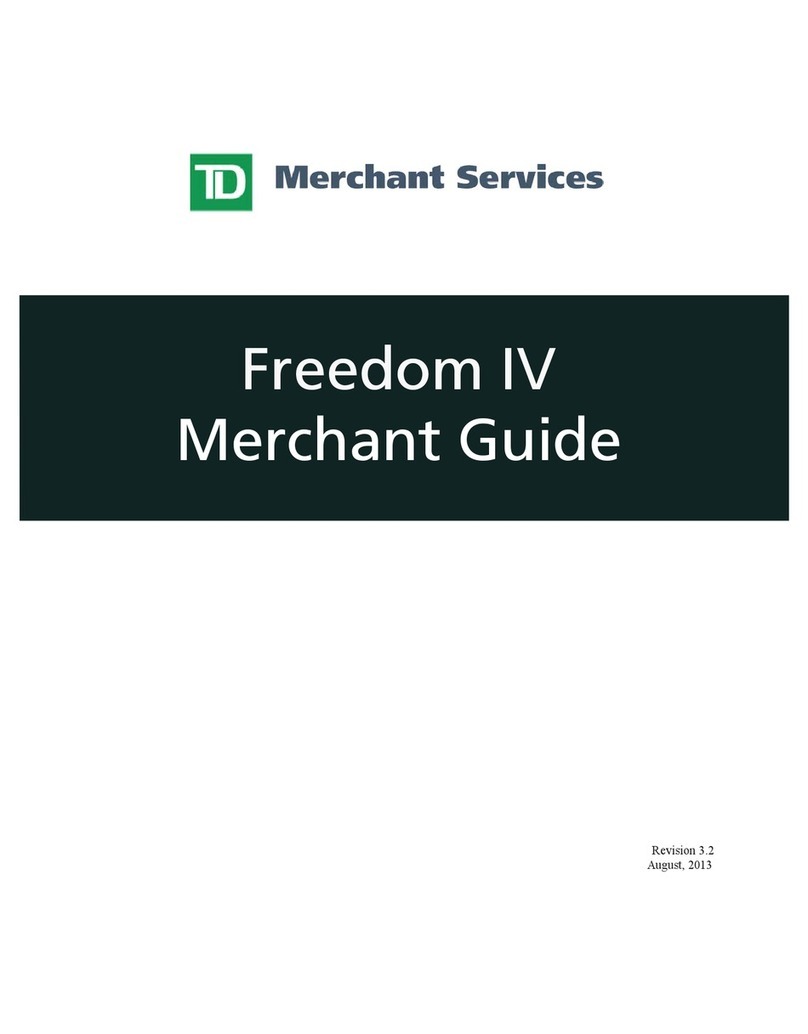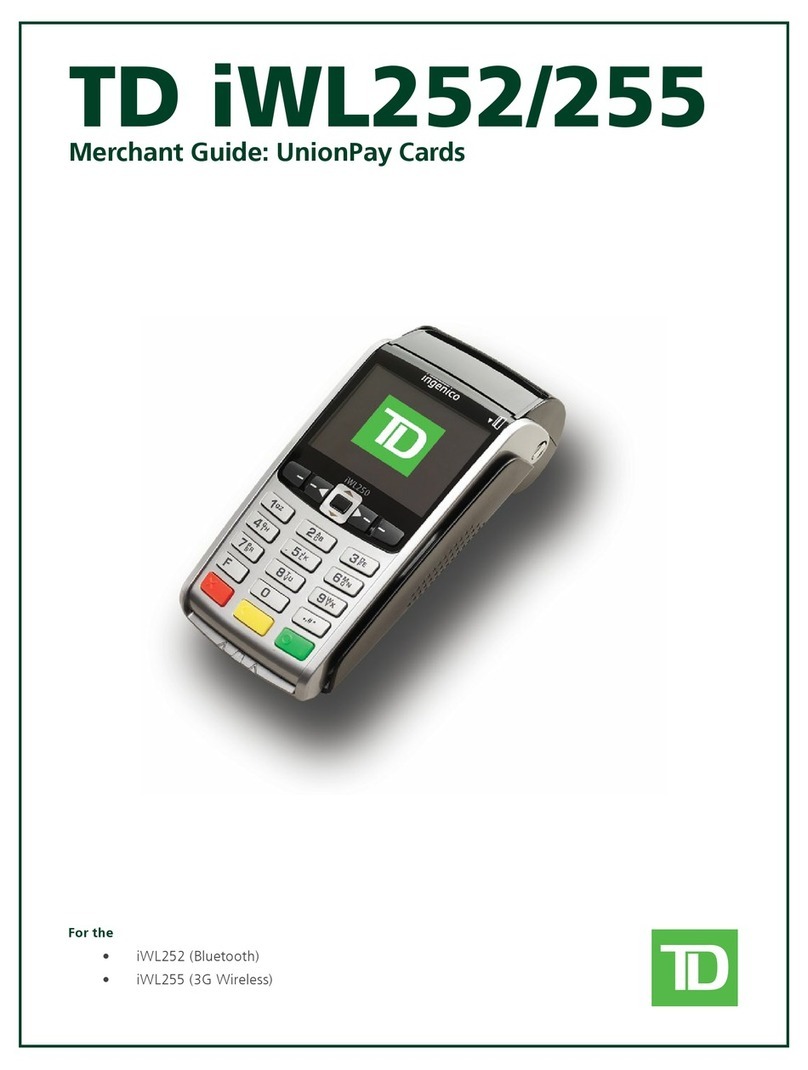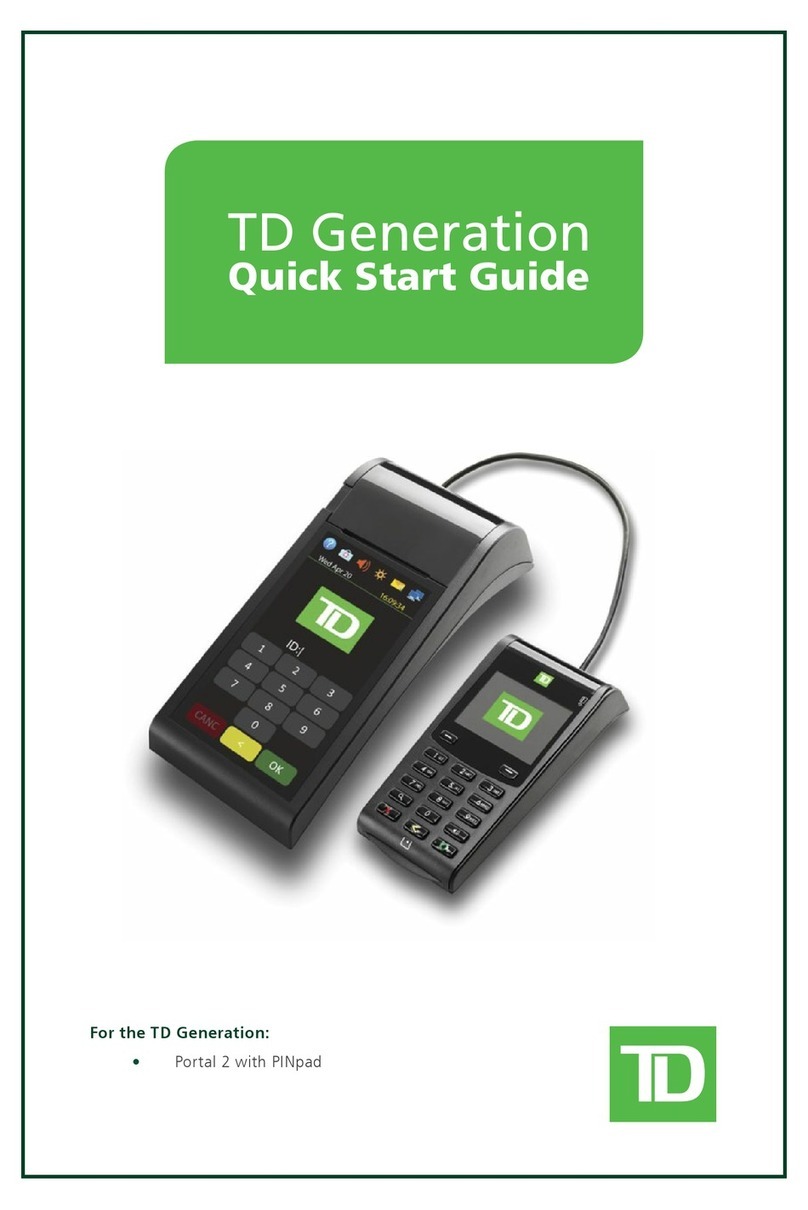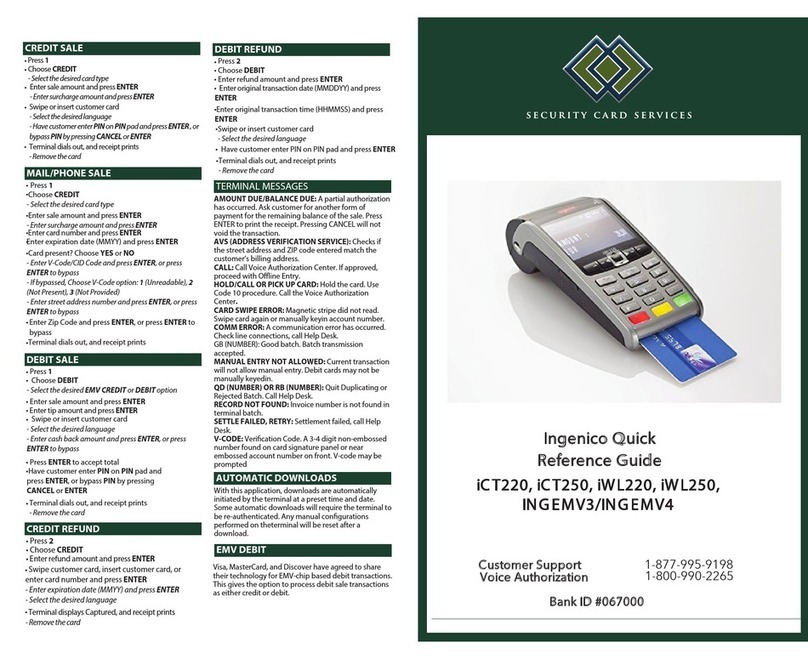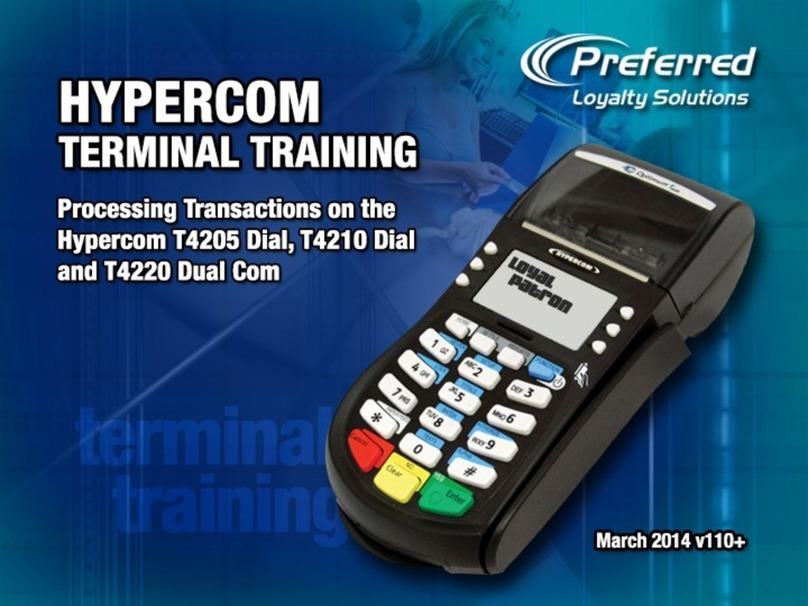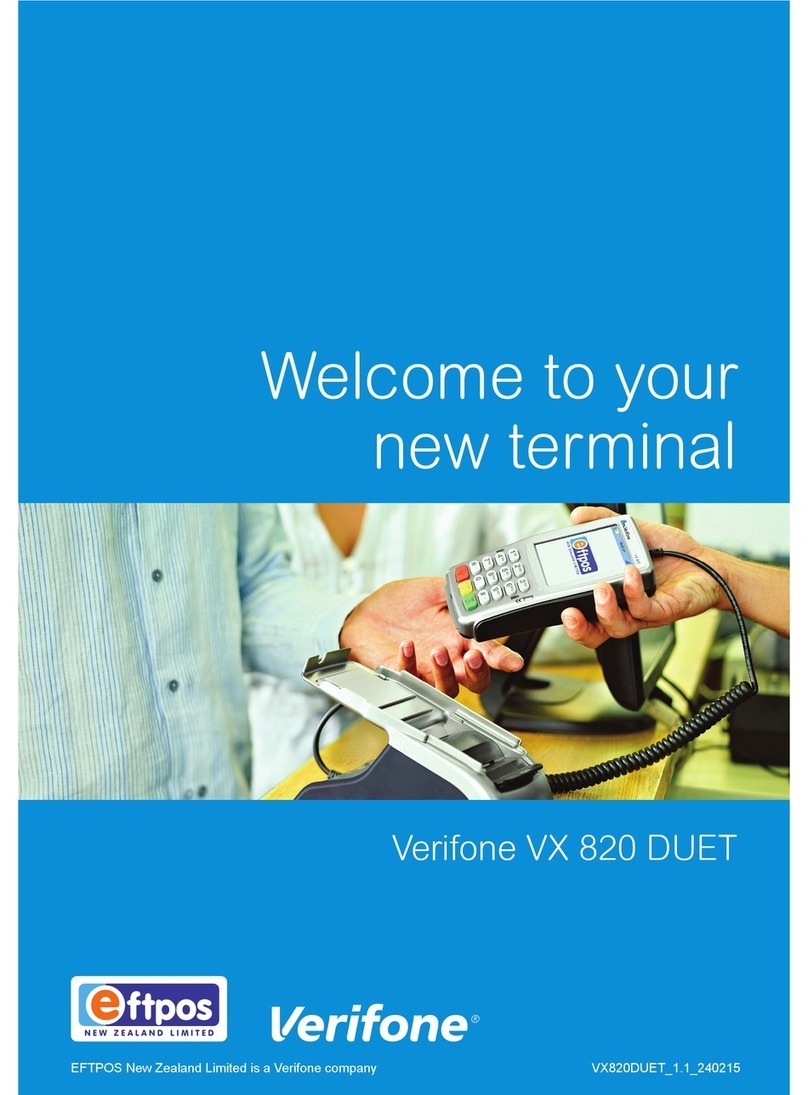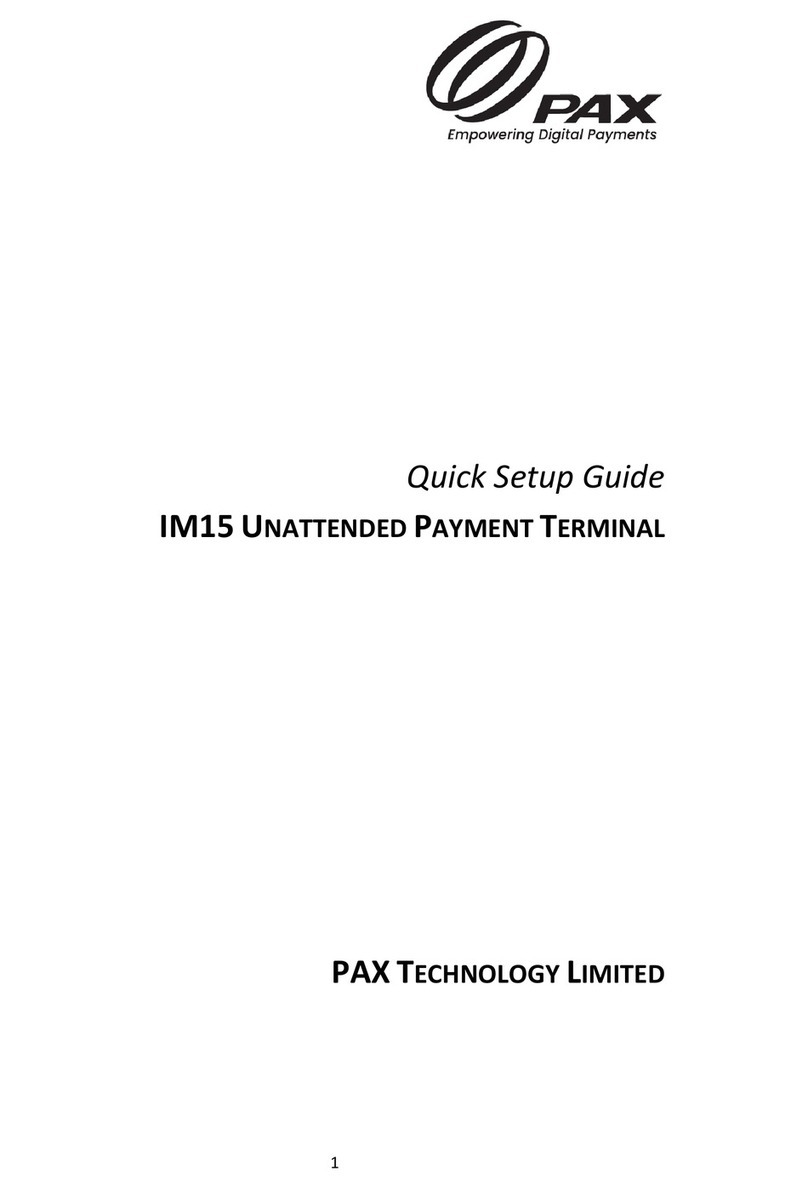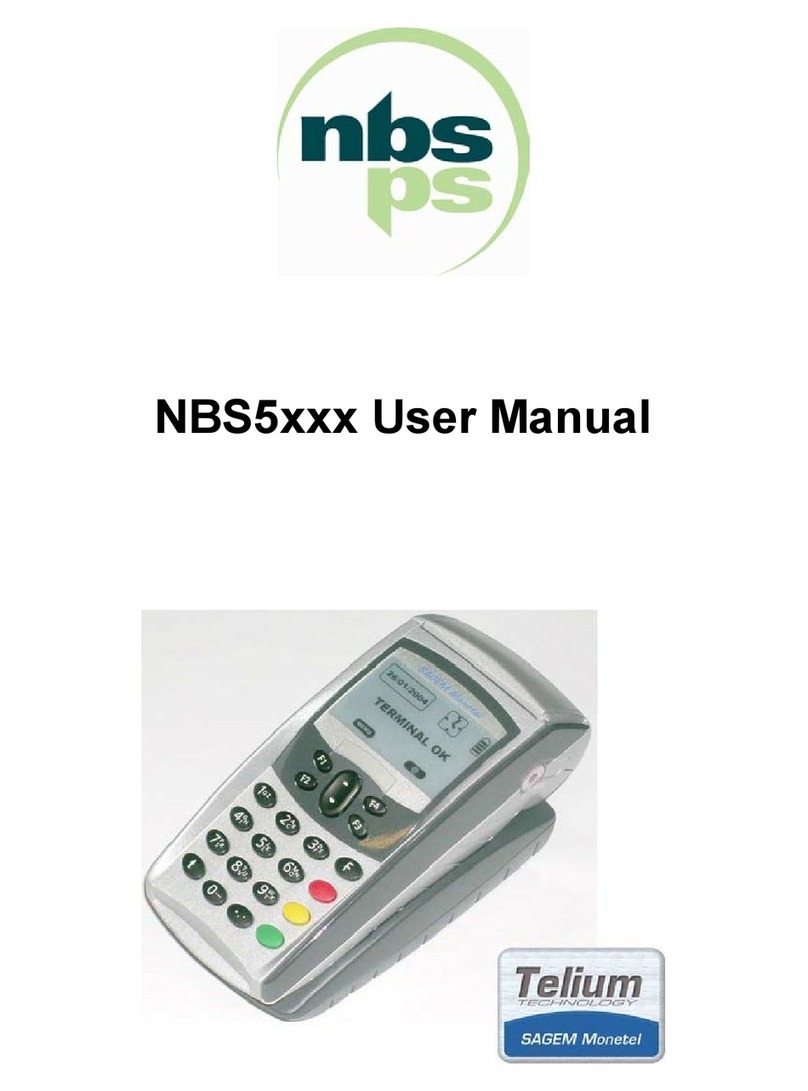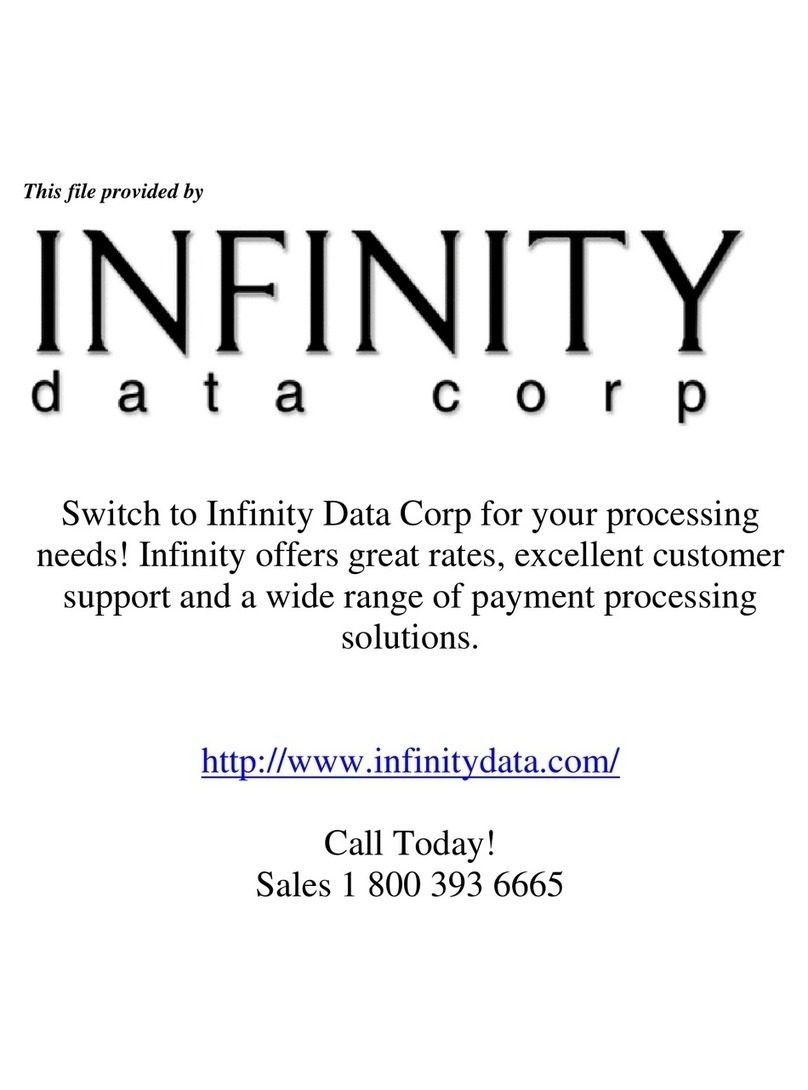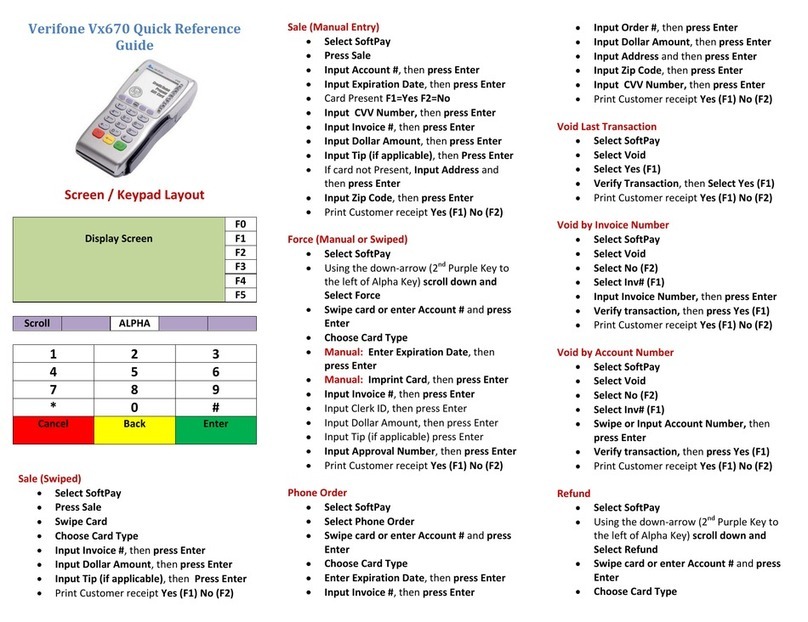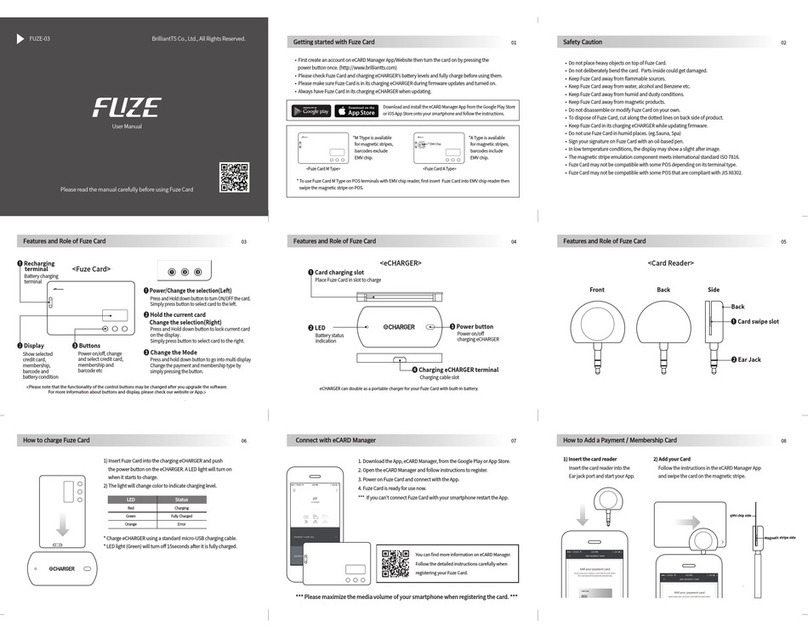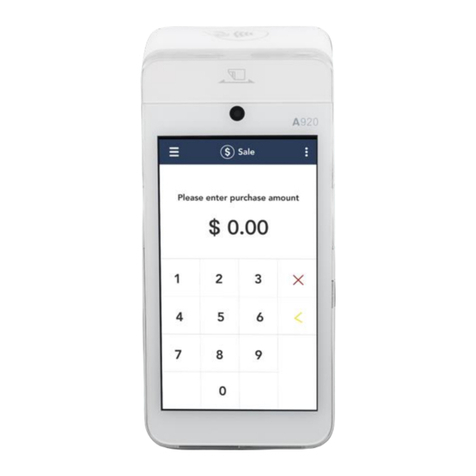TD Luxe 6200m Parts list manual

TD Luxe 6200m
Valuelink Gift Cards Guide
TD Luxe 6200m Wired:
• Standalone
• Semi-Integrated

COPYRIGHT ©2021 by The Toronto-Dominion Bank
This publication is conidential and proprietary to The Toronto-Dominion Bank and is intended solely for the use of Merchant customers of
TD Merchant Solutions. This publication may not be reproduced or distributed, in whole or in part, for any other purpose without the written
permission of an authorized representative of The Toronto-Dominion Bank.
NOTICE
The Toronto-Dominion Bank reserves the right to make changes to speciications at any time and without notice. The Toronto-Dominion Bank
assumes no responsibility for the use by the Merchant customers of the information furnished in this publication, including without limitation
for infringements of intellectual property rights or other rights of third parties resulting from its use.
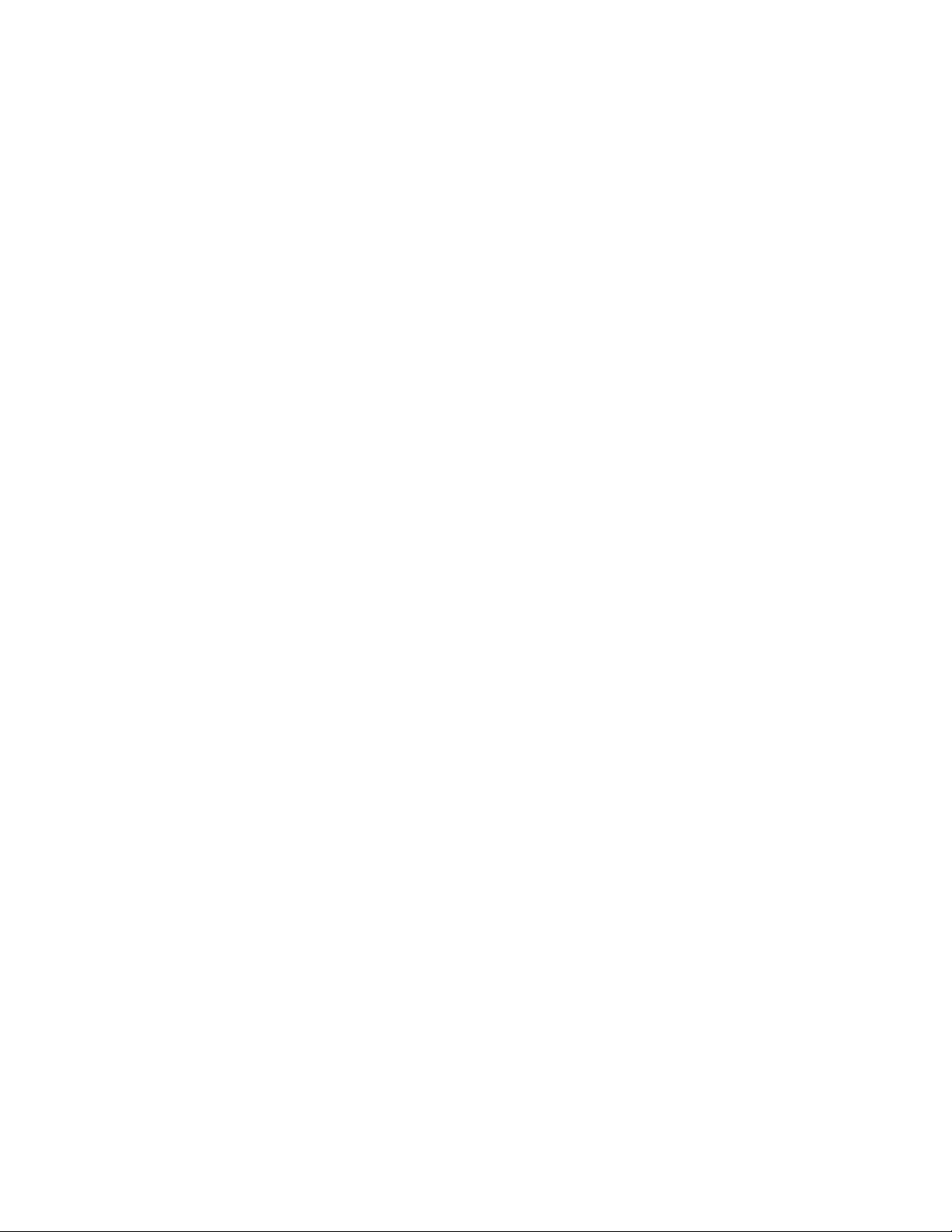
i
Contents
Who would use this guide? ......................................................1
Valuelink gift cards ................................................................................. 1
Financial Transactions.............................................................1
Activate a gift card .................................................................................2
Adjust a gift card balance......................................................................2
Balance inquiry .......................................................................................2
Lock an amount on a gift card...............................................................3
Merge gift card balances .......................................................................3
Redeem - Balance of gift card as cash..................................................3
Redeem - Balance owing outstanding...................................................4
Redeem - Locked funds on a gift card...................................................4
Redeem - Partial balance of a gift card.................................................4
Reload a gift card ...................................................................................5
Replace a gift card .................................................................................5
Report a lost or stolen gift card .............................................................5
Void a gift card transaction ...................................................................5
Receipts ...................................................................................................6
Reporting ................................................................................. 7

ii
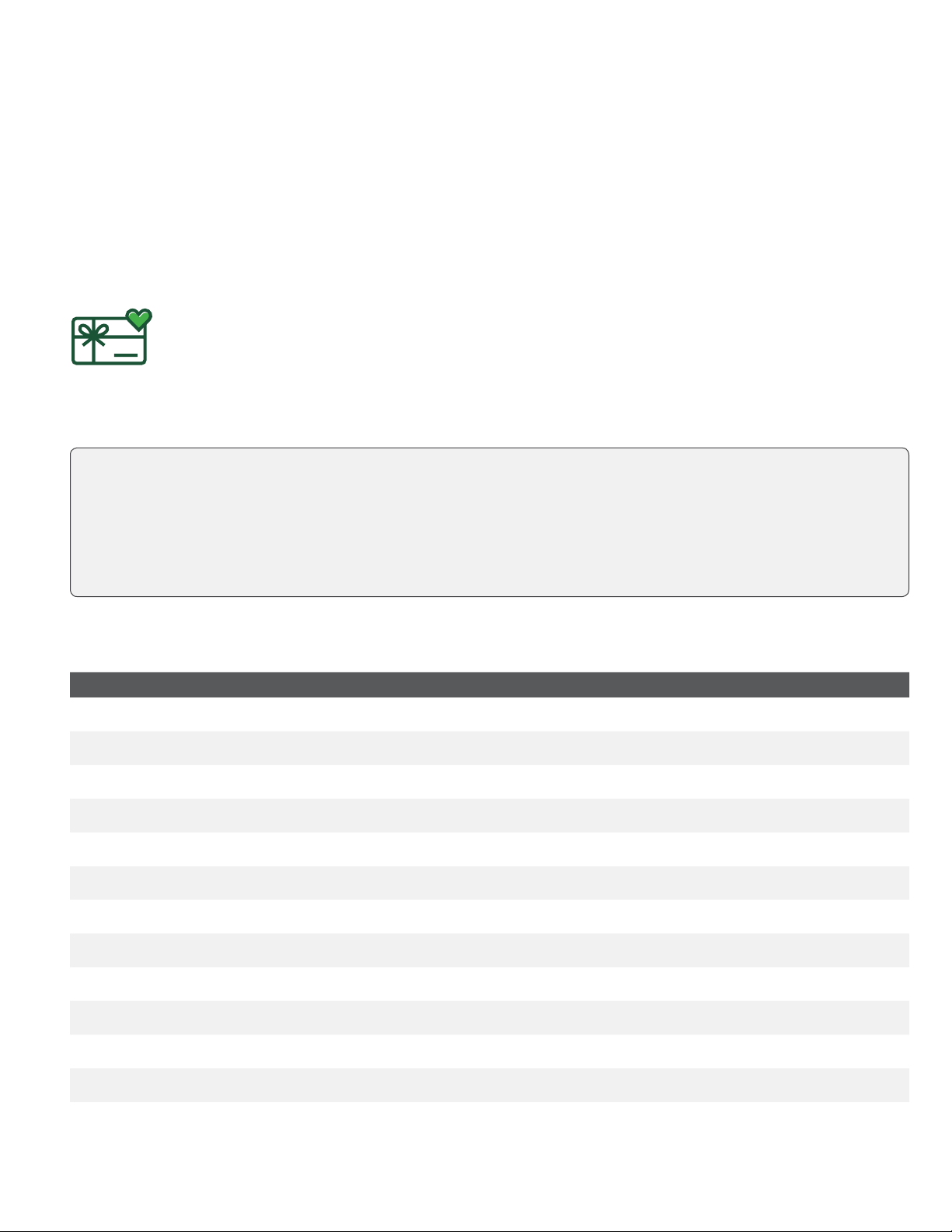
1
Who would use this guide?
You would use this guide if you perform transactions during the course of your daily business that oer Valuelink® gift
cards. The information covered in this guide is exclusive to Valuelink transactions.
Valuelink gift cards
You must sign up in order to oer gift cards to your customers. If you currently don’t oer gift cards and would
like to, please contact the TD Merchant Solutions Help Desk at 1-800-363-1163.
Financial Transactions
The TD Luxe terminal can perform the following Valuelink gift card transactions:
Transaction Explanation
Activation Activate new gift card
Balance Adjustment Increase or decrease the amount on a gift card
Balance Cash Out Redeem the remaining balance on the card as cash
Balance Inquiry Current gift card balance
Balance Lock Lock an amount on a gift card. To access the money you must use Redemption Unlock
Balance Merge Combine the balance on two gift cards onto one
Gift Card Redeem Redeem an amount less than or greater than the amount on the gift card
Redemption Redeem an amount less than the total amount on the gift card
Redemption Unlock Redeem from a locked gift card
Reload Add an amount to an activated gift card
Replacement To transfer the balance of a damaged card to a new one
Report Stolen/Lost Electronically lock the gift card so that it can no longer be used
Void Void a transaction
• Depending on your terminal settings, you may be required to enter a supervisor ID and password to
proceed with any transaction.
• If the customer’s receipt has a signature line on it, the customer must sign it.
• Manual gift card number entry can be disabled to enhance your business’ security while remaining active
for the Balance Inquiry and Activation functionality. Please call the TD Merchant Solutions help Desk to
modify these settings.

2
Activate a gift card
This transaction creates an account and loads an amount onto the gift card.
1. Select the Gift Card icon Activation.
2. Is the card denominated: NO or YES? If no go to step 3. If yes, go to step 4.
Denominated cards have a pre-deined amount attached to them, while a non-denominated card
allows the merchant to enter an amount determined by the customer.
3. Enter the dollar amount you want to add to the gift card and select OK.
4. Select one of the following payment methods.
a) Swipe the gift card. Go to step 5.
or
a) Manually enter the gift card account number and select OK. Go to step 5.
5. The receipt prints showing new balance of the gift card. You can REPRINT the receipt or FINISH the
transaction.
Adjust a gift card balance
This transaction allows you to increase or decrease the dollar value on a gift card. This transaction is used to
make a manual adjustment to a gift card value and values cannot be adjusted outside the minimums or
maximums decided on by ValueLink. This transaction is normally used as an administration task to correct a
balance issue rather than reload the gift card. If you wish to reload the gift card, please follow the steps in
Reload a gift card.
1. Select the Gift Card icon Balance Adjustment.
2. Select one of the following: Increase or Decrease.
3. Enter the dollar amount the customer want to add to or remove from the gift card and select OK.
4. Select one of the following payment methods.
a) Swipe the gift card. Go to step 4.
or
a) Manually enter the gift card account number and select OK. Go to step 4.
5. The receipt prints showing new balance of the gift card. You can REPRINT the receipt or FINISH the
transaction.
Balance inquiry
This transaction allows a cardholder to check the balance on their gift card.
1. Select the Gift Card icon Balance Inquiry.
2. Select one of the following payment methods.
a) Swipe the gift card. Go to step 3.
or
a) Manually enter the gift card account number and select OK. Go to step 3.
3. The receipt prints showing balance of the gift card.
Ensure that you offset the cost of the gift card with a inancial transaction (i.e. debit, credit or cash) when
adding funds.

3
Lock an amount on a gift card
This transaction allows a cardholder to lock a partial or the full balance of their gift card. This is like a
pre-authorization transaction so that the amount cannot be redeemed until the Redemption Unlock transaction
is performed. See Redeem - Locked funds on a gift card to redeem locked funds.
1. Select the Gift Card icon Balance Lock.
2. Select one of the following payment methods: FULL or PARTIAL.
If you select FULL, go to step 4. If you select PARTIAL, go to step 3.
3. Enter the dollar amount you want to remove from the gift card and select OK.
4. Select one of the following payment methods.
a) Swipe the gift card. Go to step 5.
or
a) Manually enter the gift card account number and select OK. Go to step 5.
5. The receipt prints showing the amount locked on the gift card.
Merge gift card balances
This transaction allows a cardholder to transfer the balance from one gift card to another.
1. Select the Gift Card icon Balance Merge.
2. Select one of the following payment methods.
a) Swipe the gift card you want to transfer. Go to step 3.
or
a) Manually enter the gift card account number of the card you want to transferand select OK. Go to step 3.
3. Swipe the new gift card that you want to have the amount transferred to.
4. The receipt prints showing new balance of the gift card. You can REPRINT the receipt or FINISH the
transaction.
Redeem - Balance of gift card as cash
This transaction allows the cardholder to receive cash for the balance on the gift card.
1. Select the Gift Card icon Balance Cash Out.
2. Select one of the following payment methods.
a) Swipe the gift card. Go to step 3.
or
a) Manually enter the gift card account number and select OK. Go to step 3.
3. Conirm that the balance is to cashed out: NO or YES.
4. The receipt prints showing a zero balance of the gift card and the amount that must be provided to
the customer in cash. Provide the cash to the customer. You can REPRINT the receipt or FINISH the
transaction.
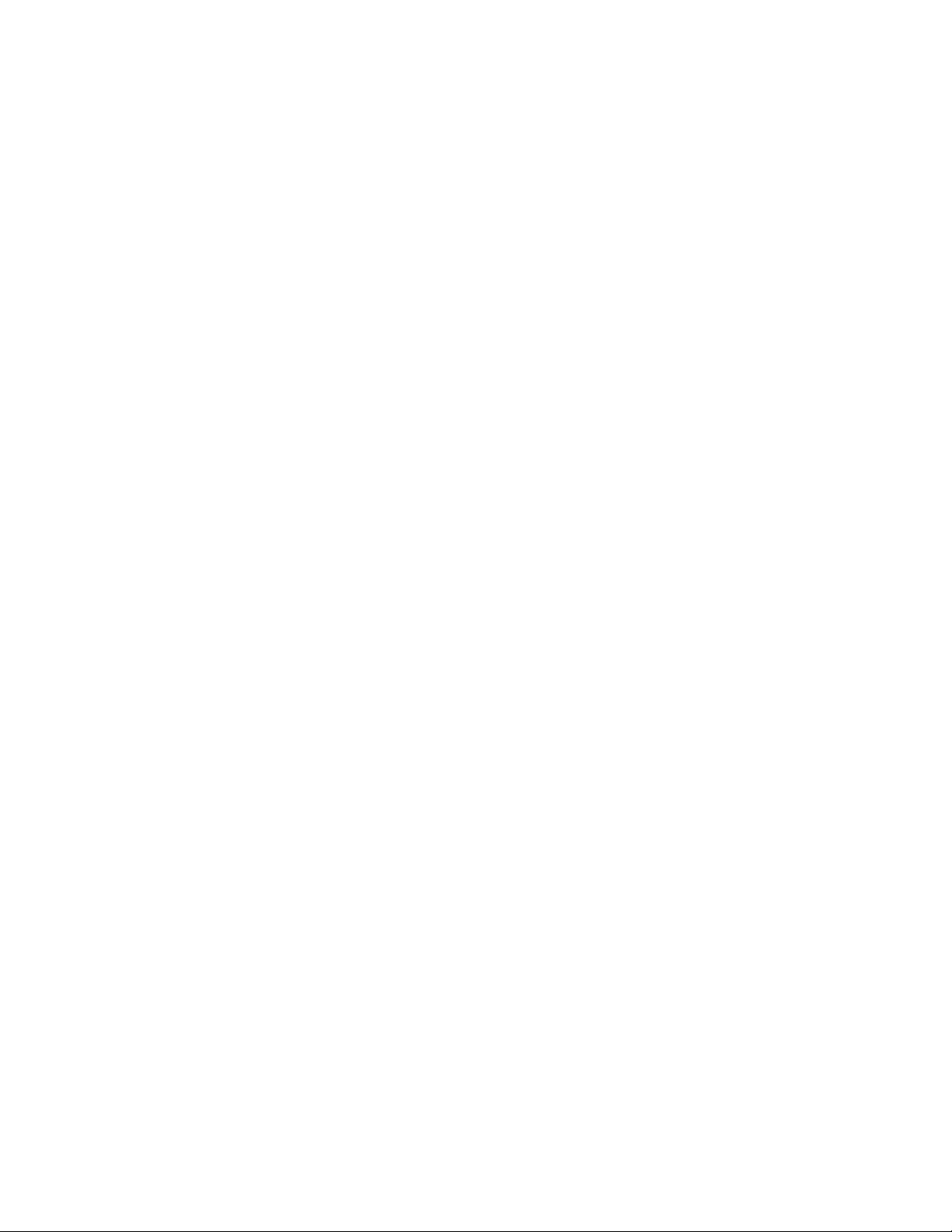
4
Redeem - Balance owing outstanding
This allows a customer to redeem all or part of the value of an existing card. If the full amount of the
transaction cannot be redeemed from the card, the transaction will be authorized for the amount remaining on
the card. The merchant must make arrangements with the cardholder to pay for the outstanding balance with
another payment method.
1. Select the Gift Card icon Gift Card Redeem.
2. Enter the dollar amount to be reserved on the gift card and select OK.
3. Enter the gift card account number and select OK. Go to step 4.
4. The screen shows that the transaction is completed with an authorization number or approved message.
5. The receipt prints. You can REPRINT the receipt or FINISH the transaction.
Redeem - Locked funds on a gift card
This allows a merchant to redeem (or decrement) all or part of the value of an existing card, if all or part of the
balance was locked with the transaction Balance Lock. If this transaction is attempted on a card that does not
have an amount locked, it will be declined and another type of redemption should be used.
1. Select the Gift Card icon Redemption Unlock.
2. Enter the dollar amount you want to remove from the gift card and select OK.
3. Select one of the following payment methods.
a) Swipe the gift card. Go to step 4.
or
a) Manually enter the gift card account number and select OK. Go to step 4.
4. The screen shows that the transaction is completed with an authorization number or approved message.
You can REPRINT the receipt or FINISH the transaction.
Redeem - Partial balance of a gift card
This allows a customer to pay for goods or services with the funds available on an accepted gift card. If the full
amount of the transaction cannot be redeemed from the card, the transaction will be declined for insuicient funds.
1. Select the Gift Card icon Redemption.
2. Enter the dollar amount you want to remove from the gift card and select OK.
3. Select one of the following payment methods.
a) Swipe the gift card. Go to step 4.
or
a) Manually enter the gift card account number and select OK. Go to step 4.
4. The screen shows that the transaction is completed with an authorization number or approved message.
5. The receipt prints. You can REPRINT the receipt or FINISH the transaction.

5
Reload a gift card
This transaction allows you to increase the dollar value on a gift card. For denominated cards, if a reload is
allowed, the total value of the card cannot be more than the original value loaded onto the card.
1. Select the Gift Card icon Reload.
2. Enter the dollar amount the customer want to add to the gift card and select OK.
3. Select one of the following payment methods.
a) Swipe the gift card. Go to step 4.
or
a) Manually enter the gift card account number and select OK. Go to step 4.
4. The receipt prints showing new balance of the gift card. You can REPRINT the receipt or FINISH the
transaction.
Replace a gift card
This transaction allows a cardholder to transfer the balance from a damaged gift card to a new, functional one.
1. Select the Gift Card icon Replacement.
2. Select one of the following payment methods.
a) Swipe the gift card you want to transfer. Go to step 3.
or
a) Manually enter the gift card account number of the card you want to transferand select OK. Go to step 3.
3. Swipe the new gift card that you want to have the amount transferred to.
4. The receipt prints showing balance of the new gift card. You can REPRINT the receipt or FINISH the
transaction.
Report a lost or stolen gift card
This is transaction electronically locks a gift card with Valuelink so that it cannot be used. To reactivate the
card, the customer must contact Valuelink.
1. Select the Gift Card icon Report Lost/Stolen.
2. Enter the gift card account number and select OK. Go to step 4.
3. The screen shows that the transaction is completed with an authorization number and balance.
4. You can REPRINT the receipt or FINISH the transaction.
Void a gift card transaction
This option allows you to void a gift card transaction that was done in error.
1. Select the Gift Card icon Void.
2. Enter the trace number from the receipt of the transaction that you want to void and select OK.
Ensure that you offset the cost of the gift card with a inancial transaction (i.e. debit, credit or cash) when
adding funds.

6
3. Select one of the following payment methods.
a) Swipe the gift card. Go to step 4.
or
a) Manually enter the gift card account number and select OK. Go to step 4.
4. Conirm that the info entered is correct: NO or YES.
5. The transaction is now voided and receipts print. You can REPRINT the receipt or FINISH the transaction.
Receipts
Each transaction has a dierent receipt and most of the information is purely for record keeping. There are some
points of important information you need to be aware of to ensure that your transactions have completed correctly.
Important information
Trace # The trace number associated with the transaction.
Inv # The invoice number associated with the transaction.
Auth # The authorization number associated with the transaction.
Signature The card issuer determines when a signatures is required for a transaction so ensure that
the client signs these merchant receipts.
Card balance This information is only displayed on the customer’s receipt. The merchant copy will not have this.
Tip This is where the customer would enter the tip amount.
Approved Always ensure that the transaction was approved as it could be Declined.
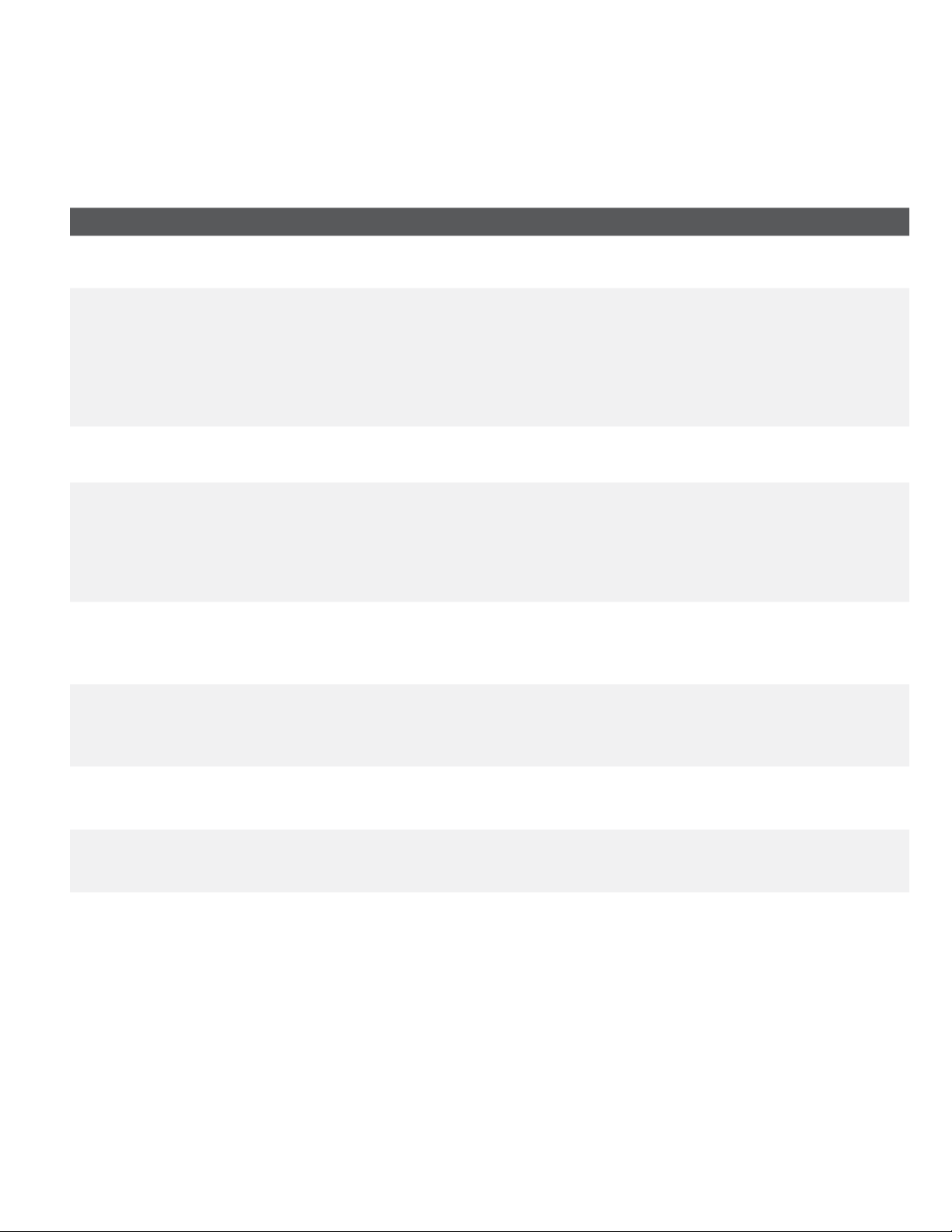
7
Reporting
The following gift card reports are available.
1. Select the Reports icon Gift Card Reports select a report.
Report Instructions Provides...
Terminal Detail 2. DISPLAY or PRINT your report. ...transactions broken down by details for the
current batch.
Operator Detail 2. Select whether the report is for an
individual ID (Operator ID), or
select the 0key for all IDs, and
select OK.
3. DISPLAY or PRINT your report.
...transactions by card type (including gift card
totals and details) operator ID and for the
current business day.
Terminal
Balancing
2. DISPLAY or PRINT your report. ...transactions broken down by card types
done for the current batch.
Operator
Balancing
2. Select whether the report is for an
individual ID (Operator ID), or
select the 0key for all IDs, and
select OK.
3. DISPLAY or PRINT your report.
...transactions totals for the current batch.
Host Totals 2. Select which batch you want to
review (PREV or CURRENT).
3. DISPLAY or PRINT your report.
...transaction details for current or previous batch.
Host Detail 2. Select which batch you want to
review (PREV or CURRENT).
3. DISPLAY or PRINT your report.
...transaction details for current or previous batch.
Customized
Totals
2. Enter the start date and end date.
3. DISPLAY or PRINT your report.
...transaction details by transaction type for a
maximum of 45 business days
Customized
Detail
2. Enter the start date and end date.
3. DISPLAY or PRINT your report.
...transaction details for a maximum of 10
business days

8
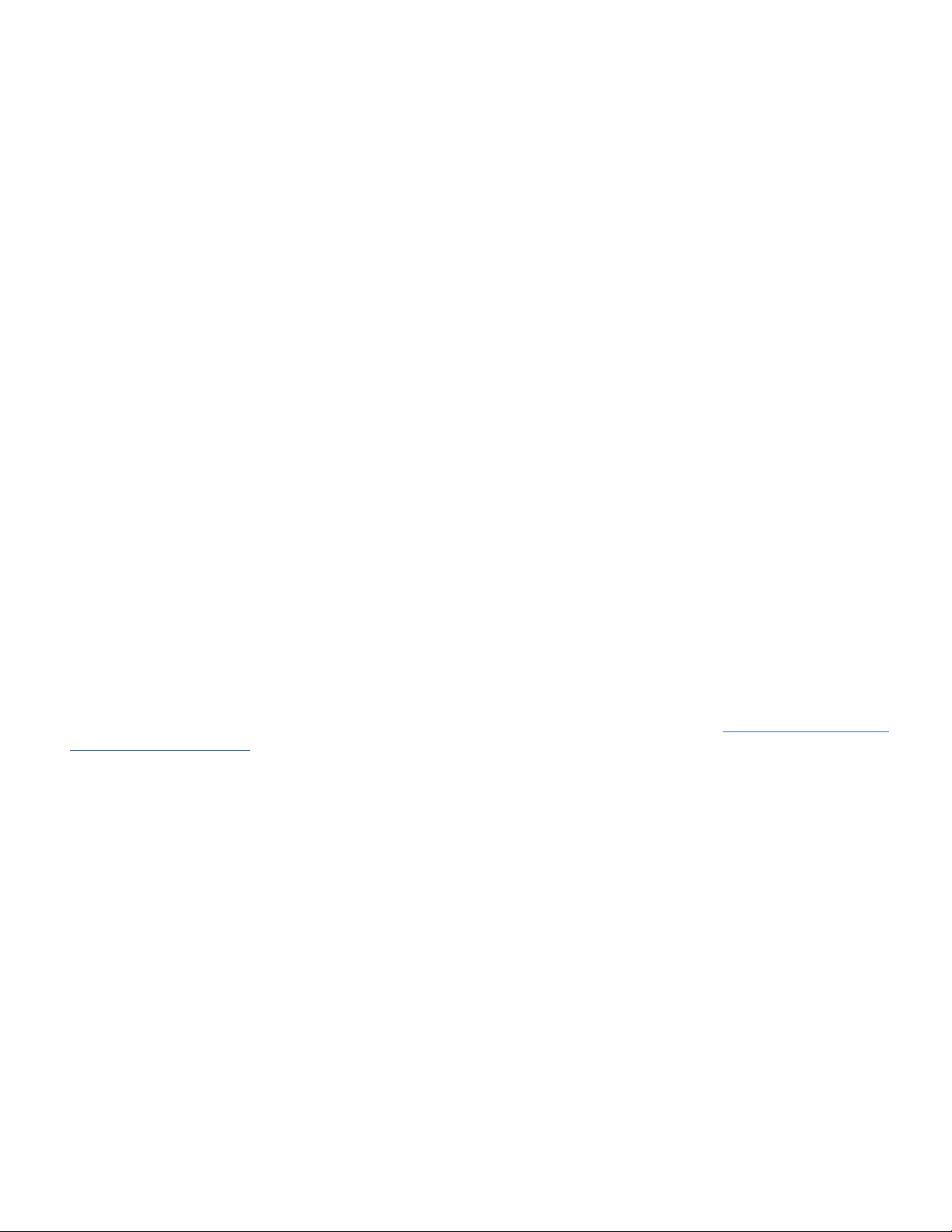
Contact Information
Please call the TD Merchant Solutions Help Desk at 1-800-363-1163. We would be happy to answer any questions
you may have.
Authorization:
24 hours a day, seven days a week
Terminal Inquiries:
24 hours a day, seven days a week
General Merchant Inquiries:
Monday – Friday, 8 a.m. – 8 p.m. ET
Printer / Stationery Supplies:
Monday – Friday, 8 a.m. – 5 p.m. ET
Documentation Portal
This guide covers the most commonly used information in order to get you started. Your terminal has more
features and functionality to explore on our documentation portal which you can ind at www.tdmerchantsolu-
tions.com/posresources.
Below is a list of the available Luxe 6200m documentation:
• Quick Start Guide
• Coniguration and Troubleshooting Guide
• Pre-authorization Guide
• Givex Gift Card Guide
• More Rewards Guide
• UnionPay Guide
• and more

(0321)
Other manuals for Luxe 6200m
3
Table of contents
Other TD Payment Terminal manuals