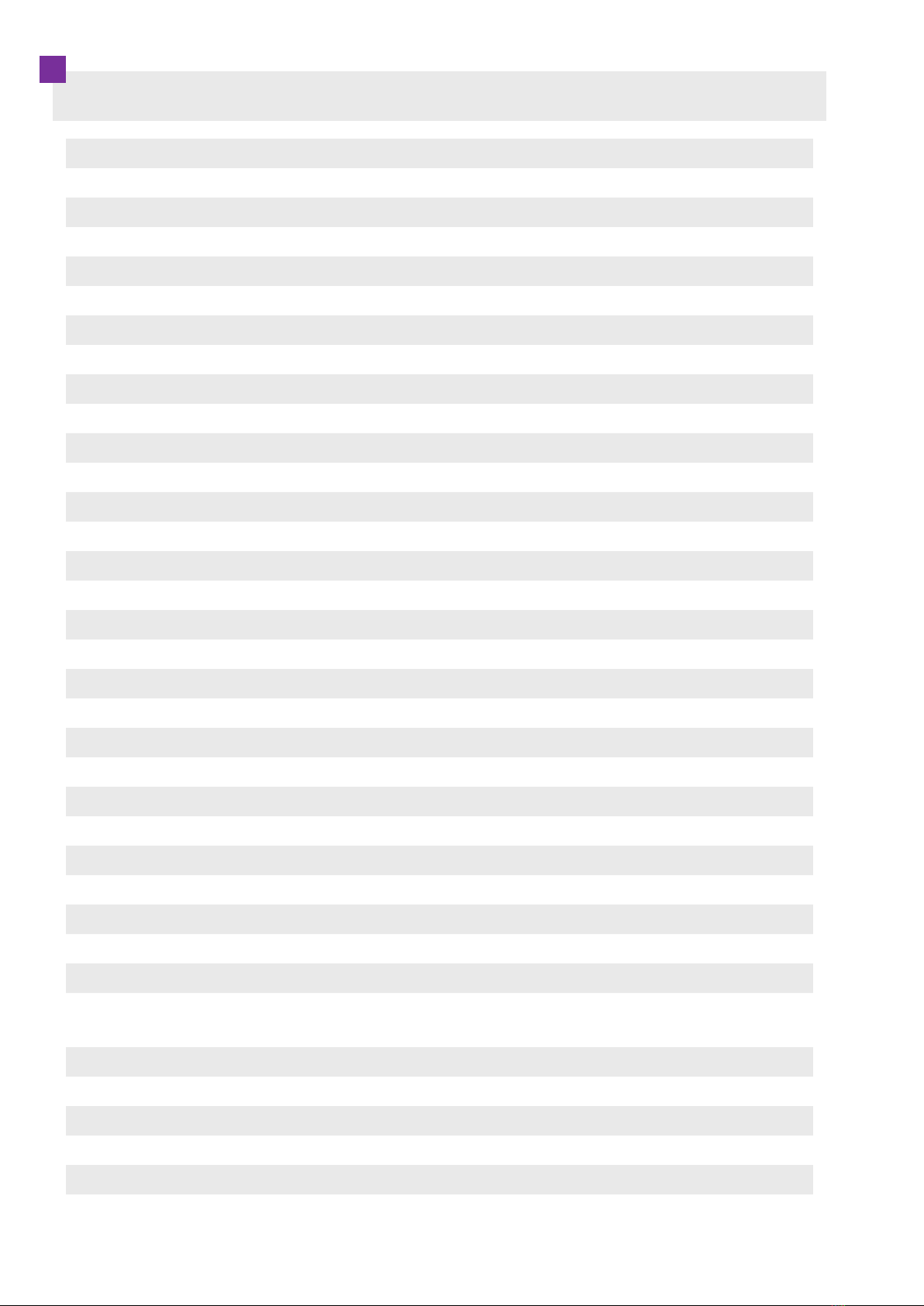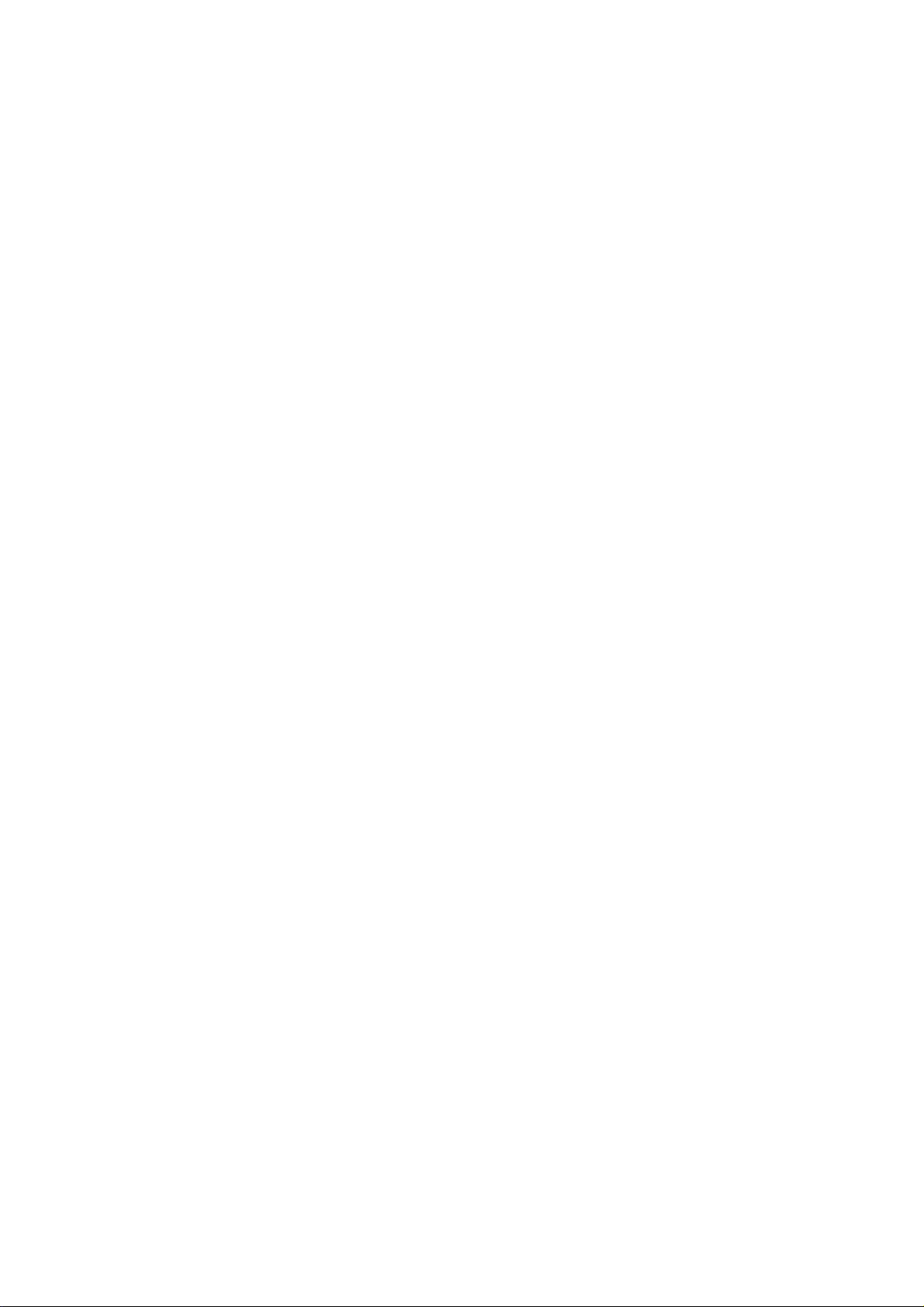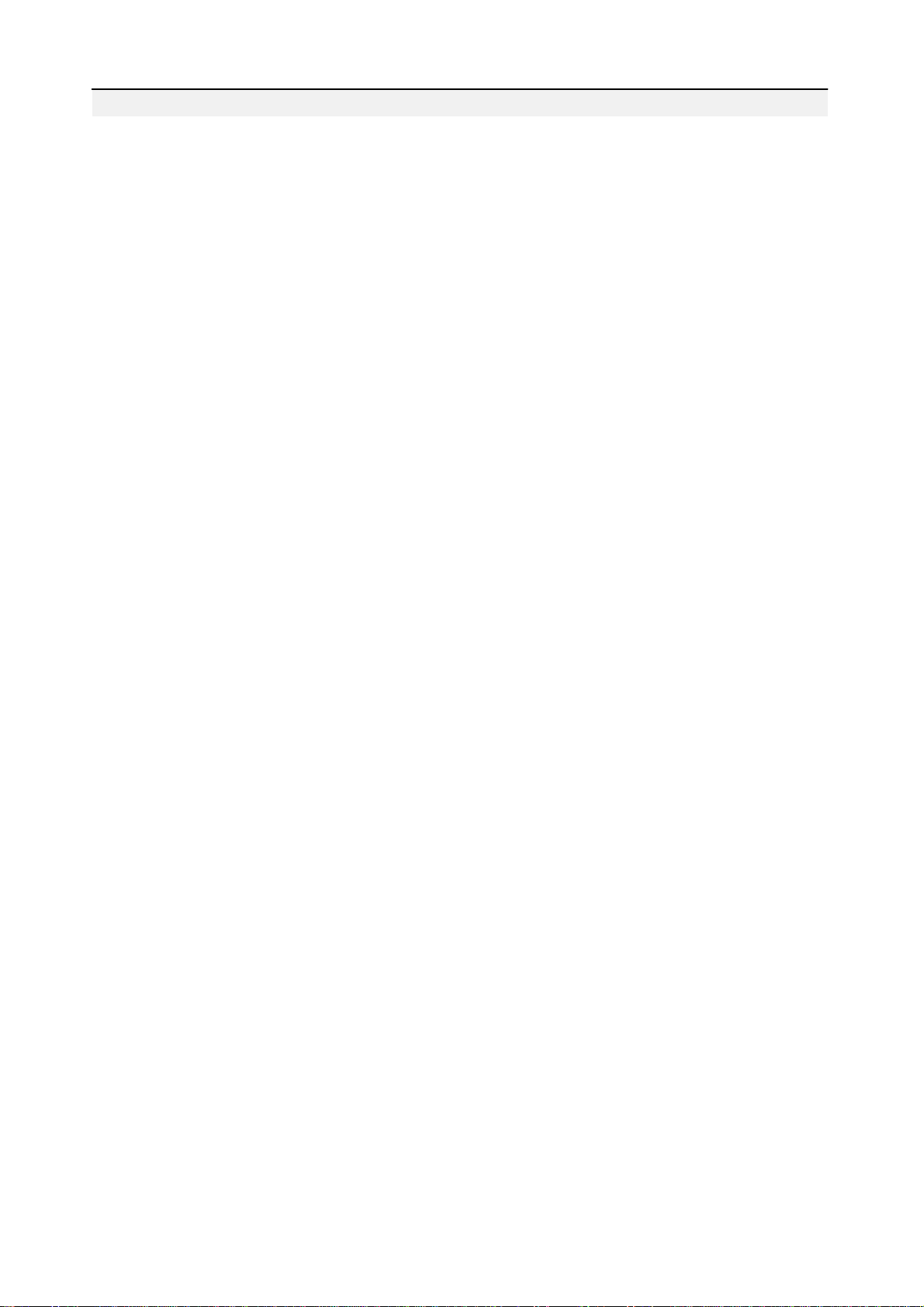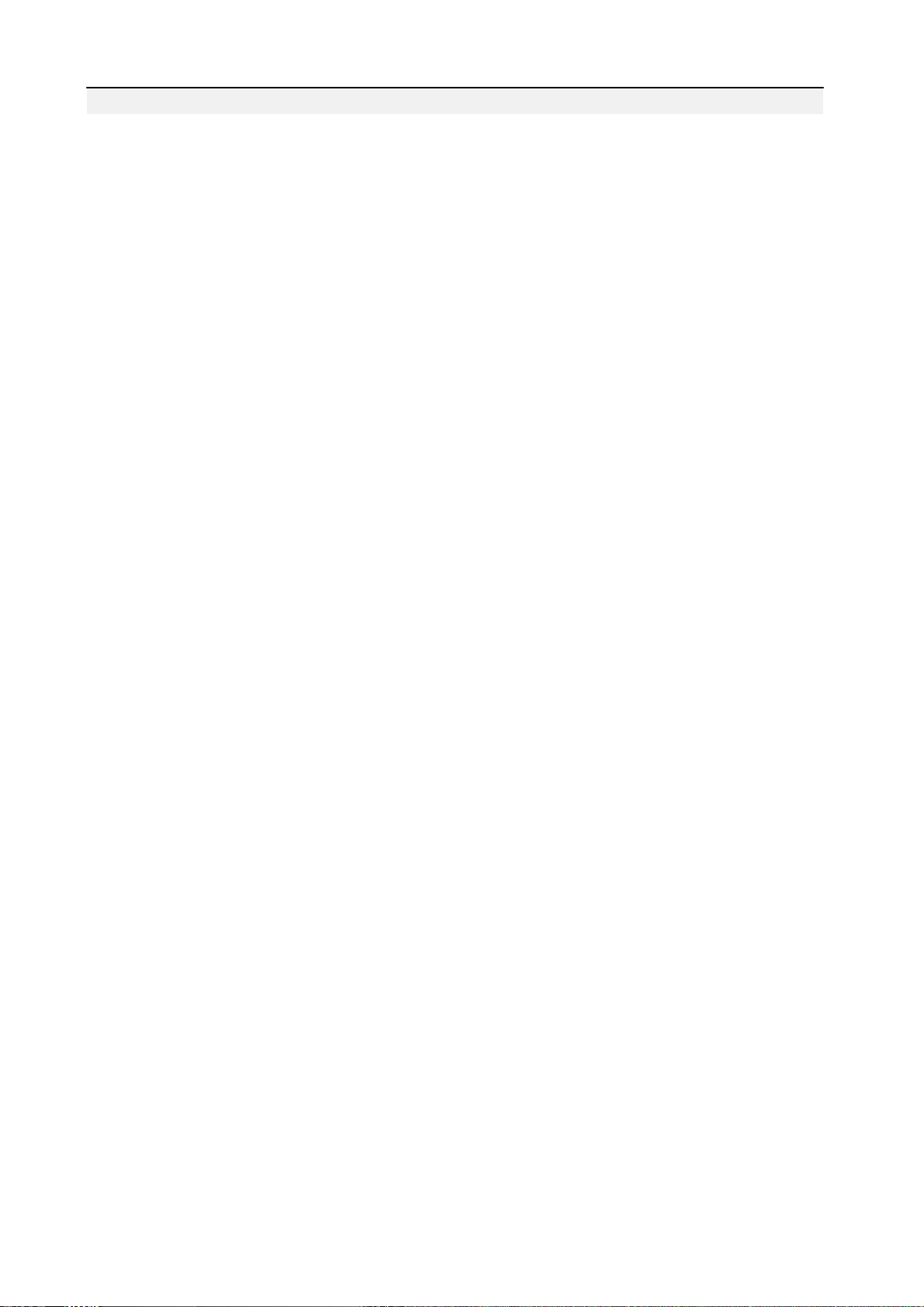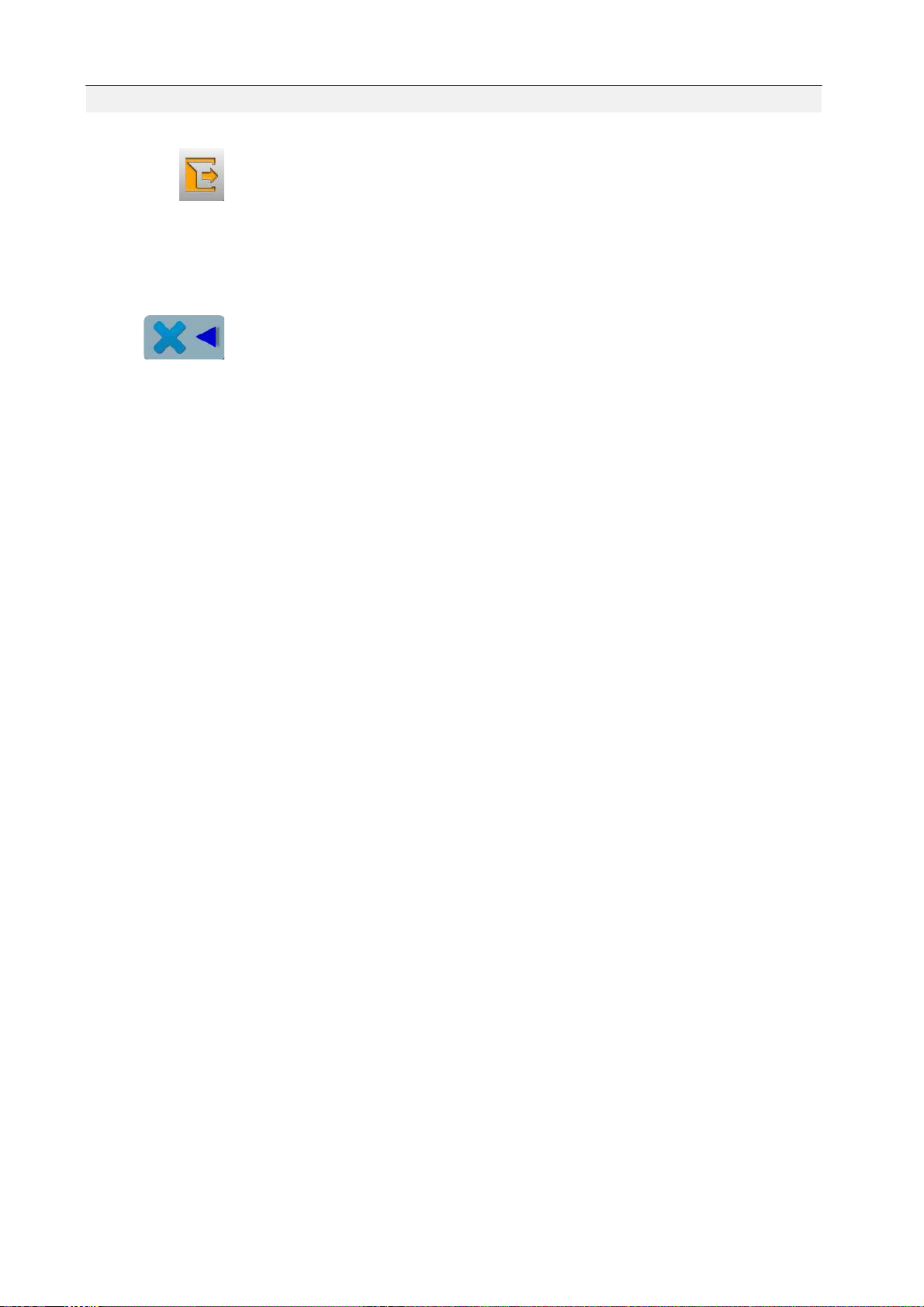1
Part 1 Control System
1.1 System Overview
Before using the machine, please read the operation manual carefully to ensure correct usage
of the system.
Please keep the operation manual readily available for easy reference.
General maintenance and inspection works have to be done by appropriately trained personnel.
As configuration varies, some machines might not have all listed functions in the manual.
1.2 Precautions
Repair and maintenance works of electrical components shall be conducted by qualified
electric technicians or under the audit and guidance of specially skilled personnel. Whenever you
find a failure of any of electrical components, immediately stop the machine.
To avoid electrical shock hazards, neither open the cover of the electrical box for the motor
nor touch the components mounted inside the electrical box.
The power switch of this product has an over-current protection function. If over-current
protection switch is activated, it will reset again after 3 minutes.
Please don’t pile up unnecesary items around the control box during operation. Clean the
surface of control box and vents regularly to ensure good ventilation and proper cooling of the
machine.
Without authorization from the company, please do not modify this product. Otherwise, the
company undertakes no liability for any damages and your warranty could be voided.
Never use the machine in the state where the voltage type is different from the designated one.
Power plug has to be connected to a grounded receptacle.
Warning
Do not open the case cover and touch any electrical part, unless under the guidance of
professional personnel and after the power has been turned off for over 5 minutes.
Prohibition
When the machine is in operation, do not touch any moving part or open any control boxes.
Otherwise, it may cause personal injury or cause abnormal operation of the machine.
Do not operate electrical equipment in working environment with moisture, dust, corrosive
gases and flammable and explosive gases. Otherwise, it may cause electric shock or fire.