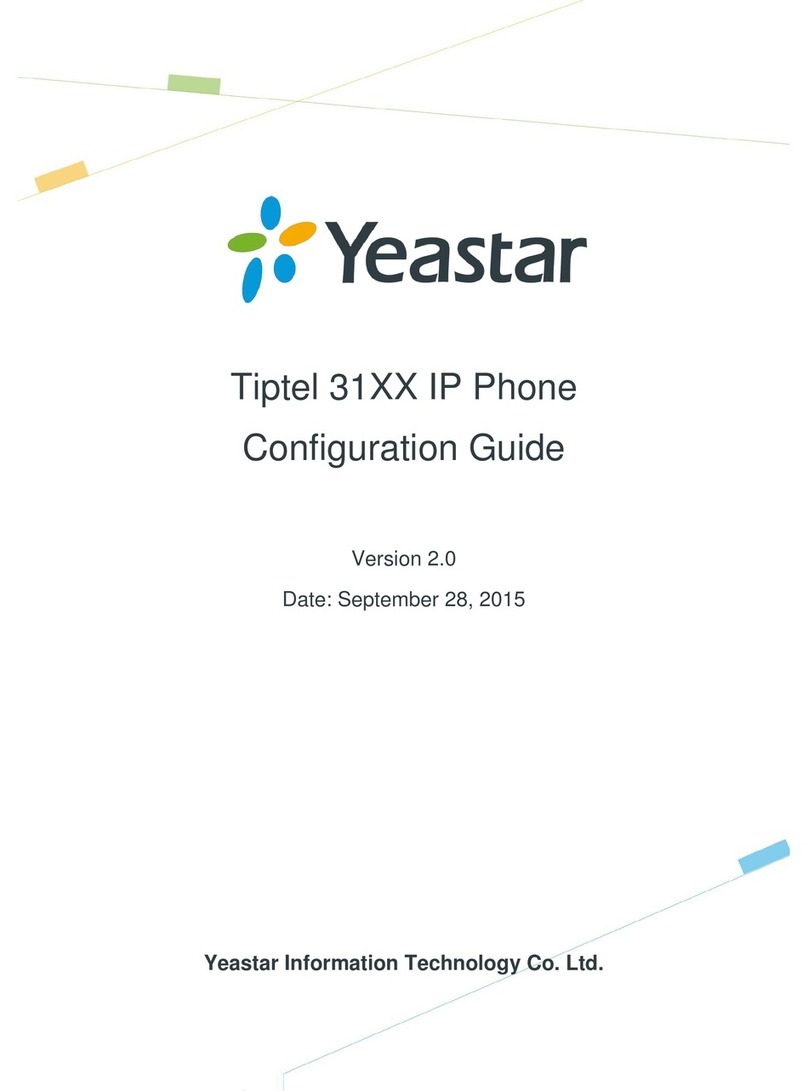Block Out......................................................................................................................... - 25 -
Using the Basic Call Functions.....................................................- 26 -
Making a call............................................................................................................................ - 26 -
Call Devices..................................................................................................................... - 26 -
Call Methods.................................................................................................................... - 26 -
Call Completion............................................................................................................... - 26 -
Answering a call....................................................................................................................... - 27 -
Answering an incoming call............................................................................................. - 27 -
Denying an incoming call ................................................................................................ - 27 -
DND................................................................................................................................. - 27 -
Call Forward .................................................................................................................... - 28 -
Intercom........................................................................................................................... - 29 -
During an Active Call .............................................................................................................. - 29 -
Mute................................................................................................................................. - 29 -
Call Hold.......................................................................................................................... - 29 -
Call Waiting ..................................................................................................................... - 30 -
Call Transfer..................................................................................................................... - 30 -
3-way Conference ............................................................................................................ - 31 -
Voicemail ......................................................................................................................... - 31 -
Using the Advanced Phone Functions..........................................- 33 -
Account Setting........................................................................................................................ - 33 -
TLS .................................................................................................................................. - 33 -
Network Setting ....................................................................................................................... - 34 -
PC Port Setting................................................................................................................. - 34 -
VLAN Setting.................................................................................................................. - 35 -
HTTPS ............................................................................................................................. - 36 -
Maintenance Tasks................................................................................................................... - 37 -
Administrator Mode......................................................................................................... - 37 -
Administrator/User Password .......................................................................................... - 38 -
Reboot.............................................................................................................................. - 38 -
Reset to Factory ............................................................................................................... - 39 -
Firmware Update.............................................................................................................. - 39 -
Decryption........................................................................................................................ - 40 -
System Log Export........................................................................................................... - 41 -
PCAP Trace Export.......................................................................................................... - 42 -
802.1X.............................................................................................................................. - 42 -
DSS keys Configuration........................................................................................................... - 42 -
Line.................................................................................................................................. - 43 -
Speed Dial........................................................................................................................ - 43 -
Intercom........................................................................................................................... - 43 -
BLF.................................................................................................................................. - 44 -
URL Record..................................................................................................................... - 44 -