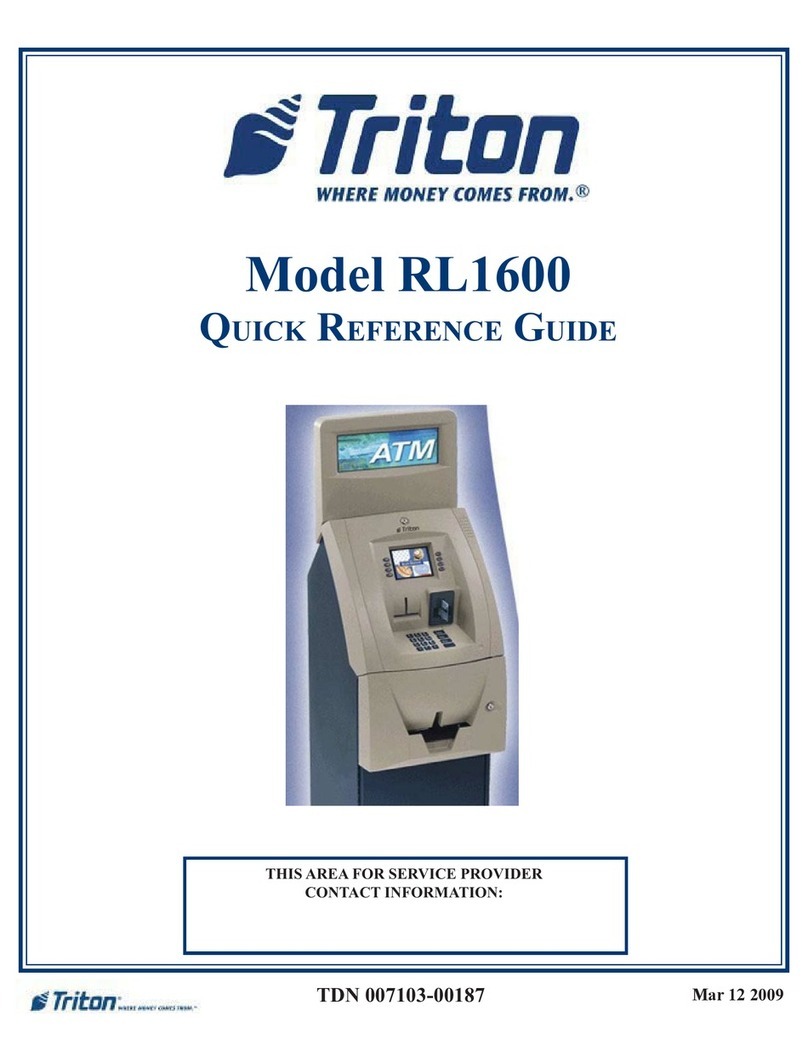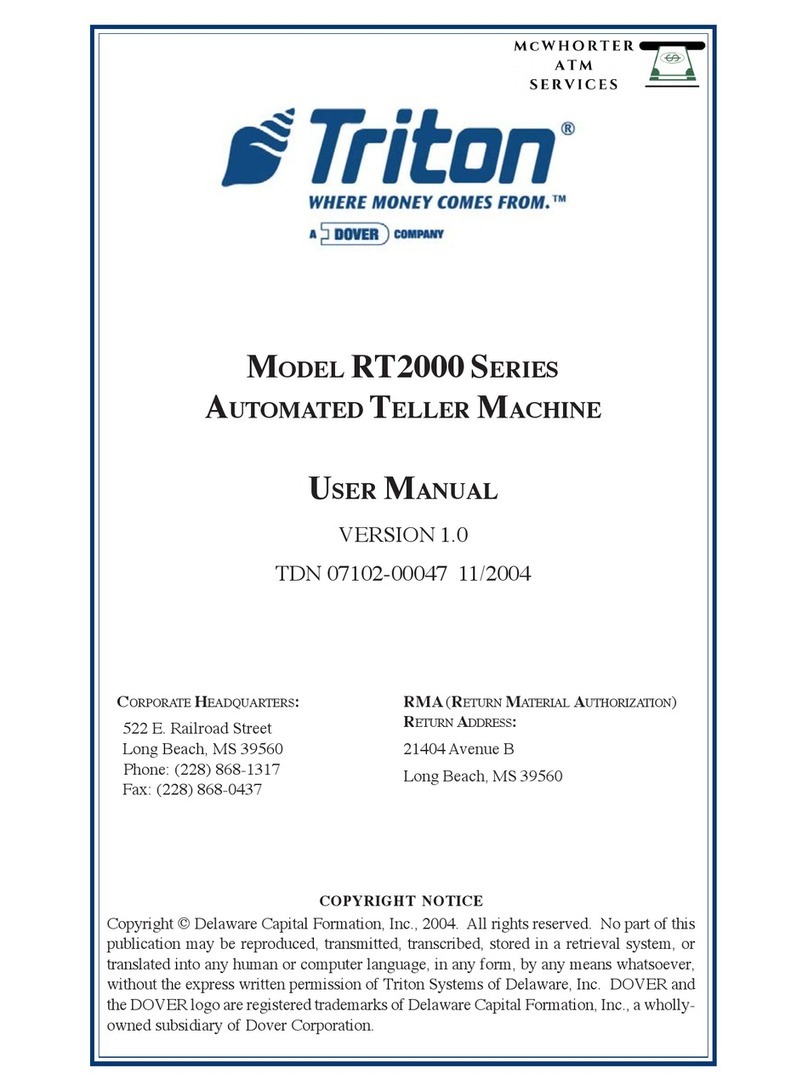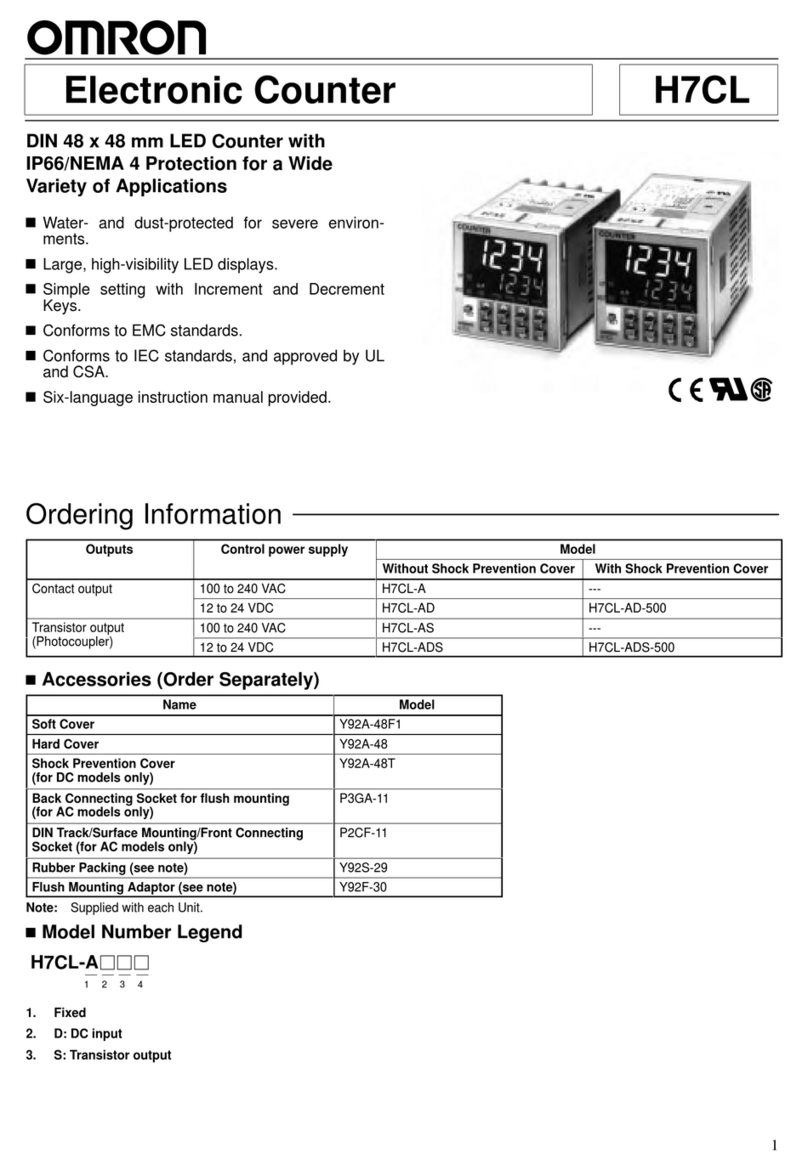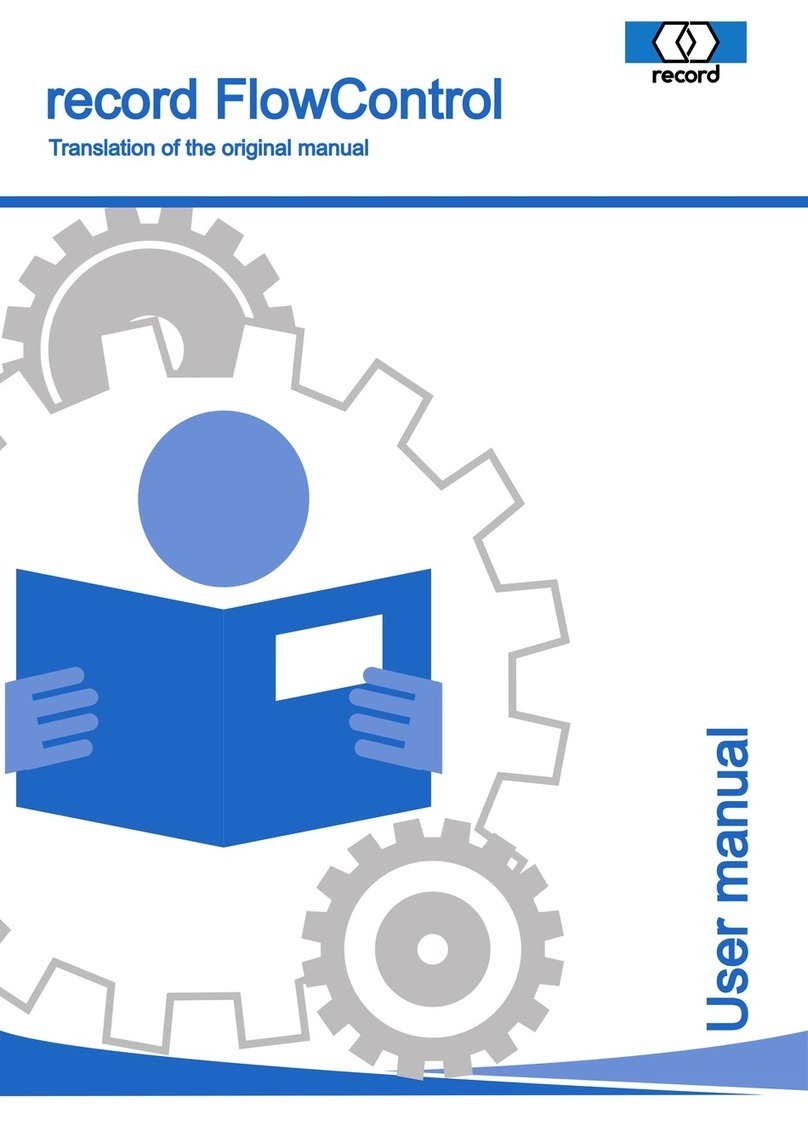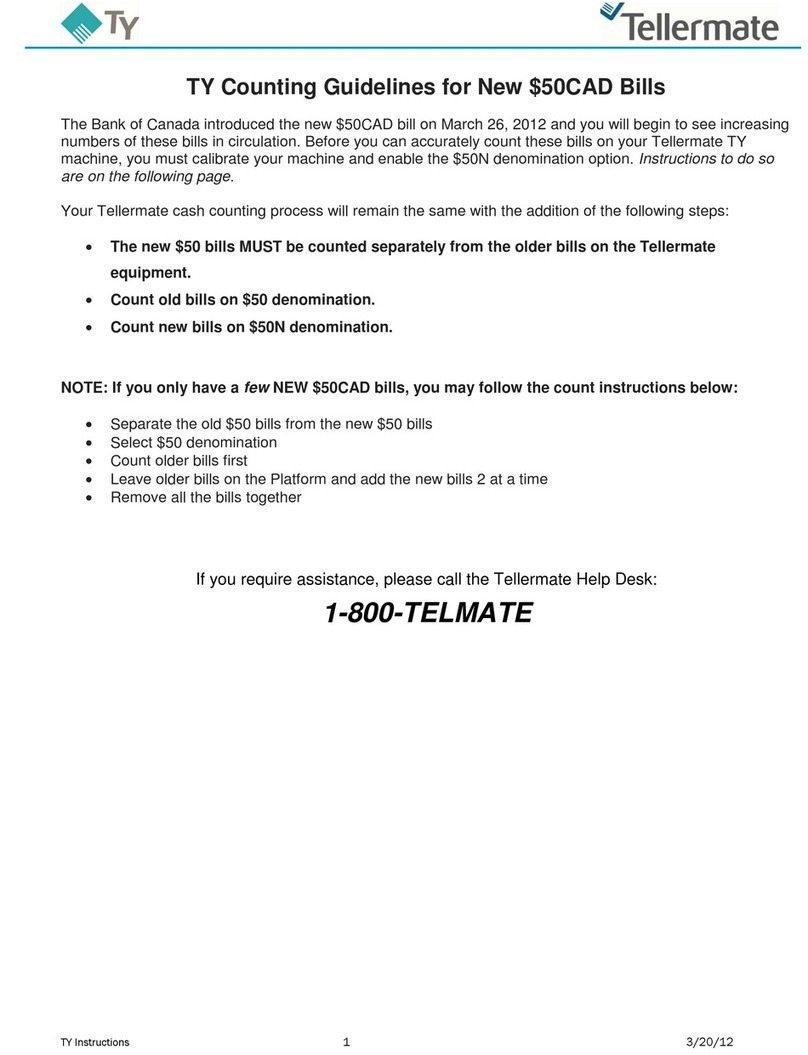Triton atmgurus ARGO FT User manual
Other Triton Cash Counter manuals
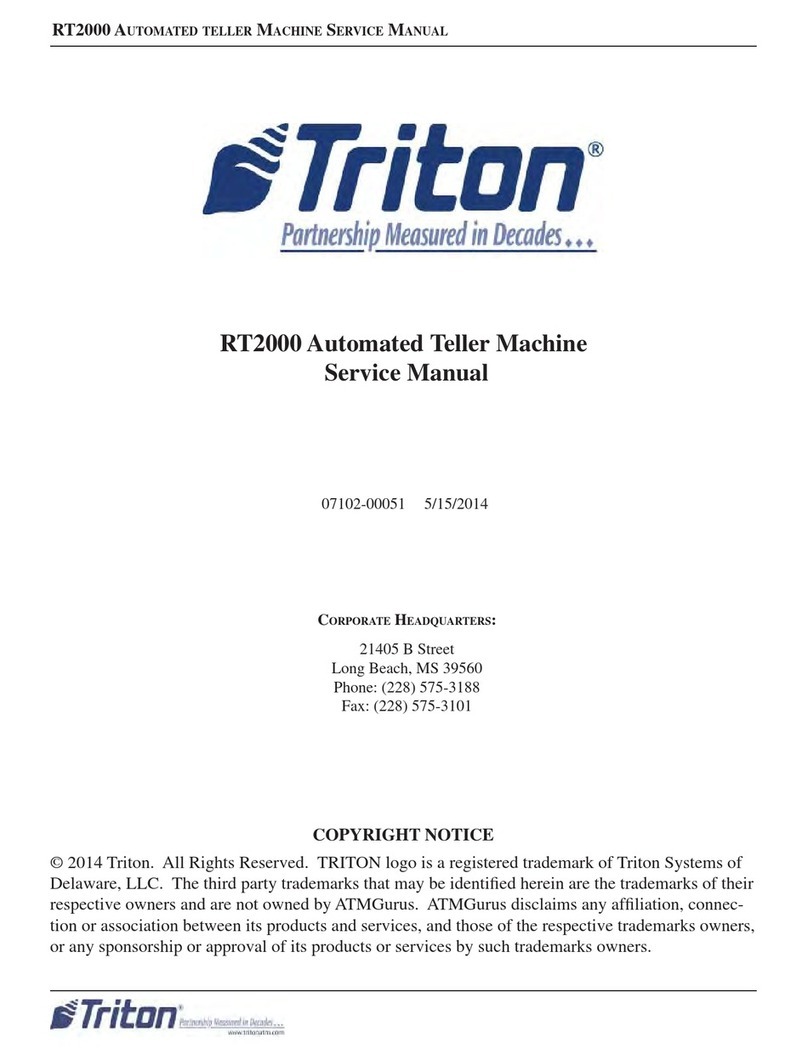
Triton
Triton RT2000 User manual
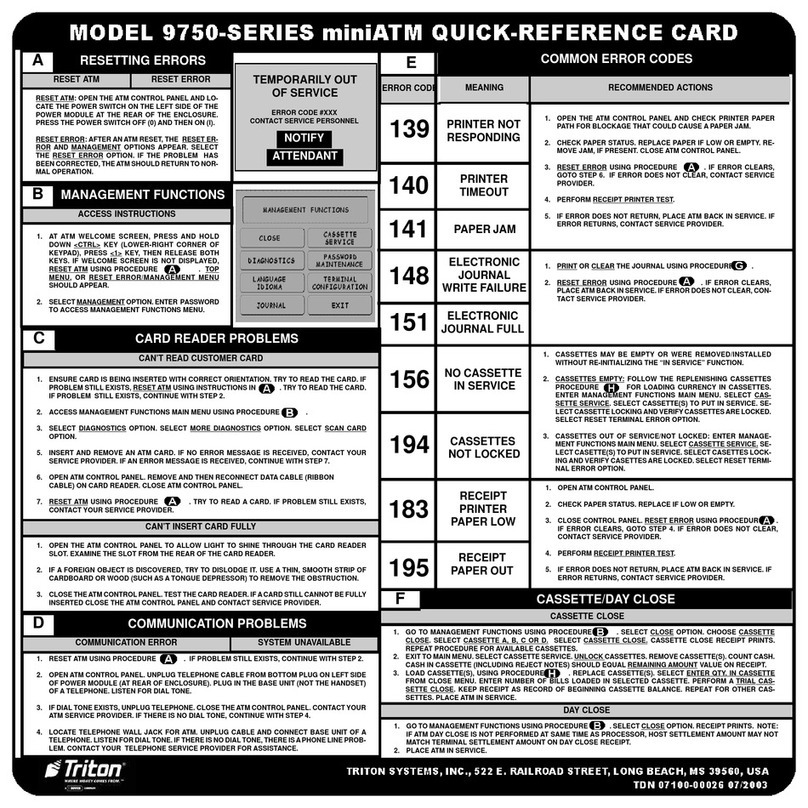
Triton
Triton 9750 Series User manual

Triton
Triton RL5000 (X2) User manual

Triton
Triton FT5000 User manual

Triton
Triton RL2000 User manual
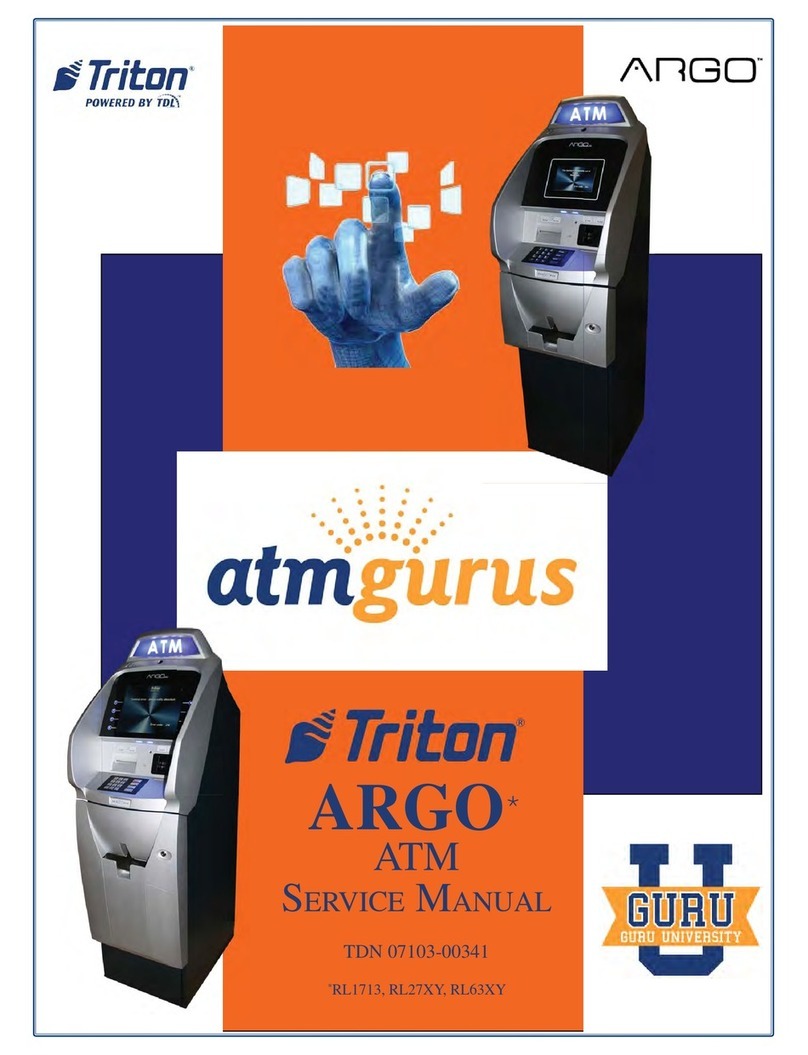
Triton
Triton ATMGurus ARGO Series User manual

Triton
Triton RL1600 User manual
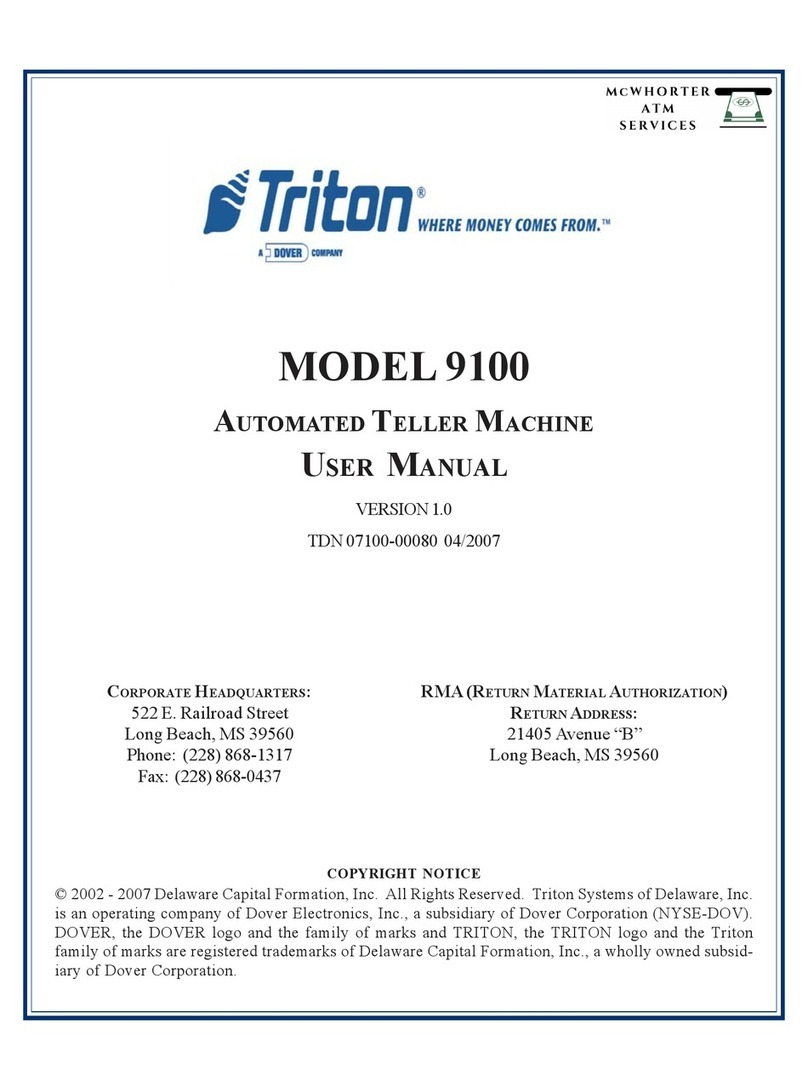
Triton
Triton 9100 User manual
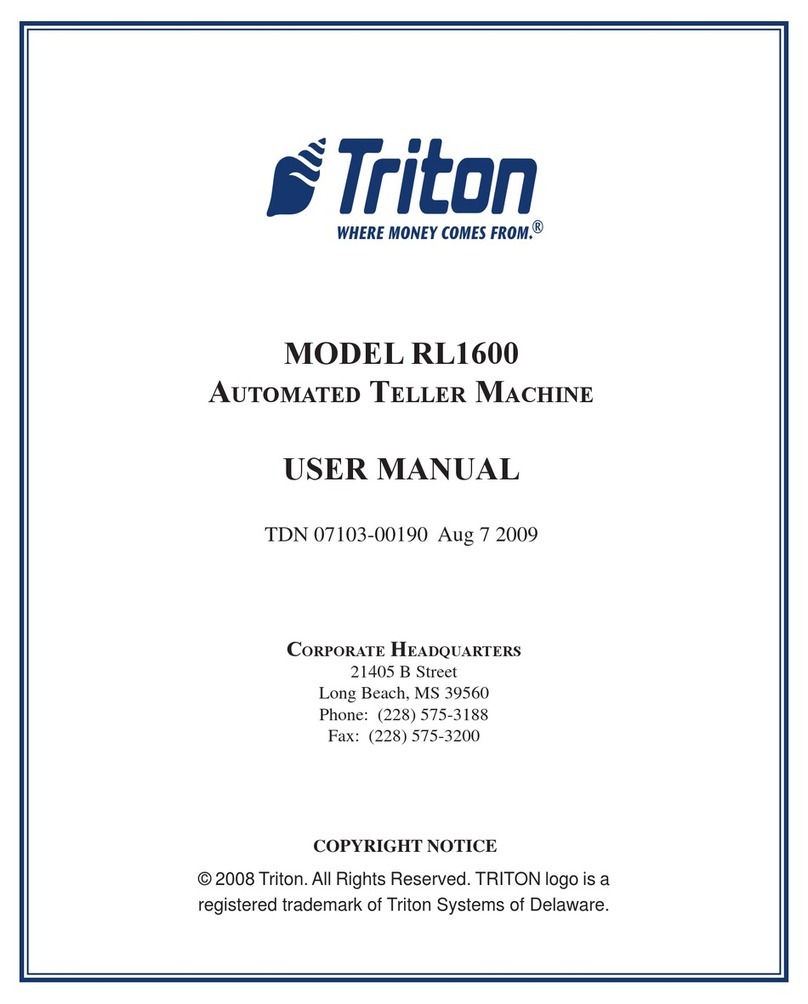
Triton
Triton RL1600 User manual
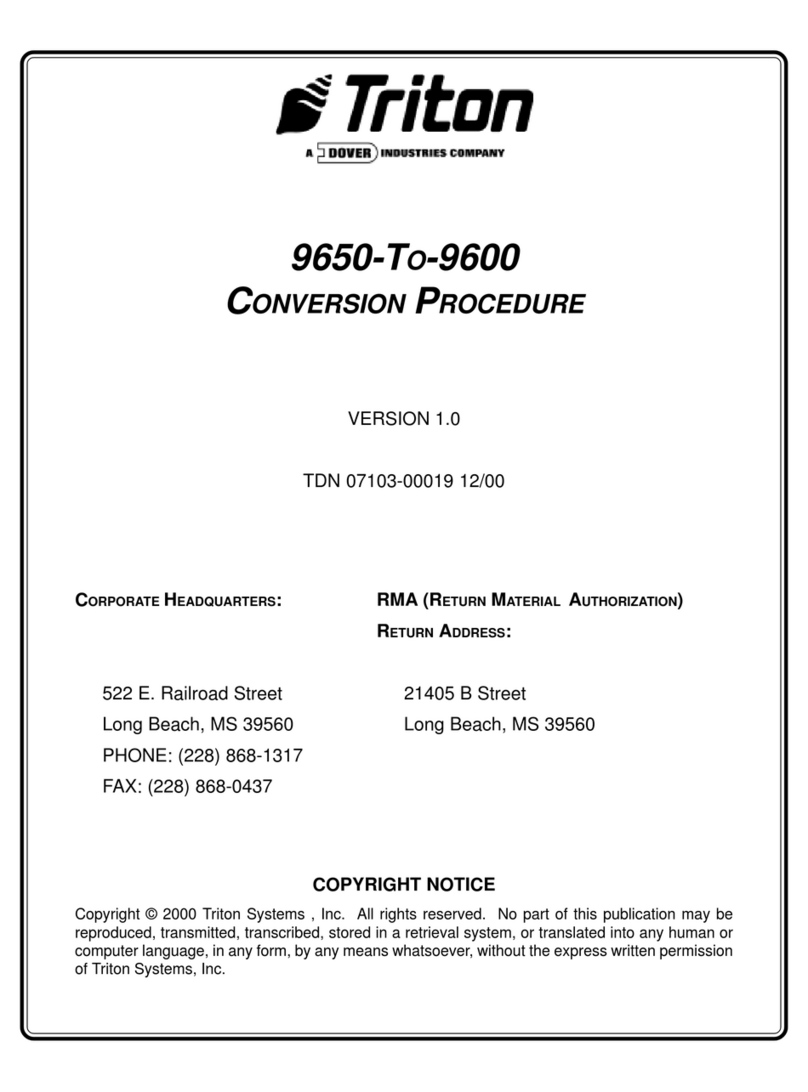
Triton
Triton 9600 User manual
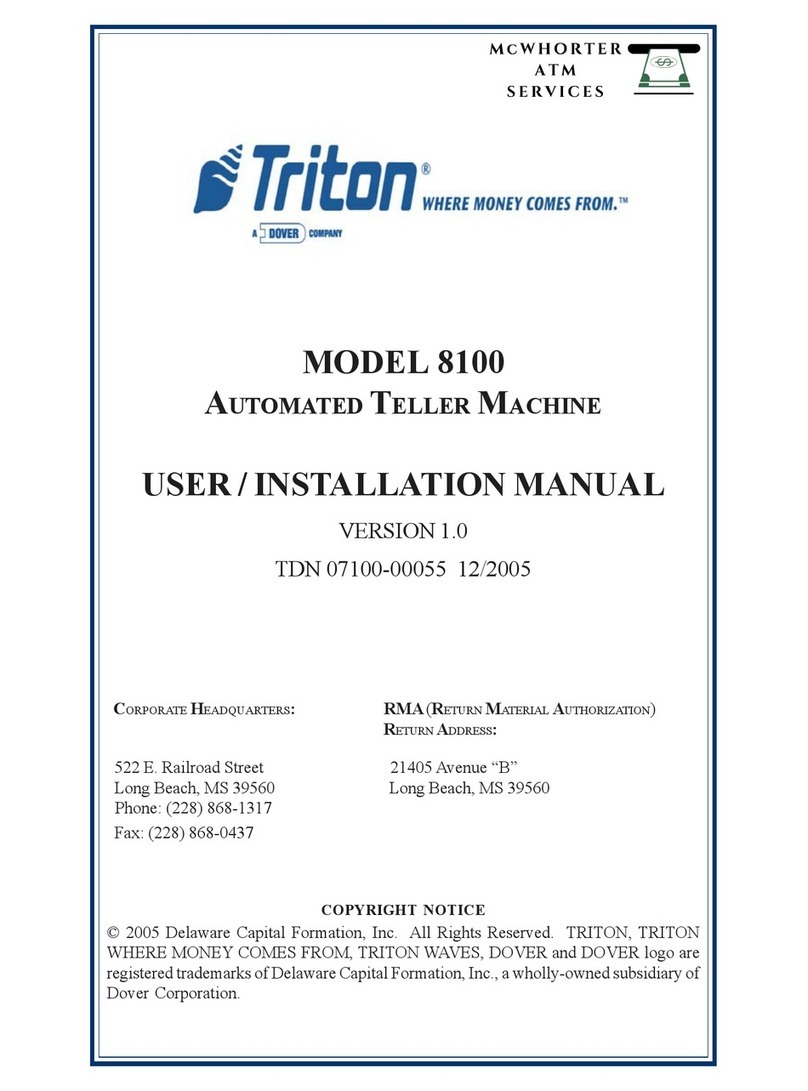
Triton
Triton 8100 Guide
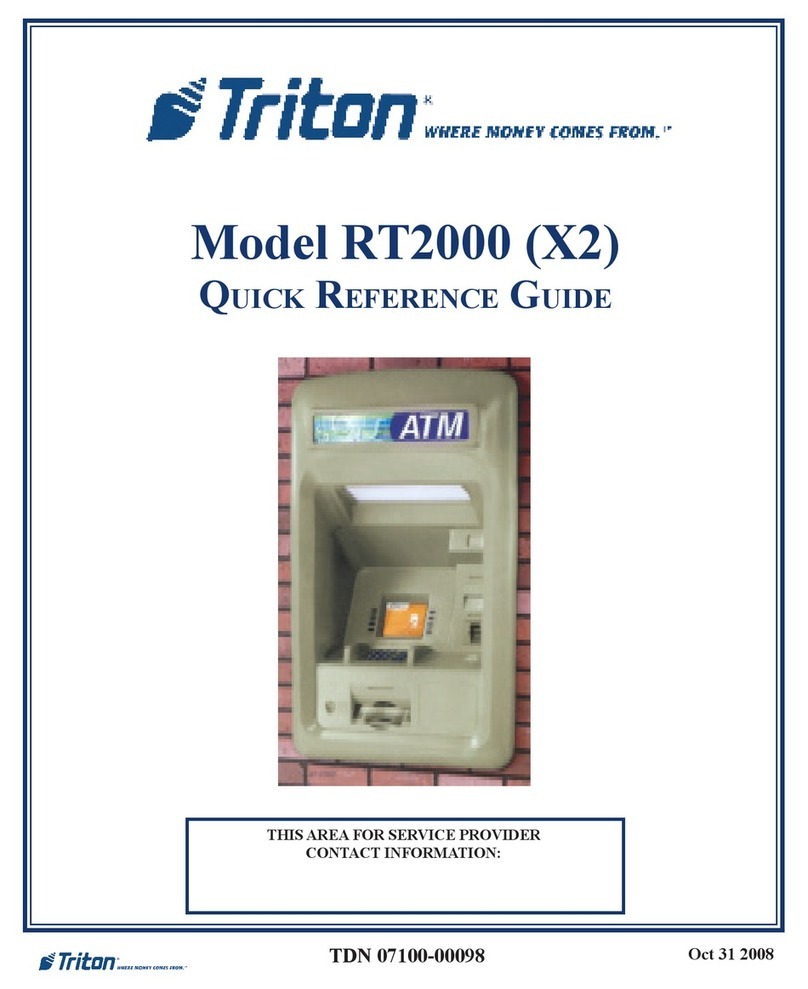
Triton
Triton RT2000 (X2) User manual

Triton
Triton atmgurus ARGO User manual

Triton
Triton ATMGurus ARGO FT User manual

Triton
Triton RL5000xp Reference guide
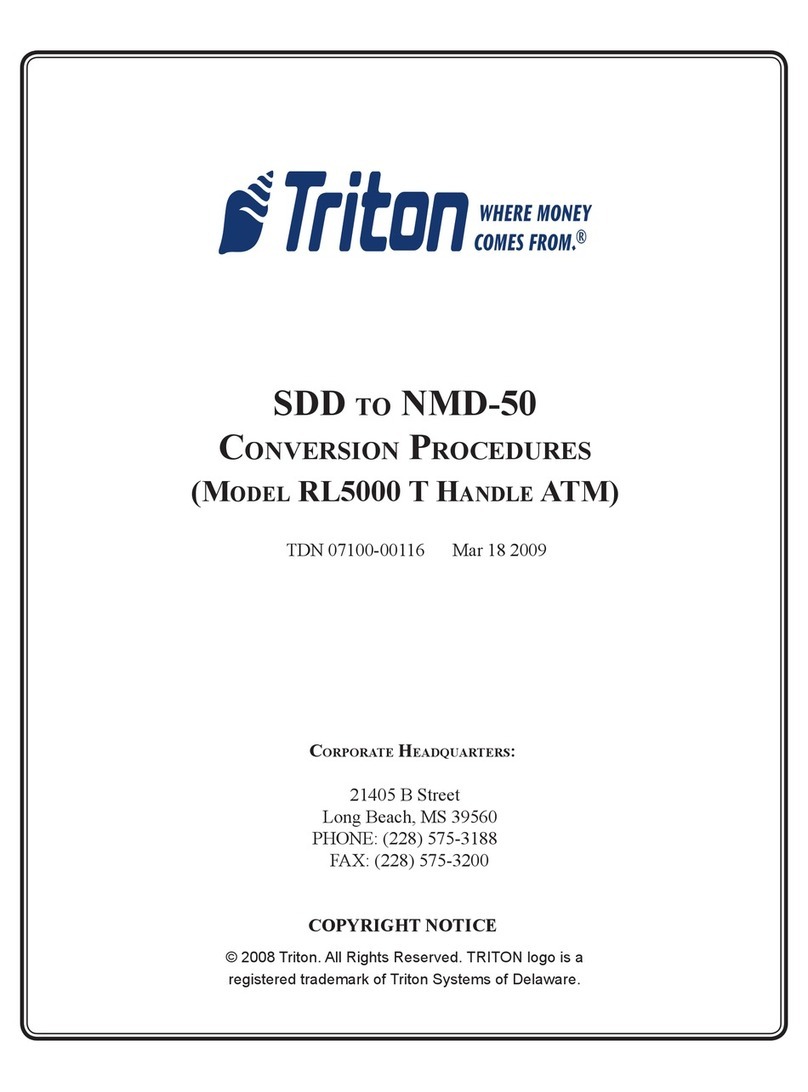
Triton
Triton RL5000 T HANDLE ATM Manual
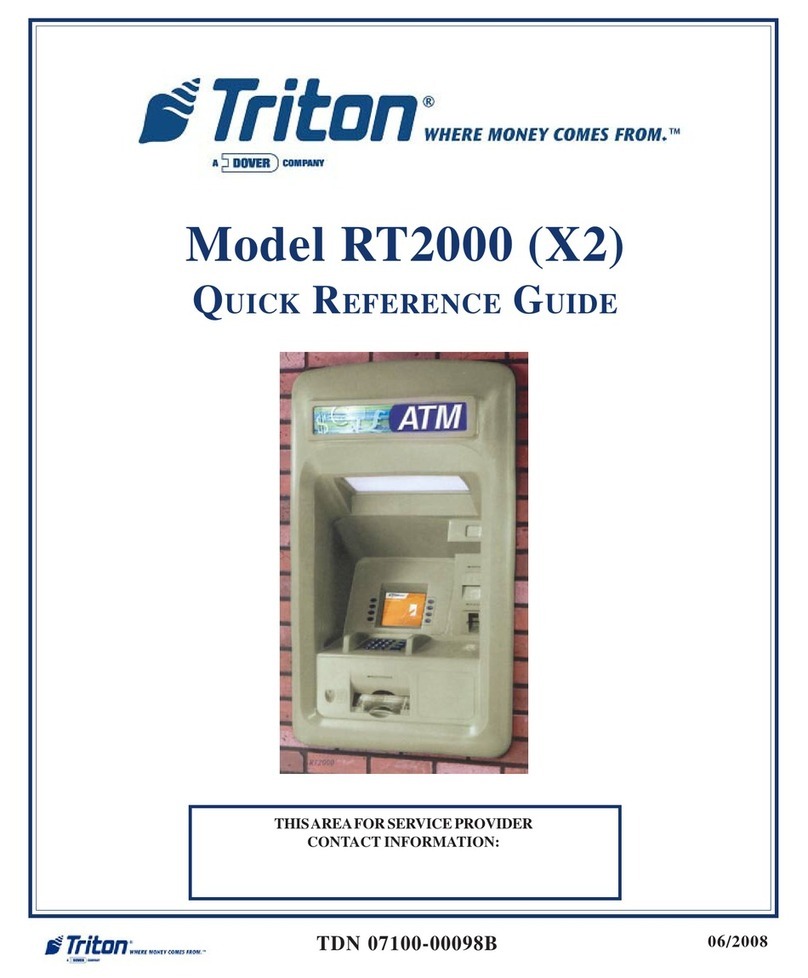
Triton
Triton RT2000 User manual

Triton
Triton ARGO RL1713 User manual
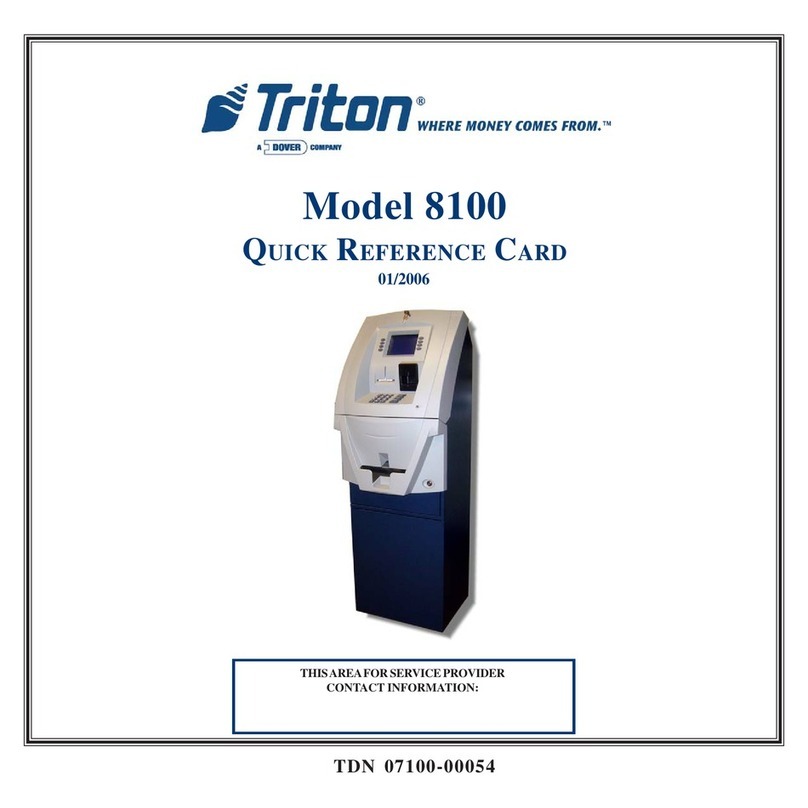
Triton
Triton 8100 Reference guide

Triton
Triton FT5000 User manual