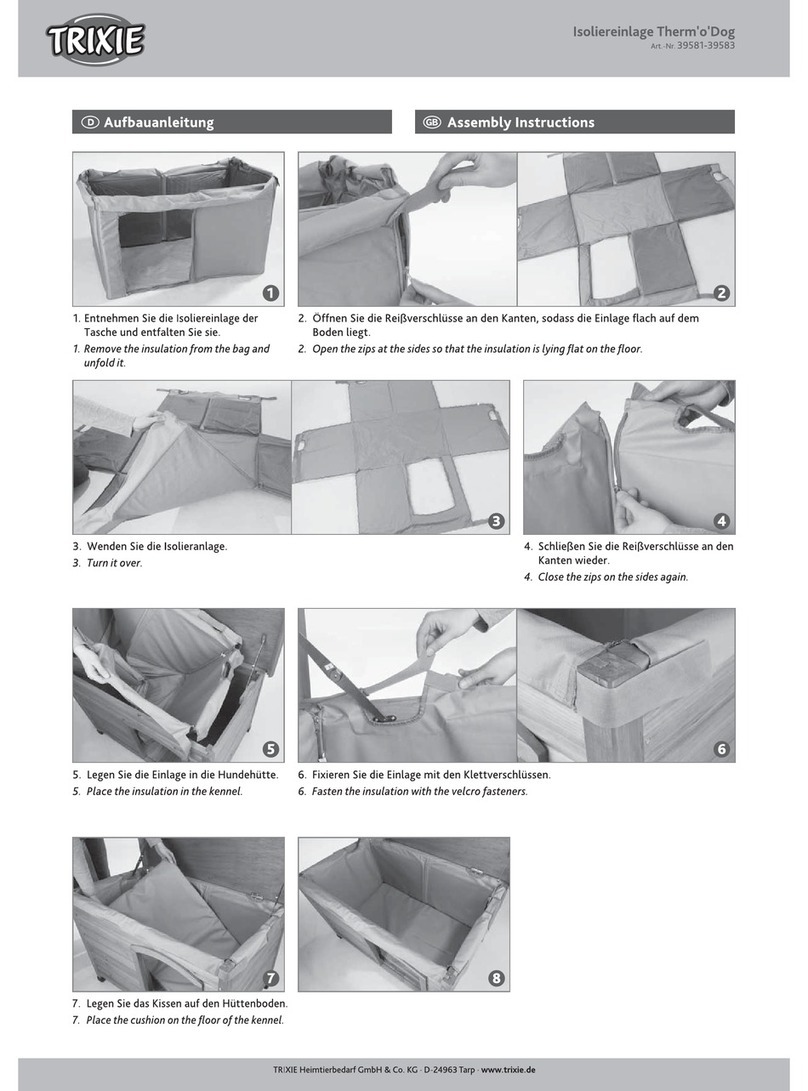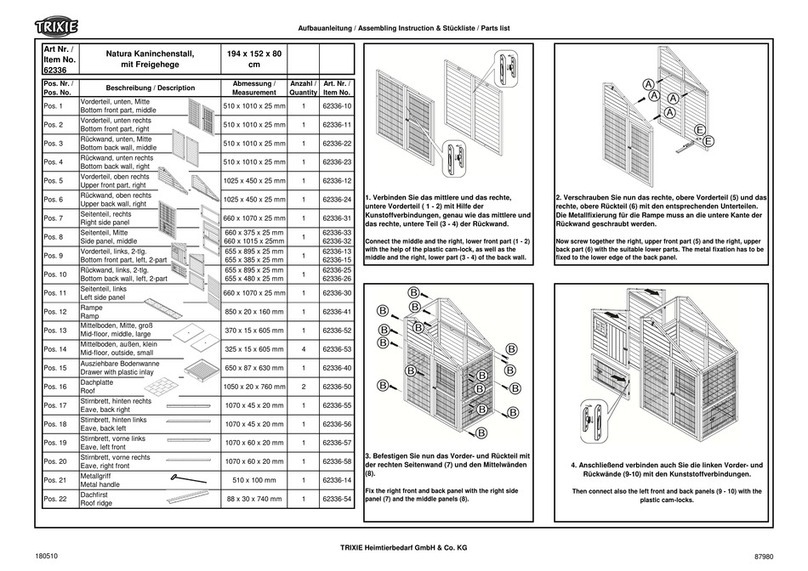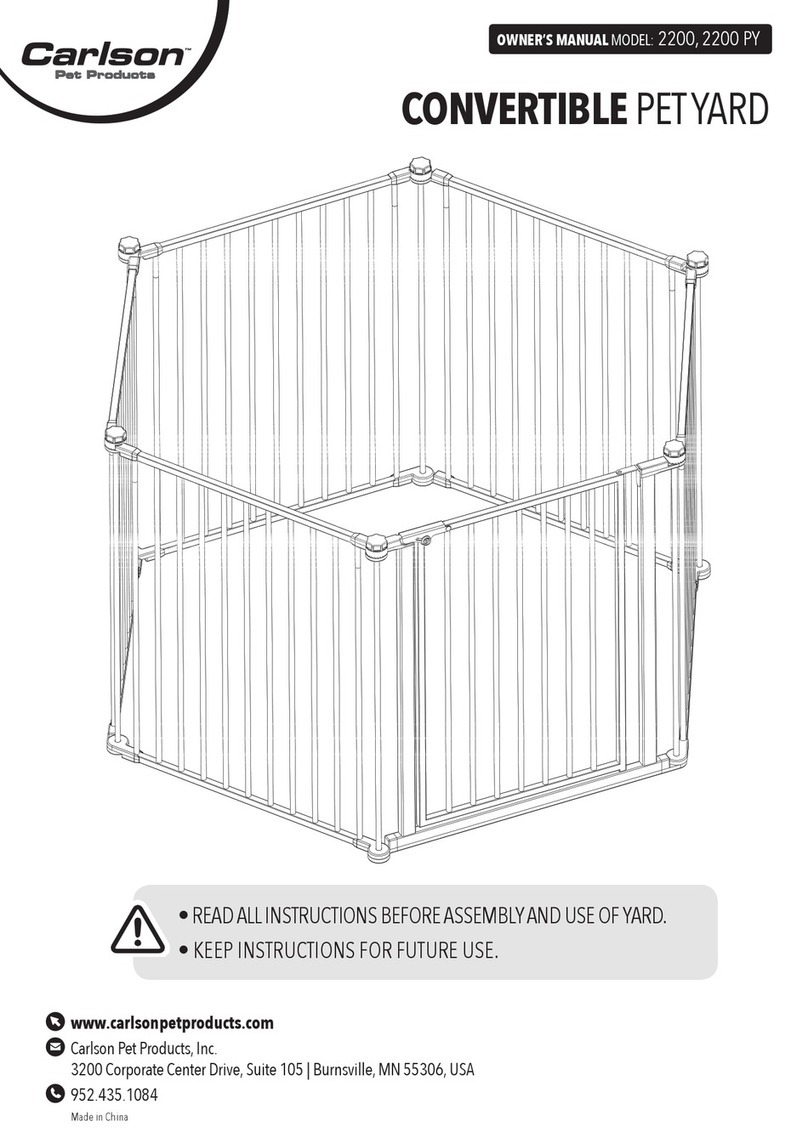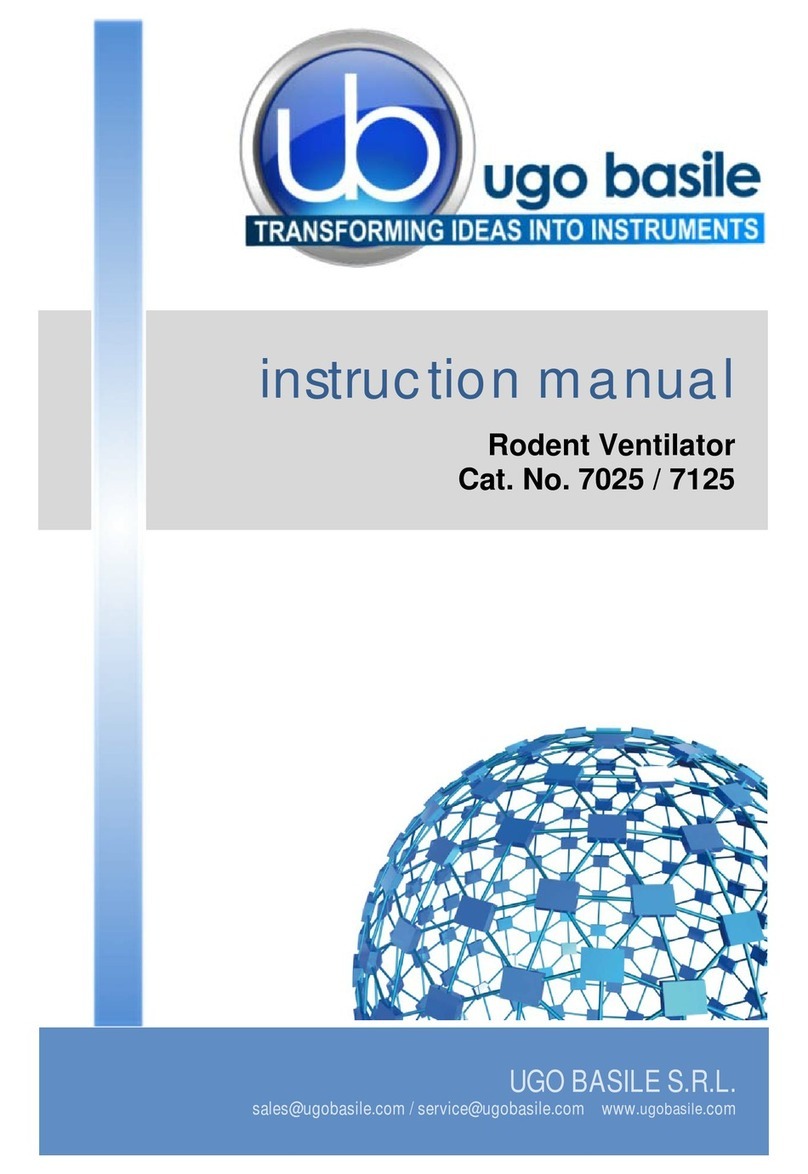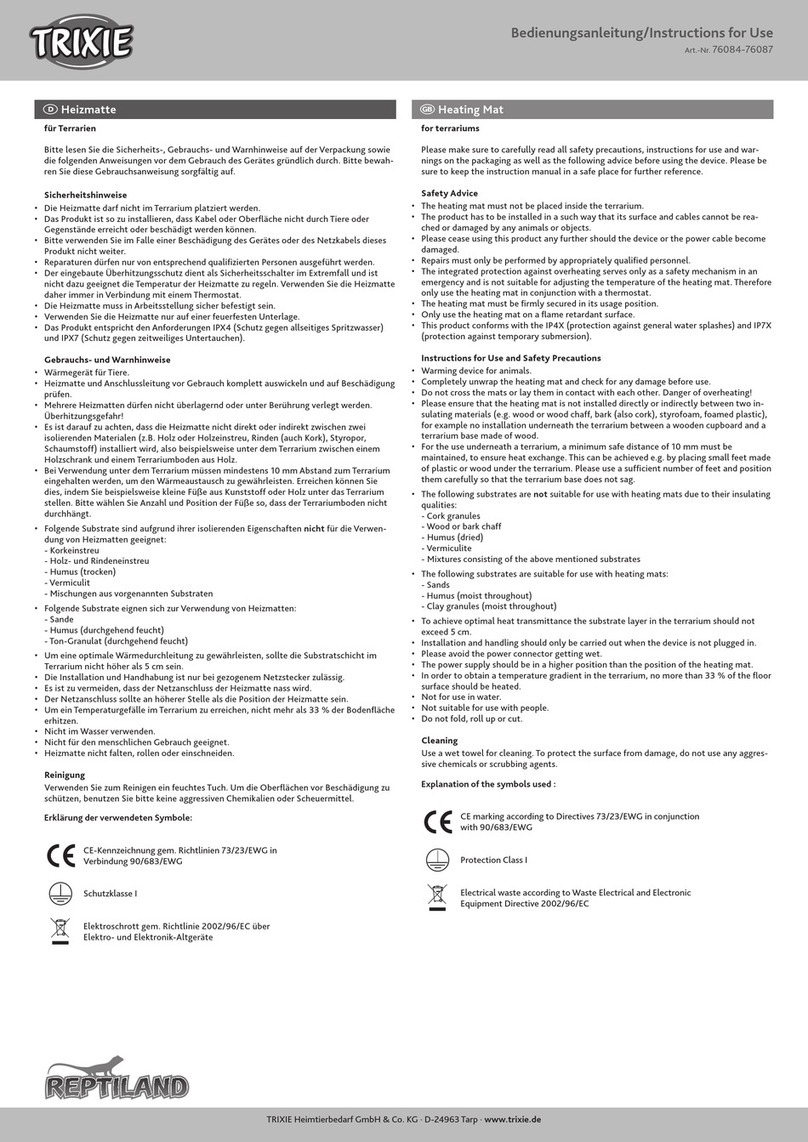Couplage du distributeur automatique de nourriture TX8 Smart 2.0 avec l‘App Tuya Smart/
Koppeling van de Voederautomaat TX8 Smart 2.0 met de Tuya Smart App
#24344
FInstructions
Le mode d’emploi accompagnant le TX8 Smart 2.0
indique qu‘il faut utiliser l’application TRIXIE. Celle-ci
sera probablement disponible à partir de janvier 2024.
Tout comme le TX8 Smart 1.0, le 2.0 peut être utilisé
avec la Tuya Smart App, seule la procédure de couplage
diffère.
Préparation
Tu peux télécharger l‘application Tuya Smart sur
Google Play Store pour les appareils Android et sur
Apple Store pour les appareils iOS. Après t‘être
enregistré avec ton adresse e-mail, tu peux commencer
le processus de couplage. Assure-toi que ton
smartphone est connecté à Internet via Wi-Fi.
Remarque : tiens compte également «des indications
figurant dans le mode d‘emploi fourni avec l‘appareil, en
particulier la section „Appariement de l‘appareil“.
Appariement de l‘appareil
1. Sous Ma „Maison“, clique sur „Ajouter“.
2. Dans la section „Caméra et Serrure“, sélectionne
„Caméra de sécurité (2,4GHz&5GHz)“.
3. Allume le distributeur de nourriture. Appuie sur la
touche pendant environ 7 secondes jusqu‘à ce que tu
entendes un signal sonore. Cela réinitialise les
paramètres de l‘appareil et le prépare pour le couplage.
4. Clique sur „Suivant“ dès que la LED bleue „LINK“
clignote (après environ 20 secondes).
5. Saisis le mot de passe Wi-Fi et clique sur „Suivant“.
Remarque : des problèmes peuvent survenir lors du
processus de couplage si ton mot de passe Wi-Fi
contient des caractères spéciaux. Dans ce cas, modifie
ton mot de passe Wi-Fi pour qu‘il ne contienne que des
lettres et des chiffres. La longueur maximale du mot de
passe Wi-Fi est de 20 caractères.
6. Place le code QR à une distance de 15–20 cm devant la
caméra du distributeur automatique de nourriture. Un
signal sonore retentit dès que le code QR a été reconnu.
Confirme en cliquant sur „J‘ai entendu le bip“.
7. Attends que la connexion soit établie avec succès.
Si la connexion ne peut pas être établie, contacte le
NGebruiksaanwijzing
De gedrukte gebruiksaanwijzing, die bij de TX8 Smart
2.0 is gevoegd, verwijst naar het gebruik van de Trixie
APP, die naar verwachting vanaf januari 2024 verkrijg-
baar zal zijn. Net als de TX8 Smart 1.0 kan ook de 2.0
met de Tuya Smart App gebruikt worden, slechts het
koppelingsproces is verschillend.
Voorbereiding
De Tuya Smart App kun je voor Android-apparaten in
de Google Play Store en voor iOS-apparaten in de
Apple Store downloaden. Nadat je je met jouw
e-mail-adres geregistreerd hebt, kun je het koppelings-
proces starten.
Vergewis je ervan dat jouw smartphone via Wi-Fi met
het internet is verbonden.
Instructie: ALet ook op de aanwijzingen in de bij het
apparaat gevoegde handleiding en vooral de paragraaf
„Het koppelem van het apparaat”.
Het koppelem van het apparaat
1.
Klik onder „Mijn familie“ op „Toestel Toevoegen“.
2. Selecteer in de sectie „Camera & Slot“ de
„Smart Camera (2,4GHz&5GHz)“.
3. Zet de voederautomaat aan. Houd de -toets ingedrukt
(ca. 7 seconden), tot je een akoestisch signaal hoort. Dit
zet de automaat terug op de fabrieksinstellingen en
bereidt haar voor op de koppeling.
4. Klik op „Next“, zodra de blauwe LED „LINK“ knippert
(na ca. 20 sec.).
5. Voer het Wi-Fi-wachtwoord in en klik op „Volgende“.
Instructie: Indien jouw Wi-Fi-wachtwoord speciale
tekens bevat, kan dat problemen in het koppelings-
proces opleveren. Wijzig in dat geval jouw Wi-Fi-wacht-
woord, zodat het uitsluitend letters en cijfers bevat. De
maximale lengte van het Wi-Fi-wachtwoord bedraagt
20 tekens.
6. Houd de QR-code op een afstand van 15–20 cm voor
de camera van de voederautomaat. Wanneer de QR-code
wordt herkent, klinkt een signaaltoon. Bevestig met
„Hoor Een Toon“.
7. Wacht tot de verbinding succesvol tot stand is gebracht.
Mocht de verbinding niet tot stand kunnen worden
gebracht, neem dan met de support contact op via
TRIXIE Heimtierbedarf · Industriestr. 32 · 24963 Tarp · GERMANY · www.trixie.de
TRIXIE UK Pet Products Ltd.,Unit 7, Deer Park Road, Moulton Park, Northampton NN3 6RZ