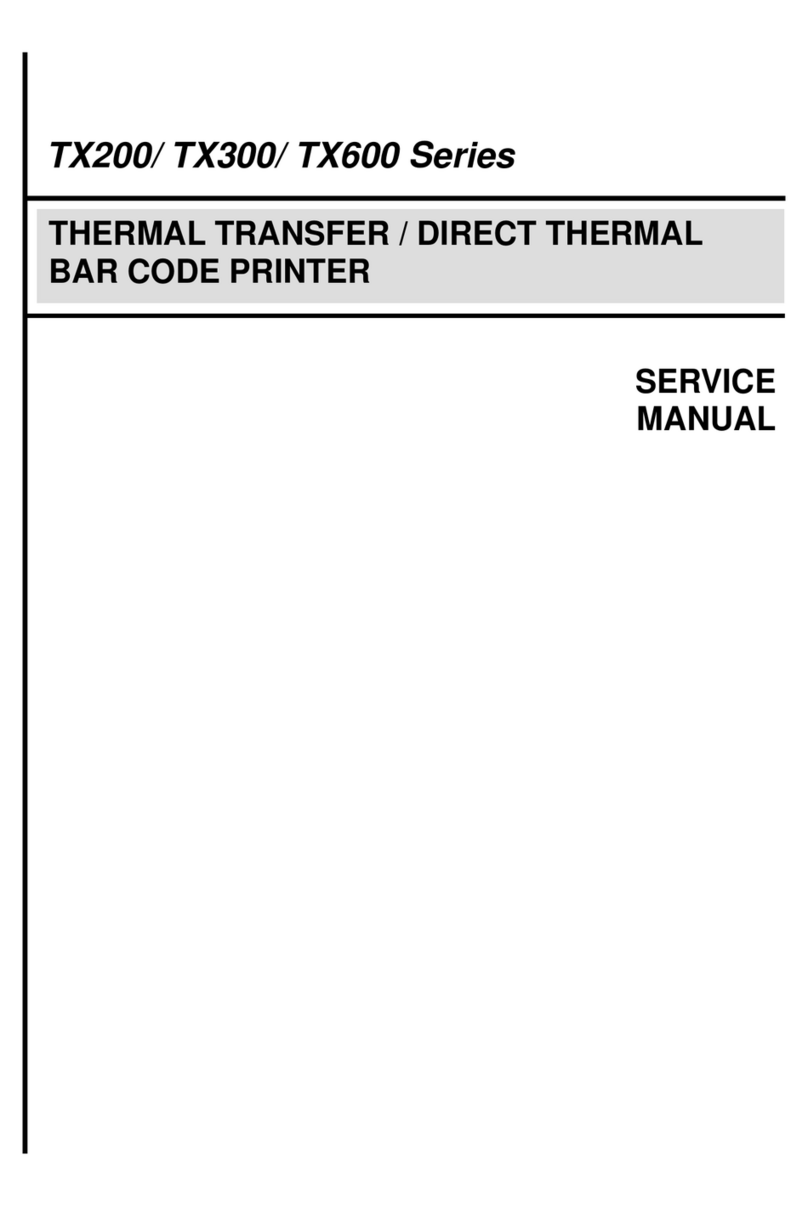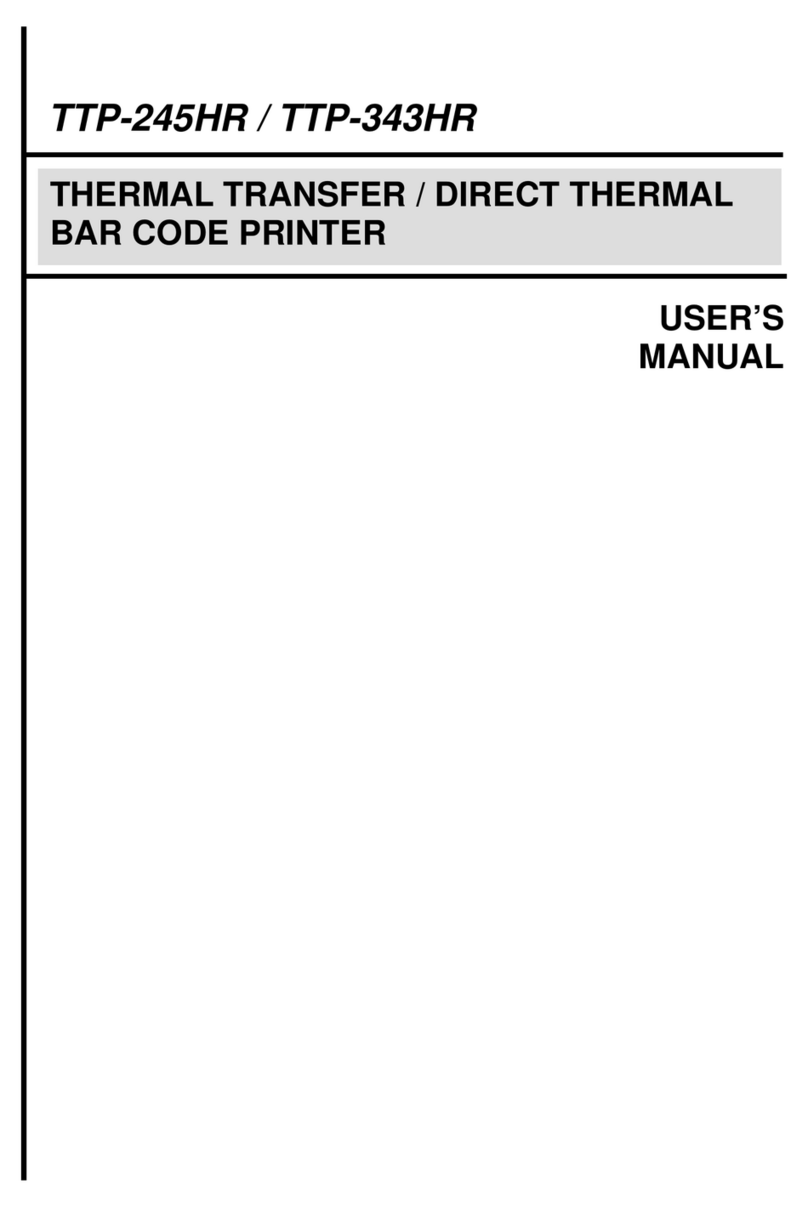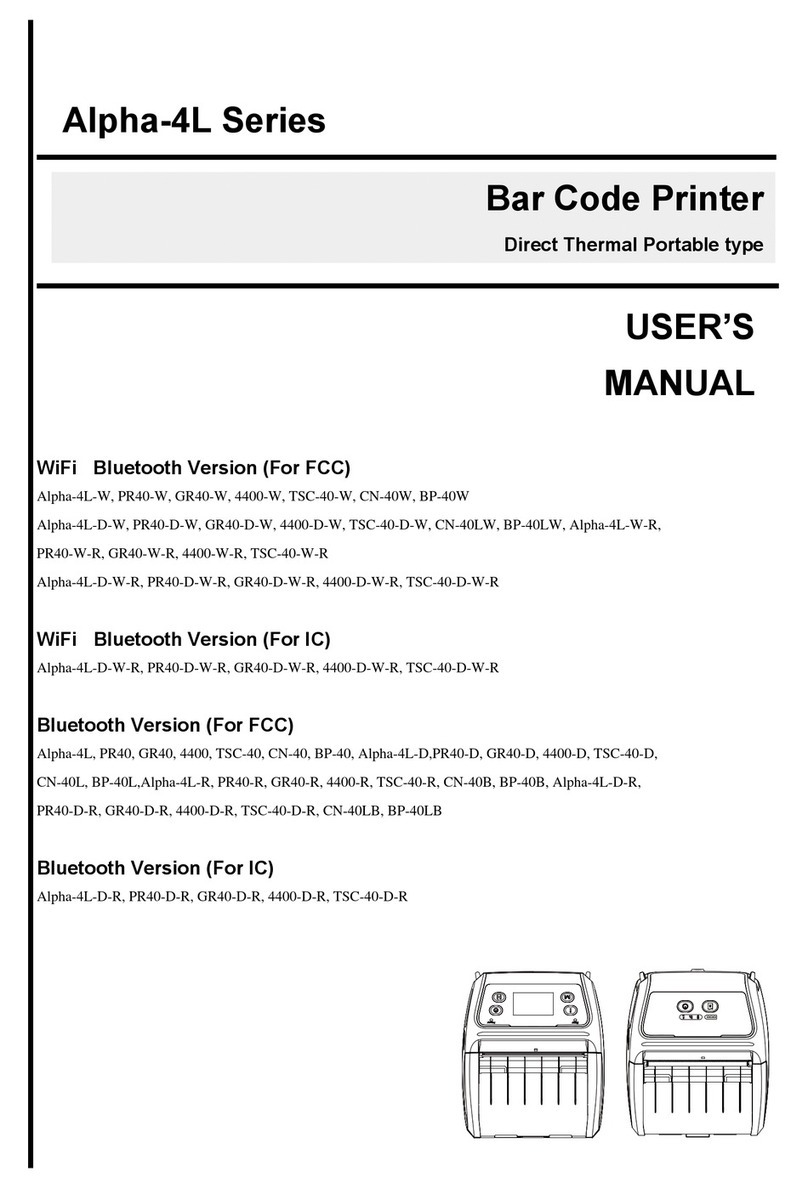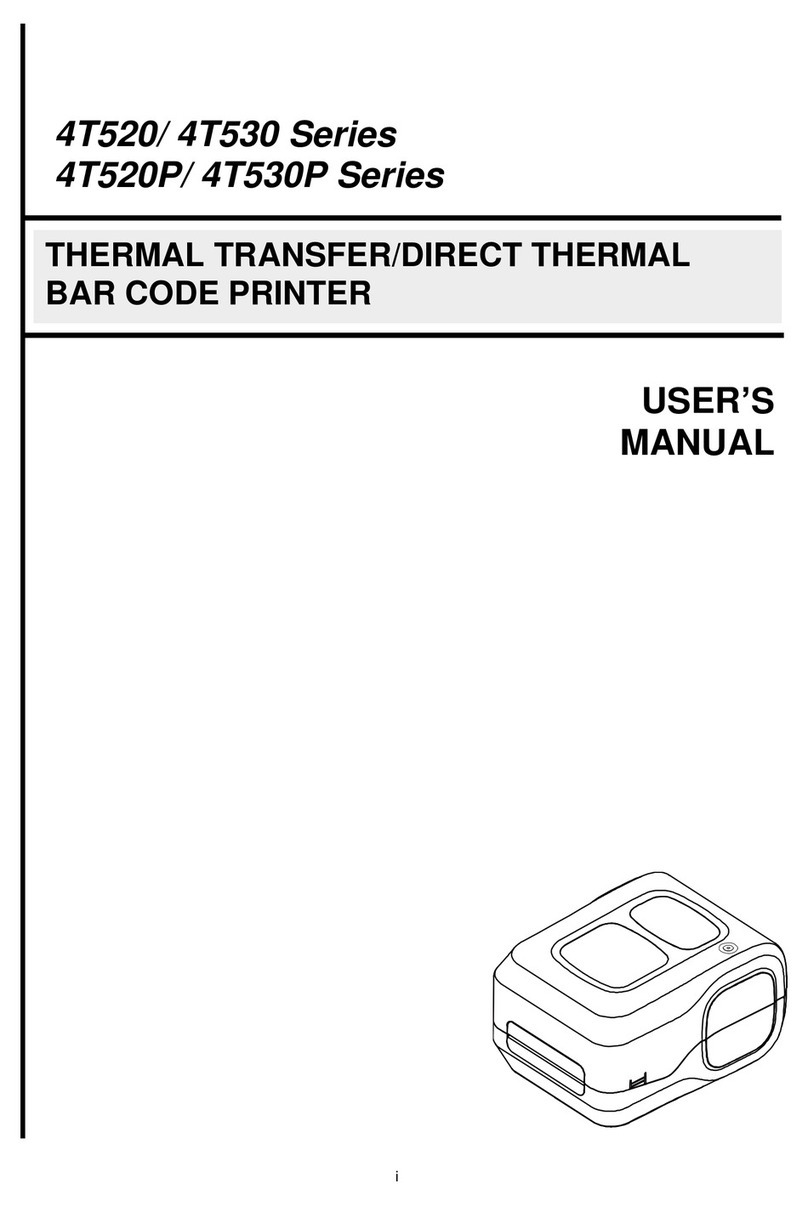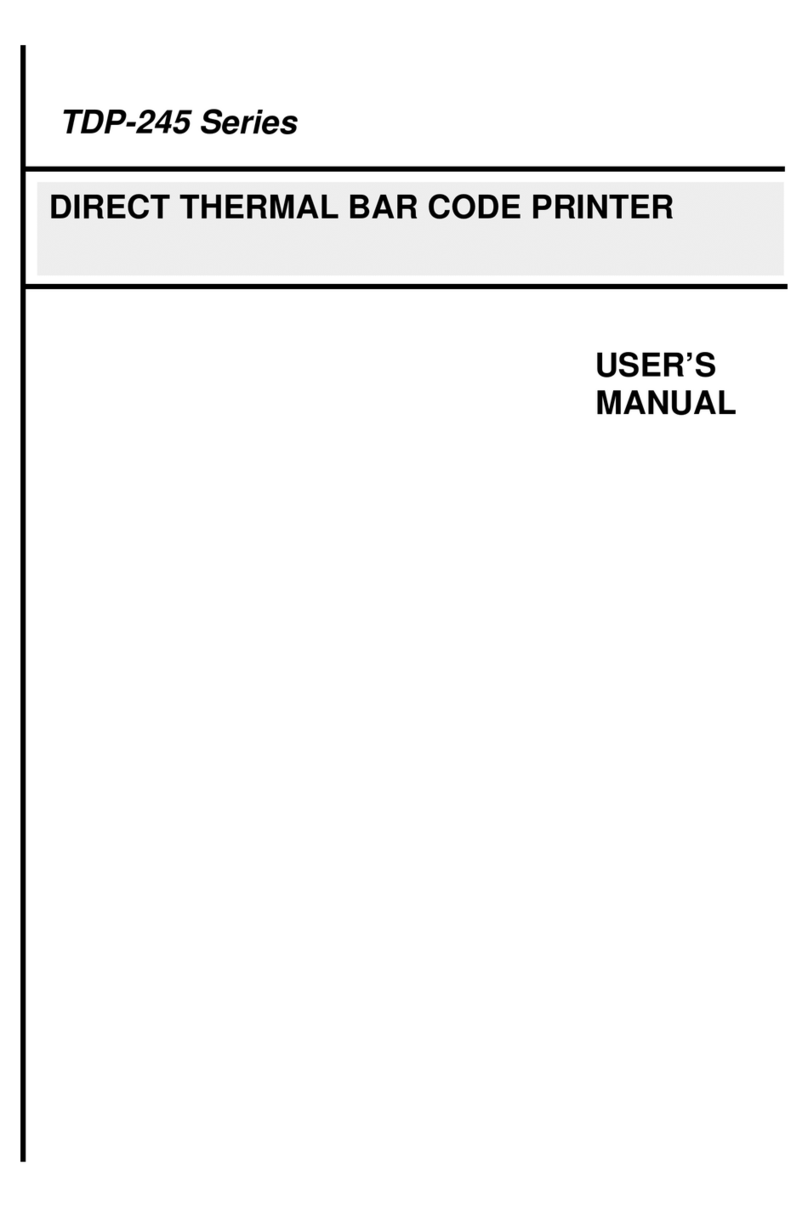Table of Contents
1. Introduction .......................................................................................................................................................................................................1
2. Operation Overview...........................................................................................................................................................................................2
2.1 Unpacking and Inspection............................................................................................................................................................................2
2.2 Printer Overview ..........................................................................................................................................................................................3
2.2.1 Front View.............................................................................................................................................................................................3
2.2.2 Interior View ..........................................................................................................................................................................................4
2.2.3 Rear View..............................................................................................................................................................................................5
3. Setup.................................................................................................................................................................................................................6
3.1 Setting up the Printer...................................................................................................................................................................................6
3.2 Instructions to Top Cover Operation.............................................................................................................................................................7
3.3 Loading the Ribbon......................................................................................................................................................................................8
3.4 Loading the Media .....................................................................................................................................................................................10
3.5 External Label Roll Mount Installation (Option) ..........................................................................................................................................11
3.6 Loading Fan-fold Media .............................................................................................................................................................................12
3.7 Loading Label in Peel-Off Mode (Option)...................................................................................................................................................13
3.8 Loading Label in Cutter Mode (Option) ......................................................................................................................................................14
4. LED and Button Functions...............................................................................................................................................................................15
4.1 LED Indicator.............................................................................................................................................................................................15