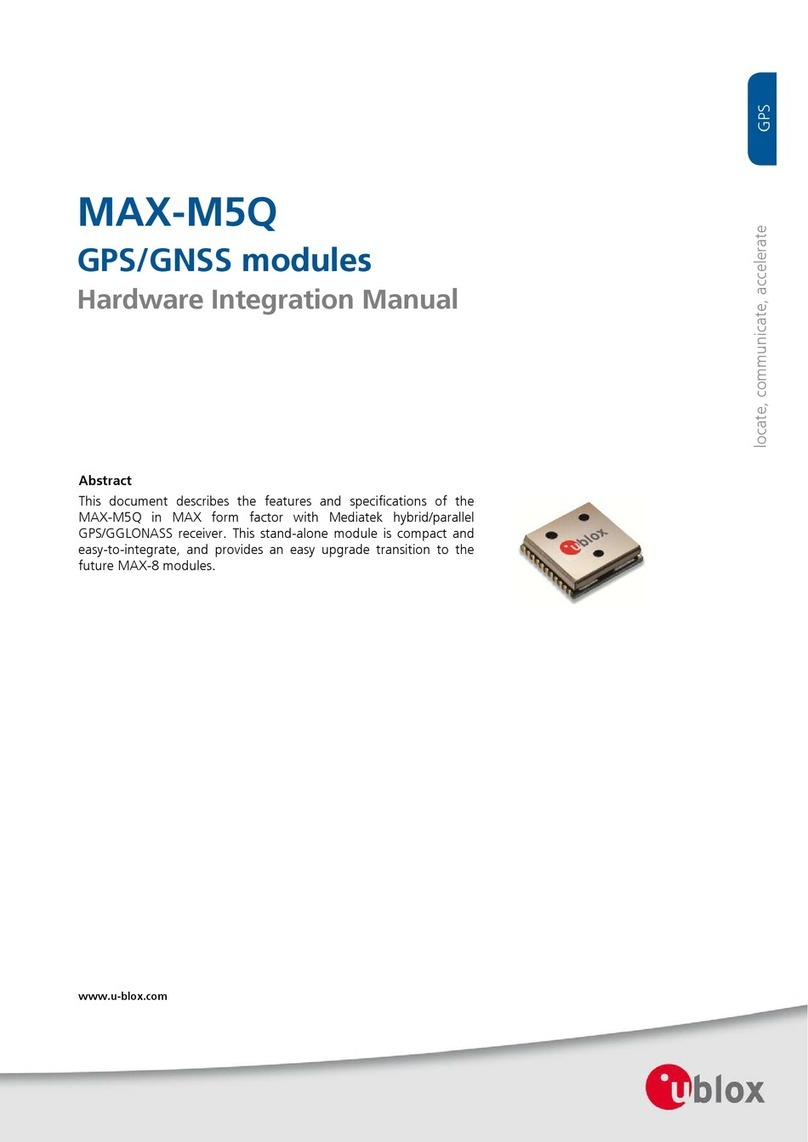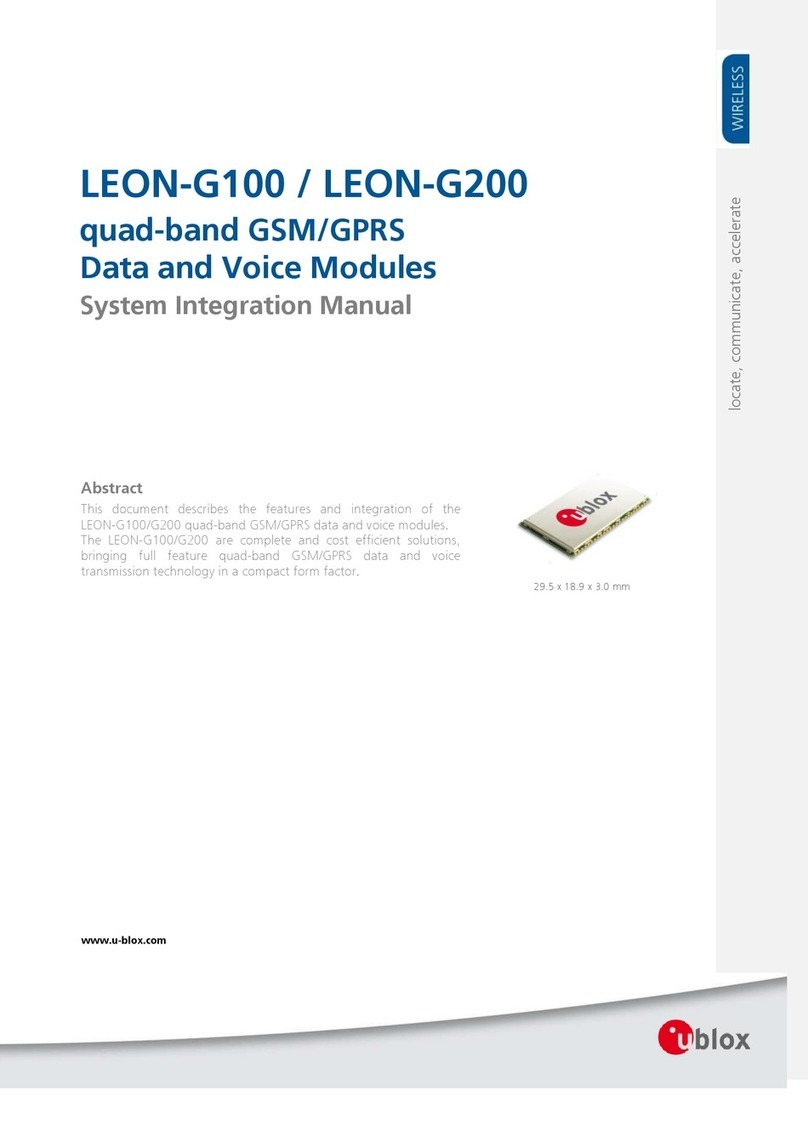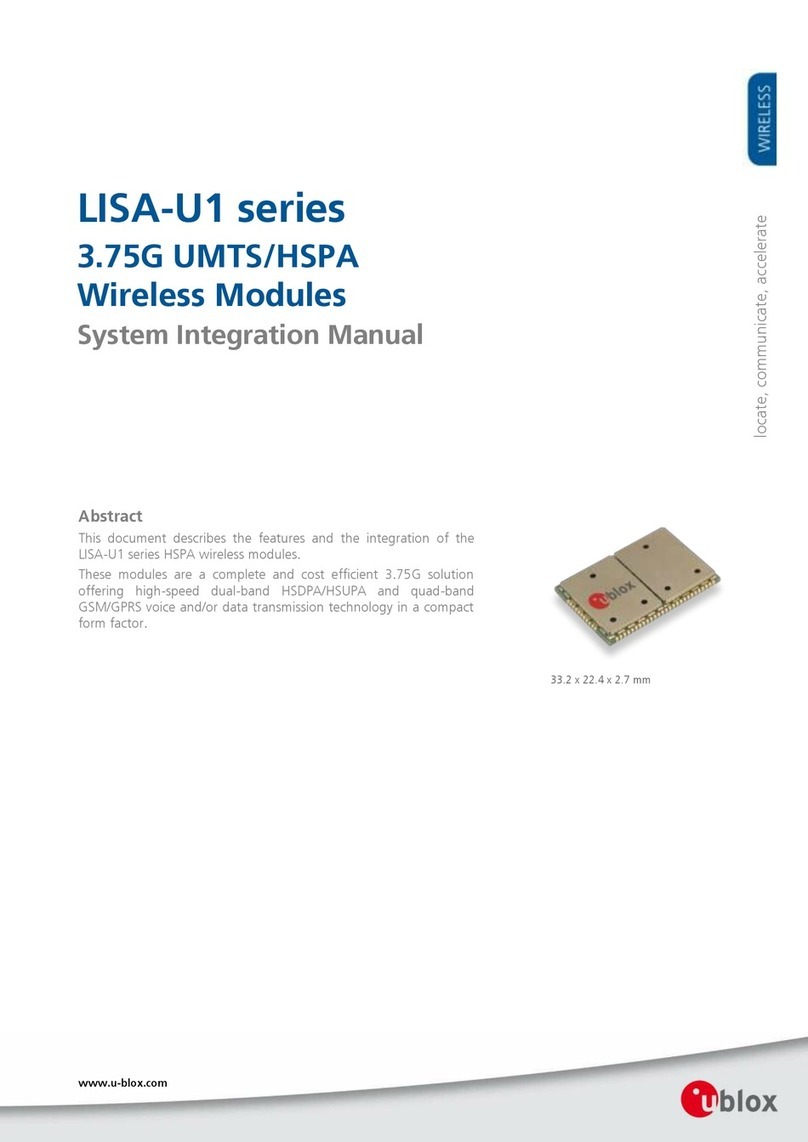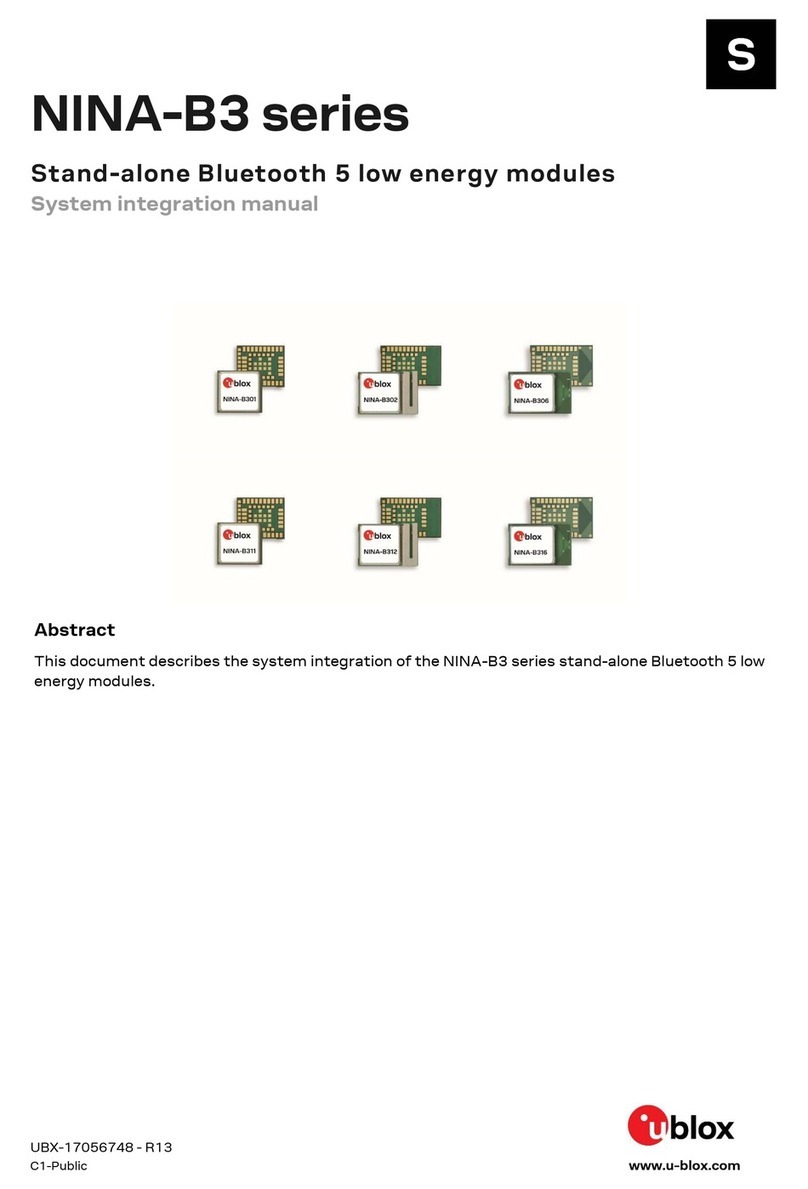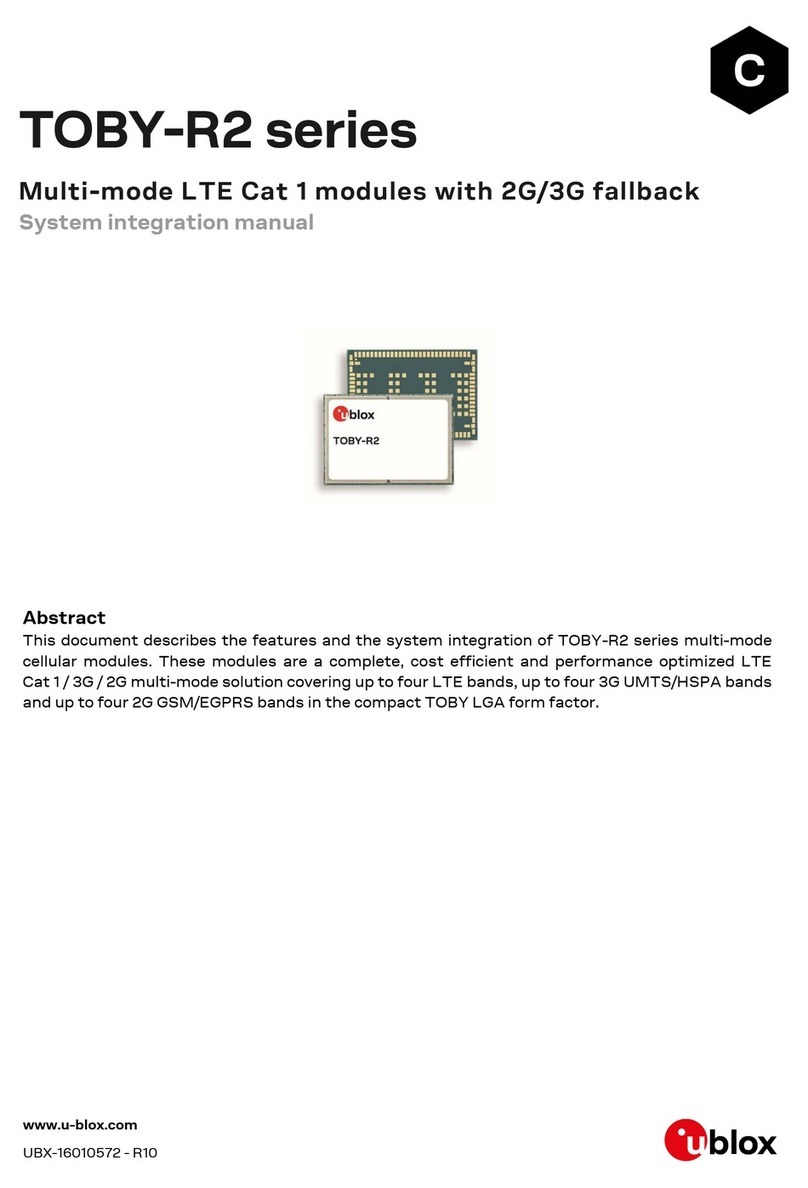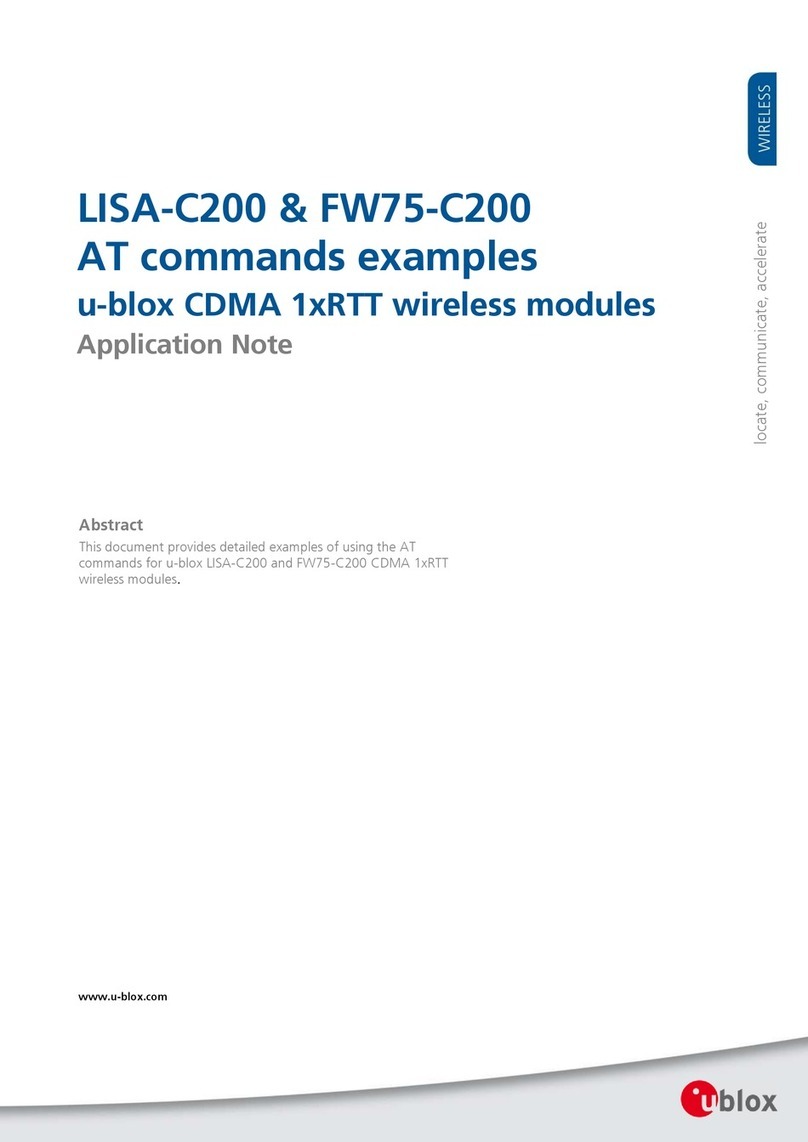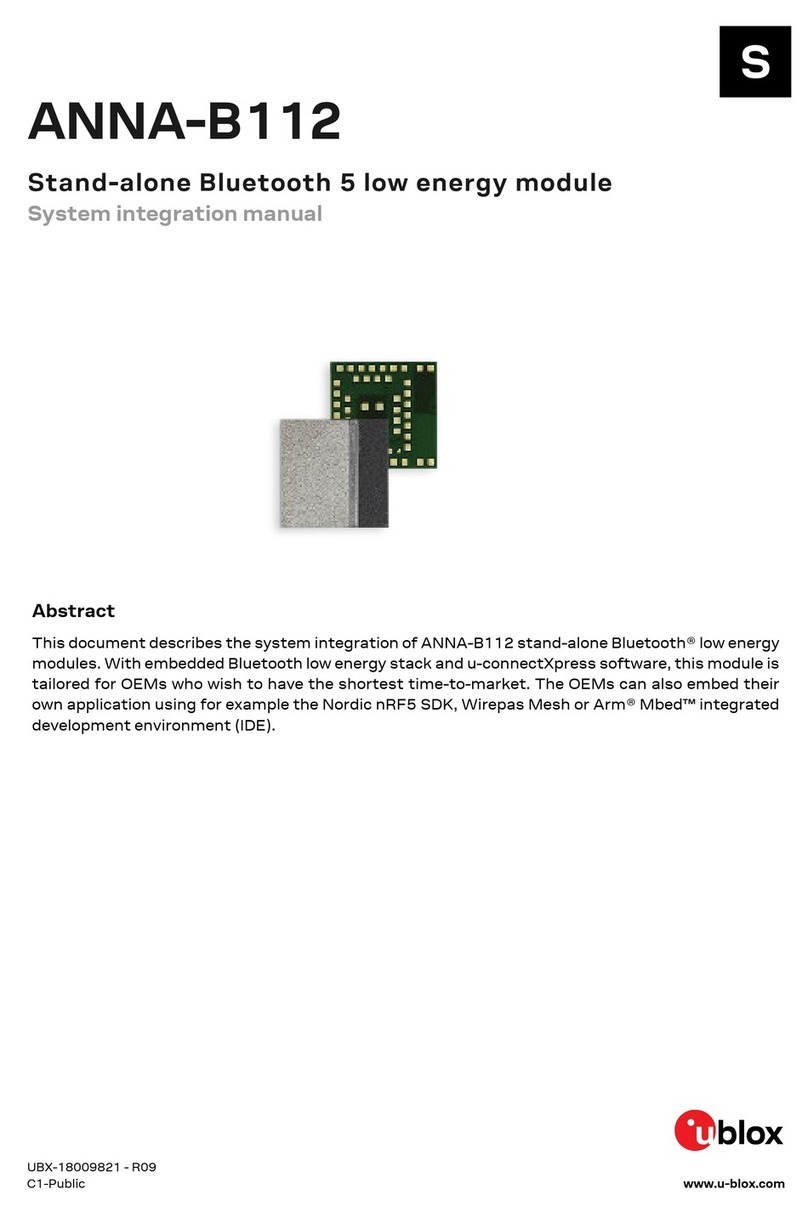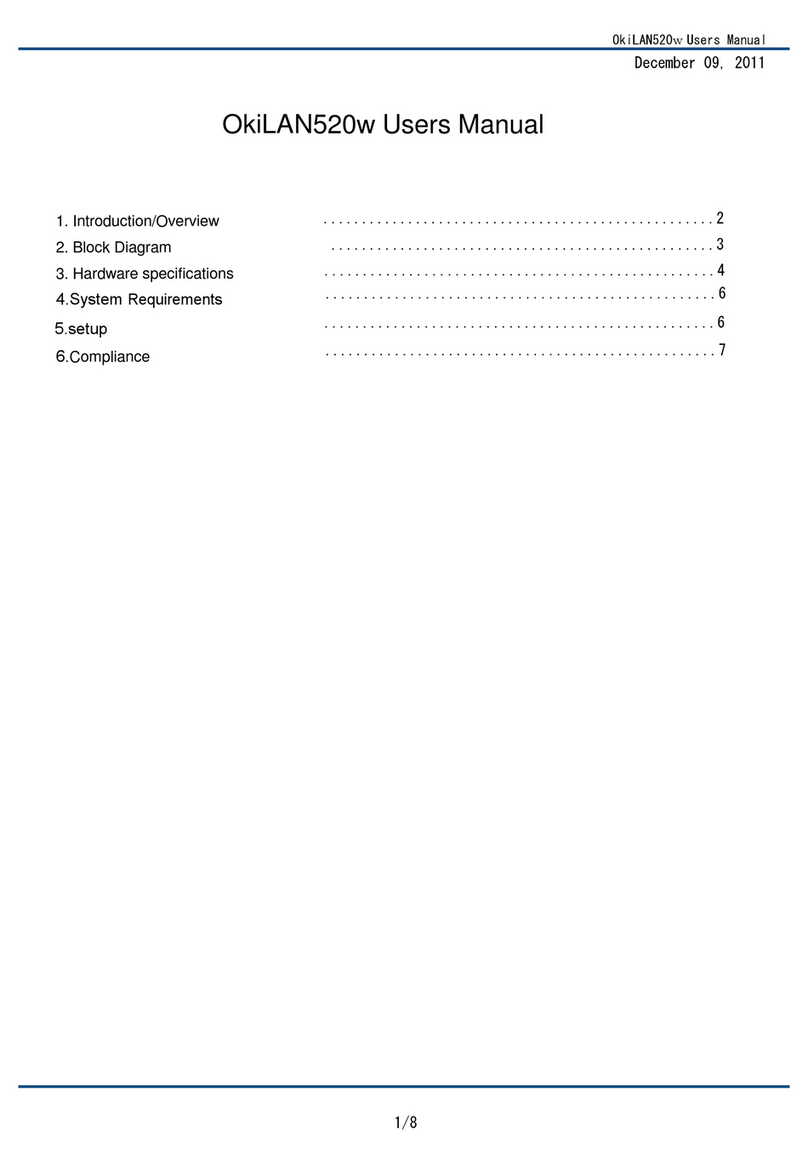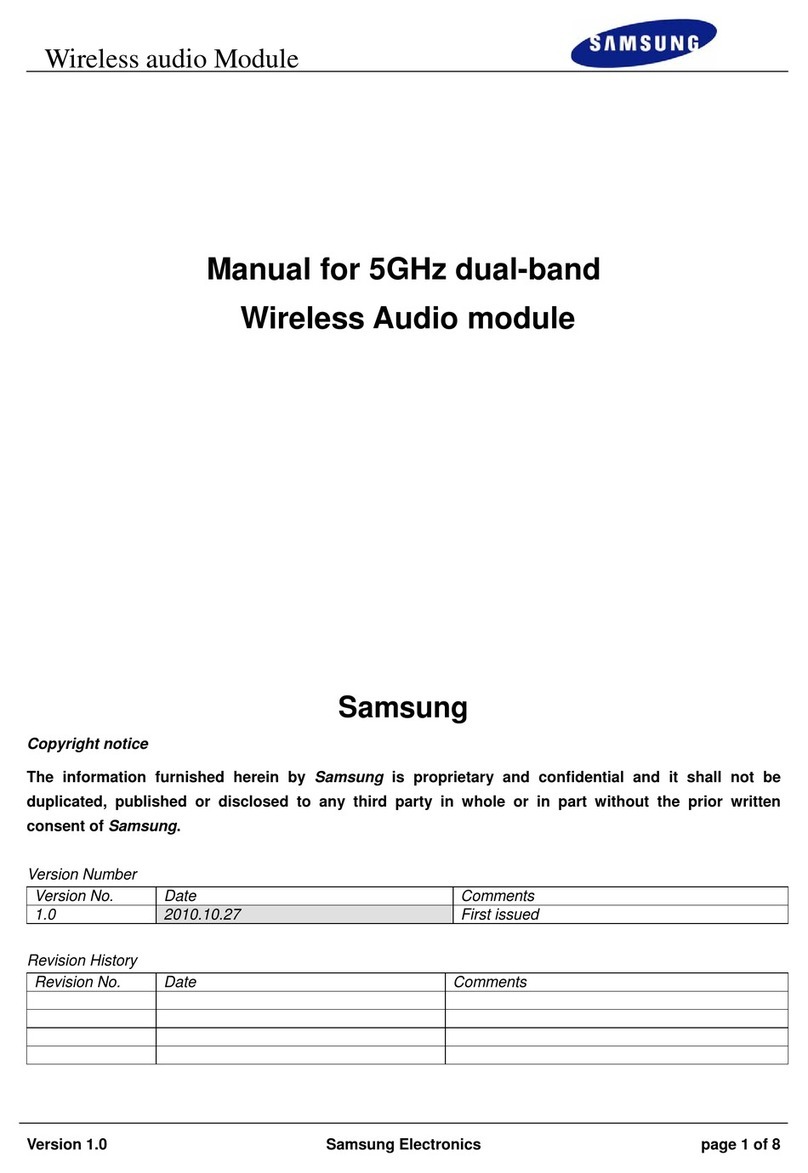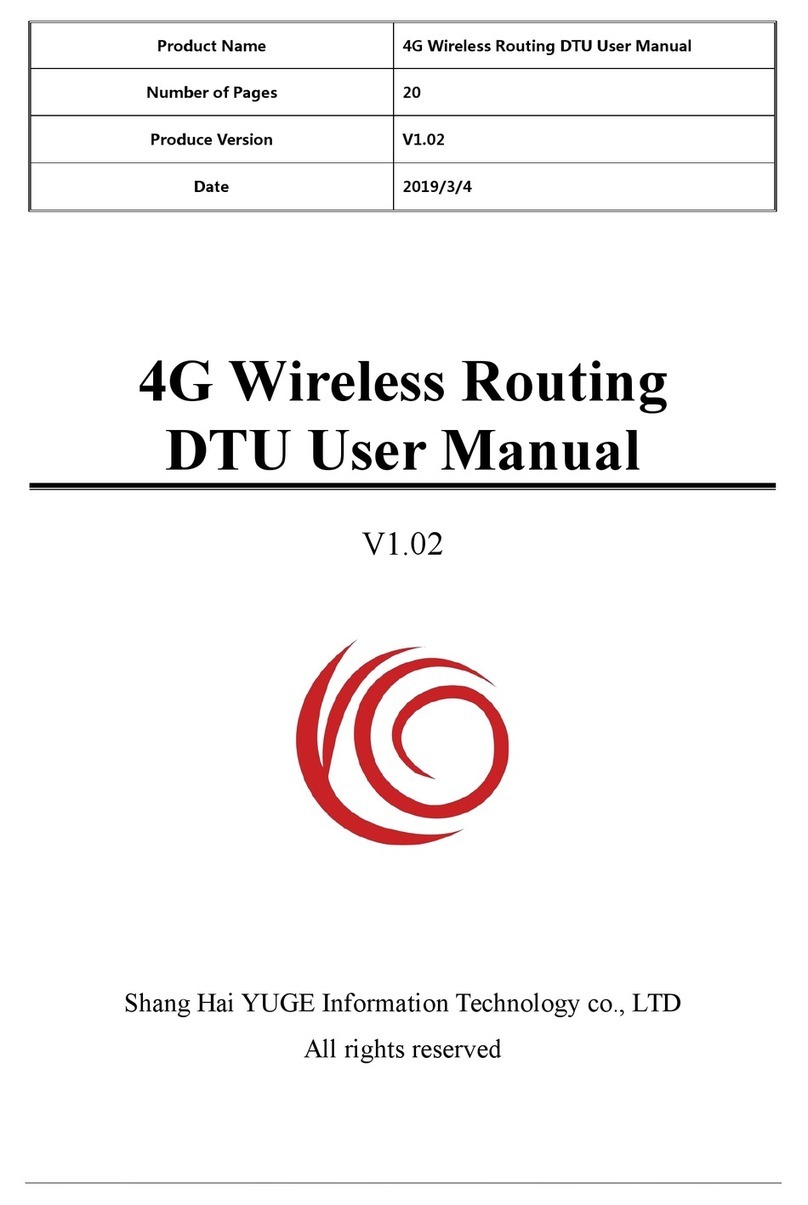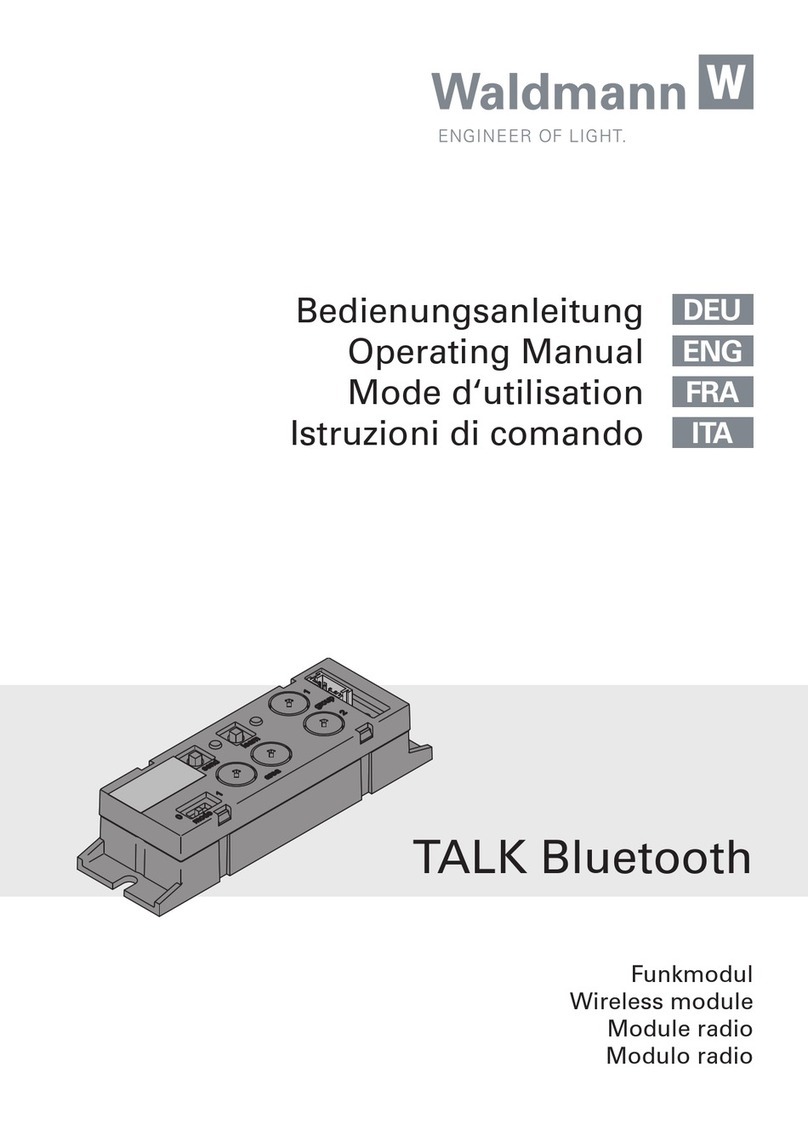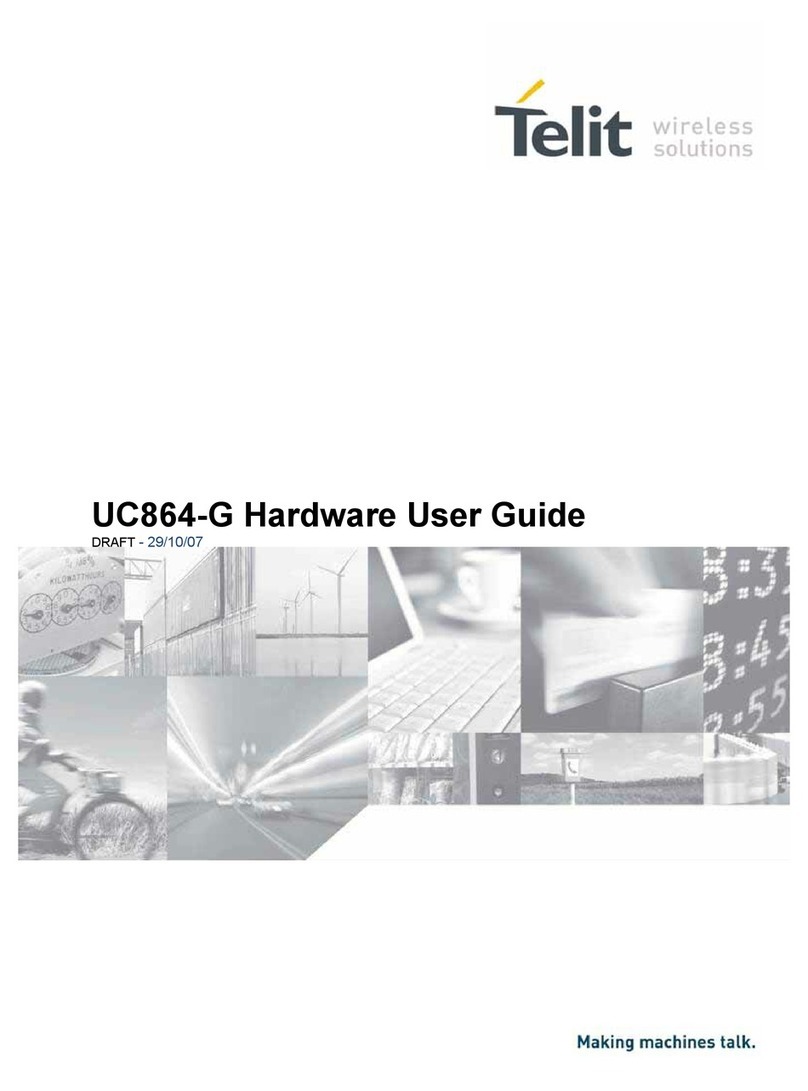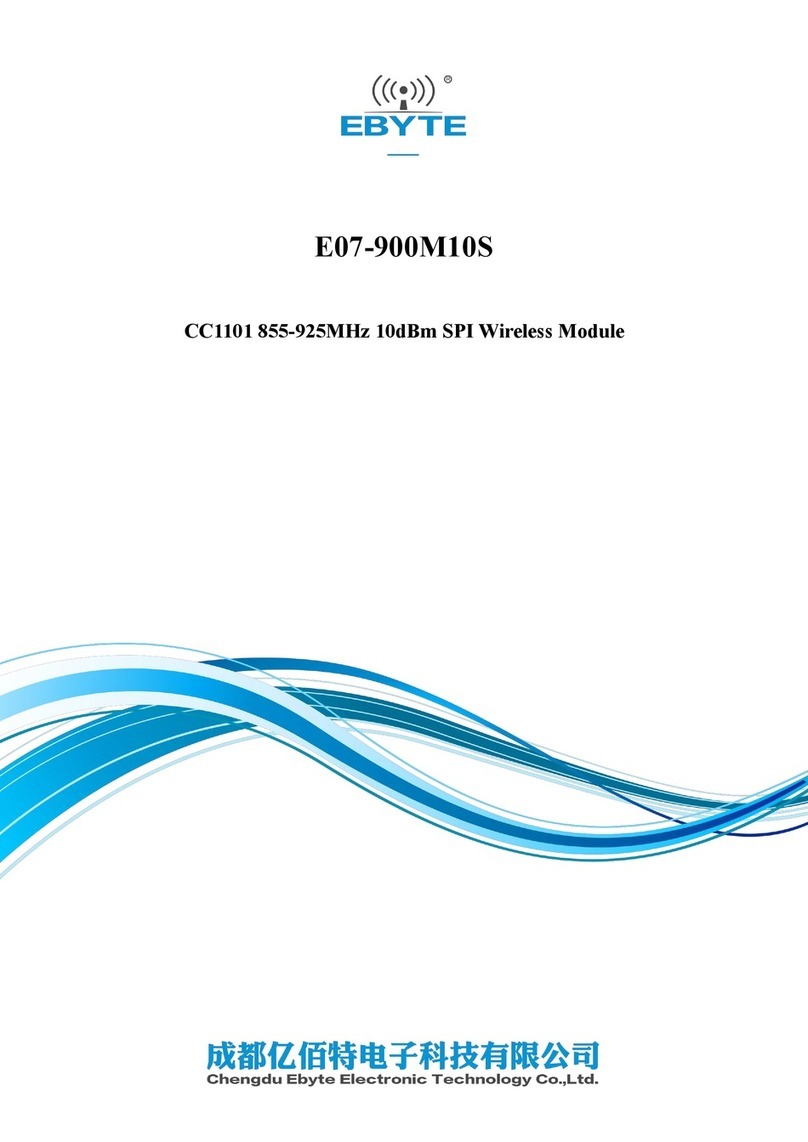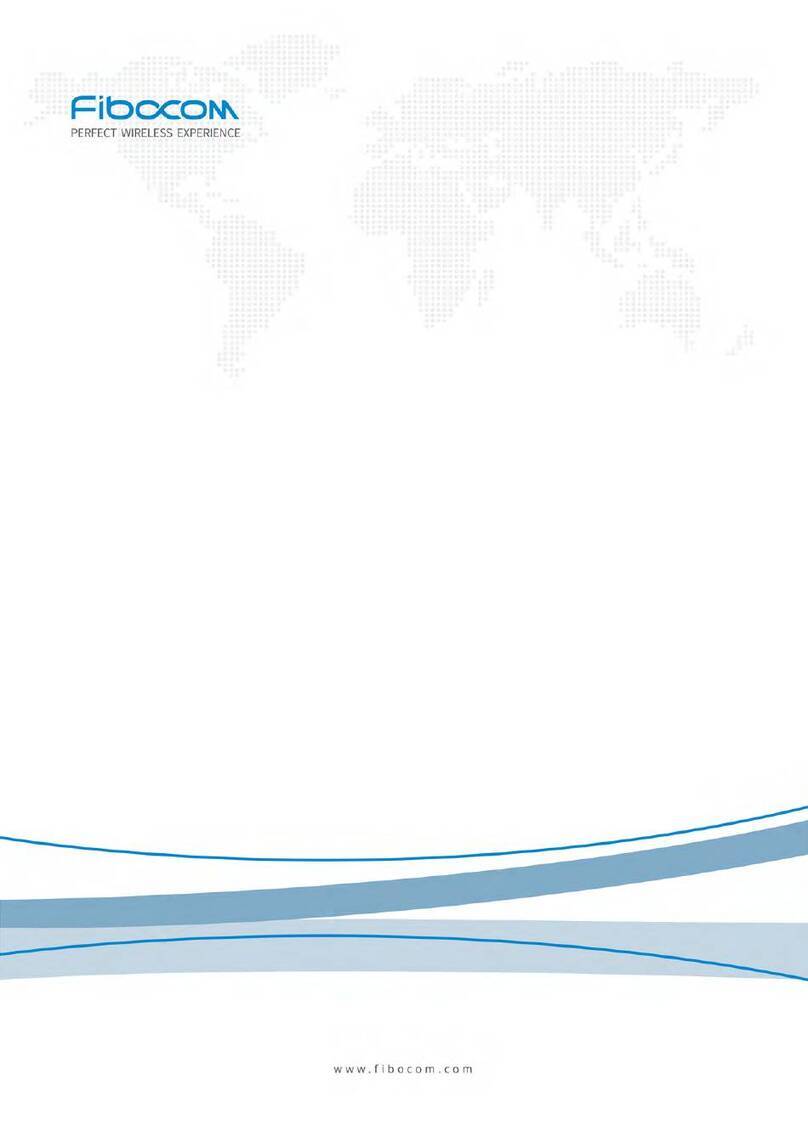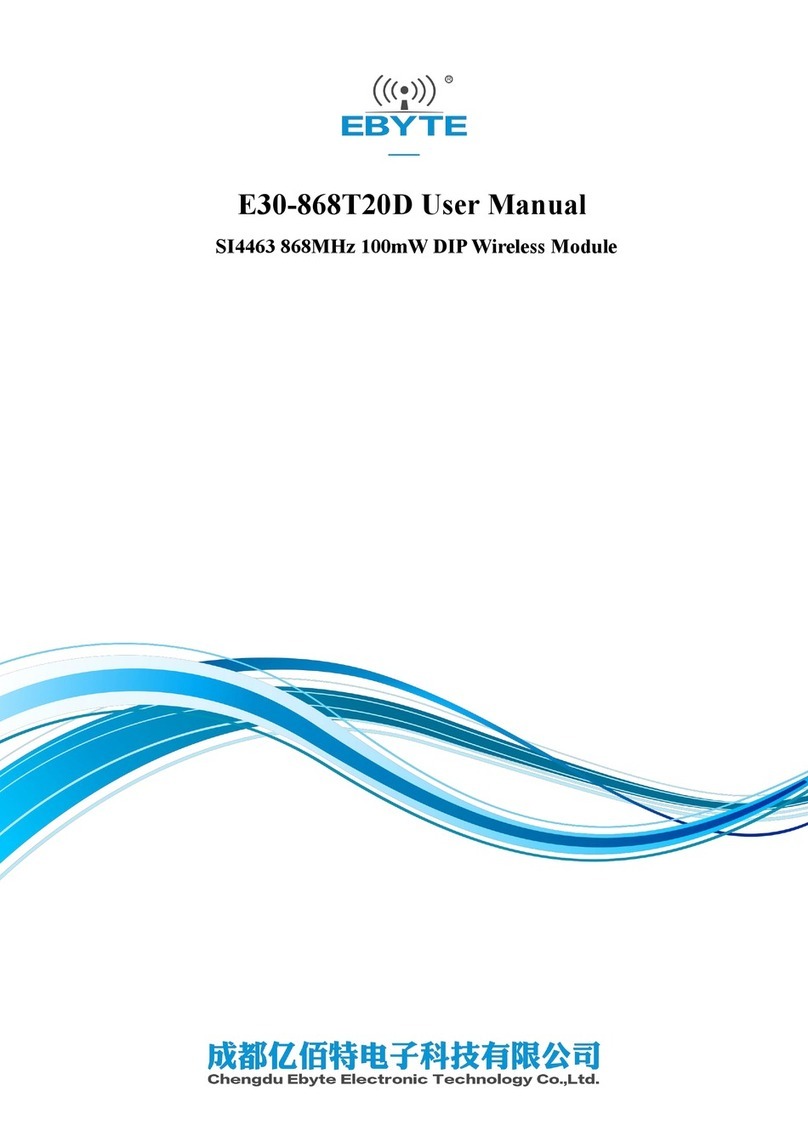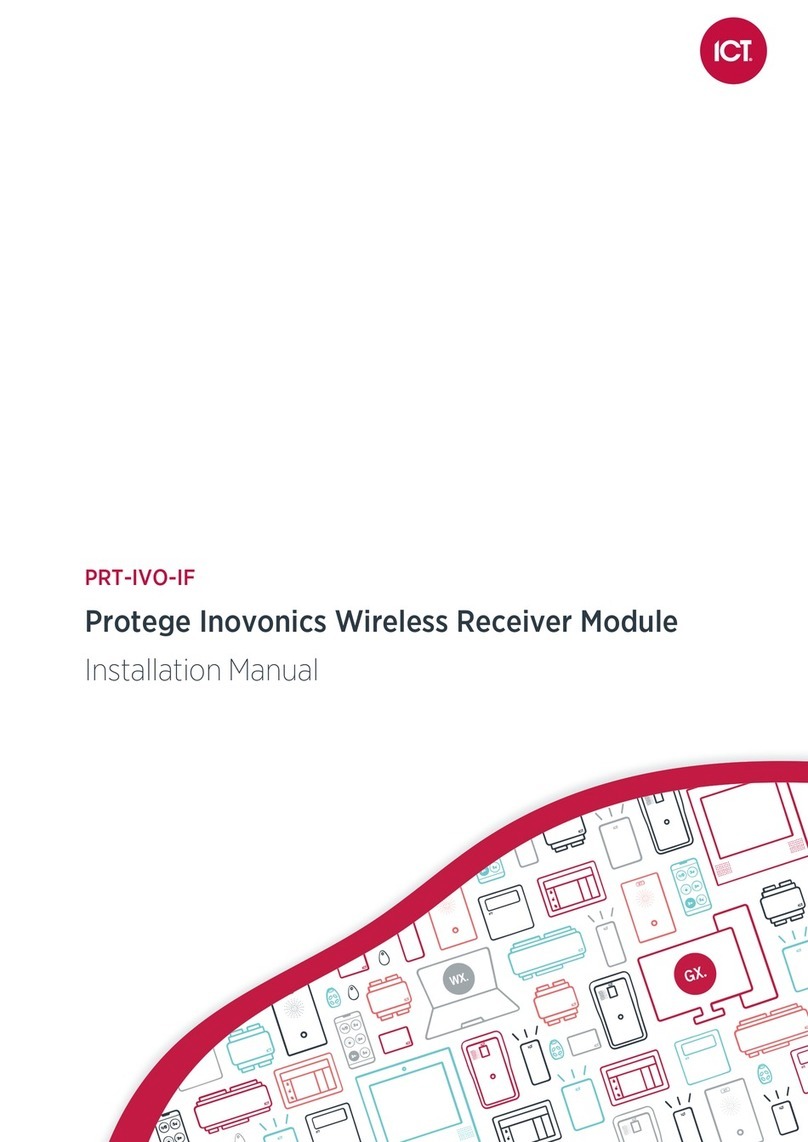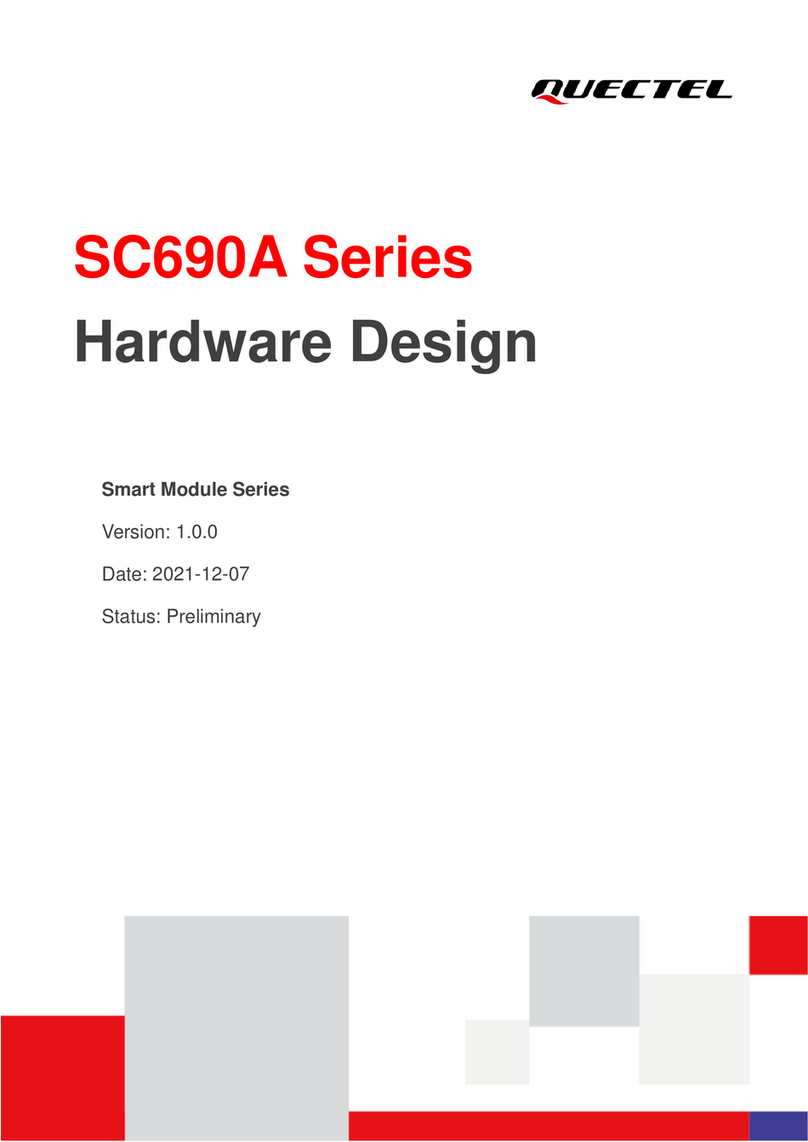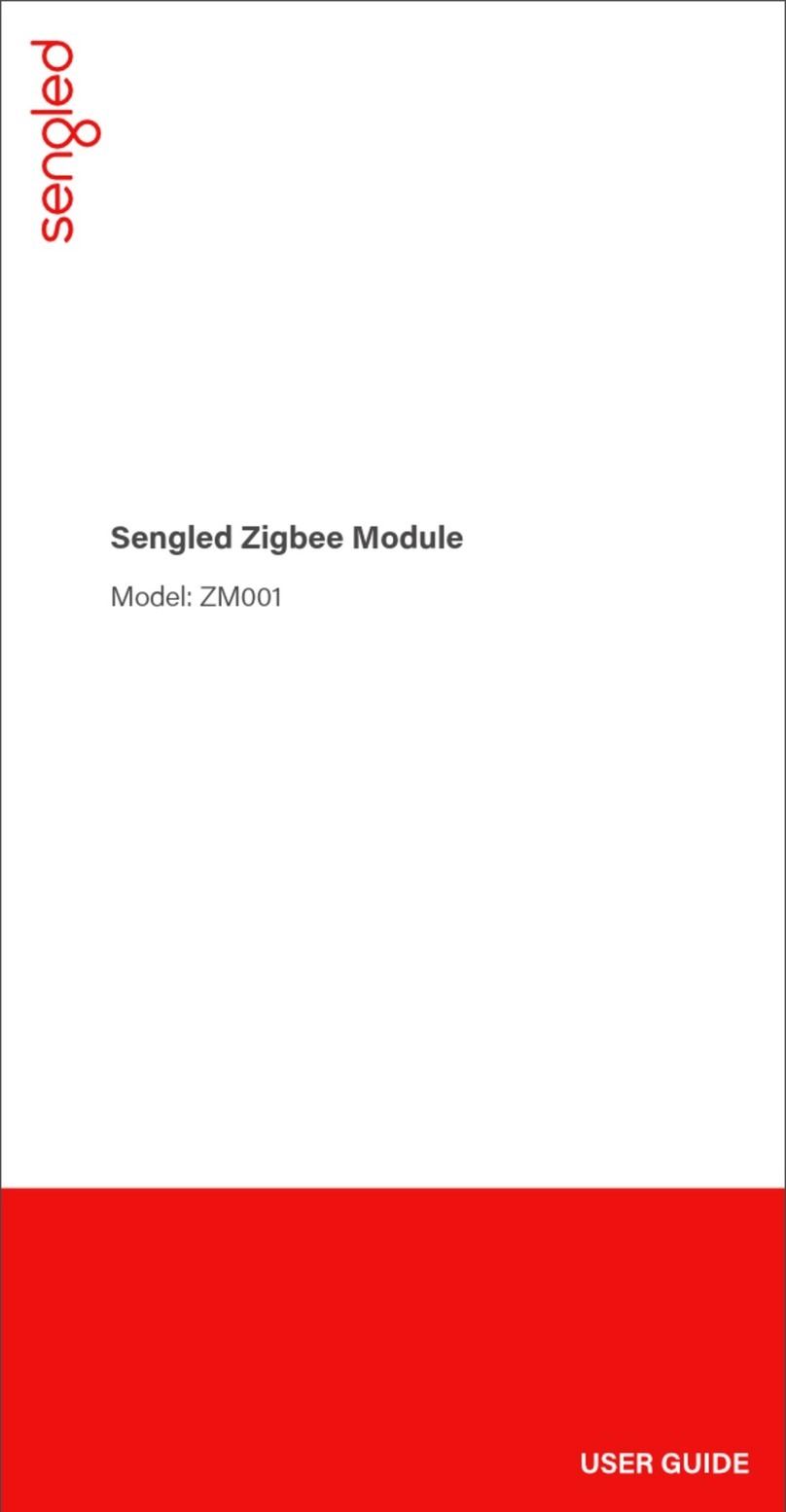C94-M8P - User Guide
UBX-15031066 - R06 Advance Information Contents
Page 4 of 29
Contents
Preface ................................................................................................................................3
Using this guide............................................................................................................................................... 3
Warnings and certifications ............................................................................................................................. 3
Contents..............................................................................................................................4
1Introduction..................................................................................................................6
1.1 Overview .............................................................................................................................................. 6
1.2 C94-M8P package includes .................................................................................................................. 6
1.3 Software requirements ......................................................................................................................... 6
1.4 System requirements ............................................................................................................................ 6
2Specification .................................................................................................................7
3Getting started .............................................................................................................8
3.1 Software installation ............................................................................................................................. 8
3.2 Hardware installation............................................................................................................................ 8
3.2.1 GNSS antenna considerations........................................................................................................ 8
3.3 Updating firmware on C94-M8P........................................................................................................... 9
3.4 Configuration ....................................................................................................................................... 9
3.4.1 GNSS module configuration .......................................................................................................... 9
3.4.2 Base Station configuration........................................................................................................... 10
3.4.3 Rover configuration ..................................................................................................................... 13
4Operation....................................................................................................................14
4.1 Base in operation................................................................................................................................ 14
4.2 Rover in operation .............................................................................................................................. 14
4.2.1 Monitoring the quality of the RTCM stream ................................................................................ 15
5Evaluation interfaces .................................................................................................16
5.1 RS232/UART Interface ........................................................................................................................ 16
5.2 USB interface...................................................................................................................................... 16
5.3 J8 connector....................................................................................................................................... 16
5.4 Battery connector ............................................................................................................................... 17
5.5 LED..................................................................................................................................................... 17
5.6 Antenna connectors ........................................................................................................................... 17
5.6.1 Radio antenna connector ............................................................................................................ 17
5.6.2 GNSS antenna connector ............................................................................................................ 18
6Block diagram.............................................................................................................19
7Board layout ...............................................................................................................20