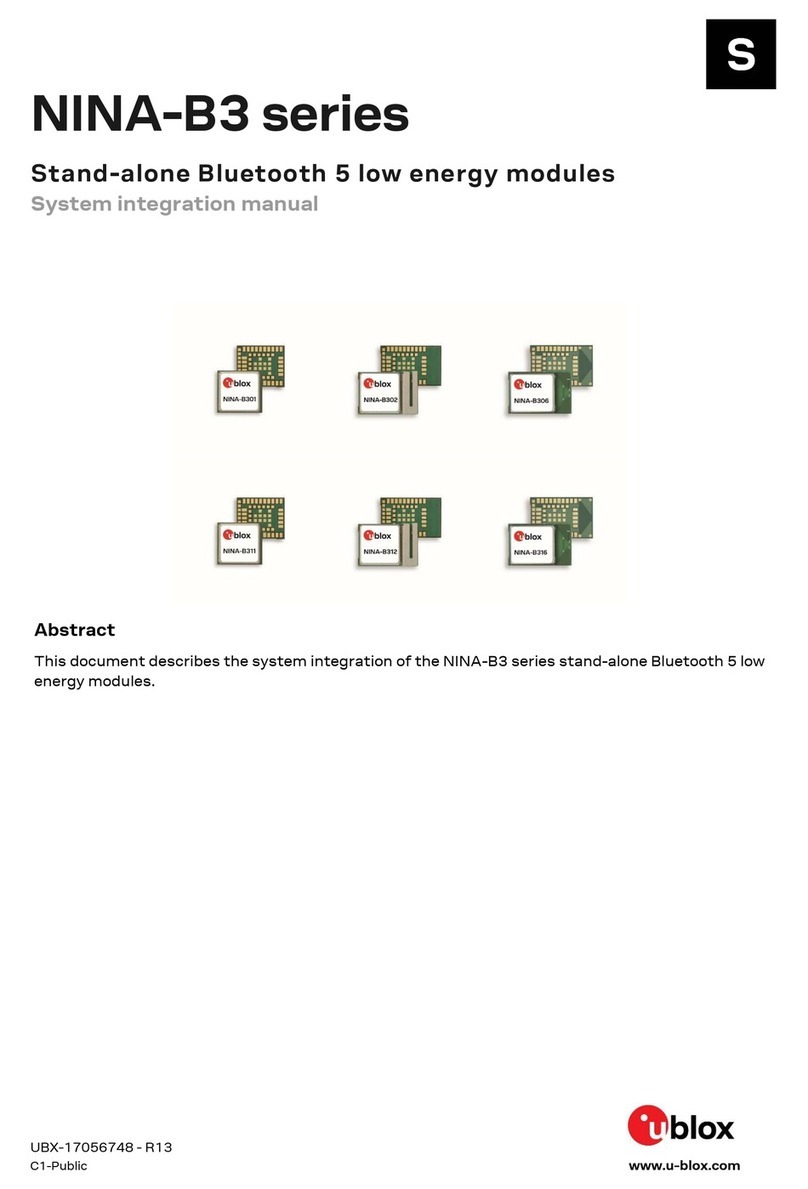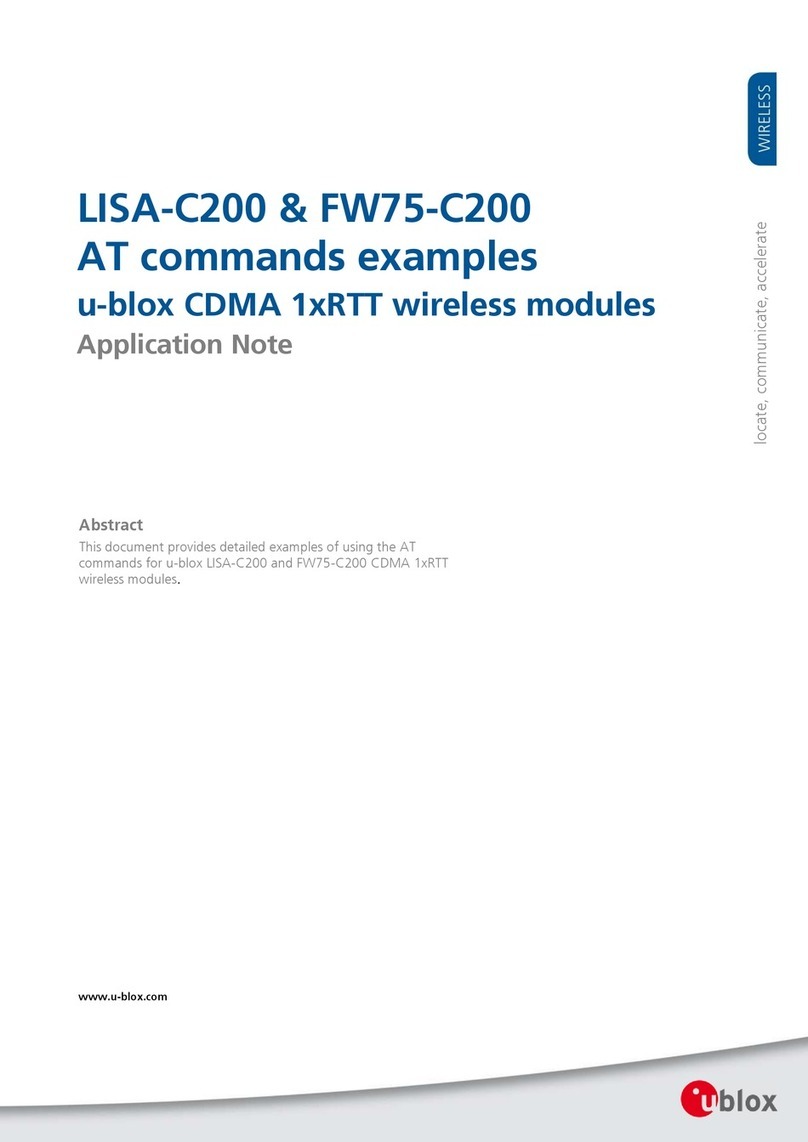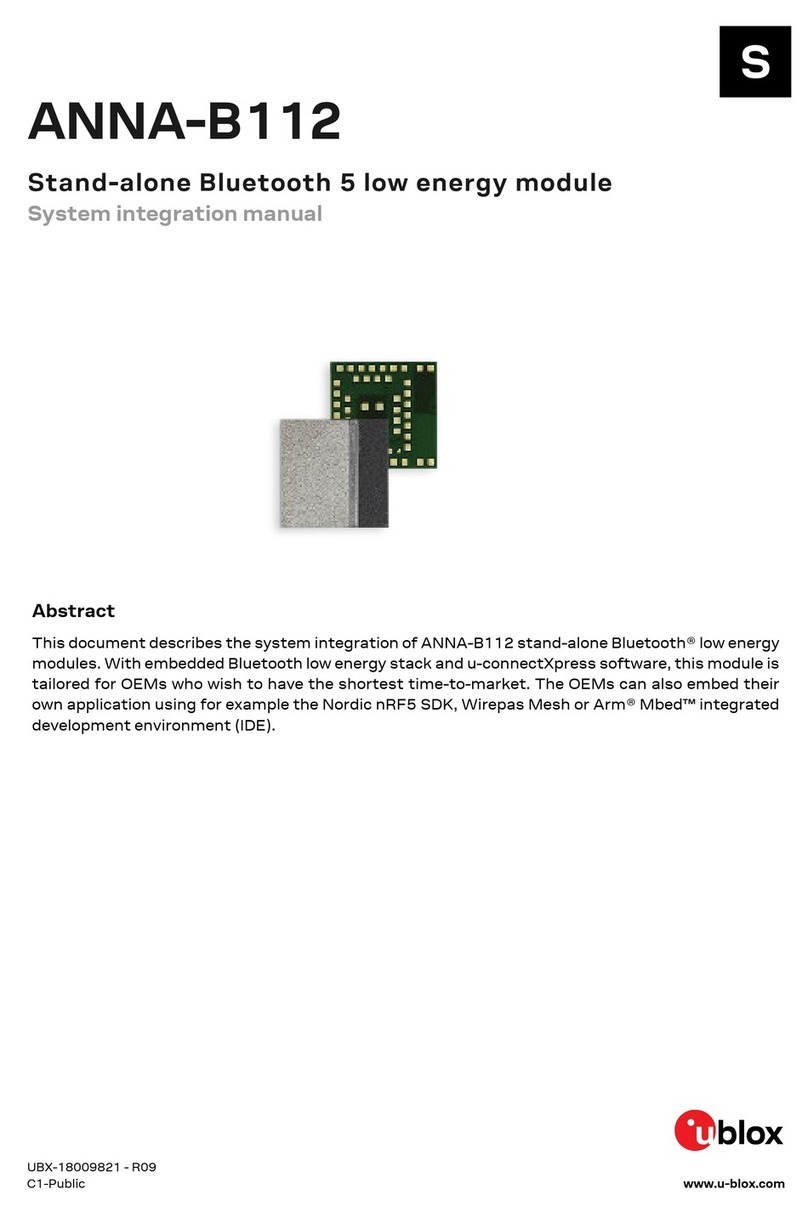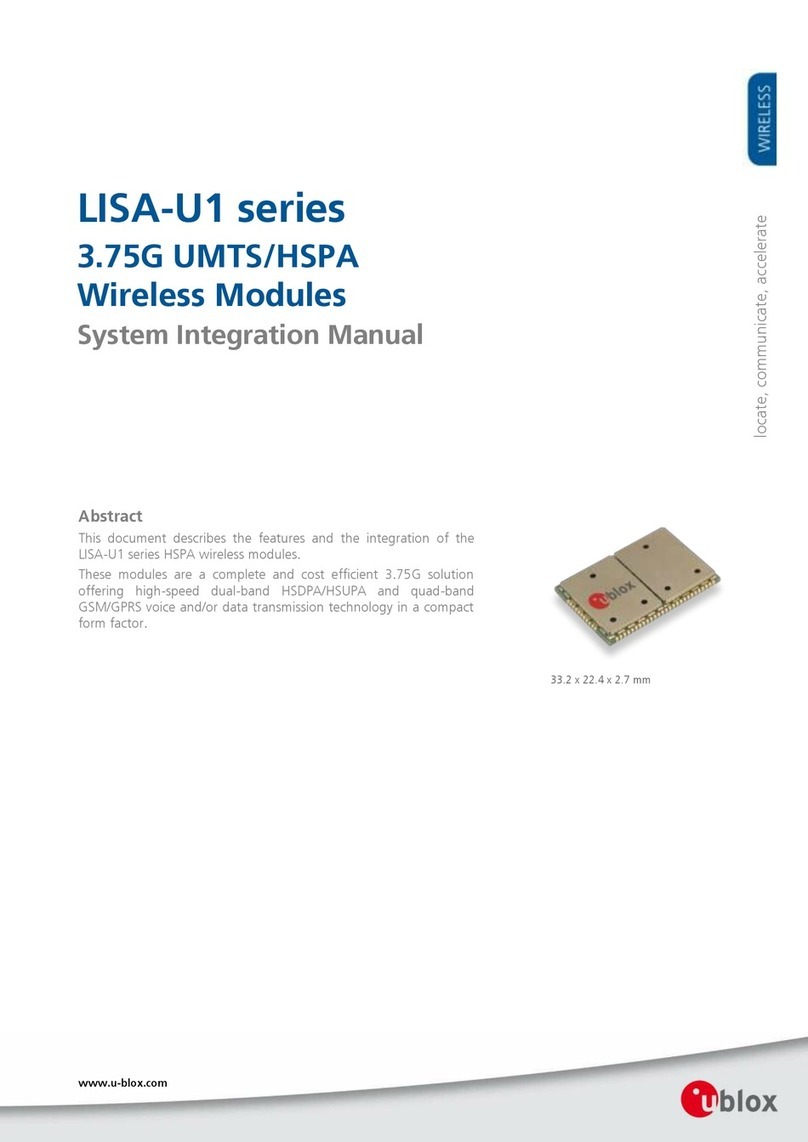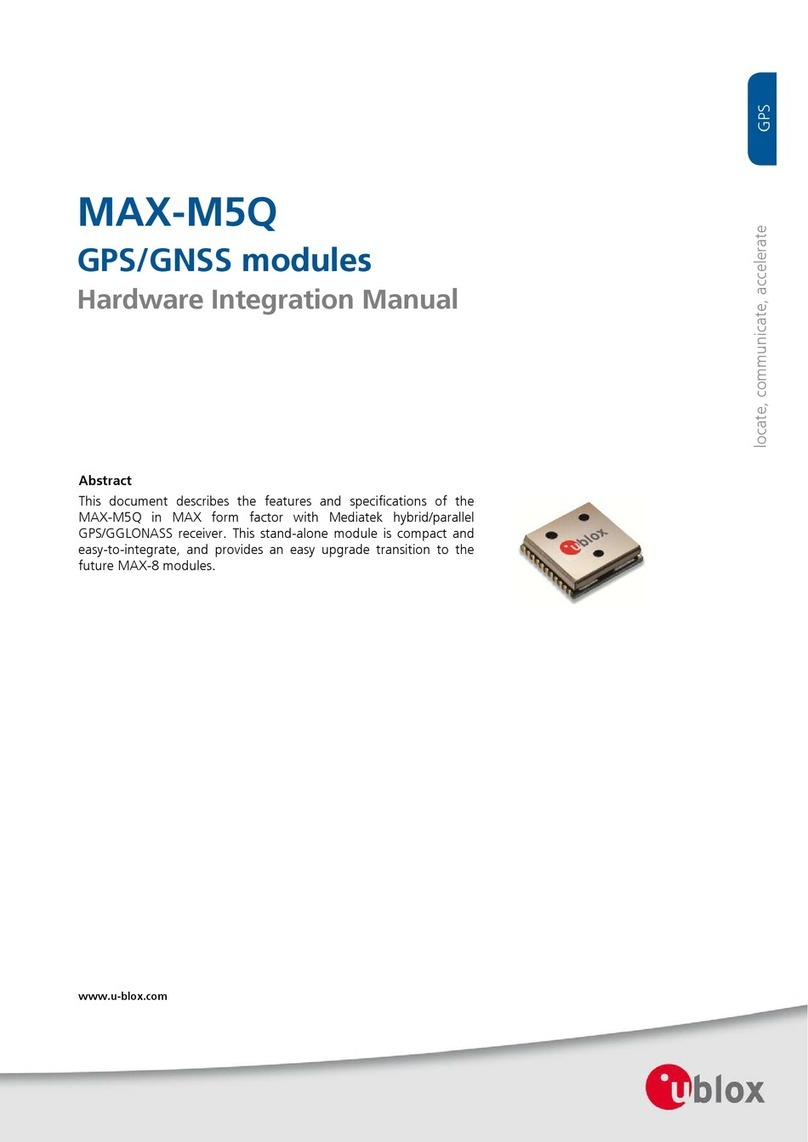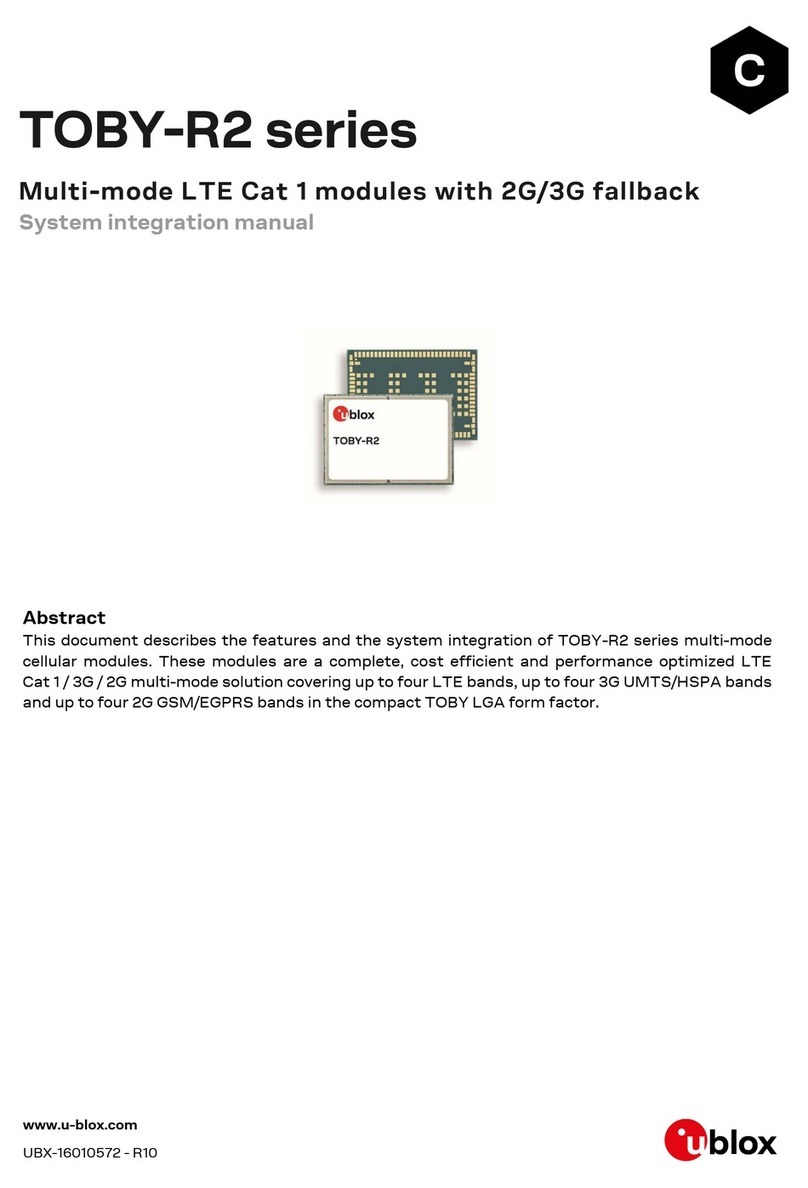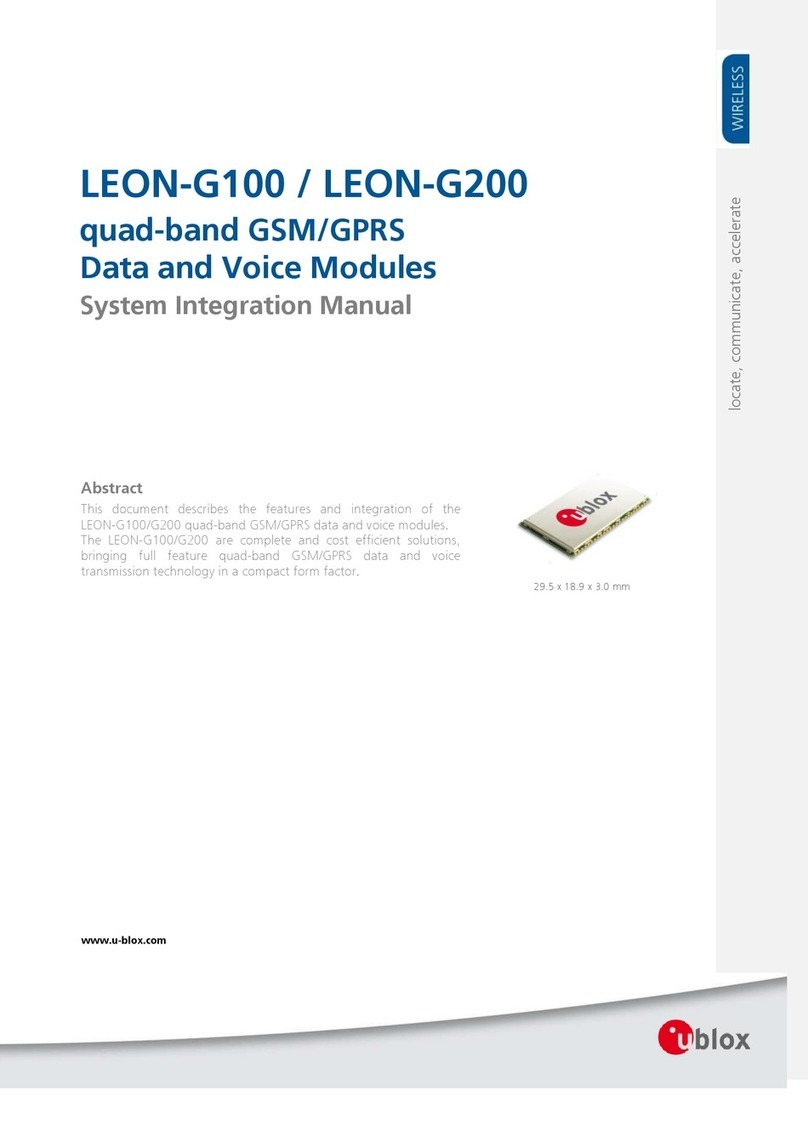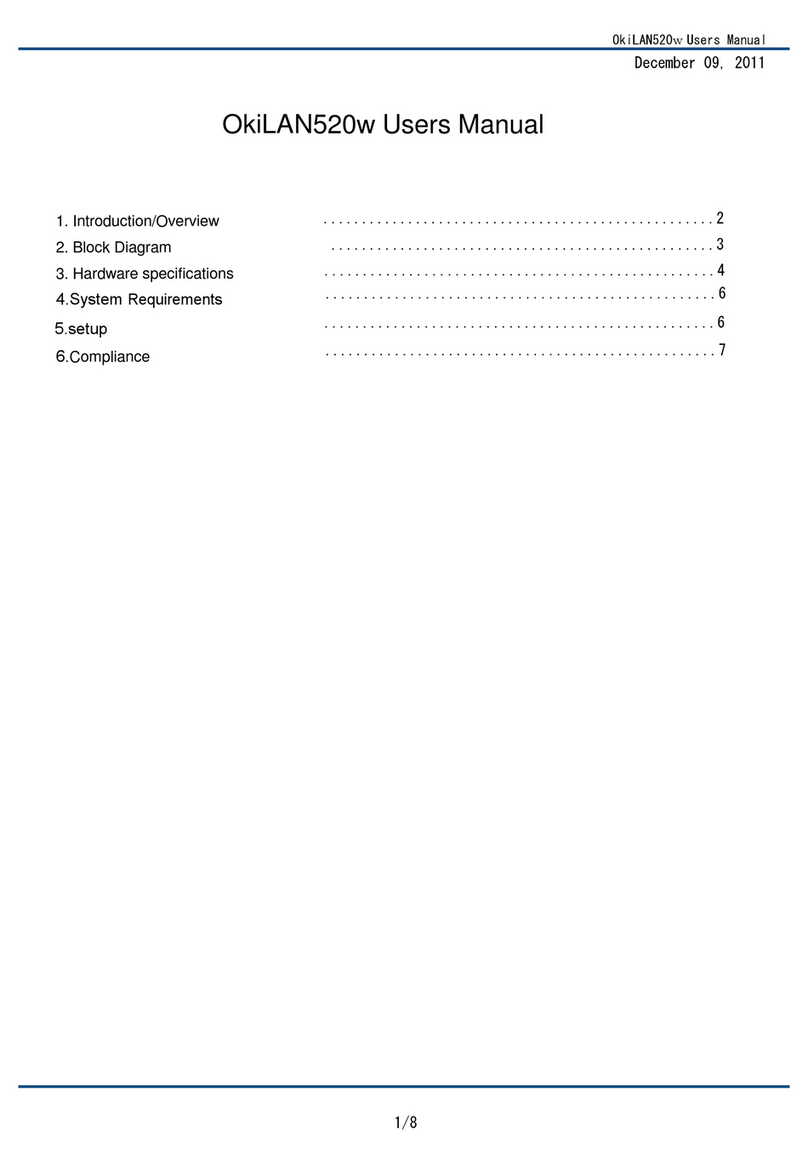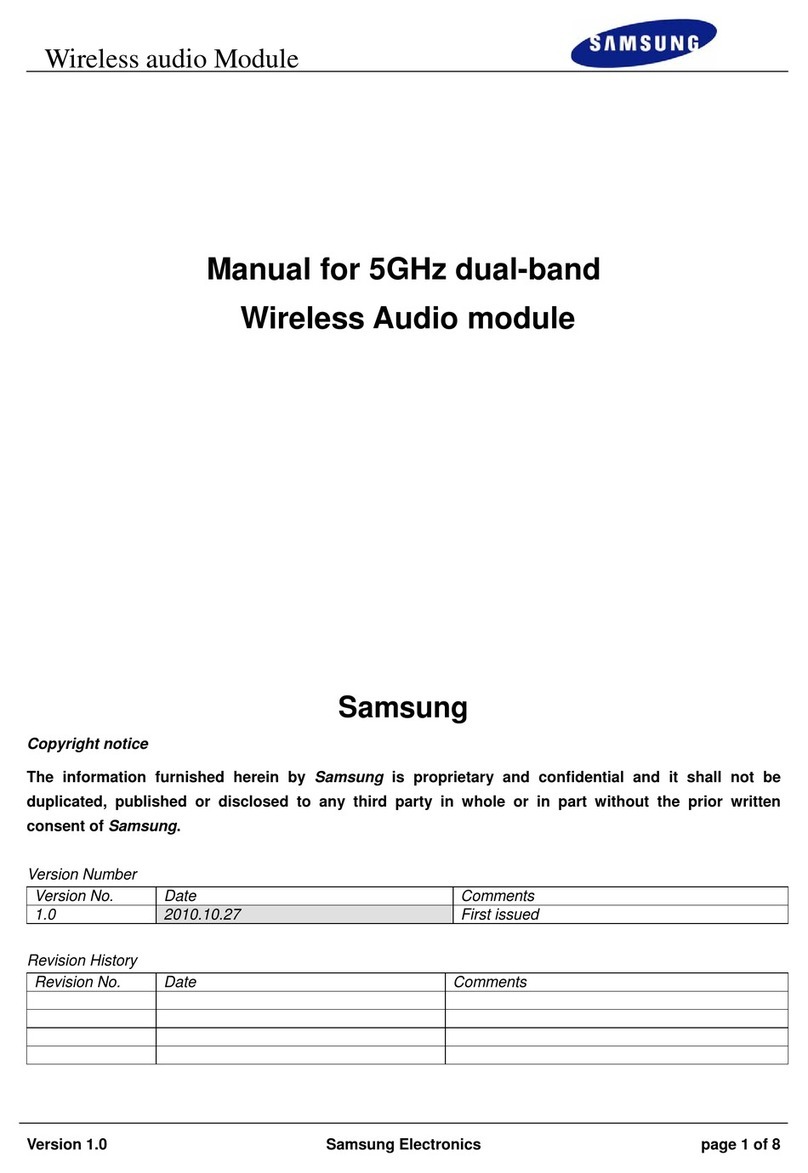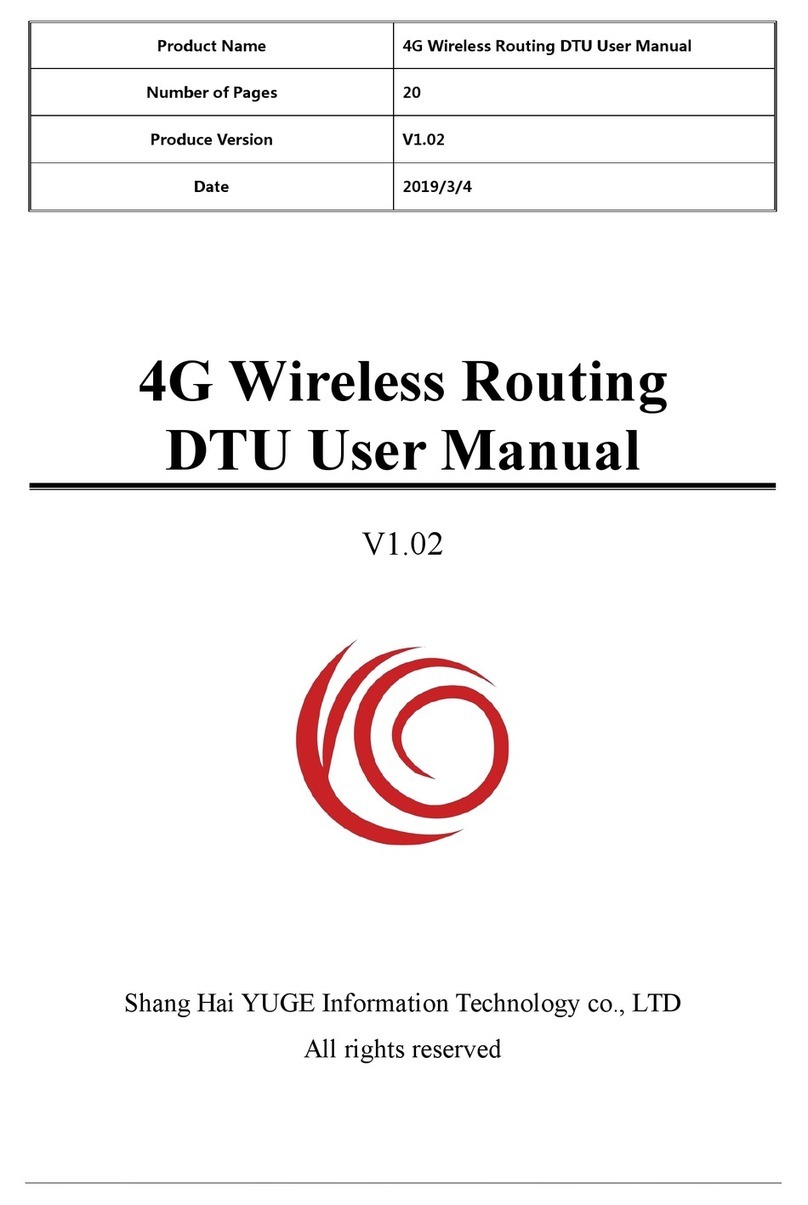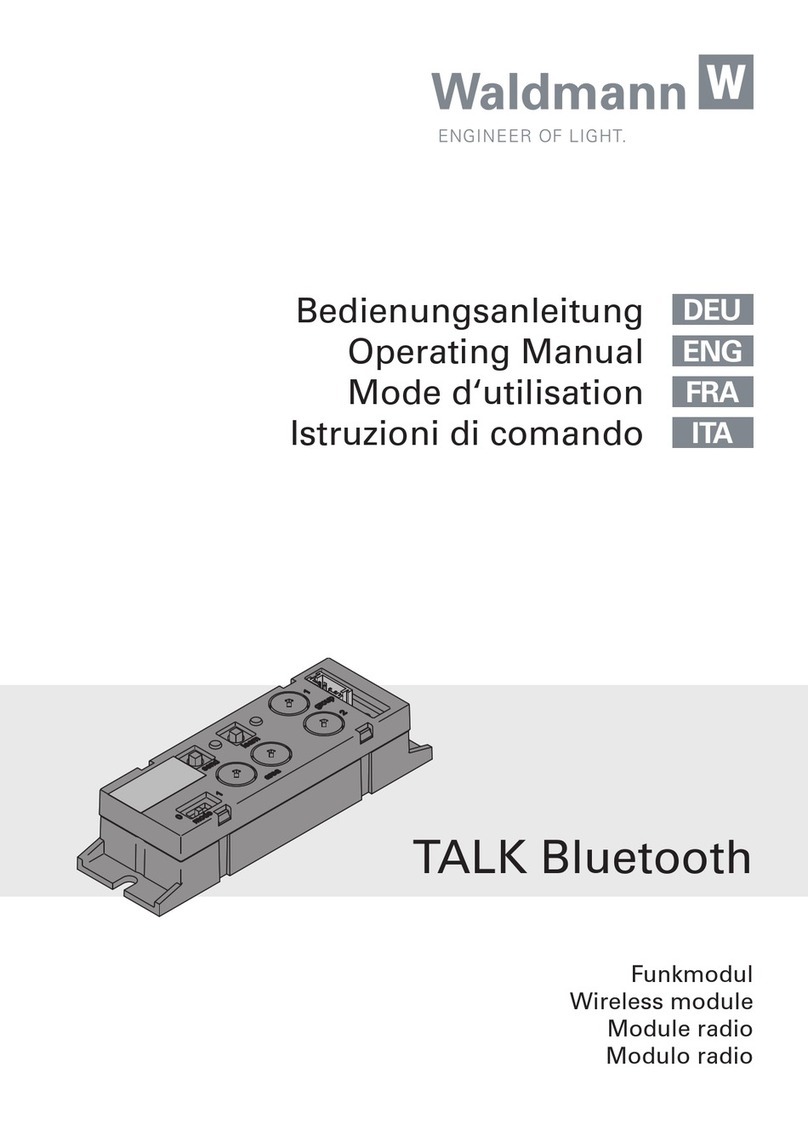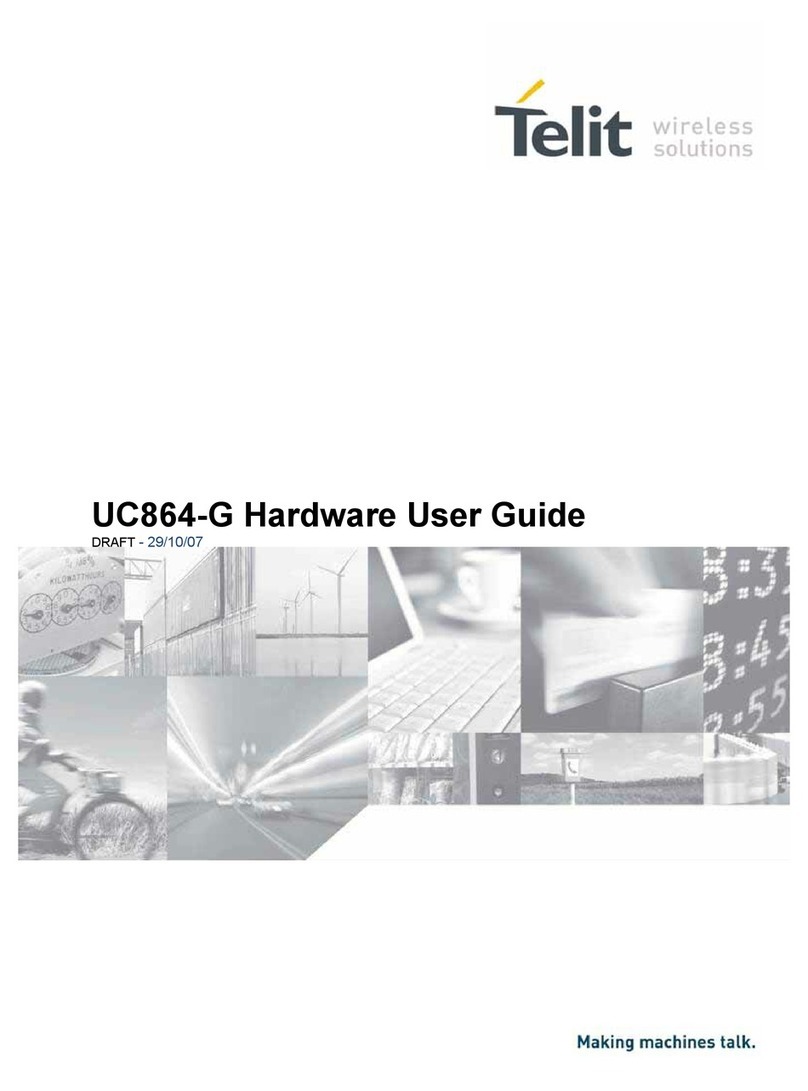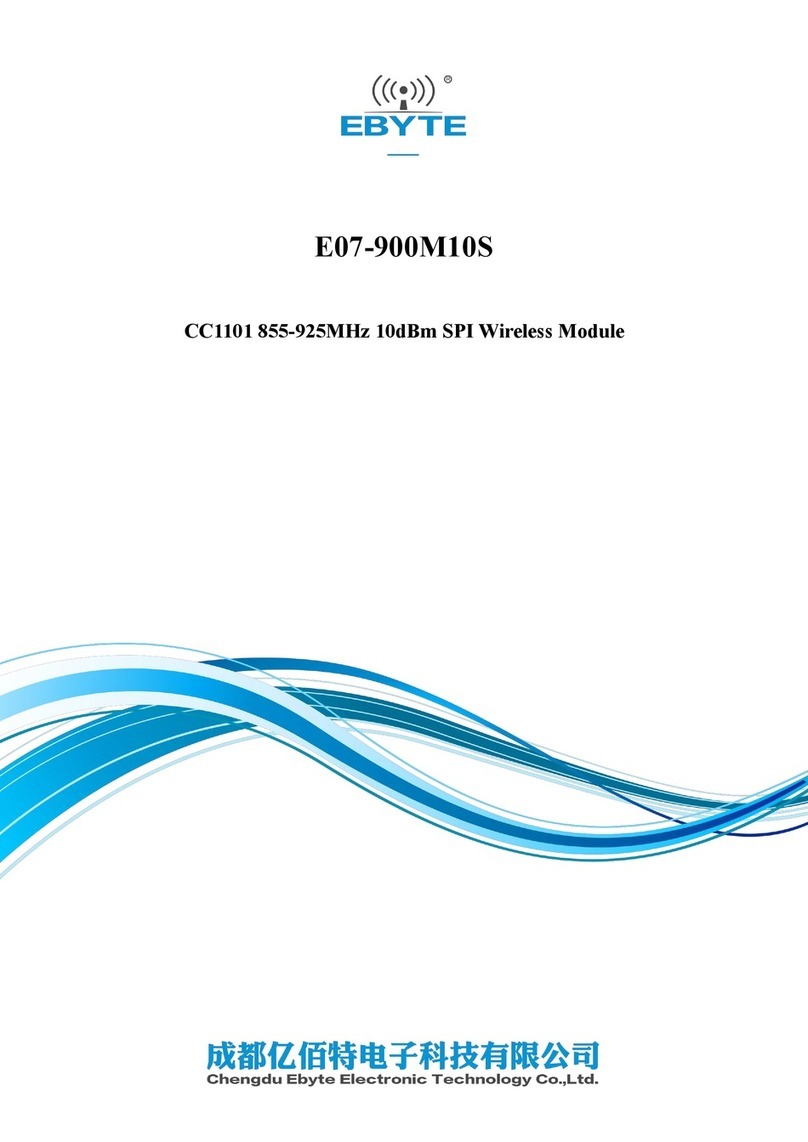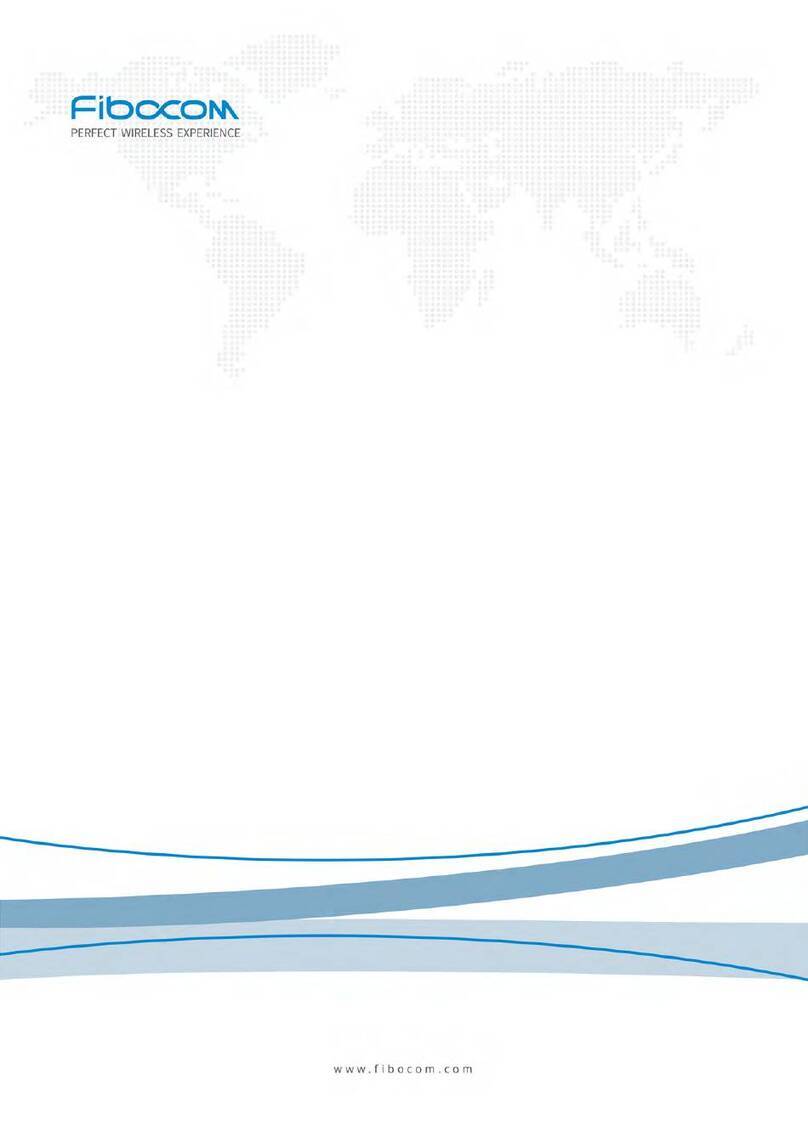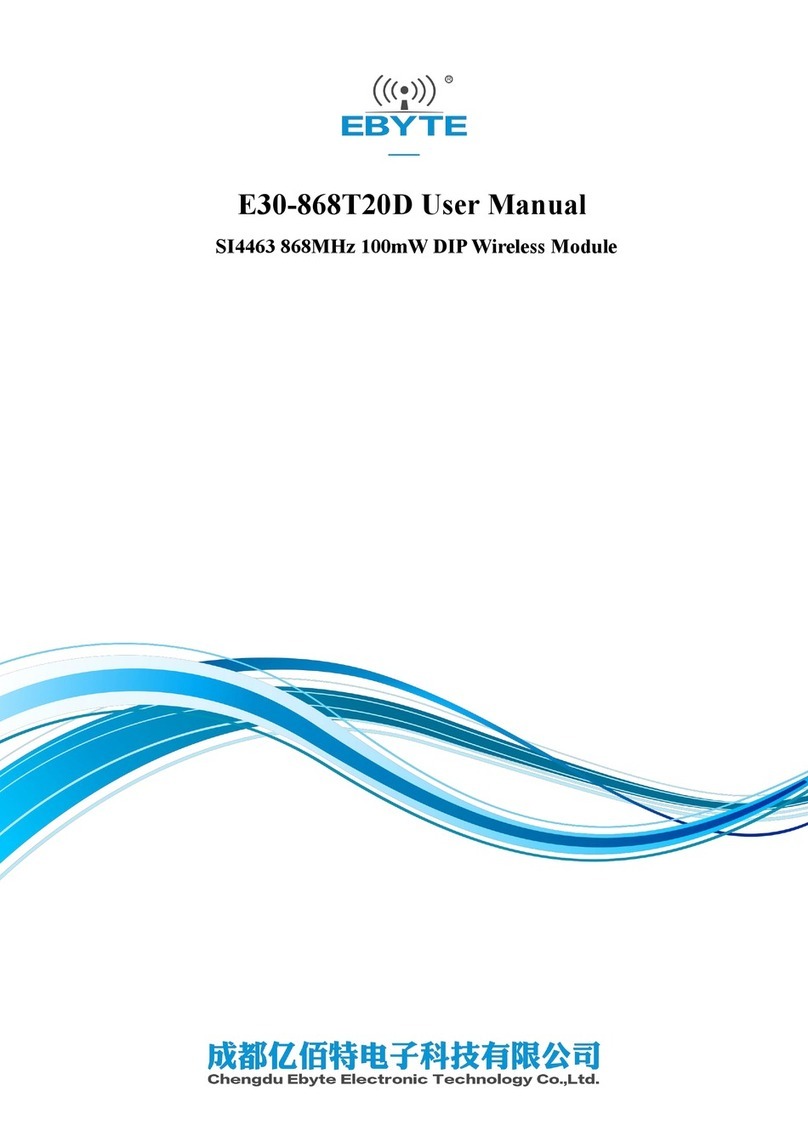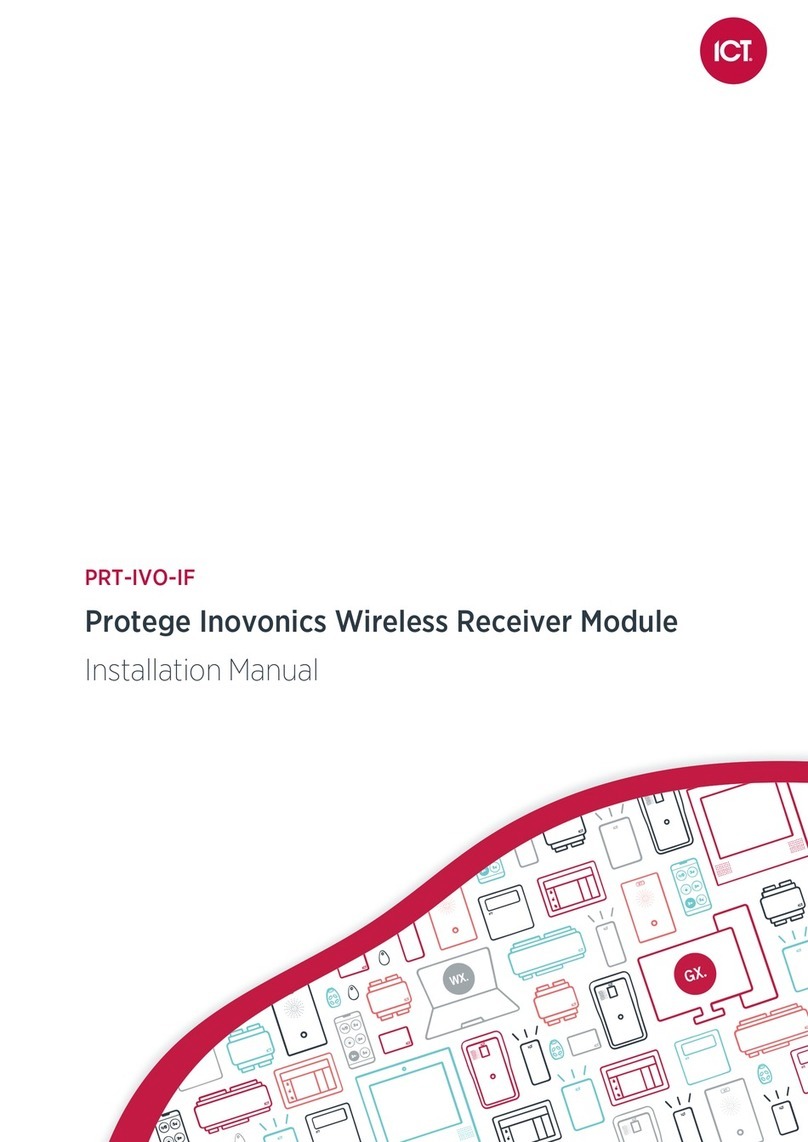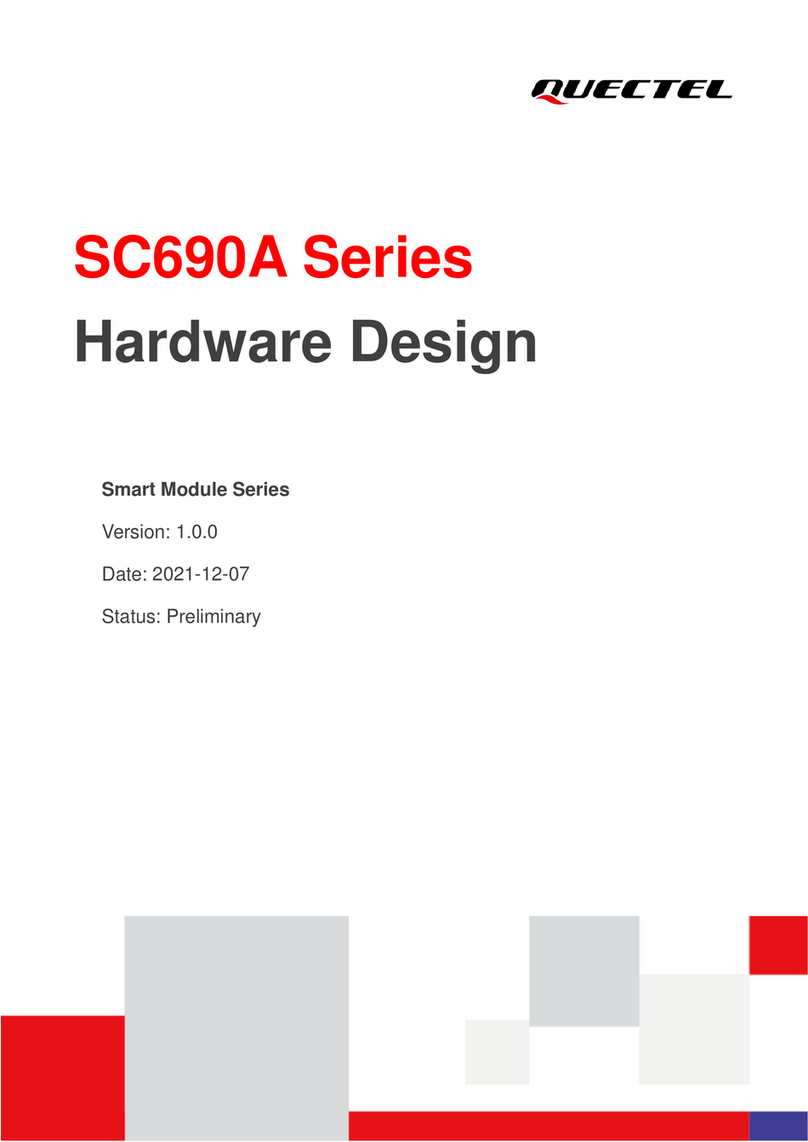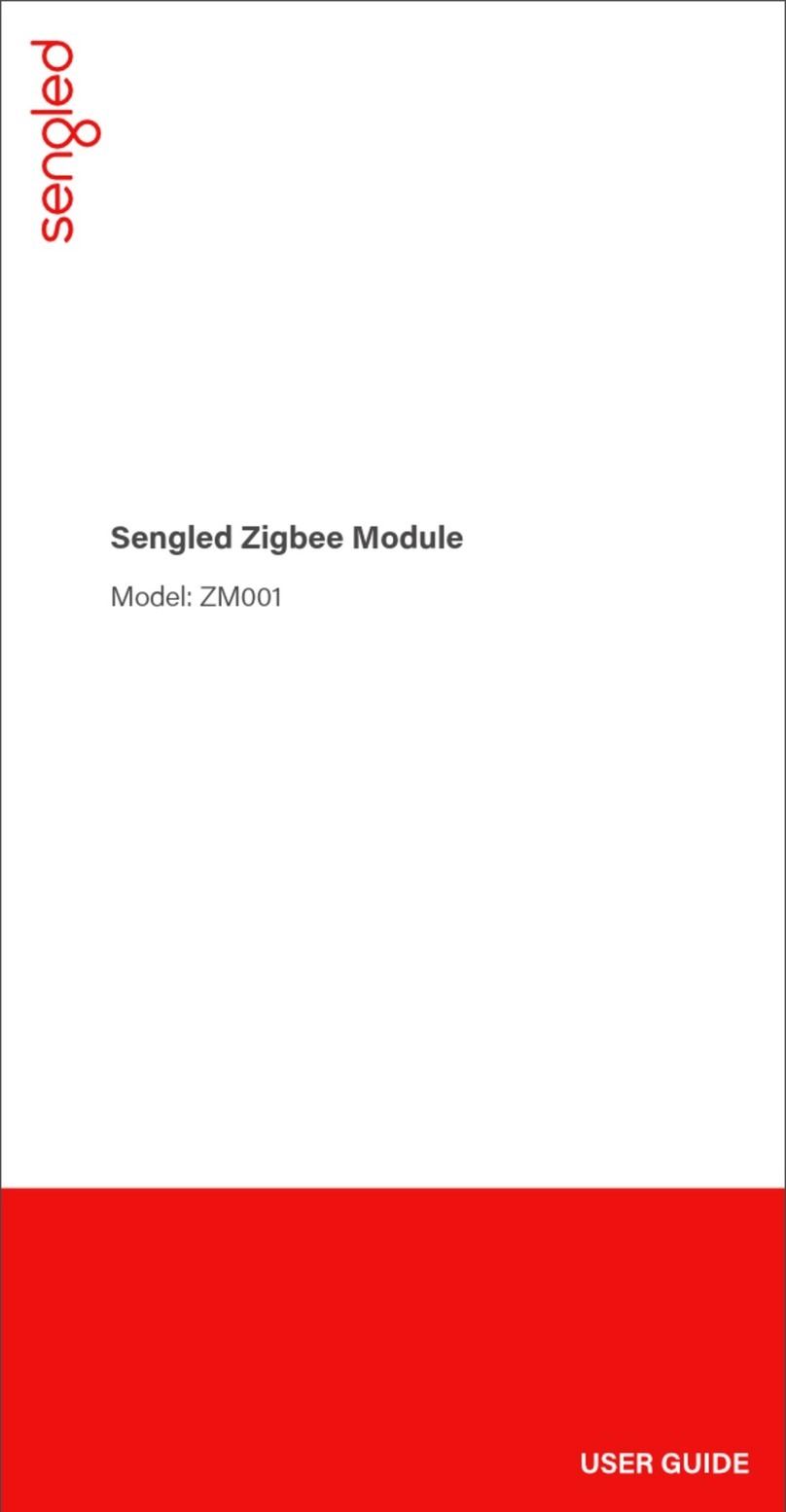EVK-R4 - User guide
UBX-16029216 - R07 Starting up Page 9 of 31
C1-Public
The cellular and the GNSS adapter boards are connected by means of male header board-to-board
connectors provided on the bottom of the adapter boards and their corresponding female connectors
provided on top of the lower board, called EVB-WL3.
1.2.1 Specifics to the EVK for SARA-R42 series modules
If the on-board / B2B switch (SW401) on the EVB-WL3 board is set to “on-board”, and if a jumper
socket is inserted on the pin 1 and pin 2 of the 3-pin header J248 on the cellular adapter board (see
Figure 6), then the main UART interface of the SARA-R4 module, routed through the DIL header
board-to-board connectors mounted on the bottom of the cellular adapter board, can be accessed as
converted to USB interface on the USB connector (J501) on the EVB-WL3 board, or it can be accessed
as converted to RS232 interface on the RS232 DB9 connector (J500) on the EVB-WL3 board
according to the mini-USB / DB9 switch (SW403) settings.
If the on-board / B2B switch (SW401) on the EVB-WL3 board is set to “B2B” and if there is no jumper
socket inserted on the 3-pin header J248 on the cellular adapter board (illustrated in Figure 6), then
the UART interface(s) of the SARA-R4 module can be accessed at 1.8V CMOS signal levels on the DIL
header connector mounted on the top of the cellular adapter board, to communicate, for example,
with an external MCU.
If the on-board / B2B switch (SW401) on the EVB-WL3 board is set to “B2B” and if a jumper socket is
inserted on the pin 2 and 3 of the 3-pin header cellular UART jumper (J248) on the adapter board
(illustrated in Figure 6), the UART interfaces of SARA-R42 series module can be accessed as USB
interface on the USB connector (J201) on the cellular adapter board.
The UART data output of the internal GNSS system of SARA-R422M8S modules (TXD_GNSS line)
can be accessed as USB interface on the USB connector (J501) on the EVB-WL3 board.
The USB interface of the cellular module (supporting only FW update and diagnostic capability on
SARA-R42 series) is available on the native USB connector (J105) on the cellular adapter board.
Other SARA-R4 series peripherals are available on the dual-in-line male board-to-board connectors
provided on the top layer of the cellular adapter board.
The lower board (EVB-WL3) is designed to also be used with other u-blox cellular adapter boards. It
contains additional switches, jumpers, connectors, LEDs and parts that are only partially described in
Figure 1, Figure 2, and in Figure 3 of this document, because they are intended for use only with other
u-blox cellular modules. It is recommended to leave any additional connector unconnected, and to
leave any additional switch in its default configuration.