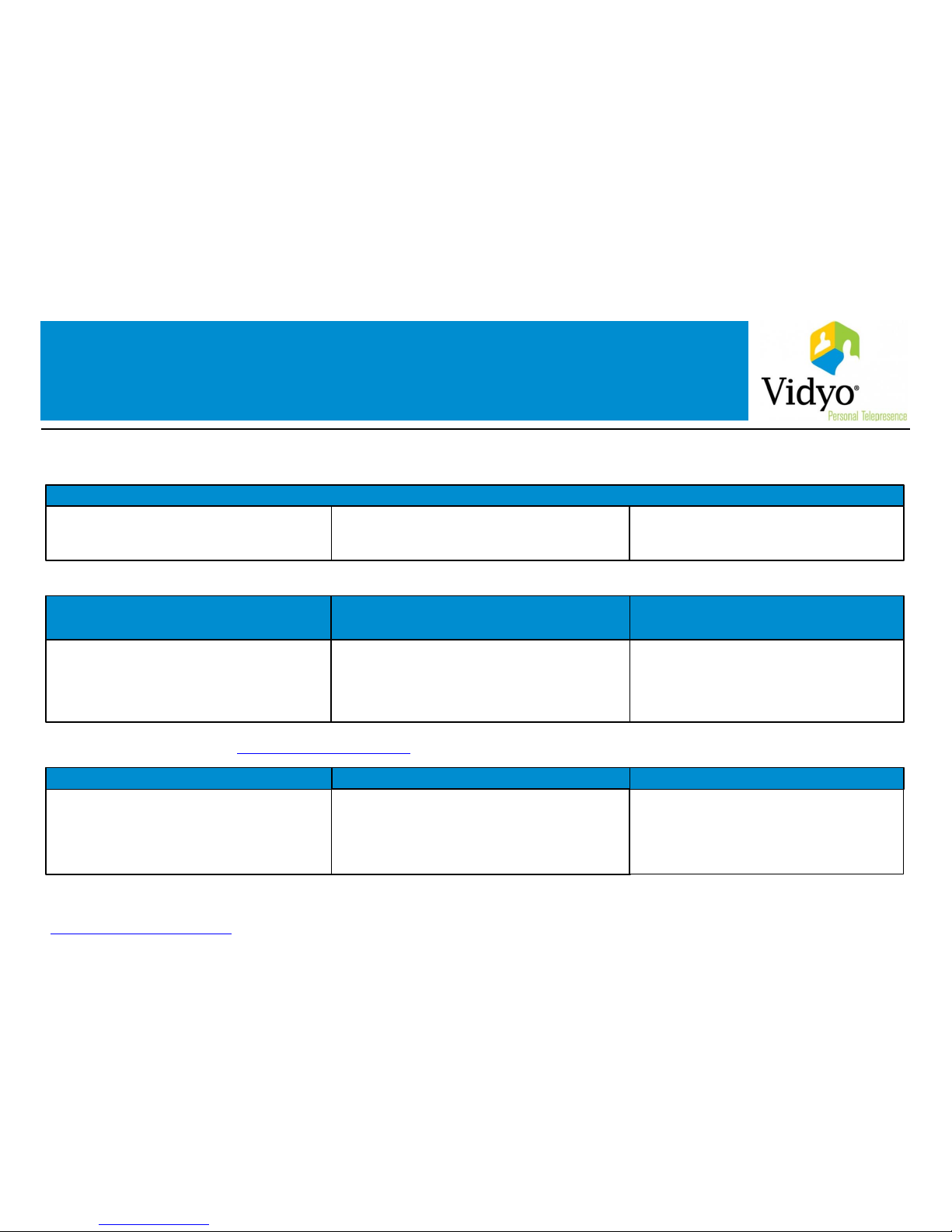Vidyo HD-100 User manual
Other Vidyo Conference System manuals

Vidyo
Vidyo HD-220 User manual

Vidyo
Vidyo vidyoroom Instruction manual
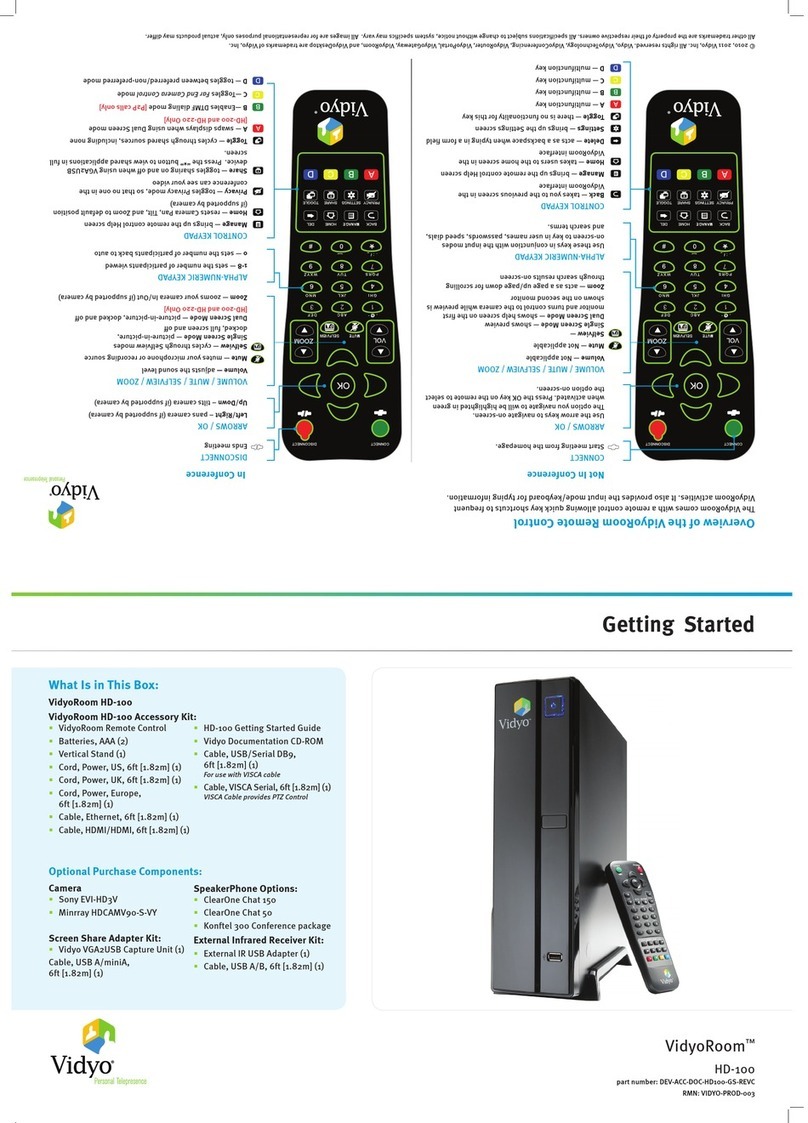
Vidyo
Vidyo HD-100 User manual

Vidyo
Vidyo HD-100 User manual

Vidyo
Vidyo vidyoroom User manual

Vidyo
Vidyo HD-220 User manual

Vidyo
Vidyo HD-220 User manual

Vidyo
Vidyo HD-200 User manual

Vidyo
Vidyo VidyoRoom HD3 User manual

Vidyo
Vidyo HD-220 User manual

Vidyo
Vidyo VidyoRoom HD-230 User manual
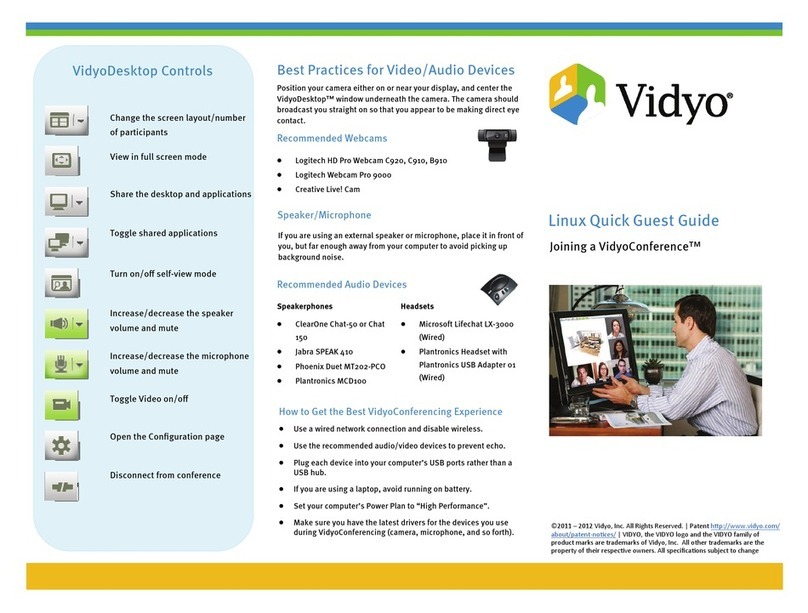
Vidyo
Vidyo VidyoConference User manual
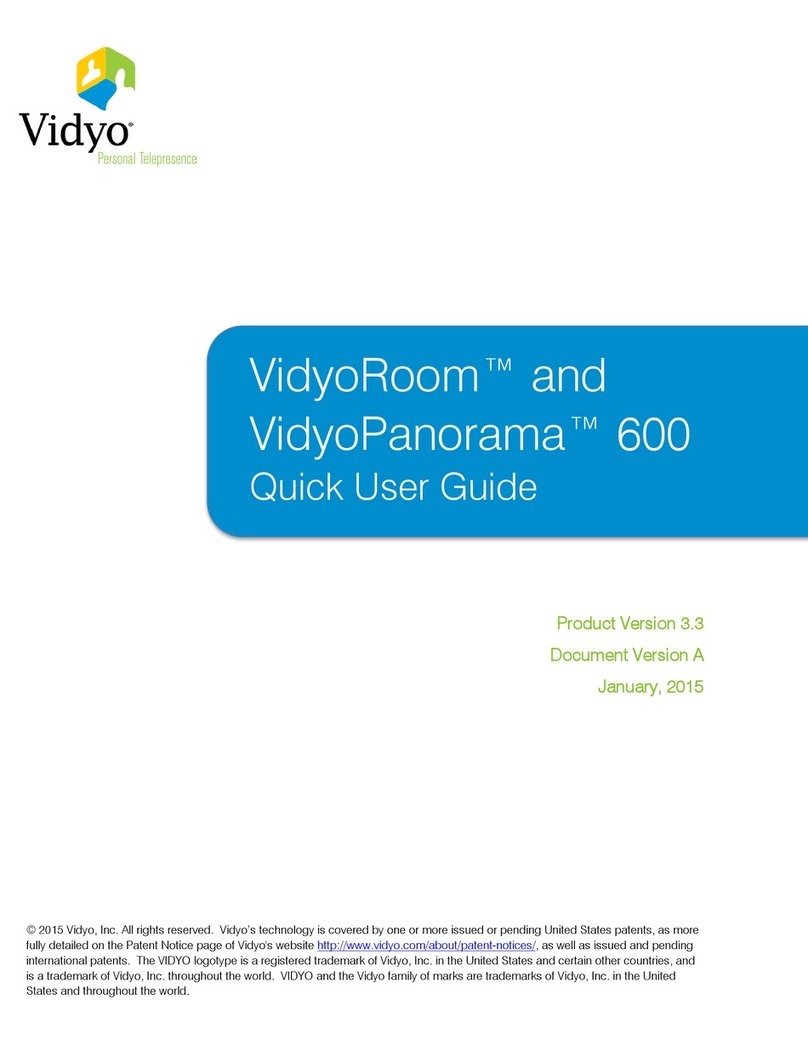
Vidyo
Vidyo Room 600 Instruction manual
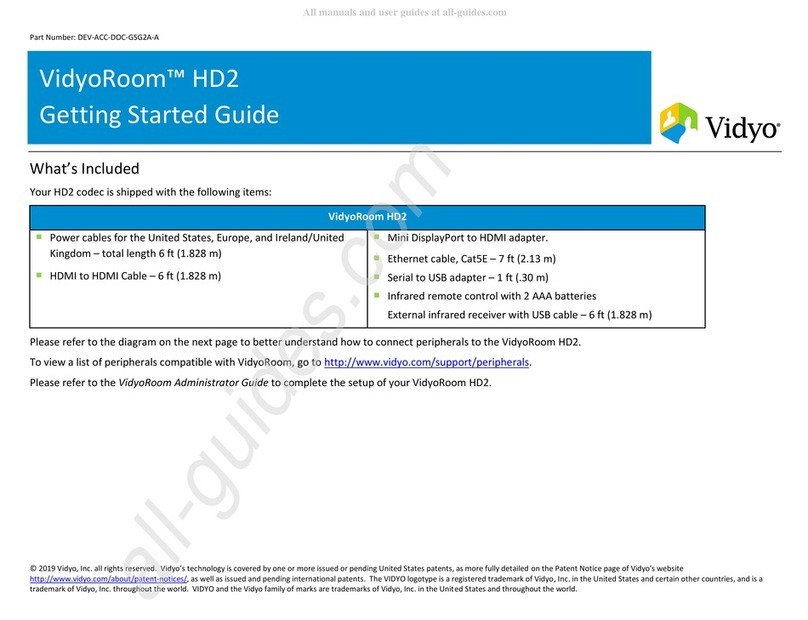
Vidyo
Vidyo HD2 User manual

Vidyo
Vidyo VidyoRoom HD-230 User manual

Vidyo
Vidyo HD-50 User manual

Vidyo
Vidyo VidyoRoom HD-40 User manual

Vidyo
Vidyo VidyoDesktop User manual

Vidyo
Vidyo HD-100 User manual

Vidyo
Vidyo VidyoRoom HD2 User manual
Popular Conference System manuals by other brands

Jabbla
Jabbla Tellus 6 operating instructions

LY International Electronics
LY International Electronics H-9500 Series Installation and operating manual

RADVision
RADVision Scopia XT1000 user guide

AT&T
AT&T MERLIN LEGEND Reference

Polycom
Polycom RealPresence Group Series setup sheet

ProSoft Technology
ProSoft Technology AN-X4-AB-DHRIO user manual

Sony
Sony PCS-I150 Operation guide

Middle Atlantic Products
Middle Atlantic Products VTC Series instruction sheet

AVT
AVT MAGIC AC1 Go Configuration guide

Prentke Romich Company
Prentke Romich Company Vanguard Plus Setting up and using

Speakerbus
Speakerbus iD 712 user guide

Trelleborg
Trelleborg SafePilot CAT PRO user guide