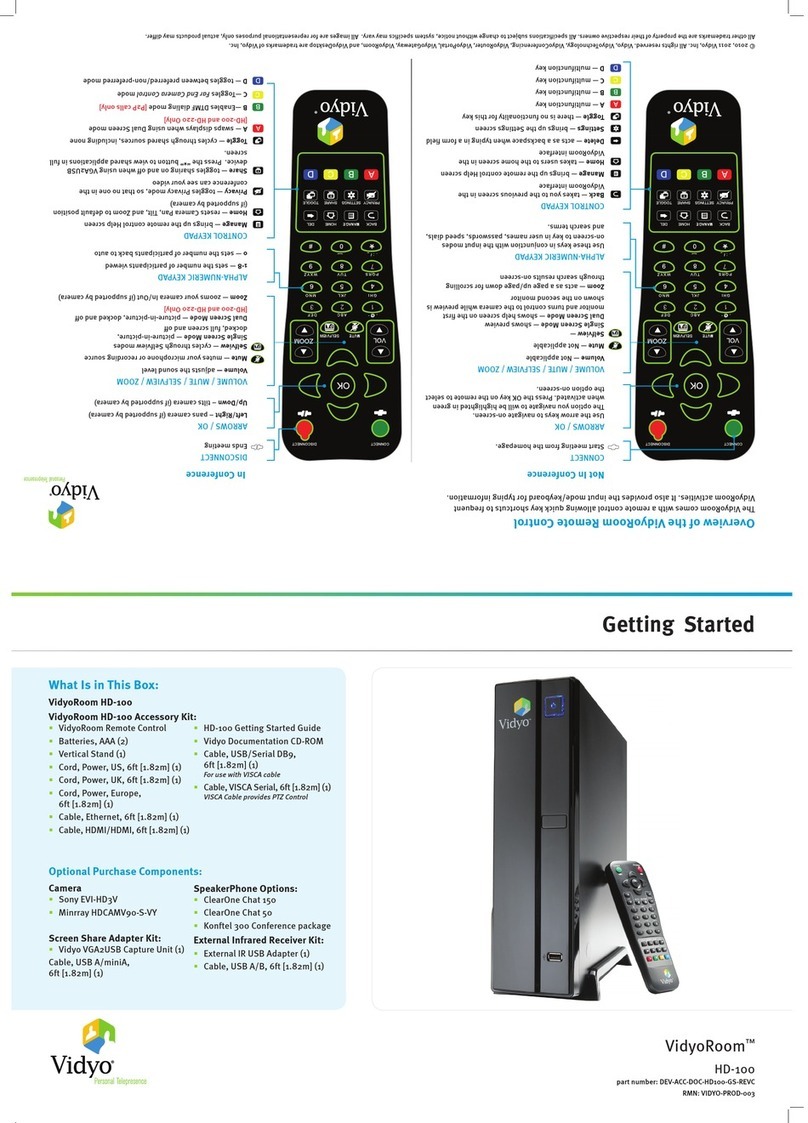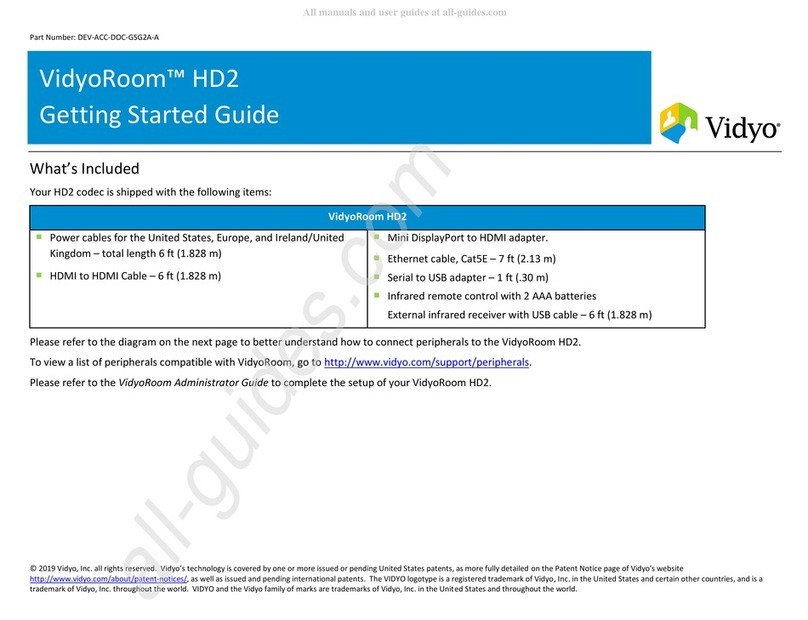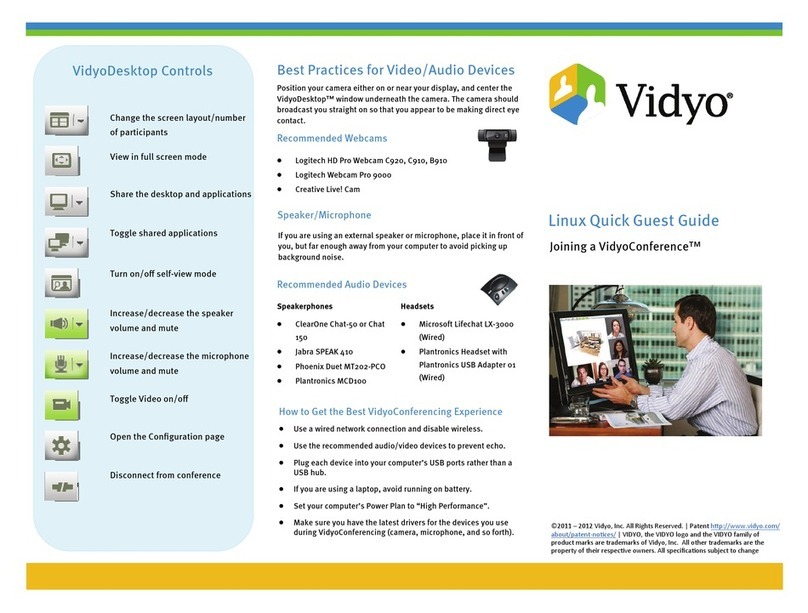123
7
[
SELFVIEWMUTE
,@-
.:/_
MANAGE
CONNECT
Start meeting from the homepage.
ARROWS / OK
Use the arrow keys to navigate on-screen.
The option you navigate to will be highlighted in green
when activated. Press the OK key on the remote to select
the option on-screen.
VOLUME / MUTE / SELFVIEW / ZOOM
Volume — adjusts the sound level
Mute — mutes your microphone
Selfview —
Single Screen Mode — shows preview
Dual Screen Mode — shows help screen on the first
monitor and turns control to the camera while preview is
shown on the second monitor
Zoom — acts as a page up/page down for scrolling
through search results on-screen
ALPHANUMERIC KEYPAD
Use these keys in conjunction with the input modes
on-screen to key in user names, passwords, speed dials,
and search terms.
CONTROL KEYPAD
Back — takes you to the previous screen in the
VidyoRoom interface
Manage — brings up the remote control Help screen
Home — takes users to the home screen in the
VidyoRoom interface
Delete — acts as a backspace when typing in a form field
Settings — brings up the Settings screen
Toggle — there is no functionality for this key
A— multifunction key
B— multifunction key
C— multifunction key
D— multifunction key
Not In Conference
© 2010, 2011 Vidyo, Inc. All rights reserved. Vidyo, VidyoTechnology, VidyoConferencing, VidyoRouter, VidyoPortal, VidyoGateway, VidyoRoom, and VidyoDesktop are trademarks of Vidyo, Inc.
All other trademarks are the property of their respective owners. All specifications subject to change without notice, system specifics may vary. All images are for representational purposes only, actual products may dier.
Overview of the VidyoRoom Remote Control
The VidyoRoom comes with a remote control allowing quick key shortcuts to frequent
VidyoRoom activities. It also provides the input mode/keyboard for typing information.
123
7
[
SELFVIEWMUTE
,@-
.:/_
MANAGE
DISCONNECT
Ends meeting
ARROWS / OK
Left/Right – pans camera (if supported by camera)
Up/Down – tilts camera (if supported by camera)
VOLUME / MUTE / SELFVIEW / ZOOM
Volume —adjusts the sound level
Mute — mutes your microphone or recording source
Selfview — cycles through Selfview modes
Single Screen Mode — picture-in-picture,
docked, full screen and o
Dual Screen Mode — picture-in-picture, docked and o
[HD-200 and HD-220 Only]
Zoom — zooms your camera In/Out (if supported by camera)
ALPHANUMERIC KEYPAD
1-8 — sets the number of participants viewed
0— sets the number of participants back to auto
CONTROL KEYPAD
Manage — brings up the remote control Help screen
Home — resets Camera Pan, Tilt, and Zoom to default position
(if supported by camera)
Privacy — toggles Privacy mode, so that no one in the
conference can see your video
Share — toggles sharing on and o when using VGA2USB
device. Press the “*” button to view shared applications in full
screen.
Toggle — cycles through shared sources, including none
A— swaps displays when using Dual Screen mode
[HD-200 and HD-220 Only]
B—Enables DTMF dialing mode [P2P calls only]
C—Toggles Far End Camera Control mode
D— toggles between preferred/non-preferred mode
In Conference
VidyoRoom™
HD-220
part number: DEV-ACC-DOC-HD220-GS-REVB
Getting Started
What Is in This Box:
VidyoRoom HD-220
VidyoRoom HD-220 Accessory Kit:
VidyoRoom Remote Control
Batteries, AAA (2)
Vertical Stand (2)
Cord, Power, US, 6ft [1.82m] (1)
Cord, Power, UK, 6ft [1.82m] (1)
Cord, Power, Europe,
6ft [1.82m] (1)
Cable, Ethernet, 6ft [1.82m] (1)
Cable, HDMI/DVI, 6ft [1.82m] (2)
Adapter, Display Port/DVI (2)
Optional Purchase Components:
Camera
Sony EVI-HD7V (1080p)
Sony EVI-HD3V (720p)
Minrray HDCAMV90-S-VY
(1080p)
External Infrared Receiver Kit:
External IR USB Adapter (1)
Cable, USB A/B, 6ft [1.82m] (1)
HD-220 Getting Started Guide
Vidyo Documentation CD-ROM
Cable, USB/Serial DB9,
6ft [1.82m] (1)
For use with VISCA cable
Cable, VISCA Serial, 6ft [1.82m] (1)
VISCA Cable provides PTZ Control
Rack Mount Kit (1)
See VidyoRoom guide for installation
instructions
SpeakerPhone Options:
ClearOne Chat 150
Konftel 300 Conference package
Yamaha PJP-20UR USB
Speakerphone
Screen Share Adapter Kit:
Vidyo VGA2USB Capture Unit (1)
Cable, USB A/miniA,
6ft [1.82m] (1)