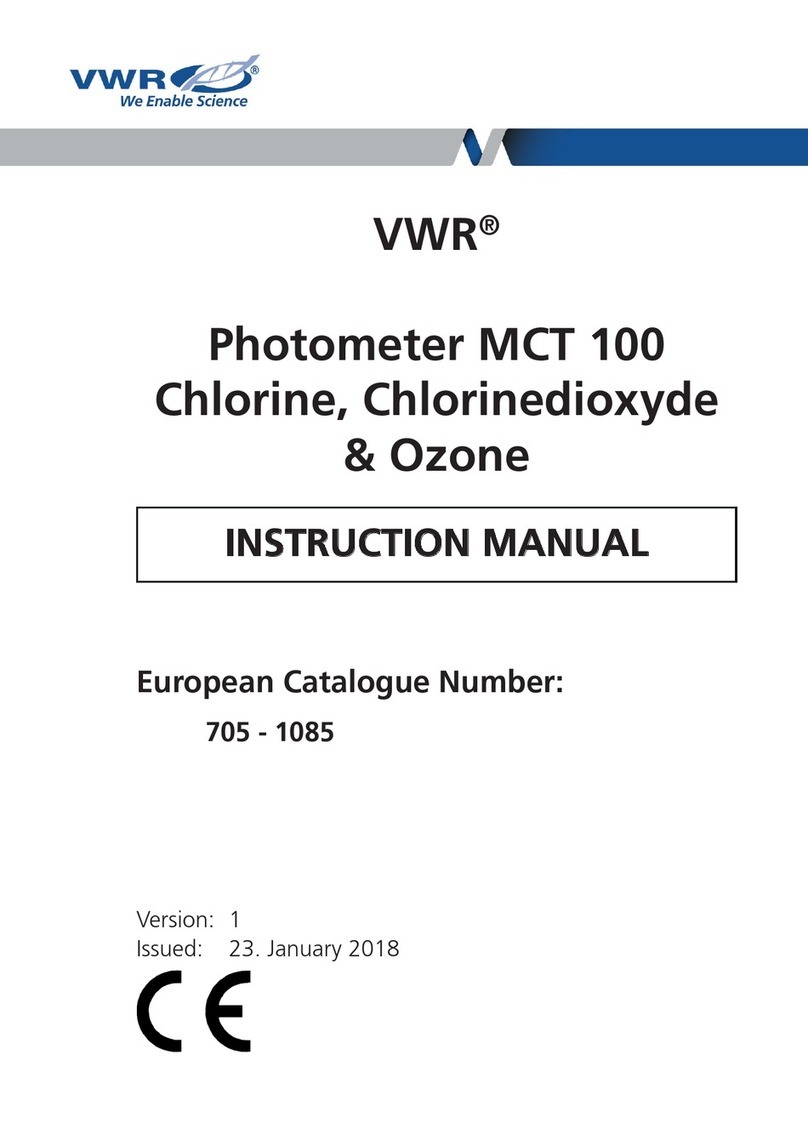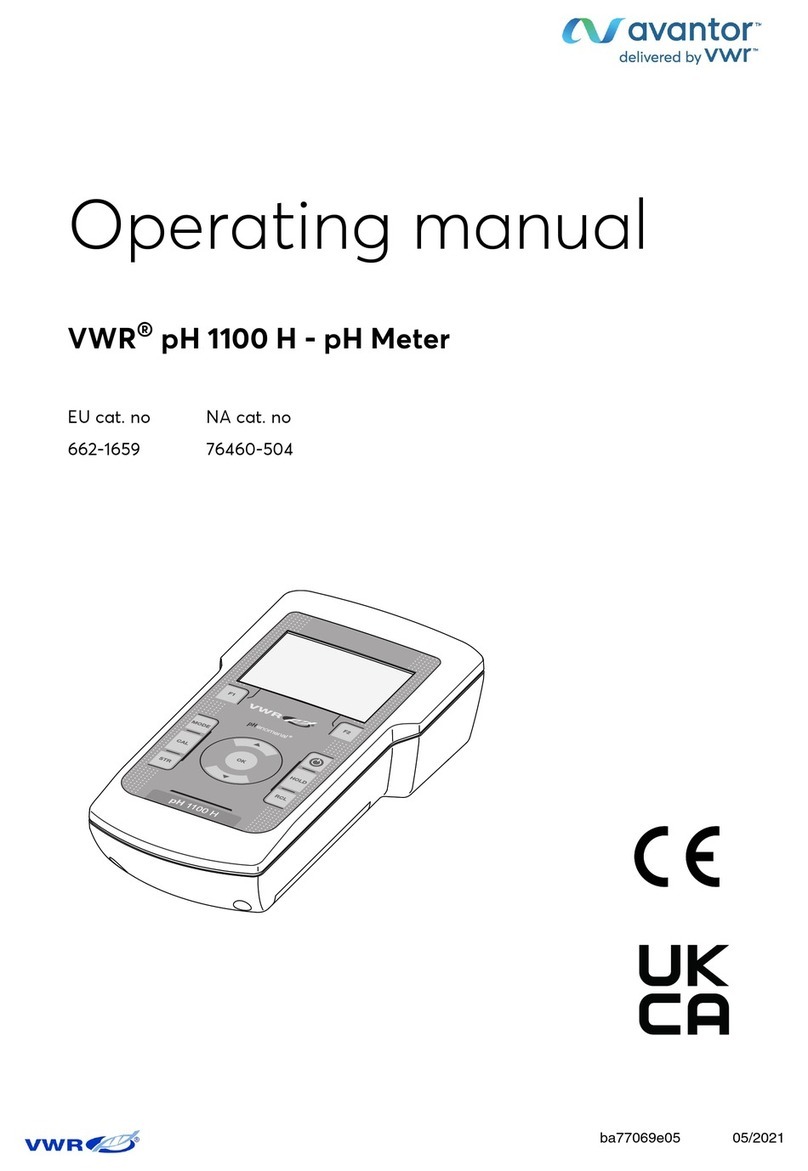VWR P4 User manual
Other VWR Measuring Instrument manuals

VWR
VWR DO-230 User manual

VWR
VWR avantor PH-2500L User manual

VWR
VWR avantor CO 3100 H User manual

VWR
VWR VisiScope 200 Series User manual

VWR
VWR DO-230 User manual

VWR
VWR avantor pH 1100 L User manual

VWR
VWR MD 8000 H User manual

VWR
VWR MD 8000 H User manual

VWR
VWR 304 Series User manual

VWR
VWR M4 User manual
Popular Measuring Instrument manuals by other brands

Powerfix Profi
Powerfix Profi 278296 Operation and safety notes

Test Equipment Depot
Test Equipment Depot GVT-427B user manual

Fieldpiece
Fieldpiece ACH Operator's manual

FLYSURFER
FLYSURFER VIRON3 user manual

GMW
GMW TG uni 1 operating manual

Downeaster
Downeaster Wind & Weather Medallion Series instruction manual

Hanna Instruments
Hanna Instruments HI96725C instruction manual

Nokeval
Nokeval KMR260 quick guide

HOKUYO AUTOMATIC
HOKUYO AUTOMATIC UBG-05LN instruction manual

Fluke
Fluke 96000 Series Operator's manual

Test Products International
Test Products International SP565 user manual

General Sleep
General Sleep Zmachine Insight+ DT-200 Service manual