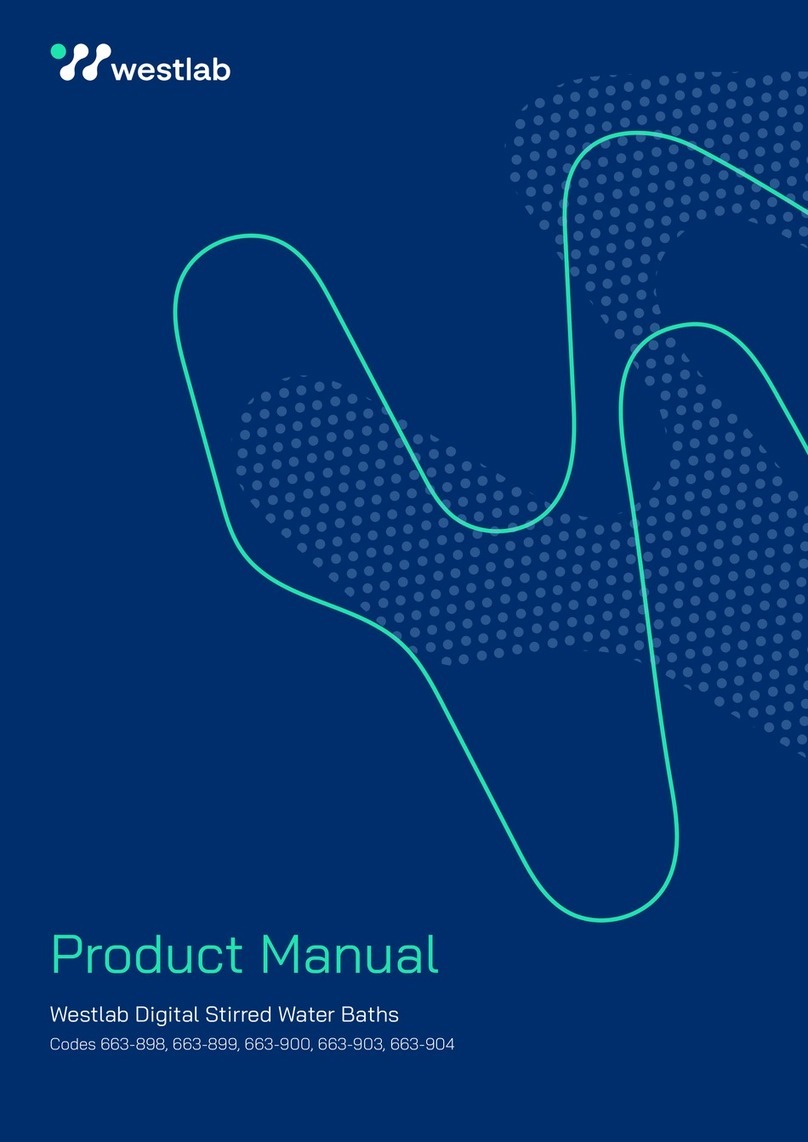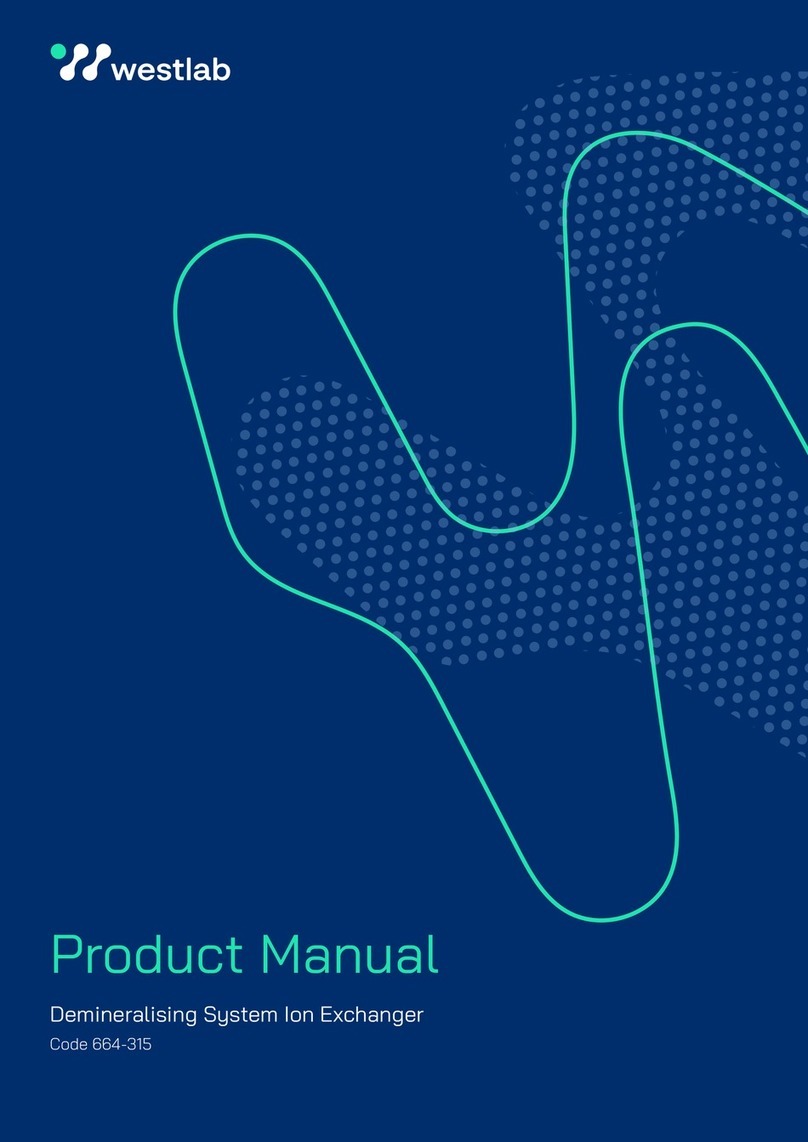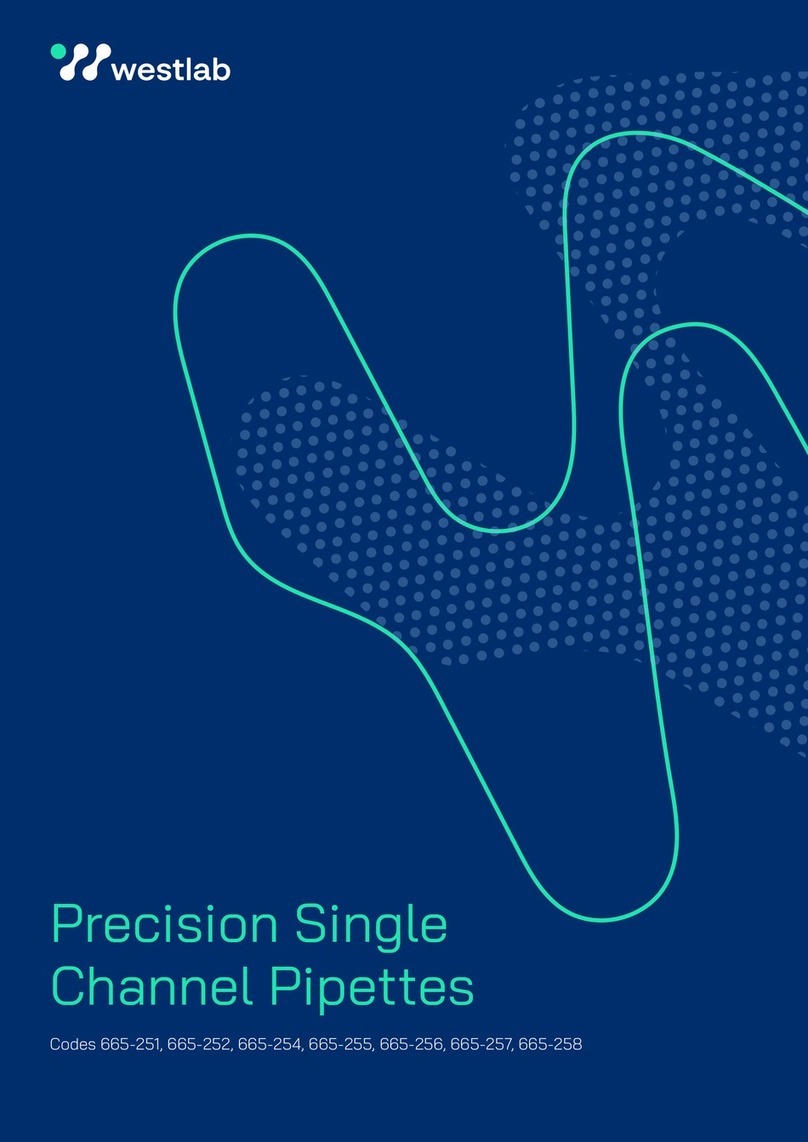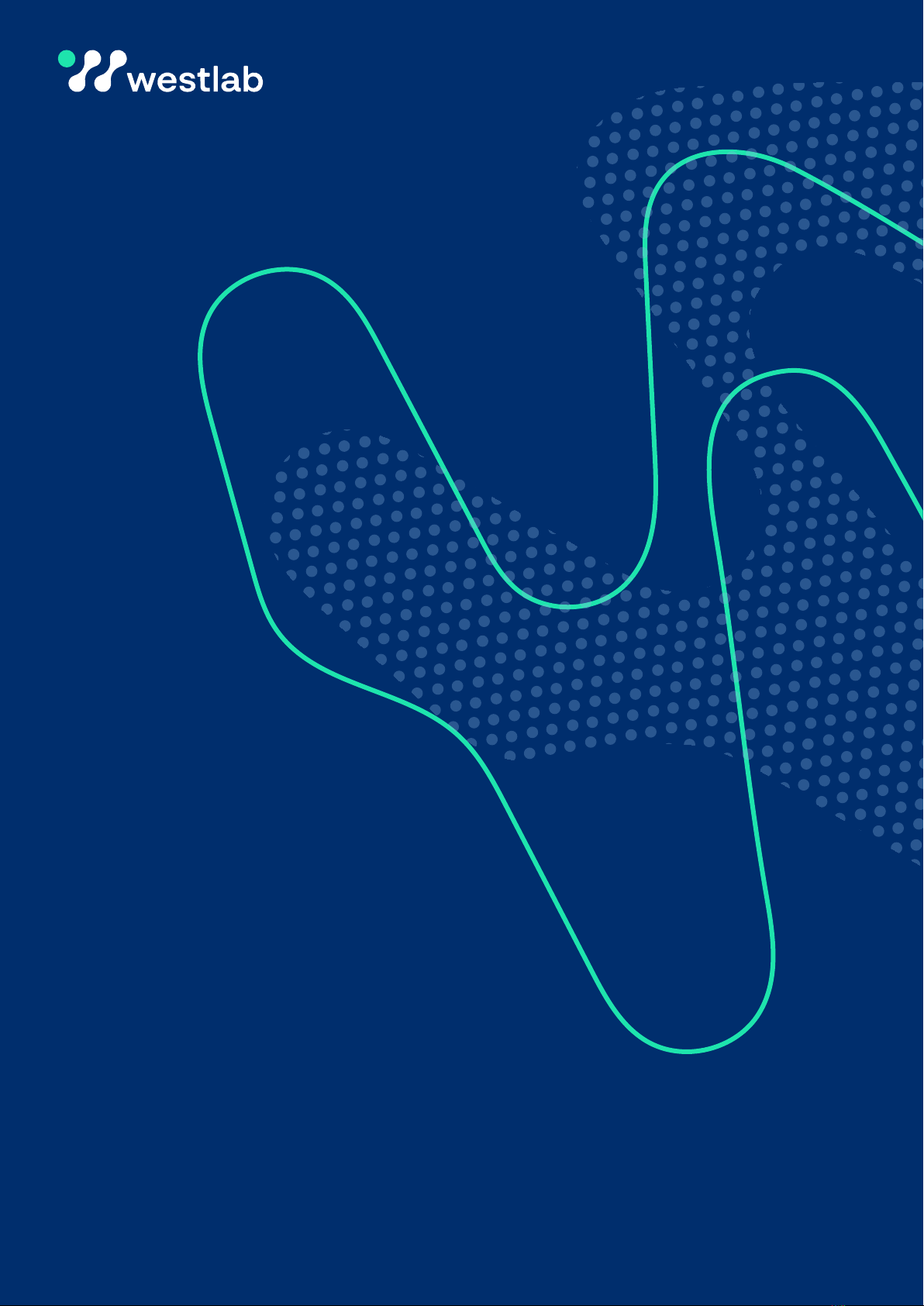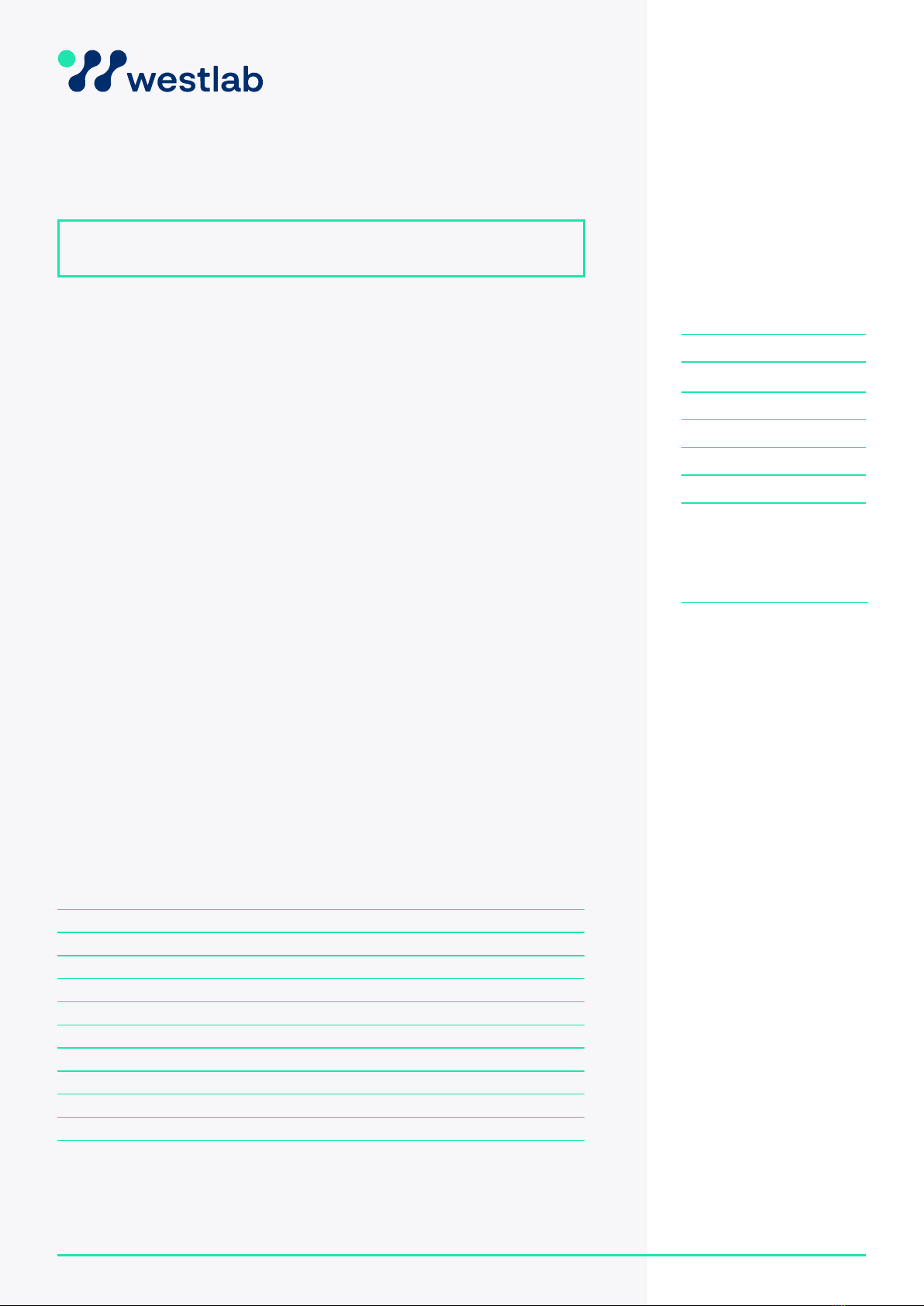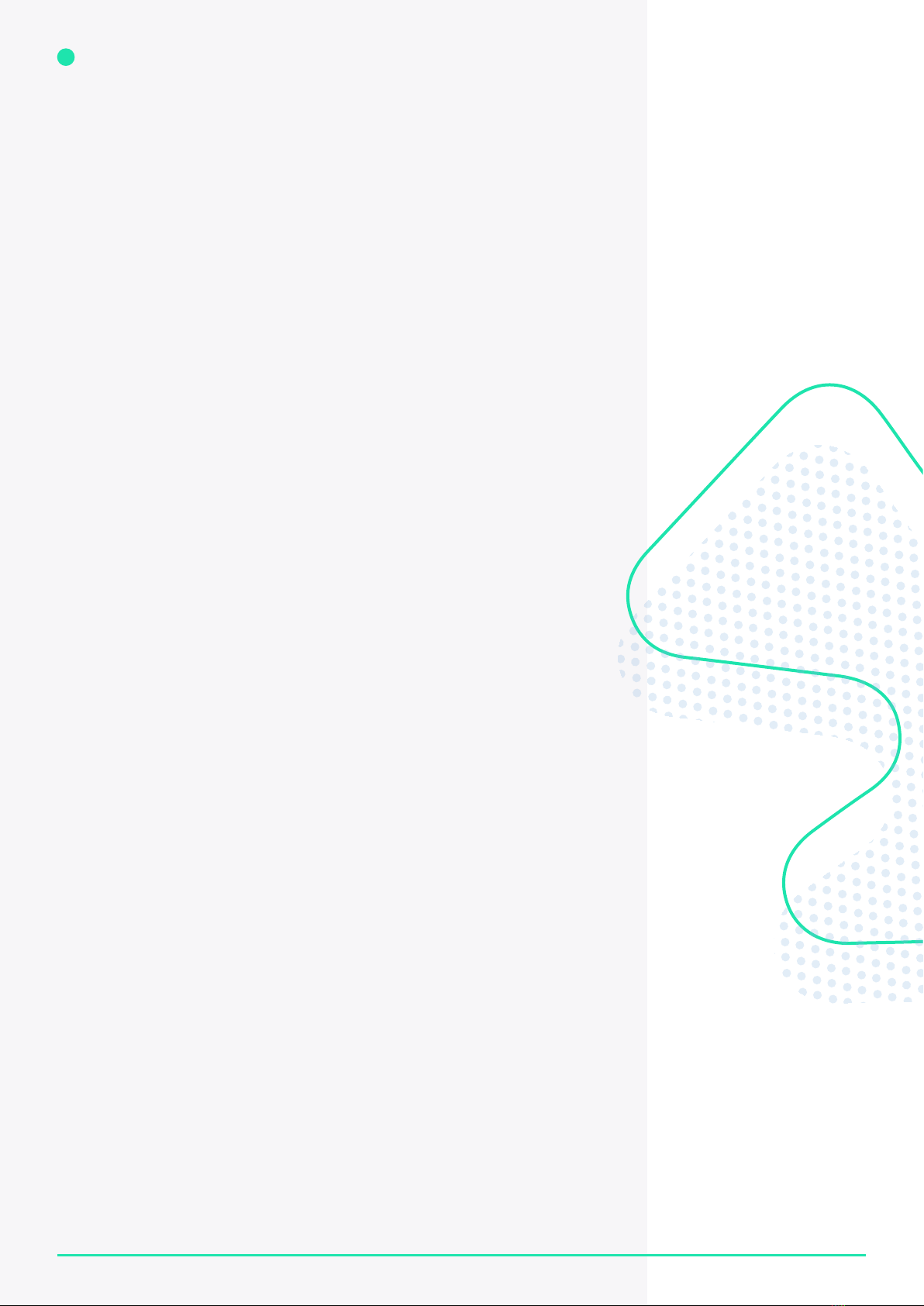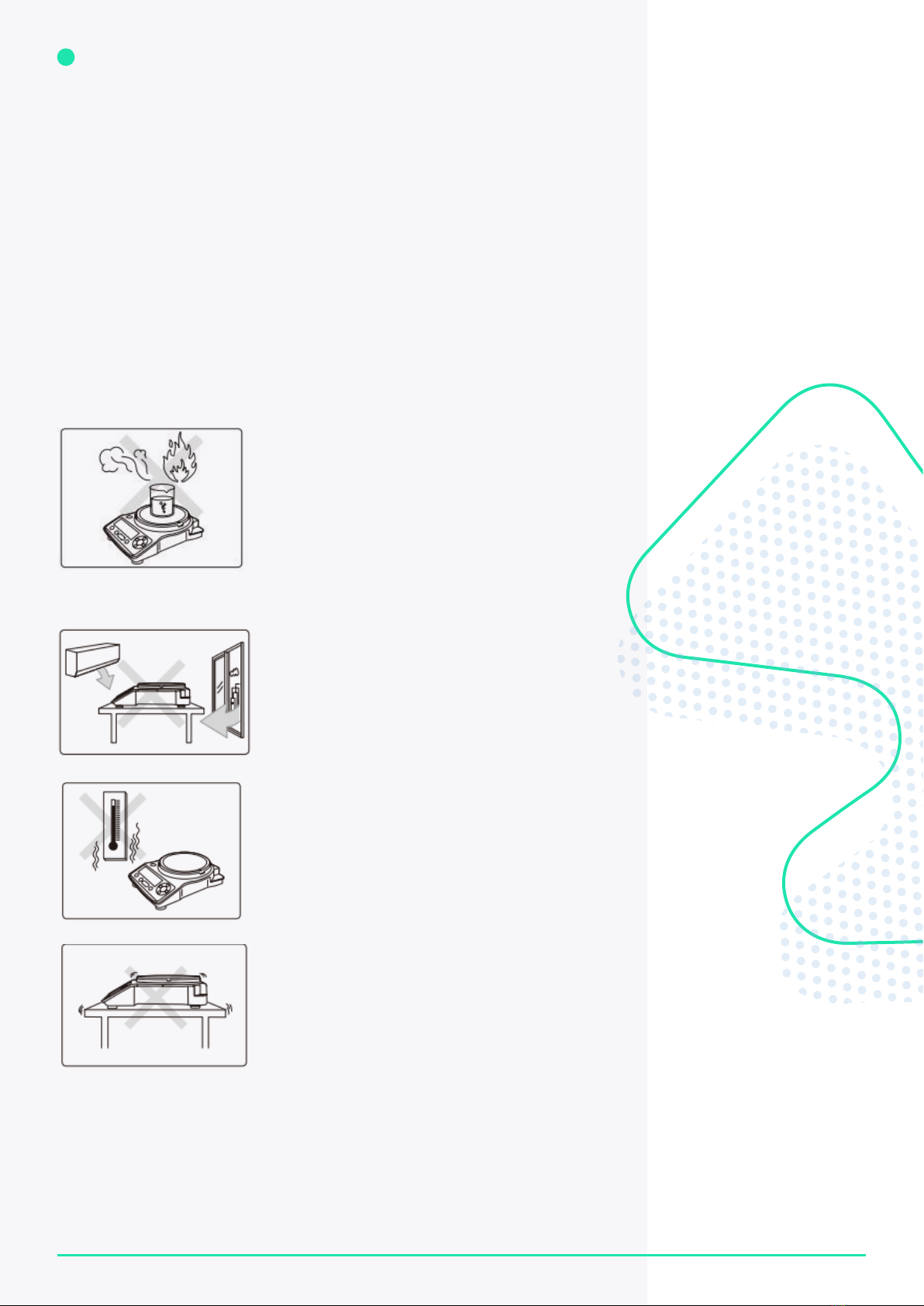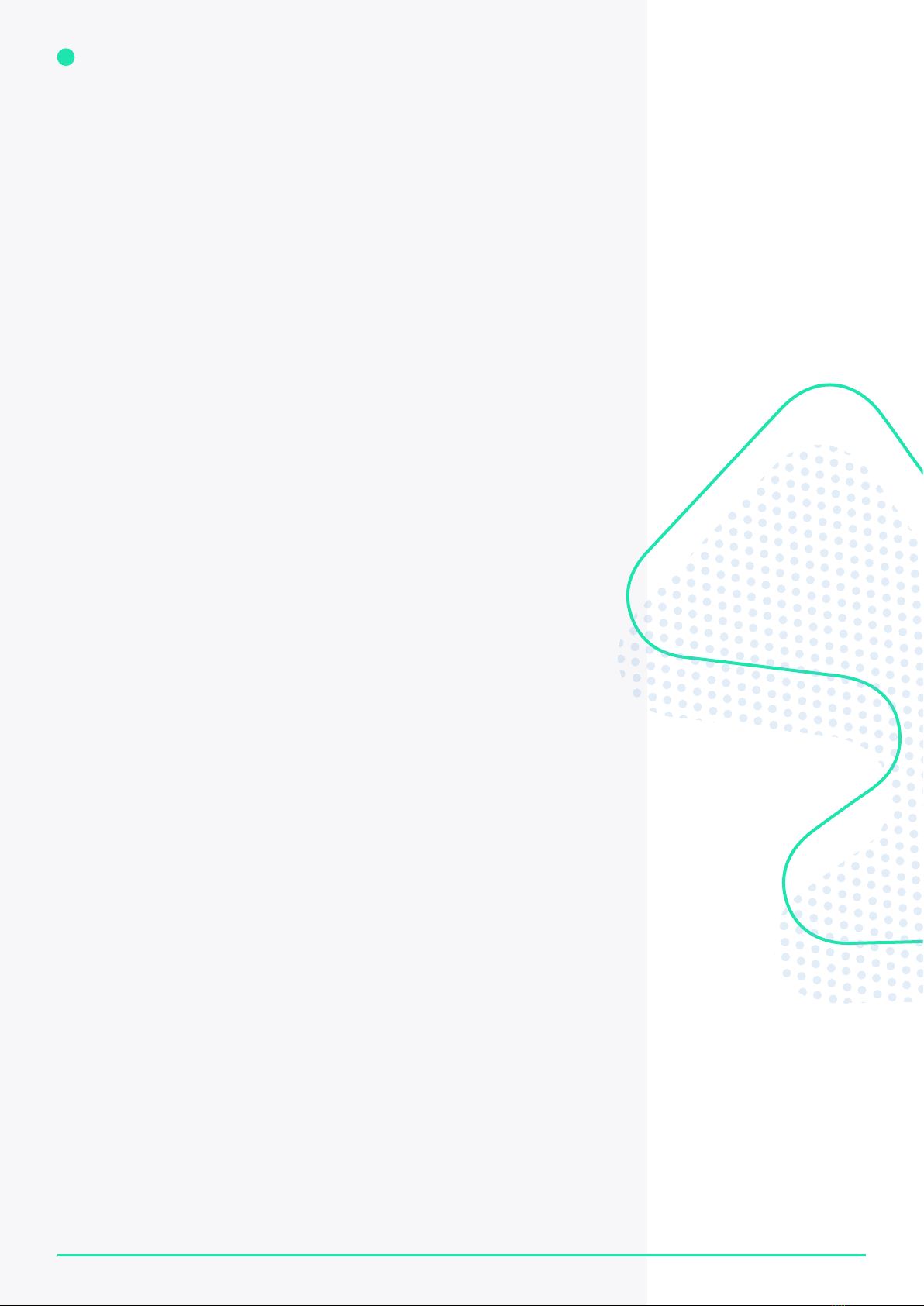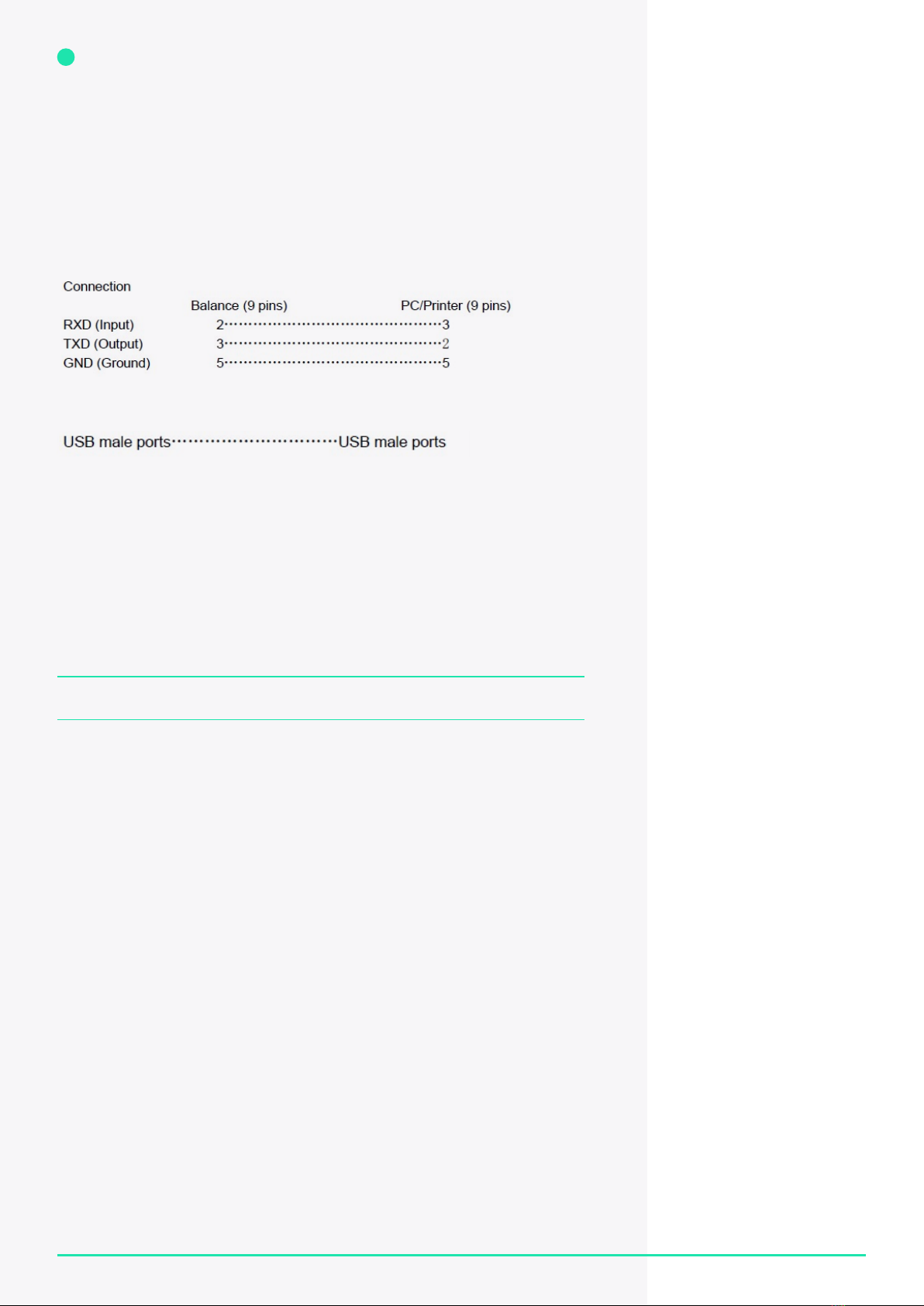7
PRODUCT MANUAL
1800 358 101
sales.au@westlab.com
www.westlab.com.au
+64 9 553 3677
sales.nz@westlab.com
www.westlab.co.nz
646 568 5391
sales.us@westlab.com
www.westlab.com
1 877 822 1455
sales.ca@westlab.com
www.westlab.com
Australia New Zealand United StatesCanada
Before performing the calibration, warm up the balance in advance.
1.Longpressthe‘CAL’buttonuntiltheweightvalueashes.
2.Placethecalibrationweightonthepanandwaituntiltheashingweightvalue
display changes to a steady state. [e.g., 1000.00 g]
3. Remove the weight from the pan. The screen will display ‘0.00’ and the balance will
return to the weighing mode.
Linearity calibration
If the tolerance [error] after calibration is too high, then linearity calibration is necessary.
1.Longpressthe‘CAL’buttonuntilthenumberashes,andlongpressthe
‘CAL’ button again.
2.Thenecessaryweightvaluewillash.
3. Add the weight accordingly until the display shows 0.00g.
Weighing function
1. Enter the weighing mode.
2. For smaller item [smaller than the pan], add them directly onto the pan.
For larger items [larger than the pan], add them to the reverse side of the pan.
The reverse side can be used as a container.
3. Once the weight on display has stabilised, press the ‘TARE’ button.
The value on display will change to 0.00.
4. Place the sample to be weighed in the container.
5. Once the value on display has stabilised, read the display.
The stability symbol will show on the top left of the screen.
Piece counting function
1. Long press the ‘UNIT/COU’ button to activate the piece counting function.
The display will show 10-20-50-100 in circle.
2. Place the corresponding sample of pieces in the pan [e.g., add 10 pieces on the
pan when the display shows 10 and press the ‘UNIT/COU’ button to save the data].
NOTE: In counting mode, the weight of the pieces must be even, and the weight of
an individual piece should not be less than the repeatability of the balance.
3. To return to the weighing mode, press the ‘UNIT/COU’ button again.
Weighing unit selection
The balance can perform weighing in different measuring units. In weighing mode,
press the ‘UNIT’ button repeatedly to consecutively display all the available weighing
units and select the appropriate one.
The weighing unit be default is g.
Overload
The weight of the sample cannot exceed the rated maximum capacity of the balance.
When exceeded, the upper line ‘-----OL-----’ will be displayed.
Remove the sample immediately to avoid any damage to the balance.