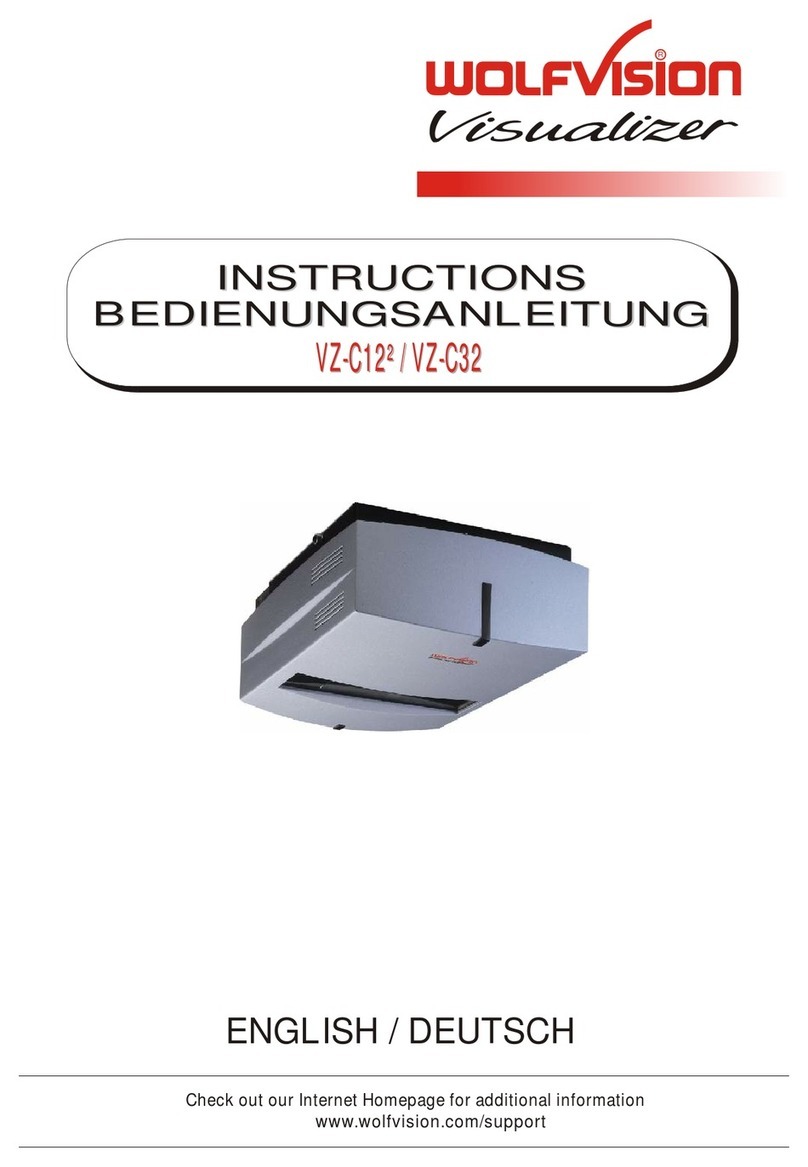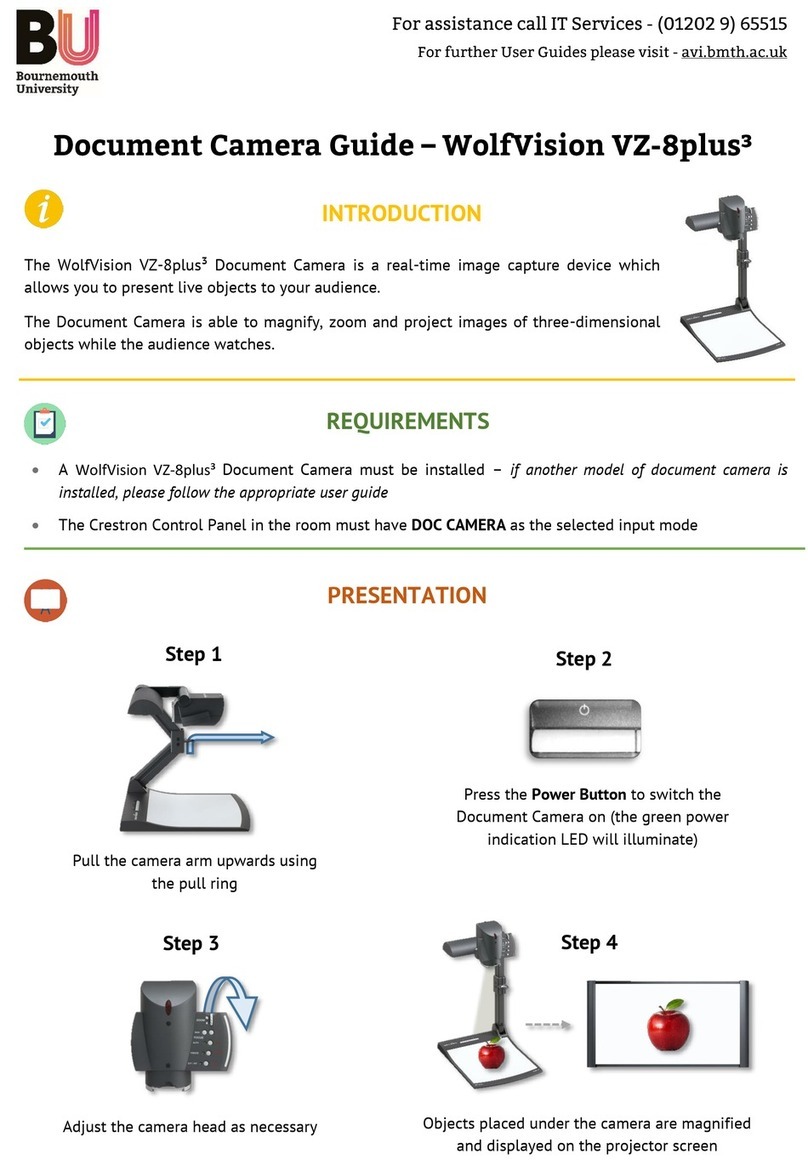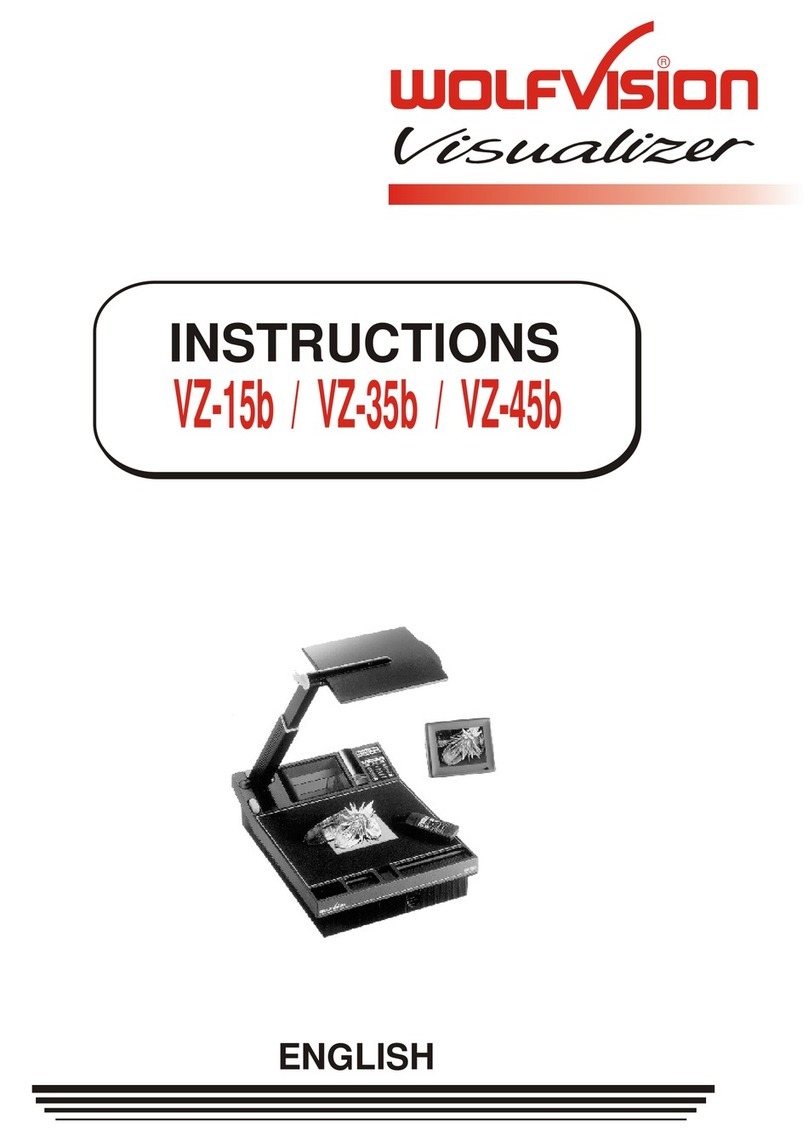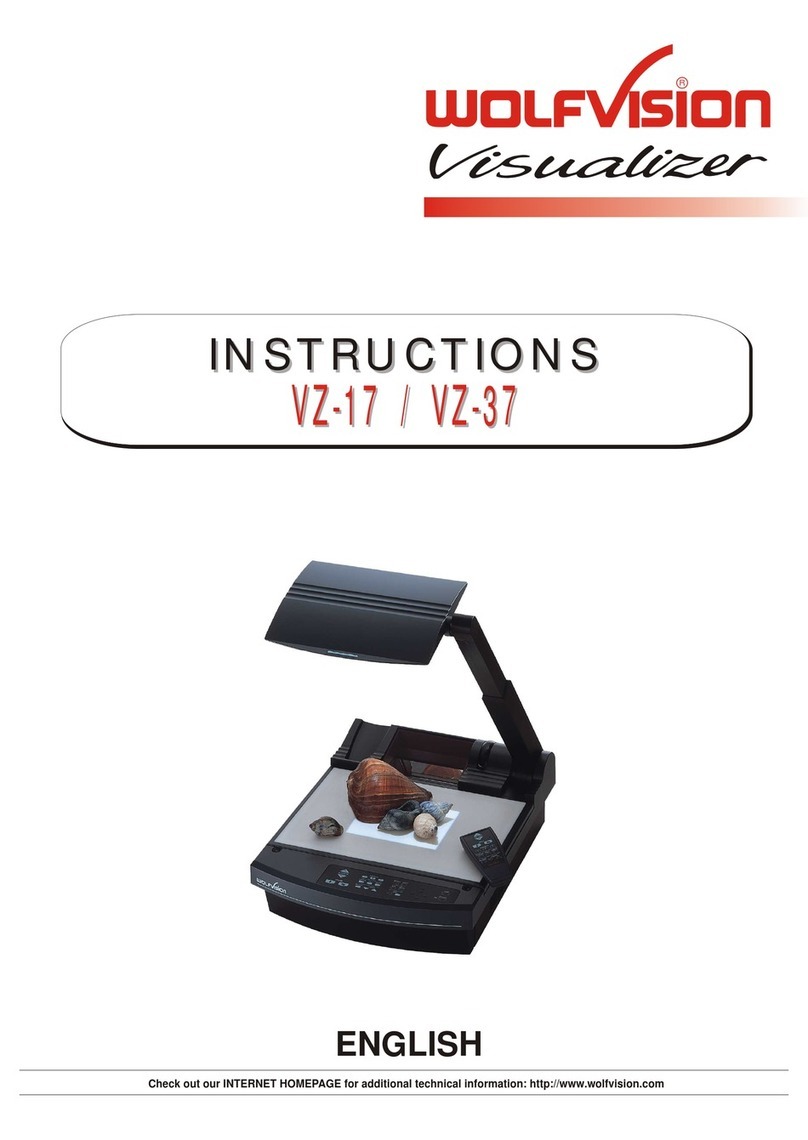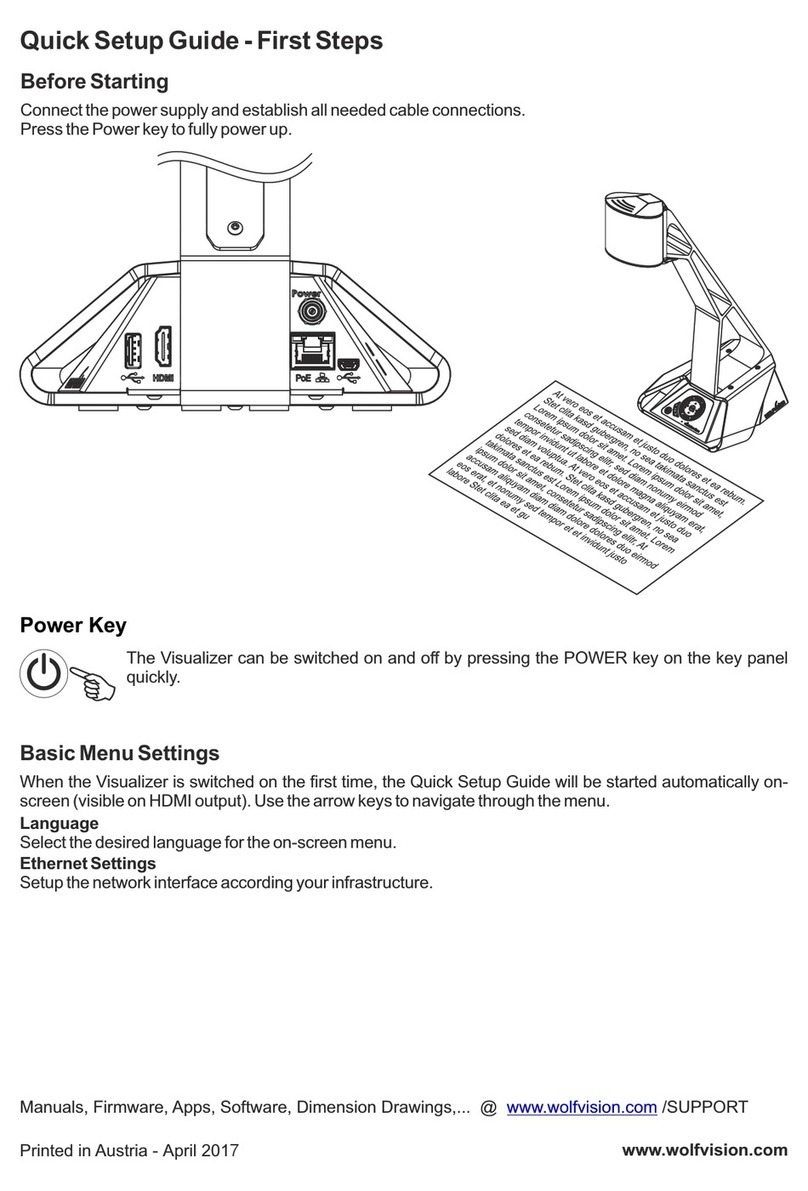SCANNING SLIDES
Visualizer
Slide projector
The Wolfvision Visualizer together with one or more
slide projectors allows easy scanning of individual slides
or even whole slide shows (with cross fading).
Just project the slides onto a screen (or another white
surface), switch off the Visualizers light with theLIGHT
off key (#23) and tilt the reflector head to scan the slides
(as shown on the left). In this way it is also possible to
zoom in on details in a slide
LAMP CHANGER
The Wolfvision Visualizer is fitted with a lamp changer.
If one lamp fails, there is no need to replace it immediately.
Just turn the switch of the lamp changer (#8) on the front
side of the machine to the locked position.
The spare lamp is now employed.
Thus there is no need to exchange a lamp during a presentation. The red light above the lamp changer switch
illuminates to indicate that the spare lamp (=the left lamp) is employed.
This acts as a reminder to exchange the other lamp (=the right lamp) for a new one when next convenient.
EXCHANGING LAMPS
left lamp
1. Press to the
right
2. Tilt forwards
right lamp
A
B
Viewed from above:
1. Disconnect the power cord!
2. Remove the working plate (#5)
3. Remove the lamp exchange cover (#9)
4. Press the retaining spring (A) on the
right side and tilt the black metal plate (B)
5. Tilt the lamp holder
6. Change the lamp
Before changing the lamp allow it to cool or use
a cloth to avoid finger burning! When pressing a
new lamp into the socket use a cloth to prevent
fingerprints on the lamp!
Only use 24 V/150 W halogen lamps (cap: G 6,35), types: Philips 7158, Osram 64640 Ansi FCS etc.
7. Return the metal plate and the lamp holder to their original positions
8. Close the lamp exchange slot
9. Reconnect the power cord and turn the main power switch (#34) to "I"
10.Turn the lamp changer switch (#8) to the left so that the right lamp is used. If the lamp changer is
turned to the right the red warning light for the spare lamp illuminates even with a new spare lamp.
10
8