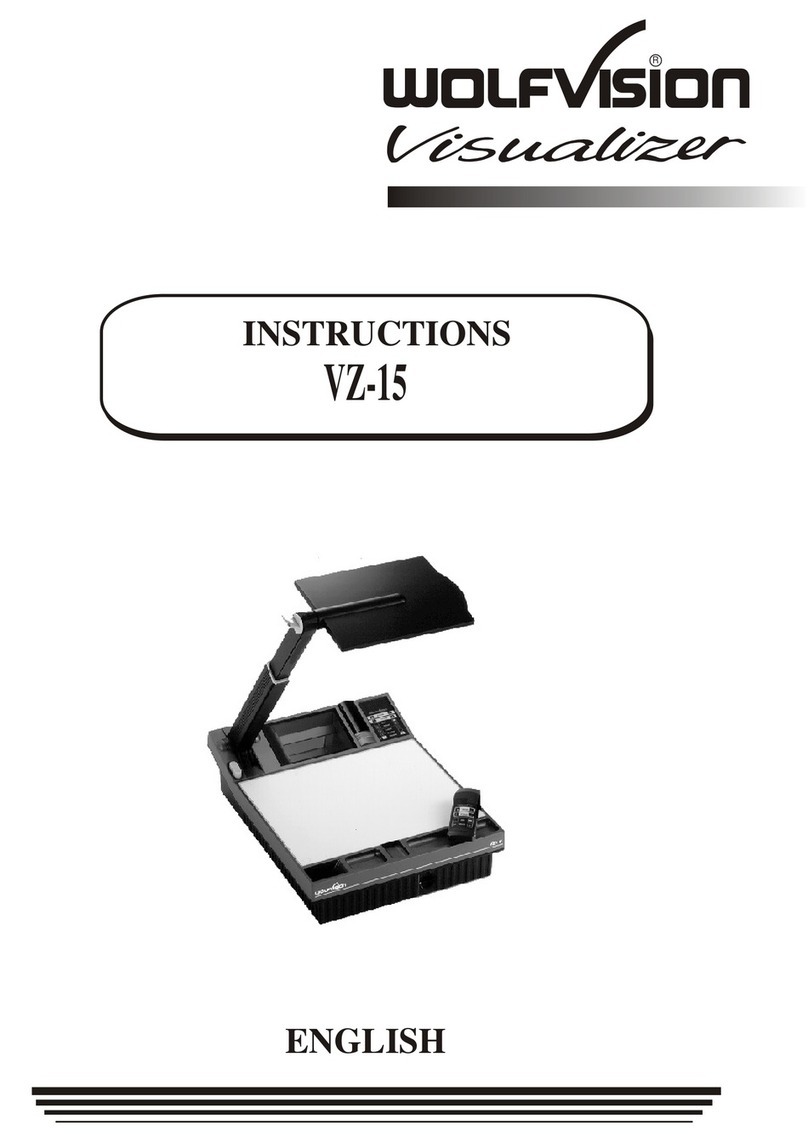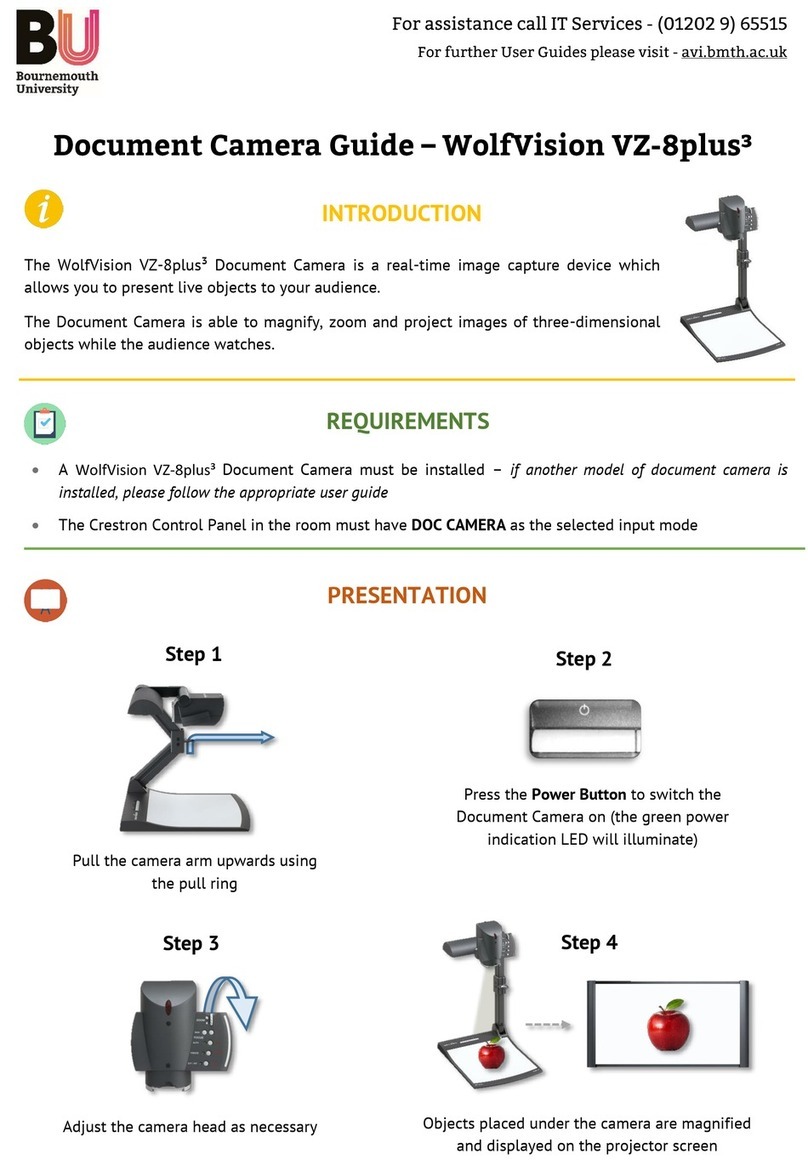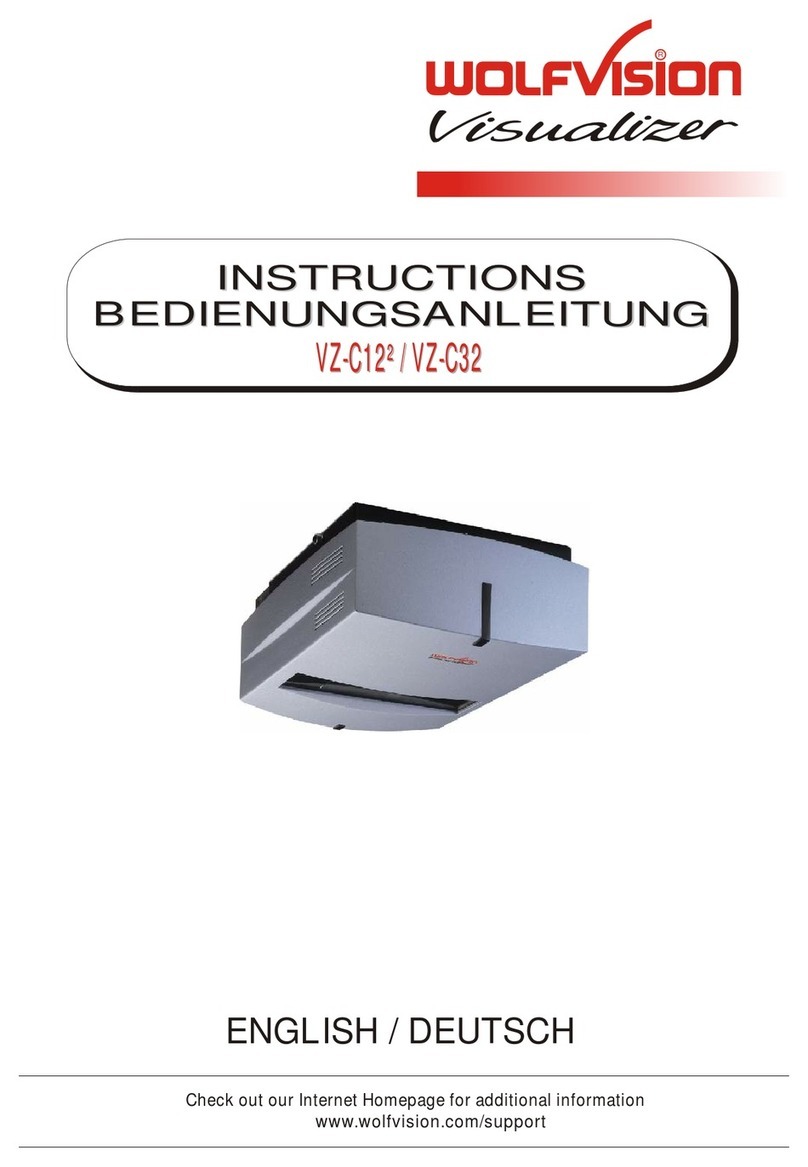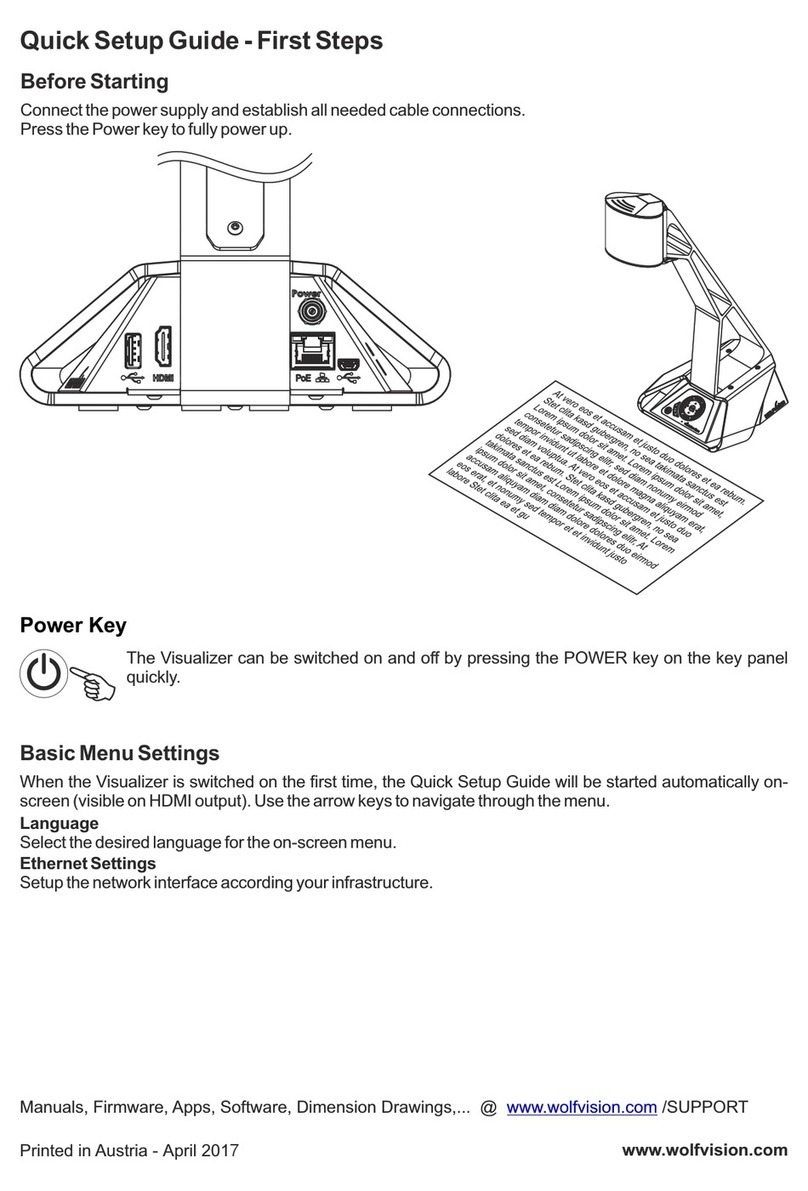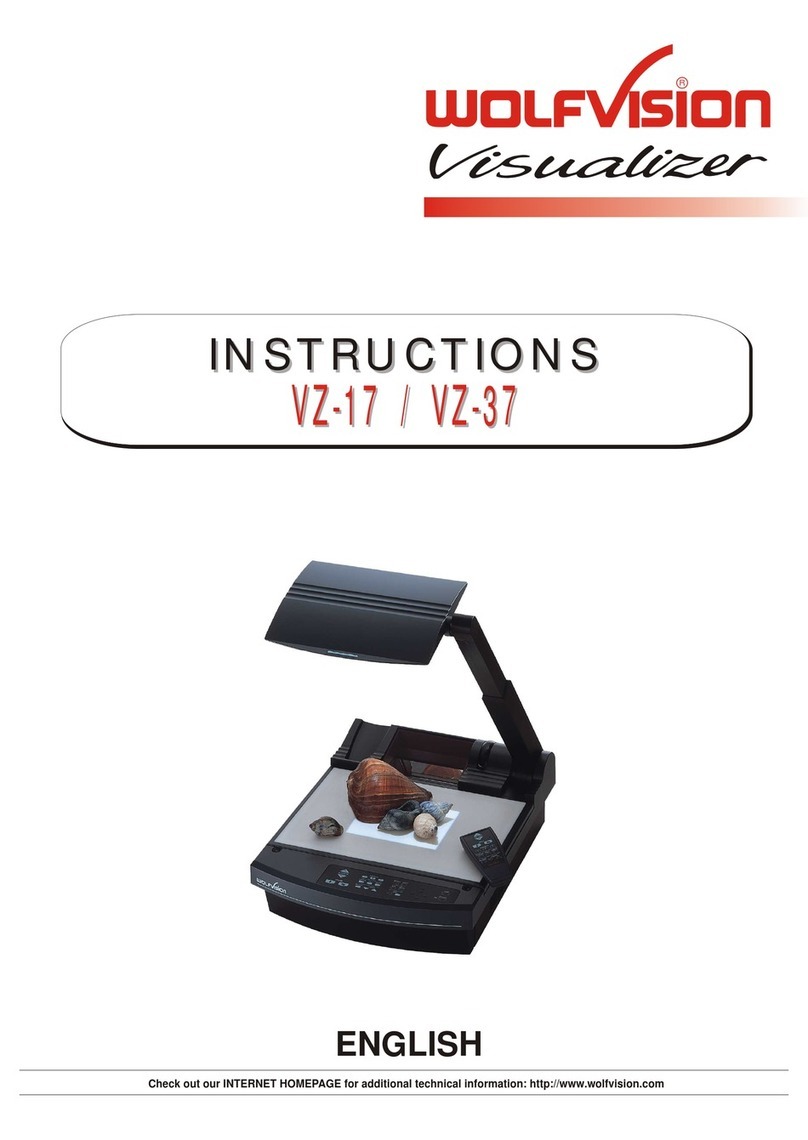AUTOIRIS / MANUAL IRIS(all Visualizers)
WolfVision Visualizers are equipped with autoiris. That means that the brightness of the camera image adjusts
automatically. Using the IRIS keys (#19,#20) on the control panel or the remote control the autoiris function is
switched off. In this mode the Iris can be adjusted manually.
When using the ZOOM keys (#15,#16) on the control panel or the remote control the autoiris function is
switched on again.
Before the iris closes completely, the Visualizer automatically dimes the light.
PRESET FUNCTION (all Visualizers)
WolfVision Visualizers offer the possibility of programming two presets for the functions Zoom, Focus, Iris, Light
and Image. They can be recalled with the PRESET 1 (#25) and PRESET 2 (#26) keys of the control panel or
the remote control. While the Visualizer is adjusting the preset position the green LED light (#28) is flashing.
This function is very useful for example if a user requires one preset for papers on the working surface and
one preset for an object placed in front of the unit. During his presentation the user just has to press the
PRESET 1 or PRESET 2 key when he changes from one object to the other.
For programming a preset just adjust Zoom, Focus, Iris, Light and Image as required and then keep the
PRESET 1 or PRESET 2 key pressed for more than 4 seconds or press the SAVE-key together with the
PRESET 1 or PRESET 2 key.
Power-on Preset:
When using the POWER ON key (#28) the unit is running the "Power-on Preset" (=Zoom and Focus on an A5
format on the working surface). The power-on preset can also be recalled when the unit is in operation.
1 - 3 seconds: Recalling a preset
more than 4 seconds: Saving a new preset
The quality of LCD video projectors has increased very much in the last couple of years. However they still
have difficulties with strong bright/dark contrasts. With a standard adjustment of an LCD projector the picture
may be good for video films etc. but if a picture from a Visualizer with black text on white background is shown,
it is very likely that the picture is much too bright.
This is not a failure of the Visualizer's autoiris - it is a general problem of LCD-projectors. Connecting a monitor
to the Visualizer proves that the same picture looks fine on a monitor, but much too bright on an LCD-projector.
You can correct this LCD-problem by closing the Visualizer's iris slightly with the IRIS dark key (#19).
However the better solution is to adjust the LCD-projector for Visualizer projection, this eliminated the need
of adjusting the iris manually.
Adjustment of an LCD-projector for Visualizer projection:
1. Put a white paper with black text on the Visualizer and put your hand into the picture.
2. Adjust the LCD-projector so that the picture looks good and the color of the hand is OK.
(Low "contrast", but relatively strong "color" settings, look the best on many projectors)
This adjustment should also be fine for other objects and for video film projection.
SPECIAL ADJUSTMENT OF AN LCD PROJECTOR
10