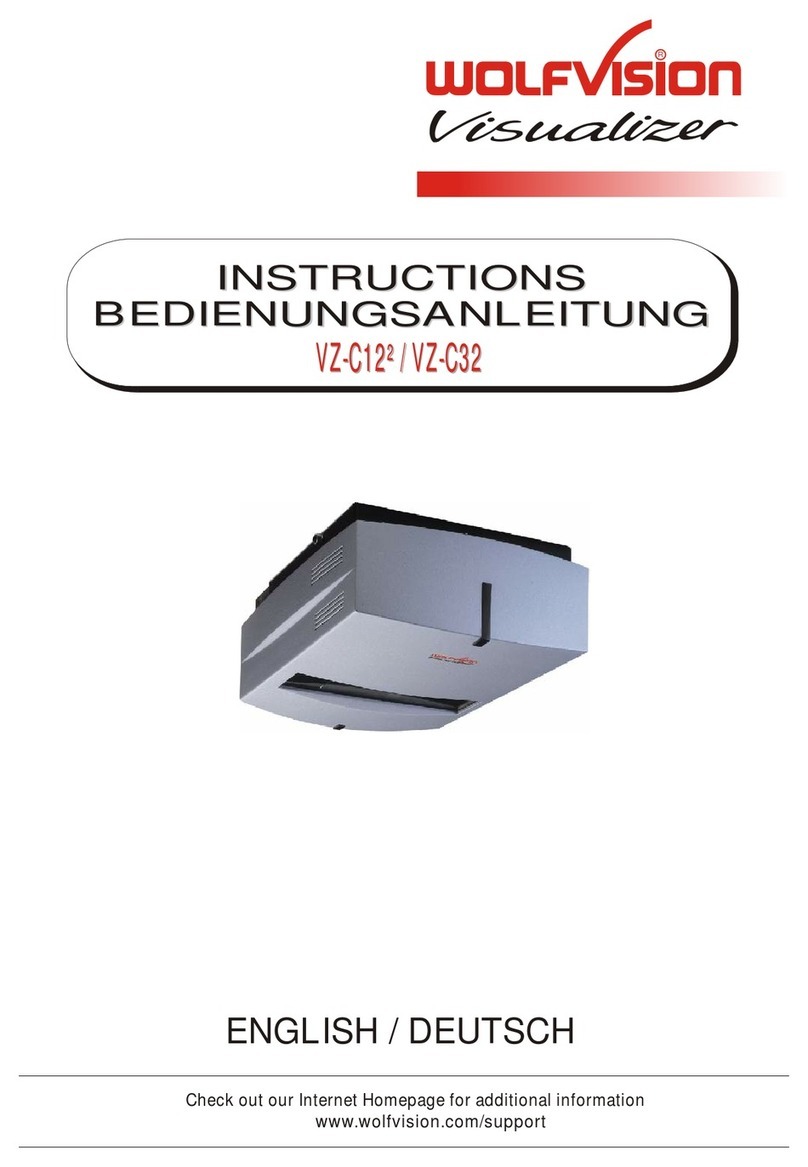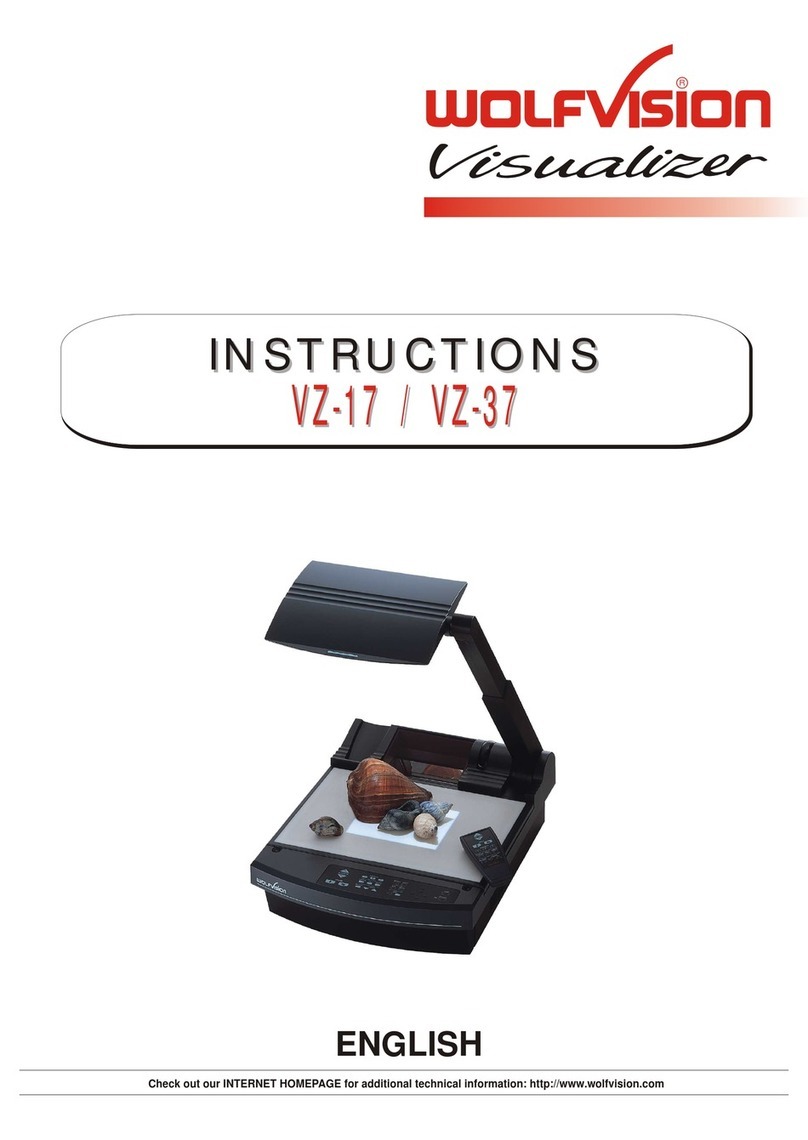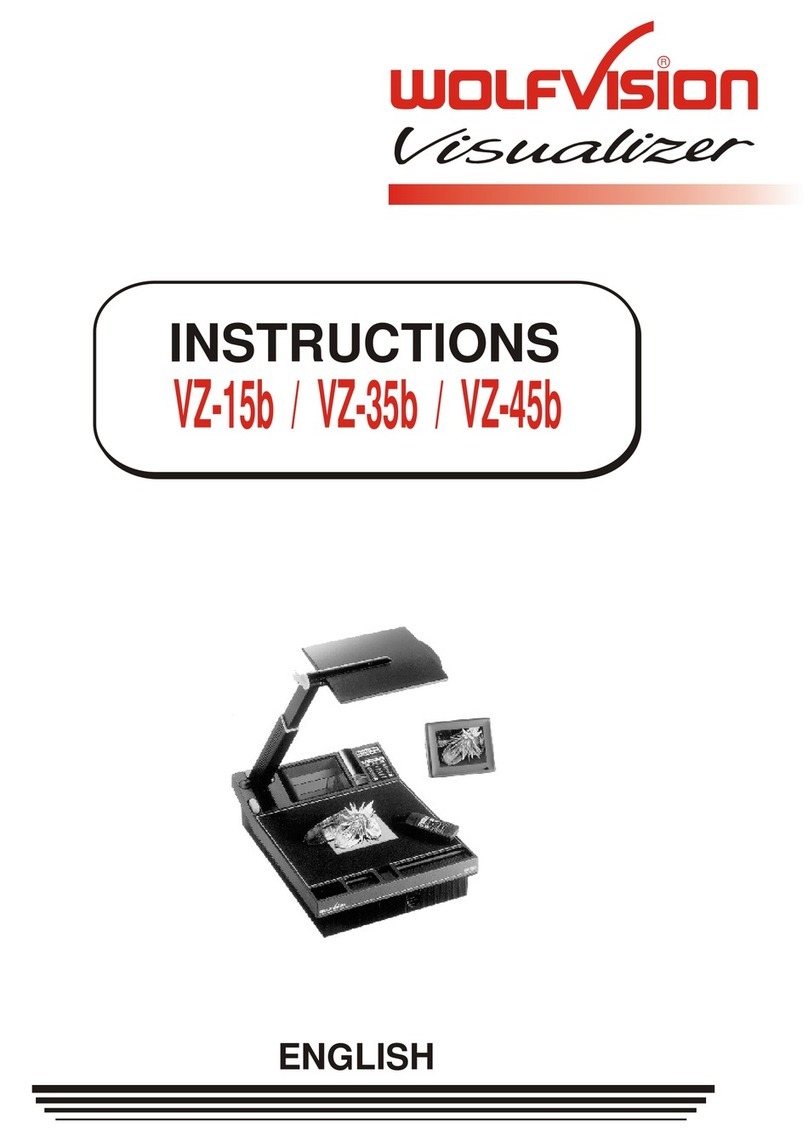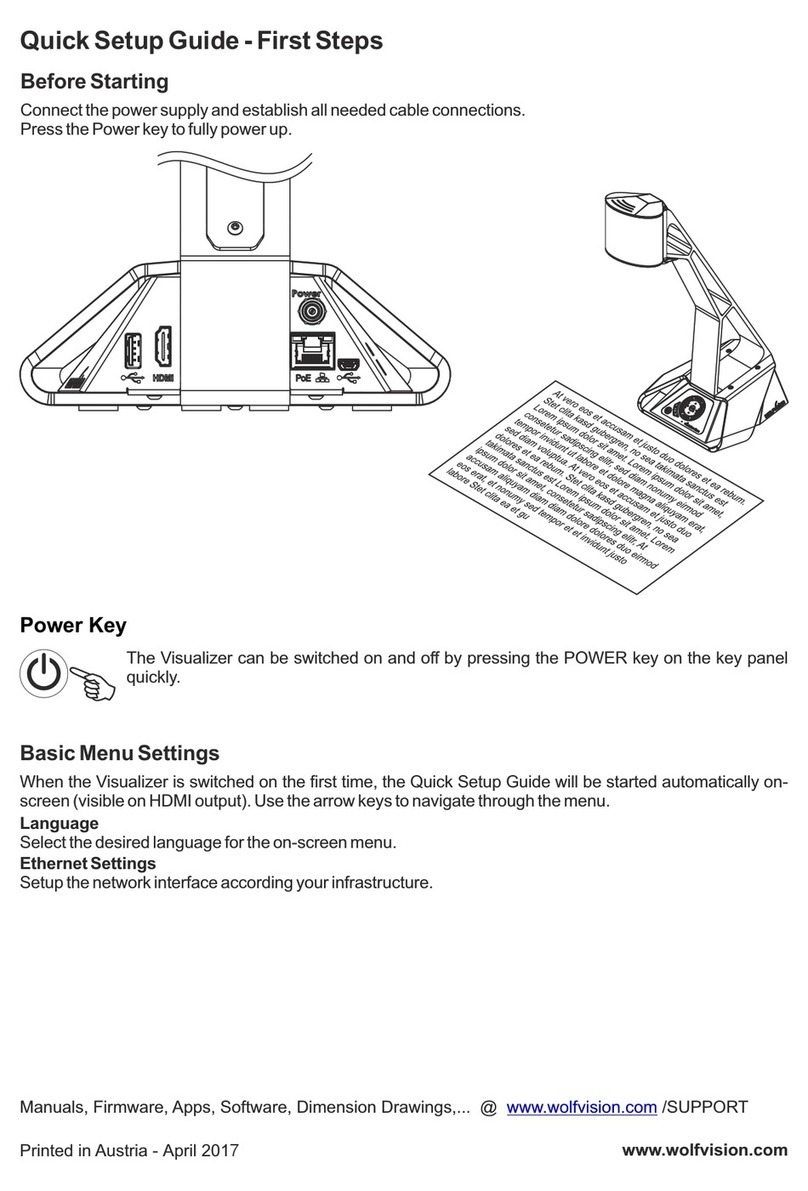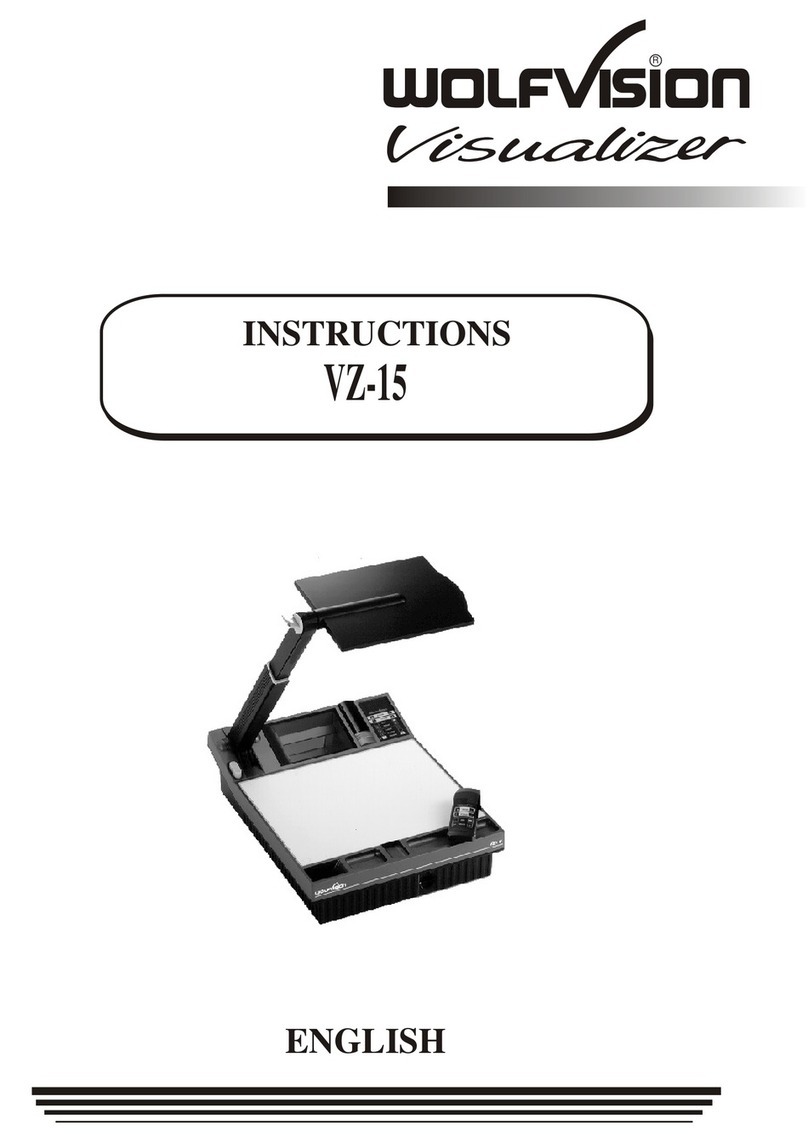Zoom Wheel (menu: scroll wheel) - turn the wheel down to zoom in &
up to zoom out
Manual Focus Keys (menu: select keys) - press to manually focus the image
Auto Focus Key (menu: help key) - press to switch Auto Focus on/off
Freeze Key - press to freeze the current image
External Input / Menu Key –switches to external input (press and
hold for 1 second to activate the on-screen menu)
A slide drawer is located on the
underside of the camera. When a
slide is inserted in to the slide
drawer, it is automatically recognised
and projected.
Press the Light Button (located
next to the Power Button) to
switch the top light on/off. The
Light Button also works as a
White Balance key, if pressed for
2 seconds.
The close-up lens can be
removed to shoot objects outside
of the working surface –simply
hinge the lens away from the
camera head.
Nothing is shown on the projector/display
screen
Ensure the projector/display screen is switched on and the
DOC CAMERA option is selected on the Crestron Control Panel
The displayed image is blurry
Press the grey Auto Focus Key on the operating panel and
ensure that the camera lens in clean
The Document Camera is malfunctioning
Restart the Document Camera (press the Power Button or
remove and re-insert the power cable)
The troubleshooting instructions have been
followed and there is still an issue
Please contact the IT Service Desk:
- Internal: 65515
- External: 01202 965515