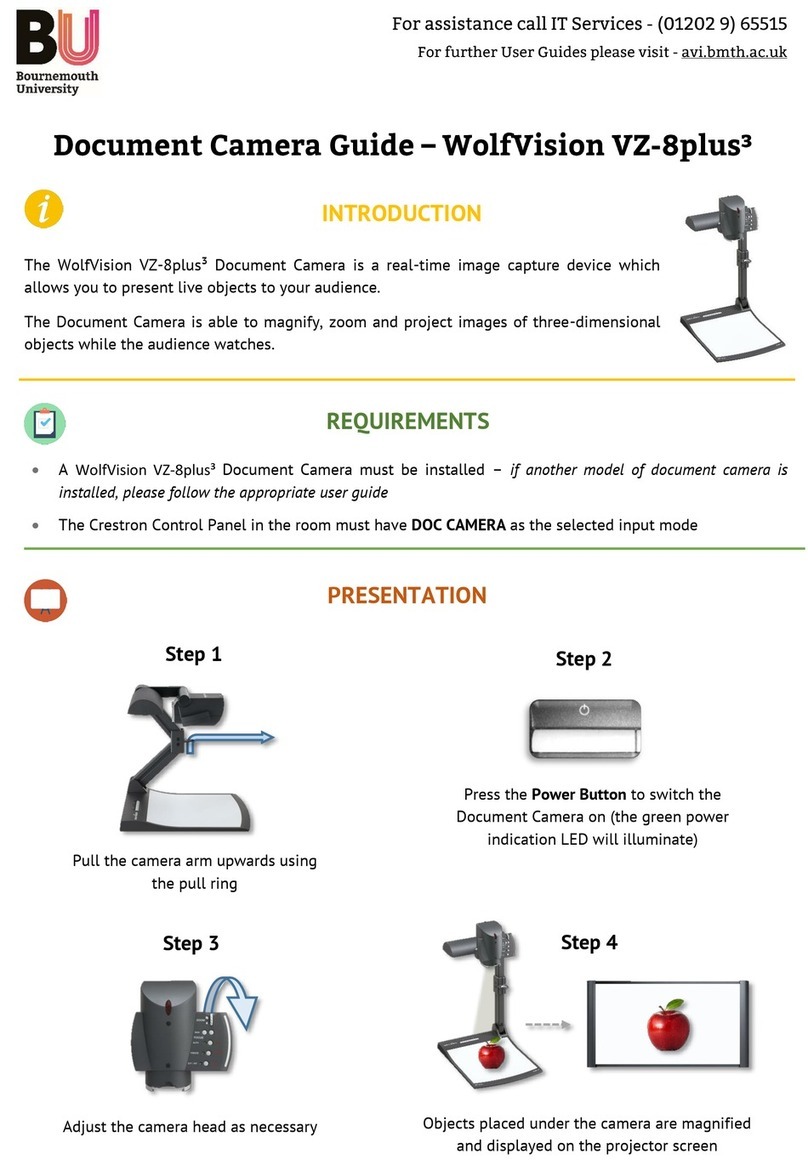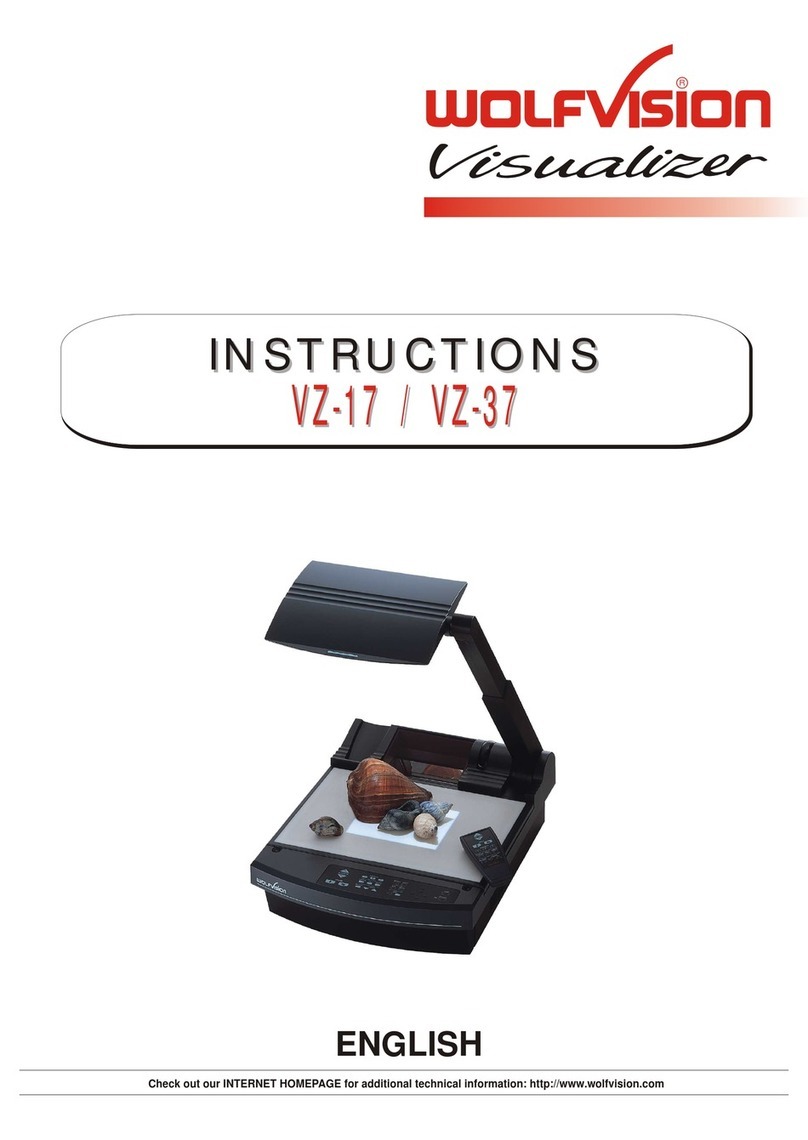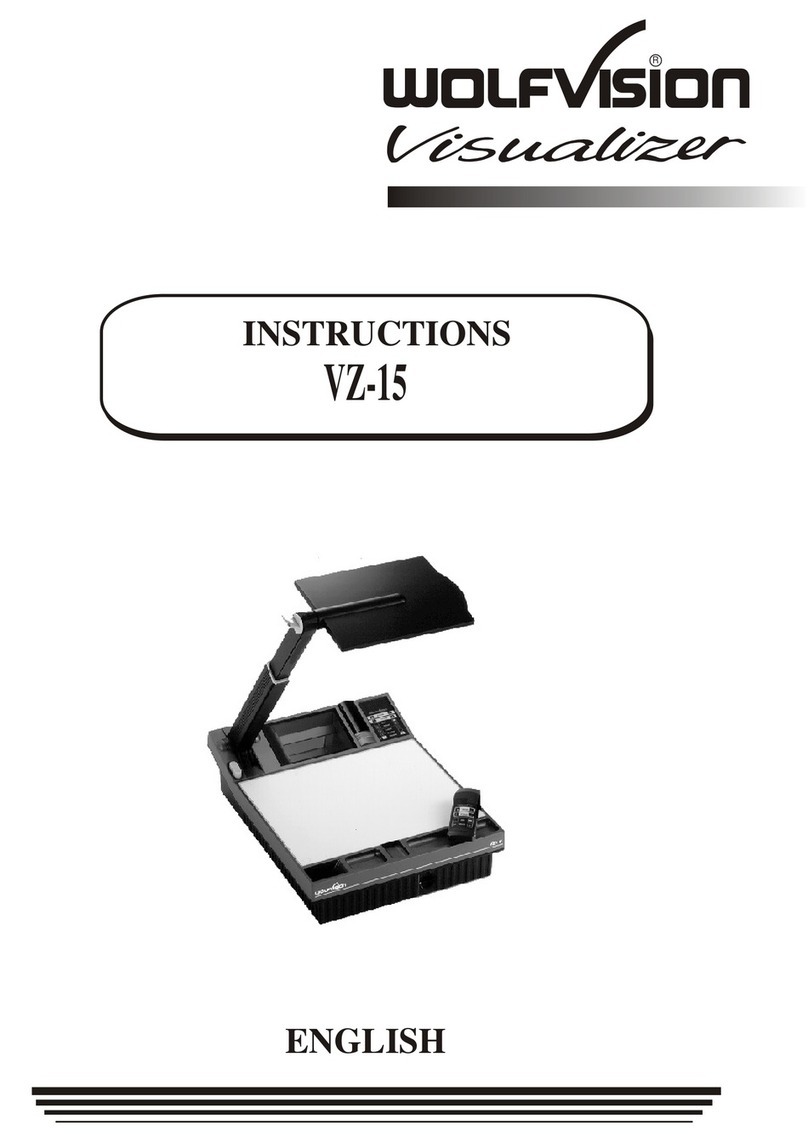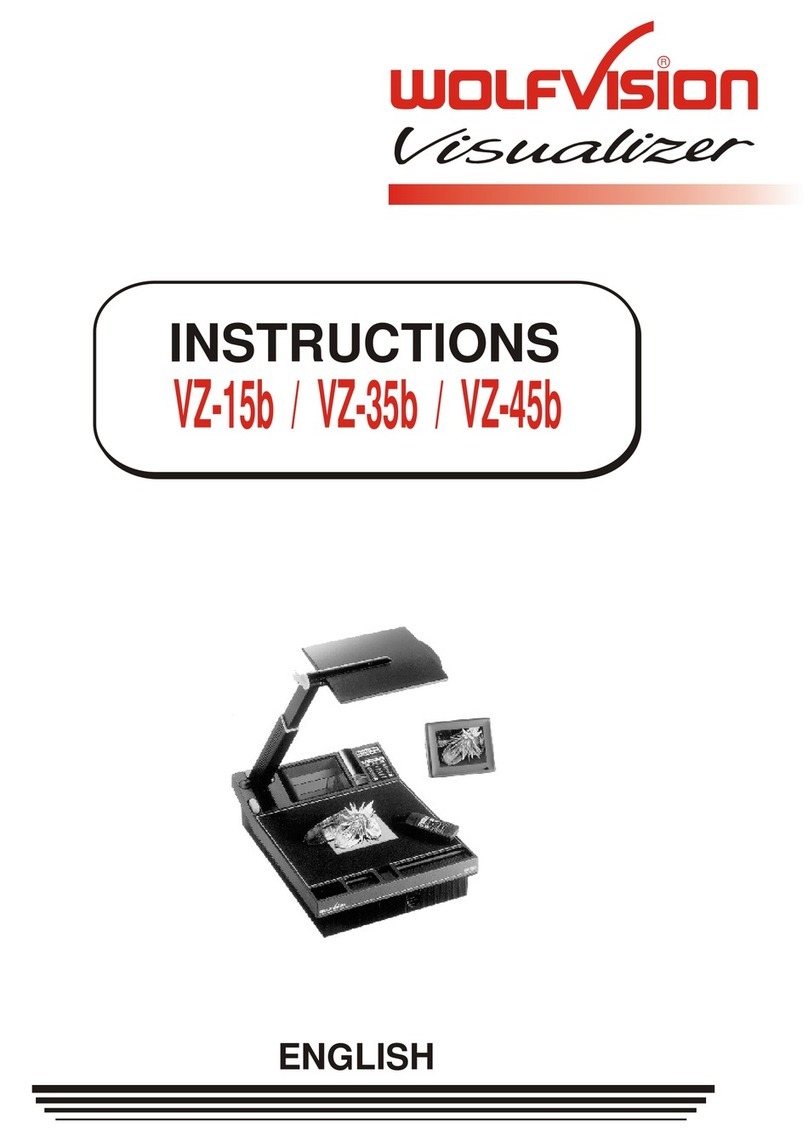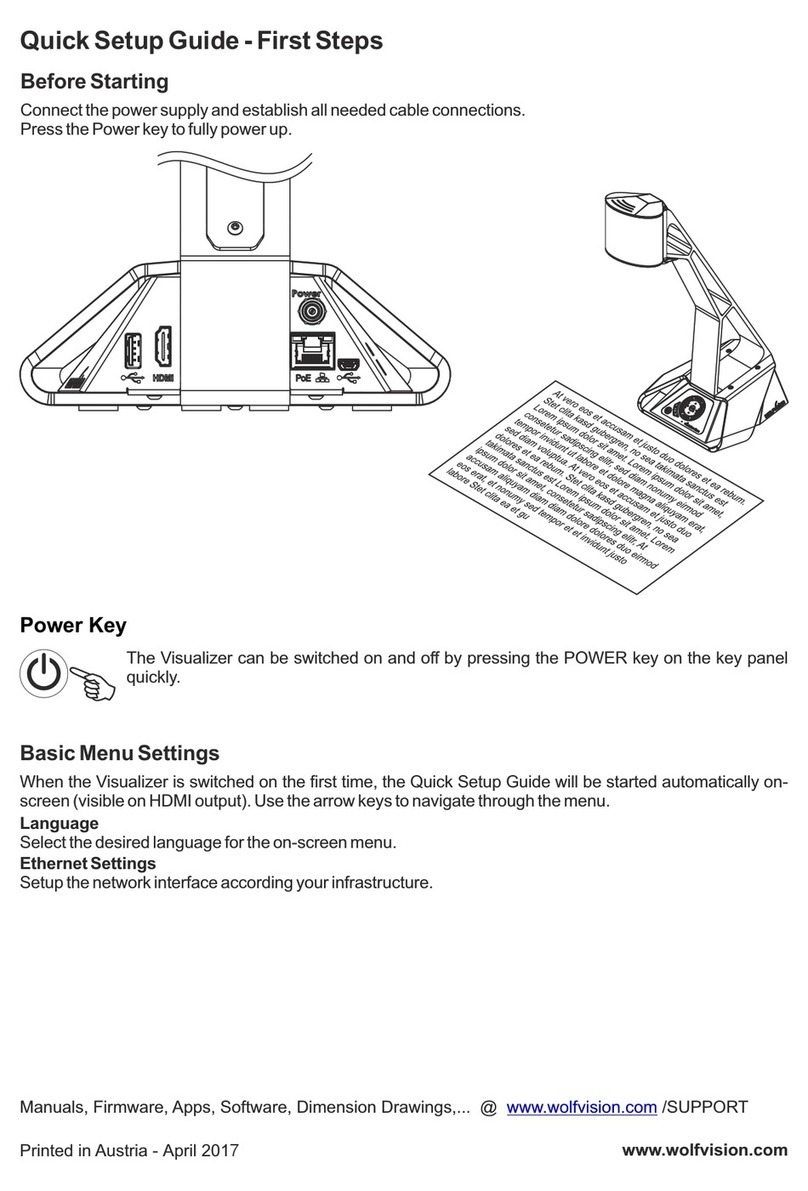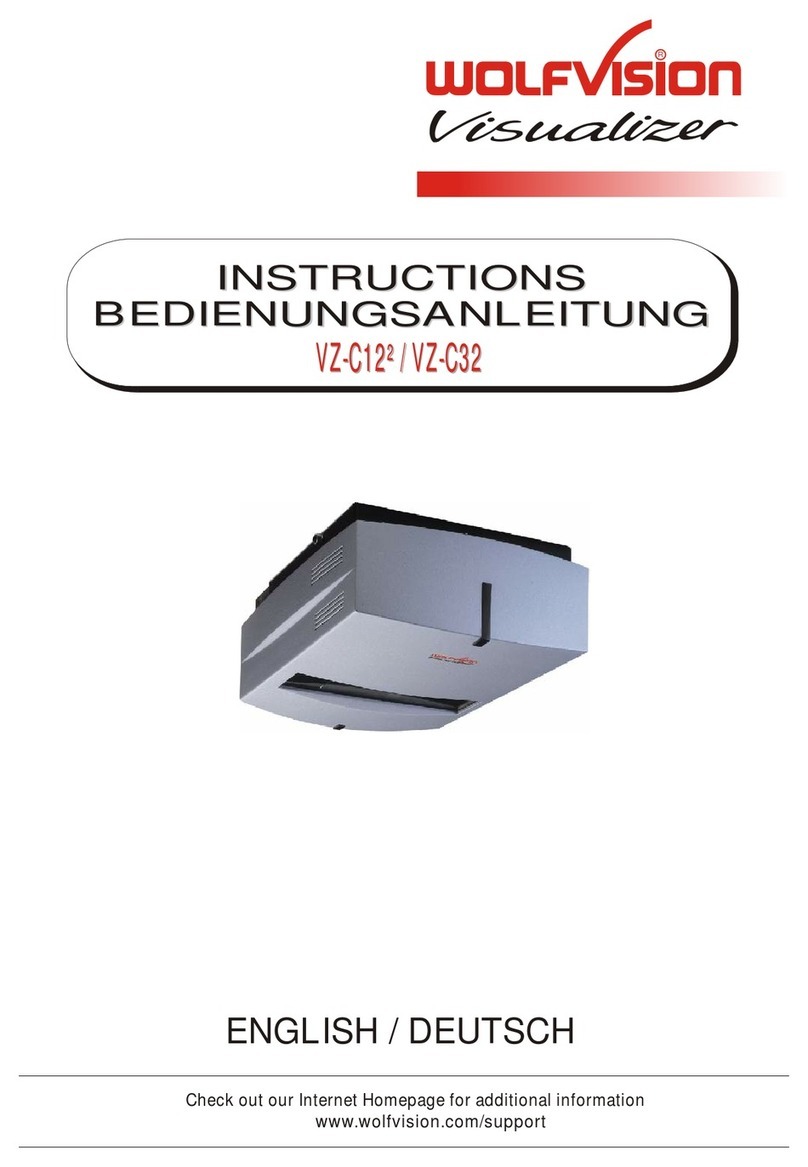OPERATION OF THE VISUALIZER
1. Connect the cable to the unit (#28) and the network
(all cables can be hidden by pulling them through the ceiling mount).
2. If you wish to connect a control monitor, please use the following connections:
Computer Monitor: Preview RGBHV Output (#32)
Video Monitor: Y/C (S-Video) or Composite Video Output
(#36, 37).
3. Connect the primary monitor or video projector to the output of the Visualizer.
To select the proper output, please read the instruction manual!
4. Turn the main switch on the unit (#26) to “I” (Power LED must illuminate)
5. Turn on the unit using the POWER button (#23) on the remote control.
The Height Adjustment Menu starts automatically when the unit is turned on for the first time.
The Ceiling Visualizer is pre-programmed for a default distance of 2 m. Because the actual mounting
height is usually different form the preset value, the following setting adjustments should be made:
1. Setting the camera focus and light focus
2. Adjustment of the lightfield centering to the camera field
It is only necessary to conduct the setting procedure once, unless the distance between the Visualizer
and working surface is changed.
POWER
MEMORY
MENU
HELP
19
22
23
21
HEIGHT ADJUSTMENT (using On-Screen Menu)
On the display screen, the On-Screen Menu of the Visualizer appears (First time the unit is turned on).
WolfVision recommends to use the function “Auto Height Adjustment” and follow the instructions shown
on the screen. Should the unit be unable to adjust itself, please adjust the height manually :
“Step 1: Center the Lightfield”
Center the lightfield until it is roughly in the center of the camera picture.
Use the arrow buttons (MEMORY 2/4/6/8) (#27) to center the lightfield.
Confirm the setting by pressing the MEMORY 5 key (#21).
“Step 2: Adjust Camera Focus”
Use the FOCUS button (#17) until a sharp image is visible.
Confirm the setting by pressing the MEMORY 5 key (#21).
“Step 3: Adjust Light Focus”
With the FOCUS key (#17), you can focus the edge of the lightfield that is visible on the working
surface until it is sharp.
Again, confirm the setting by pressing the MEMORY 5 key (#21).
“Step 4: Center light field”
With the arrow buttons (Memory 2/4/6/8) you can center the lightfield with the picture.
When the lightfield is centered, press the MEMORY 5 key (#21) to complete the setting procedure and
exit the Height Adjustment mode.
“Step 5: Redo Adjustment?”
Once the settings are correct, confirm the settings by pressing the MEMORY 5 key (#21) to complete
the Height Adjustment Function. If the settings are incorrect, press the MENU button to exit the setting.
The Height Adjustment Menu starts automatically when the unit is turned back on again until all settings
are confirmed.
The Height Adjustment procedure can be repeated at any time. Just press the MENU button (#19) for
one second. Select Height Adjustment with the arrow keys (MEMORY 2/8), enter the Height Adjustment
(MEMORY 4/6) and use the arrow keys (MEMORY 4/6) again to change the “Height Adjustment
Protect” to “OFF”. Then select “Start HeightAdjustment” and repeat steps 1-4.
17 17
8