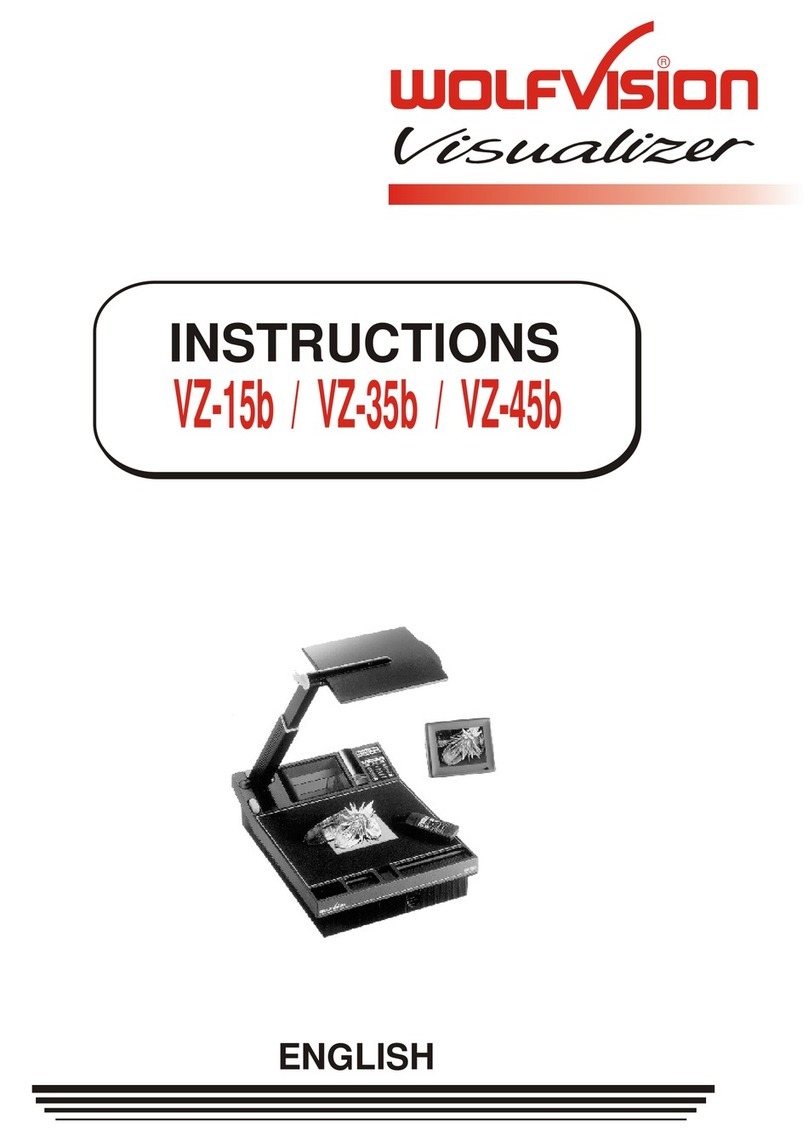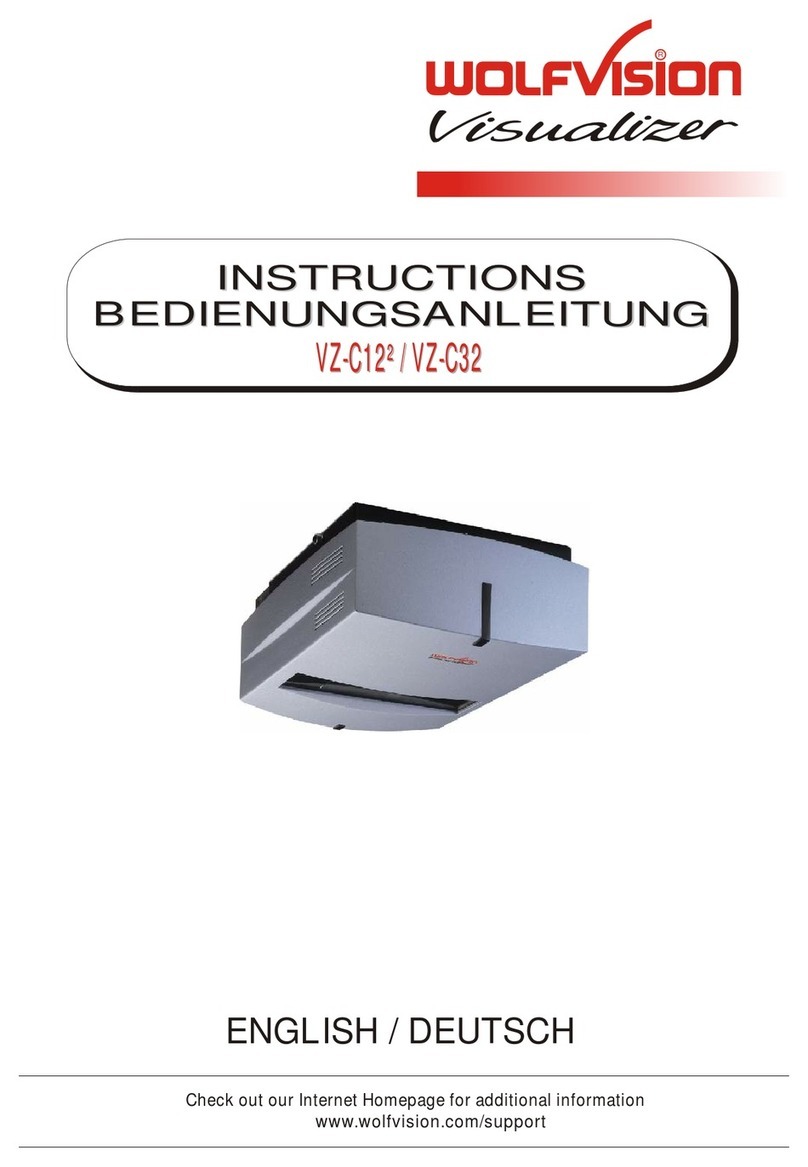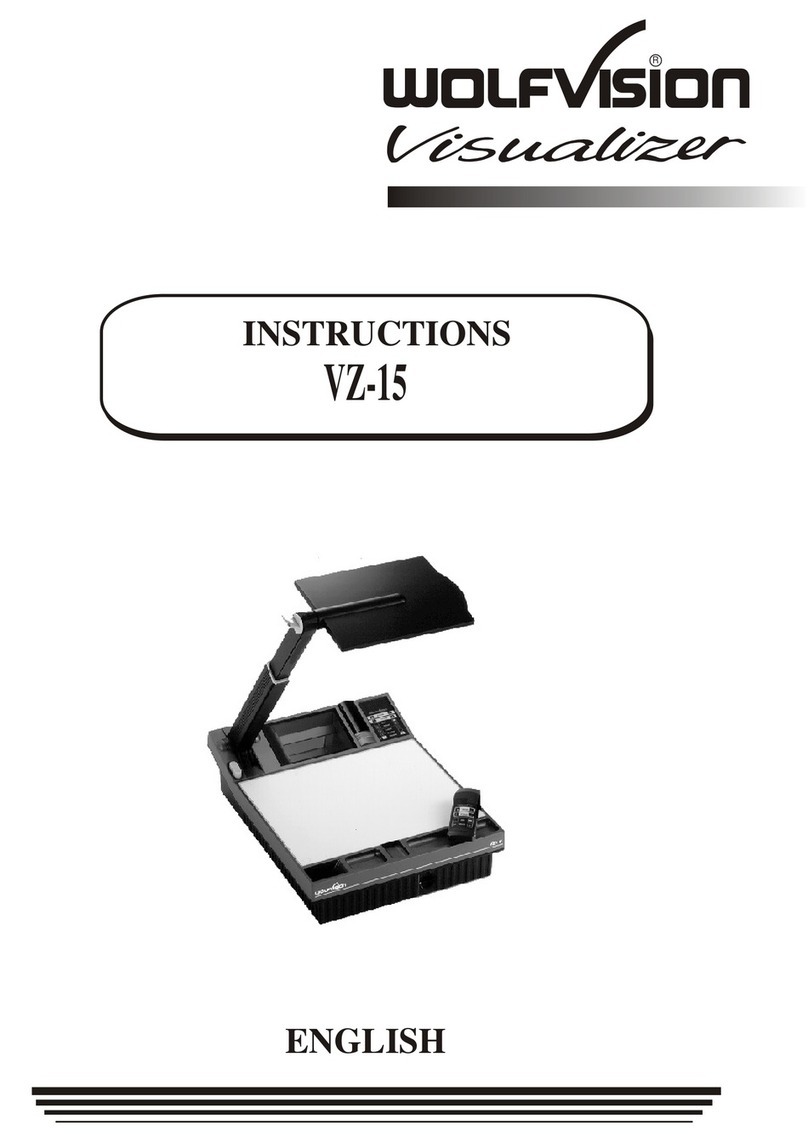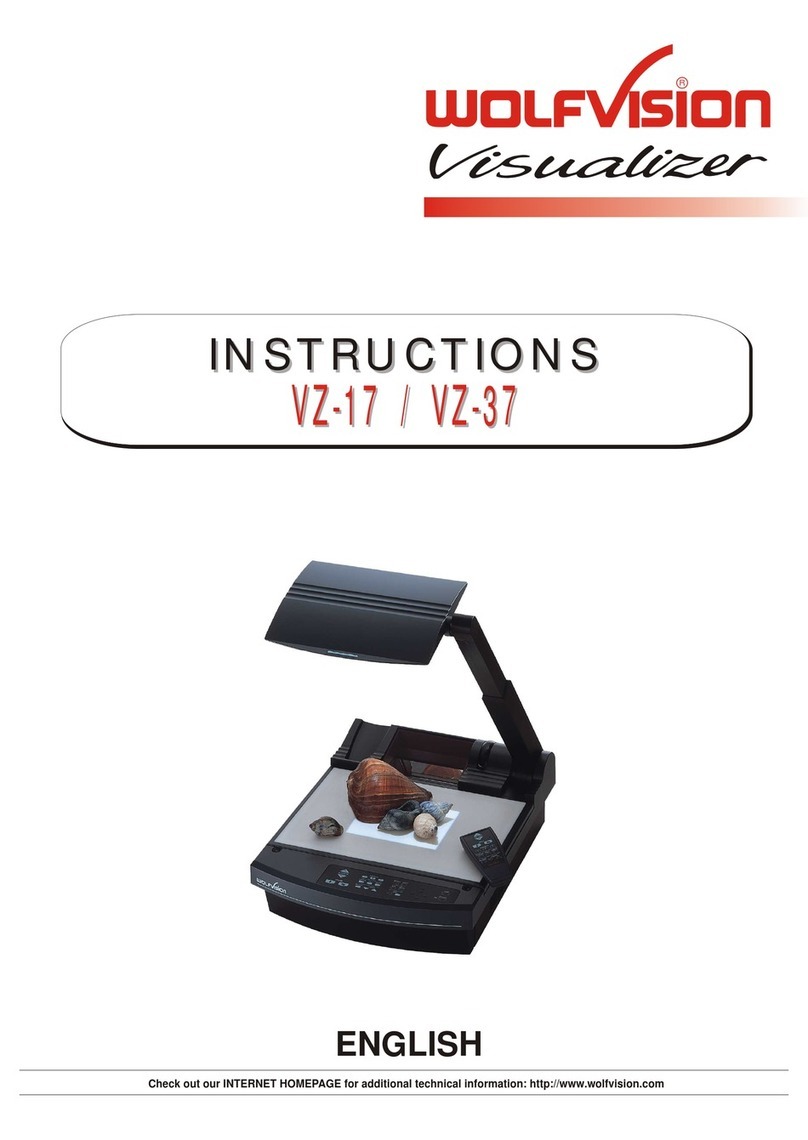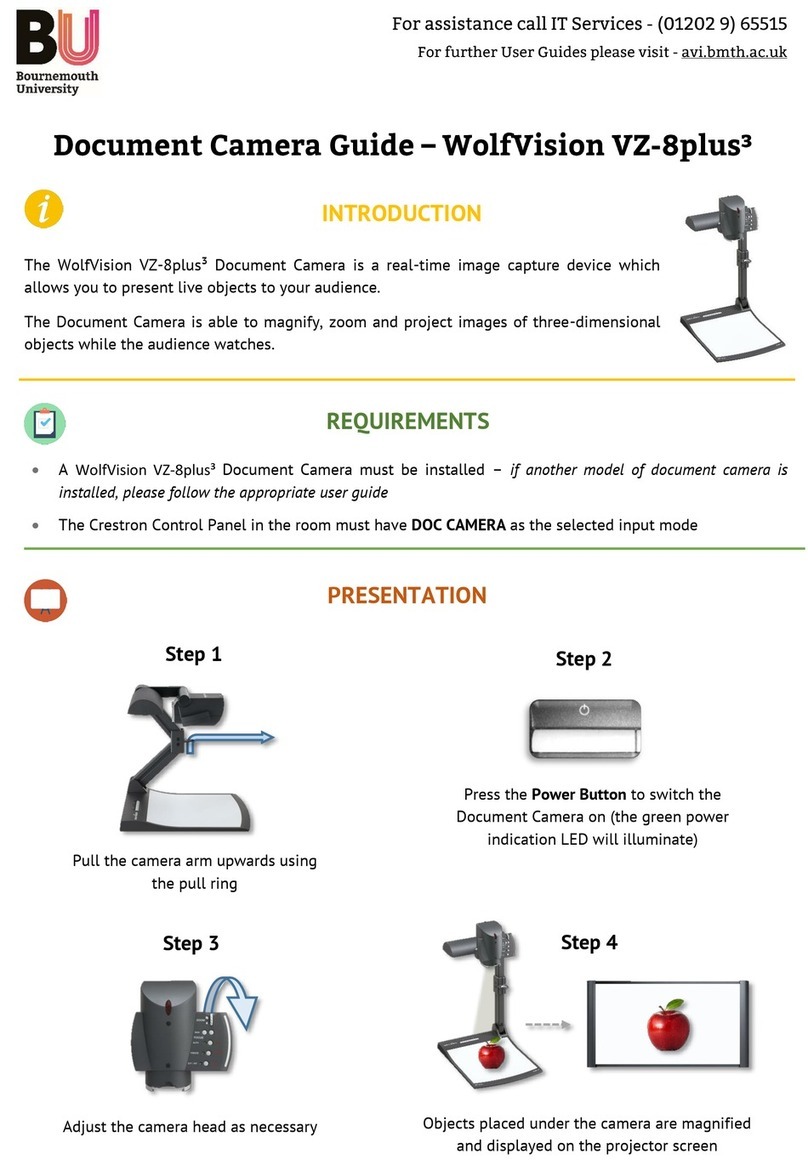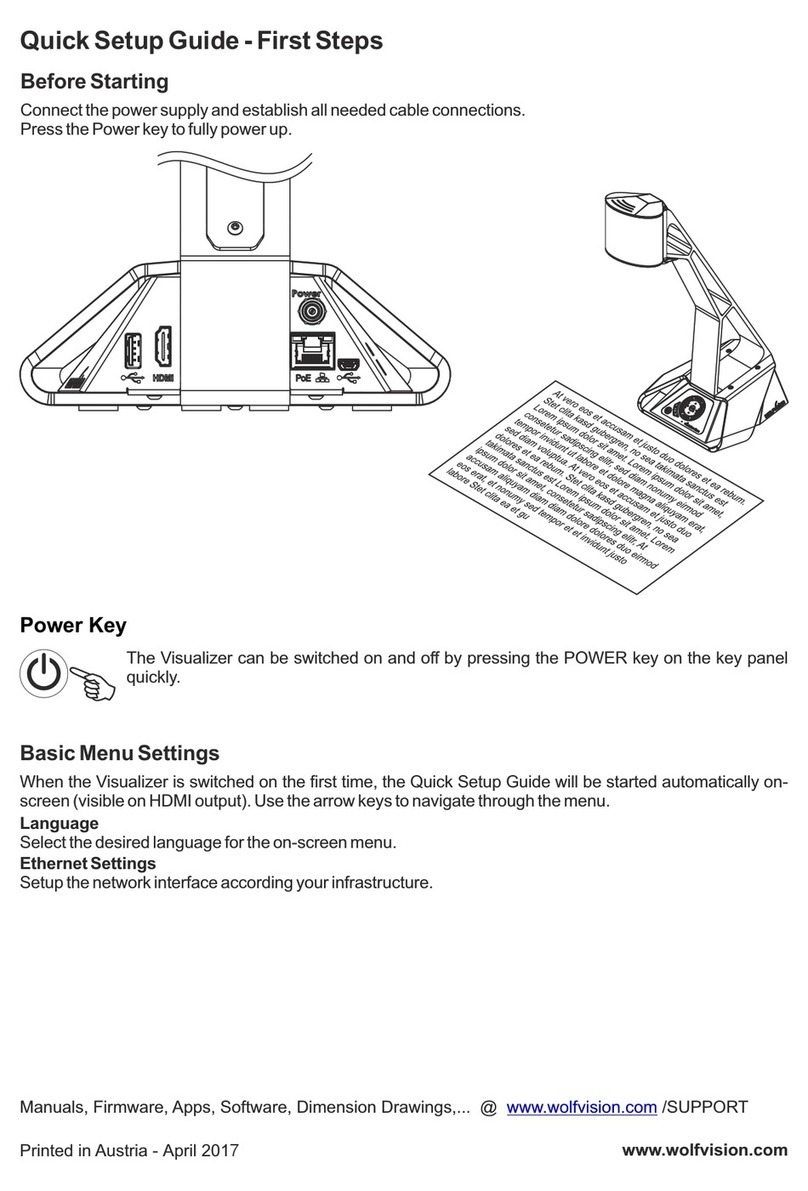ENGLISH
Make sure that the mirror is always kept clean in order to prevent bright and hazy spots in the picture!
Clean it carefully with a soft tissue!
Manufacturer: WolfVision GmbH, Vlbg. Wirtschaftspark, A-6840 Götzis / AUSTRIA, Tel. ++43/(0)5523/52250, Fax: ++43/(0)5523/52249
E-mail: wolfvision@wolfvision.com, Homepage: www.wolfvision.com
Printed in Austria, September 2005
QUICK INSTRUCTIONS VZ-27plus and VZ-57plus
This page is only required for installation of the unit. The next page describes everything a typical user should know about the
Visualizer. More detailed information can be found in the detailed instruction manual (in English and German).
Precautions (Safety information)
During transportation protect the unit from excessive shocks and vibrations, cover the mirror with the supplied mirror protection!
Make sure that sufficient air circulation for cooling the unit is possible (ventilation slots on the left and right side of the unit)
Do not stare into the laser beam!
To reduce the risk of electric shock, do not open the unit! No user serviceable parts inside! Refer servicing to qualified
service personal only! To reduce the risk of electric shock or fire, do not expose this unit to rain, moisture or extreme heat!
Connections
#33 Main POWER switch
#34 FUSE
#35 POWER connection
#36 DVI output
DVI is a 100% digital output. It is the output with the
highest quality (resolution and color).
With a DVI connection the Visualizer can check the
technical data of the display unit connected to the
Visualizer (for the "Auto resolution" function).
#37 USB port
The USB port can be used for quickly scanning pictures
from the Visualizer into a PC. Connect the USB port of the
Visualizer to the USB port of your PC.
For installing the USB software you can use the enclosed
CD-ROM, but we recommend that you first check on the
Internet at www.wolfvision.com/support if a newer version
of the USB-software is available!
#38 SERIAL port (RS232)
For external remote controlling and Firmware updates
#39 PREVIEW RGB output (15-pin D-Sub connector)
for a control monitor
For more details about the output settings, please see #40
RGB output.
#40 RGB output (15-pin D-SUB connector)
Connect this output to your display unit (data projector,
monitor, video conferencing system ...)
When the display unit is connected to the Visualizer using
this output (or the DVI-output #36) the "Auto resolution"
function of the Visualizer checks which units are
connected to the Visualizer and automatically sets the
output to the mode that fits best for the connected units
(SVGA, XGA, SXGA...). Please note that the Visualizer
can not check the best possible output mode, if the
connected units or the cables are not "Plug and Play"
compatible. If the Visualizer can not detect the resolution
of the connected units, the outputs are set to the default of
XGA (1024x768) at 60 Hz.
You can use the on-screen menu of the Visualizer to
change the output mode of the Visualizer.
If you can not see the menu you can also switch between
the different output modes by pressing simultaneously
both FOCUS keys (#19) and MIRROR up/down (#12).
Make sure that you set the outputs to the native resolution
if your display unit and not the maximum resolution it can
display (in compressed mode)!
#41 EXTERNAL Input for Computers
Connect the monitor output of your computer with this
input. Use the EXT/INT key (#20) to switch between the
image of the Visualizer and the image of your computer.
The behaviour of the Ext/Int-mode can be changed in the
on-screen menu.
#42 RGB output (BNC connectors)
Use this output to connect the Visualizer to your display
unit (data projector, monitor, video conferencing system
etc.) if you can not make a connection with a D-Sub cable
(RGB output #40).
The disadvantage of this output is that the "Auto
resolution" function does not work here. The advantage is
that BNC cables are better for long cable runs.
You can change the sync settings in the on-screen menu
of the Visualizer.
#43 PAL/NTSC S-Video (Y/C) output
Please note that the picture quality of both PAL/NTSC
video outputs (#43 and #44) is NOT AS GOOD as the
picture quality of the data outputs (#36, #39, #40 and
#42). This is because of the limitations of the PAL/ NTSC
video system and because of the fact that this is just a
converted Progressive Scan signal and not an original
video signal.
You can set the PAL/NTSC video outputs to PAL by
pressing simultaneously both FOCUS keys (#19) and
PRESET 1 (#14). You can set the outputs to NTSC by
pressing simultaneously both FOCUS keys (#19) and
PRESET 2 (#14).
Switching between PAL and NTSC can also be done in
the on-screen menu of the Visualizer.
#44 PAL/NTSC Composite video output
Only use this output if you have no other option. It offers
the lowest quality. Use the Y/C (S-video) output (#43) for
PAL/NTSC video if possible!
#44 Ethernet / LAN port
Connect the LAN port of the Visualizer to the LAN port of
the PC (10BASE-T/100BASE-TX). With an Internet
browser (i.e. Internet Explorer, etc.) you can control the
Visualizer and transfer images. A dedicated Ethernet/LAN
manual can be downloaded from the WolfVision
homepage at: www.wolfvision.com/support.
RGB
40
PREVIEW
EXTERN IN
39
41
RGB
42
DVI USB
38
S-VIDEO
Video
36 37
43
44
LAN
45
RS-232
HV
33
35
34
FUSE
T3,15A